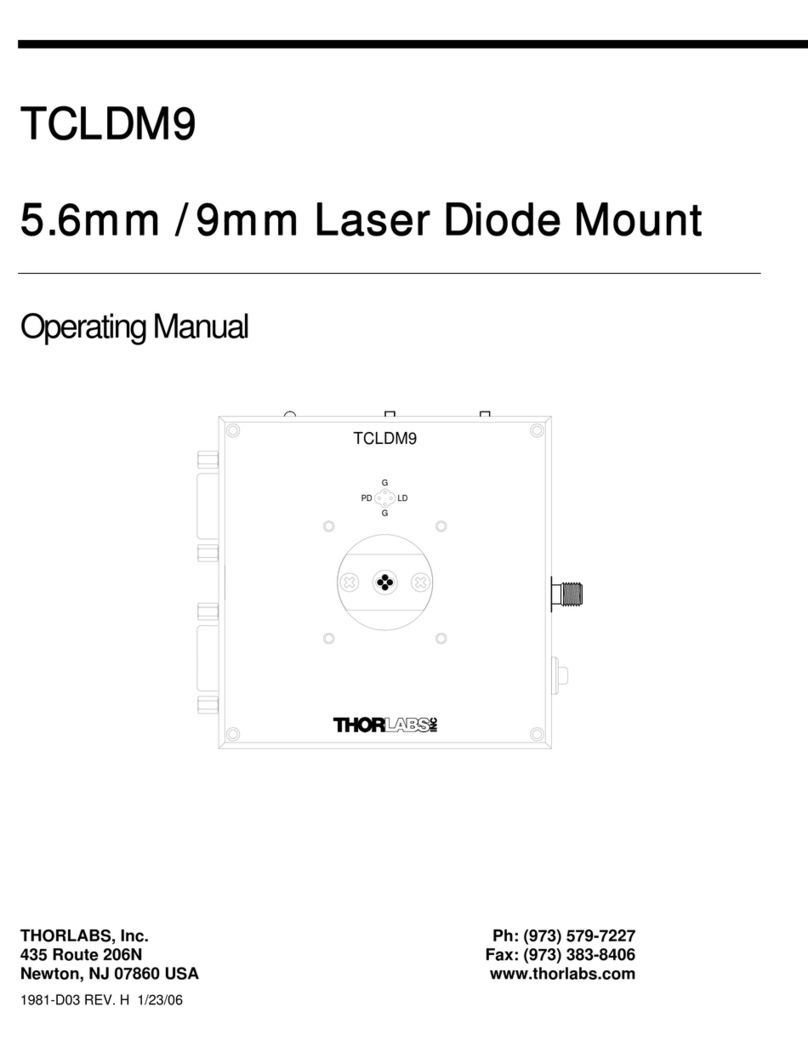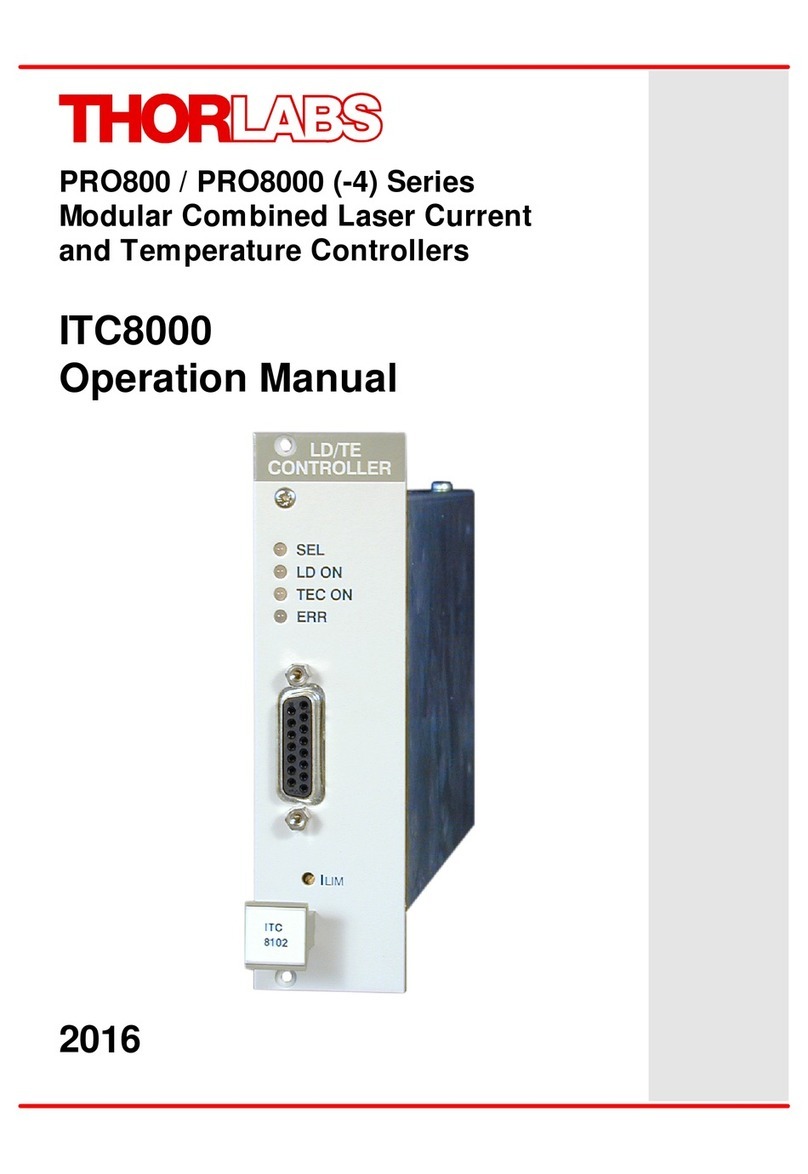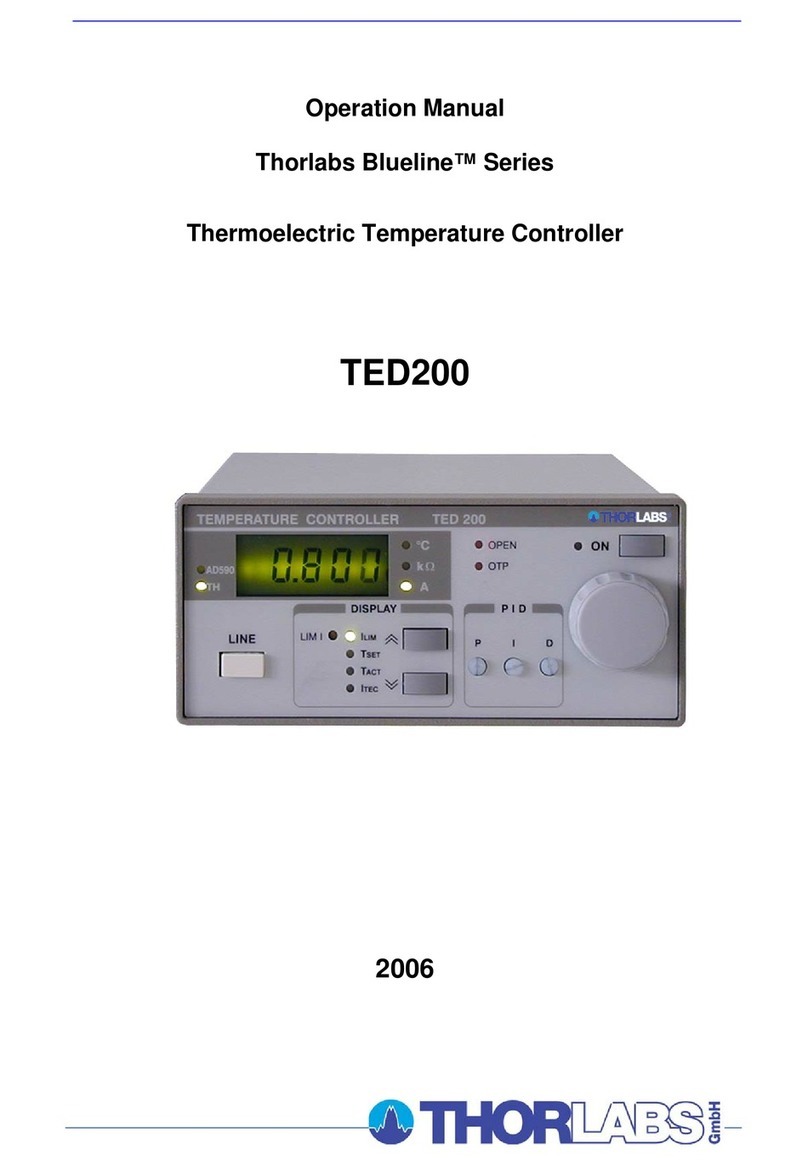Rev A Nov 2017 Page 2
Chapter 1 Overview
For temperature sensi ng the TTC001 temperature controller works with both
thermistors and temperature IC sensors like the AD590 or AD592. With a thermistor
the temperature display is shown as resistance value in kΩ. If the TTC001 is operated
with a temperature sensor IC, the temperature is shown in °C or °F.
TEC current output can be enabled or disabled via the Enter button on the front panel.
The Mode button allows the user to access the setup menus. The front panel Control
Knob can be used to adjust the temperature setting as well as navigate the menu.
The temperature sensor and the TEC element are connected by a 15-pin D-sub jack
at the rear of the unit. A 15-pin D-sub to 9-pin D-sub is supplied with the TTC001 to
directly connect to Thorlabs LDM56, LDM90, LDM21 and LM14S2 TEC mounts.
The set value of the temperature can be changed with the Control Knob on the front
panel or through the provide software when connected through the USB port. Also,
an analog input can be used to set the set point temperature or to directly control the
output current level. The temperature set point option will scale the input from the
lower temperature limit to the upper temperature limit. Th ese limits are set in the
Setup Menu. For current control, the input will scale to the current limit also set in the
setup menu.
The unit has been designed for safe operation with environmental temperatures up to
40 °C provided that a free air circulation through the ventilation slots at the rear and
at both sides of the unit is maintained.
USB connectivity provides easy Plug and Play PC controlled operation - multiple units
can be connected to a single PC via standard USB hub technology or by using the K-
Cube Controller Hub (see Section 3.2.4.) for multi-axis motion control applications.
Coupling this with the user friendly Kinesis™ software (supplied) allows the user to
get up and runn ing in a short space of time. Advanced custom motion control
applications and sequences are also possible using the extensive programming
environment also supplied. This programming library is co mpatible with ma ny
development tools such a s LabView, Visual Basic, Visual C++, C++ Builder,
LabWindows/CVI, Matlab and Delphi.
See Section 1.4. for a full description of the Kinesis software.
In the remainder of this handbook, the Tutorial section (Chapter 5) provides a good
initial understanding on using the unit, and the reference section (Chapter 6) covers
all operating modes and parameters in detail.
1.2 TEC Element Protection
The temperature control system includes a protective ci rcuit, which limits the TEC
current in all operating modes.
The current limit can be set through the menu system via the front panel, and through
software method calls. The TTC001 has a maximum current limit of ±1 A but this can
be limited to a minimum of ±100 mA. To access this feature press the Mode button,
Adjust the Control Knob until "Cur L" appears, Press the Enter button, use the Control
Knob to select the desired limit, and press Enter to accept.