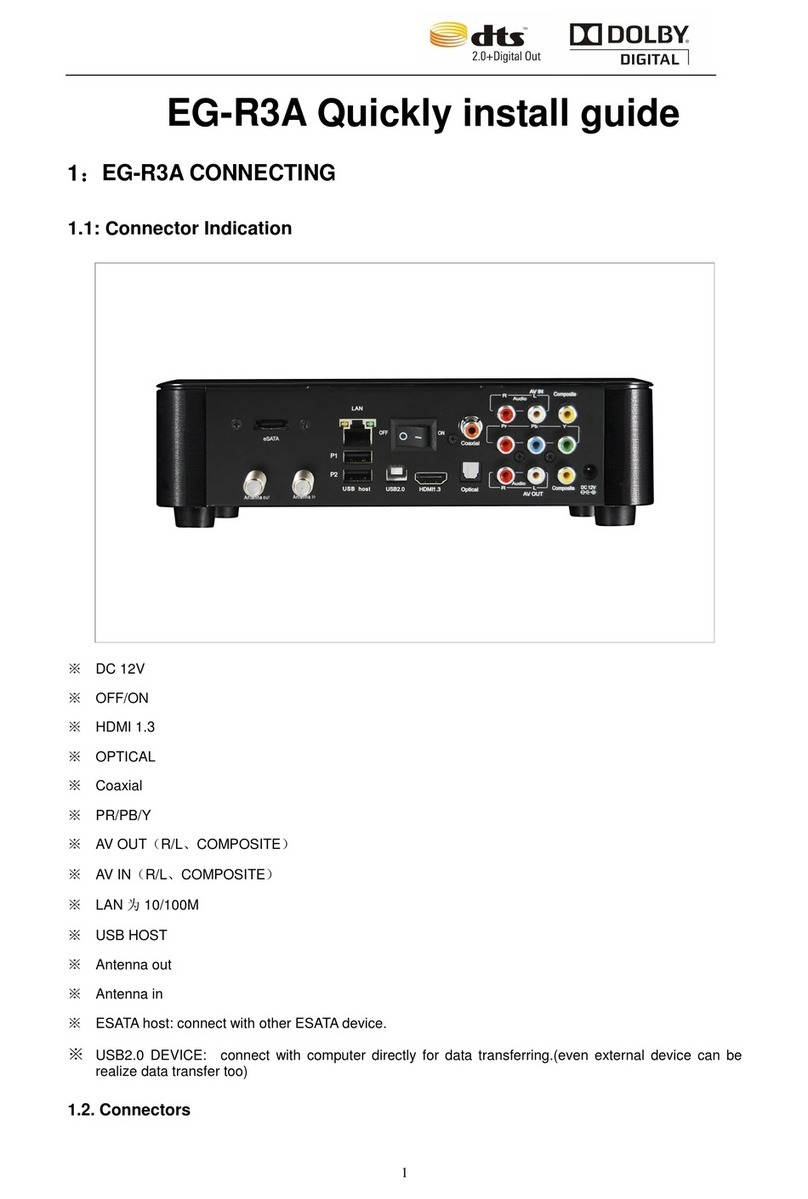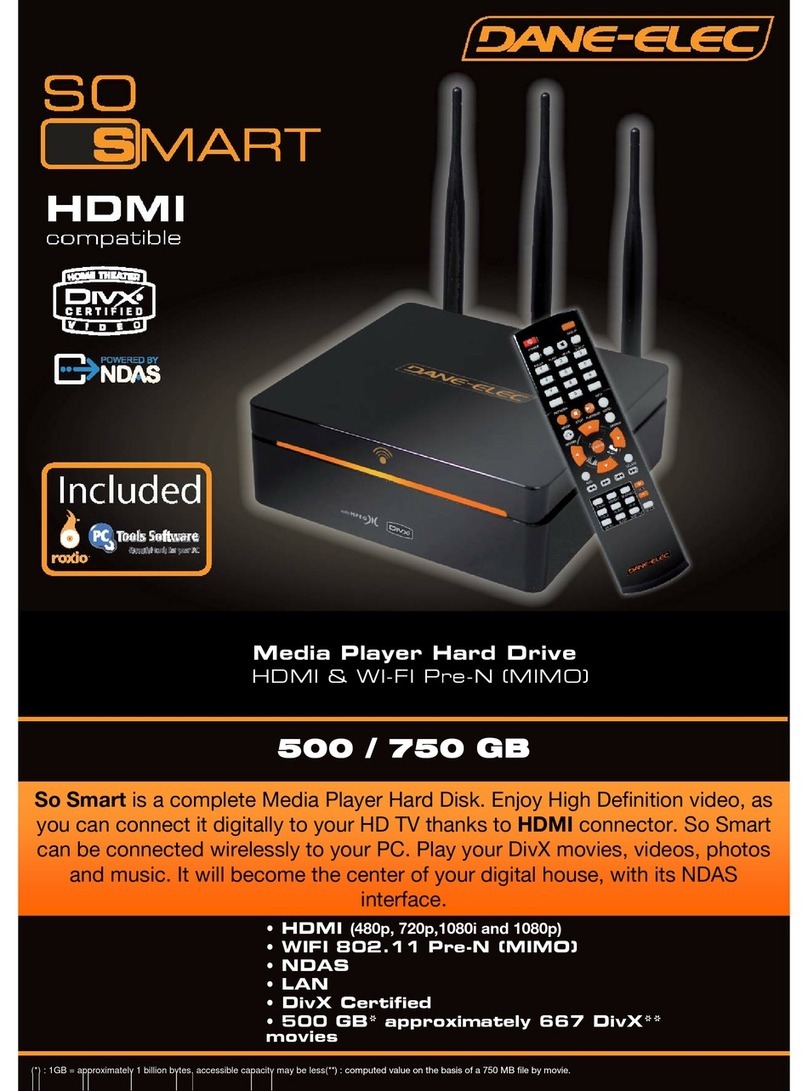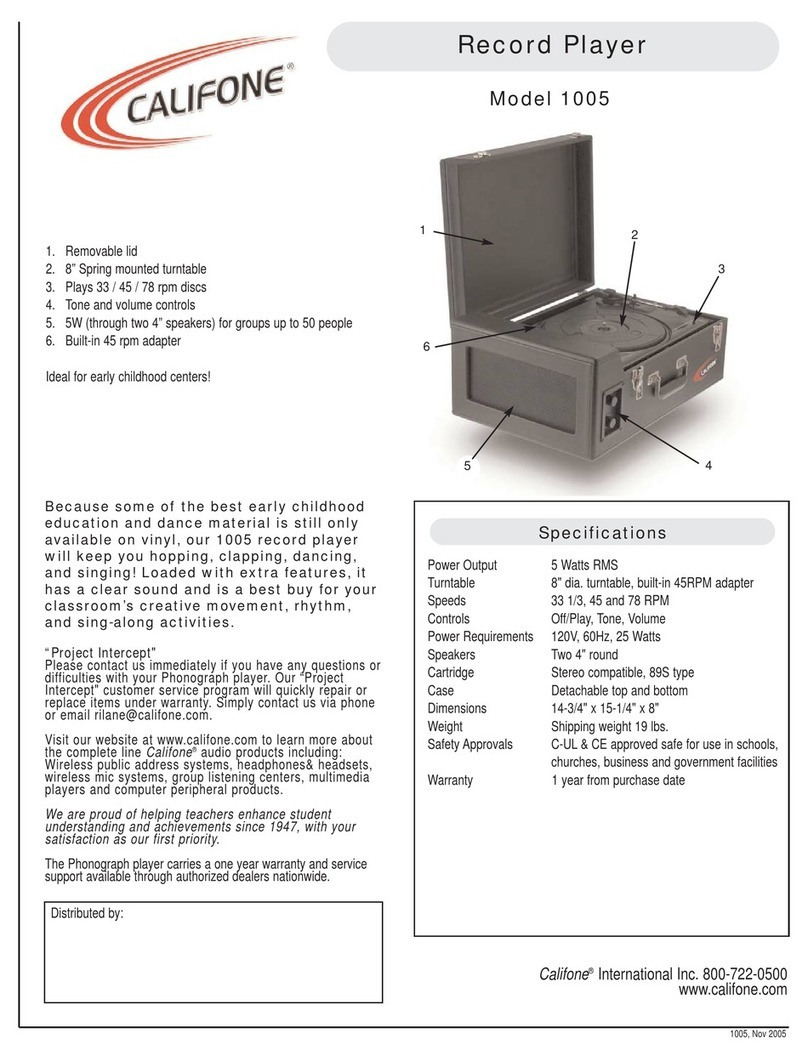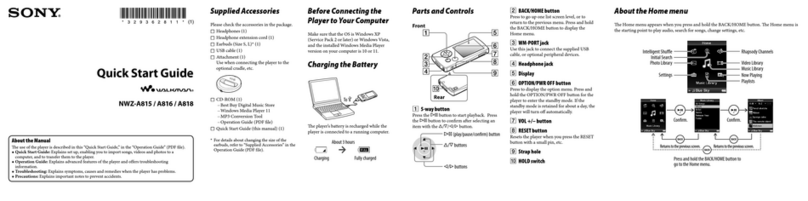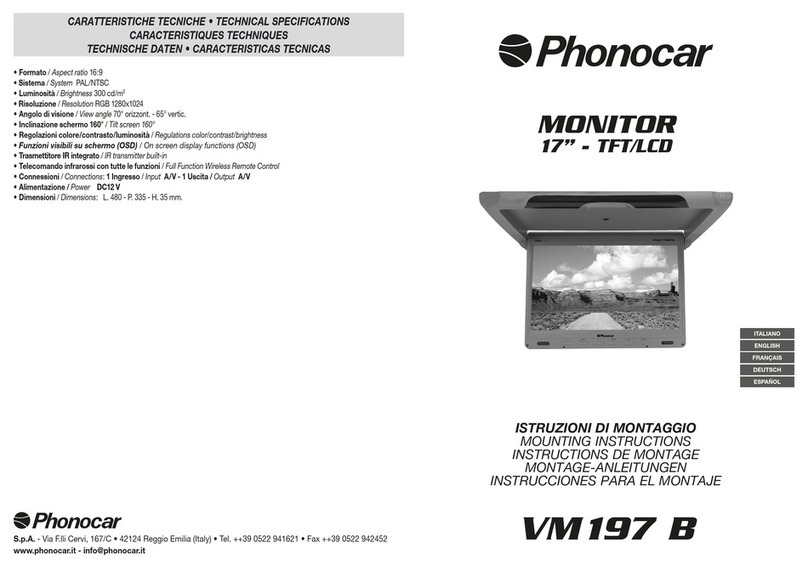BBR TvPOP G1 User manual

QUICK GUIDE
&
WARRANTY CARD
After reading the user manual, please keep it for everybody to see.

Safety Note
2
TvPOP G1
Do not try to disassemble the unit. It may cause malfunction or fire.
Do not try to disassemble the unit. It may cause malfunction or fire.
Do not place the unit in places that are exposed to oil, water, dust, humidity,
rain or wind.
Do not drop or shock the unit from heights. Doing so may cause serious
damage to the parts inside.
Do not touch the power plug with wet hands or use defective power cables and
electric outlets. It may cause electric shocks or fire.
Keep away the unit from overheated areas, such as heaters. Place it well
ventilated location. Ensure that a free airflow is maintained around the unit.
Unplug the power cable when the device is not used for a long time.
Humidity
Disassembly and Label Removal
Magnets
High Temperature
Shock
Electric Shock
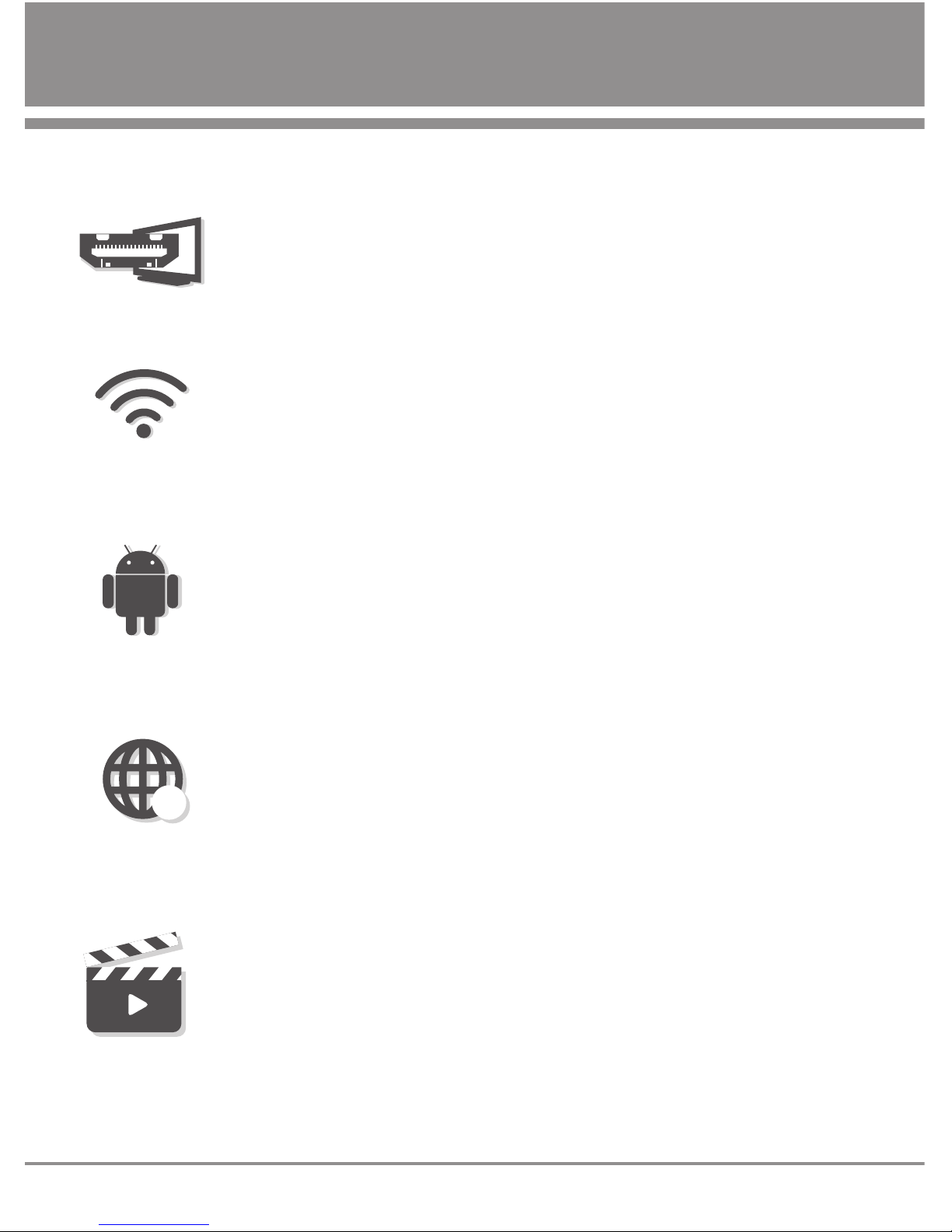
Features of product
3
TvPOP G1
Easy setup
Android platform
Full web-browsing
WiFi inside
Play various multimedia files
HDMI
@
@
TvPOP G1 micro set-top box is the HDMI terminal on the TV can be connected
directly.The power will be supplied by USB port of TV, so no need to install another
power adapter.
It also supports WiFi which enables faster wireless networking ever before.TvPOP
G1 supports NFS, uPnP network protocols to connect various servers.
It also has multiple mounting drive options and autoatic browsing capability
which maximize the network conection experience.
Equipped with Android OS, download and install a variety of apps available.
Also, like your smartphone or tablet PC, is easy to use (However, the aspect ratio
and the touch input to run in accordance with the specifications may be limited.)
TvPOP G1 provides a full web-browsing capability wery similar like PC.
Mouse and Keyboard can be attached to support various input, which enable slick
internet surfing even on the big screen TV.
Built-in powerful video codec WMV, AVI, MPEG, MKV and various videos to play
and can be played directly on a big screen TV, and a wide variety of music files are
also supported. In addition, high-resolution digital photo slide show on TV can
proceed with the functionality of a digital picture frame can be.

Specification
4
TvPOP G1
Model name
System ARM Cortex-A8 1.2GHz
512MB DDR2/DDR3 SDRAM
2GB Nand Flash Memory Built in
Micro SD Card Slot (up to 16GB)
TvPOP G1
O S Android 4.0.4 (ICS : Ice Cream Sandwich)
Video Support : AVI, MP4, MOV, MPG,WMV, PS, TS,VOB
MKV, FLV, RM, RMVB,ASF, etc
Codac :AVS, H264, H263,VC-1, MPEG-1/2/4, WMV9, etc
Audio Support : MP3,WMA, WAV, OGG, etc
Codac : 24bit DAC for Play-back
DAC Suppot 192K and 96K sample
Picture JPG, JPEG, BMP, PNG, GIF
Browser Android Browser (Support HTML5 & Flash 11)
Network Wireless WiFi 802.11 B/G/N
Power DC 5V. 1A (USB Power Support)
Output HDMI 1.3a (Video and Audio)
Connection USB 2.0 Host port 1
Input devices USB Type Mouse or keyboard
Dimension 89.4 X 30.9 X 16.0 mm
Weight 295g

Package Contents
5
TvPOP G1
Components
Option
TvPOP G1 Power cable
HDMI gender
User manual
HDMI Extension cable
USB Air remote control
USB Wireless Mouse
* After purchase, check that you have the configuration. (Cpmponents)
* Product may differ from the image contents, and improves the performance for some components
are subject to change without notice.
Disassembly and Label Removal

Description of Each part
6
TvPOP G1
Description of each part
Power port
To connect power.
TV or USB power form connect.
HDMI port
Connect to the HDMI port on TV
USB port
To connect input devices
(Example : mouse etc..)
Micro SD slot
To connect an external Micro SD
MAX 16GB support.
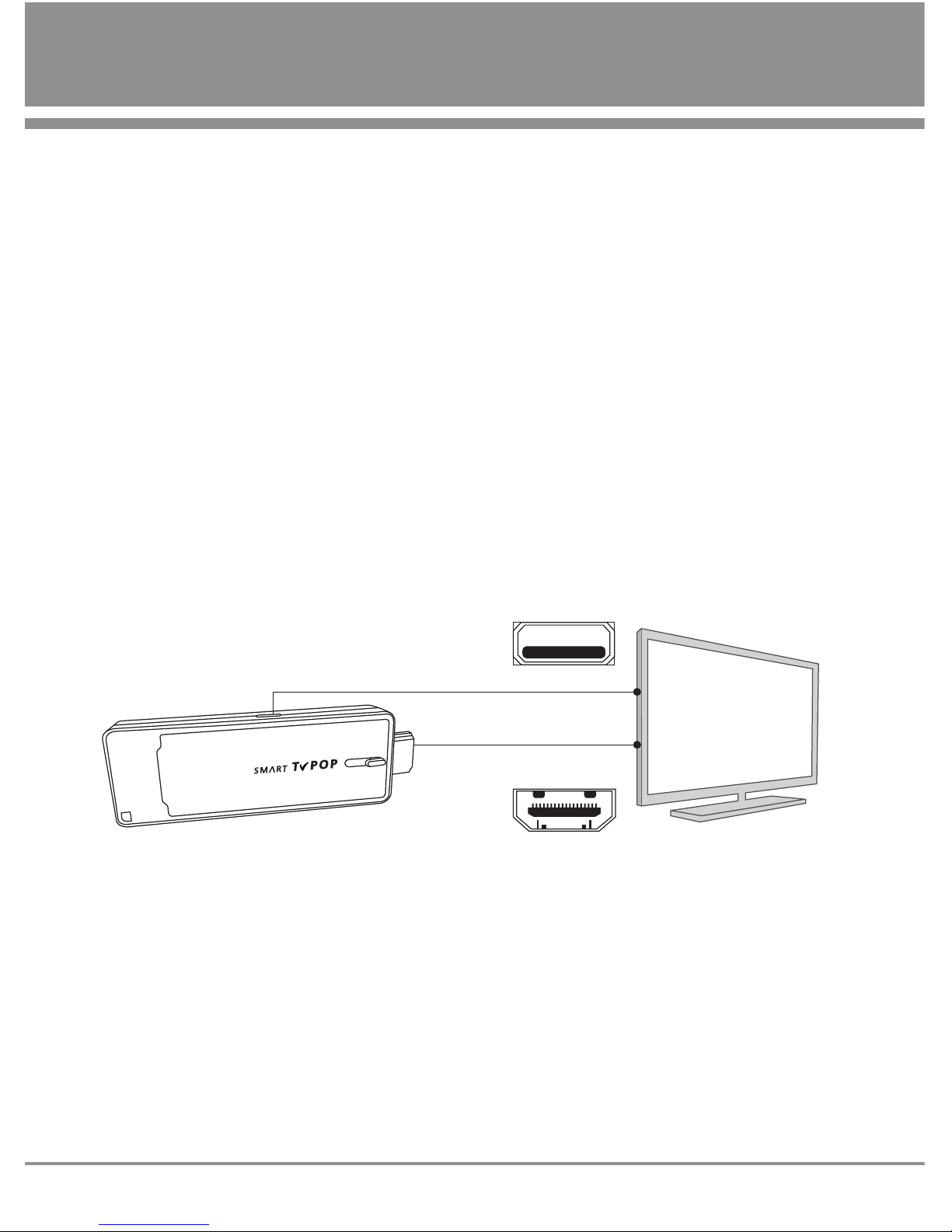
Installation and Connection
7
TvPOP G1
Connection to TV
Connect the TvPOP G1 HDMI to your TV. HDMI can also transfer the audio siganl and no need to
connect another cable for audio.
The product to the HDMI terminal on the TV connected directly. If a direct connection is difficult,
using the provided HDMI extension cable or gendermust be connected to your TV.
TvPOP Micro 5pin USB jack to connect the supplied power cable first.
And the power cable to the TV's USB port connection.
HDMI
USB
Connection to HDMI Out (Video and Audio)
Power connection from USB
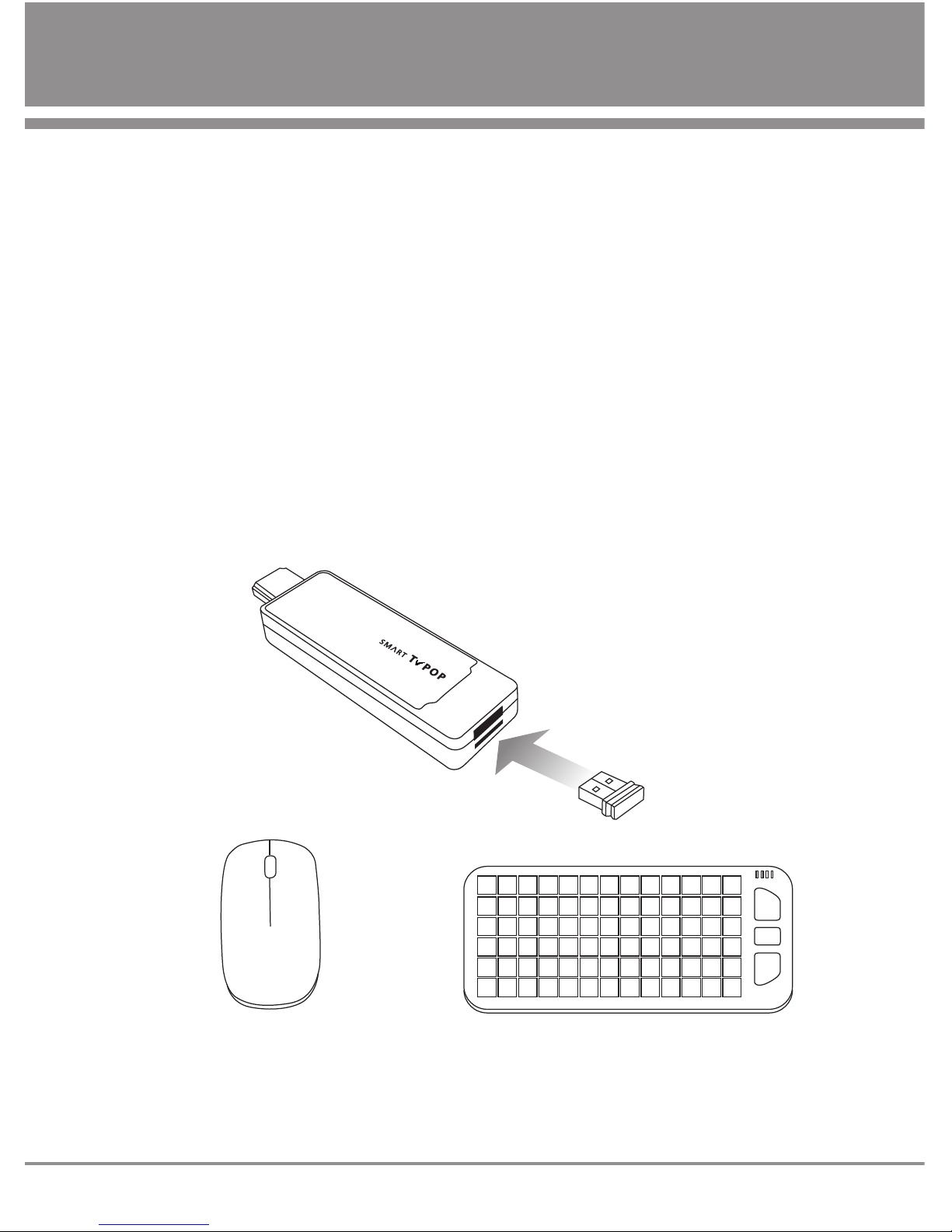
Installation and Connection
8
TvPOP G1
Input Devices Connection
TvPOP G1 provides usb port to connect a USB device.
USB port for a USB mouse and keyboard connections, and USB2.0 supported input devices can be
connected.
Connect the device to the USB port USB hub, the input devices, as well as an external storage
device can be used. But, USB external hard drive because of the power consumption problem
may not work properly.
Connect the input device from the USB port
Connect the External storage device from the USB port
USB Mouse USB Keybord

Screen Description
9
TvPOP G1
Explanin the main screen
Gallery is the Photo and video shows a list of media files, such as.
You can play media files.
1. GALLERY
The image below is the main screen of the product.
Shows a list of music files, music files can be played.
2. MUSIC
TvPOP G1 shows a list of all the installed APP, you can run the app.
3. APPS
Online video streaming over the Internet to play.
4. ON AIR
TvPOP connected to the Internet can access the Web service.
5. INTERNET
For product settings window.
6. SETING
APPS provided by the TvPOP can be used.
7. TvPOP APPS
9

Warranty Card
TvPOP G1
10
Warranty card
Android Sec-top Box TvPOP G1
BBR Dsplayworks Inc.
#703, 415 Heungandaero, Dongan-gu, Anyang-si, Korea
+82-31-478-0782
1. This product is manufactured under strict quality control and inspection processes.
2. When this product goes out of order under the normal use of customer, we will repair it
free of charge during the warranty period.
3. Even during the warranty period, we will provide repair services for problems not covered
under this warranty with reasonable charges.
4. Please show us the warranty card when you ask for repair service.
5. Please keep the warranty card securely as it is not reissued
Product Model
Name TEL
Add
Name TEL
Add
/ / / The warranty period : 1 year
Date of sale
Serial No.
Customer
Manufacturer
Federal Communications Commission (FCC) Statement
15.21 You are cautioned that changes or modifications not expressly approved by the part responsible for compliance could
void the user’s authority to operate the equipment.
This device complies with Part 15 of the FCC Rules.
Operation is subject to the following two conditions:
1) this device may not cause interference and
2) this device must accept any interference, including interference that may cause undesired operation of the device.
15.105(b) This equipment has been tested and found to comply with the limits for a Class B digital device, pursuant to part 15 of the FCC rules.
These limits are designed to provide reasonable protection against harmful interference in a residential installation.
This equipment generates, uses and can radiate radio frequency energy and, if not installed and used in accordance with the instructions,
may cause harmful interference to radio communications. However, there is no guarantee that interference will not occur in a particular installation.
If this equipment does cause harmful interference to radio or television reception, which can be determined by turning the equipment off and on,
the user is encouraged to try to correct the interference by one or more of the following measures:
• Reorient or relocate the receiving antenna.
• Increase the separation between the equipment and receiver.
• Connect the equipment into an outlet on a circuit different from that to which the receiver is connected.
• Consult the dealer or an experienced radio/TV technician for help.

Memo

Table of contents