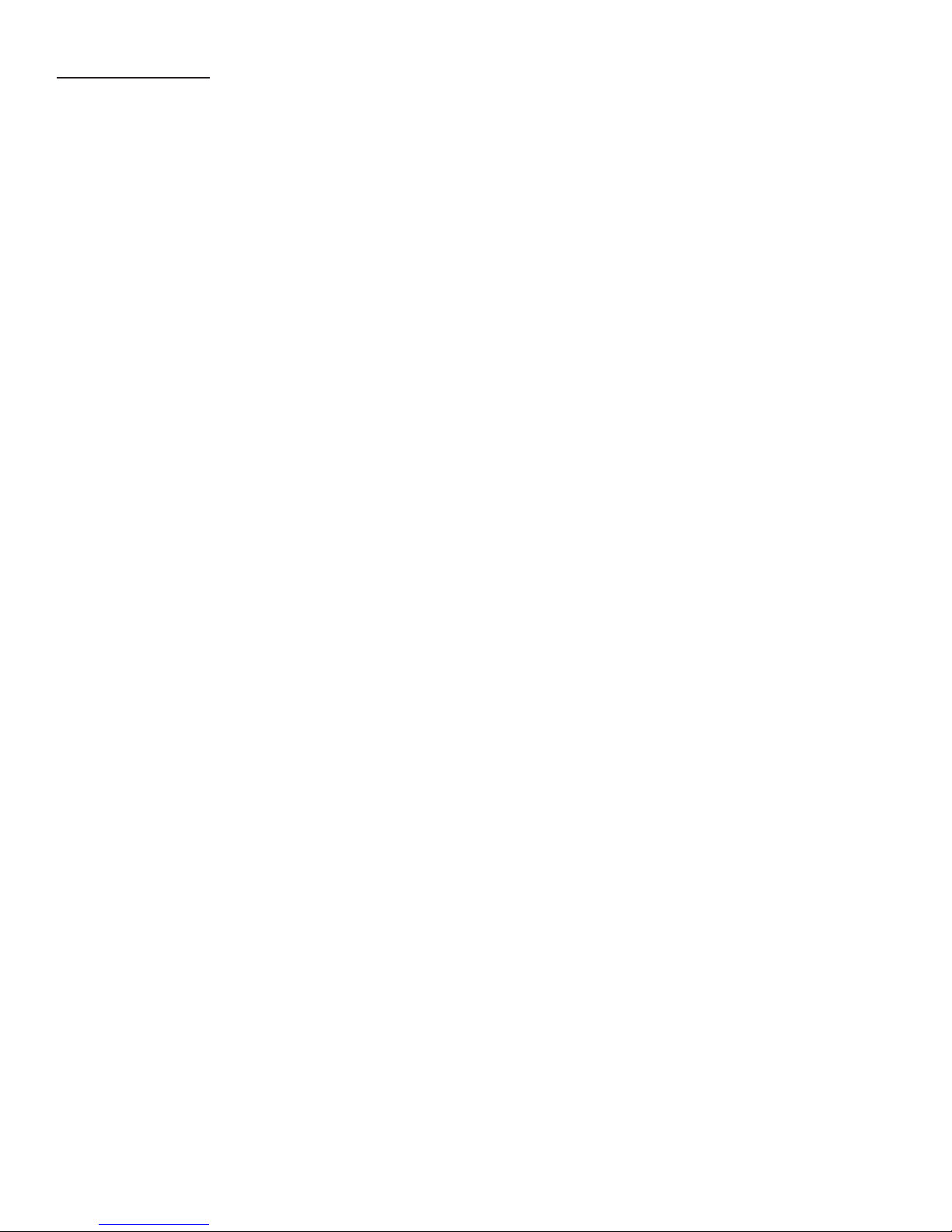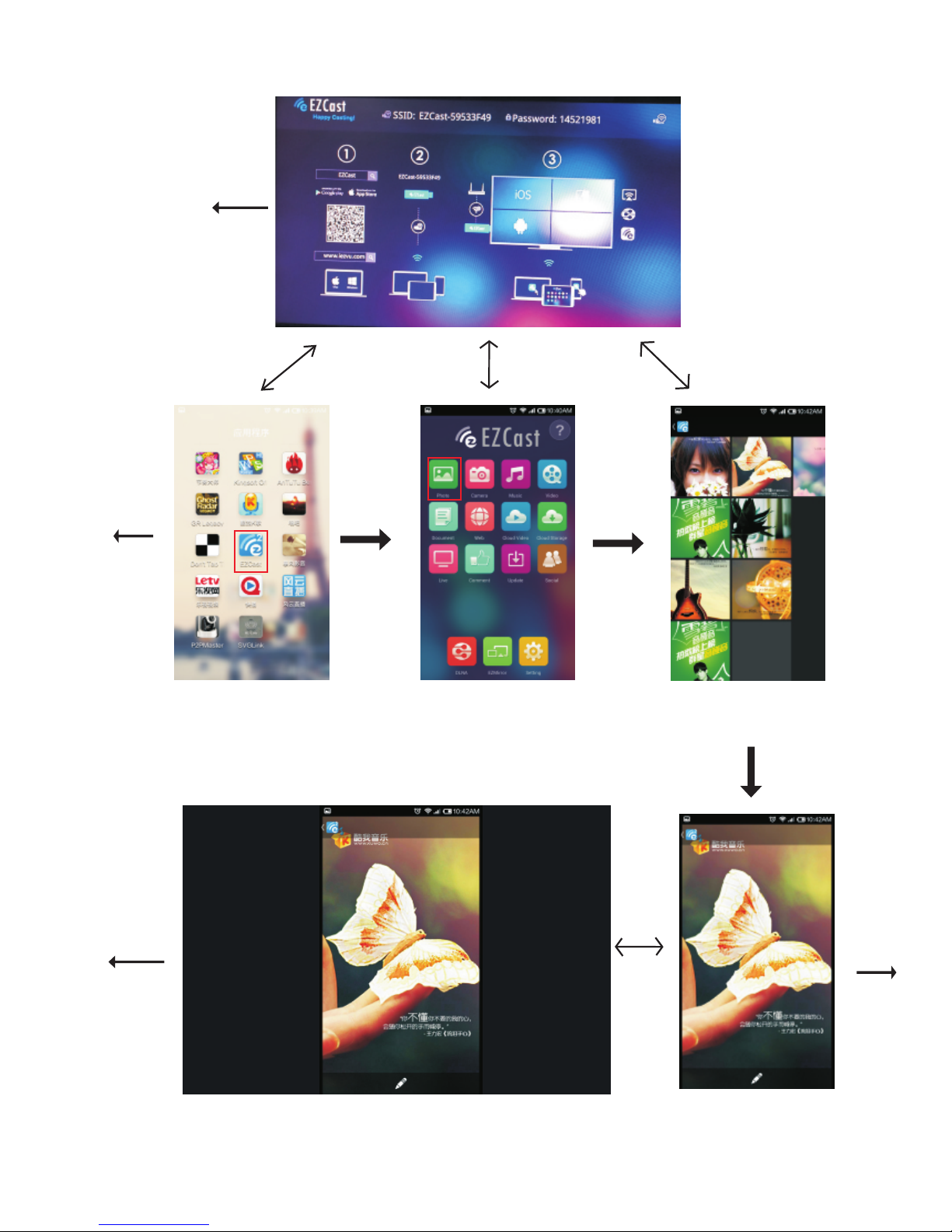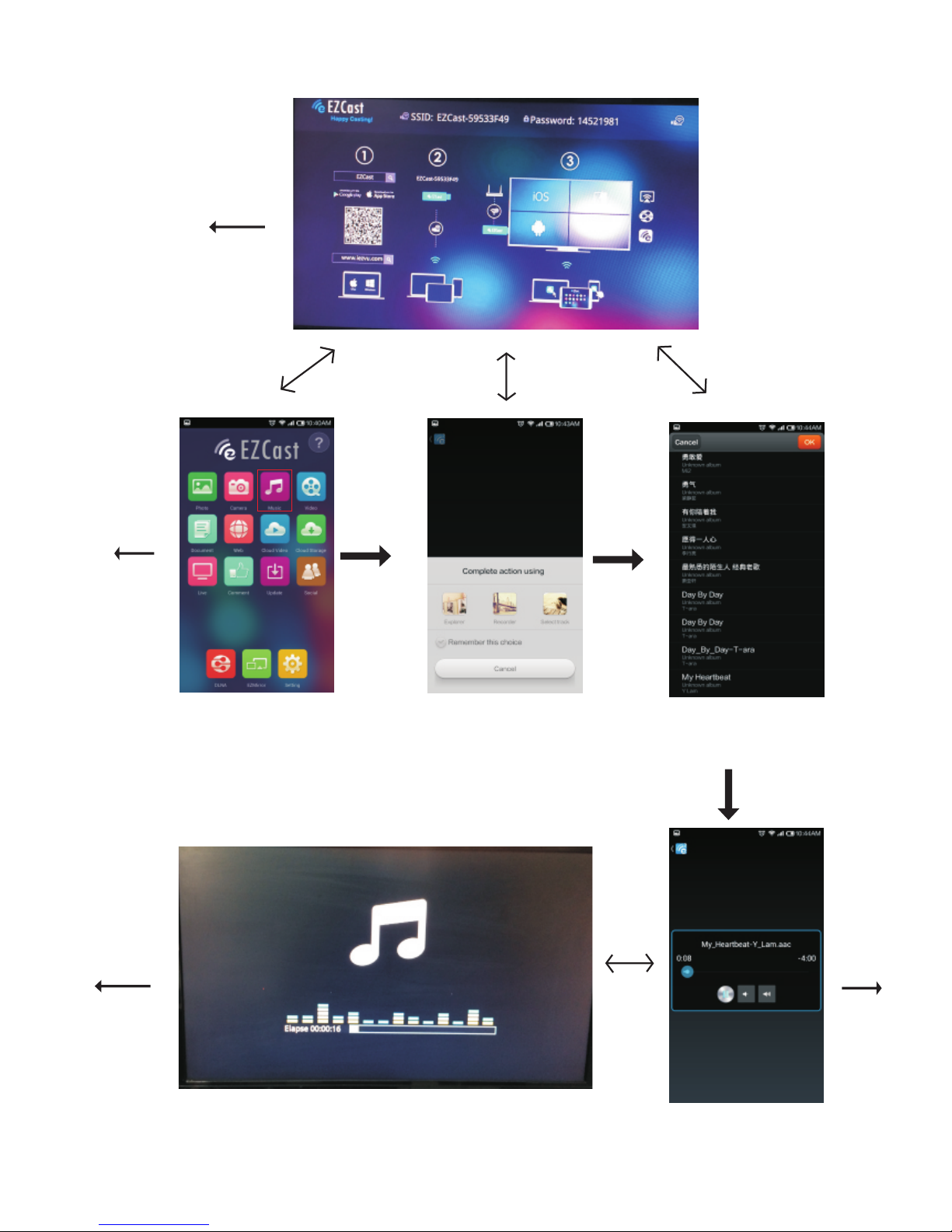Introduction
Contents
.......................................................... 1
iPazzPort cast ...................................................... 3
Start up .......................................................... 4
Signal confirmation ............................................. 28
FAQ
iOS ............................................................... 26
Android ............................................................ 27
Android Smart Phone/Tablet
.................................................... 6
12
....................................................... 18
Mac ...........................................................
26
....................................
EZCast Mode
EZCast Mode .................................................
Windows
20
6
................................................................
........................................... 10
EZCMirror Mode
....................................................... 12
iPhone/iPad
.......................................... 17
EZCMirror Mode
....................................................... 18
Connect PC
......................................... 23
Connect Wi-Fi .........................................
Setting Password
24
Settings
Enter setting interface ........................................ 22
Resolution Setting ........................................ 22
22
................................................................
......................................... 25
Change the Default Mode ..................................
Language Setting
25