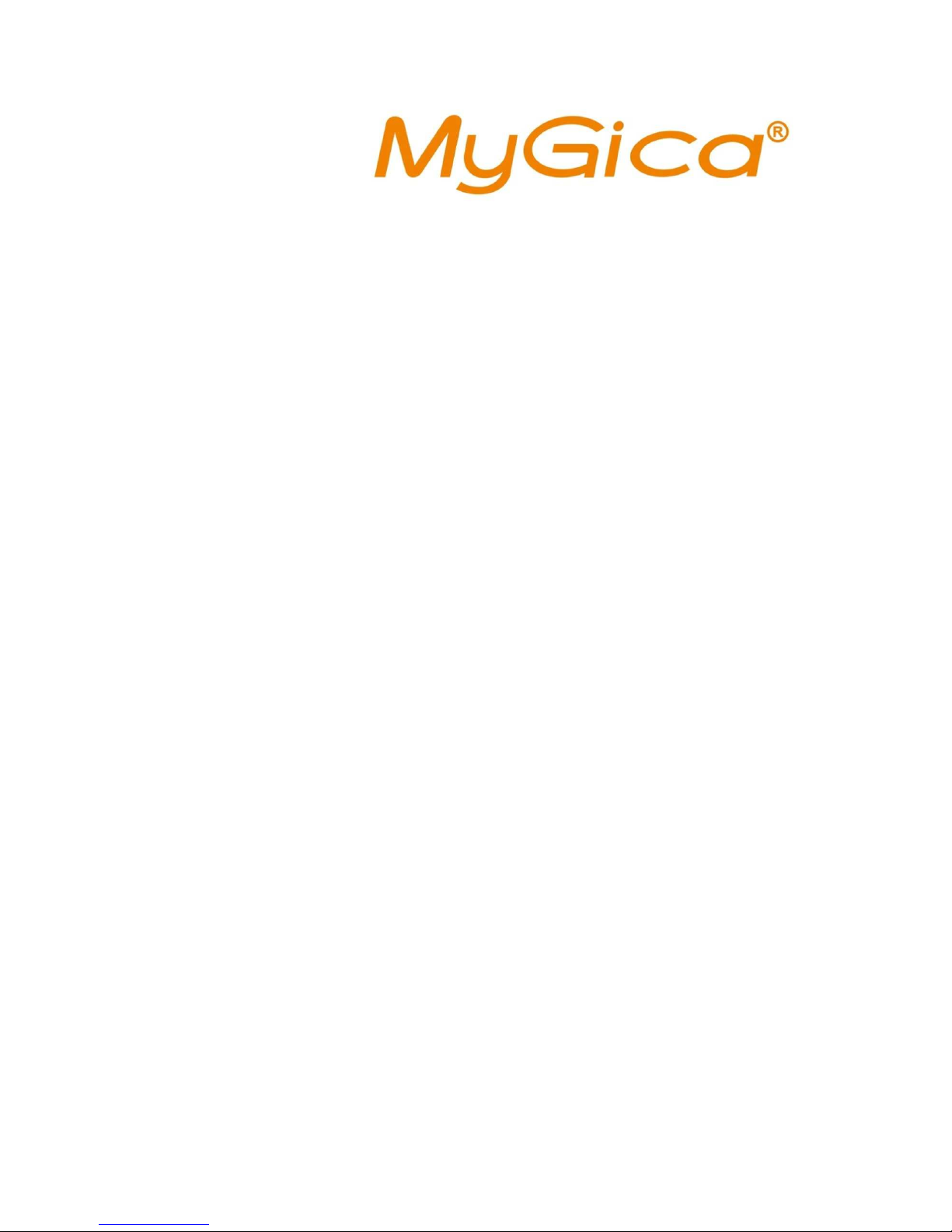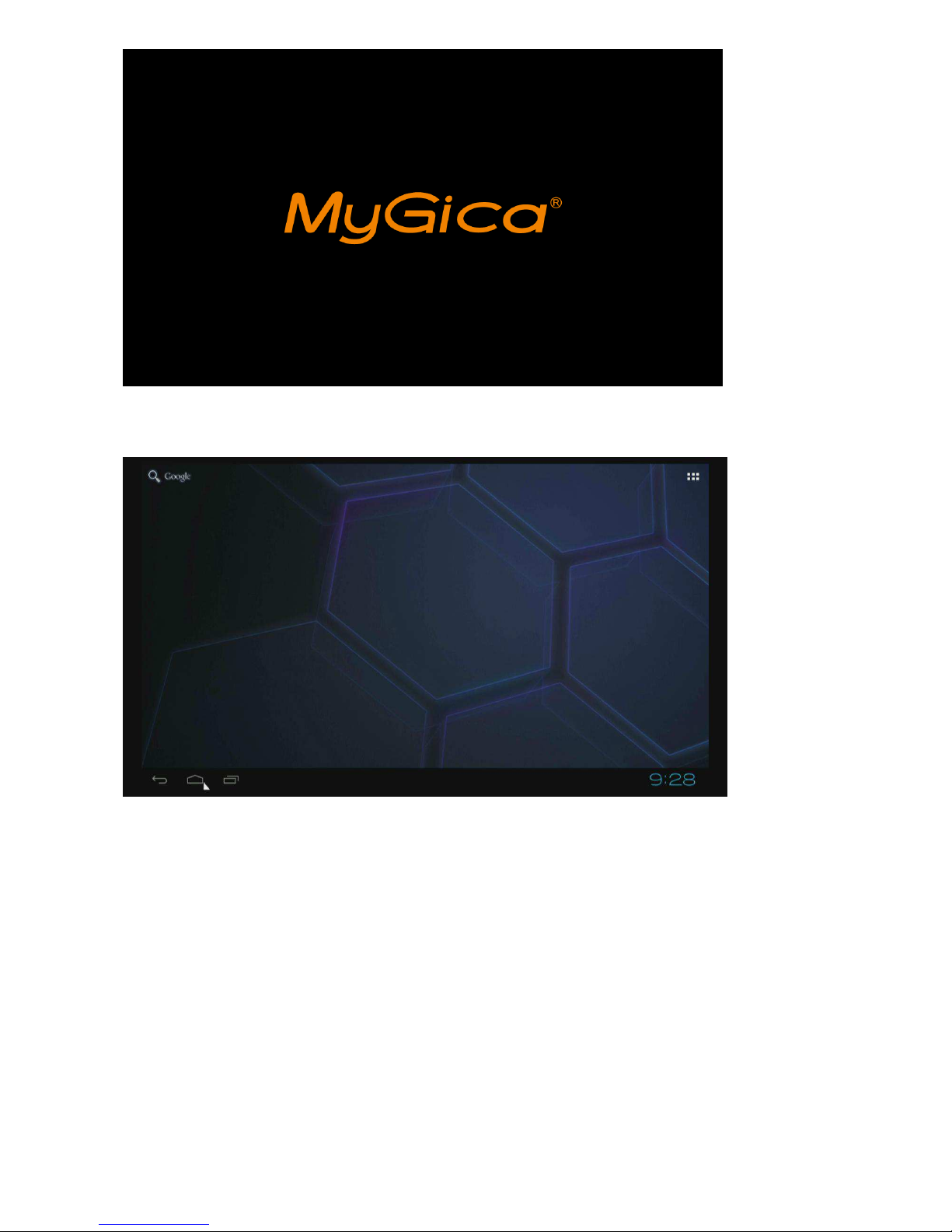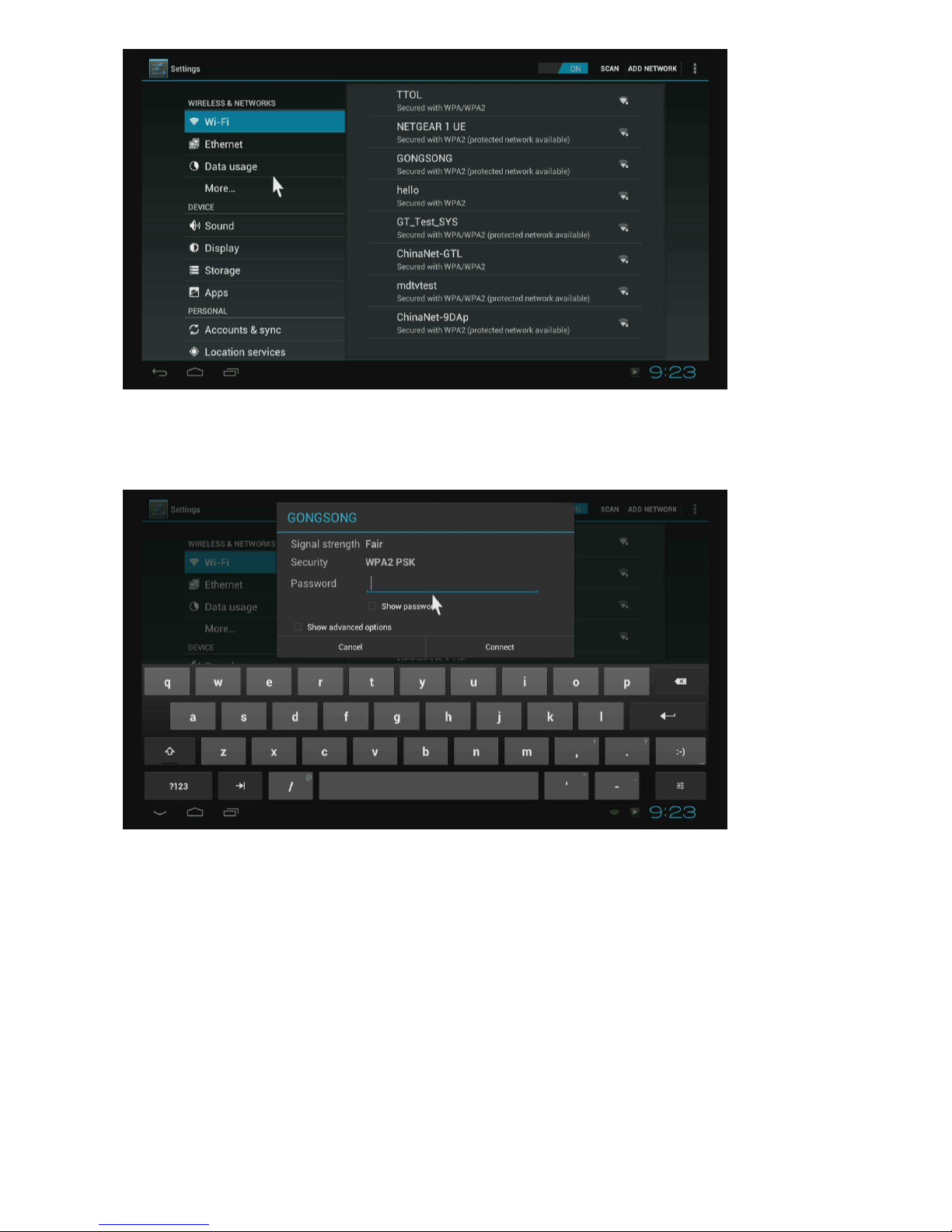2
Introduction
Mygica ATV310B is a product connected to your TV via HDMI that turn your TV to a
multifunction smart TV. It is a revolutionary entertainment on your TV. It is also an Android HD
Media player, a mini Android PC, an IPTV Set-top box, a home media hub & NAS and a DLNA
server, a photo
viewer, a game player, a music player, a huge size screen e-book/ e-magazine/ e-newspaper
reader, it provides a very powerful smart TV experience
Features
ARM Cortex™-A9 CPU, frequency is 800MHz
Embedded high-performance Open GL 3D GPU Mali-400
High Capability 1G DDR3 ROM
Build in 802.11b/g/n Wi-Fi Module and 100M Rj45 Ethernet port
HDMI 1.3 Digital Audio & Video Output
2.4G Wireless QWERT Remote Control (or IR remote control)
Support USB or 2.4G wireless mouse and keyboard operation
Support Free-to-air Digital TV Tuner (Depends on different model of Enjoy TV Box)
Support flash player 10.2 hardware acceleration
Support up to Full HD 1080P video decoding.
High Connectivity for File Sharing
Support Google play store
Support Google Chrome browser
Multi User Interface (optional)
Video format support:
DAT/MPEG/MPE/MPG/M2V/ISO/TS/VOB/AVI/MKV/MP4/MOV/3GP/3GPP/FLC/AVI/WMA/TS/M
2TS/M3TS/M4TS/M5TS/MTS/M4V/FLV/3G2.
Audio format support:
MP3/WMA/WAV/OGG/OGA/FLAC/ALAC/APE/AAC/M4A/AC-3/DTS/RM.
Accessories
ATV310B *1
IR remote control *1
Power adapter (5V/2A) *1
Multi cable *1
User manual *1
Warranty card *1