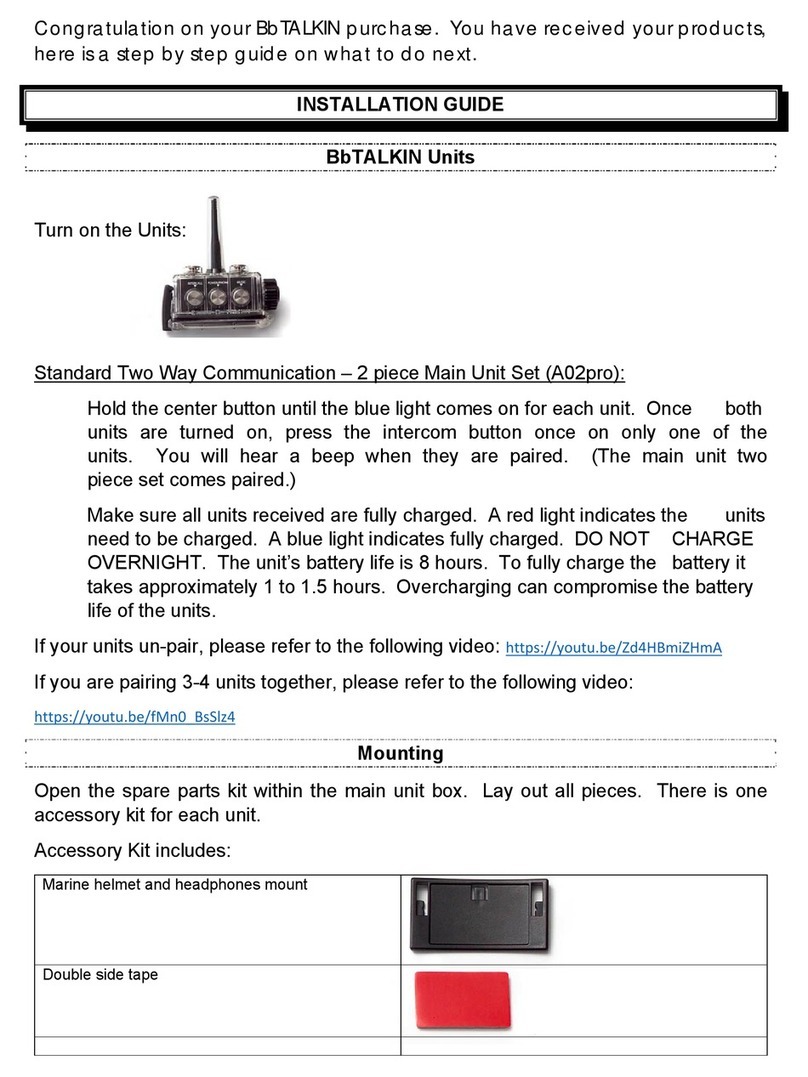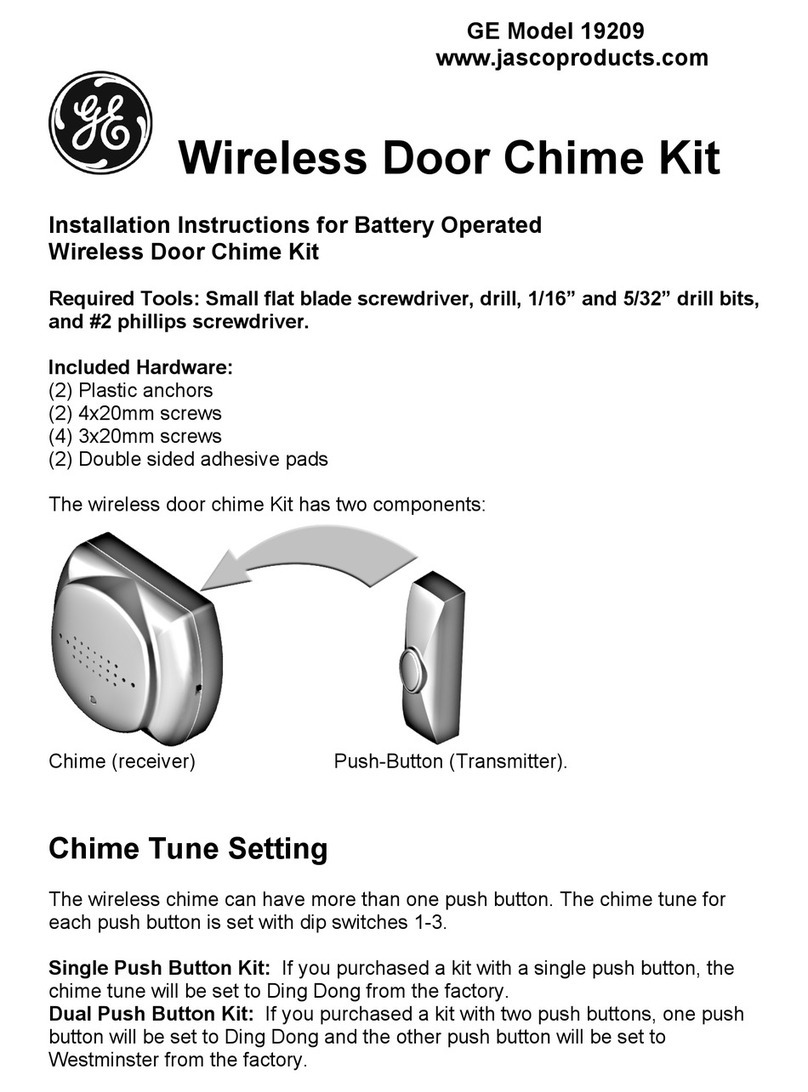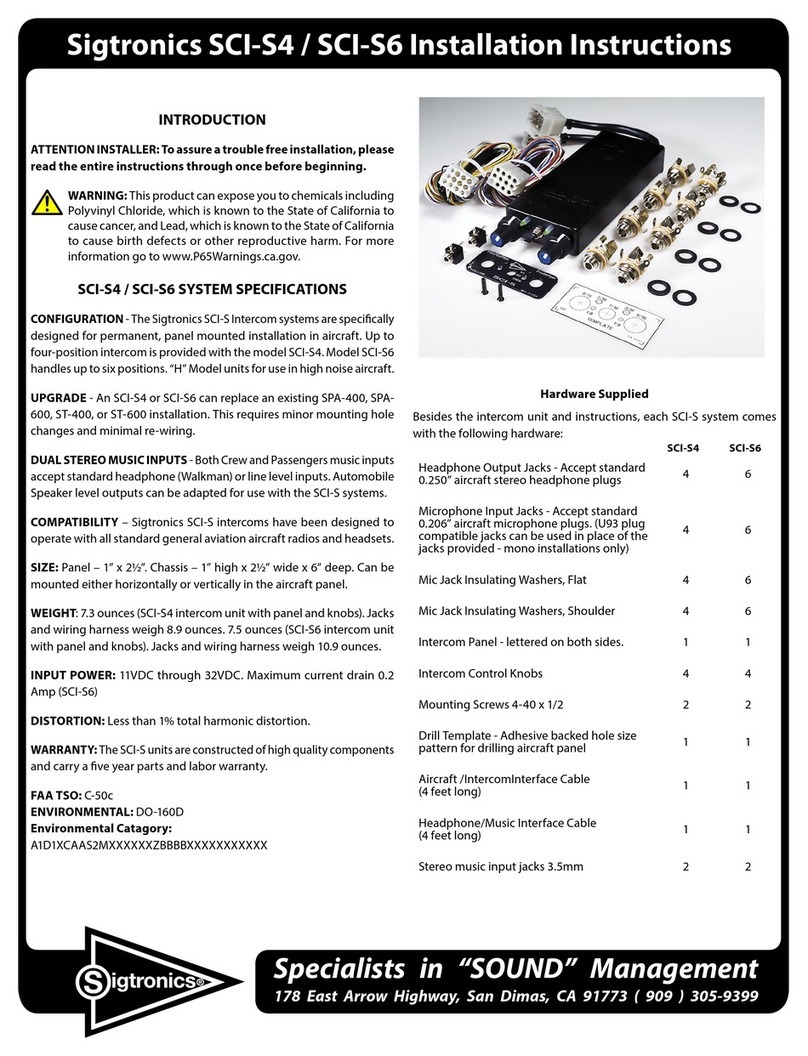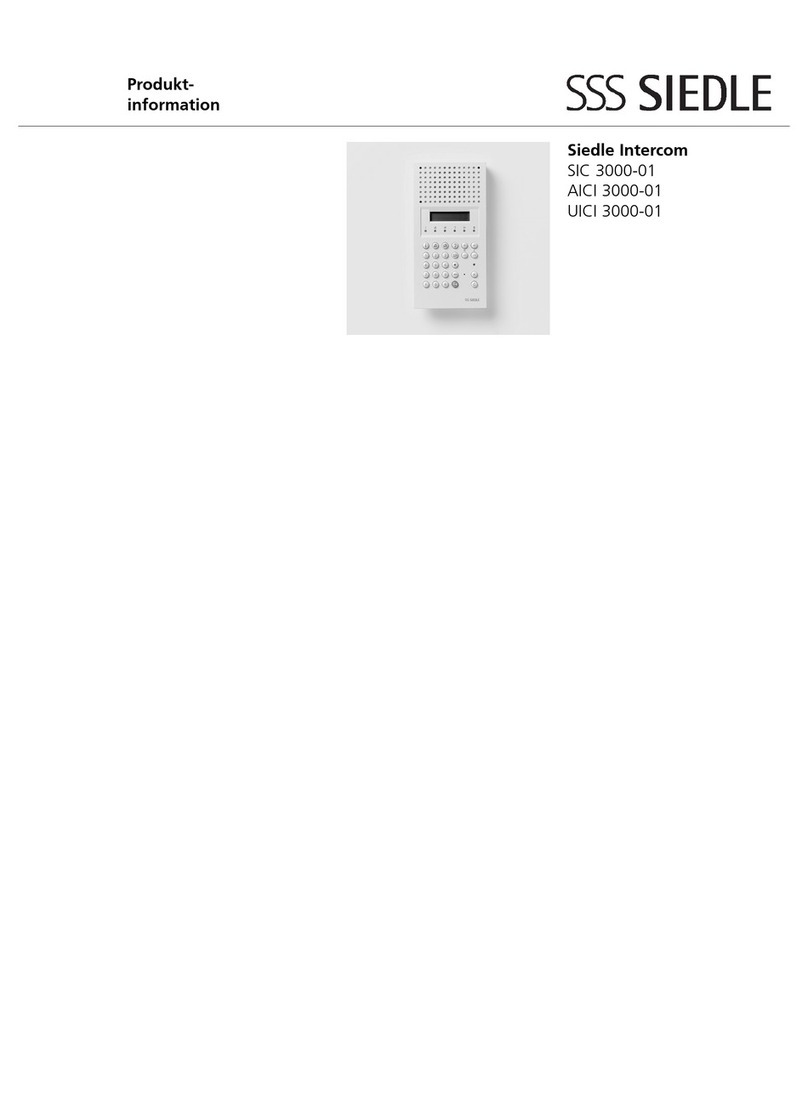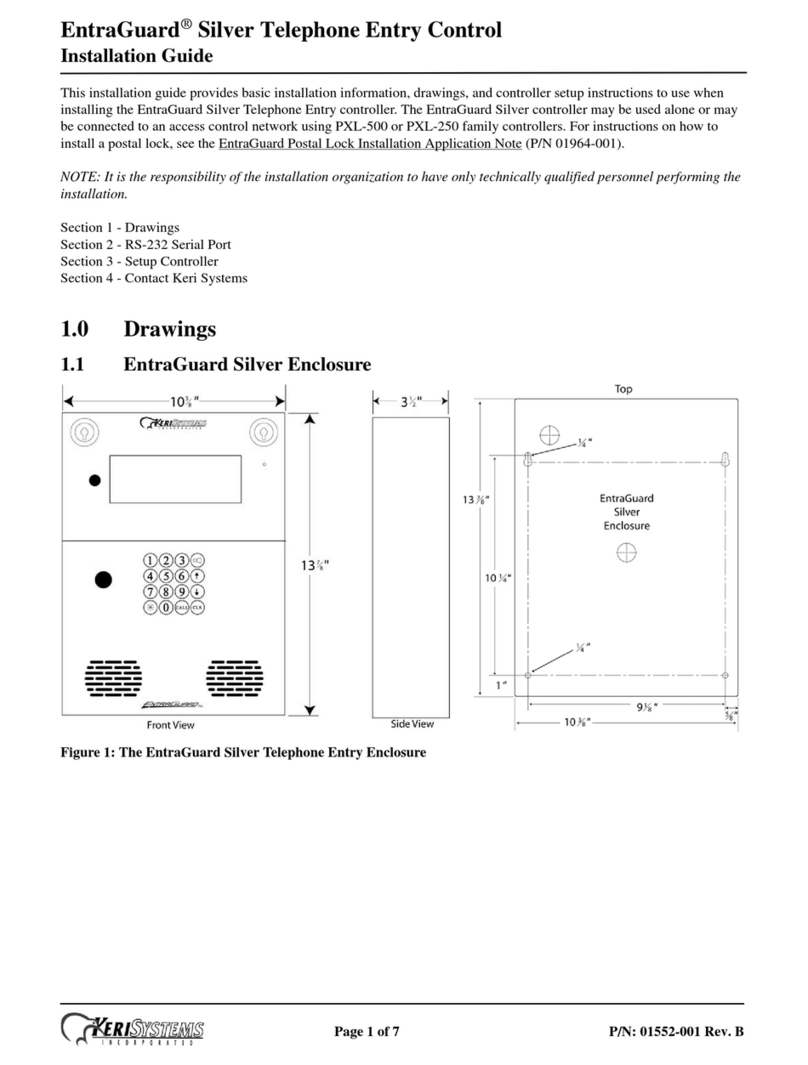BbTALKIN BM01 User manual

Thank you for choosing Bb MOTO.
This instruction will help you operate this system.
First, read this instruction carefully and familiarize
yourself with funtionalities before use.
www.bbtalkin.com/moto
BbMOTO Ver.001
SPEC
Model name: BM01
Intercall talk time
Charge time
Weight
Range
Waterproof
CHARGING
INFORMATION
DETAIL
AC adaptor 5V 5% min. 500mA
Charging cable : USB Type-C
How to know battery status from LED indicator:
Blue=100%-60%
Purple=60%-40%
Red=battery low
Battery Charge status:
Red=Charging
Blue=Full Charged
15 hr
2.5 hr
45.2 g
Over 1 km
IP67
Press and hold MAIN and DOWN button for
1sec. until LED blue flashes.
③Select “BbMOTO-XXXX” on the phone, while LED
becomes blue, pairing succeed.
②When BbMOTO is in OFF status, press and hold
MAIN and DOWN button for 5sec. until LED blue
and red flashes alternately.
(After pair with phone)
(After pair with phone)
Further information: www.bbtalkin.com/moto-support
For latest information: www.bbtalkin.com/moto
For apps information: www.bbtalkin.com/apps
③Open the Dfu Wizard and follow the steps to update the
firmware.
Updating by computer is faster than by app.
②Press and hold UP and DOWN button for
3sec. until LED blue and red flashes alternately.
①Plug in USB Type-C to PC (*Windows only).
DO NOT modify or disassemble the device.
The area you cannot use: in the airplane, near the person with
medical devices or equipment such as pacemaker, etc.
DO NOT expose this device to extreme temperature or humidity
place.
When BbMOTO device gets damaged, stop using immediately.
To avoid hearing damage, make sure to set volume to a safe level.
BASIC OPERATION
POWER ON/OFF
PHONE PAIRING
①Enable smart phone’s BLUETOOTH search mode.
HANDSFREE
MUSIC PLAY
INTERCALL (Smart link)
RESET (Delete pairing memory)
UPDATE (Update by computer )
1. Press MAIN button once to Accept/End the phone
call.
1. Press MAIN button once to Play/Pause the music.
2. Press MAIN button twice quickly to Redail/Decline
the phone call.(* Redail the phone call which the
last one you CALL OUT. ) X2
3. Press and hold MAIN button for 2sec. to call "Siri"
for iOS or "Google Assistant" for Android.
4. Rotate Up/Down the MAIN button to adjust
volume.
2. Rotate Up/Down and hold the MAIN button to
Foward/Backward the music.
3. Rotate Up/Down the MAIN button to adjust the
volume.
*For further detail operations, please see the back page.
!NOTICE :
After initial pairing setting, devices will memorize pairing.
For next use, just turn on the device and will automatically link.
(make sure phone’s BLUETOOTH is on.)
If it does not pair with phone automatically, press MAIN button
once.
When BbMOTO is in OFF status, press and hold UP ,
MAIN ,DOWNbutton until LED purple flashes.
Down button USB Type-C
Main button
Volume
LED
Up button
Changeable cover
Retractable antenna

For first pairing procedure, it takes 30~60 secs until all devices
show LED green flash. The last device will be in searching mode(LED
purple) for one minute, while all devices become LED green slow
flash, all pairing procedure is completed.
After pairing with smart phone, open “Bb MOTO”app
and press and hold UP & DOWN button (3sec.) until LED
red,blue and green flashes, you can start to update the
firmware.
INTERCALL + MUSIC
RECORD INTERCALL CONVERSATION
DURING VIDEO RECORDING
Make the phone call by smart phone.
Press MAIN button once to accept the incoming call.
Press MAIN button to end the phone call, intercall will come
back automatically.
Press DOWN button for 2sec. to let phone call Join/Leave group
talk.
Press DOWN button once to cut off intercall and continue the
phone call.
Press MAIN button twice quickly to decline the incoming call.
Press DOWN button to cut off intercall and will accept phone
call automatically.
Press MAIN button twice quickly to redial the phone call.
SMART LINK (Up to 6 devices)
ONLINE INTERCALL
INTERCALL + PHONE CALL
WHILE INTERCALLING + MAKE PHONE CALL
WHILE INTERCALLING + INCOMING CALL
WHILE PHONE CALLING (INTERCALL HOLD)
While listening music, press DOWN button once to Link/
Cut off the intercall.
While intercalling, press MAIN button once to add music,
press MAIN button once again to pause music.
While listening music, press DOWN once to Link/Cut off
the intercall.
Press and hold all devices’ MAIN and DOWN button (3sec.)
until LED blue flashes.
Step 1. Turn ON all devices
Press and hold all devices DOWN button (3sec.) until LED
yellow flashes.
Press either one of device’s DOWN button once, the device’s
LED yellow will become purple quick flash.
When LED purple quick flash becomes green slow flash.
It means pairing succeed.
The second device will search other devices and get paired
automatically, this process will go on automatically until all
devices get paired.
Step 2. Set up pairing
After pairing with smart phone, turn on “Bb TALK”app
and start to talk.
While online intercalling, press UP button once to leave
or get into the chat room.
After pairing with smart phone, open “Bb CAM”app,
then the app can record audio during video recording.
“BbCAM” app supports almost every BLUETOOTH Mics.
REC
UPDATE BY APP
You can easily change the setting by “Bb MOTO”app .
!NOTICE :
!NOTICE :
Once devices have done initial pairing, they will memorize pairing.
For next use, after turning on all devices, only ONE user needs to press
DOWN button, other devices will be paired automatically.
If auto relink search over than one minute, please get closer between
two devices and press DOWN button once to relink again.
When manually press the DOWN button to disconnect the intercall, must
press DOWN button once to relink the intercall.
!NOTICE :
For Android system, make sure to go to music page first.
For iOS system, it will go to default app MUSIC automatically.
When the intercall disconnect due to weak signal, it will search signal
and relink automatically within one minute. (LED is purple qick flash
while searching. When devices are connected, LED will become slow
green flash.)
Connected Search
automatically
When manually press the DOWN button to disconnect the intercall, must
press DOWN button once again manually to relink again after one minute.
Even some of the devices leave the intercall area, other devices are still
connected.
It is better to regroup(relink) if the members are not the exact members
as last time.
Private call
2sec.
Share the phone call
End Back to intercall
A B
AB
Incoming call Intercalling
AB
A B
C
(A2DP)
(HSP)
Intercall with phone pairing Intercall without phone pairing
Group talk area’s diameter
will between 200~600meter
Group talk area’s diameter
will over 1000meter
While intercalling, press MAIN button once to add music, press
MAIN once again to pause music.
200~600m 1200m
Other BbTALKIN Intercom System manuals
Popular Intercom System manuals by other brands
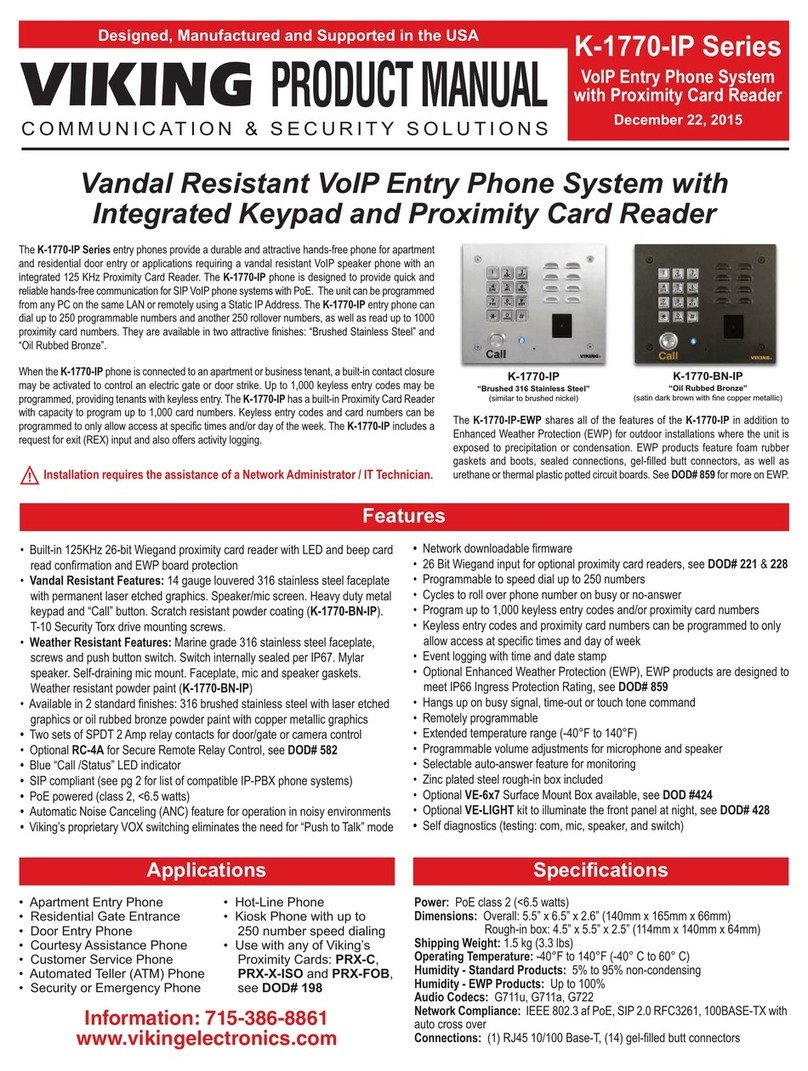
Viking Electronics
Viking Electronics K-1770-IP product manual
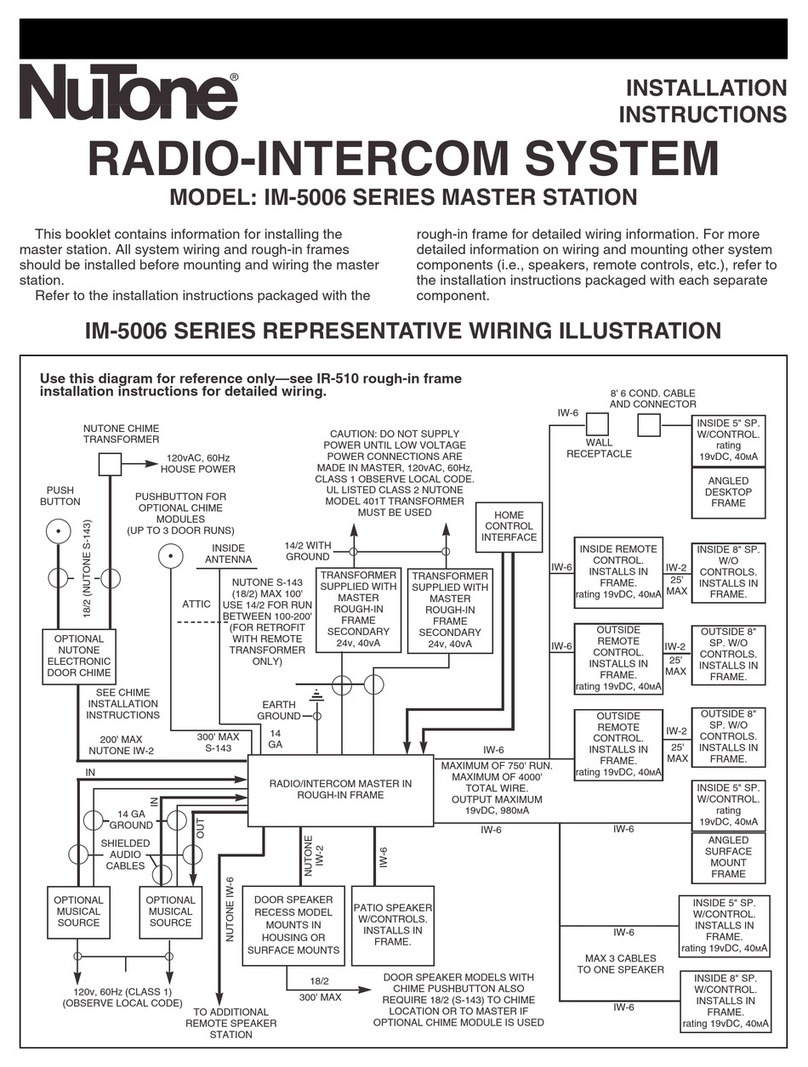
NuTone
NuTone IM-5006 installation instructions

TCS
TCS AMI Series Product information

KOCOM
KOCOM KVM-624 Operating & installation manual
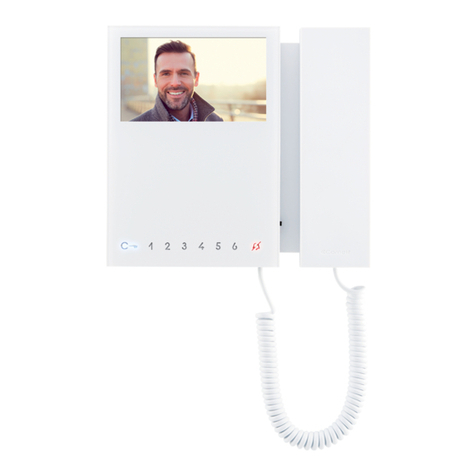
Comelit
Comelit Mini 6701W/BM user manual
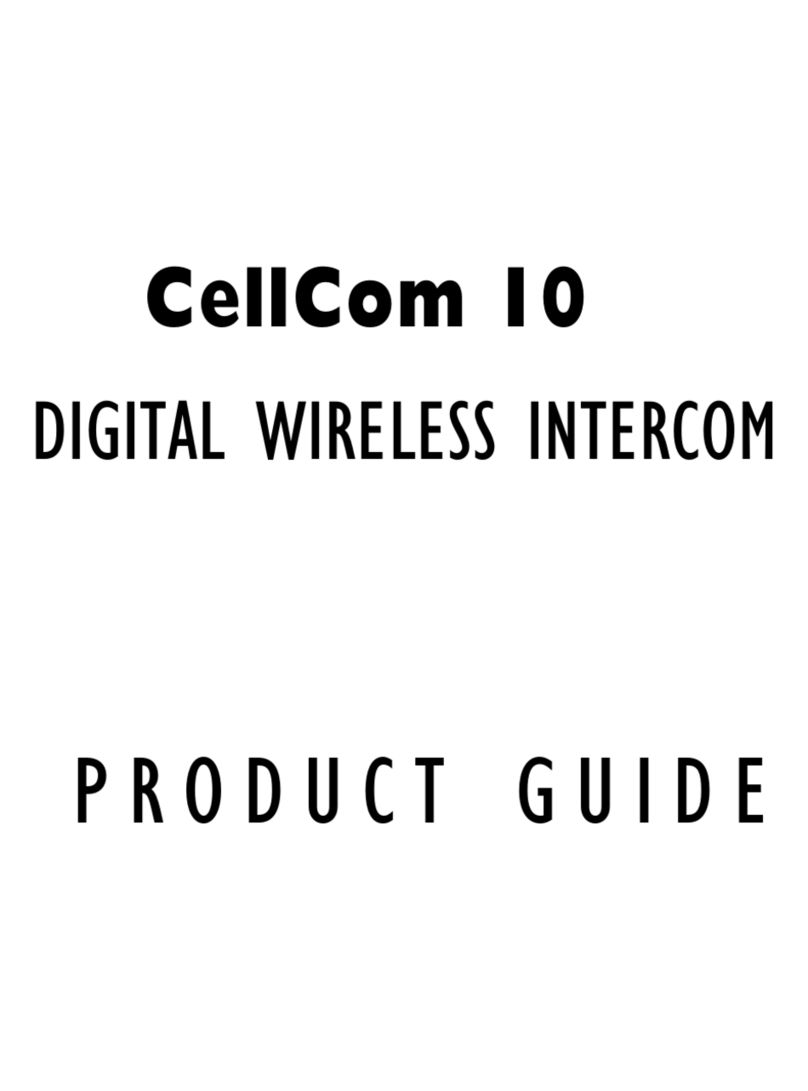
Vitec Group Communications
Vitec Group Communications CellCom 10 Product guide