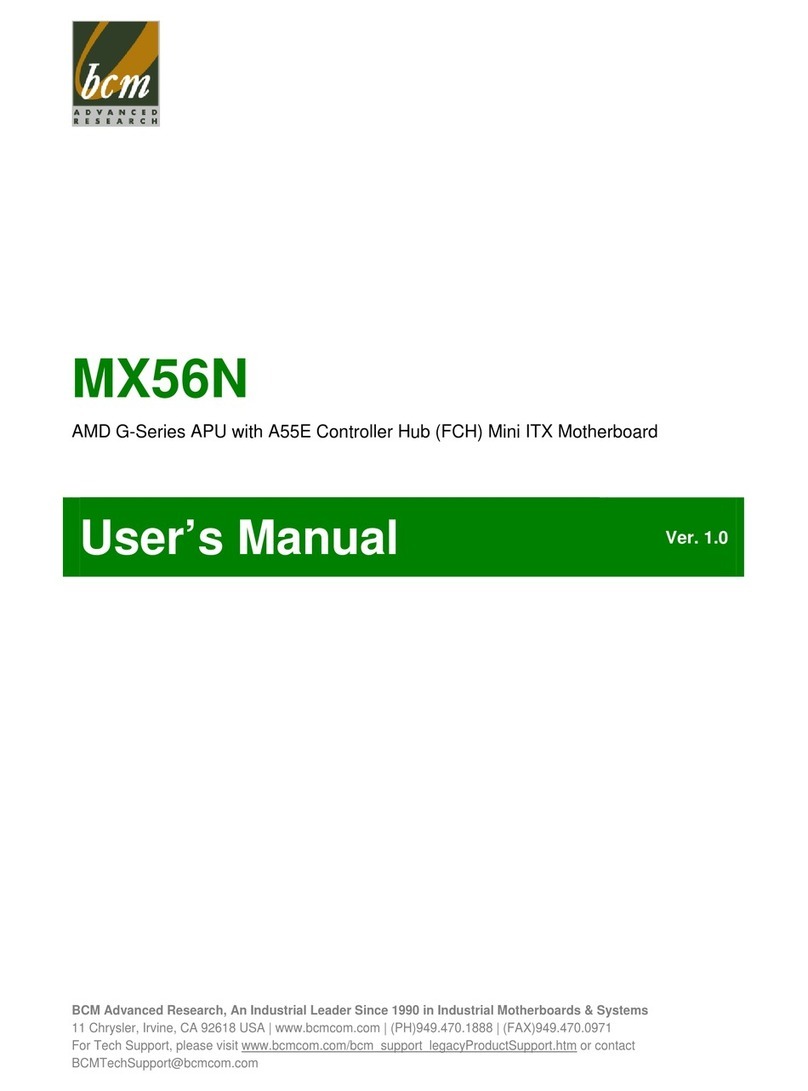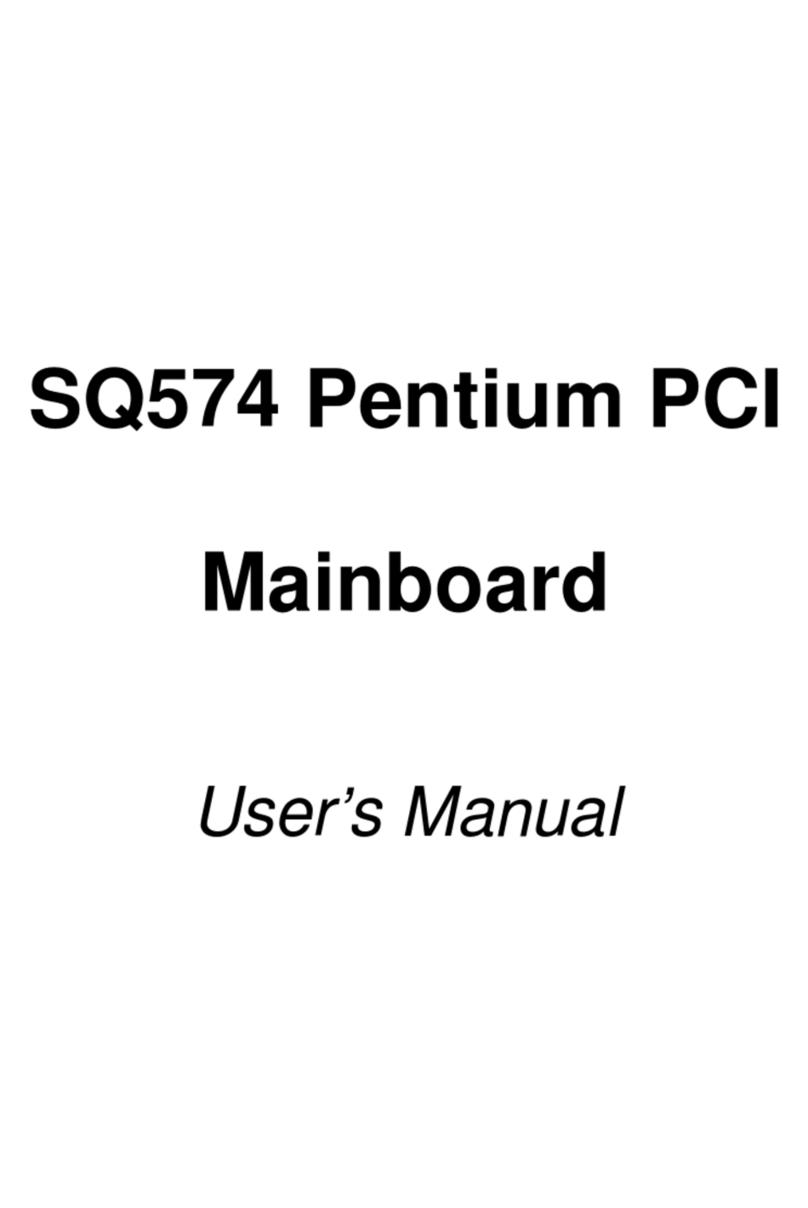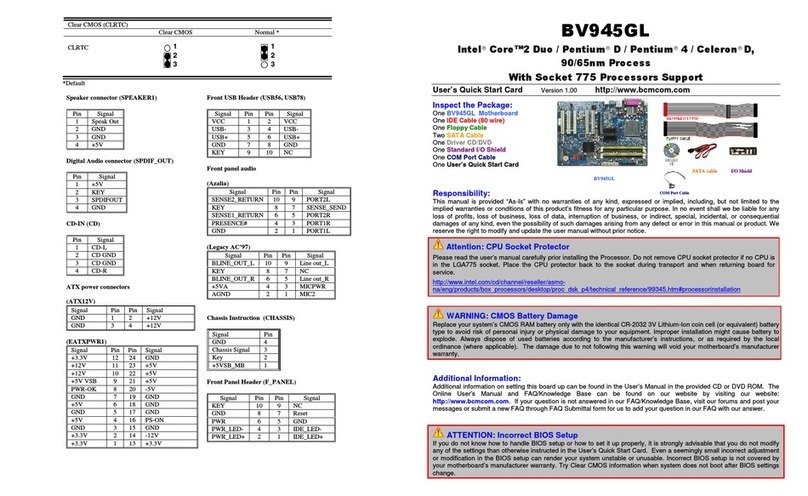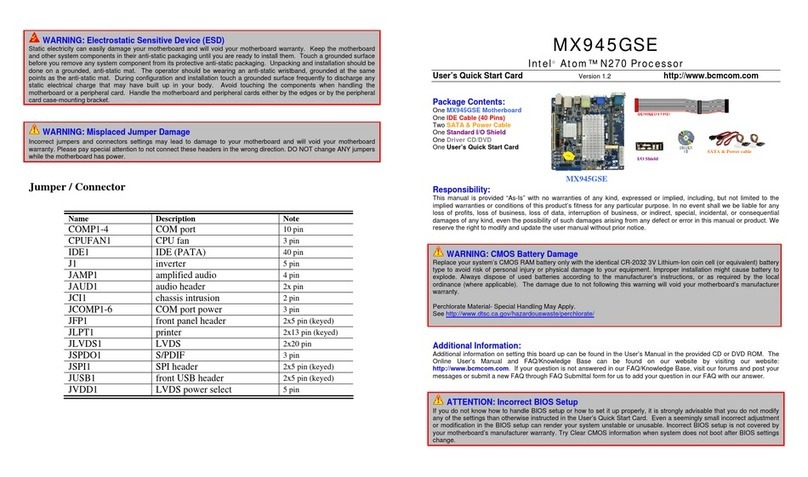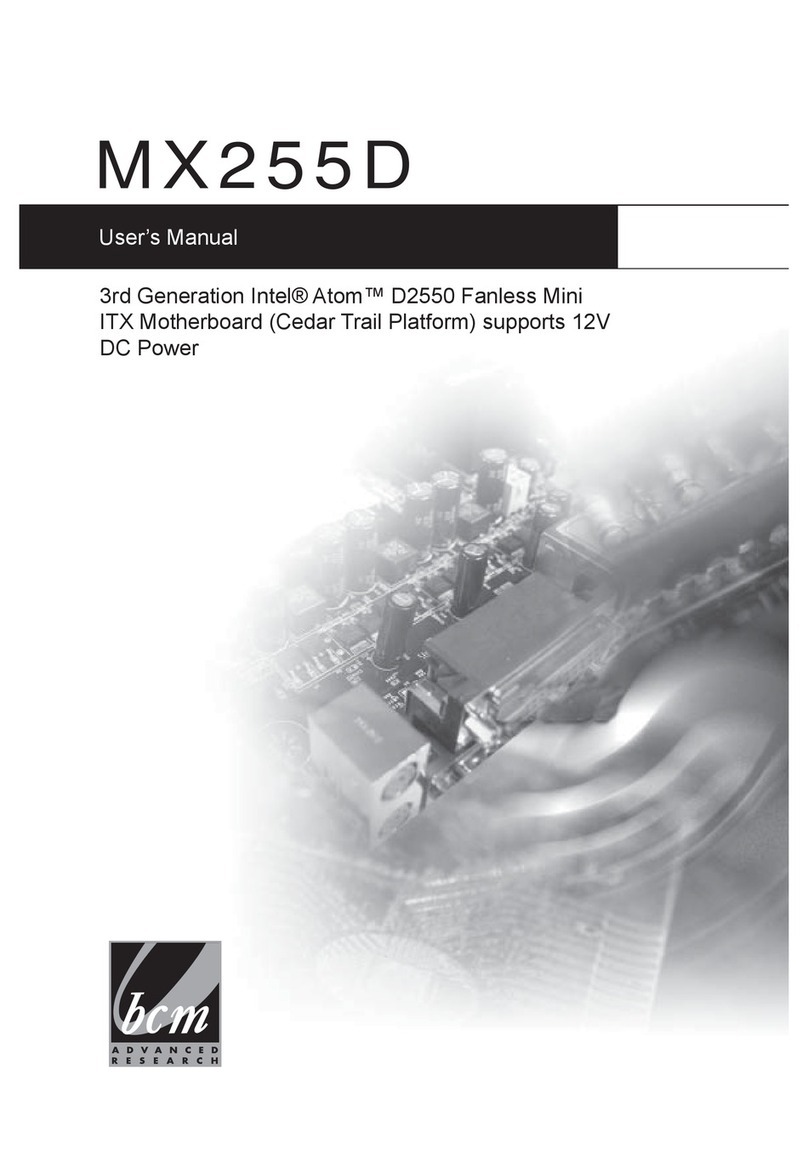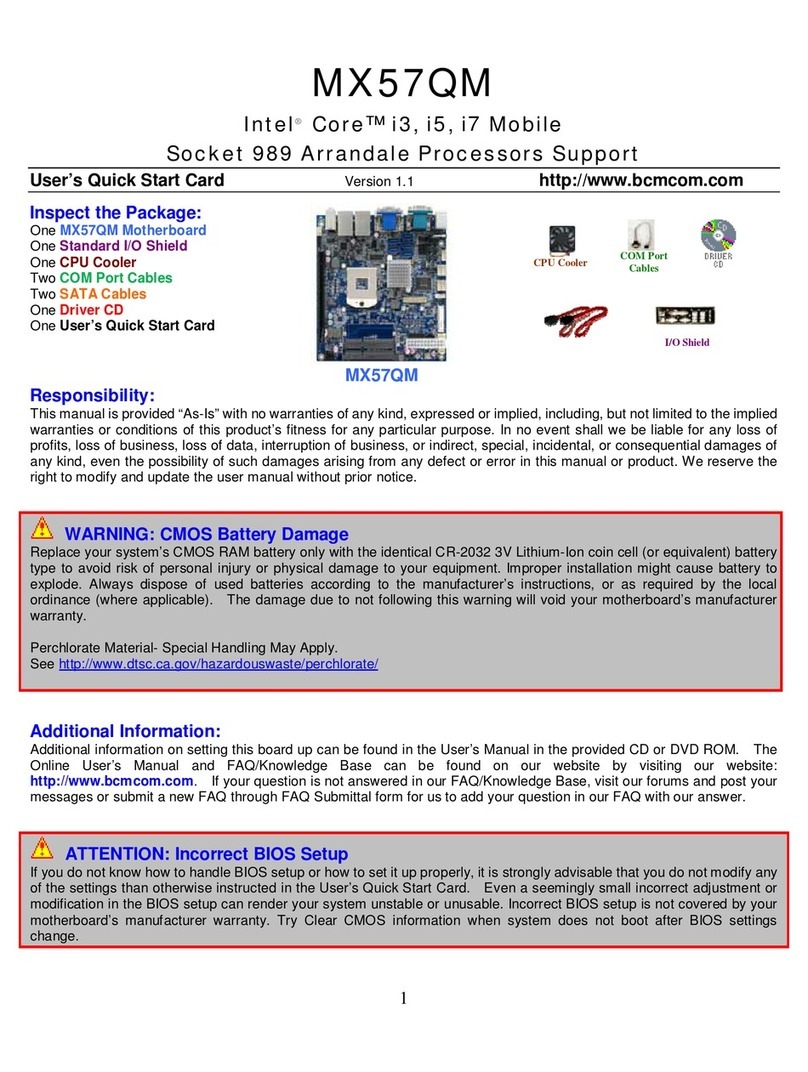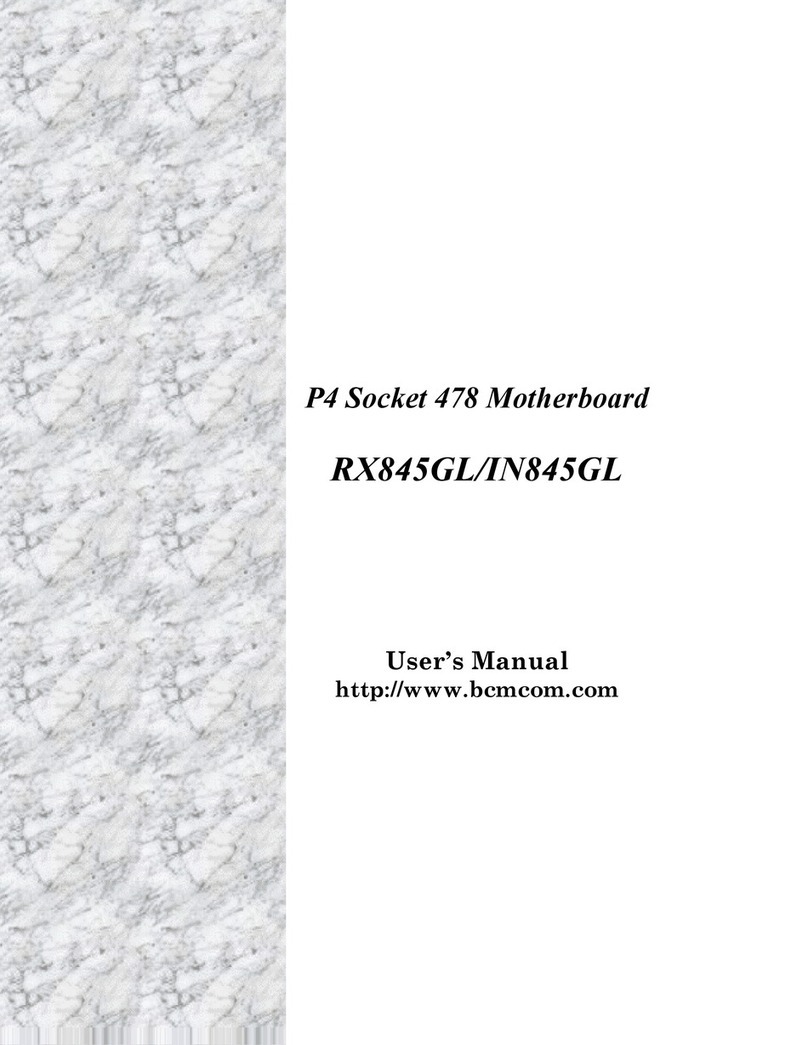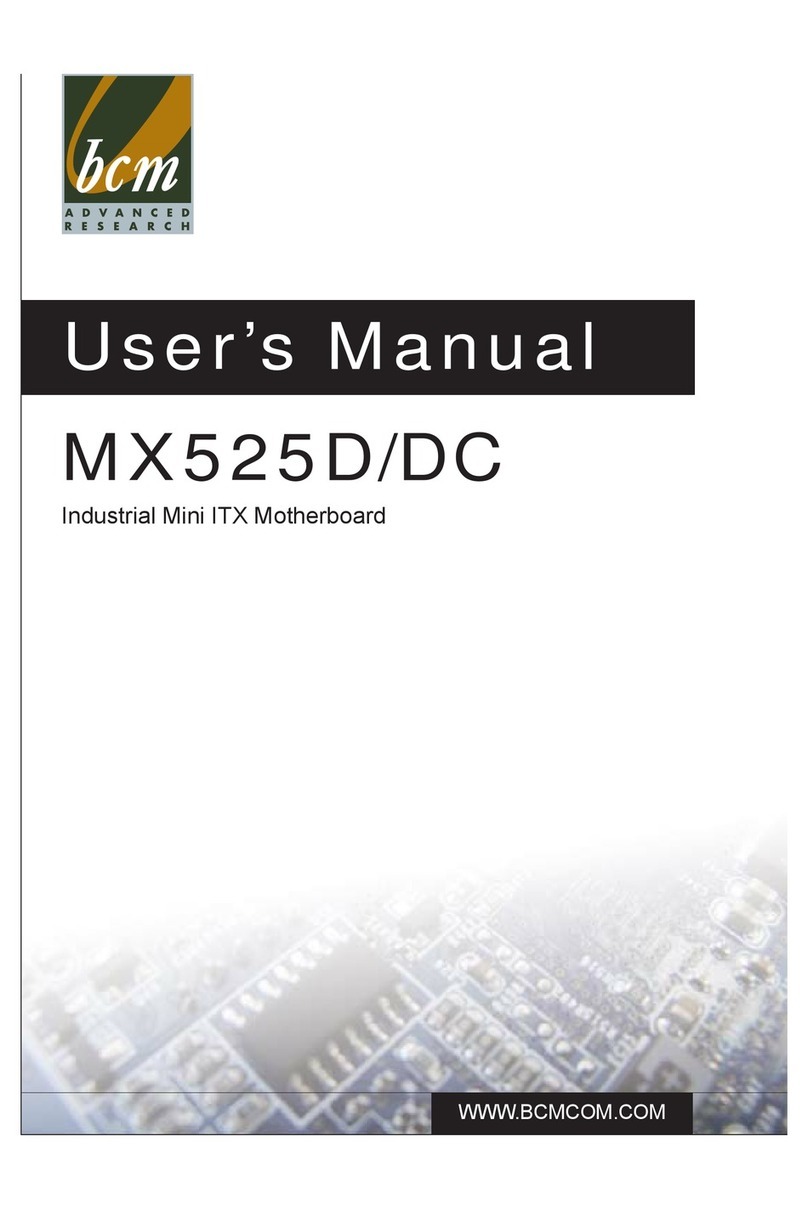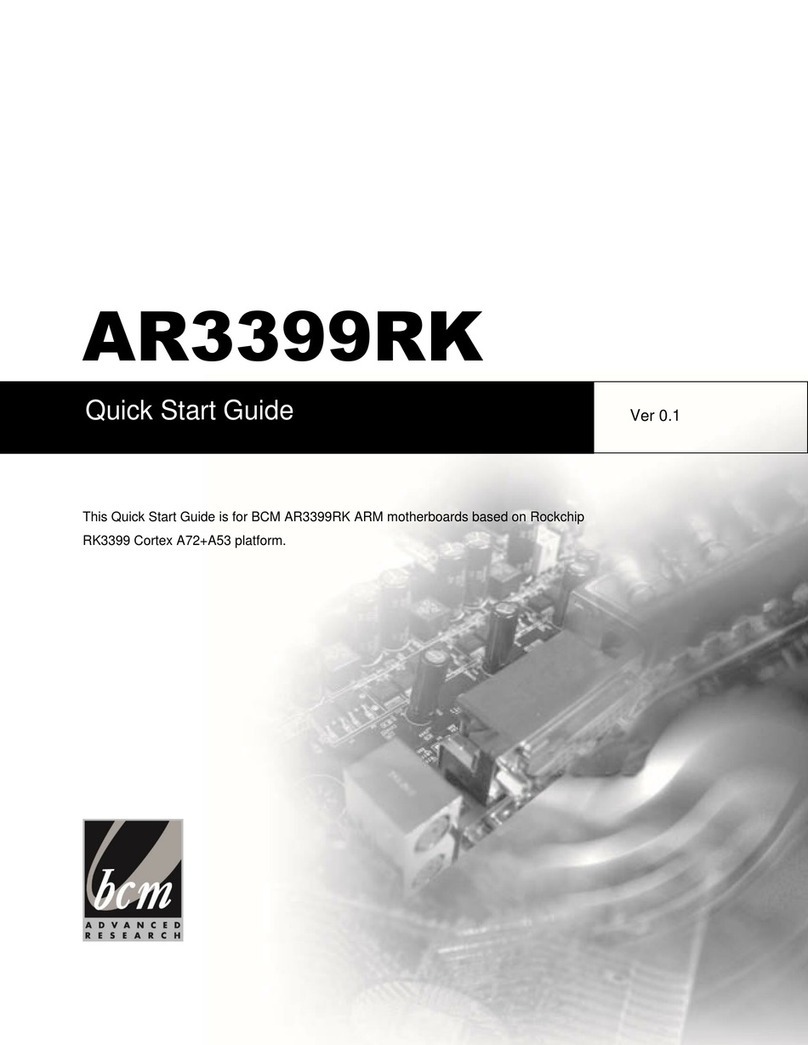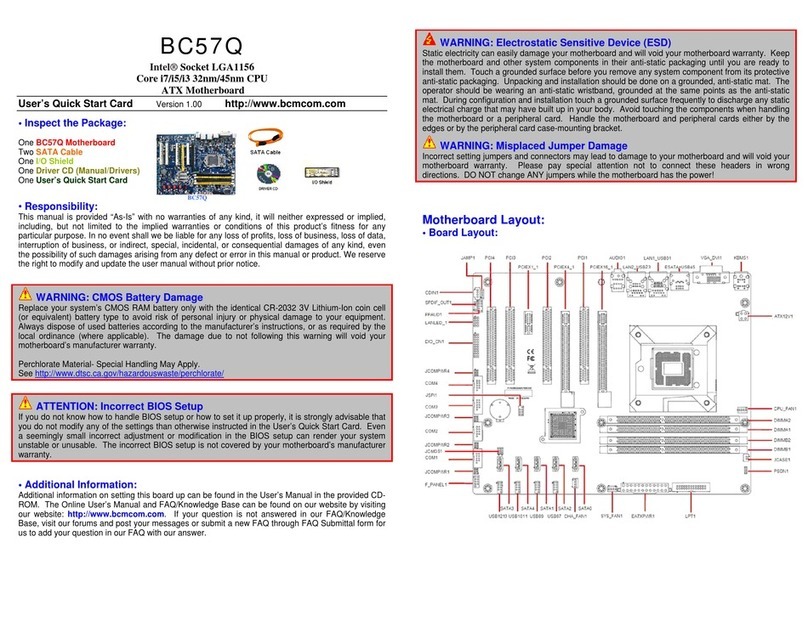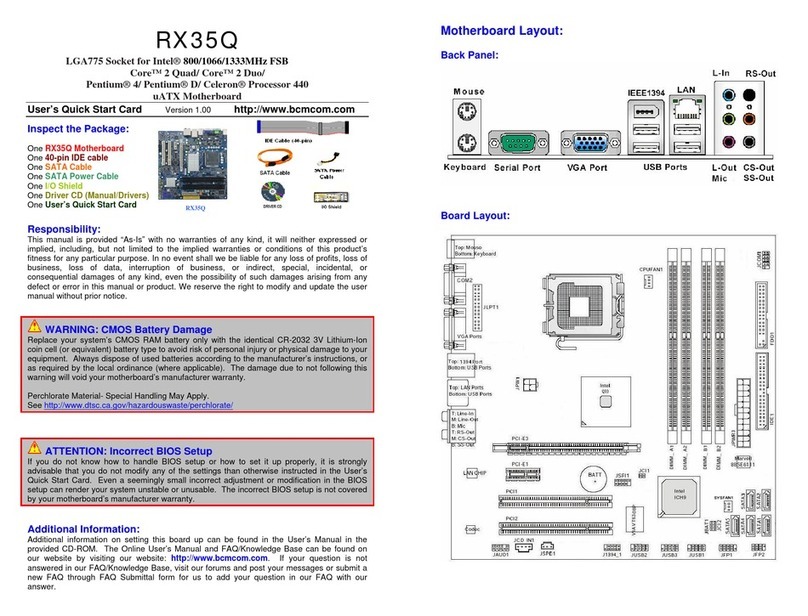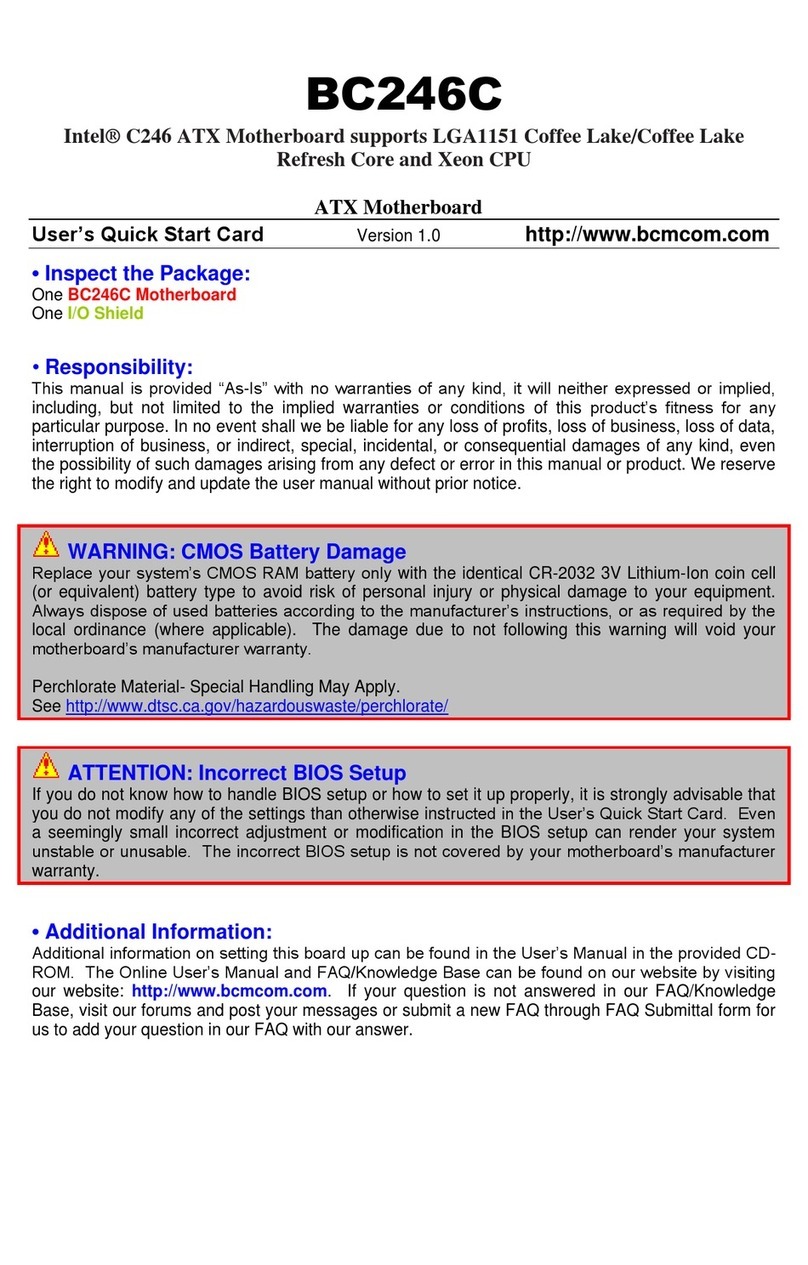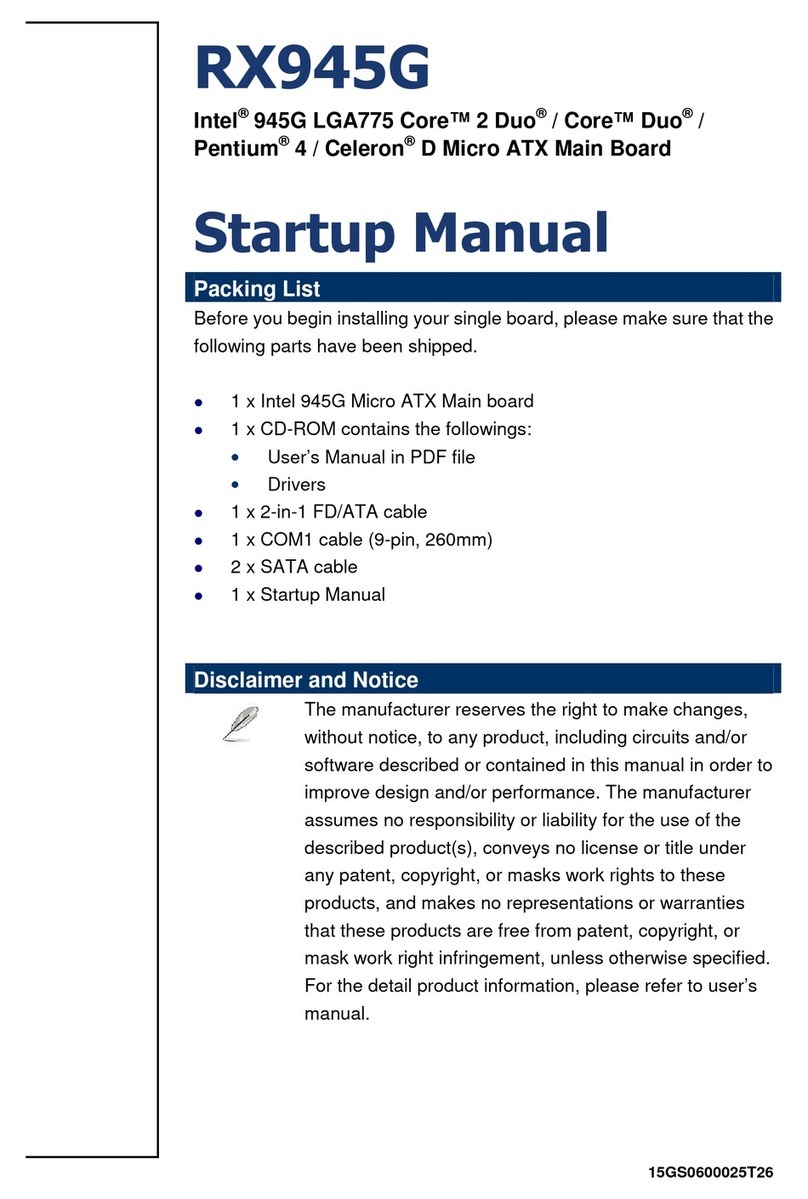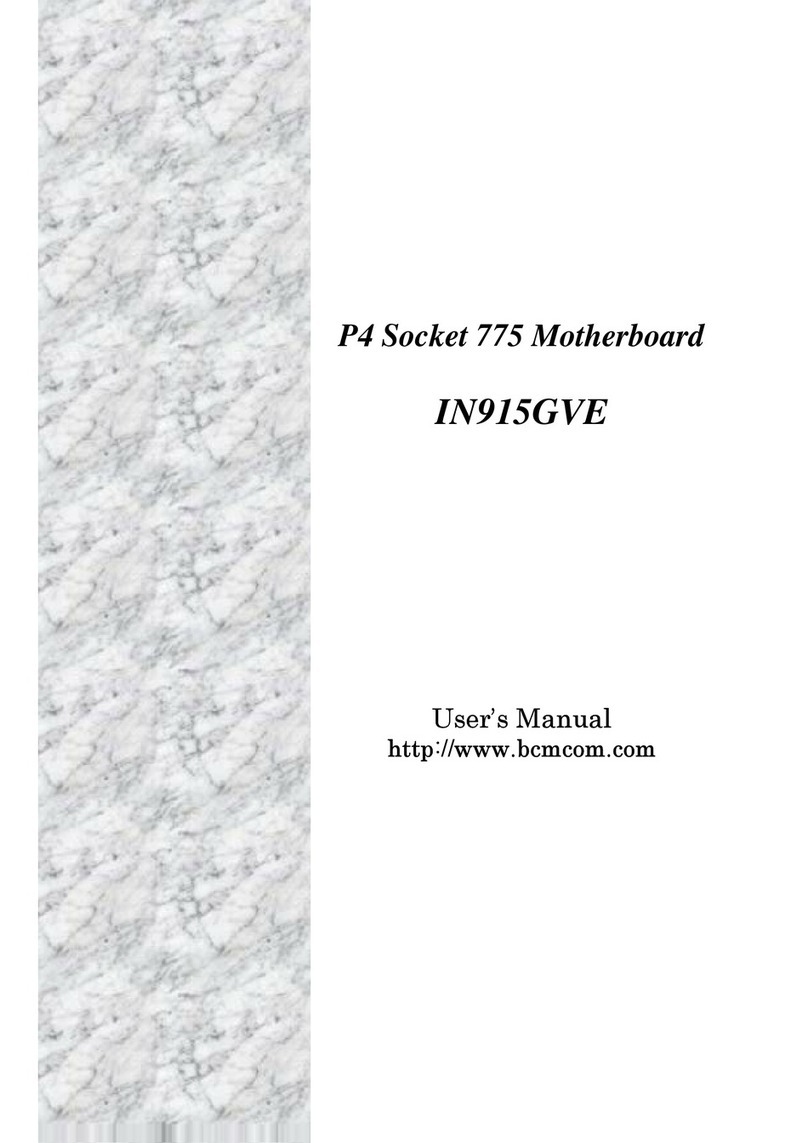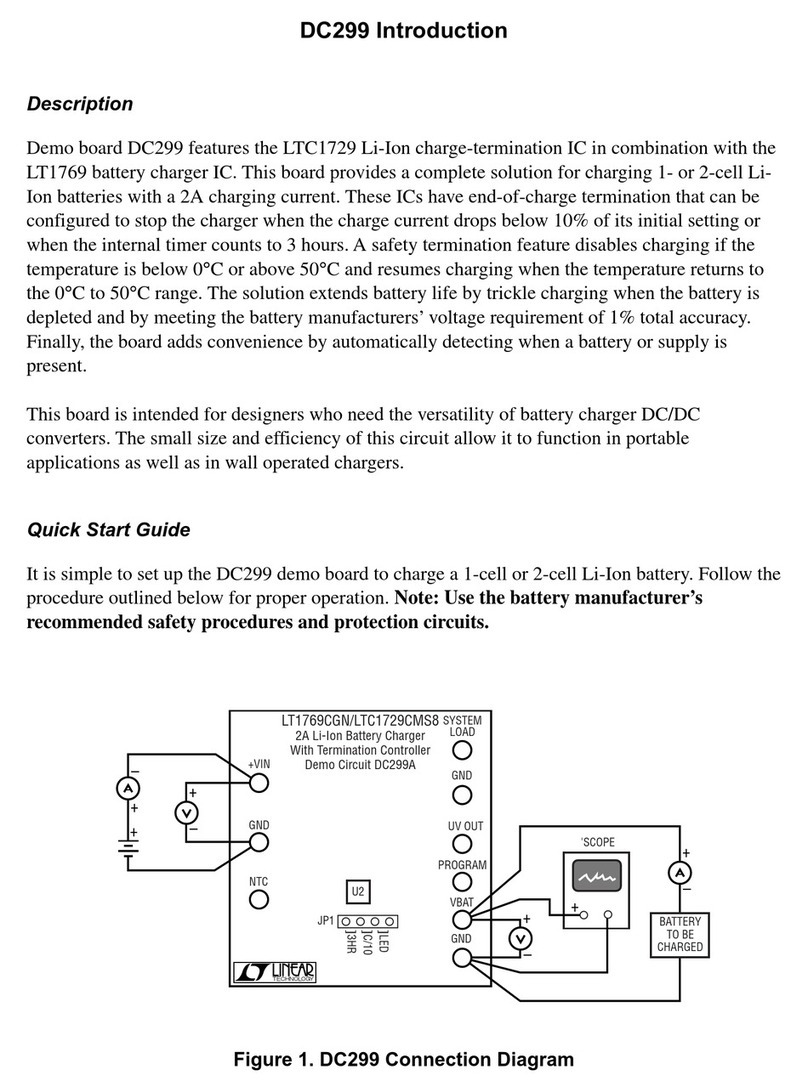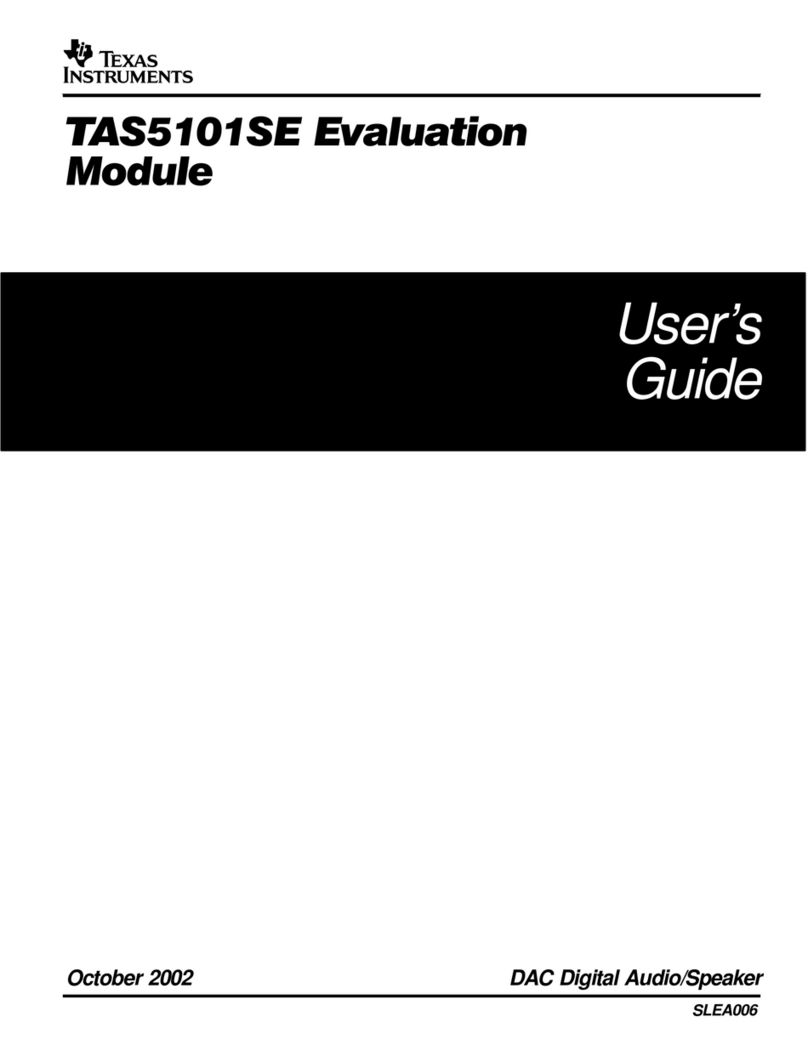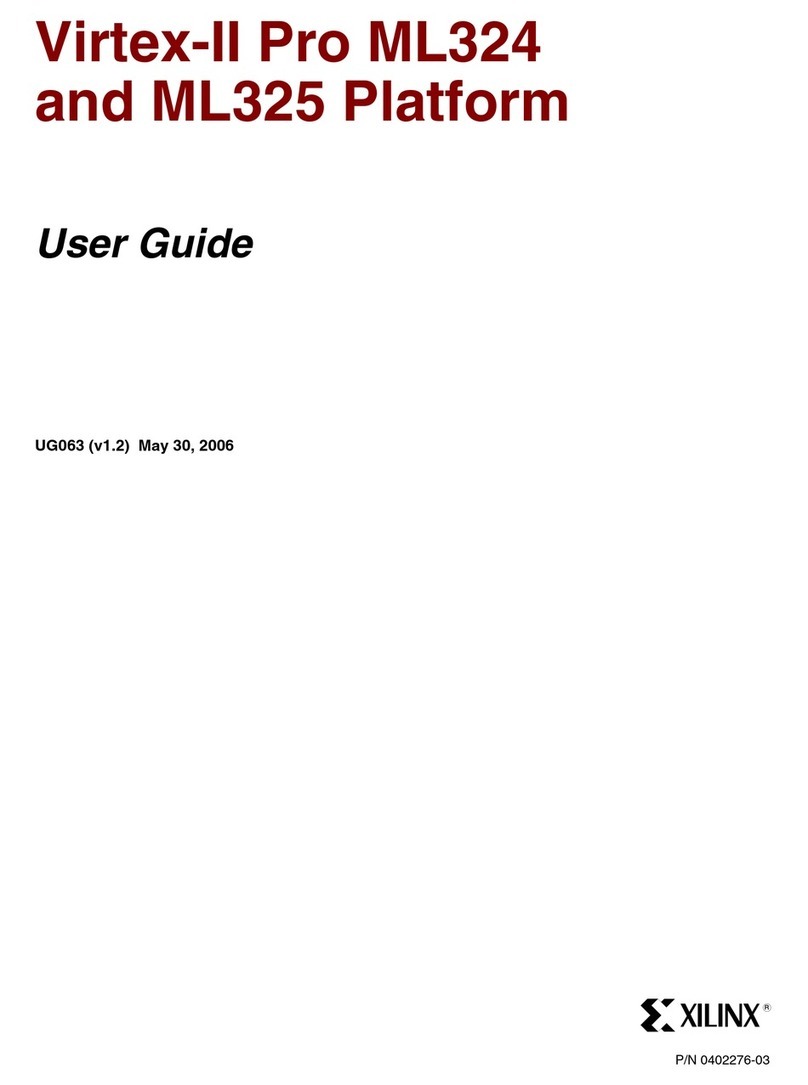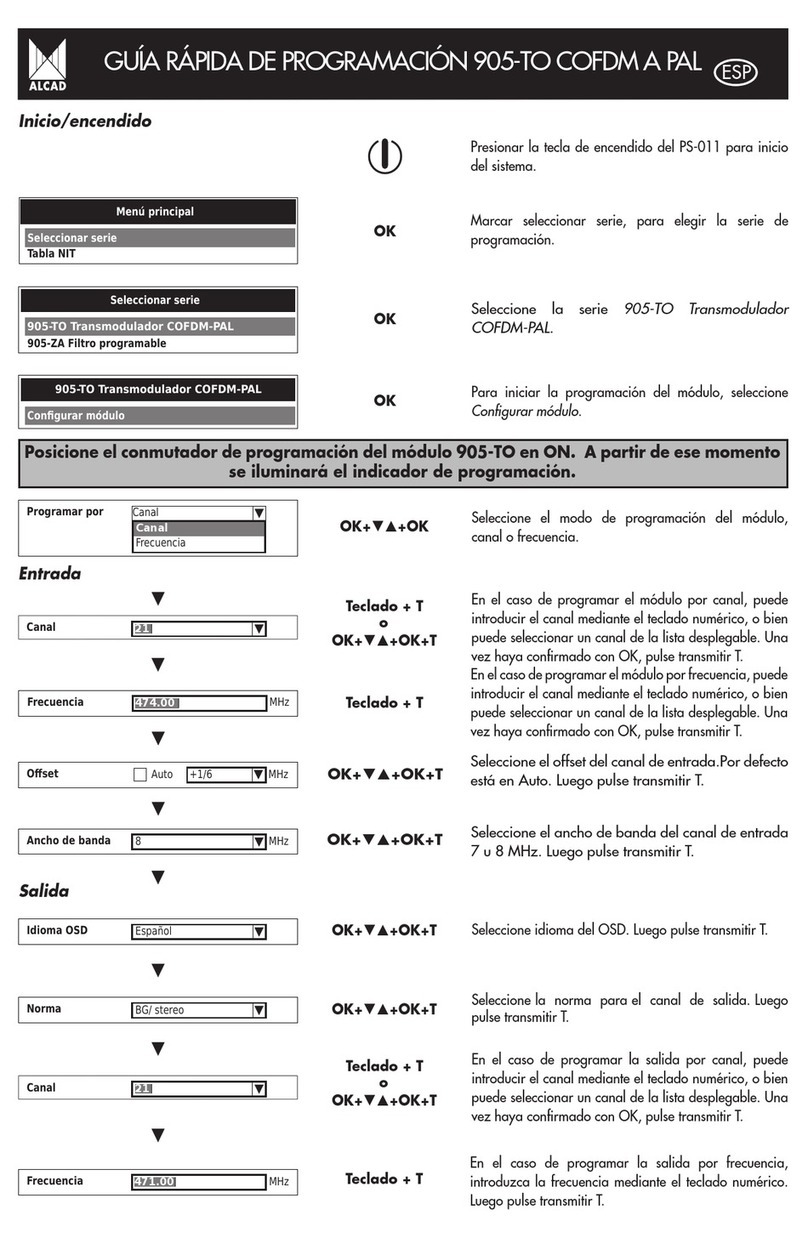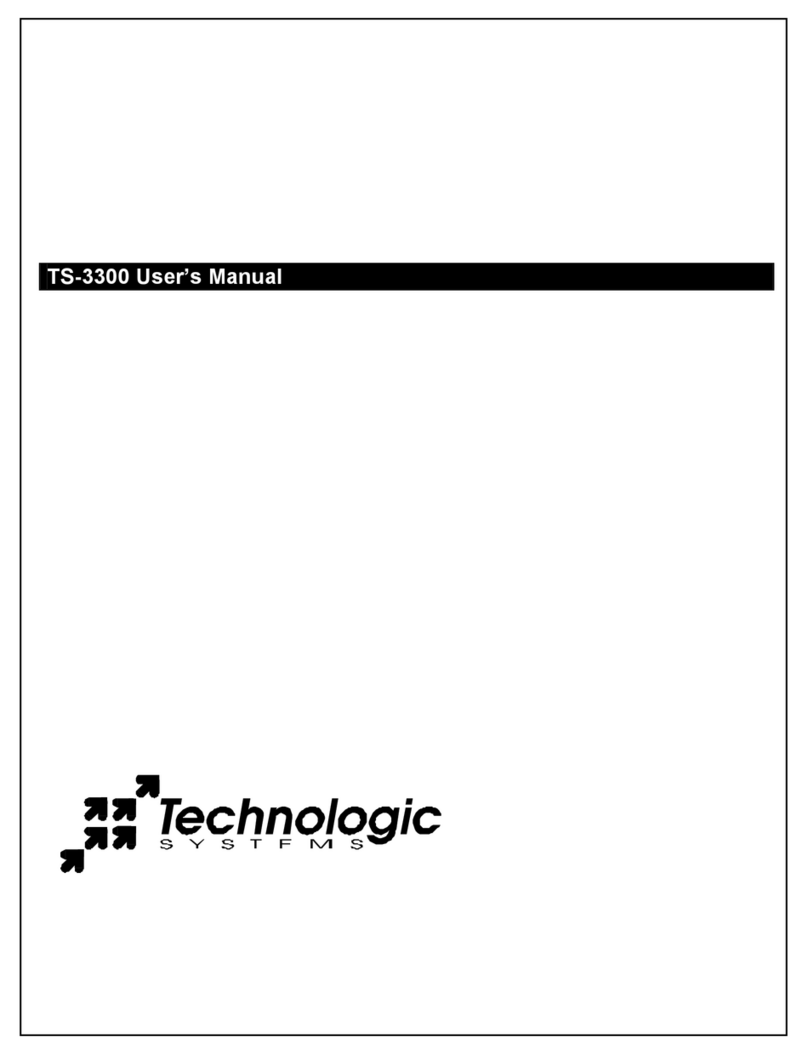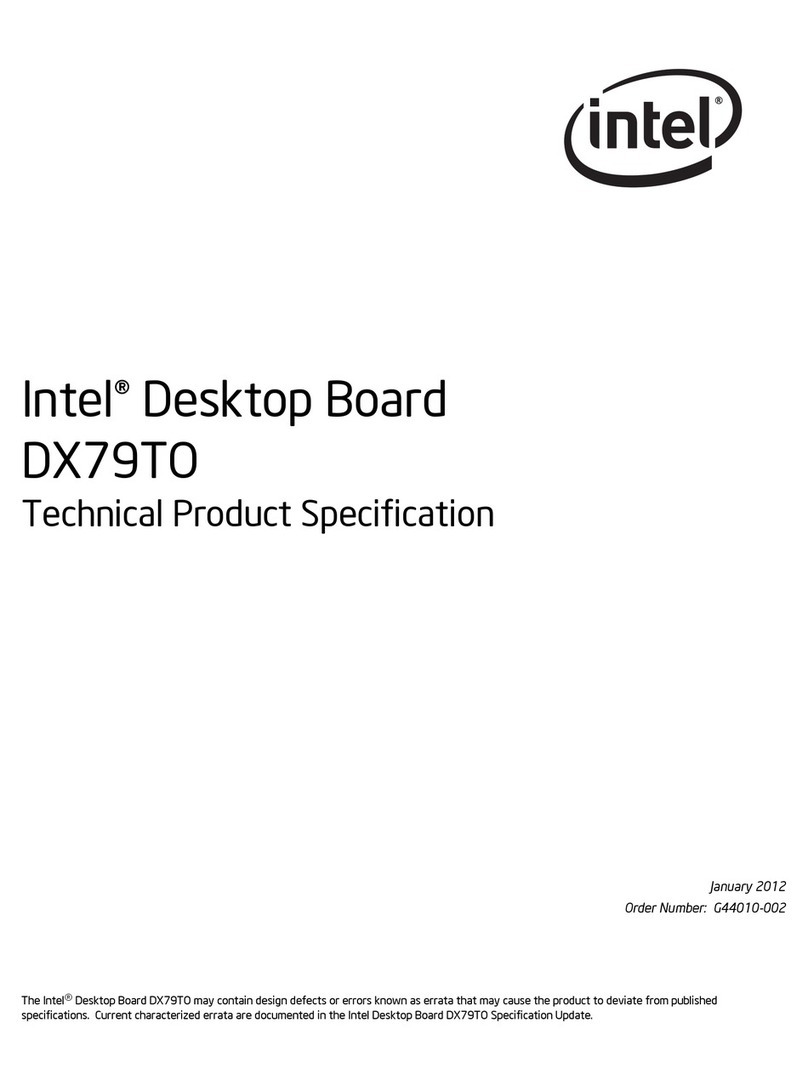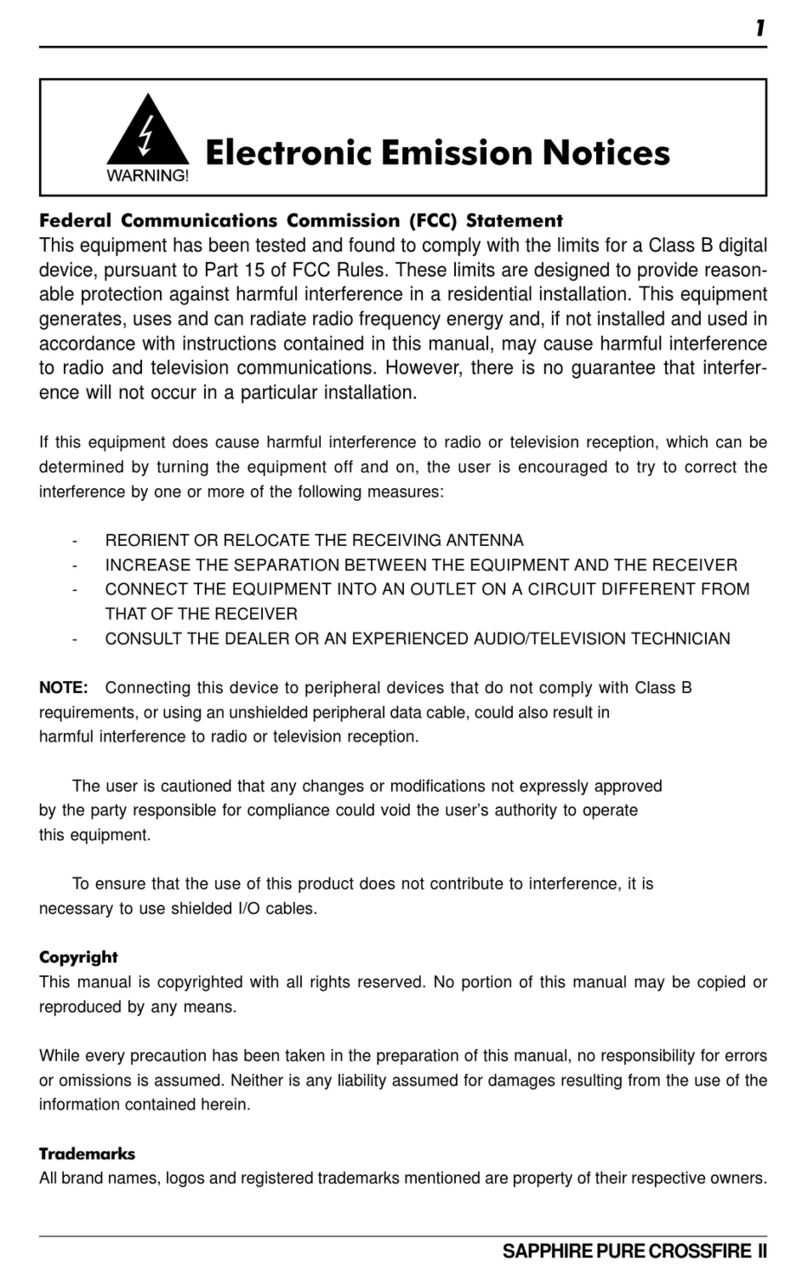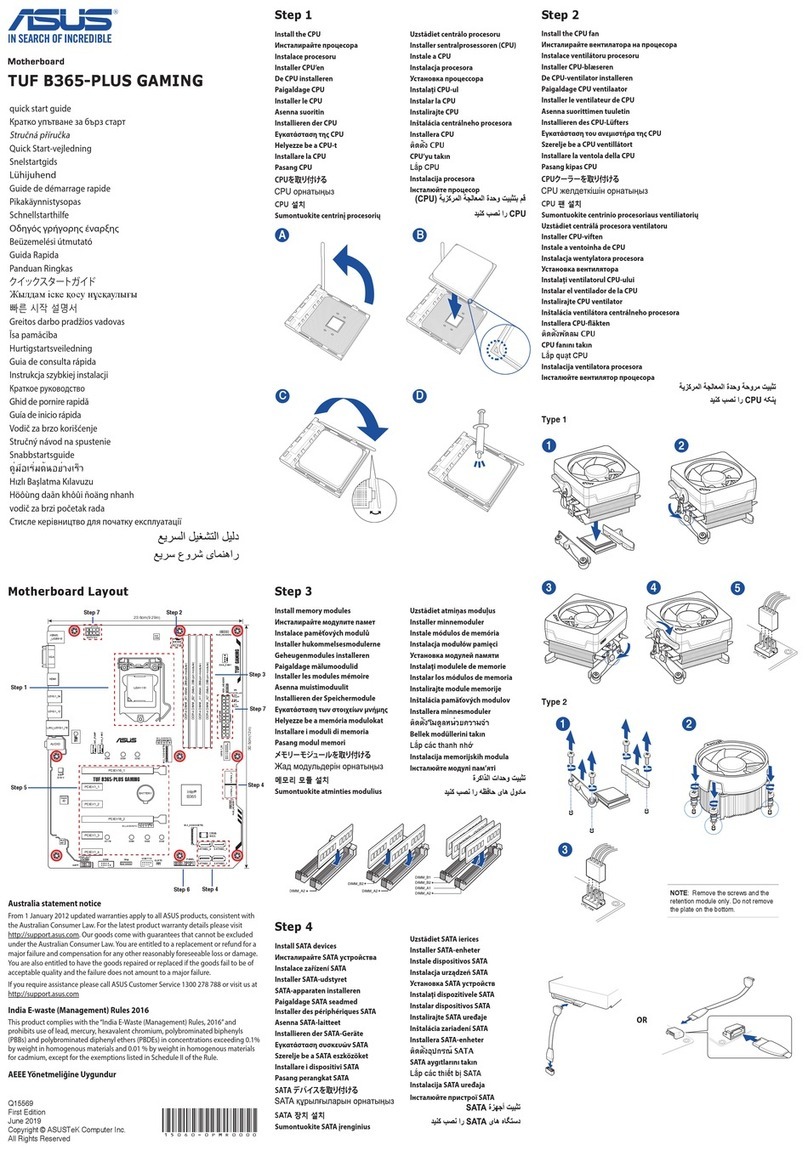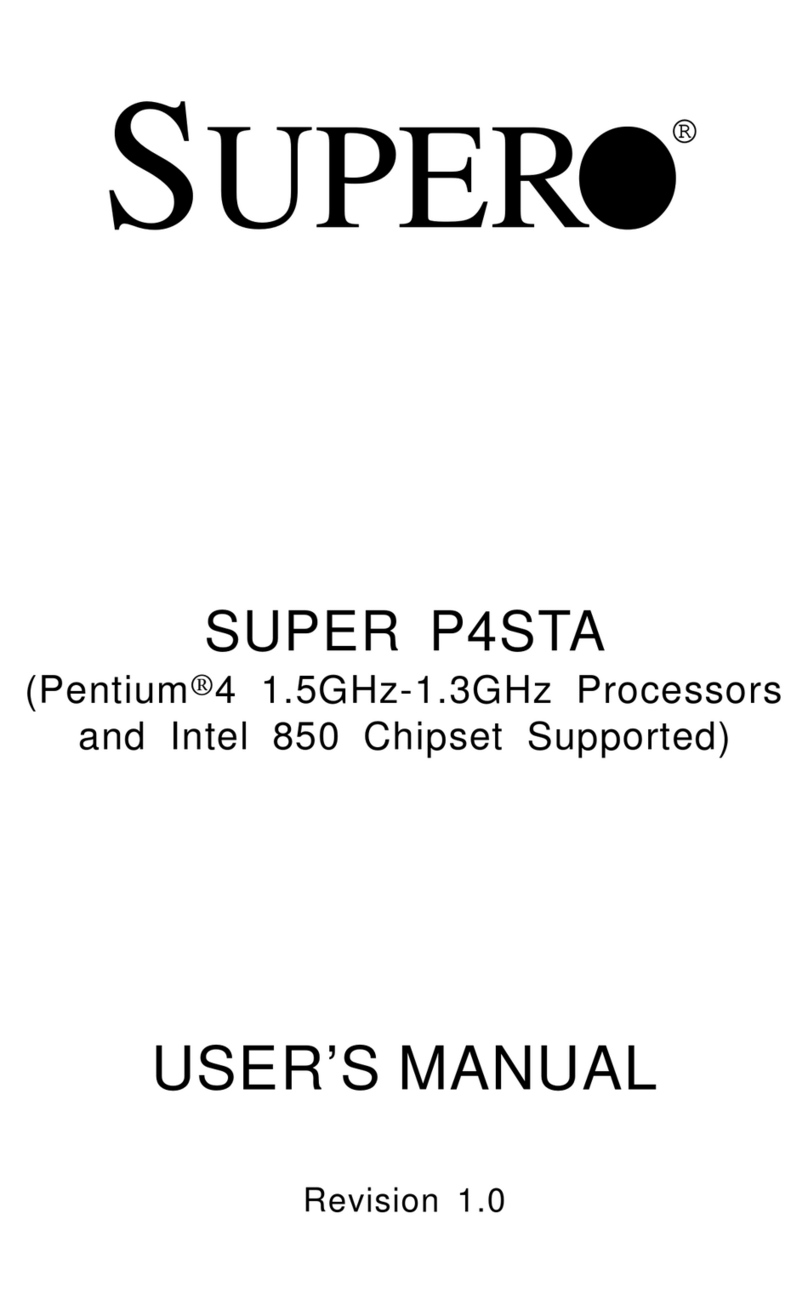BCM IN865GVR User manual

P4 Socket 478 Motherboard
IN865GVR
User’s Manual
http://www.bcmcom.com

Declaration
Rights:
No part of this manual, including but not limited to the products and software described in it, may
be reproduced, transmitted, transcribes, stored in a retrieval system, or translated in any form or by
any means without the expressed written permission from the manufacturer.
Products and corporate names appearing in this manual may or may not be registered trademarks or
copyrights of their respective companies and are used only for identification or explanation
purposes without intent to infringe.
zIntel, Pentium4 are registered trademarks of Intel Corporation.
zMicrosoft and Windowsare registered trademarks of Microsoft Corporation.
zPhoenixand Awardare registered trademarks of Phoenix Technologies LTD..
Responsibility:
This manual is provided “As-Is” with no warranties of any kind, either expressed or implied,
including, but not limited to the implied warranties or conditions of this product’s fitness for any
particular purpose. In no event shall we be liable for any loss of profits, loss of business, loss of
data, interruption of business, or indirect, special, incidental, or consequential damages of any kind,
even the possibility of such damages arising from any defect or error in this manual or product.
We reserve the right to modify and update the user manual without prior notice.
WARNING:
Replace your system’s CMOS RAM battery only with the identical CR-2032 3V Lithium-Ion coin
cell (or equivalent) battery type to avoid risk of personal injury or physical damage to your
equipment. Always dispose of used batteries according to the manufacturer’s instructions, or as
required by the local ordinance (where applicable).
References:
This manual is created and written by BCM Technical Dept., but not limited, to the information
from the IN865GVR External Production Specifications, and IN865GVR Specifications. If any
comments, suggestions, or errors for this manual, please write an e-mail to support@bcmcom.com.

Compliance & Certificate
C
Co
om
mp
pl
li
ia
an
nc
ce
e
&
&
C
Ce
er
rt
ti
if
fi
ic
ca
at
te
e
ISO 9001 Certificate:
This device was produced in our plant with advanced quality system certified by DNV QA Ltd. in
according to ISO 9001. This Certificate is valid for:
DESIGN & MANUFACTURE OF MOTHERBOARD AND PERSONAL COMPUTERS.
CE Declaration:
CE marking is a visible declaration by the manufacturer or his authorized representatives
that the electrical equipment to which it relates satisfies all the provisions of the 1994
Regulations.
FCC Compliance:
FCC stands for Federal Communications Commission.
This product complies with FCC Rules Part 15 and has been tested, and complied with the EMI
rules by a certified body. In normal operation, there shall be no harmful interference caused by this
device nor shall this device accept any interference received, including interference that may cause
undesired operation of this product.
Year 2000 Compliance:
This product is test to be qualified to bear the NSTL Year 2000 Compliant logo. Year 2000
problem is mainly a problem of computer software (OS), and the hardware issue. With the support
of BIOS on motherboard, the Y2K problem can be thoroughly conquered.

Easy Installation
E
Ea
as
sy
y
I
In
ns
st
ta
al
ll
la
at
ti
io
on
n
Easy Installation Steps
The following “Easy Installation” steps are for users
accustomed to the assembly of a computer system. For those
individuals requiring more specific information, please refer
to the more detailed descriptions located within the latter
chapters of this manual.
Note: You must keep your power cable unplugged until the
following installation steps are completed.
Getting Started
Touch a grounded metal surface to release static electricity
stored in your body before unpacking your motherboard. For
details please refer to Precaution.
Install the CPU by correctly aligning the CPU with the socket
478 as noted in the motherboard diagram. Once aligned,
press down on the CPU gently but firmly and lock it. Next,
install the 3.3 volt un-
b
uffered DDR SDRAM into the 184
pin DIMM slots.
Plug in any peripheral card(s) that you want to be included in
the setup.
Plug in all cables included in the package except for the
power cord.
Please recheck all steps to ensure no mistakes have been
made and then plug in the power cord and turn on the power
to enter the BIOS setup, Chapter 3.

i
USER’S NOTICE 1
MANUAL REVISION INFORMATION 1
COOLING SOLUTIONS 1
CHAPTER 1 INTRODUCTION OF IN865GVR MOTHERBOARD
1-1 FEATURE OF MOTHERBOARD 3
1-2 SPECIFICATION 4
1-3 LAYOUT DIAGRAM 5
1-4 LAYOUT DIAGRAM & JUMPER SETTING 6
CHAPTER 2 HARDWARE INSTALLATION
2-1 HARDWARE INSTALLATION STEPS 7
2-2 CHECKING MOTHERBOARD'S JUMPER SETTING 7
2-3 INSTALL CPU 9
2-3-1 GLOSSARY 9
2-3-2 ABOUT INTEL PENTIUM 4 478-PIN CPU 11
2-4 INSTALL MEMORY 12
2-5 EXPANSION CARD 13
2-5-1 PROCEDURE FOR EXPANSION CARD INSTALLATION 13
2-5-2 ASSIGNING IRQ FOR EXPANSION CARD 13
2-5-3 INTERRUPT REQUEST TABLE FOR THIS MOTHERBOARD 14
2-6 CONNECTORS, HEADERS 15
2-6-1 CONNECTORS 15
2-6-2 HEADERS 18
2-7 STARTING UP YOUR COMPUTER 23
CHAPTER 3 INTRODUCING BIOS
3-1 ENTERING SETUP 24
3-2 GETTING HELP 24
3-3 THE MAIN MENU 25
3-4 STANDARD CMOS FEATURES 27
3-5 ADVANCED BIOS FEATURES 29
3-6 ADVANCED CHIPSET FEATURES 32
3-6-1 DRAM TIMING SETTINGS 33
3-7 INTEGRATED PERIPHERALS 34
3-7-1 ONBOARD IDE FUNCTION 35
3-7-2 ONBOARD DEVICE FUNCTION 37
3-7-3 ONBOARD SUPER IO FUNCTION 38
3-8 POWER MANAGEMENT SETUP 40
3-9 PNP/PCI CONFIGURATION SETUP 42
3-10 PC HEALTH STATUS 43
3-11 MISCELLANEOUS CONTROL 44
3-12 LOAD STANDARD/OPTIMIZED DEFAULTS 44
3-13 SET SUPERVISOR/USER PASSWORD 45
TABLE OF CONTENT

1
USER’S NOTICE
COPYRIGHT OF THIS MANUAL BELONGS TO THE MANUFACTURER. NO PART OF
THIS MANUAL, INCLUDING THE PRODUCTS AND SOFTWARE DESCRIBED IN IT MAY
BE REPRODUCED, TRANSMITTED OR TRANSLATED INTO ANY LANGUAGE IN ANY
FORM OR BY ANY MEANS WITHOUT WRITTEN PERMISSION OF THE
MANUFACTURER.
THIS MANUAL CONTAINS ALL INFORMATION NECESSARY TO USE OF
RX845GL/IN845GL MOTHER-BOARD AND WE DO ASSURE THIS MANUAL CONTENT
AS MANY INFORMATION AS POSSIBLE, BUT WE RESERVE RIGHT TO CHANGE,
UPDATE ANYTIME WITHOUT PRIOR NOTICE. MANUFACTURER PROVIDES THIS
MANUAL “AS IS” WITHOUT WARRANTY OF ANY KIND, AND WILL NOT BE LIABLE
FOR ANY INDIRECT, SPECIAL, INCIDENTIAL OR CONSEQUENTIAL DAMAGES
(INCLUDING DAMANGES FOR LOSS OF PROFIT, LOSS OF BUSINESS, LOSS OF USE OF
DATA, INTERRUPTION OF BUSINESS OF ANY KIND ALIKE).
PRODUCTS AND CORPORATE NAMES APPEARING IN THIS MANUAL MAY OR MAY
NOT BE REGISTERED TRADEMARKS OR COPYRIGHTS OF THEIR RESPECTIVE
COMPANIES, AND THEY ARE USED ONLY FOR IDENTIFICATION OR EXPLANATION
AND TO THE OWNER’S BENEFIT, WITHOUT INTENT TO INFRINGEMENT.
Manual Revision Information
Reversion Revision History Date
1.0 First Release May. 2004
Item Checklist
5IN865GVR
5Cable for IDE/Floppy
5CD for motherboard utilities
□Cable for USB Port 3/4 (Optional)
5IN865GVR User’s Manual Digital Format on CD
5IN865GVR Quick Reference Guide

2
Intel Pentium 4 Processor Family
Cooling Solutions
As processor technology pushes to faster speeds and higher performance, thermal management
becomes increasingly crucial when building computer systems. Maintaining the proper thermal
environment is key to reliable, long-term system operation. The overall goal in providing the
proper thermal environment is keeping the processor below its specified maximum case
temperature. Heatsinks induce improved processor heat dissipation through increased surface area
and concentrated airflow from attached fans. In addition, interface materials allow effective
transfers of heat from the processor to the heatsink. For optimum heat transfer, Intel recommends
the use of thermal grease and mounting clips to attach the heatsink to the processor.
When selecting a thermal solution for your system, please refer to the website below for collection
of heatsinks evaluated and recommended by Intel for use with Intel processors. Note, those
heatsinks are recommended for maintaining the specified Maximum T case requirement. In
addition, this collection is not intended to be a comprehensive listing of all heatsinks that support
Intel processors.
For vendor list of heatsink and fan, please visit :
http://developer.intel.com/design/Pentium4/components/index

3
Chapter 1
Introduction
1-1 Feature of motherboard
The IN865GVR motherboard is design for use Intel Pentium 4 with 512-KB cache on 0.13
micron/ 90 nm process (Prescott) processor in 478 Pin Package Processor with Hyper-Threading
Technology support, the Intel 865GV Chipset delivers a high performance and professional desktop
platform solution. Which utilize the Socket 478 design and the memory size expandable to 2.0GB.
IN865GVR motherboard use the Intel 865GVR Chipset Supports 400/533/800MHz System Bus in
data transfer rate, This motherboard provided a wide range of memory choices with 133/200MHz
SDRAM clock frequency to support DDR400/333/266 SDRAM. This motherboard offers ULTRA
ATA 100 and SATA ports to provide speedier HDD throughout that boosts overall system
performance.
With integrated Intel Extreme2 2D/3D Graphics Accelerator which supports 256 bit graphics core, and
supports hardware motion compensation assist for software MPEG/DVD decode, makes this board a
low cost solution. The IN865GVR also provide DFP support for those who wish to use of a digital
display equip with LVDS TFT panel.
The IN865GVR motherboard including 2 LAN onboard, an Intel GbE 82547GI and a Realtek
RTL8100B 10/100 PCI LAN Controller.
Its also has integrated onboard an AC’97 2.1 ADI AD1981B Audio CODEC, which is fully
compatible with Sound Blaster Prothat gives you the best sound quality and compatibility.
With USB control as well as capability of expanding to 6 USB2.0 function ports to meet faster data
transfer, built-in hardware monitor function. This enable system monitor and protect your computer.
These motherboards provided design in hardware to protect BIOS from virus crash BIOS data.
IN865GVR provides high performance & Longevity for Embedded Application. It is really a wise
choice of computing solution.

4
1-2 Specification
Spec Description
Design ∗Micro ATX form factor 4 layers PCB size: 9.5”(W) x 9.5”(D) (244 x
244 mm)
Chipset ∗Intel 865GV Graphics Memory Controller Hub (GMCH) Chipset for
IN865GVR
∗Intel 82801ER I/O Controller Hub (ICH5R) Chipset
CPU Socket
(mPGA478B Socket)
∗Support Intel Pentium 4 with 512KB L2 cache on 0.13 micron / 90
nm process 478 Pin processor, Flip-Chip Pin Grid Array (FC-PGA2)
package
∗Support CPU Frequency 400/533 & 800MHz
∗Support 1.6G∼3.4G 478 Pin Pentium 4 processor
∗Reserves support for future Intel Pentium 4 processors
Video Display ∗Integrated Intel High Performance Extreme Graphics 2 2D/3D
∗24-bit Single/ Dual Channel Interface
∗TV-Out with Pal, NTSC Support
Memory Socket ∗184-pin DDR SDRAM module socket x2
∗Support Memory Type 128Mbit to 512Mbit Technology
∗Support Only 8x and 16x SDRAM device with 4 banks
∗Support DDR400/DDR333/DDR266 SDRAM (DDR333 at 533MHz
FSB Only)
∗Expandable to 2GB
Expansion Slot ∗32-bit PCI slot x3
Integrate IDE ∗Two PCI IDE controllers support PCI Bus Mastering, ATA
PIO/DMA and the ULTRA DMA 33/66/100 functions that deliver the
data transfer rate up to 100 MB/s
∗Two Serial ATA host controller with independent DMA operation on
2 ports.
Data transfer rates up to 1.5Gb/s
Raid Level 0, 1 support (ICH5R Only)
LAN On Board
∗Intel 82541GI Gigabit LAN
∗Realtek RTL8100BL 10/100 PCI LAN Controller chip
Audio ∗AC’97 Digital Audio controller integrated
∗AC’97 2.1 Audio CODEC on board
∗Sound Blaster Pro compliant
∗Audio driver and utility included
BIOS ∗Phoenix/ Award 4MB Flash ROM
Multi I/O ∗PS/2 keyboard and PS/2 mouse connectors
∗Floppy disk drive connector x1
∗Parallel port x1, Serial port x2 (one on header)
∗USB 2.0 connector x6, (2 on header)
∗Audio connector Line-in, Line-out, MIC

5
1-3 System Diagram
IN865GVR Mainboard Diagram

6
1-4 Jumper & Connector

7
Jumpers
Jumper Name Description Page
JP1 Inverter Power Select 3-pin Block
JP2 LCD P4 Power Select 6-pin Block
JP3 LCD P2 Power Select 3-pin Block
JP4 NI
JP5 Password Protect 3-pin Block
JP6 Clear CMOS 3-pin Block
JP7 BIOS Protect 4-pin Block
Expansion Sockets
Socket/Slot Name Description Page
U19 CPU 478 Socket 478-pin mPGAB CPU Socket
J26,J29 DIMM0, DIMM1 184-pin DDR SDRAM Module
Expansion Socket
J14,J13,J12 PCI 1/PCI2 /PCI3 32-bit PCI Local Bus Expansion slots
Connectors
Connector Name Description Page
J1 Audio Connector 3 Phone Jack
J2 VGA Display Connector 15-Pin Female Connector
J3 PS/2 Mouse & PS/2 Keyboard Connector 6-Pin Mini DIN
J4 Serial Port COM1 Connector 9-Pin Connector
J5 10/100 LAN Connector/ USB 2/USB3 RJ-45 Connector
J6 Gigabit LAN Connector/ USB 0/USB 1 RJ-45 Connector
J8 Parallel Port Connector 25-Pin Female
J9 ATX 12V Power Connector 4-Pin Block
J21 Front USB Port Connector 9-Pin Connector
J20 Smart Card 9-Pin Connector
J27 SATA1 7-Pin Connector
J28 SATA2 7-Pin Connector
J33 ATX Power Connector 20-Pin Block

8
Headers
Header Name Description Page
J7 Line-In/Out, MIC Header 9-Pin Block
J10 AUX Header 4-Pin Block
J11 System Fan 3-Pin Block
J15 CD Audio-In Headers 4-Pin Block
J16 LCD Inverter Connector 5-Pin Block
J17 TV-Out 4-Pin Block
J18 Tel-In 4-Pin Block
J19 LVDS LCD Panel Connector 40-Pin Block (Hirose DF13-40DP-
1.25V)
J21 USB Port Headers 9-Pin Block
J22 Serial Port COM2 Header 9-Pin Block
J23 CPU Fan 3-Pin Block
J24 Chassis Intrusion 2-Pin Block
J25 Ext. Speaker Connector 4-Pin Block
J30 Chassis Fan 3-Pin Block
J31 Front Panel 9-Pin Block
J34/32 Primary/Secondary IDE Connector 40-Pin Block
J35 Floppy Driver Connector 34-Pin Block

9
Chapter 2
Hardware installation
2-1 Hardware installation Steps
Before using your computer, you had better complete the following steps:
1. Check motherboard jumper setting
2. Install CPU and Fan
3. Install System Memory (DIMM)
4. Install Expansion cards
5. Connect IDE and Floppy cables, Front Panel /Back Panel cable
6. Connect ATX Power cable
7. Power-On and Load Standard Default
8. Reboot
9. Install Operating System
10. Install Driver and Utility
2-2 Checking Motherboard’s Jumper Setting
(1) CMOS RAM Clear (3-pin) : JP6
A battery must be used to retain the motherboard configuration in CMOS RAM short
1-2 pins of JP4 to store the CMOS data.
To clear the CMOS, follow the procedure below:
1. Turn off the system and unplug the AC power
2. Remove ATX power cable from ATX power connector
3. Locate JP6 and short pins 2-3 for a few seconds
4. Return JP6 on its normal setting by shorting pins 1-2
5. Connect ATX power cable back to ATX power connector
Note: When should clear CMOS
1. Troubleshooting
2. Forget password
3. After over clocking system boot fail
CMOS RAM Clear Setting
JP6
1 3
2-3 closed Clear CMOS
JP6
1 3
1-2 closed Normal (Default)

10
2-3 Install CPU
2-3-1 Glossary
Chipset (or core logic) – An highly integrated circuits which control the interfaces
between the system processor, RAM, I/O devises, and adapter cards.
Processor slot/socket - the slot or socket used to mount the system processor on the
motherboard.
Slot (AGP, PCI, ISA, RAM) - the slots used to mount adapter cards and system RAM.
PCI - Peripheral Component Interconnect - a high speed interface for video cards, sound
cards, network interface cards, and modems; runs at 33MHz.
ISA - Industry Standard Architecture - a relatively low speed interface primarily used for
sound cards and modems; runs at approx. 8MHz.
Serial Port - a low speed interface typically used for mouse and external modems.
Parallel Port - a low speed interface typically used for printers.
PS/2 - a low speed interface used for mouse and keyboards.
USB - Universal Serial Bus - a medium speed interface typically used for mouse,
keyboards, scanners, and some digital cameras.
Sound (interface) - the interface between the sound card or integrated sound connectors
and speakers, MIC, game controllers, and MIDI sound devices.
LAN (interface) - Local Area Network - the interface to your local area network.
BIOS (Basic Input/Output System) - the program logic used to boot up a computer and
establish the relationship between the various components.
Driver - software, which defines the characteristics of a device for use by another device
or other software.
Processor - the "Central Processing Unit" (CPU); the principal integrated circuit used for
doing the "computing" in "personal computer"
Front Side Bus Frequency - the working frequency of the motherboard, which is
generated by the clock generator for CPU, DRAM and PCI BUS.
CPU L2 Cache - the flash memory inside the CPU, normally Intel P4 CPU has 512K or
above, while Celeron will have 256K.

11
2-3-2 About Intel Pentium 4 478-pin CPU
This motherboard provides a 478-pin surface mount ZIF socket (Zero Insertion Force),
referred to as the mPGA478B socket supports Intel Pentium 4 processor in the 478 Pin
package utilizes Flip-Chip Pin Grid Array (FC-PGA2) package technology.
The CPU should have a cooling FAN attached to prevent overheating. If this is not the
case, then make sure the CPU has a sufficient cooling to dissipate heat generate from the
CPU (Please check with Intel specification).
WARNING! Be sure that there is sufficient air circulation across the processor’s
heatsink and CPU cooling FAN is working correctly, otherwise it may
cause the processor and motherboard overheat and damage, you may
install an auxiliary cooling FAN, if necessary.
To install a CPU, first turn off your system and remove its cover. Locate the ZIF socket
and open it by first pulling the level sideways away from the socket then upward to a 90-
degree angle. Insert the CPU with the correct orientation as shown below. The notched
corner should point toward the end of the level. Because the CPU has a corner pin for two
of the four corners, the CPU will only fit in the orientation as shown.
CPU ZIF mPGAB Socket
Colden Arrow
mPGA478B
When you put the CPU into the ZIF socket. No force require to insert of the CPU, then
press the level to Locate position slightly without any extra force.

12
2-4 Install Memory
This motherboard provides two 184-pin DIMM (DUAL INLINE MEMORY MODULES)
sites for memory expansion available to maximum memory size of 2.0GB DDR SDRAM.
•Support 128Mb, 256Mb, 512Mb technologies implemented as x8, x16 devices.
•Non-ECC un-buffered DIMMS only.
Valid Memory Configurations
Bank 184-Pin DIMM Total Memory
Bank 0, 1 (DDR0) DDR400/DDR333/DDR266
DDR SDRAM Module
X1 64MB∼1.0GB
Bank 2, 3 (DDR1) DDR400/DDR333/DDR266
DDR SDRAM Module
X1 64MB∼1.0GB
Total System Memory (Max. 2.0GB) 2 64MB∼2.0GB
NOTE! Make sure the installed memory are DDR266 SDRAM support 133MHz
memory clock, otherwise the system may hang during startup. PC2100/
PC2700 DDR are recommended. Only 533MHz FSB Processor are capable
of support DDR333 Memory performance, 400MHz FSB platforms does not
support DDR333 .
Generally, installing DDR SDRAM modules to your motherboard is very easy, refer to
figure 2-4 to see what a 184-Pin DDR333/DDR266 SDRAM module looks like.
DDR2 (BANK2+BANK3)
DDR1 (BANK0+BANK1)
NOTE! When you install DIMM module fully into the DIMM socket the eject tab
should be locked into the DIMM module very firmly and fit into its indention
on both sides.
WARNING! For the DDR SDRAM CLOCK is set at 133MHz, use only DDR266-compliant
DDR Modules. When this motherboard operate at 133Mhz, most system will
not even boot if non-compliant modules are used because of the strict timing
issues, if your SDR Modules are not DDR266-compliant, set the DDR SDRAM
clock to 100MHz to ensure system stability.
Figure 2-4

13
2-5 Expansion Cards
WARNING! Turn off your power when adding or removing expansion cards or other system
components. Failure to do so may cause severe damage to both your
motherboard and expansion cards.
2-5-1 Procedure For Expansion Card Installation
1. Read the documentation for your expansion card and make any necessary hardware or
software setting for your expansion card such as jumpers.
2. Remove your computer’s cover and the bracket plate on the slot you intend to use.
3. Align the card’s connectors and press firmly.
4. Secure the card on the slot with the screen you remove above.
5. Replace the computer system’s cover.
6. Set up the BIOS if necessary.
7. Install the necessary software driver for your expansion card.
2-5-2 Assigning IRQs For Expansion Card
Some expansion cards need an IRQ to operate. Generally, an IRQ must exclusively assign
to one use. In a standard design, there are 16 IRQs available but most of them are already
in use.
Standard Interrupt Assignments
IRQ Priority Standard function
0 N/A System Timer
1 N/A Keyboard Controller
2 N/A Programmable Interrupt
3 * 8 Communications Port (COM2)
4 * 9 Communications Port (COM1)
5 * 6 Sound Card (sometimes LPT2)
6 * 11 Floppy Disk Controller
7 * 7 Printer Port (LPT1)
8 N/A System CMOS/Real Time Clock
9 * 10 ACPI Mode when enabled
10 * 3 IRQ Holder for PCI Steering
11 * 2 IRQ Holder for PCI Steering
12 * 4 PS/2 Compatible Mouse Port
13 N/A Numeric Data Processor
14 * 5 Primary IDE Channel
15 * 1 Secondary IDE Channel
* These IRQs are usually available for ISA or PCI devices.

14
2-5-3 Interrupt Request Table For This Motherboard
Interrupt request are shared as shown the table below:
INT A INT B INT C INT D INT E INT F INT G INT H
Slot 1 √
Slot 2 √
Slot 3 √
Onboard 82562GI LAN √
Onboard 8100 LAN √
IMPORTANT! If using PCI cards on shared slots, make sure that the drivers support
“Shared IRQ” or that the cards don’t need IRQ assignments. Conflicts
will arise between the two PCI groups that will make the system
unstable or cards inoperable.

15
2-6 Connectors, Headers
2-6-1 Connectors
(1) Power Connector (20-pin block) : ATXPWR
ATX Power Supply connector. This is a new defined 20-pins connector that usually
comes with ATX case. The ATX Power Supply allows to use soft power on
momentary switch that connect from the front panel switch to 2-pins Power On
jumper pole on the motherboard. When the power switch on the back of the ATX
power supply turned on, the full power will not come into the system board until the
front panel switch is momentarily pressed. Press this switch again will turn off the
power to the system board.
PIN ROW2 ROW1
1 3.3V 3.3V
2 -12V 3.3V
3 GND GND
4 Soft Power On 5V
5 GND GND
6 GND 5V
7 GND GND
8 -5V Power OK
9 +5V +5V (for Soft Logic)
10 +5V +12V
Pin 1
(2) ATX 12V Power Connector (4-pin block) : ATX12V
This is a new defined 4-pins connector that usually comes with ATX Power Supply.
The ATX Power Supply which fully support Pentium 4 processor must including
this connector for support extra 12V voltage to maintain system power consumption.
Without this connector might cause system unstable because the power supply can
not provide sufficient current for system.
Pin 1
Signal Pin Signal
12V 2 1 GND
12V 4 3 GND
Table of contents
Other BCM Motherboard manuals