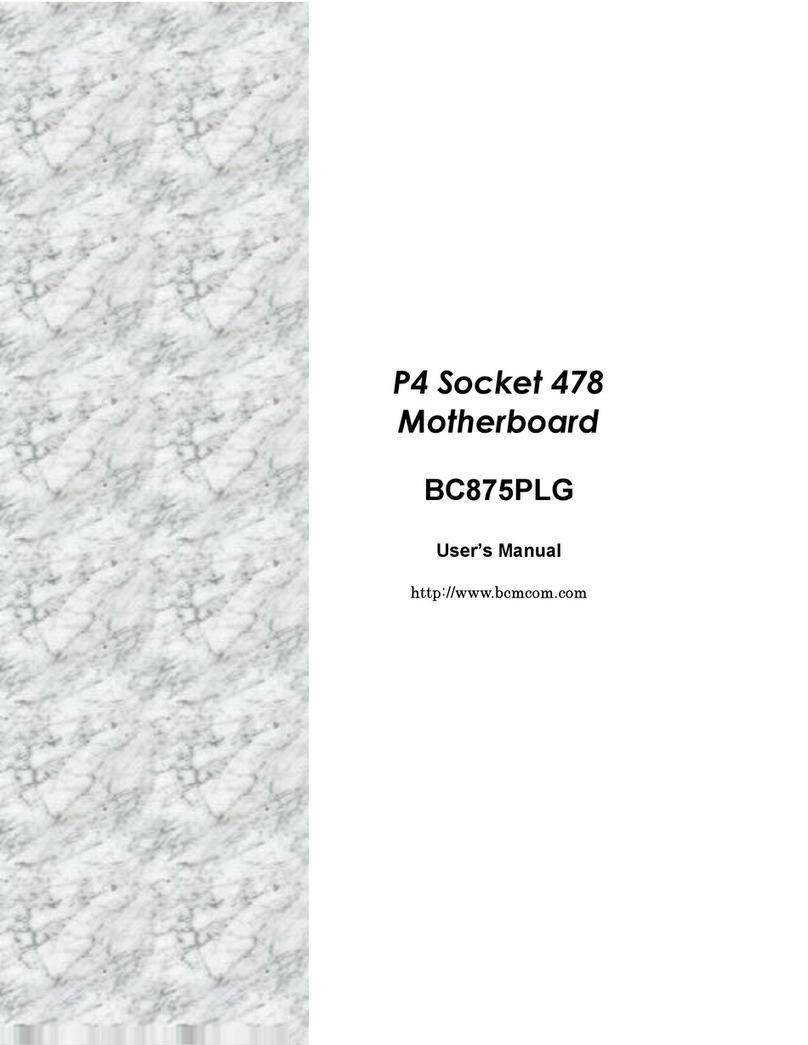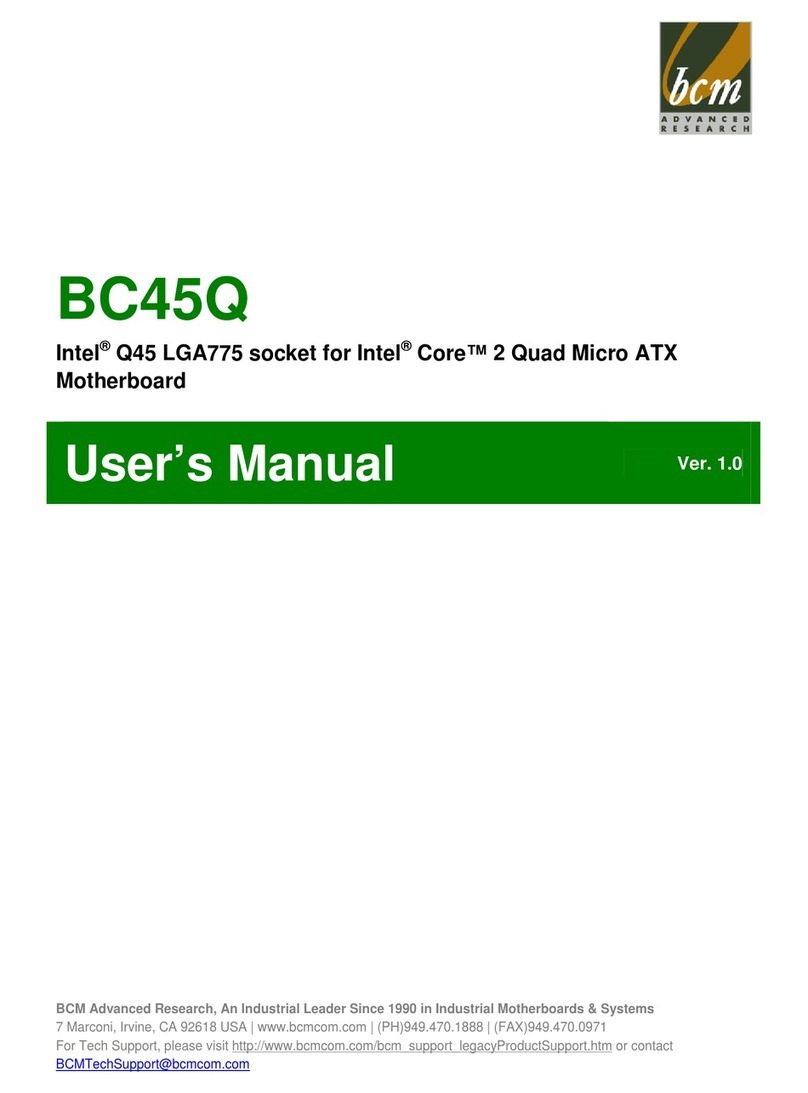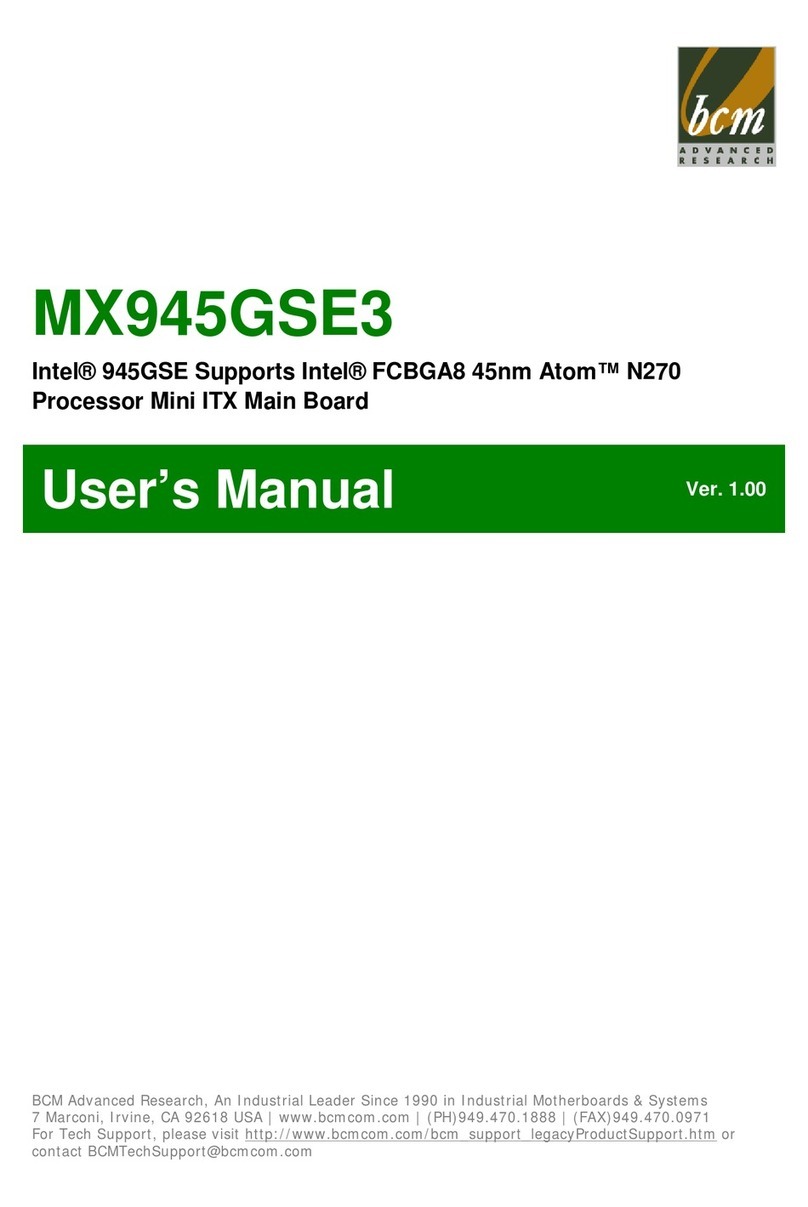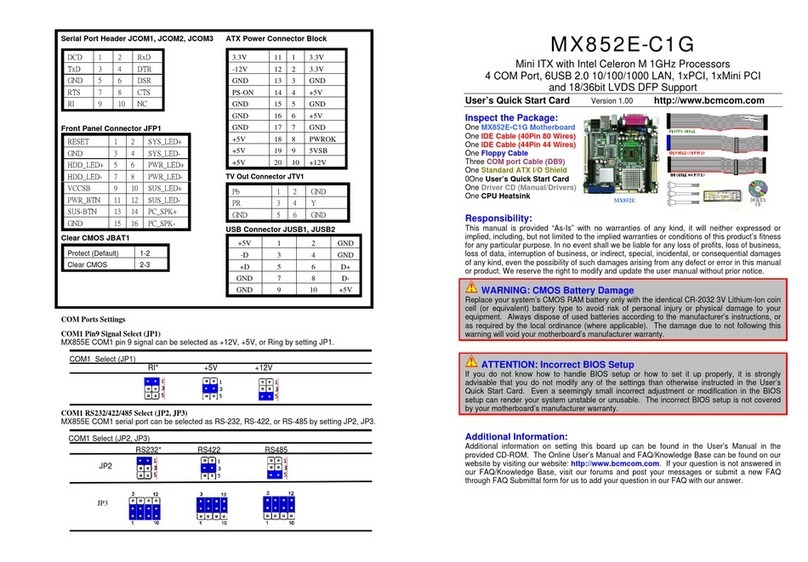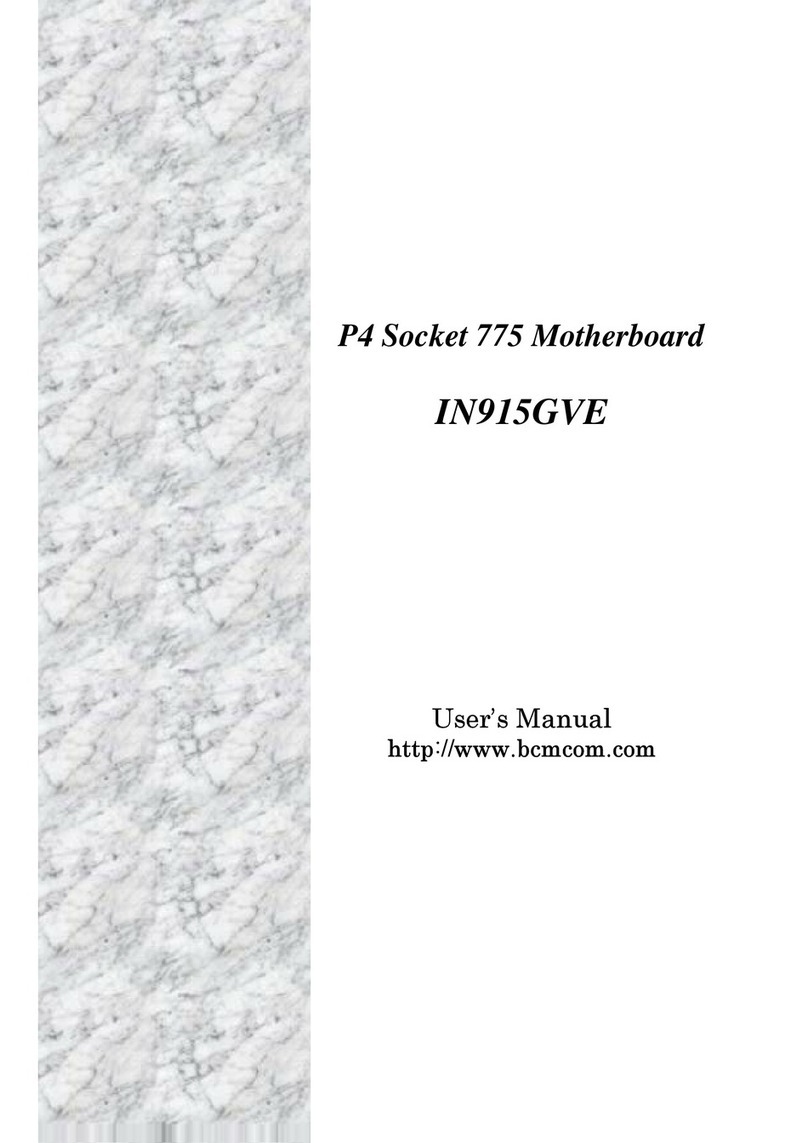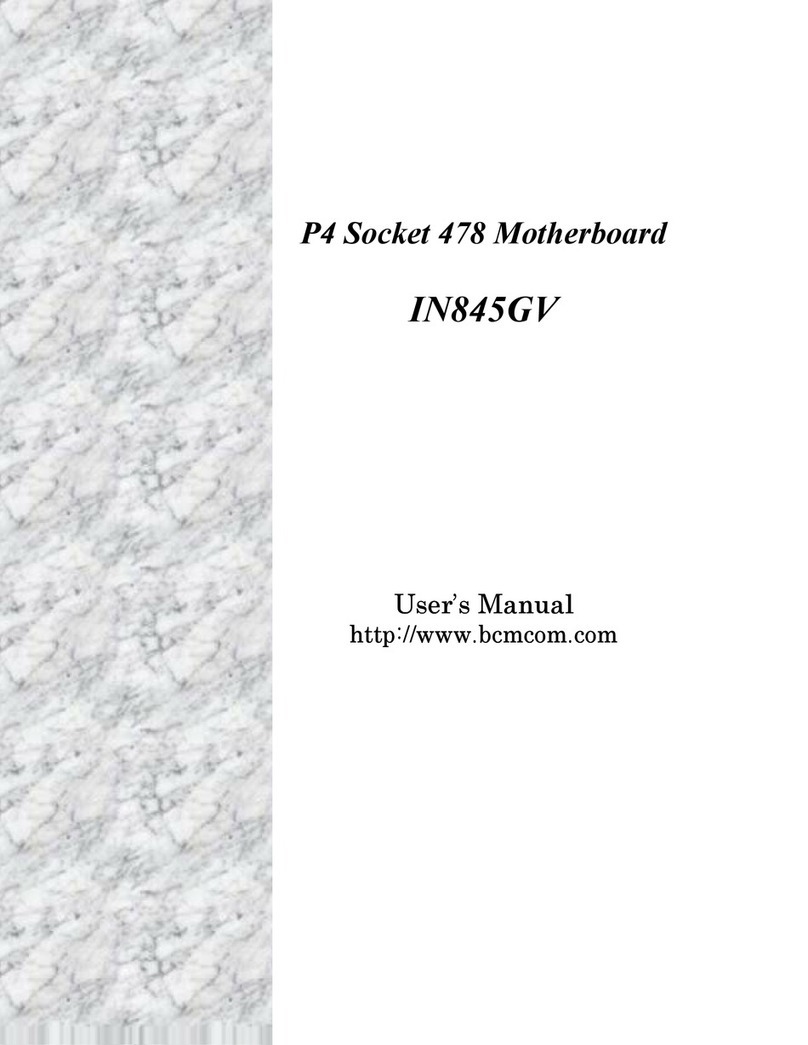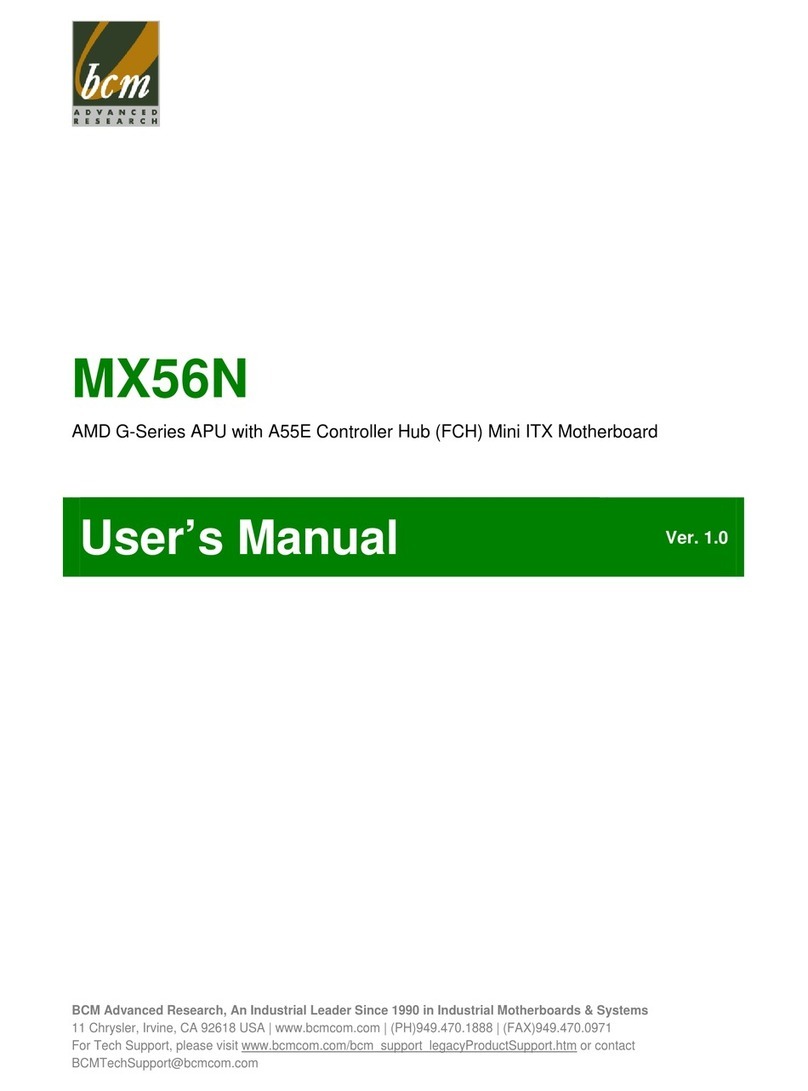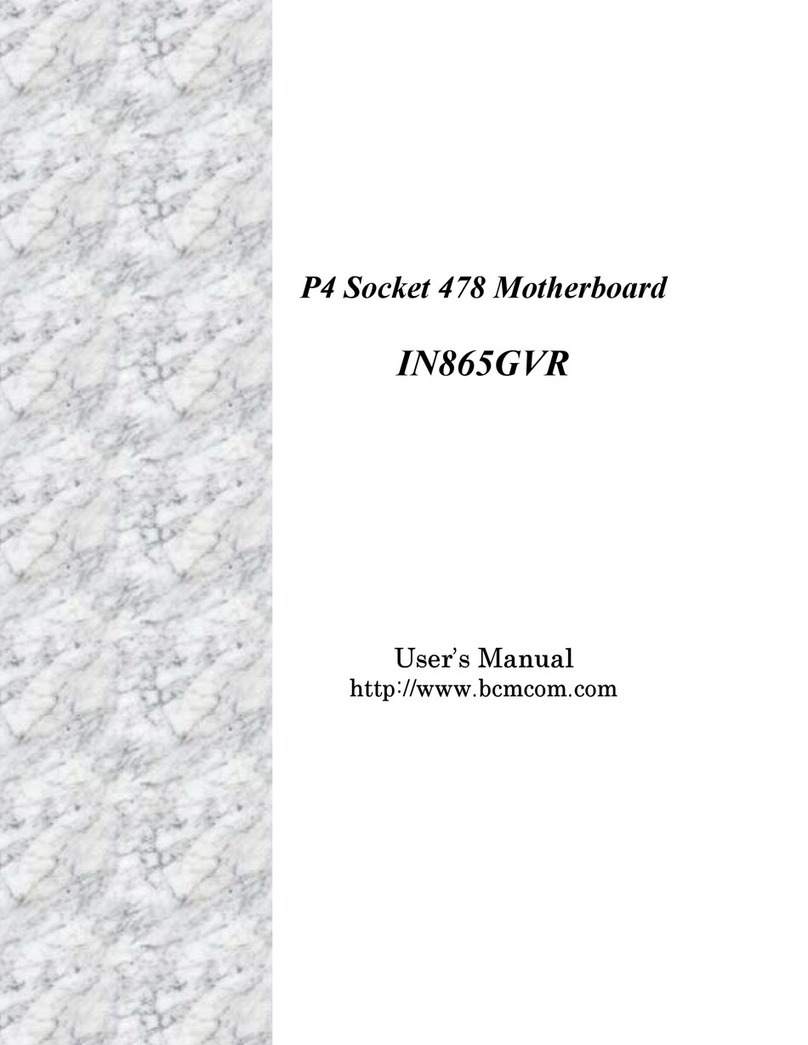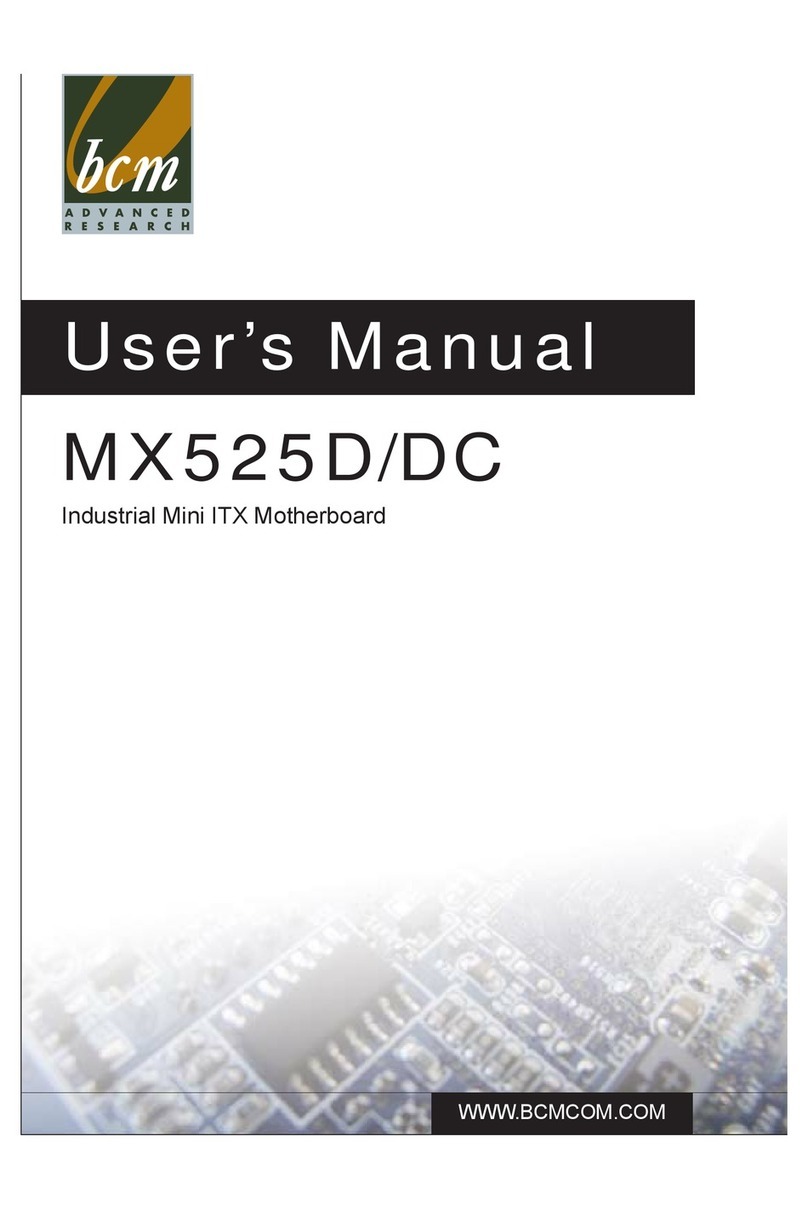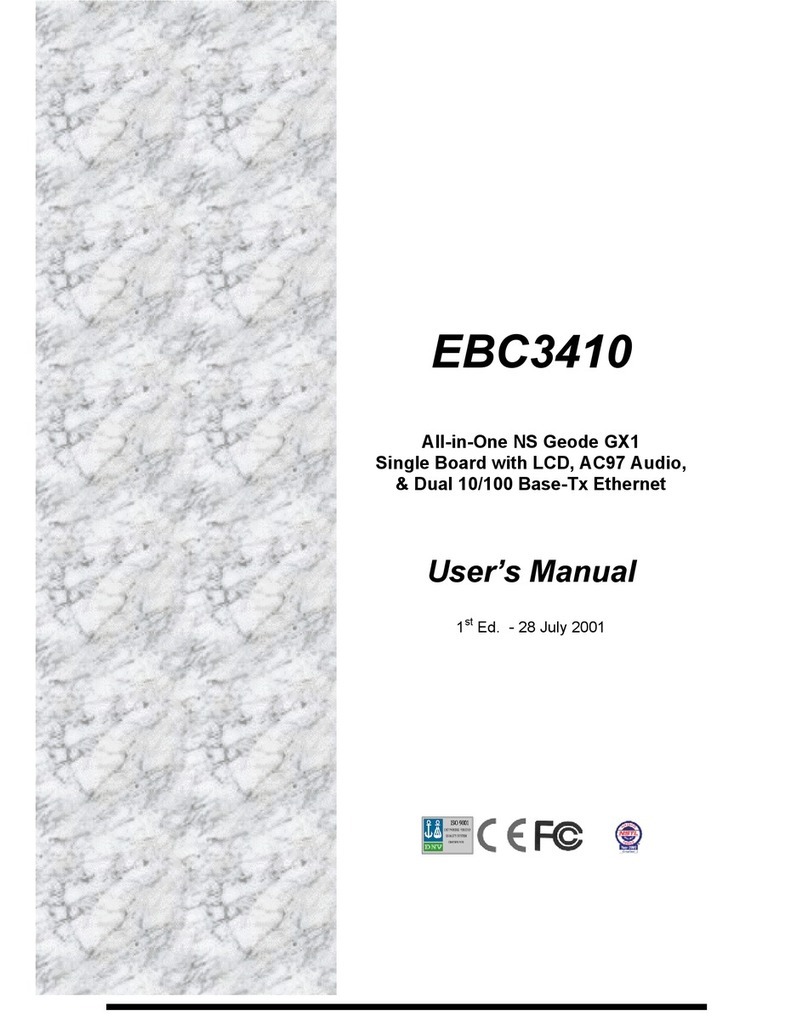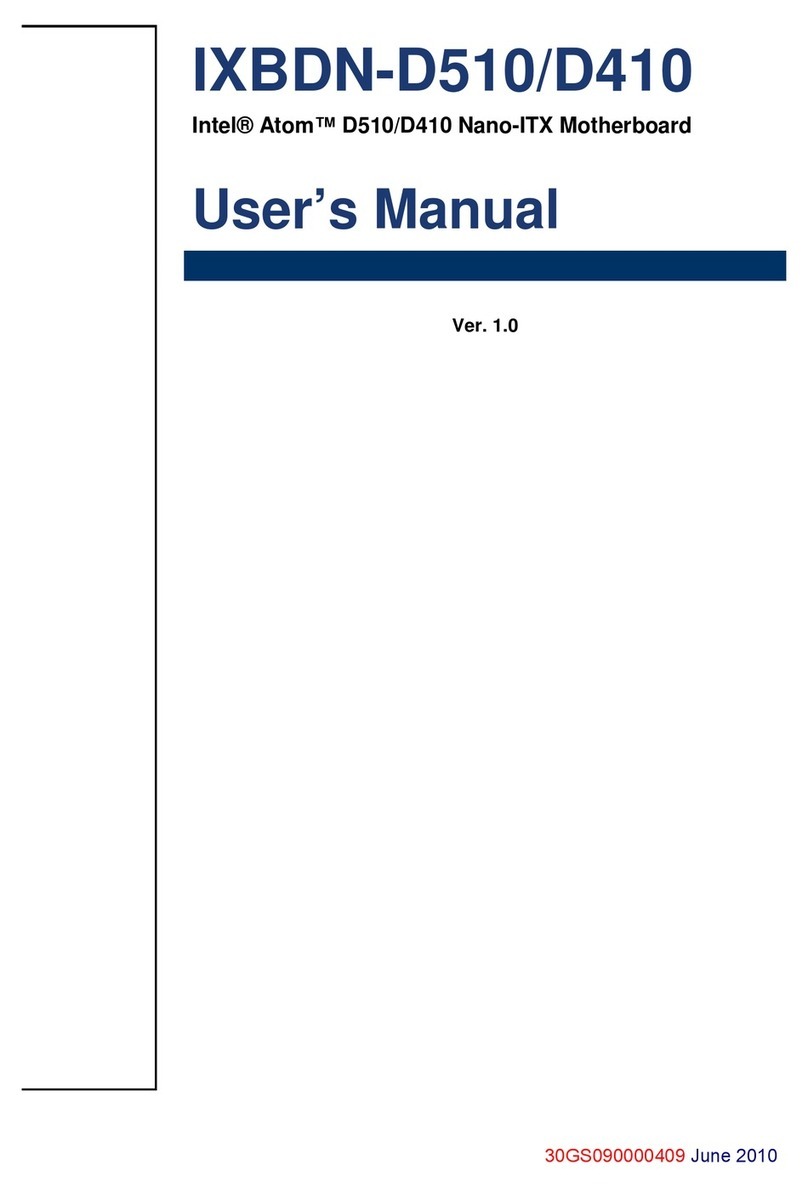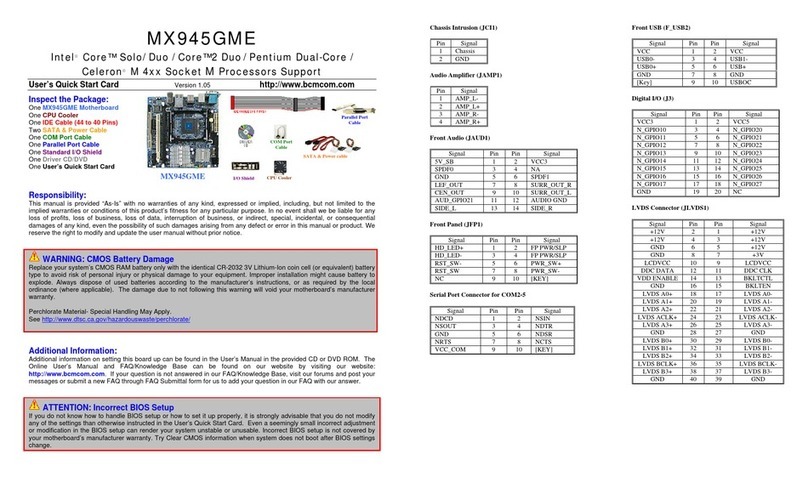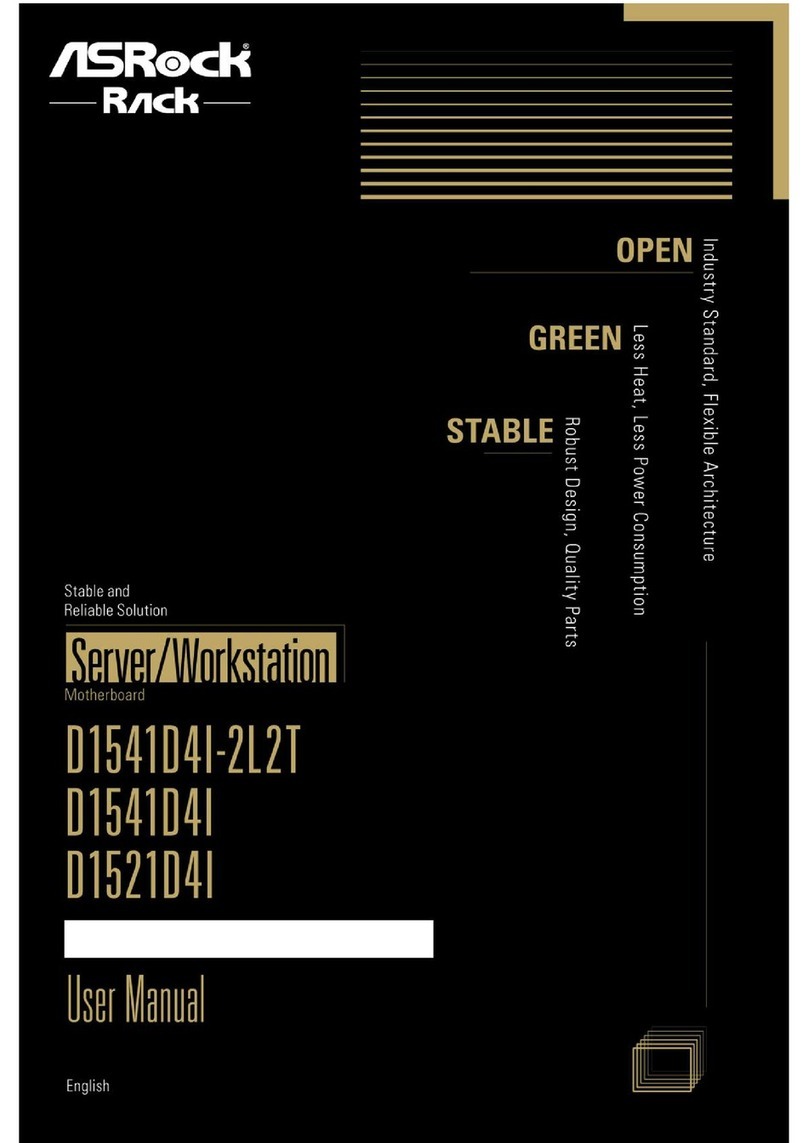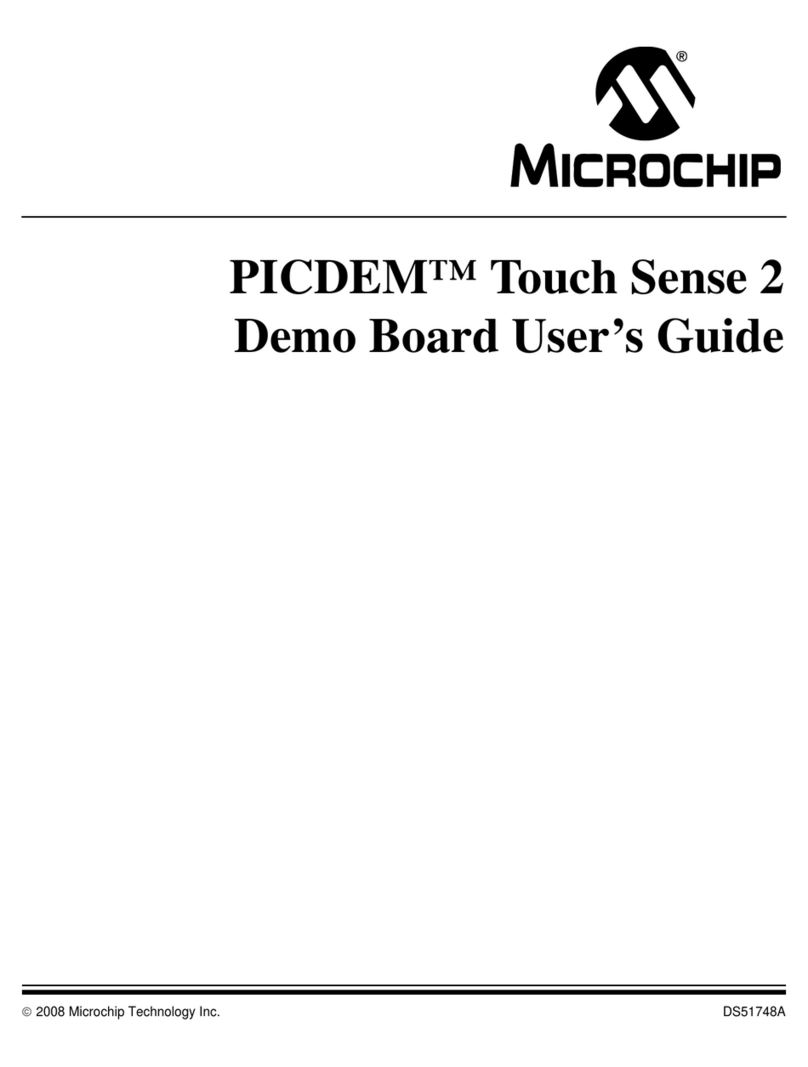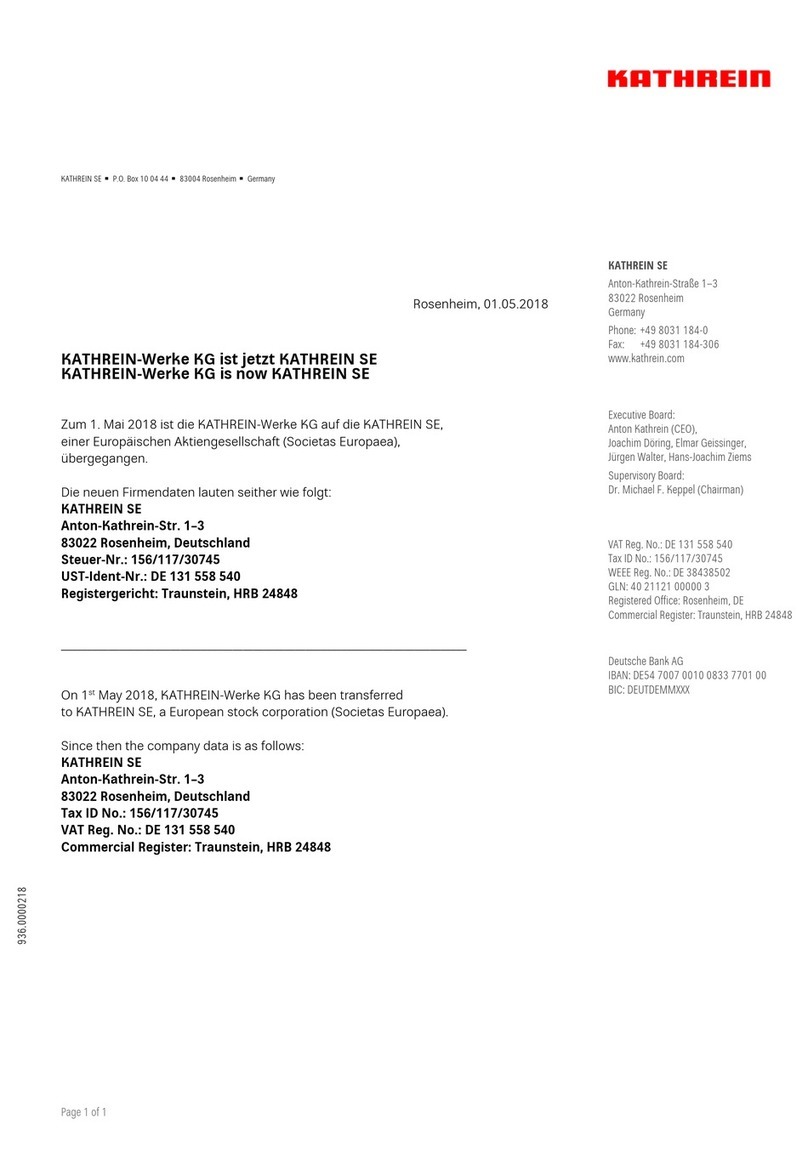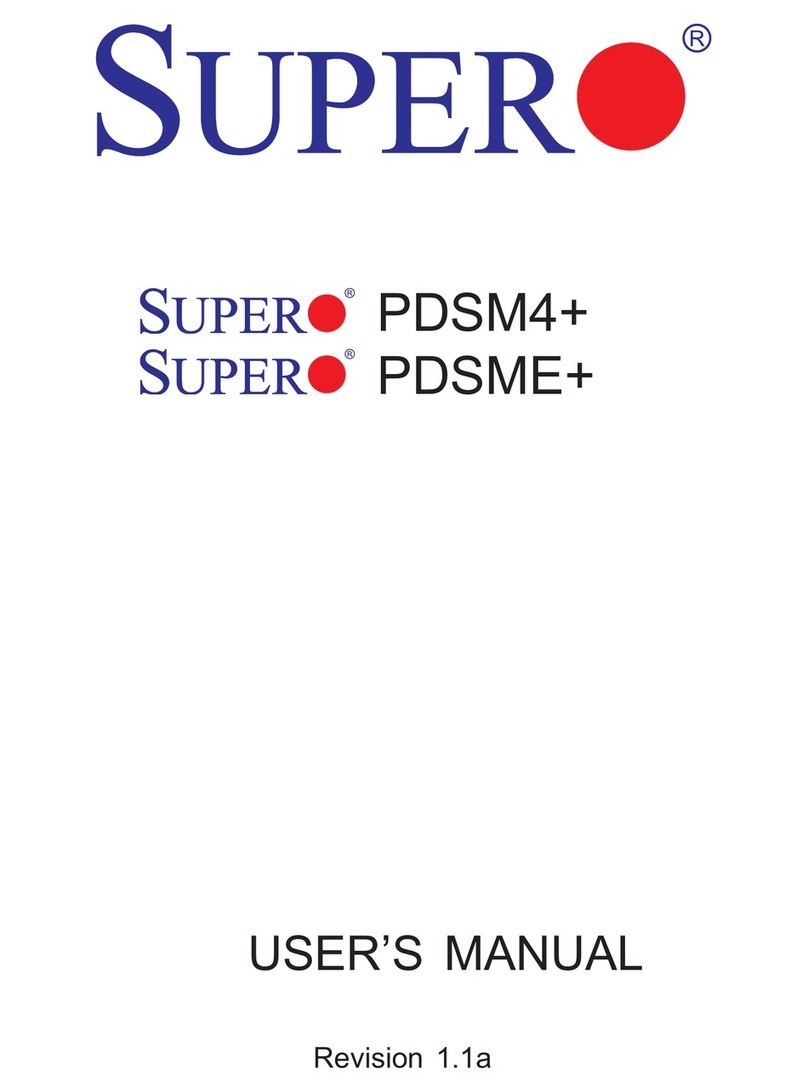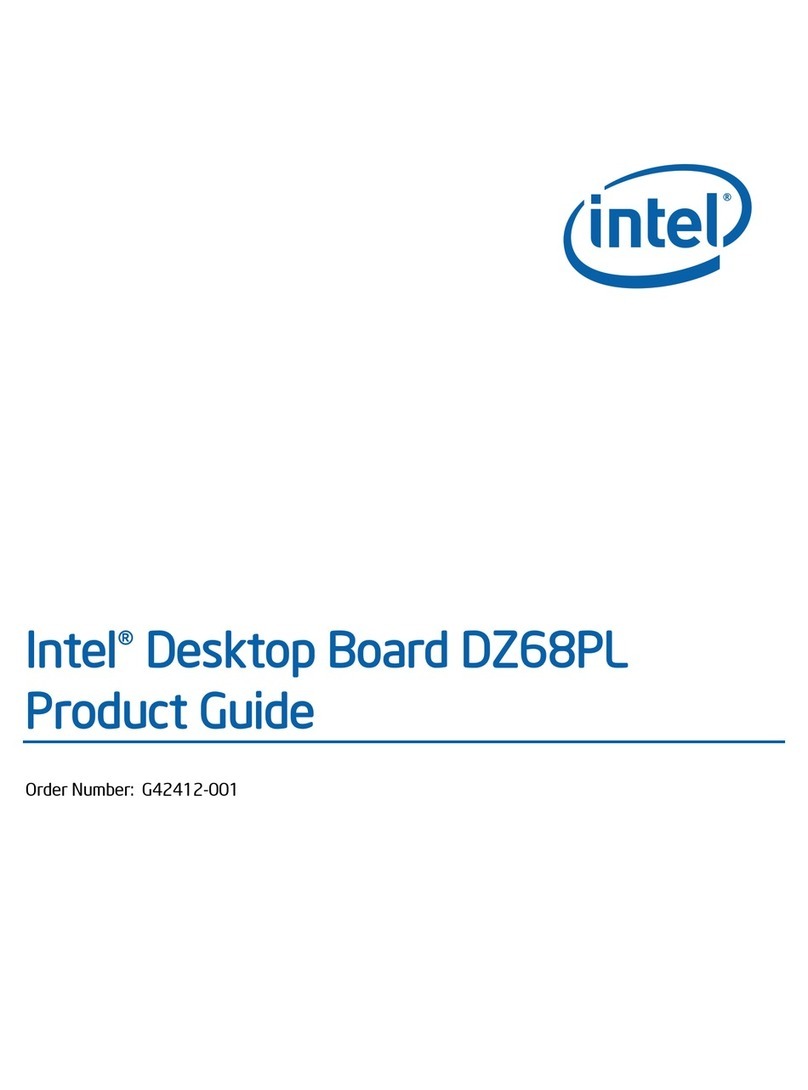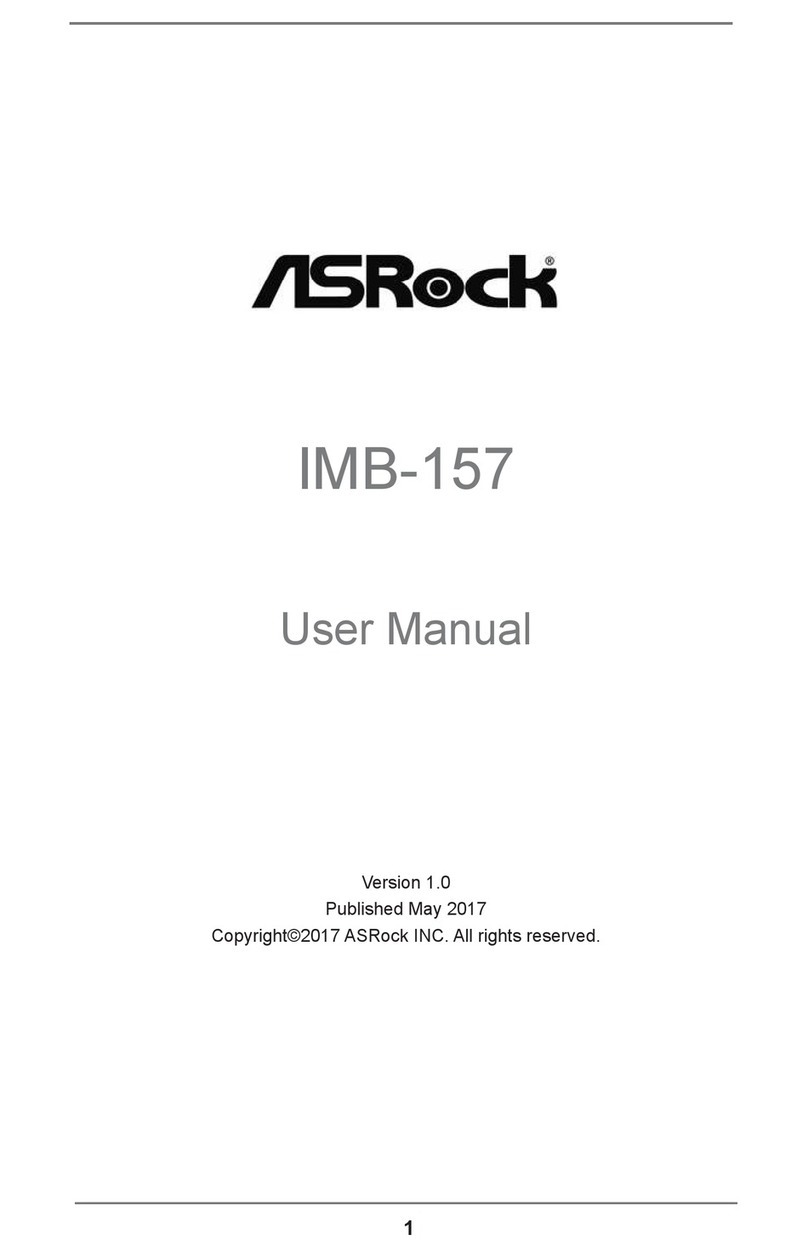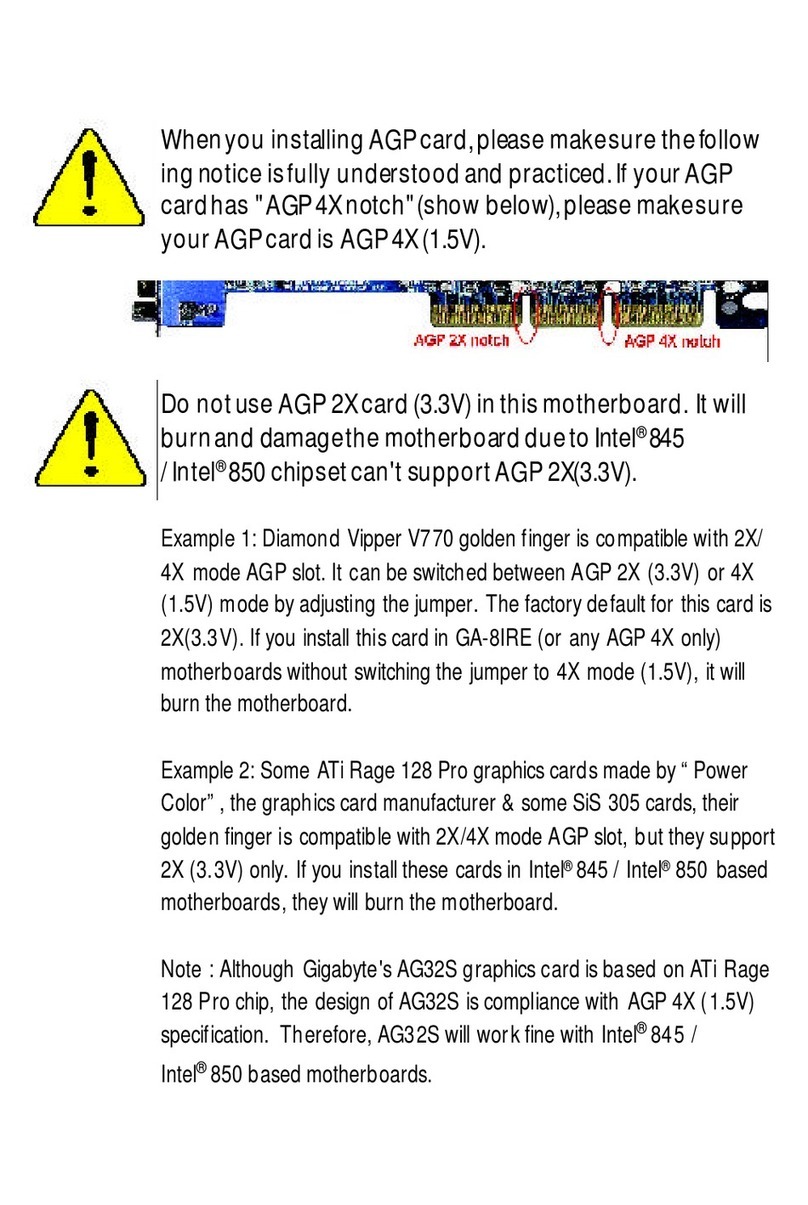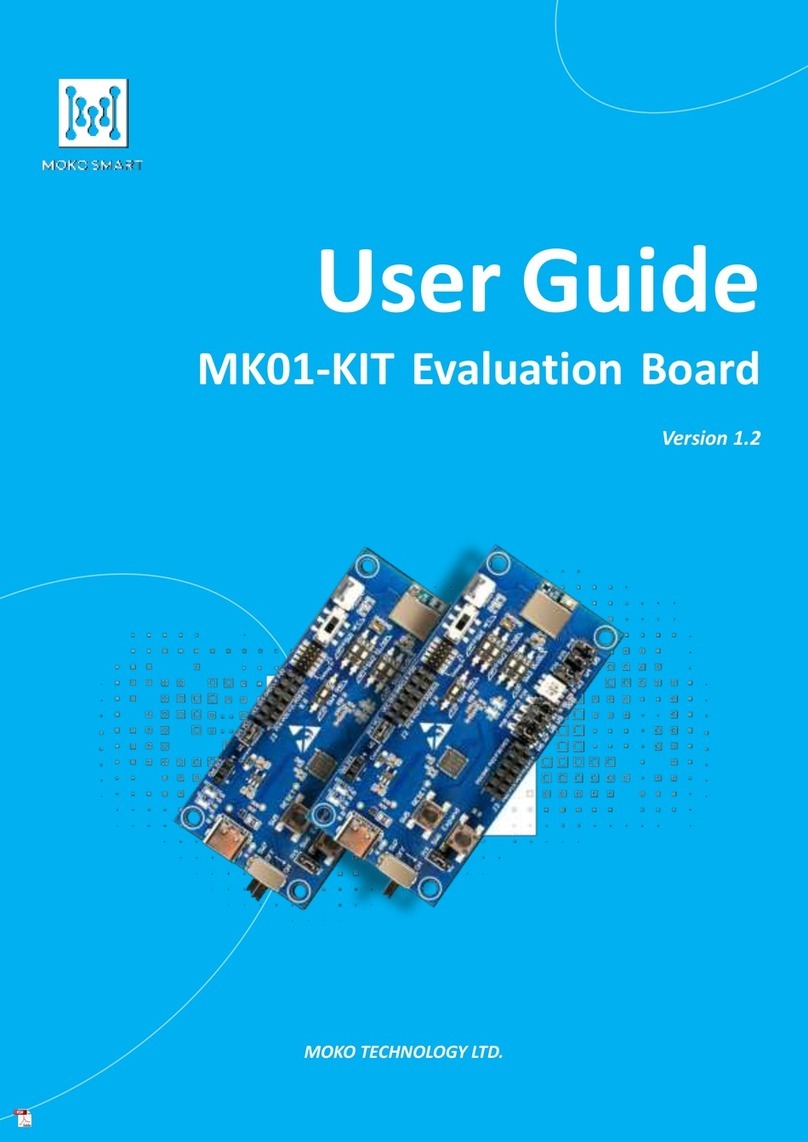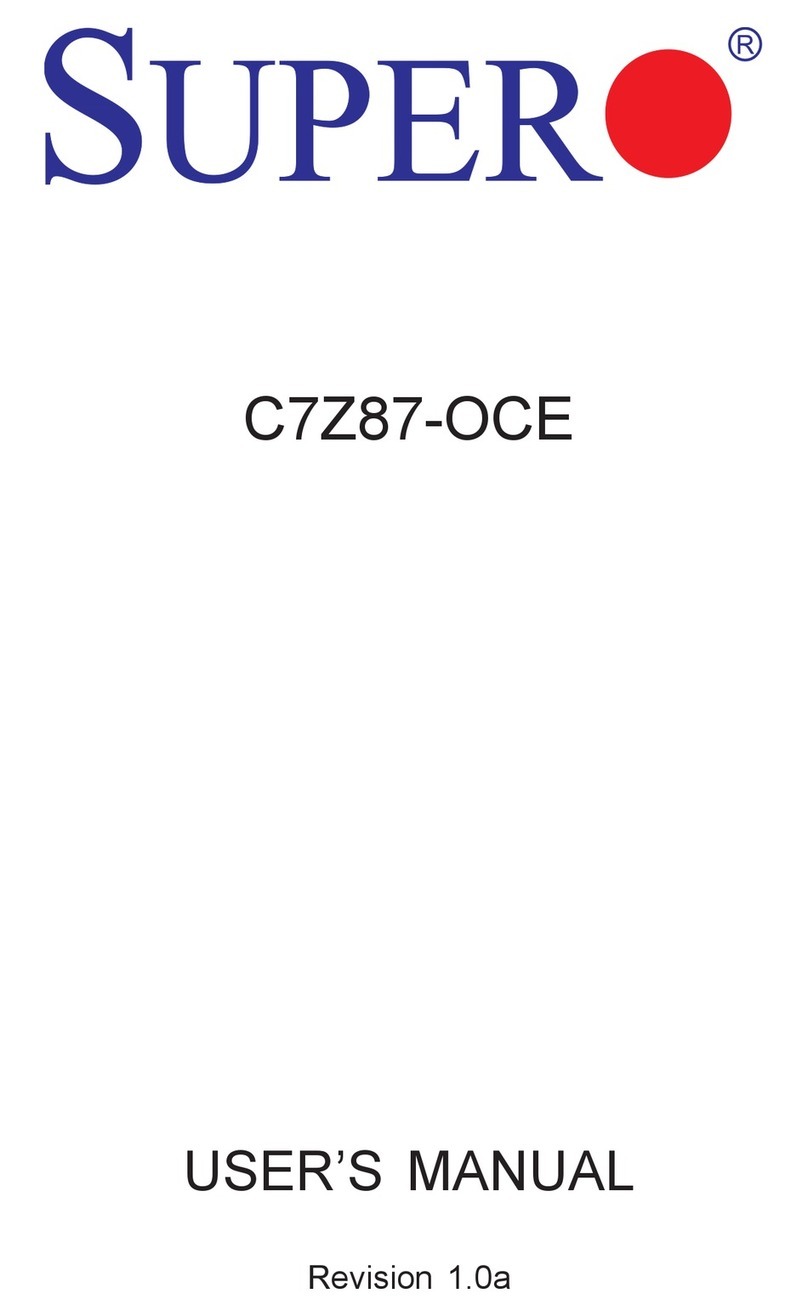BCM QS440BXP User manual

Declaration of Conformity
According to 47 CFR, Parts 2 and 15 of the FCC Rules
The following designated product:
EQUIPMENT: MAINBOARD
MODEL NO: QS440BXP
is a Class B digital device that complies with 47 CFR Parts 2 and 15 of the FCC Rules.
peration is subject to the following two conditions:
1.This device may not cause harmful interference.
2.This device must accept any interference received, including interference
that may cause undesired operation.
This declaration is given to the manufacturer:
BCM Advanced Research, Inc.
http://www.bcmcom.com

Federal Communications Commission Statement
This device complies with FCC Rules Part 15. Operation is subject to the following two
conditions
!This device may not cause harmful interference
!This device must accept any interference received, including interference that may
cause undesired operation.
This equipment has been tested and found to comply with the limits for a Class B digital
device, pursuant to Part 15 of the FCC Rules. These limits are designed to provide
reasonable protection against harmful interference in a residential installation. This equipment
generates, uses and can radiate radio frequency energy. If this equipment is not installed
and used in accordance with the manufacturer's instructions, it may cause harmful
interference to radio communications. However, there is no guarantee that interference will
not occur in a particular installation. If this equipment does cause harmful interference to
radio or television reception, which can be determined by turning the equipment off and
on, the user is encouraged to try to correct the interference by one or more of the
following measures
!Reorient or relocate the receiving antenna.
!Increase the separation between the equipment and receiver.
!Connect the equipment to an outlet on a circuit different from that to which the
receiver is connected.
!Consult the dealer or an experienced radio/TV technician for help.
The use of shielded cables for connection of the monitor to the graphics card is required
to assure compliance with FCC regulations. Changes or modifications to this unit not
expressly approved by the party responsible for compliance could void the user's authority
to operate this equipment.
Canadian Department of Communications Statement
This digital apparatus does not exceed the Class B limits for audio noise emissions from
digital apparatuses set out in the Radio Interference Regulations of the Canadian
Department of Communications.
Manufacturer's Disclaimer Statement
The information in this document is subject to change without notice and does not represent a
commitment on the part of the vendor. No warranty or representation, either expressed or implied,
is made with respect to the quality, accuracy or fitness for any particular purpose of this document.
The manufacturer reserves the right to make changes to the content of this document and/or the
products associated with it at any time without obligation to notify any person or organization of
such changes. In no event will the manufacturer be liable for direct, indirect, special, incidental
or consequential damages arising out of the use or inability to use this product or documentation,
even if advised of the possibility of such damages. This document contains materials protected
by copyright. All rights are reserved. No part of this manual may be reproduced or transmitted
in any form, by any means or for any purpose without expressed written consent of it's authors.
Product names appearing in this document are mentioned for identification purposes only. All
trademarks, product names or brand names appearing in this document are registered property
of their respective owners.
Printed in Taiwan
March 2000March 2000
March 2000March 2000
March 2000
POST-CONSUMER
RECYCLED PAPER

Main Board
User's Manual

TT
TT
Tabab
abab
able of Contentsle of Contents
le of Contentsle of Contents
le of Contents
PART I English EditionPART I English Edition
PART I English EditionPART I English Edition
PART I English Edition
Chapter 1 Introduction .........................................................................1
1-1 Product Specifications ..........................................................1
1-2 Package Contents .................................................................4
1-3 Mainboard Layout ..................................................................5
1-4 Connector and Jumper Reference Chart ..............................6
Chapter 2 Hardware Setup...................................................................7
2-1 Introduction to Jumpers ........................................................7
2-2 Installing a CPU in a Socket 370.........................................8
2-3 CPU Jumper Configuration....................................................8
2-4 Detailed Layout....................................................................10
2-5 Connector and Jumper Settings .........................................11
2-6 Main Memory Configuration ................................................20
Chapter 3 Award BIOS Setup Program ...........................................23
3-1 Standard CMOS Setup........................................................24
3-2 BIOS Features Setup..........................................................27
3-3 Chipset Features Setup ......................................................31
3-4 Power Management Setup ..................................................34
3-5 PNP/PCI Configuration........................................................35
3-6 Load Setup Defaults............................................................41
3-7 Hardware Monitoring............................................................42
3-8 Integrated Peripherals .........................................................43
3-9 Supervisor Password & User Password Setting ................45
3-10 IDE HDD Auto Detection .....................................................47
3-11 Save and Exit Setup ...........................................................47
3-12 Exit Without Saving.............................................................47
Chapter 4 Brief Software Driver Guide.............................................49
Appendix I On Board I/O Addresses & IRQ Maps ............................51
Appendix II Twin BIOS Technology (Optional) ..................................53

Feature ExplanationsFeature Explanations
Feature ExplanationsFeature Explanations
Feature Explanations
Software Power-off Control ...........................................................11
Power-On By Modem.............................................................. 11/38
Over-ride Power Button..................................................................12
Blinking LED in Suspend Mode....................................................12
Poly-fuse Over Current Protection ...............................................13
Power-On by Keyboard .................................................................14
Chassis Intrusion Monitoring ........................................................17
ECC DRAM Capability ..................................................................21
Flash BIOS Protection..................................................................32
Power-On by Alarm.......................................................................38
Power Failure Recovery................................................................44

"Memo

1
Introduction
Chapter 1
Introduction
1-1 Product Specifications
rr
rr
rProcessor
-Support Intel Pentium III/Celeron processors up to 1GHz
-Supports 66/100/133 MHz system clock speeds
- High efficiency switching power modules (VRM 8.4 compliant)
rr
rr
rChipset
-Intel 82440BX two chip AGPset
rr
rr
rDRAMMemory
- Four 168-pin DIMM sockets support up to 1GB SDRAM
- Provides single-bit ECC capability
rr
rr
rExpansion Slots
- One 32-bit AGP slot (Rev 2.0 compliant)
- Five 32-bit PCI slots (Rev 2.2 compliant)
- Two 16-bit ISA slots (one PCI/ISA shared slot)
rr
rr
r2Mb Boot-Block Flash ROM
- Award System BIOS, supports PnP, APM, DMI & Multi-device booting
features i.e. floppy, LS120, CD-ROM, HDD(IDE, SCSI), ZIP-ATAPI etc.
- Includes SYMBIOS SCSI BIOS
- BIOS Wonder technology including ChipAway Virus, Flash Write Protect, Embedded
Flash Utility, built-in Hard Disk Backup firmware
- Optional TWIN BIOS with Instant BIOS Recovery for triple BIOS insurance
rr
rr
rTwo Ultra DMA-33 IDE Ports
- Supports up to PIO Mode 4, Multi-word Mode 2 and Ultra DMA-33 timings
- Bus Mastering software drivers for all well known multi-tasking operating
systems
rr
rr
rOn-boardI/OFunctions
- ITE 8693 I/O chip with keyboard controller
- One floppy disk drive connector supports up to 2.88MB, Japanese 3-Mode,
and 1Mbps transfer rate
- Two UARTs support two serial ports and IR function (up to 115.2Kbps) for
HPSIRandASKIR
-OneparallelportsupportsSEPP/ECP/EPP

2
Chapter 1
rr
rr
rDouble Stack Back-Panel I/O Connectors
- PS/2 Mini-DIN keyboard & mouse ports
- Two USB ports
-Two9-pinD-SubmaleSerialports
-One25-pinD-SubfemalePrinterport
-AudioLine-out,Line-in,andMic-injacks
-One15-pinD-SUBfemaleGame/MIDIport
rr
rr
rEmbeddedUSBController
- UHCI compliant USB host controller with Root Hub
- Two USB ports (UHCI v1.0 compliant) with over-current protection
rr
rr
rEmbeddedSystemMonitorHardware
-8voltageinputsforCPUVcore-12v,2.5v,12v,5v,3.3v,5Vsb,&Vbat(internal
detection)
- 2 temperature sensor for CPU and System
-5VIDinputspinforCPUVcoreidentification
- 2 Fan speed monitoring with On/Off control
rr
rr
rBoard Dimensions
- ATX form factor, 305mm x 220mm, 4 Layers
rr
rr
rProduct Features
-CompleteCPUprotectionwithOverVoltageProtect(OVP)andOverCurrent
Protect(OCP)technology
-OnboardLDCMcompliantSystemMonitorHardware(SMH)
- Poly-fuse protection for USB and keyboard circuitry
- ACPI features ready when ACPI-enabled O/S is available
-Hardware design meetsMicrosoft PC99 requirements
-EmbeddedBIOSflashutility,HDDInstantRecovery
-CompleteDataSecurity
* Flash BIOS write protection against unauthorized access
* Trend ChipAway Virus, to ensure virus-free booting procedure
- Advanced Management Features:
* Softwarepower offcontrol, Power-onby modem, Power-on by alarm, Power-
on by keyboard, Over-ride power button, Chassis intrusion detection, Power
failure recovery, Blinking LED in suspend, etc.
* Supports WOL (Wake-on-LAN) network card

3
Introduction
Table 1-1Table 1-1
Table 1-1Table 1-1
Table 1-1
rr
rr
rSwitching Power Supply Requirement
* 3.3V at 15Amps is necessary too guarantee full loading operation
because some AGP cards and memory modules have high current
consumption.
Output Voltage Max. Regulation
Requirement Min.Current
Requirement(Amps)
+12V +/- 5% 5.5
+5V +/- 5% 15
+3.3V +/- 5% 15
-5V +/- 10% 0.5
-12V +/- 10% 0.5
+5VSB +/- 5% 0.75

4
Chapter 1
1-2 Package Contents1-2 Package Contents
1-2 Package Contents1-2 Package Contents
1-2 Package Contents
This product comes with the following components:
rOne mainboard
rOn-board Slot 1 foldable retention mechanism and four screws
rOne 40-pin IDE connector ribbon cable (Figure 1-1)
rOne 34-pin floppy disk drive ribbon cable (Figure 1-2a) or (Figure 1-2b)
rOne User's Manual
rOne Driver CD-ROM
IDEcable
Figure 1-1Figure 1-1
Figure 1-1Figure 1-1
Figure 1-1
Figure 1-2aFigure 1-2a
Figure 1-2aFigure 1-2a
Figure 1-2a Standard Floppy cable
Optional 5.25 in. floppy cable
Figure 1-2bFigure 1-2b
Figure 1-2bFigure 1-2b
Figure 1-2b

5
Introduction
1-3 Mainboard Layout1-3 Mainboard Layout
1-3 Mainboard Layout1-3 Mainboard Layout
1-3 Mainboard Layout

6
Chapter 1
1-4 Connector and Jumper Reference Chart
Jumper &
Connector No. Function
JP1/JP2 Audio Line out and Speaker out Jumpers
JP3 Power on by Keyboard Jumper
JP4 Optional CMedia Audio
JP5/JP6 CPU External Bus Frequency
JP7 Clear CMOS Data Jumper
JP8 BIOS Boot Jumper
CN1
Over-ride Power Button Connector
Keyboard Lock & Power Indicator LED Connector
Green Switch Connector/ Green LED Connector
System Reset Switch Connector
Speaker Connector
IDE Activity LED Connector
Turbo LED Connector
CN2 CD-ROM Audio-in Connector
CN3 Auxiliary CD-ROM Audio-in Connector
CN4 Audio Mono -in/out Connector
CN6 WOL (Wake-on-LAN) Connector
CN7 Chassis Intrusion Monitoring Connector
CN13 S/PDIF Connector
FAN1 CPU cooling Fan Connector
FAN2 System cooling Fan Connector
FAN3 Case cooling Fan Connector
IR1 Infrared Connector
PW1 ATX power supply connector
PS/2 Ports PS/2 mouse and keyboard ports
USB Ports USB (Universal Serial Bus) ports

Hardware Setup
7
A cap over pin 1 and
pin 2 shorts these pins
Pins Setting
Cap Style 1
A 3-pin jumper
11
Figure 2-1Figure 2-1
Figure 2-1Figure 2-1
Figure 2-1
Chapter 2Chapter 2
Chapter 2Chapter 2
Chapter 2
HarHar
HarHar
Hardd
dd
dware Setupware Setup
ware Setupware Setup
ware Setup
If your mainboard has already been installed in your computer you may still need to
refer to this chapter if you plan to upgrade your system's hardware.
Besuretodisconnectthepowercablefromthepowersourcebeforeperforming
any work on your mainboard, i. e. installing a CPU, memory module,
changing a jumper setting, etc. Not doing so may result in electrical shock!
2-1 Introduction to Jumpers
Jumpers are used to select between various operating modes. A jumper consists of
a row of gold colored pins that protrude from the surface of the mainboard. It is
important not to confuse jumpers with connectors or headers.
Puttingjumpercapsonanythingthatisnotajumpermayresultindamaging
your mainboard. Please refer to Section 1-3, Mainboard Layout, for the
location of jumpers on your mainboard.
As indicated in Figure 2-1 below, a cap is used to cover the pins of a jumper, resulting
in shorting those pins that it covers. If the cap is removed from the top of the pins,
the jumper is left "open." The number 1 shown both in the diagram below and in
allmultiplepin jumper andheaderdiagramsin this manualindicatesthepin designated
with the number 1. The numbering of the remaining pins follows in sequence.
Cap Style 2

Chapter 2
8
2-2 Installing a CPU in a Socket 370
The Intel Socket 370, designed for the Celeron/Coppermine processor, has been
incorporated as a standard mainboard specification To insert your CPU into Socket
370 please do the following:
1. Locate a small dot marked on the top surface of the CPU close to one if it's corners.
Thesamecorner will alsobecutoff, leaving anoticeablenotchin the CPU's corner.
These markings indicate Pin 1 of the CPU.
2. Pull up the lever of Socket 370 so that it is perpendicular with the surface of the
mainboard. Gently insert the CPU with Pin 1 at the same corner of Socket 370
that contains the end of the lever. Allow the the weight of the CPU to push itself
into place. Do not apply extra pressure as doing so may result in damaging your
CPU. Snap the lever back into place.
Installing a heat sink with cooling fan is necessary for proper heat dissipation
from your CPU. Failing to install these items may result in overheating and
possible burn-out of your CPU.
2-3 CPU Jumper Configuration
Frequency ConfigurationFrequency Configuration
Frequency ConfigurationFrequency Configuration
Frequency Configuration
If you install a CPU on this mainboard, you must set JP5/JP6 for CPU External Bus
Frequency (See Figure 2-2 below)
You do not need to make frequency ratio and voltage settings because
this board will automatically sets your CPU frequency ratio and voltage.
CPU Freq. JP5 JP6
AUTO (default) 1 ~ 2 1 ~ 2
66 MHz 2 ~ 3 2 ~ 3
100MHz 2 ~ 3 Open
133MHz Open Open
CPUExternalBusFrequency:

Hardware Setup
9
Overclocking
OperatingaCPUatahigherfrequencythanit'sspecificationallowsiscalledoverclocking.
If the CPU frequency is set at a higher frequency than it's specification allows, it may
or may not run at that freqency, depending on the quality of your CPU and the extent
to which the frequency has been overset. The mainboard manufacturer highly
discourages overclocking as it may result in data loss, CPU burn-out, system failure,
etc.
Many processors are frequency locked processors and are not able to perform
overclocking. Regardlessofwhethertheprocessorisafrequencylocked,overclocking
may cause some processors to hang when turning on the system. When the processor
hangs, the screen remains blank and the system does not boot. To solve this problem,
do the following.
1. Turn off the computer and then press the Home key on your keyboard
2. Turn on your computer, wait for five seconds and then release the Home key.
(Pressing the Home key allows the computer to boot at a low system speed.)
3. Enter BIOS and reconfigure your CPU parameters.

Chapter 2
10
2-4 Detailed Layout
CN7/CN6 CN2/CN4/
CN3
IR1 JP4/CN13/JP1/
JP2
JP3
FAN1:
CPU FAN
PW1: ATX
Power
JP6/JP5
SW1
JP8
JP7CN1
FAN2:
System
FAN

Hardware Setup
11
2-5 Connector and Jumper Settings
Connectors are used to link the system board with other parts of the system, including
the power supply, the keyboard, and the various controllers on the front panel of
the system case.
Thepowersupply connector isthelastconnectionto bemadewhileinstallinga
mainboard. Before connecting the power supply, please make sure it is not
connectedtothepowersource.
ATX Power Supply Connector (PW1)
The power cord leading from the system's power
supply to the external power source must be the
very last part connected when assembling a
system.
The ATX power supply provides a single 20-pin
connector interface which incorporates standard +/
-5V, +/-12V, optional 3.3V and Soft-power signals.
The Soft-power signal, a 5V trickle supply is
continuously supplied when AC power is available.
When the system is in the Soft-Off mode, this trickle
supply maintains the system in it's minimum power
state.
Software Power-Off Control
This mainboard can be powered down using theWindows 95 Software Power-Off
function. To power down your computer, click the START button on the Windows 95
task bar. Select "Shut Down The Computer" and the system turns off. The message "It
is now safe to turn off your computer" will not be shown when using this function.
Power-On By ModemPower-On By Modem
Power-On By ModemPower-On By Modem
Power-On By Modem
While in Soft-off state, if an external modem ring-up signal occurs, the system wakes up
and can be remotely accessed. You may enable this function in BIOS's Power
Management Setup menu. (See section 3-4)
FAN1:
CPU FAN

Chapter 2
12
Front Panel Connector Set (CN1) A through G
A.Over-ridePowerButtonConnector
The power button on the ATX chassis can be used
as a normal power switch as well as a device to
activate Advanced Power Management Suspend
mode. Thismodeisusedforsavingelectricitywhen
the computer is not in use for long periods of time.
The Soft-OFF by PWR-BTTN function in BIOS's
Power Management Setup menu must be set to
"Delay4Sec."toactivatethisfunction.(Seesection
3-4)
When the Soft-OFF by PWR-BTTN function is
enabled, pushing the power button rapidly will
switchthesystemtoSuspendmode. Anyoccurence
of external activities such as pressing a key on the
keyboardormovingthemousewillbringthesystem
back to Full-On. Pushing the button while in Full-
On mode for more than 4 seconds will switch the
systemcompletelyoff. SeeOver-ridePowerButton
Operationdiagram.
B. Keyboard Lock & Power Indicator LED
Connector
Plugging this connector into the lock on the front
panel of the system case allows the lock to enable
or disable the keyboard. This function provides
limited security against casual intruders. The
power indicator LED shows the system's power
status. It is important to pay attention to the
correct cables and pin orientation (i.e., not to
reverse the order of these two connectors.)
Blinking LED in Suspend Mode
While in Suspend mode, the LED light on the front panel of your computer will flash.
Suspend mode is entered by pressing the Override Power Button, pushing the Green
button on your ATX case, or enabling the Power Management and Suspend Mode
options in BIOS's Power Management menu. (See section 3-4)
PowerIndicatorLED
SpeakerHeader
GreenSwitch
TurboLED
GreenLED
ResetSwitch
Over-ridePowerButton
KeyLock
IDEActivity LED
+
Over-ride Power ButtonOver-ride Power Button
Over-ride Power ButtonOver-ride Power Button
Over-ride Power Button
OperationOperation
OperationOperation
Operation
Keyboard Lock
Power Good LED
Pin Definition
1+5V DC
2No Connect
3 Ground
4 Key Lock
5 Ground

Hardware Setup
13
C. Green Switch/Green LED Connector
Some ATX cases provide a Green switch which
is used to put the system in Suspend mode. In
Suspend mode, the power supply to the system
is reduced to a trickle, the CPU clock is stopped,
and the CPU core is in it's minimum power state.
The system is woken up whenever the keyboard
or mouse is touched. The system resumes in
different ways as defined by Power Management
Setup screen in BIOS.
D. System Reset Switch Connector
This connector should be connected to the reset
switch on the front panel of the system case. The
reset switch allows you to restart the system
without turning the power off.
E. Speaker Connector
F.IDEActivityLEDConnector
The IDE activity LED lights up whenever the
system reads/writes to the IDE devices.
G.Turbo LEDConnector
This mainboard does not have a Turbo/De-turbo
speed modes. Even though this function does not
exist, the turbo LED will light when the LED is
connected and turbo button pressed.
Poly-fuse Over Current Protection
The poly-fuse protects the system from dangerous voltages the system might be
exposed to via the keyboard or USB connectors. In case of such exposure, the poly-
fuse will immediately be disconnected from the circuit, just like a normal fuse. After
being disconnected for a certain period of time, the poly-fuse will return to its normal
state, after which the keyboard or USB can function properly again. Unlike
conventional fuses, the poly-fuse does not have to be replaced, relieving the user
wasted time and inconvenience.
PowerIndicatorLED
SpeakerHeader
GreenSwitch
TurboLED
GreenLED
ResetSwitch
Over-ridePowerButton
KeyLock
IDEActivity LED
+
Pin Definition
1 System
2 GND
Pin Definition
1 Speaker Signal
2 No Connect
3 No Connect
4 +5V DC

Chapter 2
14
Audio Line out and Speaker out Jumpers (JP1/JP2)
Thisjumperallowsyoutoselectbetweenaudioline-
out or speaker out function. Set both JP1 and JP2
pinsto1-2forSpeaker-outfunctionorset both JP1
and JP2 pins to 2-3 for Line-out function.
Power-on by Keyboard Jumper (JP3)
This board is able to be turned on by the keyboard.
Tousethisfunction,enablethePowerOnFunction
option in BIOS's Integrated Peripherals screen
(See section 3-8). You must also set this jumper's
cap to pins 2-3 to use this function. Some out-
of-date keyboards may require larger current than
supplied by the Suspend 5V of modern power
supplies. When using older keyboards disable
this function.
Optional CMedia Audio (JP4)
This function allows you to enable and disable the
CMedia(optional)audio.Youmustsetthejumper's
cap to pins 1-2 to enable or set pins 2-3 to disable
this function.
JP1
JP2
1
Line out
Speaker out
JP1
JP2
1
11 Disabled Enabled
Enabled
11Disabled
Table of contents
Other BCM Motherboard manuals