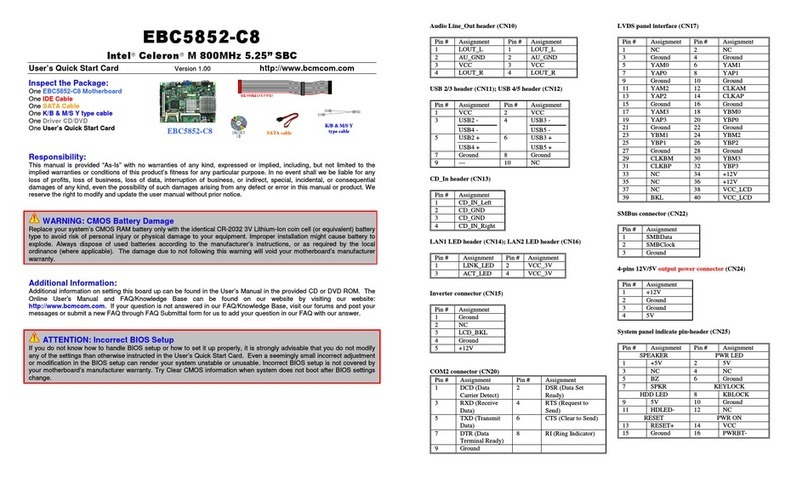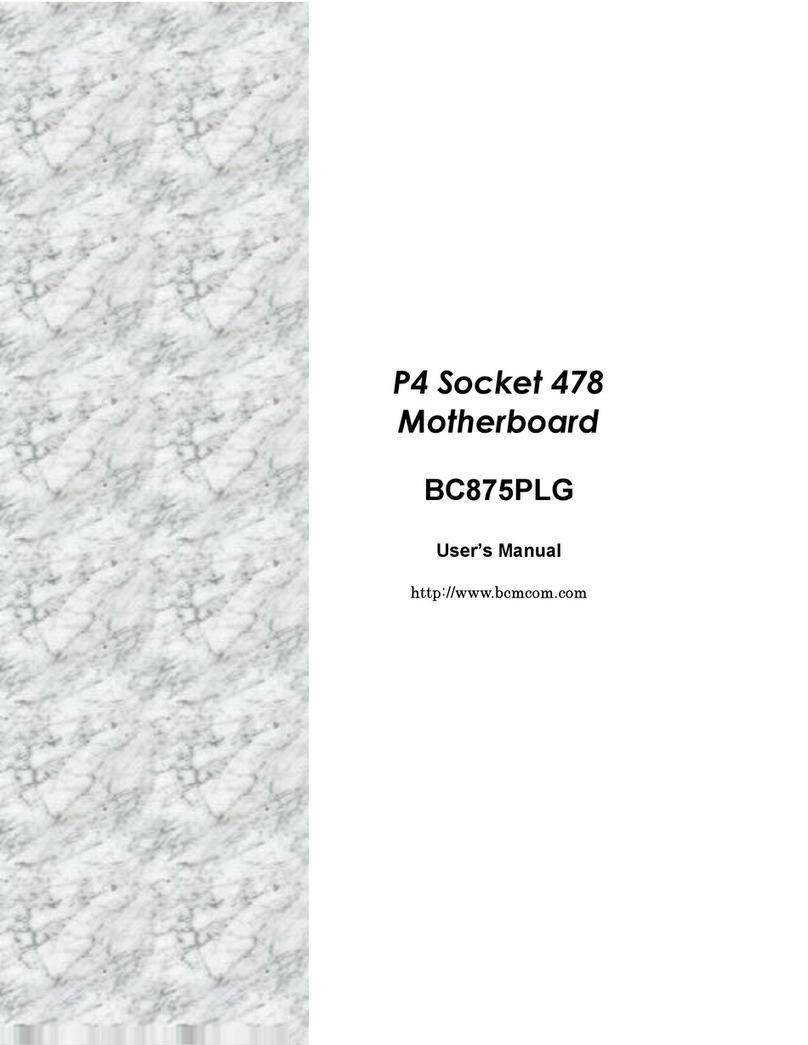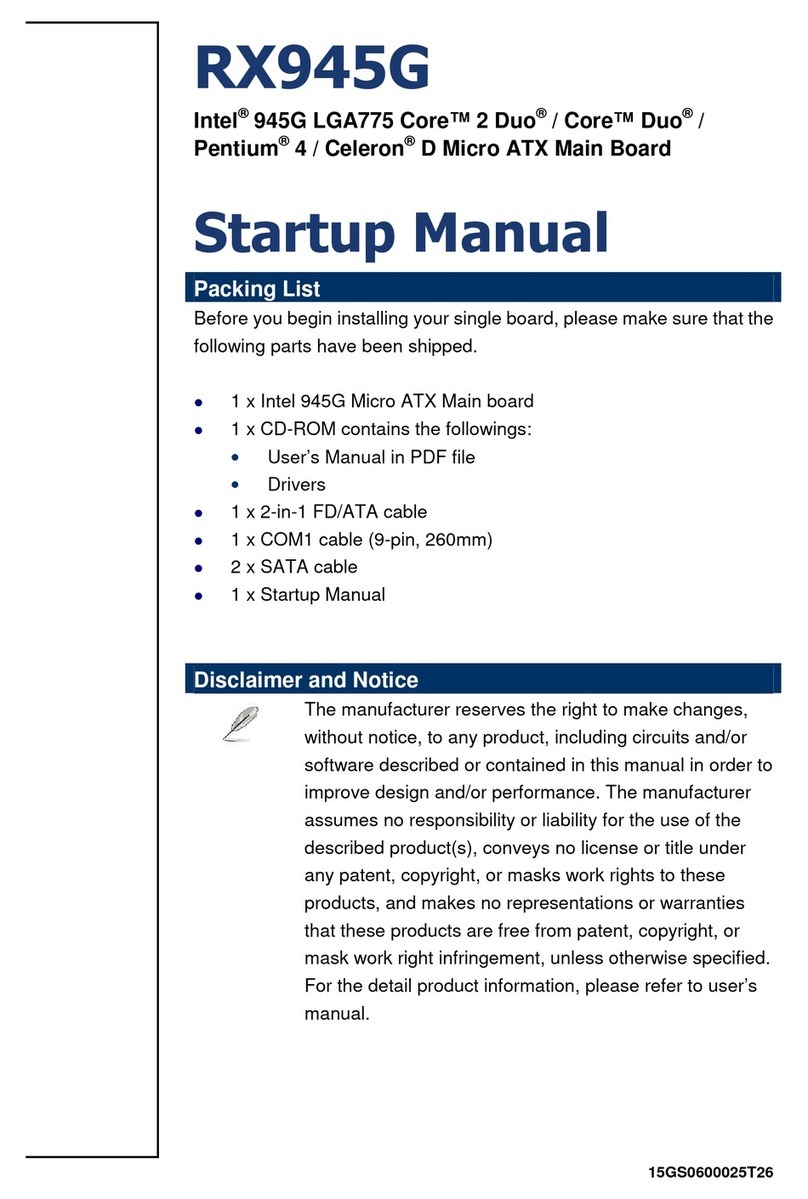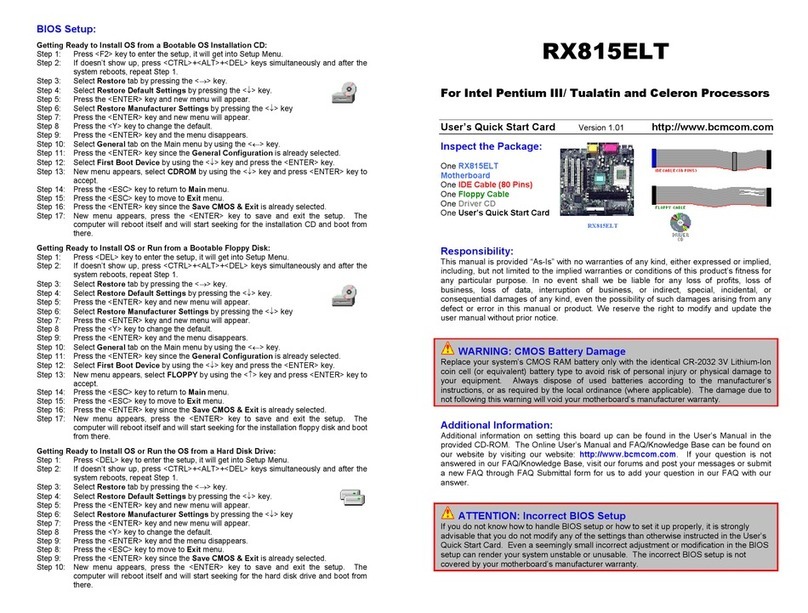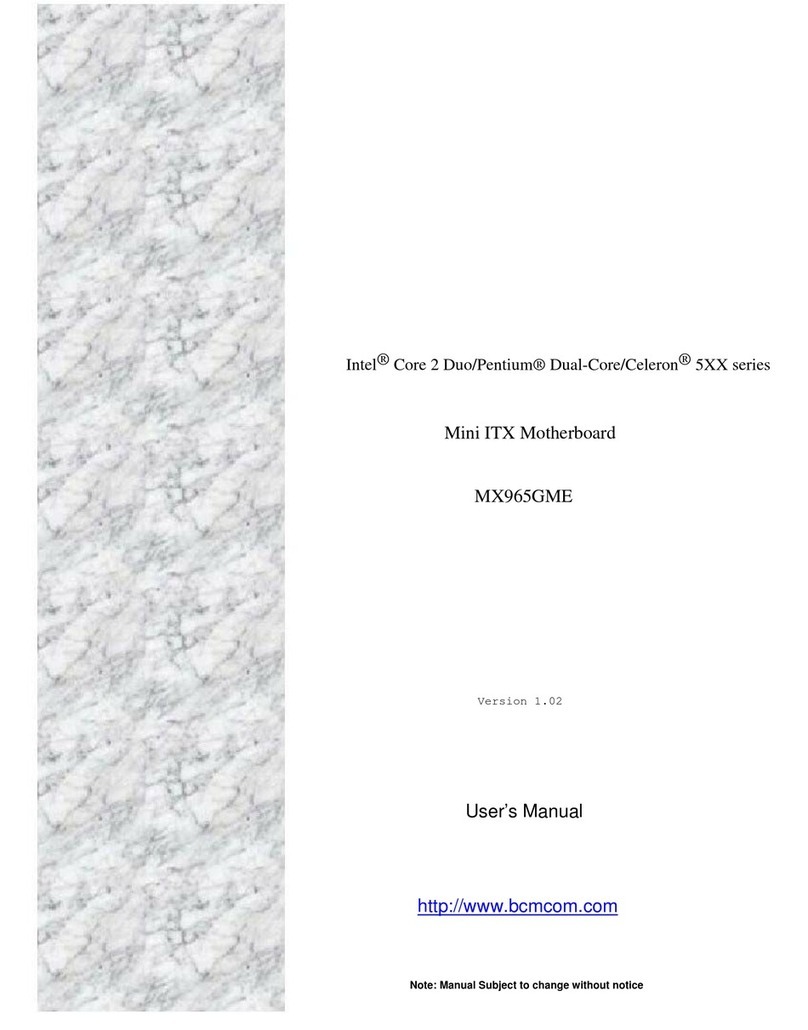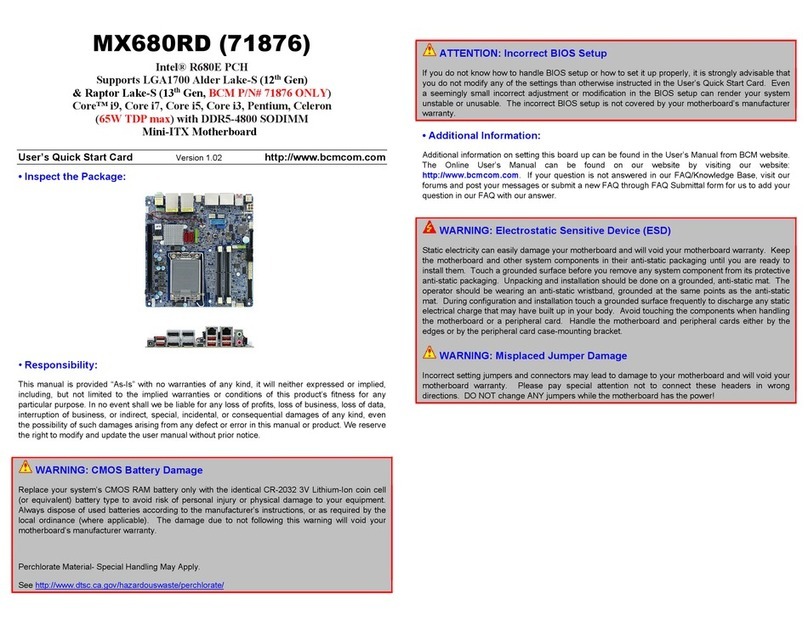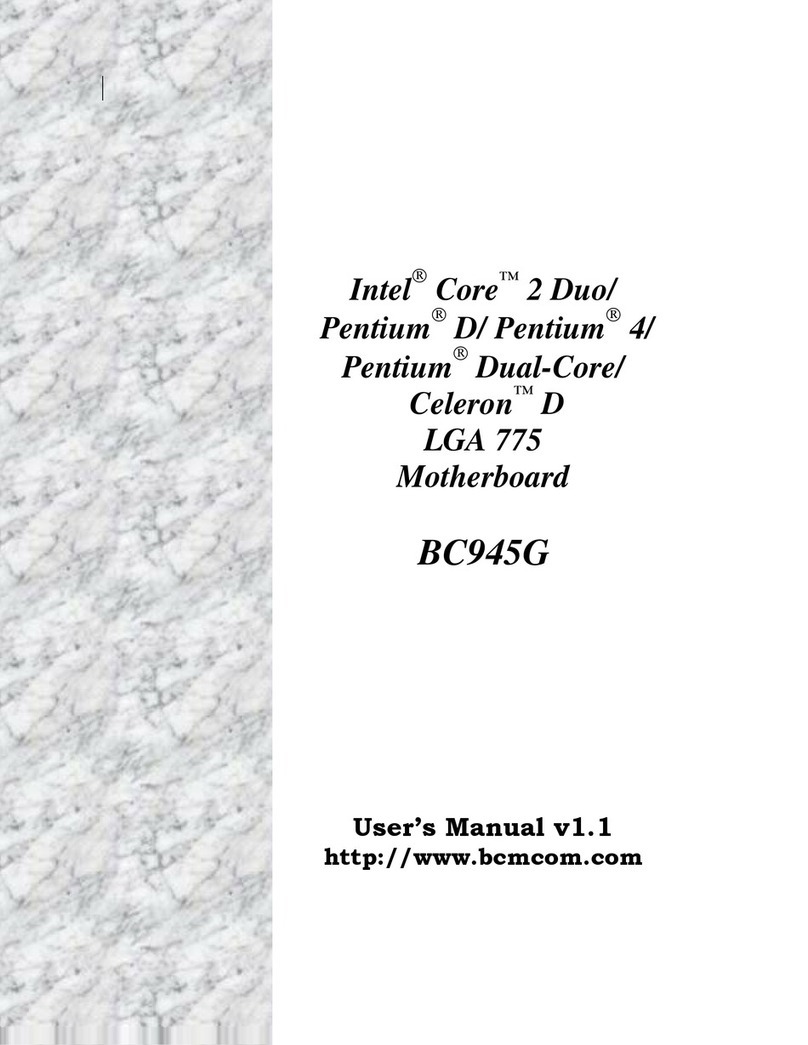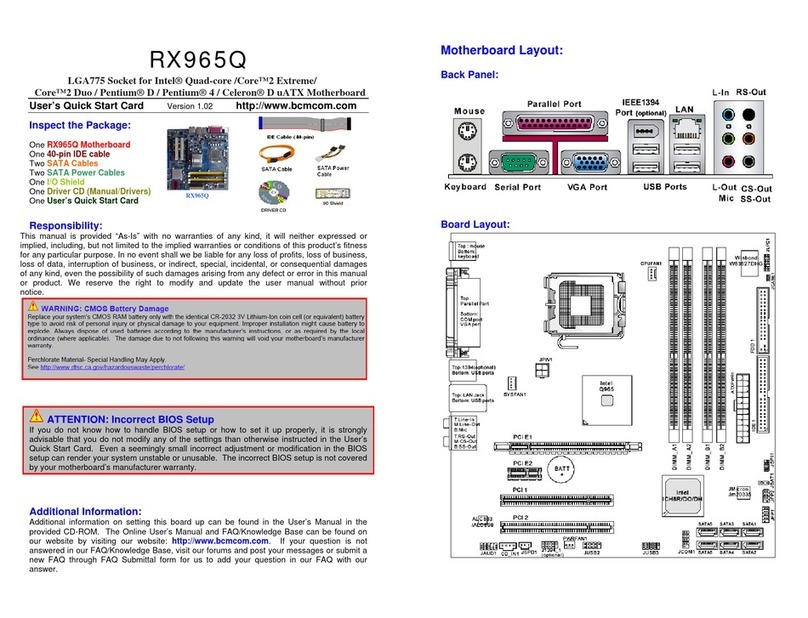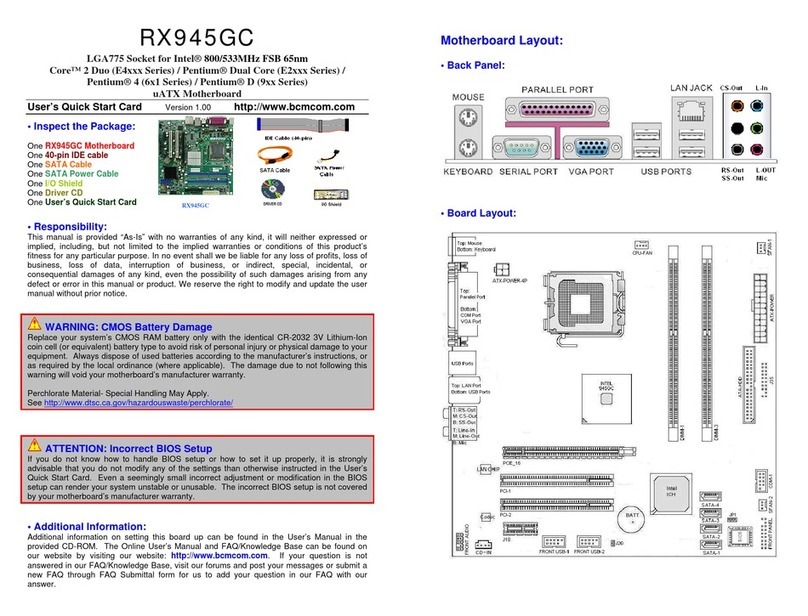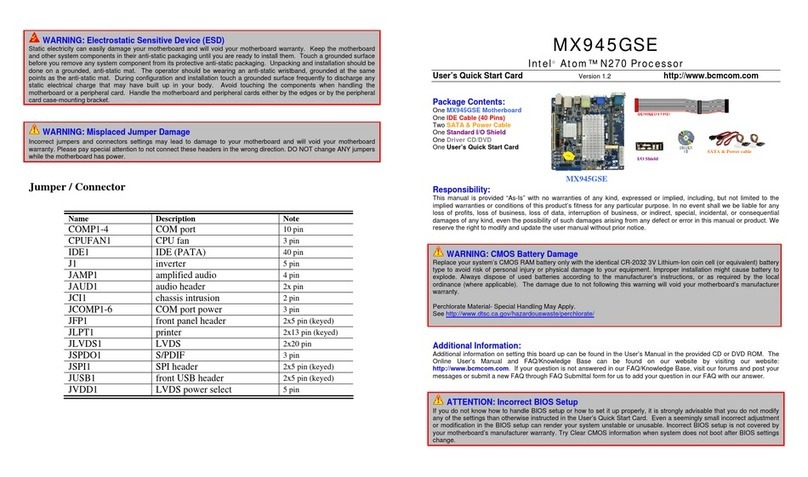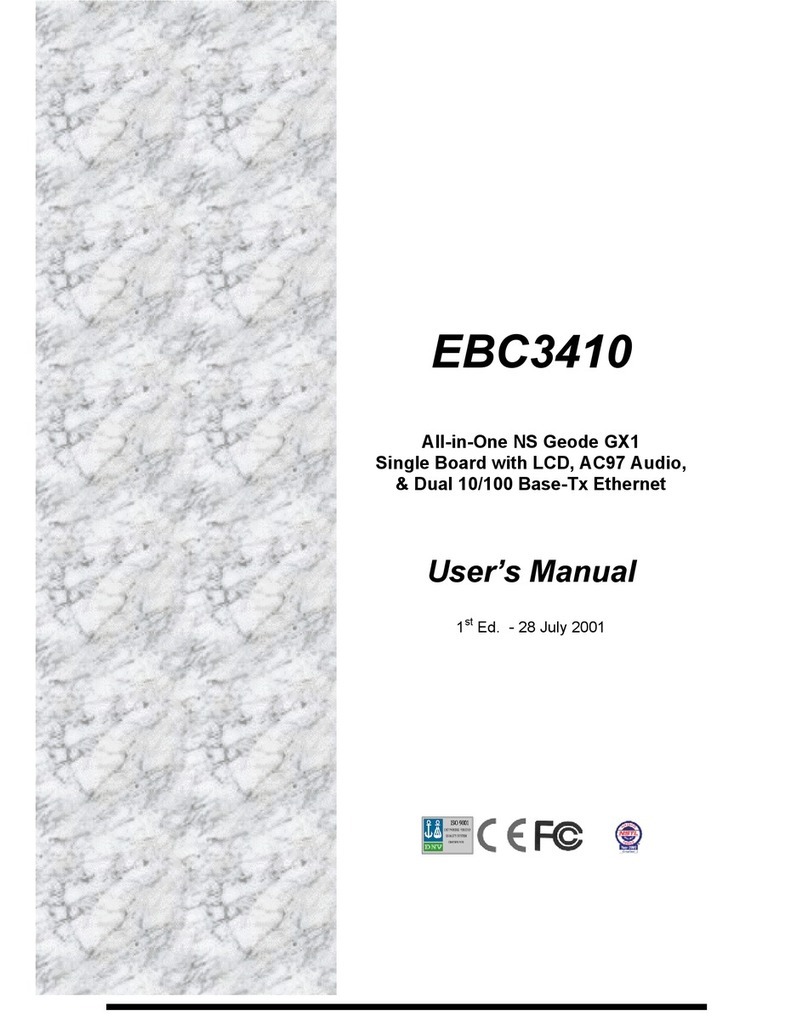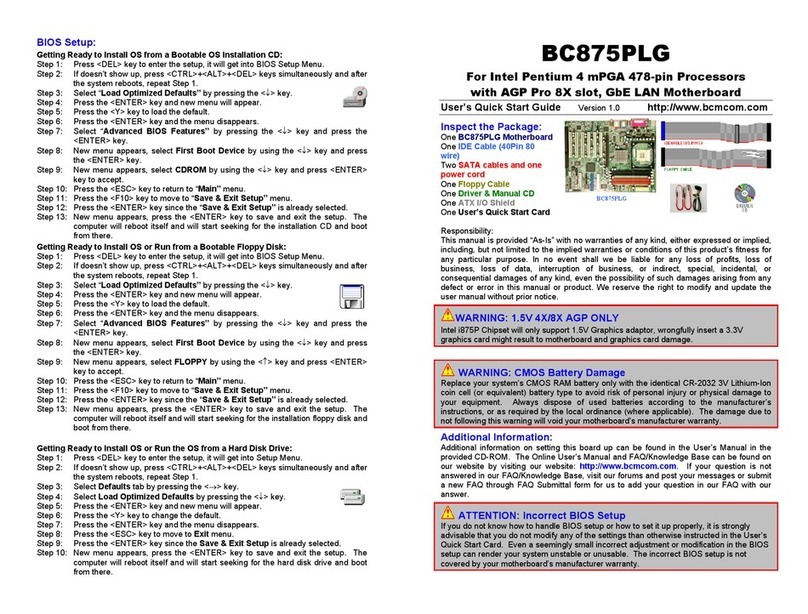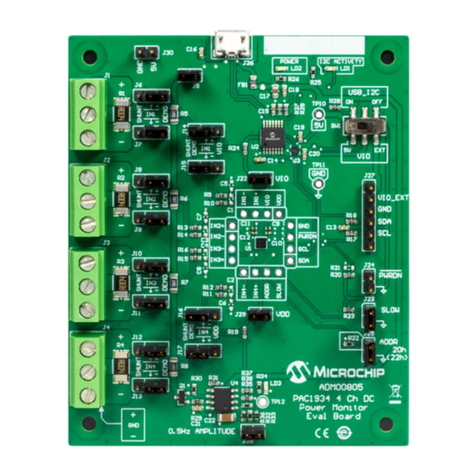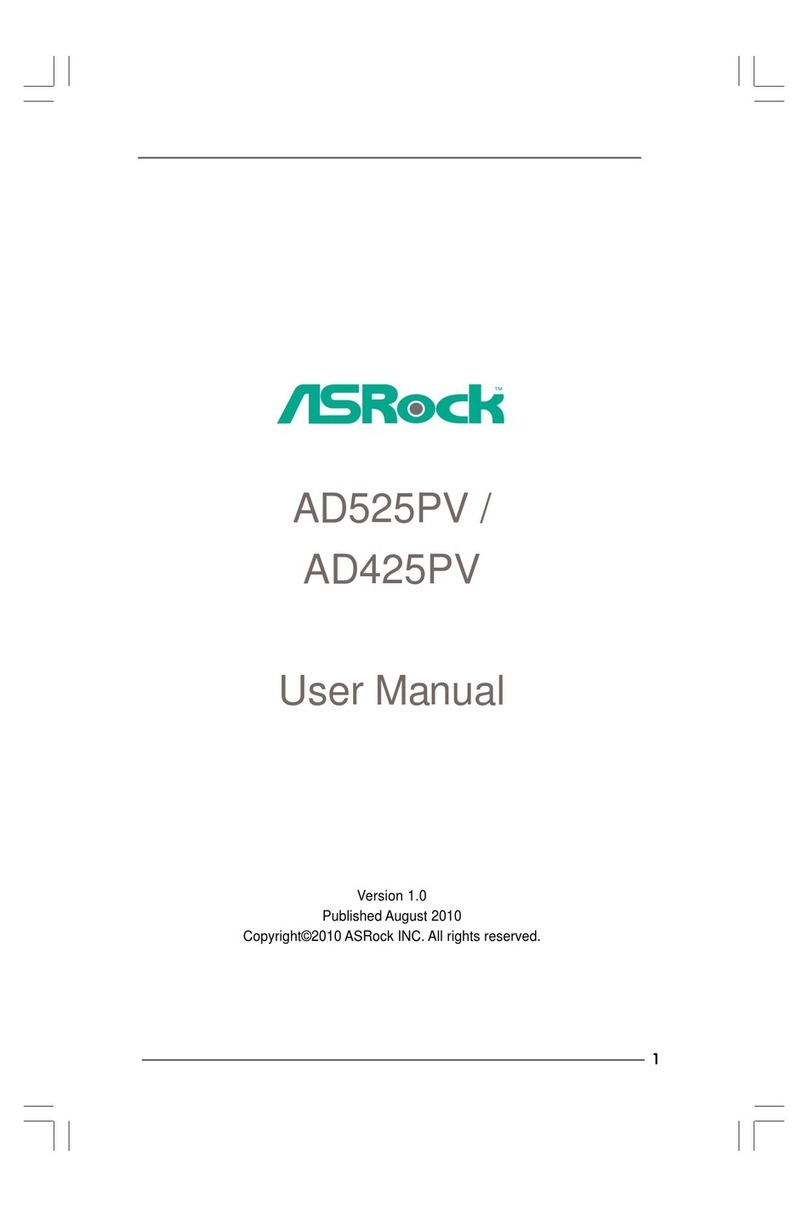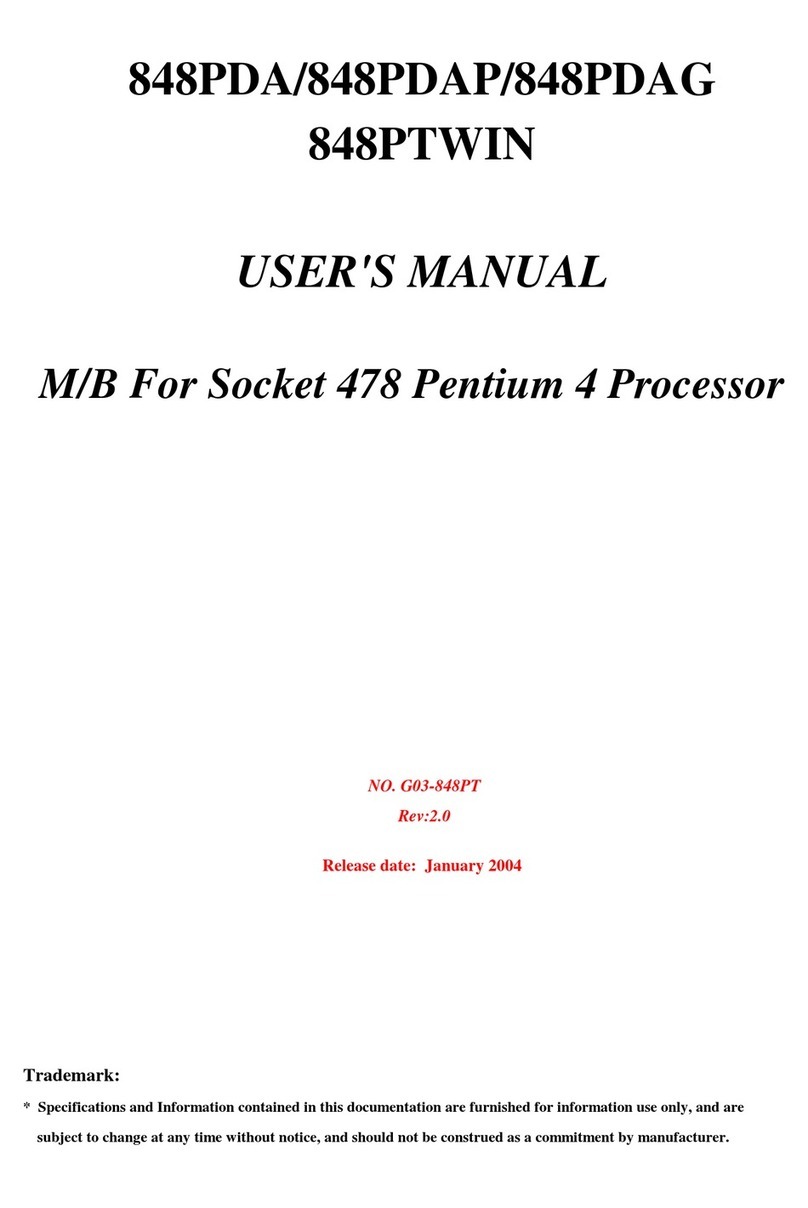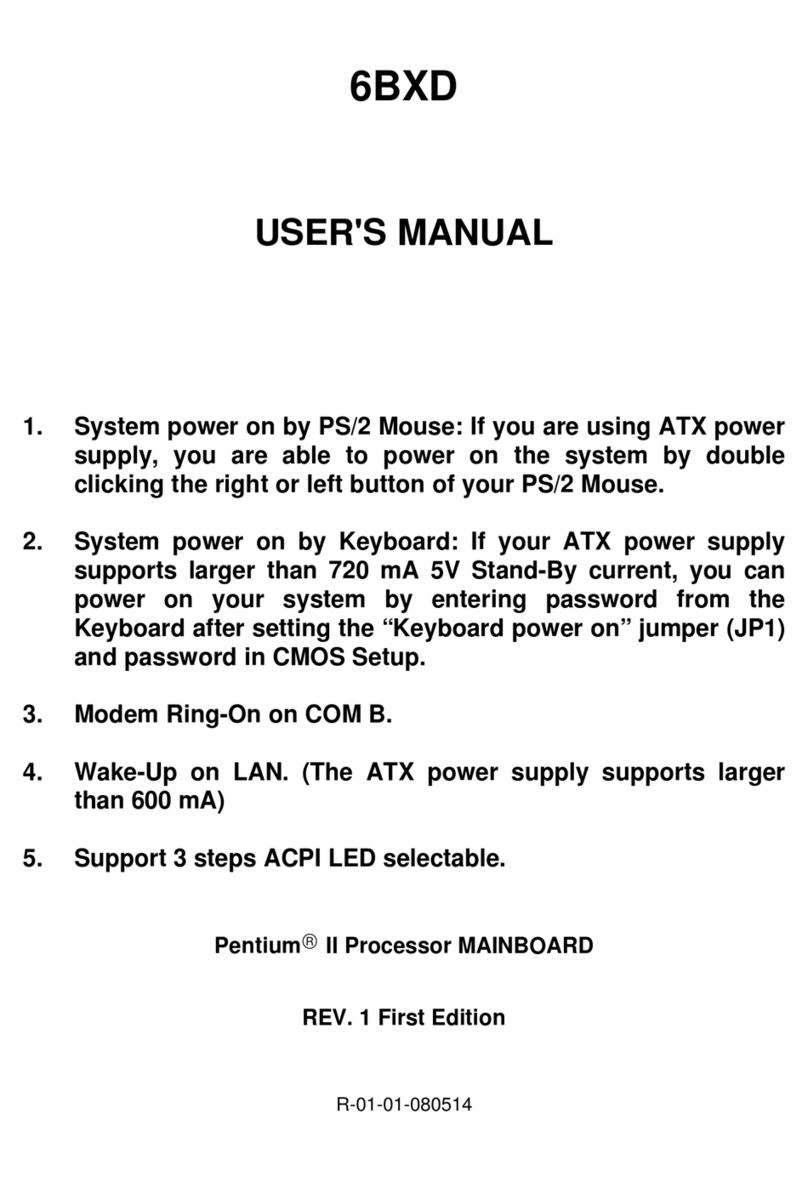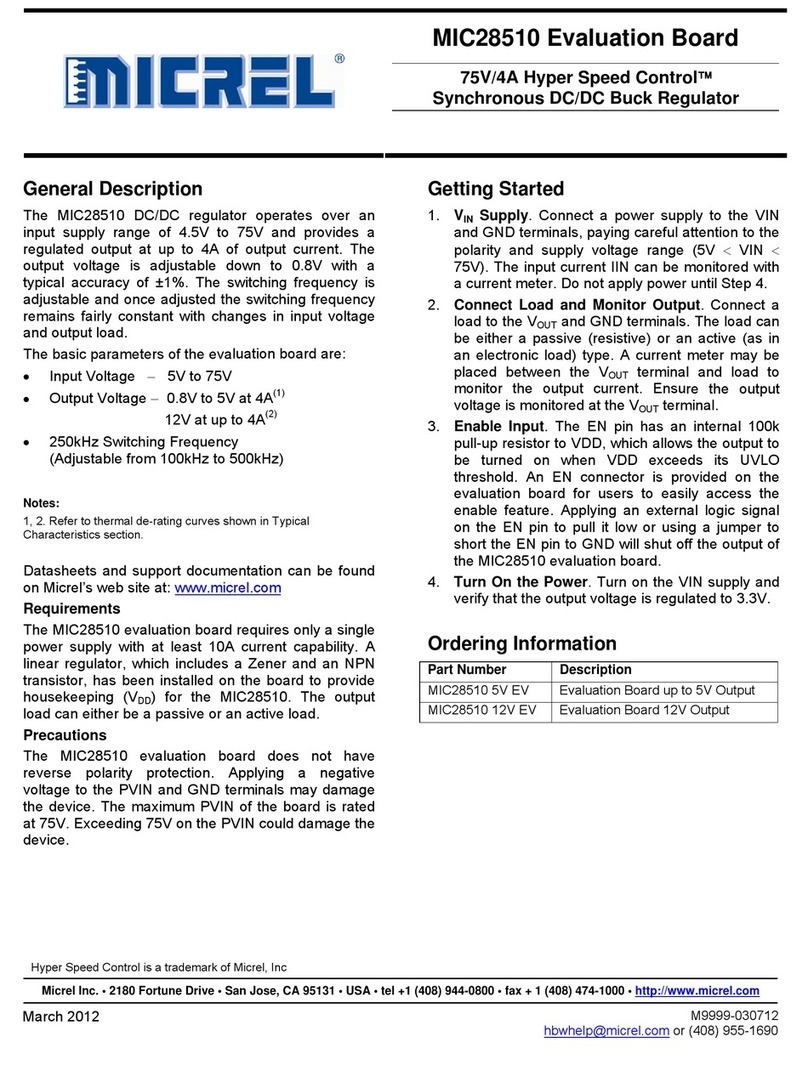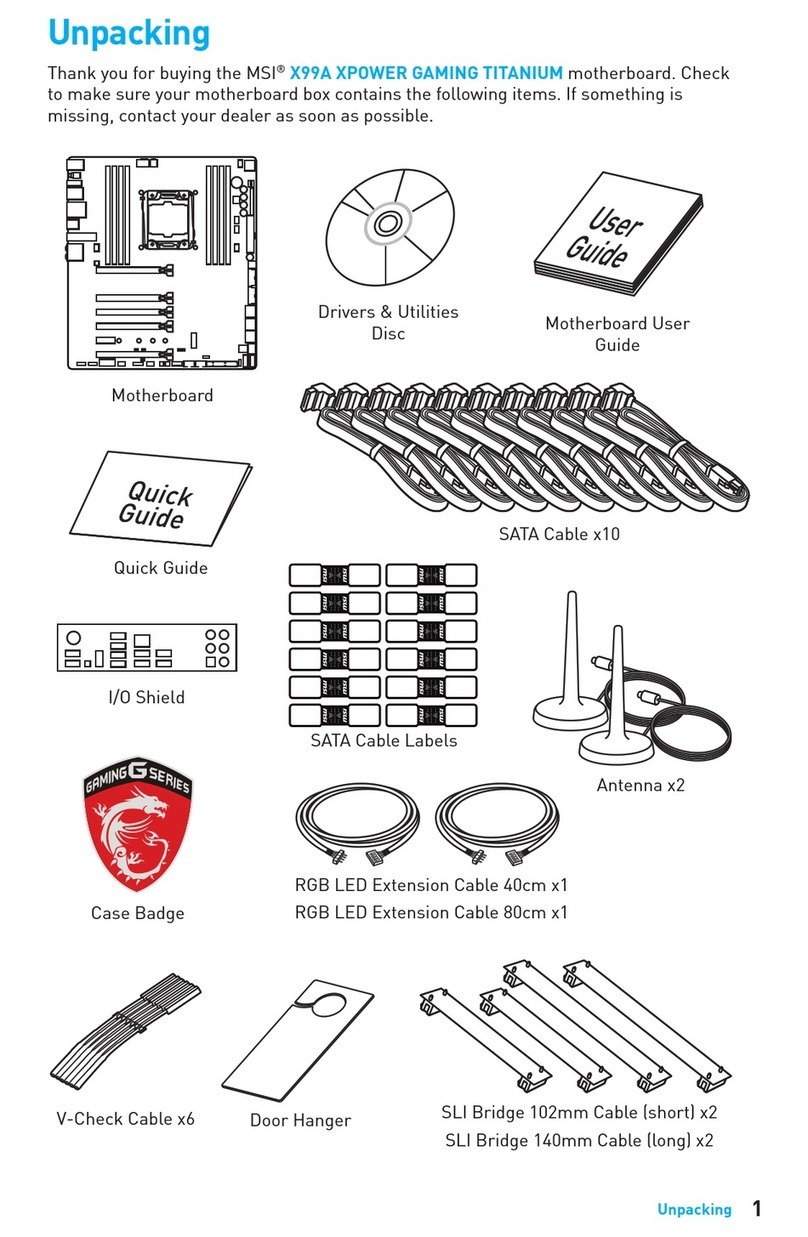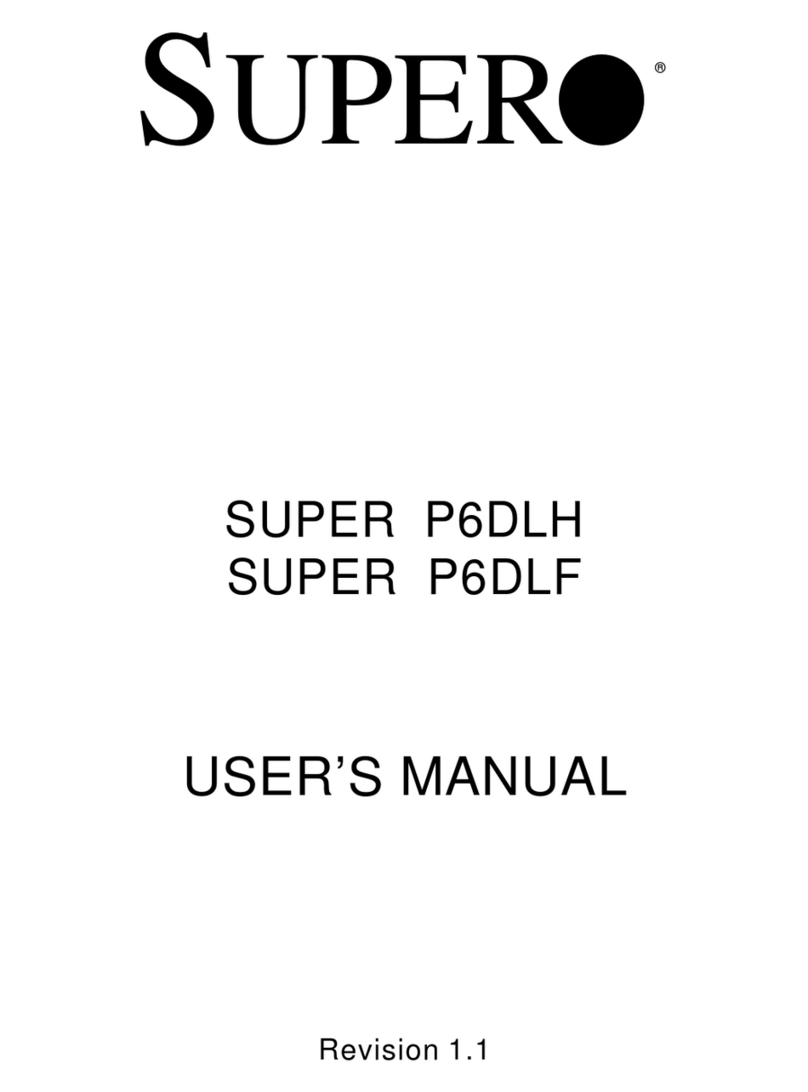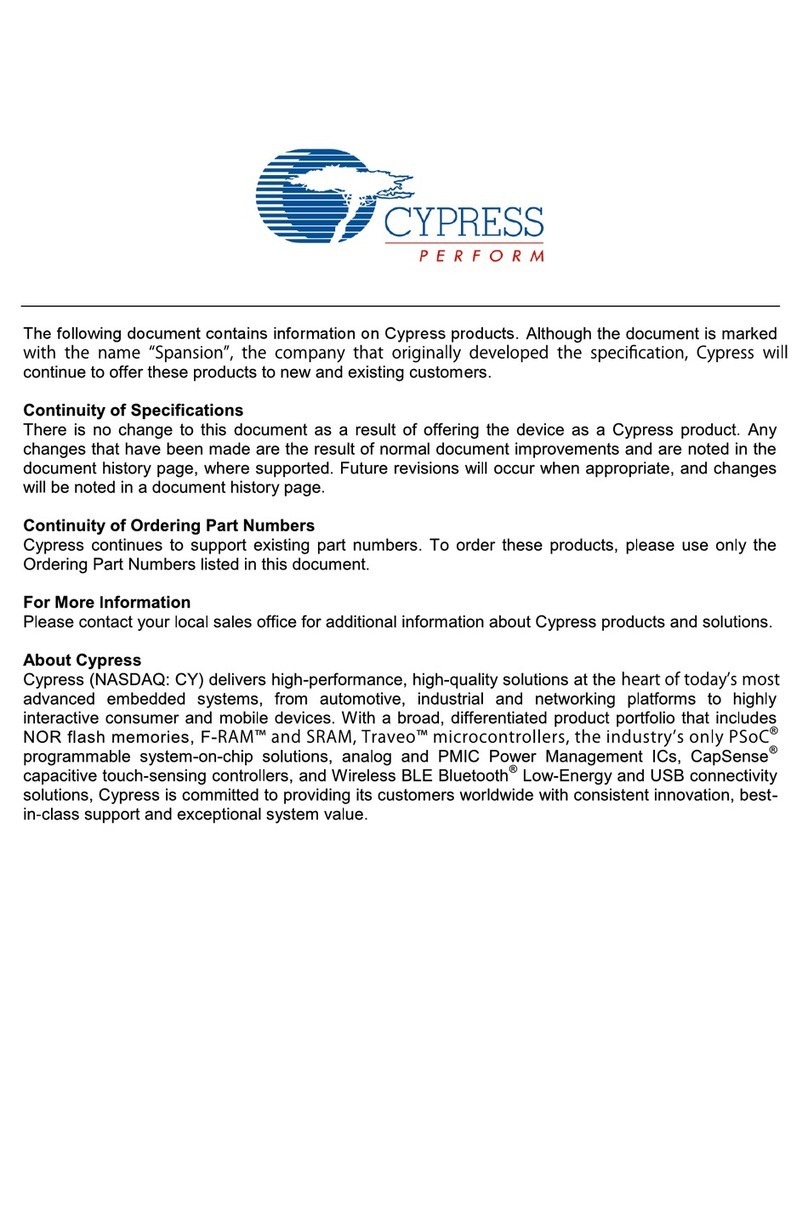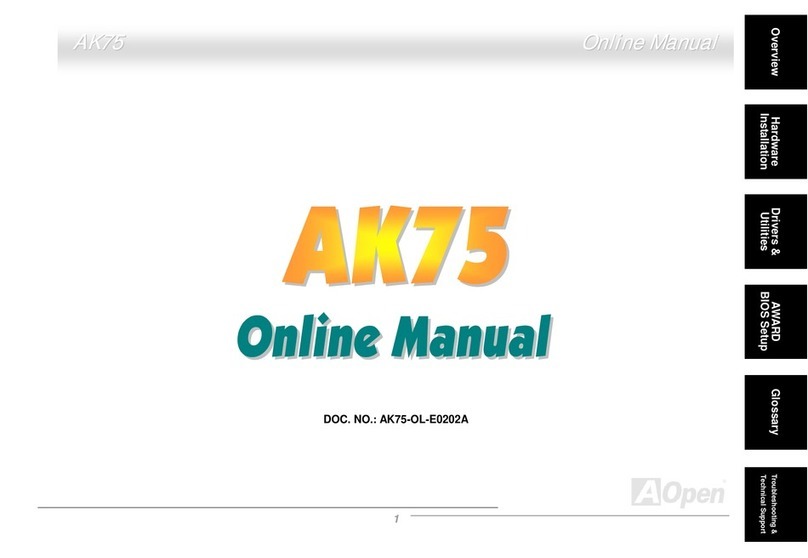BCM RX610H User manual
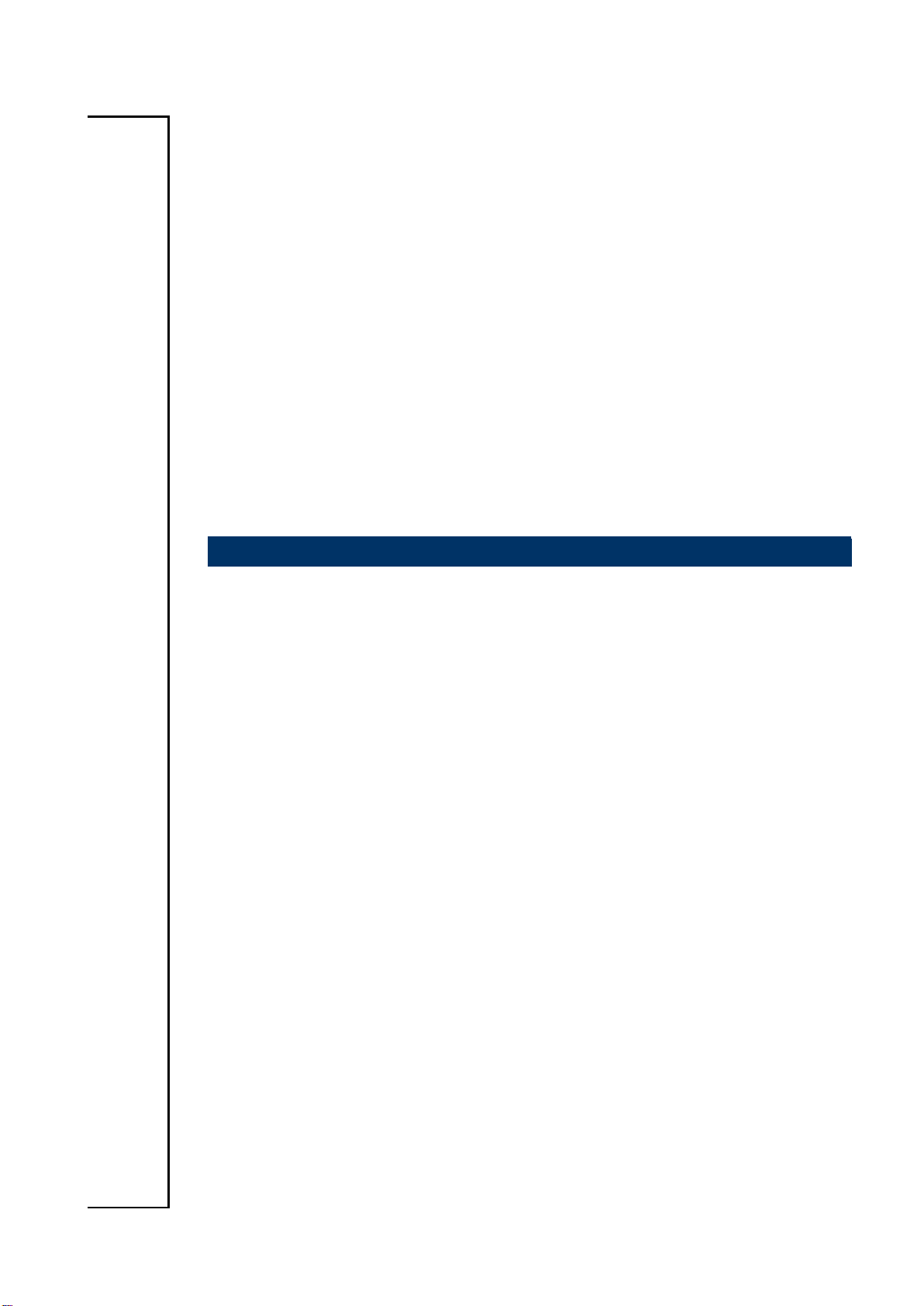
RX610H
Intel® H610E support 12th generation Core™i9, Core i7, Core
i5, Core i3, Pentium, Celeron
Micro-ATX Motherboard
User’s Manual
Ver. 1.0
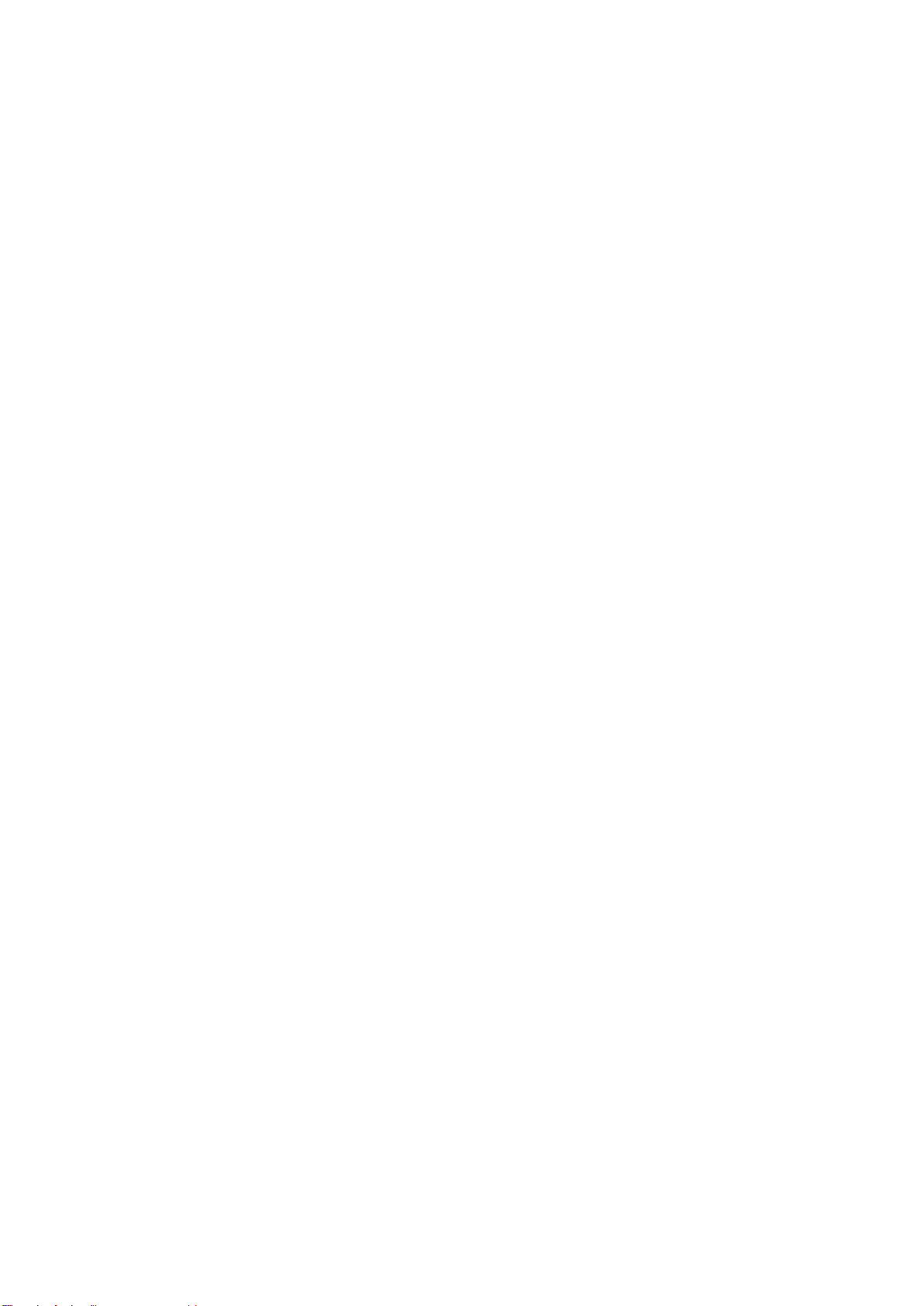
RX610H User’s Manual
2 RX610H User’s Manual
Content
Safety Information......................................................................................................5
About this guide .........................................................................................................7
Typography.................................................................................................................8
Packing List ................................................................................................................9
Revision History .......................................................................................................10
Specifications Summary..........................................................................................12
Chapter 1 - Product Introduction............................................................................15
1.1 Before you Proceed........................................................................................................15
1.2 Motherboard Overview....................................................................................................16
1.2.1 Placement Direction............................................................................................................................... 16
1.2.2 Screw Holes........................................................................................................................................... 16
1.2.3 Motherboard Layout............................................................................................................................... 17
1.2.4 Layout Content List................................................................................................................................ 17
1.3 Central Processing Unit (CPU) .......................................................................................19
1.3.1 Installing the CPU .................................................................................................................................. 20
1.3.2 Installing the CPU Heatsink and Fan..................................................................................................... 22
1.3.3 Uninstalling the CPU Heatsink and Fan................................................................................................. 24
1.4 System Memory..............................................................................................................27
1.4.1 Overview ................................................................................................................................................ 27
1.4.2 Installing a DIMM ................................................................................................................................... 27
1.4.3 Removing a DIMM ................................................................................................................................. 28
1.5 Expansion Card ..............................................................................................................29
1.5.1 Installing an Expansion Card ................................................................................................................. 29
1.5.2 Configuring an Expansion Card............................................................................................................. 29
1.5.3 PCI Express x16 slot.......................................................................................................................... 30
1.5.4 PCI Express x4 slot............................................................................................................................ 30
1.5.5 M.2 connector ........................................................................................................................................ 31
1.6 Jumpers..........................................................................................................................32
1.6.1 Clear CMOS (JCMOS1)......................................................................................................................... 32
1.6.2 AT/ATX Power Mode Select (JPSON1)................................................................................................. 33
1.6.3 COM POWER SETTING (JCOMPWR1~6) ........................................................................................... 33
1.6.4 PCIe Selection (PCISEL)....................................................................................................................... 34
1.7 Connectors......................................................................................................................34
1.7.1 Rear panel connectors........................................................................................................................... 34
1.7.2 CPU and System fan connectors (CPU_FAN1, CHA_FAN1, CHA_FAN2)........................................... 36
1.7.3 System Panel (F_PANEL) ..................................................................................................................... 36
1.7.4 ATX power connectors (EATXPWR1 & ATX12V1) ............................................................................... 37
1.7.5 Serial Port connectors (COM1~6).......................................................................................................... 38

RX610H User’s Manual
RX610H User’s Manual
3
1.7.6 Serial ATA Connector (SATA1~4 ).........................................................................................................38
1.7.7 USB connectors (USB910, USB1112)...................................................................................................39
1.7.8 USB3.2 connector (USB78) ...................................................................................................................40
1.7.9 LPT Port Connector (LPT1)....................................................................................................................40
1.7.10 8 bit GPIO header (JDIO1)...................................................................................................................41
1.7.11 Front Audio connector (FP_AUDIO1) ..................................................................................................41
1.7.12 Amplifier Connector (JAMP1)...............................................................................................................42
1.7.13 SM bus connector (SMB1)...................................................................................................................42
1.7.14 LAN LED status connector (LANLED1) ...............................................................................................43
1.7.15 I2C header (I2C1).................................................................................................................................43
Chapter 2 - BIOS Setup............................................................................................44
2.1 BIOS Setup Program......................................................................................................44
2.1.1 Legend Box ............................................................................................................................................45
2.1.2 List Box...................................................................................................................................................46
2.1.3 Sub-menu...............................................................................................................................................47
2.2 BIOS Menu Screen.........................................................................................................48
2.3 Main Setup......................................................................................................................49
2.4 Advanced BIOS Setup....................................................................................................50
2.4.1 CPU Configuration .................................................................................................................................51
2.4.2 Power & Performance............................................................................................................................52
2.4.3 PCH-FW configuration ...........................................................................................................................53
2.4.4 Trusted Computing.................................................................................................................................54
2.4.5 ACPI Settings.........................................................................................................................................55
2.4.6 NCT6126D Super IO configuration ........................................................................................................56
2.4.6.1 Serial Port 1 Configuration..............................................................................................................................57
2.4.6.2 Serial Port 2 Configuration..............................................................................................................................57
2.4.6.3 Serial Port 3 Configuration..............................................................................................................................58
2.4.6.4 Serial Port 4 Configuration..............................................................................................................................59
2.4.6.5 Serial Port 5 Configuration..............................................................................................................................59
2.4.6.6 Serial Port 6 Configuration..............................................................................................................................60
2.4.6.7 Parallel Port Configuration.............................................................................................................................. 60
2.4.7 Hardware monitor...................................................................................................................................62
2.4.7.1 Smart FAN ......................................................................................................................................................63
-2.4.7.1.1 Smart FAN mode Configuration.................................................................................................... 63
2.4.8 S5 RTC wake settings............................................................................................................................65
2.4.9 Serial Port Console Redirection.............................................................................................................66
2.4.9.1 Console Redirection settings...........................................................................................................................66
2.4.10 intel TXT information ............................................................................................................................68
2.4.11 USB configuration ................................................................................................................................68
2.4.12 Network Stack Configuration................................................................................................................70

RX610H User’s Manual
4 RX610H User’s Manual
2.4.13 IP configuration.................................................................................................................................... 71
2.4.14 NVMe Configuration............................................................................................................................. 72
2.4.15 Remote Server Configuration .............................................................................................................. 73
2.5 Chipset............................................................................................................................74
2.5.1 System Agent (SA) Configuration.......................................................................................................... 75
2.5.1.1 Memory Configuration....................................................................................................................................75
2.5.1.2 Graphic Configuration.....................................................................................................................................76
2.5.1.3 PCI Express Configuration..............................................................................................................................78
-2.5.1.3.1 PCI Express Root Port 2 (x16 slot1) ..............................................................................................78
2.5.2 PCH-IO Configuration............................................................................................................................ 80
2.5.2.1 PCI Express Configuration..............................................................................................................................81
-2.5.2.1.1 PCI Express Root Port 1(x4 slot2) .................................................................................................81
-2.5.2.1.2 PCI Express Root Port 2(x16 Slot 3) .............................................................................................83
-2.5.2.1.3 PCI Express Root Port 4(X16 Slot 4 & M.2 E key).......................................................................84
-2.5.2.1.4 PCI Express Root Port 5(x4 Key M)..............................................................................................85
2.5.2.2 SATA Configuration.......................................................................................................................................86
2.5.2.3 USB Configuration..........................................................................................................................................87
2.5.2.4 HD audio Configuration..................................................................................................................................88
2.5.2.5 Serial IO Configuration...................................................................................................................................89
2.6 Security...........................................................................................................................90
2.7 Boot ................................................................................................................................91
2.8 Save & Exit .....................................................................................................................92

RX610H User’s Manual
RX610H User’s Manual
5
Safety Information
Electrical safety
⚫To prevent electrical shock hazard, disconnect the power cable from the electrical outlet
before relocating the system.
⚫When adding or removing devices to or from the system, ensure that the power cables
for the devices are unplugged before the signal cables are connected. If possible,
disconnect all power cables from the existing system before you add a device.
⚫Before connecting or removing signal cables from the motherboard, ensure that all
power cables are unplugged.
⚫Seek professional assistance before using an adapter or extension cord. These devices
could interrupt the grounding circuit.
⚫Make sure that your power supply is set to the correct voltage in your area. If you are not
sure about the voltage of the electrical outlet you are using, contact your local power
company.
⚫If the power supply is broken, do not try to fix it by yourself. Contact a qualified service
technician or your retailer.
Operation safety
⚫Before installing the motherboard and adding devices on it, carefully read all the manuals
that came with the package.
⚫Before using the product, make sure all cables are correctly connected and the power
cables are not damaged. If you detect any damage, contact your dealer immediately.
⚫To avoid short circuits, keep paper clips, screws, and staples away from connectors,
slots, sockets and circuitry.
⚫Avoid dust, humidity, and temperature extremes. Do not place the product in any area
where it may become wet.
⚫Place the product on a stable surface.
⚫If you encounter technical problems with the product, contact a qualified service
technician or your retailer.
The symbol of the crossed out wheeled bin indicates that the product
(electrical and electronic equipment) should not be placed in municipal
waste. Check local regulations for disposal of electronic products.

RX610H User’s Manual
6 RX610H User’s Manual
Safety Declaration
This device complies with the requirements in Part 15 of the FCC rules. Operation is subject
to the following two conditions:
⚫This device may not cause harmful interference.
⚫This device must accept any interference received, including interference that may
cause undesired operation.
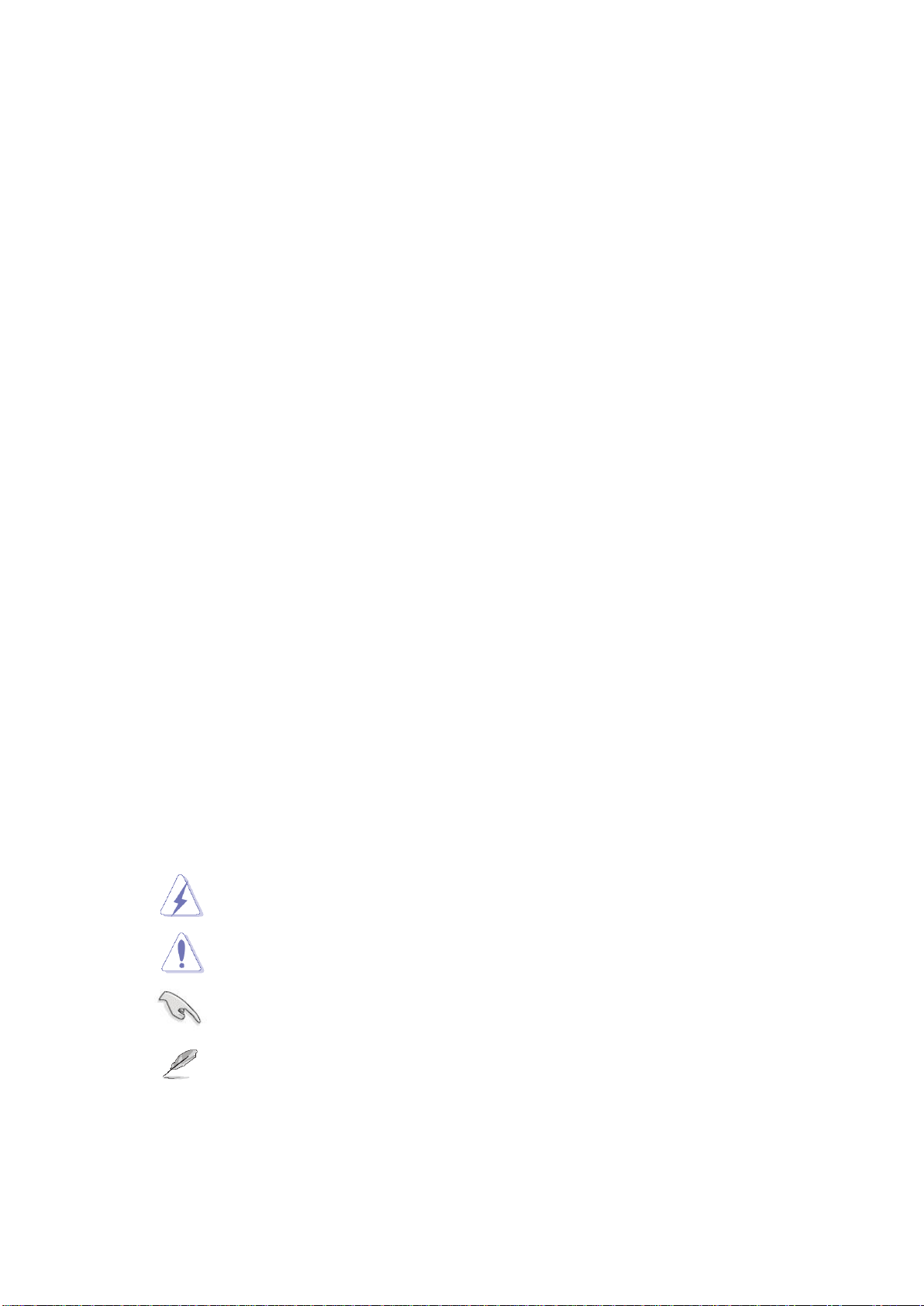
RX610H User’s Manual
RX610H User’s Manual
7
About this guide
This user guide contains the information you need when installing and configuring the
motherboard.
How this guide is organized
This manual contains the following parts:
Chapter 1: Product introduction
This chapter describes the features of the motherboard and the new technology it
supports. This chapter also lists the hardware setup procedures that you have to perform
when installing system components. It includes description of the jumpers and
connectors on the motherboard.
Chapter 2: BIOS setup
This chapter tells how to change system settings through the BIOS Setup menus.
Detailed descriptions of the BIOS parameters are also provided.
Where to find more information
Refer to the following sources for additional information and for product and software updates.
1. Technical Support
If a problem arises with your system and no solution can be obtained from the user’s manual,
please contact your place of purchase or local distributor.
2. Optional documentation
Your product package may include optional documentation, such as warranty flyers, that may
have been added by your dealer. These documents are not part of the standard package.
Conventions used in this guide
To make sure that you perform certain tasks properly, take note of the following symbols used
throughout this manual.
DANGER/WARNING: Information to prevent injury to yourself
when trying to complete a task.
CAUTION: Information to prevent damage to the components
when trying to complete a task.
IMPORTANT: Instructions that you MUST follow to complete a
task.
NOTE: Tips and additional information to help you complete a
task.
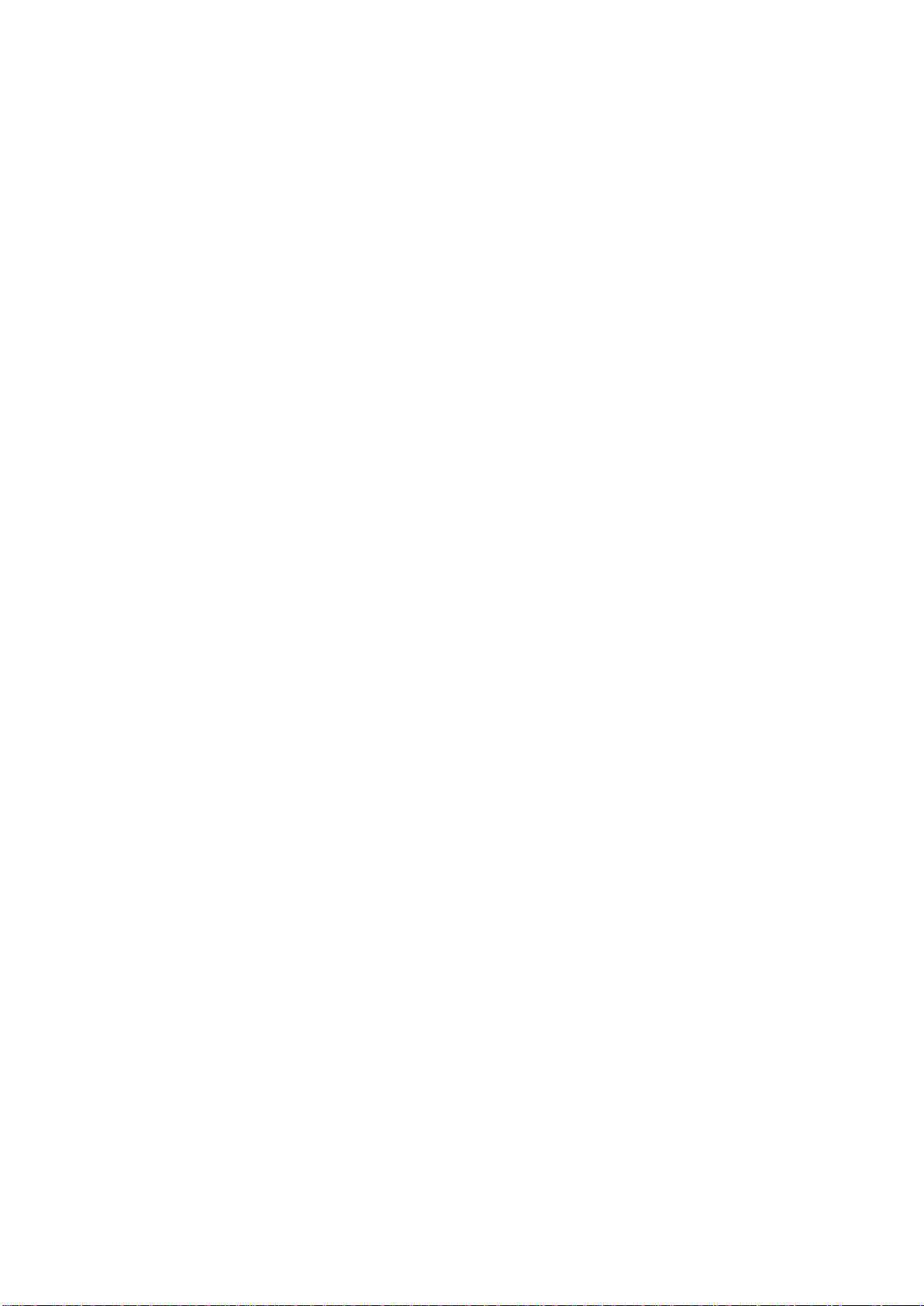
RX610H User’s Manual
8 RX610H User’s Manual
Typography
Bold text
Indicates a menu or an item to select
Italics
Used to emphasize a word or a phrase
<Key>
Keys enclosed in the less-than and greater-than sign means
that you must press the enclosed key
Example: <Enter> means that you must press the Enter or
Return key
<Key1>+<Key2>+<Key3>
If you must press two or more keys simultaneously, the key
names are linked with a plus sign (+)
Example: <Ctrl>+<Alt>+<D>
Command
Means that you must type the command exactly as shown,
then supply the required item or value enclosed in brackets
Example: At the UEFI command prompt, type the command
line:
AfuEfix64 [filename] /B /P /N /X
AfuEfix64 71841100.ROM /B /P /N /X

RX610H User’s Manual
RX610H User’s Manual
9
Packing List
Before you begin installing your single board, please make sure that the following materials
have been shipped:
⚫1 x RX610H Micro-ATX Main board
⚫1 x I/O Shield
If any of the above items is damaged or missing, please contact your
retailer.
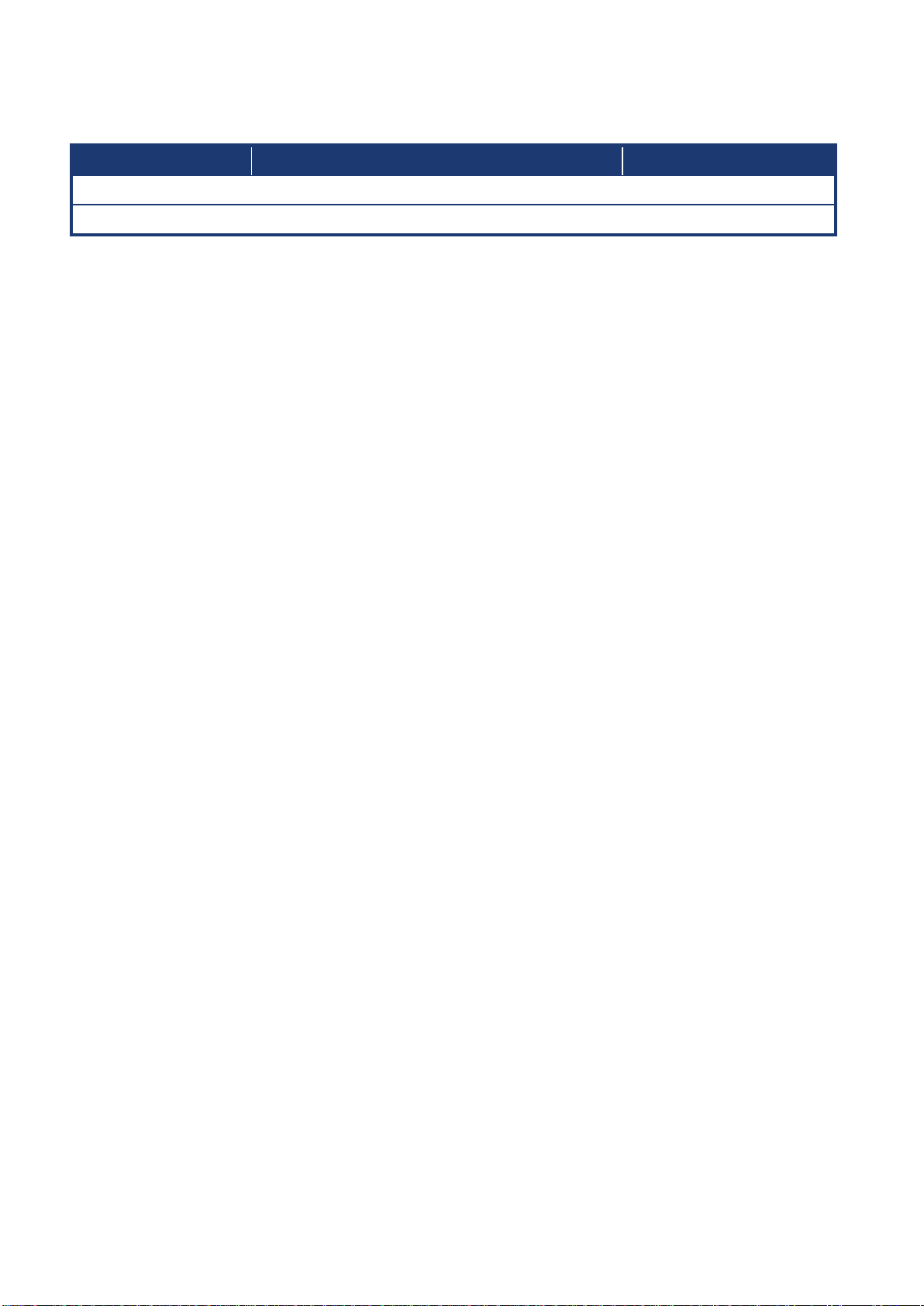
RX610H User’s Manual
10 RX610H User’s Manual
Revision History
Revision
Revision History
Date
V 1.0
First release version
Oct, 2022
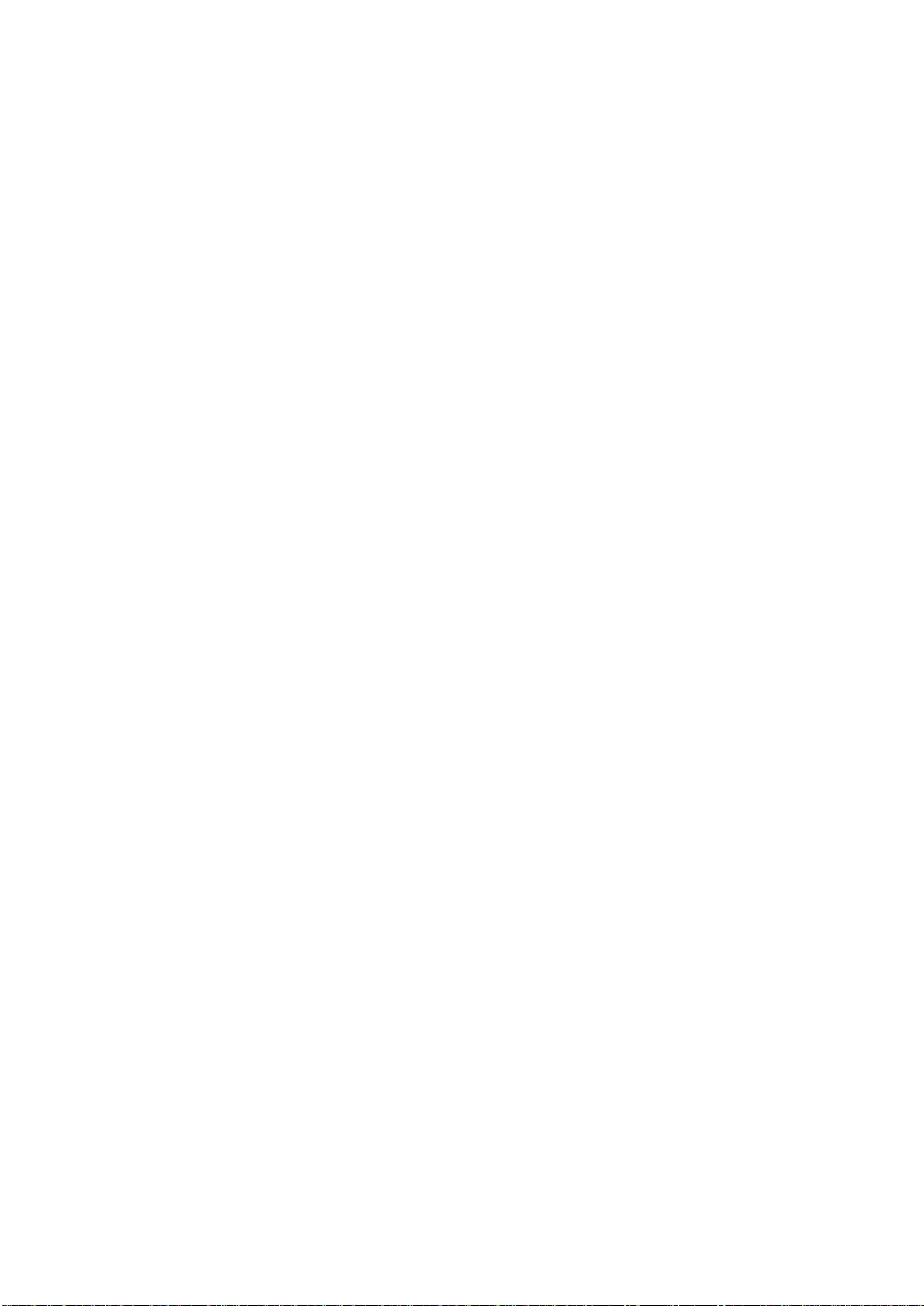
RX610H User’s Manual
RX610H User’s Manual
11
This chapter describes the
motherboard features and the new
technologies it supports.
1
Product
Introduction
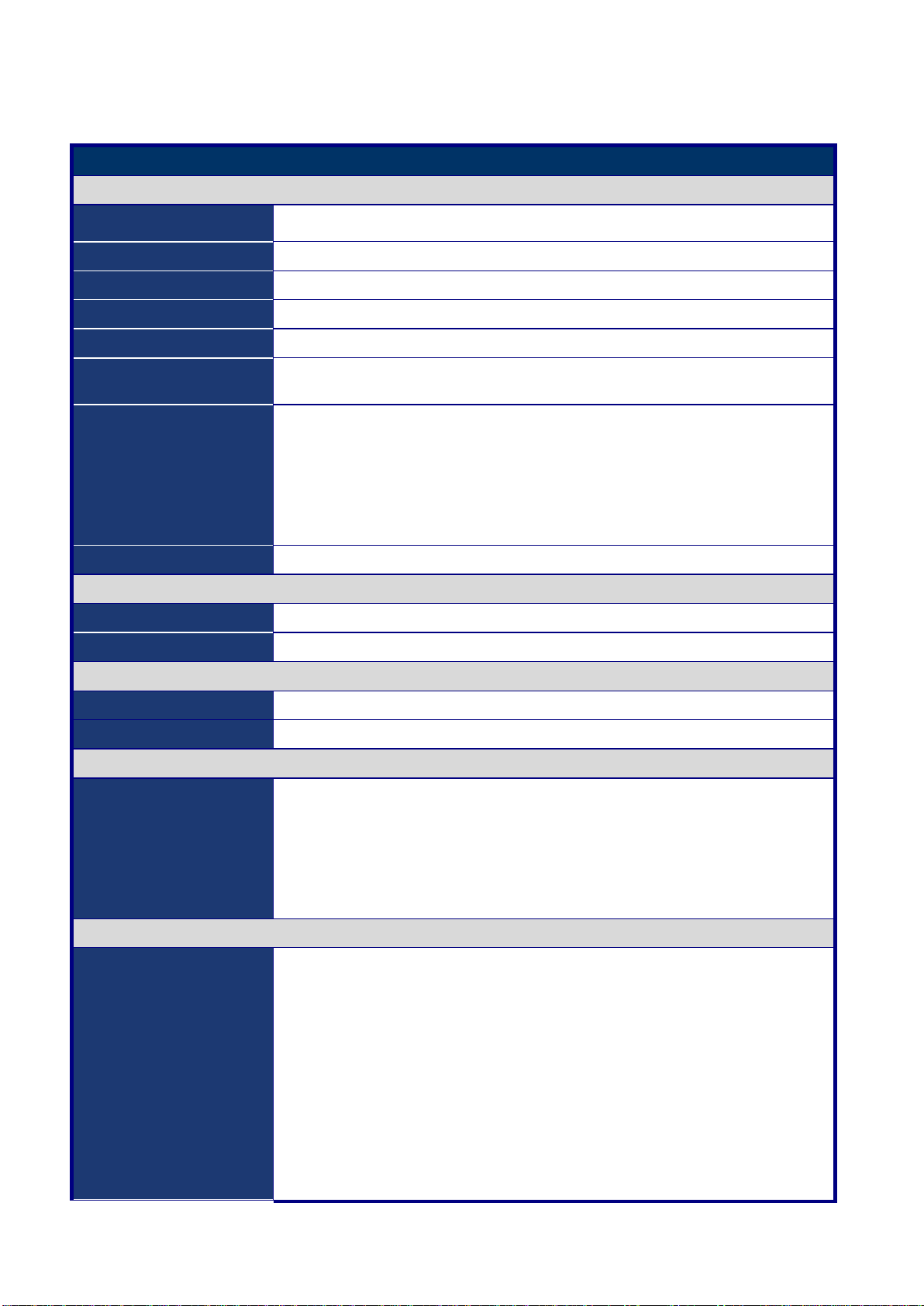
RX610H User’s Manual
12 RX610H User’s Manual
Specifications Summary
Specifications
System
CPU
LGA 1700 Socket supports Intel® Alder Lake Core™i9, Core™i7, Core™i5,
Core™i3, Pentium, Celeron Processor up to 16 Cores 24 Threads Hybrid
BIOS
Socket Type 256Mb SPI BIOS
System Chipset
Intel® H610E PCH
Memory
2 x DIMM slots support Dual Channel DDR5 4800MHz up to 64GB
Watchdog Timer
1 ~ 255 sec timer
H/W Status Monitor
CPU & system temperature monitoring
Voltages monitoring
Expansion Slots
1 x Gen 5 PCIe x16 (x16 Physical Black) (Slot 1)
1 x Gen 3 PCIe x1 (x4 Open Ended Physical) (Slot 2)
2 x Gen 3 PCIe x1 (x16 Physical Yellow) (Slot 3 & 4)
1 x M.2 M-Key 2242/2280/22110 NVMe (PCIe x4 + SATA III)
1 x M.2 E-Key 2230 with CNVi Support (PCIe x 1 share with slot4 + USB 2.0)
Smart Fan Control
Yes
Display
Chipset
Intel® Integrated Iris Xe Graphic (CPU Dependent)
Display Memory
Shared Memory
Ethernet
LAN1
Intel® I219-V Gigabit Ethernet Controller
LAN2
Intel® I225-LM 2.5 Gigabit Ethernet Controller
Back I/O Port
Back Panel
1 x HDMI
2 x DP++
2 x RJ45+Dual USB 3.2 Stacked Connectors (4 x USB 3.2 Gen 1x1 Ports)
2 x USB 2.0 Type-A Connectors
1 x 2 Audio Connector, Green color for line-out, Pink color for Mic-In
Internal I/O Connector
Internal I/O
3 x SATA III Vertical Connectors (Red)
1 x SATA III Vertical Connectors (Black) (Shared with M.2)
5 x RS-232 Headers with Voltage Selection (2.0mm Pitch)
1 x RS-232/422/485 Headers with Voltage Selection (2.0mm Pitch)
1 x PS/2 Header
2 x USB 2.0 Headers with Shroud (4 Ports on Header)
1 x USB 3.2 Gen 1x1 Header with Shroud (2 Ports on Header)
1 x SPI Header (2.54mm Pitch)
1 x I2C Header

RX610H User’s Manual
RX610H User’s Manual
13
1 x SMBus Header
1 x Front Audio Header with Shroud (2.54mm Pitch)
1 x Amplifier Locking Type Header (2.0mm Pitch)
1 x Front Panel Headers with Shroud (2.54mm Pitch)
1 x 8 bits GPIO Header with Shroud
1 x 4 Pin CPU Fan Header (4 Pin PWM)
2 x 4 Pin Chassis Fan Header (4 Pin PWM)
1 x 2 LAN Status LED Headers (2 x 5 pin header)
1 x Horizontal Socket Type CMOS Battery Holder
1 x Chassis Intrusion Locking Type Header
1 x LPT Pin Header 2.0mm Pitch
Mechanical & Environmental
Operating Temperature
0~60°C (32~140°F)
Operating Humidity
5%~90% relative humidity, non-condensing
Size (L x W)
9.6" (L) x 9.6" (W) (244mm x 244mm)

RX610H User’s Manual
14 RX610H User’s Manual
Block Diagram
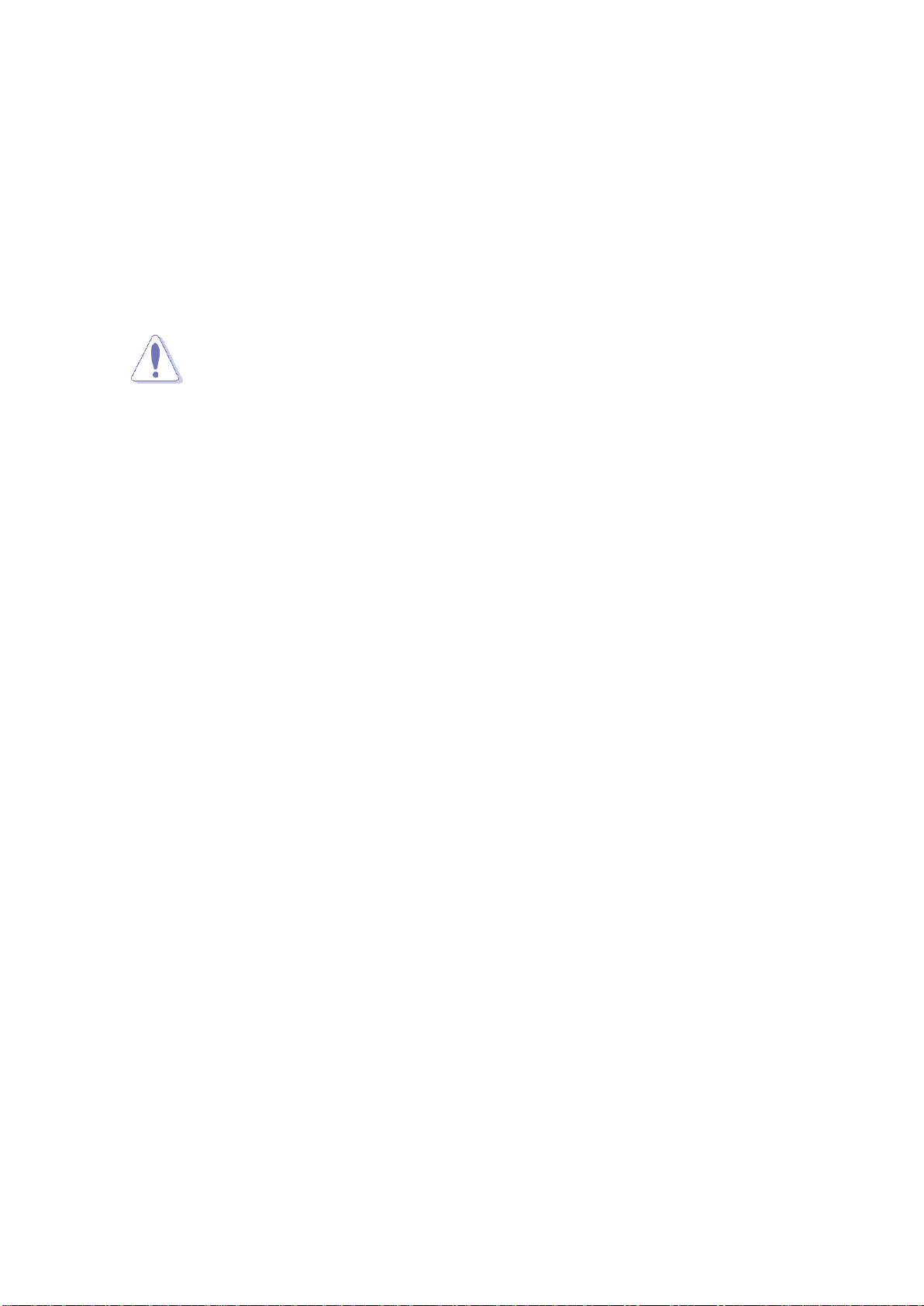
RX610H User’s Manual
RX610H User’s Manual
15
Chapter 1 - Product Introduction
1.1 Before you Proceed
Take note of the following precautions before you install motherboard components or change
any motherboard settings.
⚫Unplug the power cord from the wall socket before touching any
component.
⚫Use a grounded wrist strap or touch a safely grounded object or a
metal object, such as the power supply case, before handling
components to avoid damaging them due to static electricity
⚫Hold components by the edges to avoid touching the ICs on them.
⚫Whenever you uninstall any component, place it on a grounded
anti-static pad or in the bag that came with the component.
⚫Before you install or remove any component, ensure that the ATX
power supply is switched off or the power cord is detached from
the power supply. Failure to do so may cause severe damage to
the motherboard, peripherals, and/or components.
Product
Introduction
This chapter describes the
motherboard features and the
new technologies it supports.
1

RX610H User’s Manual
16 RX610H User’s Manual
1.2 Motherboard Overview
Before you install the motherboard, study the configuration of your chassis to ensure that the
motherboard fits into it. Refer to the chassis documentation before installing the motherboard.
Make sure to unplug the power cord before installing or removing the
motherboard. Failure to do so can cause you physical injury and
damage motherboard components.
1.2.1 Placement Direction
When installing the motherboard, make sure that you place it into the chassis in the correct
orientation. The edgewith external portsgoes to the rear part of the chassis as indicated in the
image below.
1.2.2 Screw Holes
Secure the Motherboard with nine (9) screws into the holes indicated below circles on red to
secure the motherboard to the chassis.
Do not over tighten the screws! Doing so can damage the
motherboard.
Place this side
towards the rear of
the chassis.
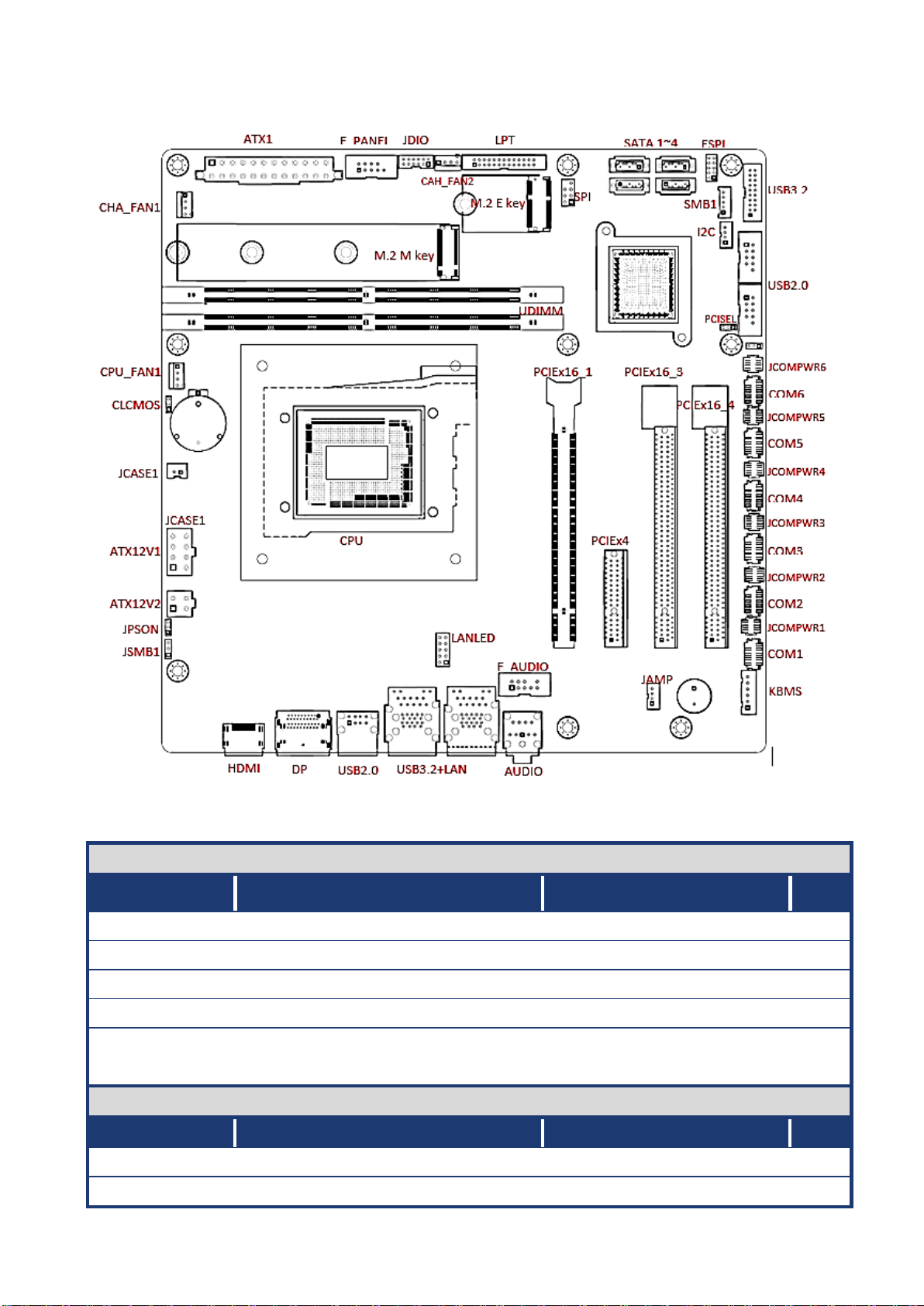
RX610H User’s Manual
RX610H User’s Manual
17
1.2.3 Motherboard Layout
1.2.4 Layout Content List
Slots & socket
Label
Function
Note
CPU1
LGA1700 socket
DIMMA1~B1
DDR5 UDIMM Slot
PCIEX16_1
PCI-e Gen 5 x16
Physical Black(Slot 1)
PCIEX4_1
PCI-e Gen 3 x1
X4 Physical only(Slot 2)
PCIEX16_3~4
PCI-e Gen 3 x1
X16 Physical only (Slot 3 &
4)
Jumpers
Label
Function
Note
CLCMOS1
Clear CMOS
1 x 3 header, pitch 2.00mm
JPSON1
AT/ATX Mode Select
1 x 3 header, pitch 2.00mm

RX610H User’s Manual
18 RX610H User’s Manual
JCOMPWR1~6
COM1~6 POWER SETTING
2 x 3 header, pitch 2.00mm
JPCIESEL1
PCI SELECTION
1 x 3 header, pitch 2.00mm
Rear Panel Connector
Label
Function
Note
HDMI
HDMI port Connector x 1
DP12
Display port connector x 2
USB56
USB2.0 Type A Connector x 1
LAN1_USB12
RJ-45 Ethernet Connector x 1
USB3.2 Type A Connector x 2
Gigabit Ethernet
LAN2_USB34
RJ-45 Ethernet Connector x 1
USB3.2 Type A Connector x 2
2.5 Gigabit Ethernet
AUDIO1
Audio phone jack
Line-out, Mic-in
Internal Connector
Label
Function
Note
CPU_FAN1
CPU Fan Connector
WAFER 1x4P, 2.54mm
CHA_FAN1
Chassis Fan Connector
WAFER 1x4P, 2.54mm
CHA_FAN2
Chassis FAN connector
WAFER 1x4P, 2.54mm
F_PANEL1
Intel Front Panel connector
BOX header 2x5P, 2.54mm
ATX1
ATX power connectors
PWR Conn 2x12P
ATX12V1
12V ATX power connectors
PWR Conn 2x4P
COM1~6
Serial Port Connector
Header 2x5P, 2.00mm
SATA1~3
SATA Connector
Male connector (Red)
SATA4
SATA Connector (Shared with M.2)
Male connector (Black)
FP_ Audio
Front Panel Audio Connector
BOX header 2x5P, 2.54mm
JDIO1
Digital I/O Connector
WAFER 6x2P, 2.0mm
I2C
I2C connector
WAFER 4P, 2.00mm
USB78
Front USB 3.2 Header
BOX header 2x10P, 2.0mm
USB910 &
USB1112
Front USB 2.0 Headers
BOX header 2x5P, 2.54mm
LPT1
Parallel Port header
BOX header 2x13P, 2.0mm
SMB1
SM bus connector
WAFER 1x5P, 2.0mm
JAMP1
Amplifier Connector
WAFER 1x4P, 2.0mm
LANLED1
LAN LED Headers
Header 2x5P, 2.54mm

RX610H User’s Manual
RX610H User’s Manual
19
1.3 Central Processing Unit (CPU)
The motherboard comes with a surface mount LGA1700 socket designed for the Intel®
Core™i9/ i7/ i5/ i3 processor in the 1700-land package.
⚫Your boxed Intel® Core™i9/ i7/ i5/ i3 LGA1700 processor
package should come with installation instructions for the CPU,
fan and heatsink assembly. If the instructions in this section do
not match the CPU documentation, follow the latter.
⚫Upon purchase of the motherboard, make sure that the PnP cap
is on the socket and the socket pins are not bent. Contact your
retailer immediately if the PnP cap is missing, or if you see any
damage to the PnP cap/socket pins/motherboard components.
BCM will shoulder the cost of repair only if the damage is
shipment/transit-related.
⚫Keep the cap after installing the motherboard. BCM will process
Return Merchandise Authorization (RMA) requests only if the
motherboard comes with the cap on the LGA1700 socket.
⚫The product warranty does not cover damage to the socket pins
resulting from incorrect CPU installation/removal, or
misplacement/loss/incorrect removal of the PnP cap.
⚫Install the CPU fan and heatsink assembly before you install
motherboard to the chassis.
If you purchased a separate CPU heatsink and fan assembly, make
sure that you have properly applied Thermal Interface Material to the
CPU heatsink or CPU before you install the heatsink and fan
assembly.
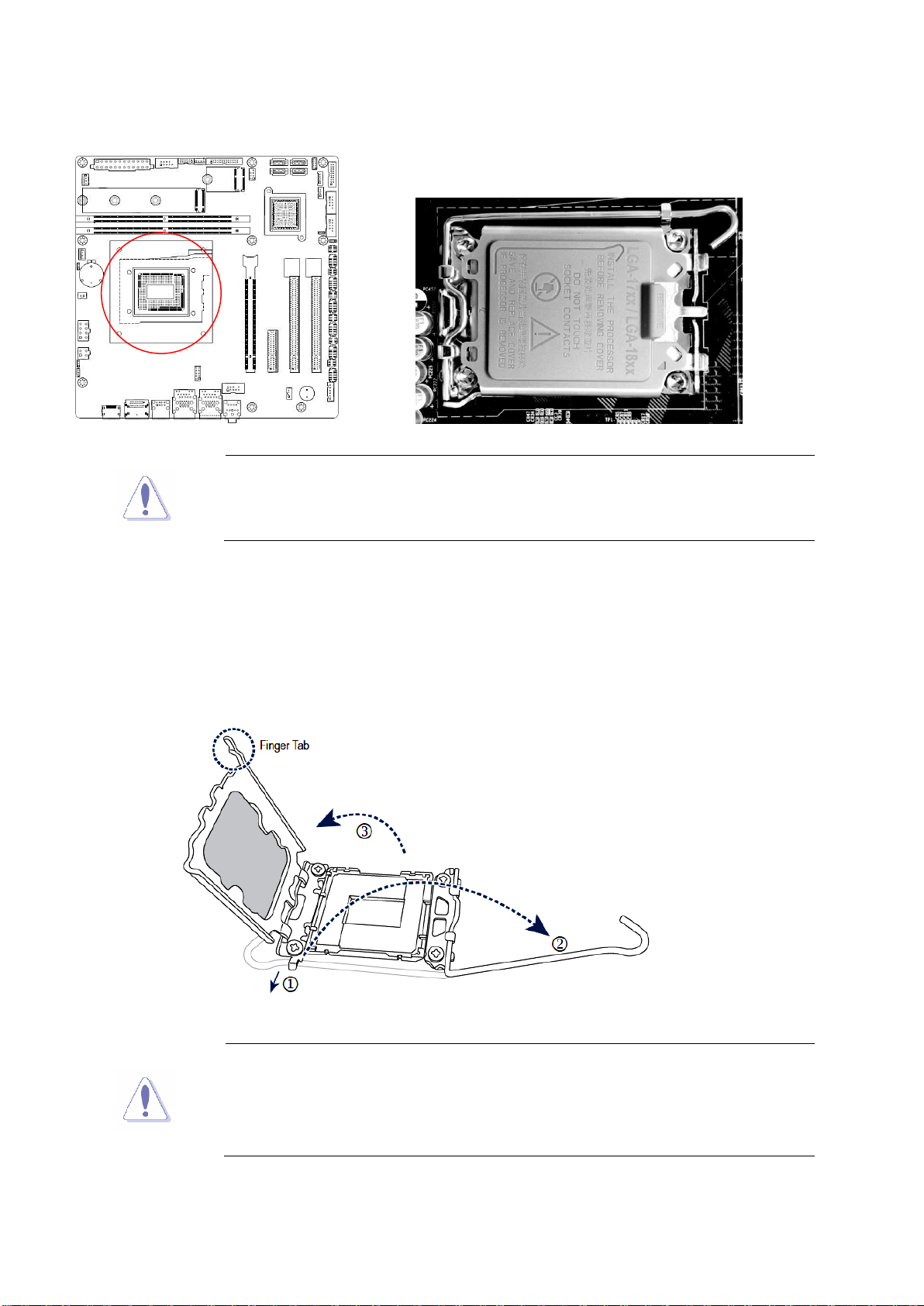
RX610H User’s Manual
20 RX610H User’s Manual
1.3.1 Installing the CPU
1. Locate the CPU socket on the motherboard.
Before installing the CPU, make sure that the socket box is facing
towards you and the load lever is on your left.
2.
(1) Gently press the CPU Socket lever handle down and away from the socket.
(2) Completely lift up the CPU socket locking lever.
(3) Use the finger tab on the side of the metal load plate with the plastic protective cover
cap attach to it.
To prevent damage to the socket pins, do not remove the Protective
cover cap unless you are installing a CPU. Keep the Protective cover
incase the board need to send back to factory for service, you will
need to place it back to cover the socket to protect socket Pin.
Table of contents
Other BCM Motherboard manuals