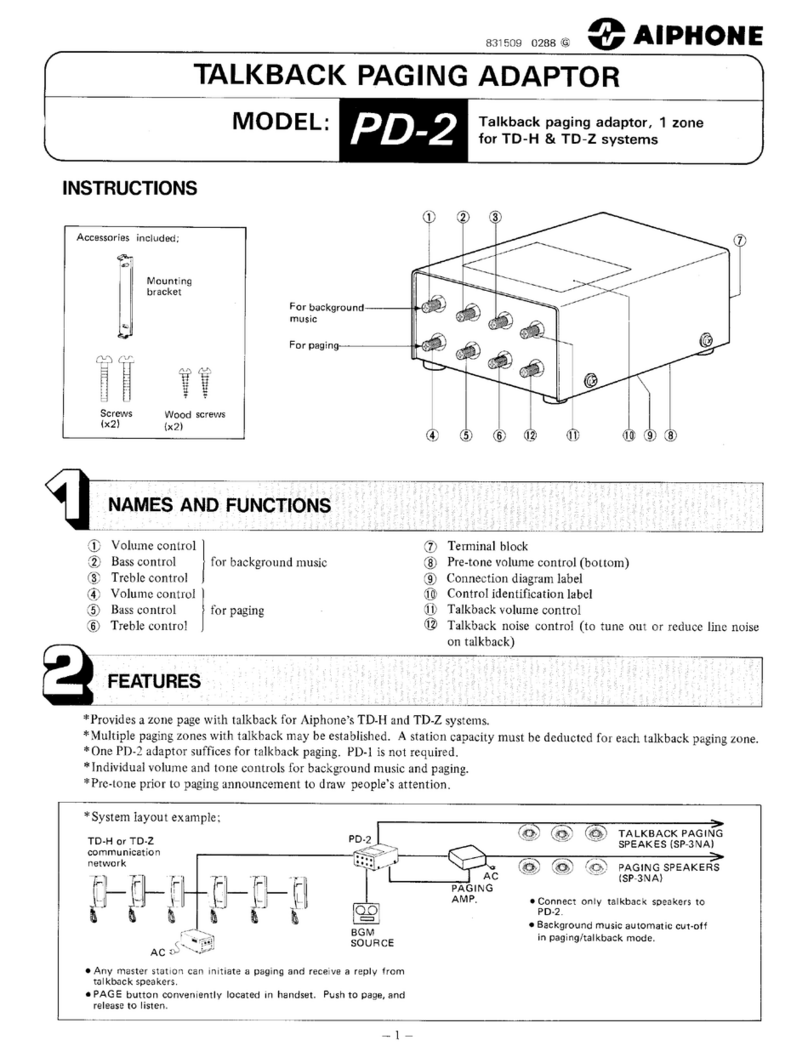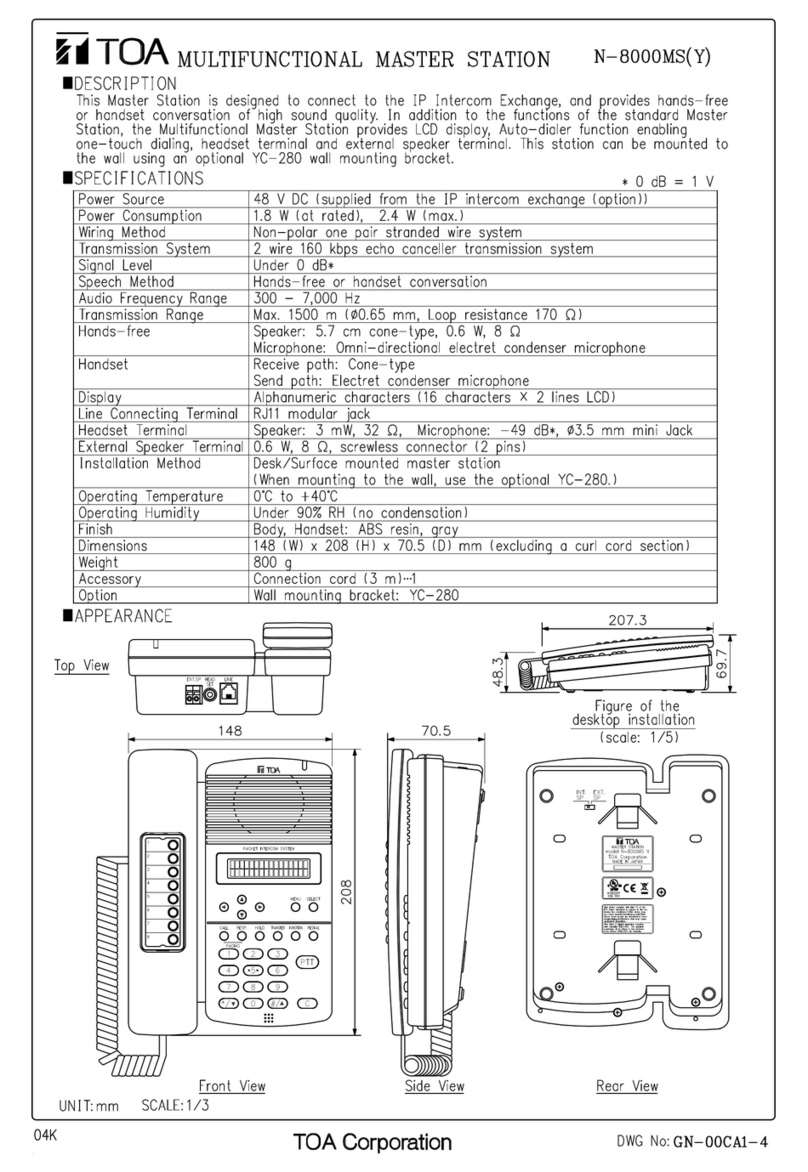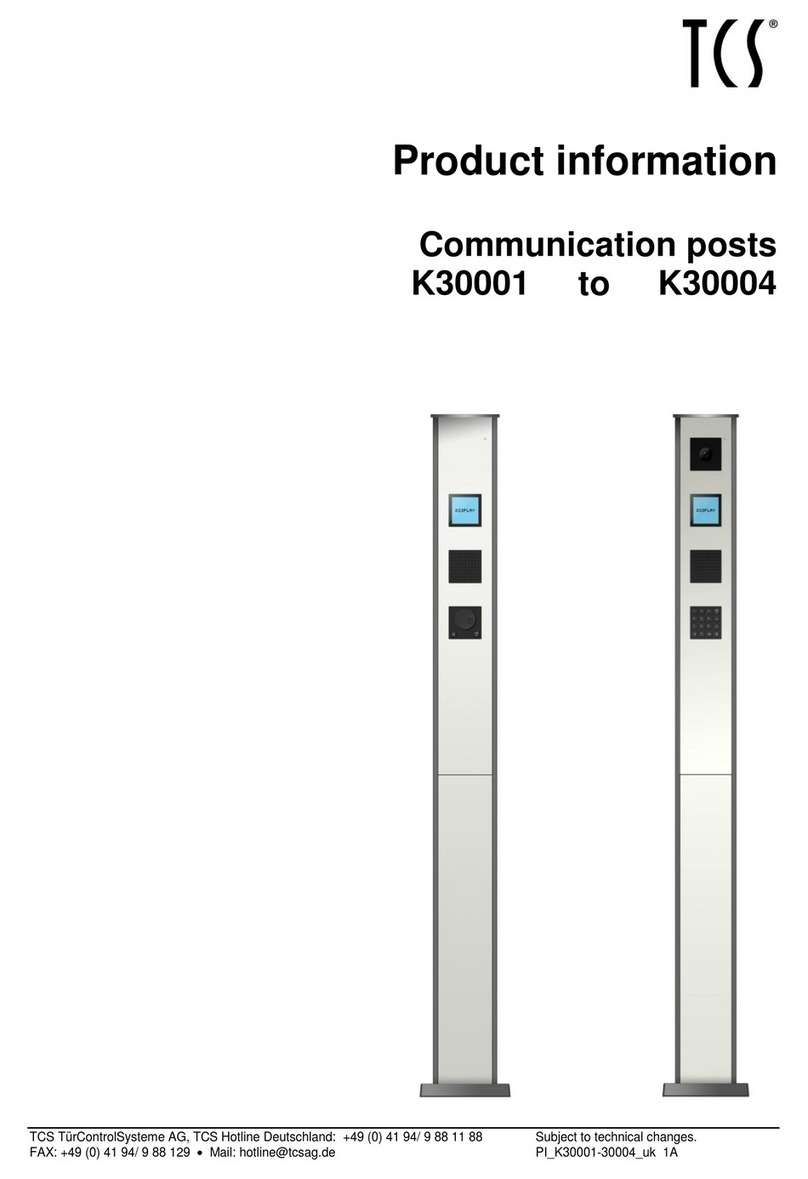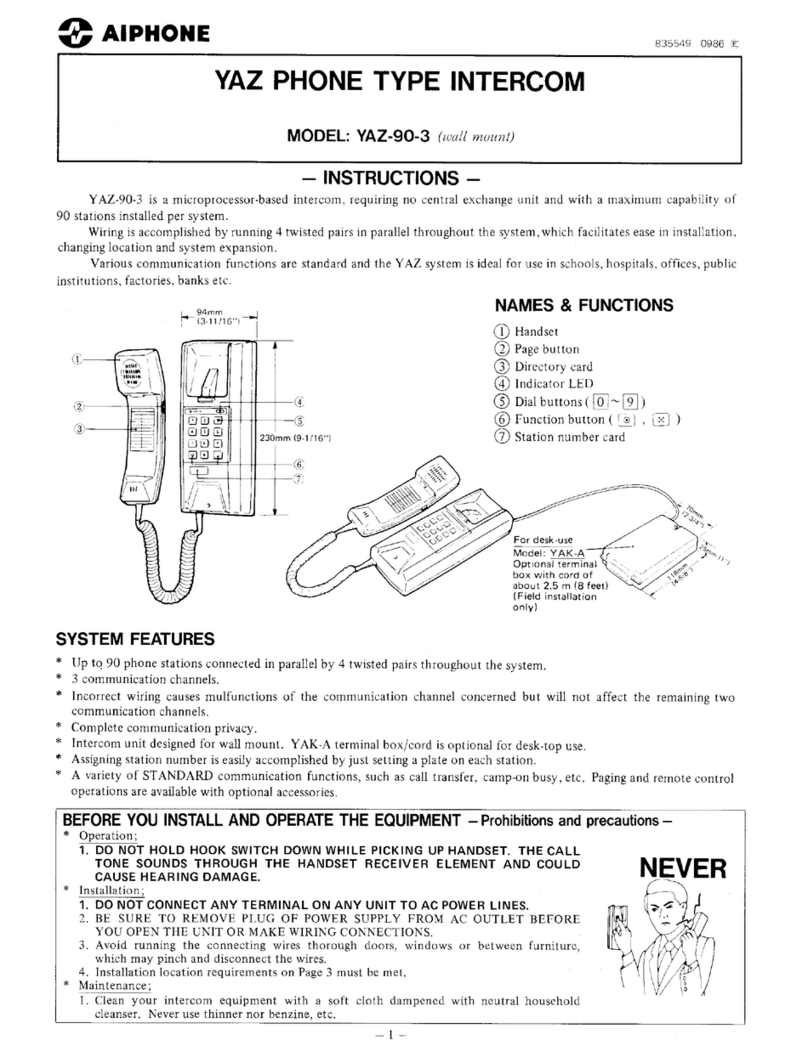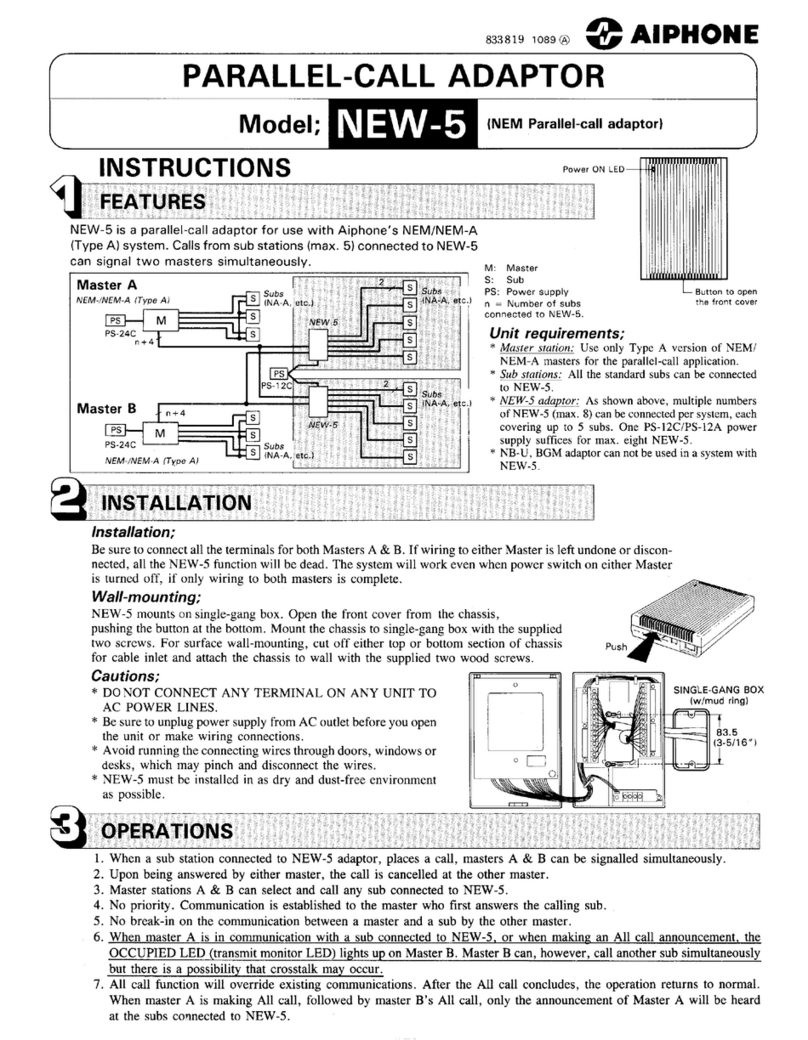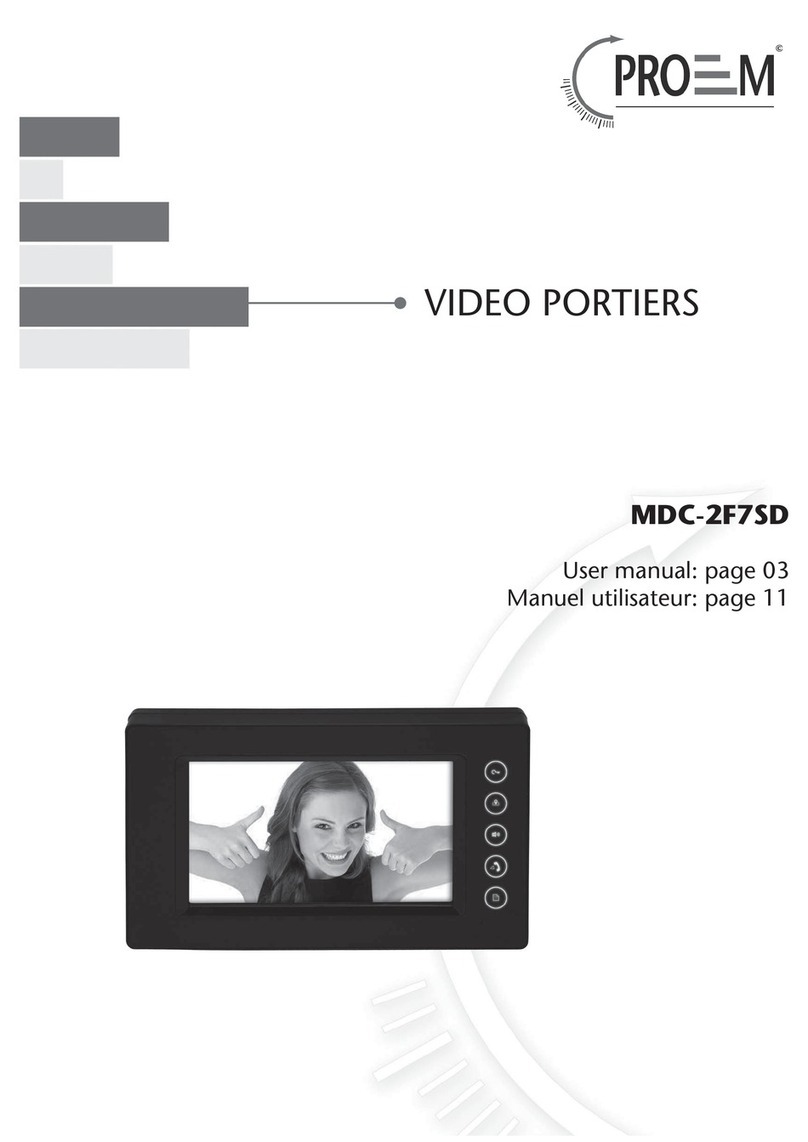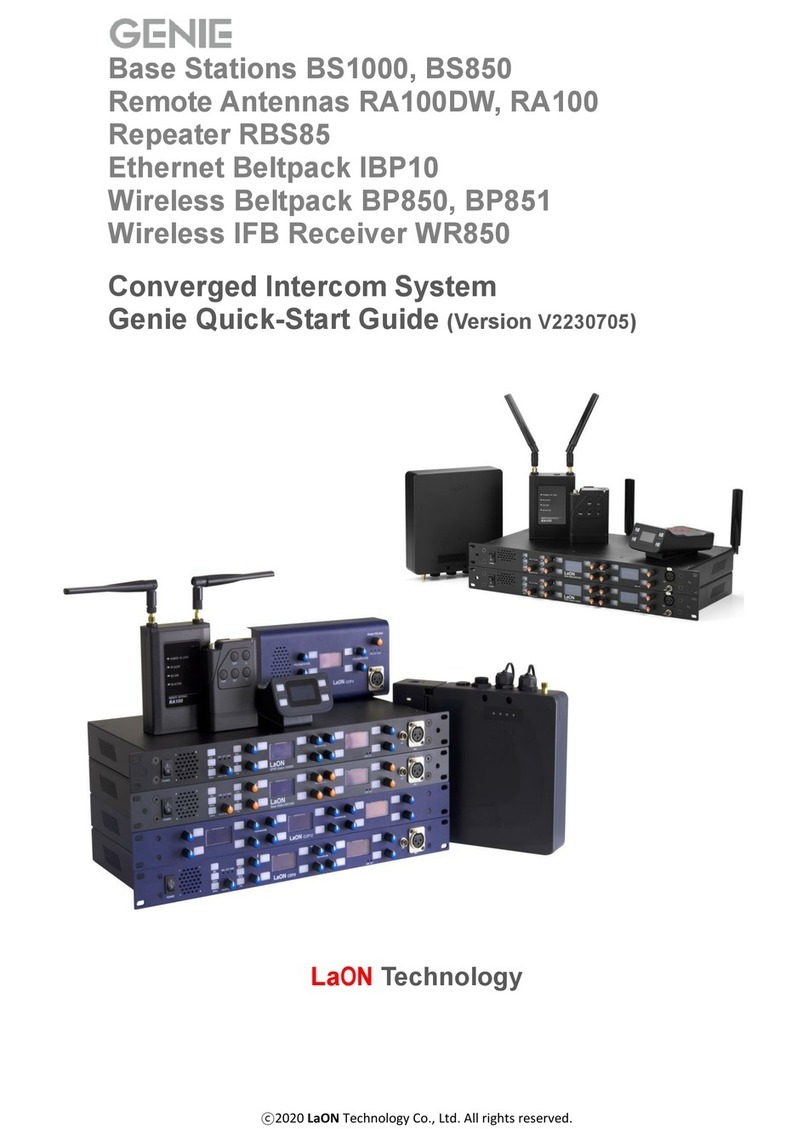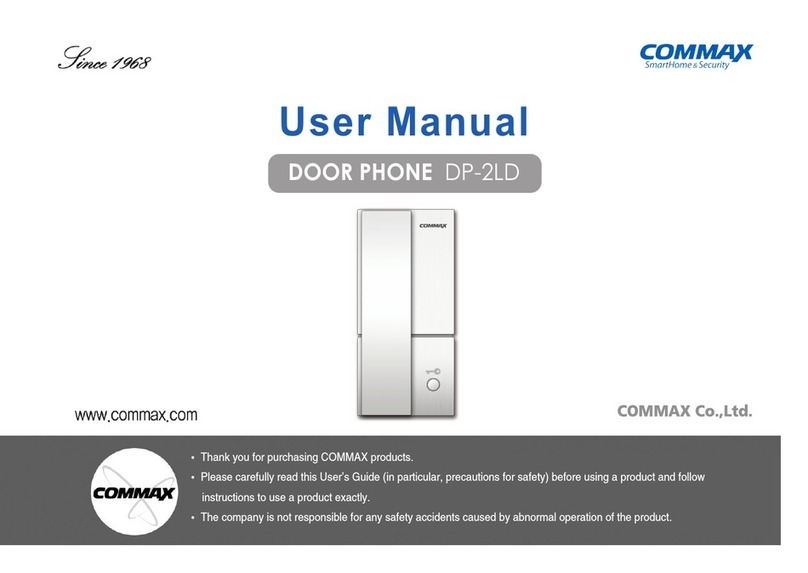Bcomtech 85200 User manual

Introduction -----------------------------------------1
1. --------------------------------1
2--------------------------------2
3--------- -- ----------------------2
4----------------------------------2
5----------------------------------2
6--------------------------------3
6.1----------------------------------------3
6.1.1 ------------------------------3
6.1. --------------------------------3
6. 2 ------------------------------------4
6.2.1 --------------------- 4
6.2.2 ------------------ 4
6. 3 ---------------------------------------5
6.3.1 ------------------------------- 5
6.3.2 ----------------------------- 6
6. 4 -------------------------------------6
6. 5 ------------------------------------------6
6. 6 ---------------------------------- 6
6. 7 -----------------------------------7
6. 3 -----------------------------------------7
7----------------------------------7
8------------------------------------8
Guard Station
User Manual
1.
2.
3.
4.Functions
5. Port Significance
Catalogue
-1-
-2--4-
6.Operation Instruction
-3-
CA
R
D
power
Alarm
Managed
Internet
Keep
Card
Call
Monitor
Managed
Unlock/down
Press Call button twice to enter Call Centre interface. Input another guard station’s
number with 4 digits. If input error, press * button to delete.:
◇ Screen SIze:7” Color TFT LCD
◇
◇
◇
◇ Integrate RFID card sender
◇ Simple shape design, fashionable and graceful
◇ One time plastic injection on station body, nice and enviromental
◇ Chinese/English tips, interface warm, easy operation
◇ TCP/IP communication, stable signal, advanced functions
◇ Intercom Function: Talking to all the community users
◇ Monitoring Function: Monitoring all the door entrances, wall station video
Network
USB
6.1 Call
6.1.1 Call user
6.1.2 Call Center
6.2.2 Monitor Wall
6.2 Monitor
6.2.1 Monitor Unit Door Station
M an ager U nit
M an ager U nit
M an ager U nit
85200
Digital Building Video Door Phone System
85200;
0001
M anag er U nit
Product Appearance
. Product Parameter
. Product Features
. Product Functions
. Port Significance
. Operation Instruction
Call---
Call User
2 Call Centre
Monitor
.
Monitor Unit Door Station
Monitor Wall
Setting
Address Setting
Password Setting
Managed
Up
Unlock/Down
Call Transfer
Back
. Trouble Shooting
. Warranty
Introduction
Appearance
Parameter
Features
Indicator
Key Buttons
Handset ID Card Keypad
◇ Model: Guard Station --
Working Condition: -20℃~+50℃
Power Supply: DC 12V
Conmunication Interface: 10M/100M Adaptive Network End
◇
Connection: RJ45
Size: 215*360*75mm
◇
85200 Guard Station with full digital TCP/IP building intercom solution. The advanced
functions, fast communication rate, good compatibility, good system expansion, safe
and reliable, simple operation, easy to install and maintain. This design with key button
operation mode, reliable performance. Offering reliable safety and convenient visit call
service.
UART Power
Press Call button to enter Call user interface. Input building number with 4 digits,
unit number with 2 digits, room number with 4 digits. If input error, press * button
to delete:
Press Monitor button to enter Monitor Unit Door Station interface. Input building
number with 4 digits, unit number with 2 digits and the device number with 1 digits.
If input error, press * to delete. Press # to confirm monitoring.
- -
--
Press Monitor button twice to enter Monitor Wall interface. Input wall outdoor station
with 4 digits. If input error, press * to delete. Press # to confirm monitoring wall
Call User:
Building 0001 Unit 01 Room 0101
Call Center
No. 0002
Monitoring Unit Door
Building 0001 Unit 01 Device 0
Wall
Wall Monitoring
6.2.2 ------------------ 5
6.2.3 Monitor Public Area- -
Setting
Up
Transfer
Back
CA
R
D
power
Alarm
Managed
Internet
Keep
Card
Call
Monitor
Managed
Unlock/down
Setting
Up
Transfer
Back

8.Warranty
-7-
-8-
-5-
-6-
6.3 Setting
6.3.1Address Setting
0001
192.168.068.028
22:44:28
255.255.255.000
192.168.068.098
6.3.2Password Setting
****
* * **
6.4 Managed
6.5 Up
6.6 Unlock/Down
6.7
Turn :
Bd
Unit
Room
Target::
S00010108020
0001
01
0901
6.8 Back
7
1
1
2
M an ager U nit
M an ager U nit
M an ager U n
••••••••••••
••••••••••••
Press "Setting" button, input password with 4 digits (default password 1234), press
" # " button confirm,enter "Setting" interface. As below picture:
Press keypad "1", enter “Address Setting” interface, press up or down to choose the
item modification. press " * " button can input relevant parameters, press " # " confirm
to save. As below picture:
Press keypad " 2 ", enter "Password Setting", input password to set, press " # " to save.
As below picture:
When administrator is out off office, press Managed button to input the guard station’s
number with 4 digits, press # button to confirm. Press* to cancel managed, press # to
confirm cancel.
On interface of Address Setting or Password Setting, press this button is to turn up
In communication status, press this button is to unlock
On interface of Address Setting or Password Setting, press this button is turn down
Transfer
Transfer calling from outdoor station to indoor monitor. Input building number with
4 digits, room number with 2digits to transfer the calling to indoor monitor.
Press this button back to the start interface
Press this button for 5s for changing language(Chinese/English)
. Trouble Shooting
When guard station unavailable to answer indoor monitor or other door station’s calling.
Check if network connection works properly..
Main interface network state icon.
Main interface network state icon..
Means disconnect network communication
Means network communication connected properly
Check if the guard station is in managed state
Main interface service state icon
Main interface service state icon
Means guard station is in managed state
Means guard station is in service state
We believe install this product correctly can prevent and reduce accidents happen, but
do not assure the system won’t be destroyed or, your property won’t be lost or, personals
won’t be harmed. The company is not responsible for any disaster losses of these.
If indeed any quality problems occurred in normal use, maintenance period is 18 months
from the date of shipment. Users do not use, install, debug by following this instruction or
damage the product on purpose or by accident, or damage by fires, earth quakes, floods
or other condition beyond its control which can not be forecast are not under warranty.
Please read before use and keep instructions
for future reference. Since technology updated
constantly, if any inconsistencies in operation with
the user manual, we reserve the right for final
explaination. Any problems in use or suggestion,
please contact our technical support center
Tel:
Address:
Fax:
••••••••••••••••••••••••
••••••••••••
••••••••••••
System Settings
Device Add:
IP Add:
Submask
Gateway
DNS
Modify password
New password
Confirm password
Certificate
Item No.:
QC:
6.2.3 Monitor Public Area
Press Monitor button three times to enter Monitoring in public area interface.
Input public area device with 4 digits. If input error, press * to delete. Press #
to confirm monitoring public area
M an ager U nit
Area
Monitoring in public areas