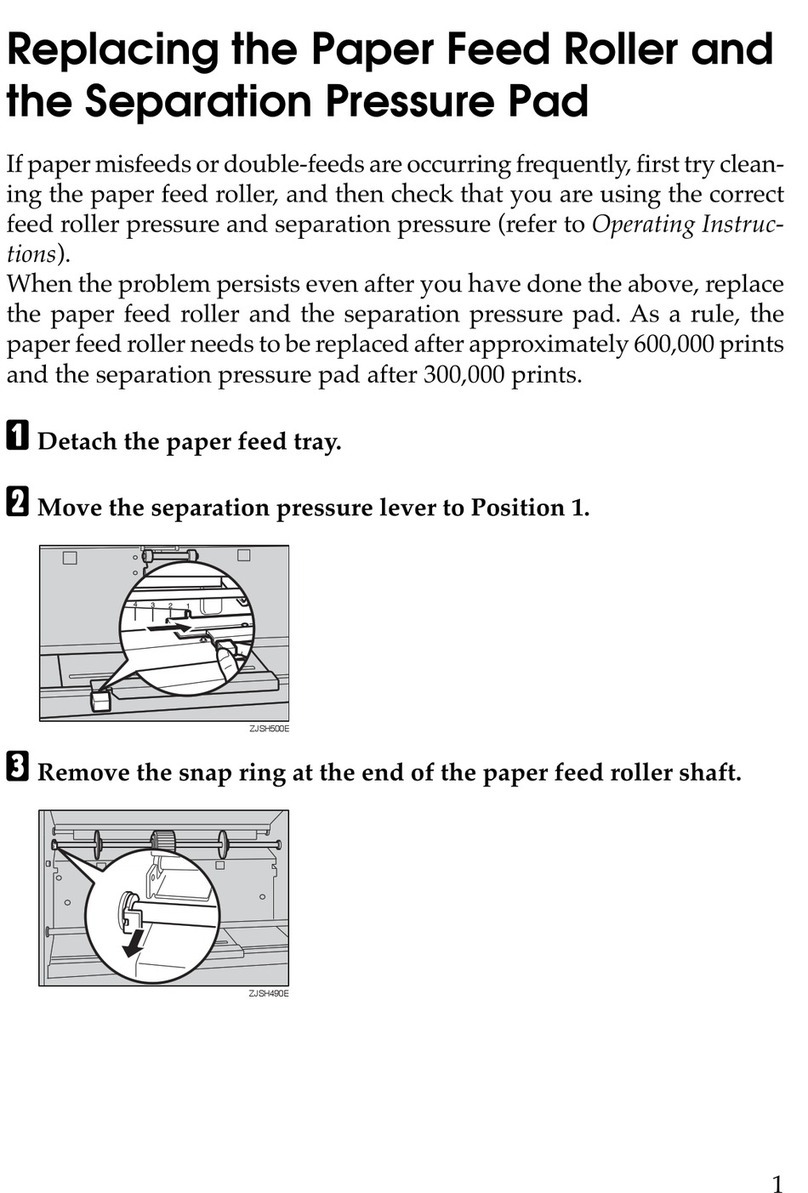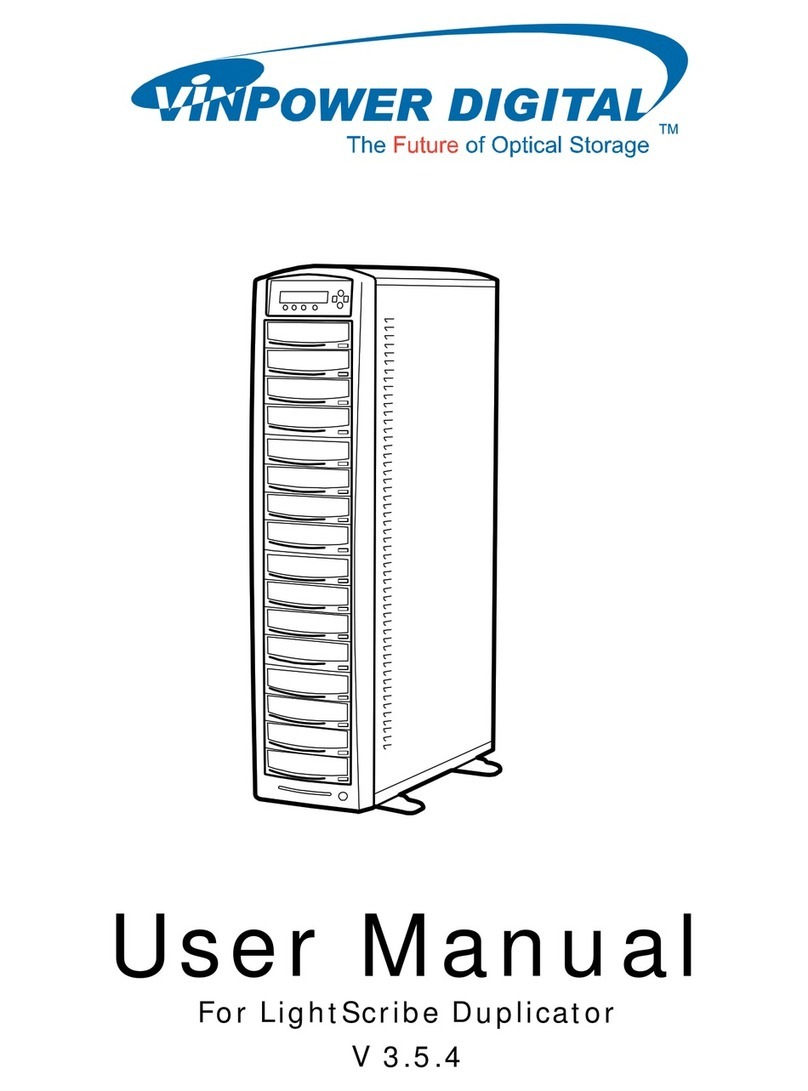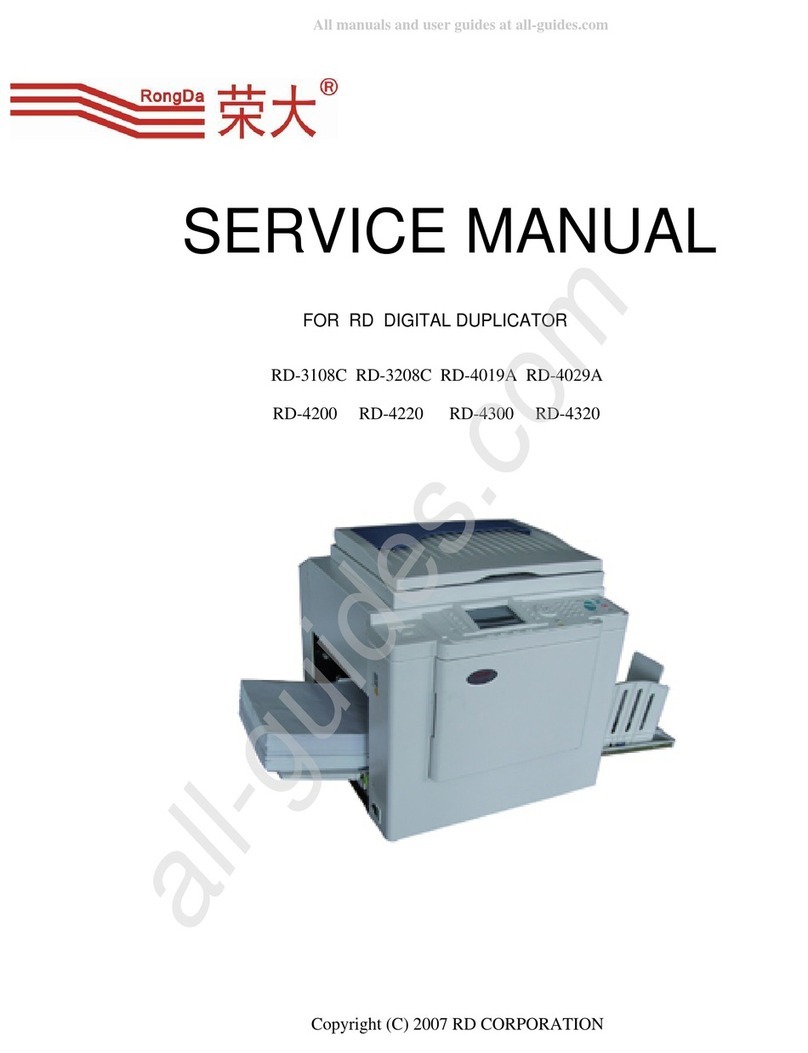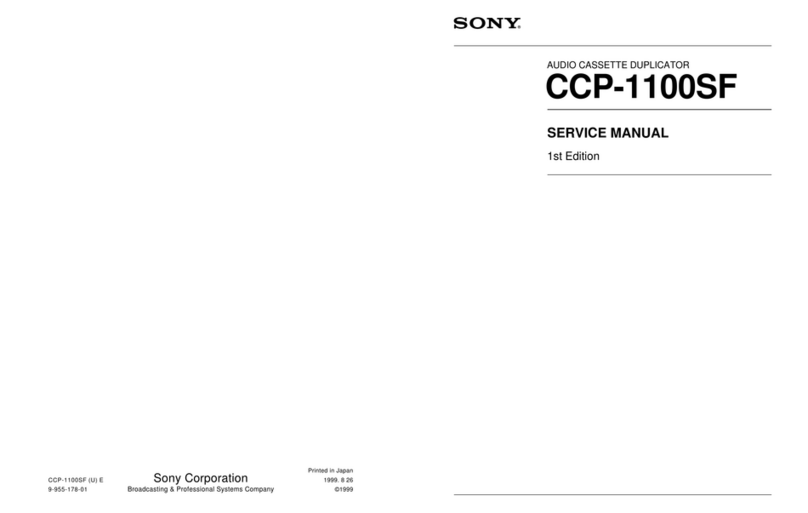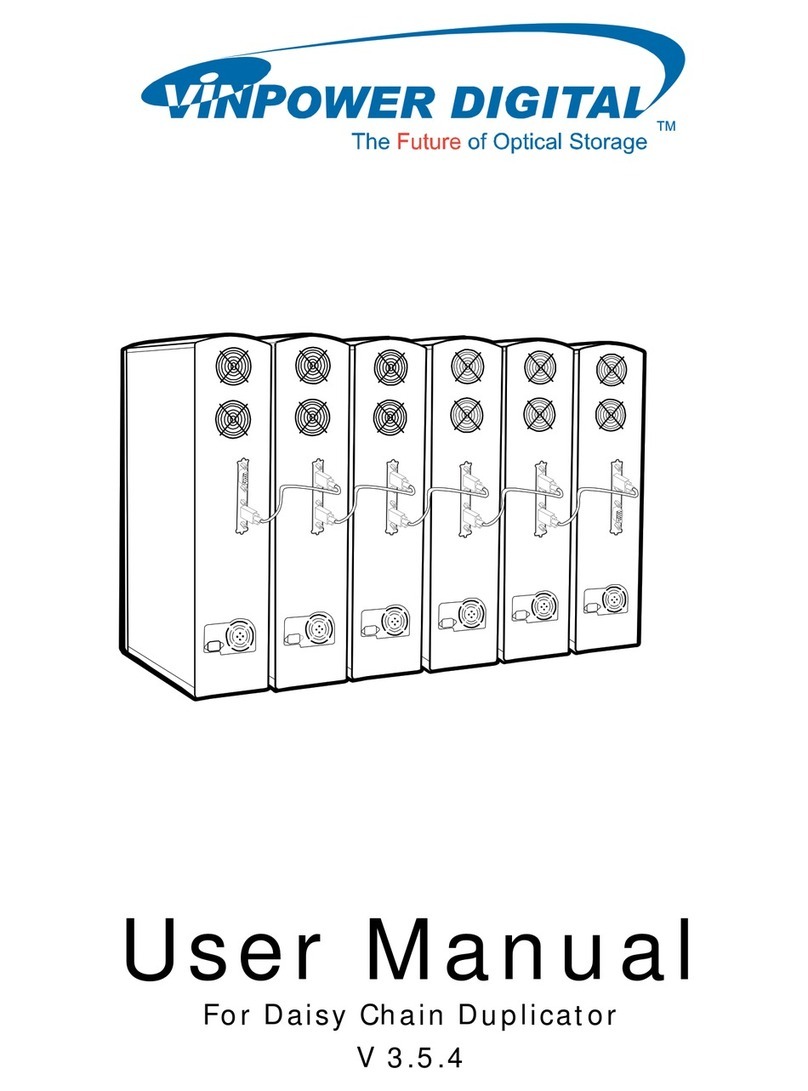BD Laser MAX User manual
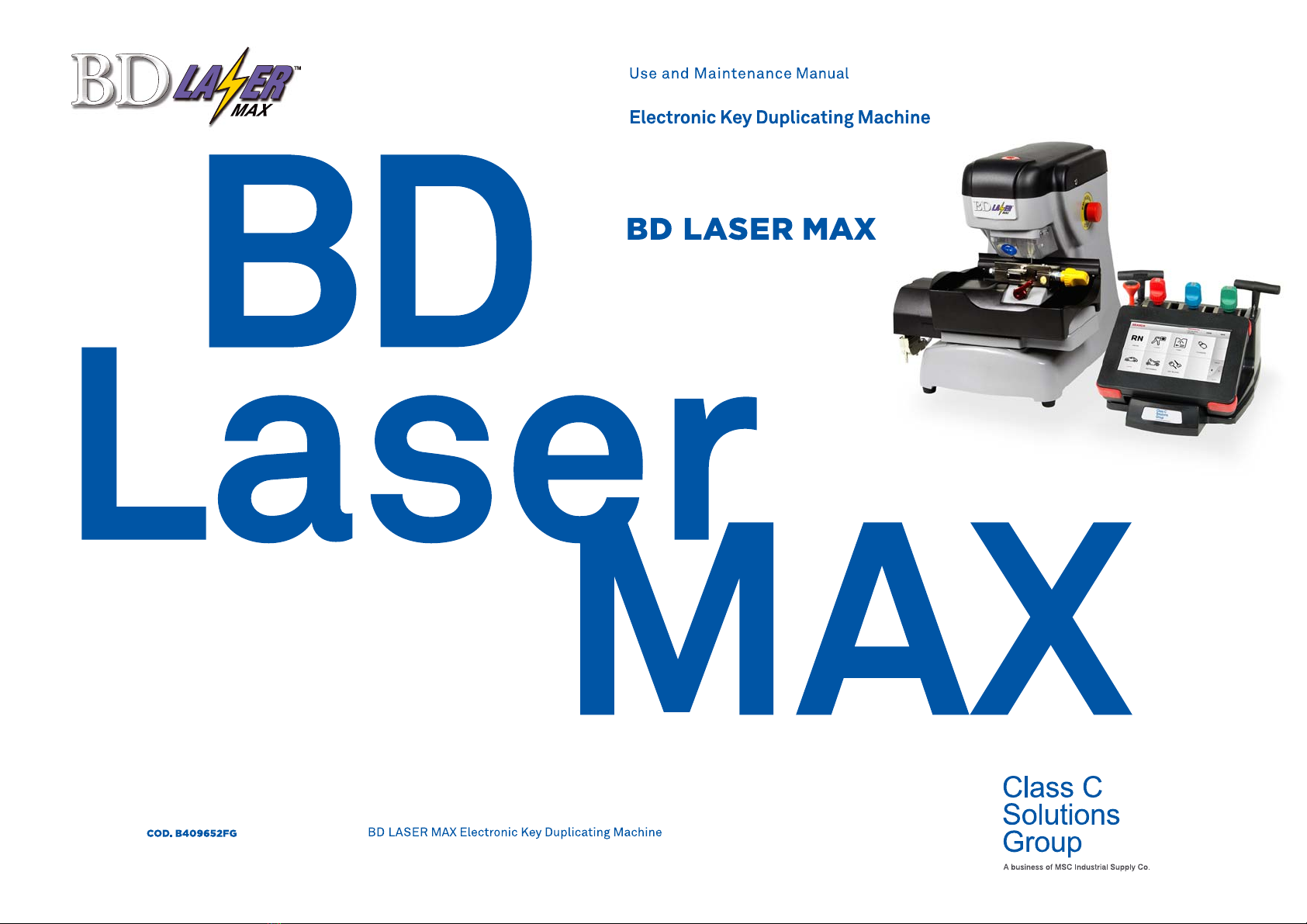
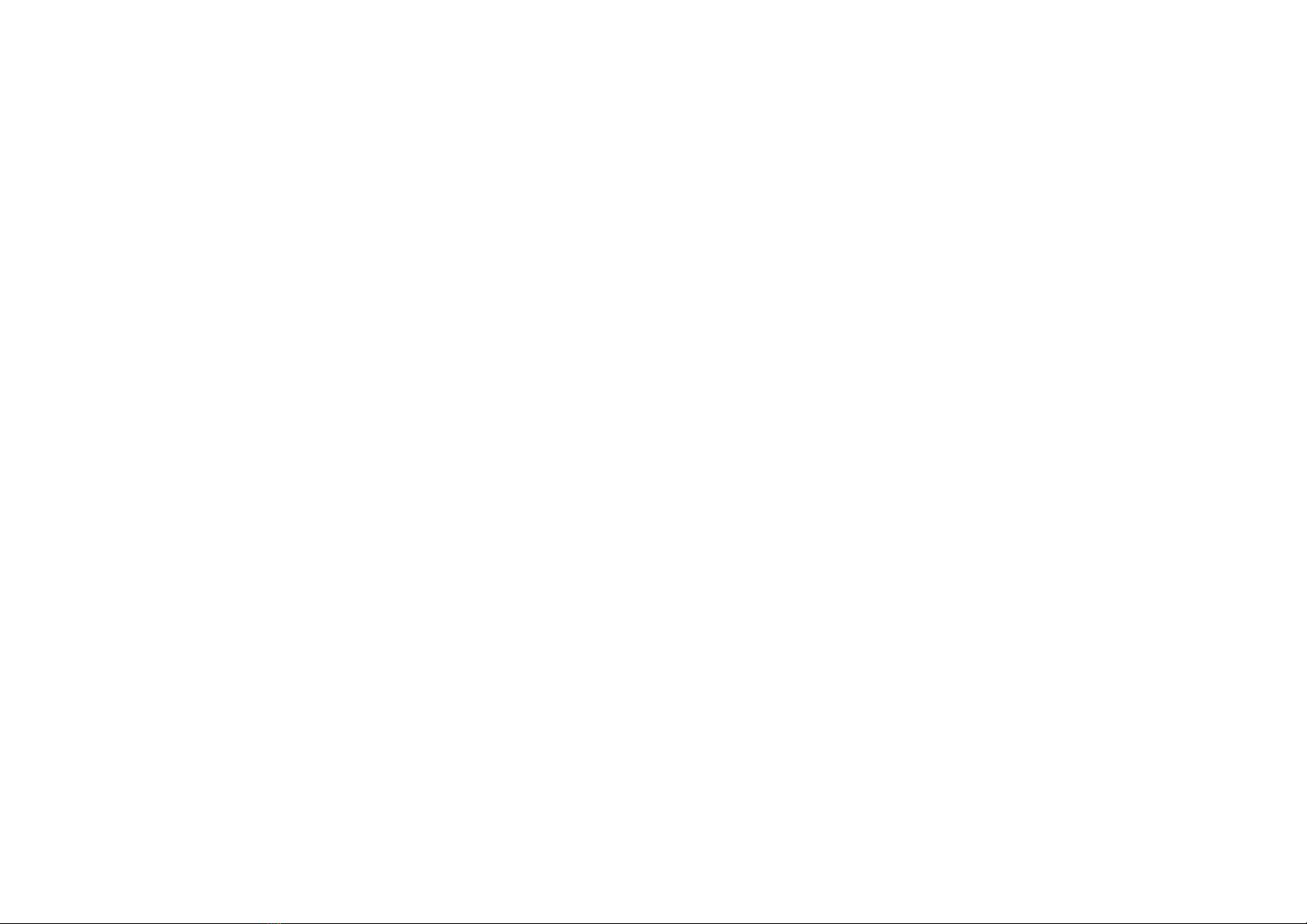
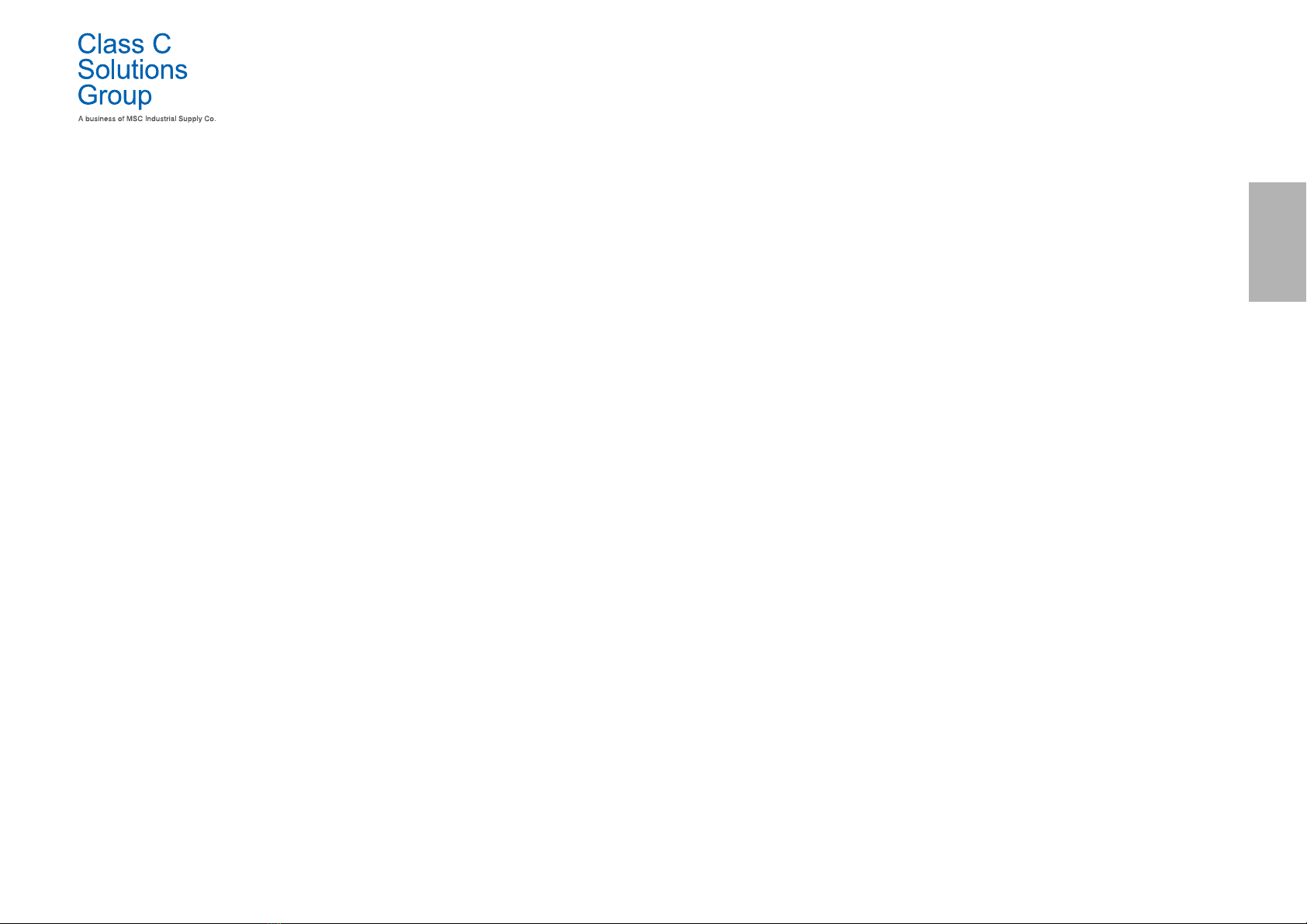
ENGLISH
Class C Solutions Group BD LASER MAX Man. cod. B409652FG 1
INDEX
0Index
1. General Information and Safety instructions .......................2
1.1.0 Scope and contents of the manual . . . . . . . . . . . . 2
1.1.1 How to store the manual . . . . . . . . . . . . . . . . . . . . . 2
1.2.0 Manufacturer's address . . . . . . . . . . . . . . . . . . . . . 2
1.3.0 Working conditions . . . . . . . . . . . . . . . . . . . . . . . . . . 2
1.3.1 Intended use . . . . . . . . . . . . . . . . . . . . . . . . . . . . . . . 2
1.3.2 Improper Use . . . . . . . . . . . . . . . . . . . . . . . . . . . . . . . 2
1.4.0 Safety legislation . . . . . . . . . . . . . . . . . . . . . . . . . . . 2
1.4.1 General safety requirements . . . . . . . . . . . . . . . . . 2
1.5.0 Protection devices . . . . . . . . . . . . . . . . . . . . . . . . . . 3
1.5.1 Personal protective equipment . . . . . . . . . . . . . . . 3
1.5.2 Safety signs . . . . . . . . . . . . . . . . . . . . . . . . . . . . . . . . 3
1.6.0 Residual risks . . . . . . . . . . . . . . . . . . . . . . . . . . . . . . 3
2. Machine description .............................................................4
2.1.0 Technical features . . . . . . . . . . . . . . . . . . . . . . . . . . 4
2.2.0 BD LASER MAX main features . . . . . . . . . . . . . . . . 4
2.2.1 Machine accessories . . . . . . . . . . . . . . . . . . . . . . . . 4
2.2.2 Parts- Machine . . . . . . . . . . . . . . . . . . . . . . . . . . . . . 5
2.3.0 Jaws supplied with the machine . . . . . . . . . . . . . . 5
3. Transport and installation ....................................................6
3.1.0 Packaging . . . . . . . . . . . . . . . . . . . . . . . . . . . . . . . . . 6
3.1.1 Opening the package . . . . . . . . . . . . . . . . . . . . . . . . 6
3.2.0 Transport . . . . . . . . . . . . . . . . . . . . . . . . . . . . . . . . . . 6
3.2.1 Unloading and handling the machine . . . . . . . . . . 6
3.3.0 Temporary storing . . . . . . . . . . . . . . . . . . . . . . . . . . . 6
3.3.1 Characteristics of the place of installation . . . . . 6
3.3.2 Temperature and humidity . . . . . . . . . . . . . . . . . . . 6
3.3.3 Working environment . . . . . . . . . . . . . . . . . . . . . . . . 6
3.3.4 Lighting . . . . . . . . . . . . . . . . . . . . . . . . . . . . . . . . . . . 6
3.4.0 Connections . . . . . . . . . . . . . . . . . . . . . . . . . . . . . . . 6
3.4.1 Grounding . . . . . . . . . . . . . . . . . . . . . . . . . . . . . . . . . 6
4. Start up ................................................................................7
4.1.0 Notice for machine use . . . . . . . . . . . . . . . . . . . . . . 7
4.1.1 Preliminary controls and setup . . . . . . . . . . . . . . . 7
4.2.0 Starting the consolle . . . . . . . . . . . . . . . . . . . . . . . . 7
4.3.0 Language setting . . . . . . . . . . . . . . . . . . . . . . . . . . . 7
5. Setup ....................................................................................8
5.1.0 Main Menu . . . . . . . . . . . . . . . . . . . . . . . . . . . . . . . . . 8
5.1.1 Search by car brand . . . . . . . . . . . . . . . . . . . . . . . . . 8
5.1.2 Search by code . . . . . . . . . . . . . . . . . . . . . . . . . . . . . 8
5.1.3 Search by article . . . . . . . . . . . . . . . . . . . . . . . . . . . . 9
5.2.0 Setup Menu . . . . . . . . . . . . . . . . . . . . . . . . . . . . . . . . 9
5.3.0 Calibrations Menu . . . . . . . . . . . . . . . . . . . . . . . . . . . 9
5.3.1 Cutter Setup . . . . . . . . . . . . . . . . . . . . . . . . . . . . . . . 10
5.3.2 Jaw Setup . . . . . . . . . . . . . . . . . . . . . . . . . . . . . . . . .10
5.4.0 Update . . . . . . . . . . . . . . . . . . . . . . . . . . . . . . . . . . .10
5.4.1 Keyonline Update . . . . . . . . . . . . . . . . . . . . . . . . . .11
5.4.2 Keyonline via PC Update . . . . . . . . . . . . . . . . . . . . .11
5.4.3 Special . . . . . . . . . . . . . . . . . . . . . . . . . . . . . . . . . . .12
6. Key search ......................................................................... 13
6.1.0 Search menu . . . . . . . . . . . . . . . . . . . . . . . . . . . . . .13
6.1.1 Search by record number . . . . . . . . . . . . . . . . . . . .13
6.1.2 Search by code . . . . . . . . . . . . . . . . . . . . . . . . . . . . 13
6.1.3 Search by card . . . . . . . . . . . . . . . . . . . . . . . . . . . . .13
6.1.4 Search by cylinder brand . . . . . . . . . . . . . . . . . . . .14
6.1.5 Search by motorbike brand . . . . . . . . . . . . . . . . . .14
6.1.6 Search by car brand . . . . . . . . . . . . . . . . . . . . . . . .14
6.1.7 Search by article . . . . . . . . . . . . . . . . . . . . . . . . . . .14
6.2.0 Bookmarks list . . . . . . . . . . . . . . . . . . . . . . . . . . . . .14
7. Modify and cut ................................................................... 15
7.1.0 Decode . . . . . . . . . . . . . . . . . . . . . . . . . . . . . . . . . . .15
7.2.0 Code . . . . . . . . . . . . . . . . . . . . . . . . . . . . . . . . . . . . .15
7.3.0 Direct . . . . . . . . . . . . . . . . . . . . . . . . . . . . . . . . . . . .15
7.4.0 Key modify menu . . . . . . . . . . . . . . . . . . . . . . . . . . .16
7.5.0 Key cut menu . . . . . . . . . . . . . . . . . . . . . . . . . . . . . .16
8. Archive, PC and user menu ................................................. 17
8.1.0 Archive Menu . . . . . . . . . . . . . . . . . . . . . . . . . . . . . .17
8.2.0 PC Menu . . . . . . . . . . . . . . . . . . . . . . . . . . . . . . . . . .17
8.3.0 User Menu . . . . . . . . . . . . . . . . . . . . . . . . . . . . . . . .17
9. Maintenance, Dismantling and disposal ............................ 18
9.1.0 General information . . . . . . . . . . . . . . . . . . . . . . . . 18
9.1.1 Skills of maintenance personnel . . . . . . . . . . . . . . 18
9.1.2 Type of Maintenance . . . . . . . . . . . . . . . . . . . . . . . .18
9.2.0 Ordinary maintenance . . . . . . . . . . . . . . . . . . . . . . 18
9.2.1 Checking and cleaning the fan . . . . . . . . . . . . . . .18
9.2.2 Cleaning the working area . . . . . . . . . . . . . . . . . . . 18
9.2.3 Cleaning the display . . . . . . . . . . . . . . . . . . . . . . . .18
9.2.4 Replacing the milling cutter . . . . . . . . . . . . . . . . . 18
9.2.5 Replacing the fan . . . . . . . . . . . . . . . . . . . . . . . . . .19
9.2.6 Replacing the startup unit . . . . . . . . . . . . . . . . . . . 19
9.2.7 Inspecting and replacing the fuses . . . . . . . . . . .20
9.2.8 Replacing the motor belt . . . . . . . . . . . . . . . . . . . .20
9.2.9 Replacing the X axis sensor . . . . . . . . . . . . . . . . . 20
9.2.10 Replacing the Y axis sensor . . . . . . . . . . . . . . . . . 21
9.2.11 Replacing jaw parts . . . . . . . . . . . . . . . . . . . . . . . . 22
9.3.0 Waste disposal . . . . . . . . . . . . . . . . . . . . . . . . . . . . 22
9.4.0 The WEEE directive . . . . . . . . . . . . . . . . . . . . . . . . 22
9.4.1 Disposal of the packing material . . . . . . . . . . . . . 22
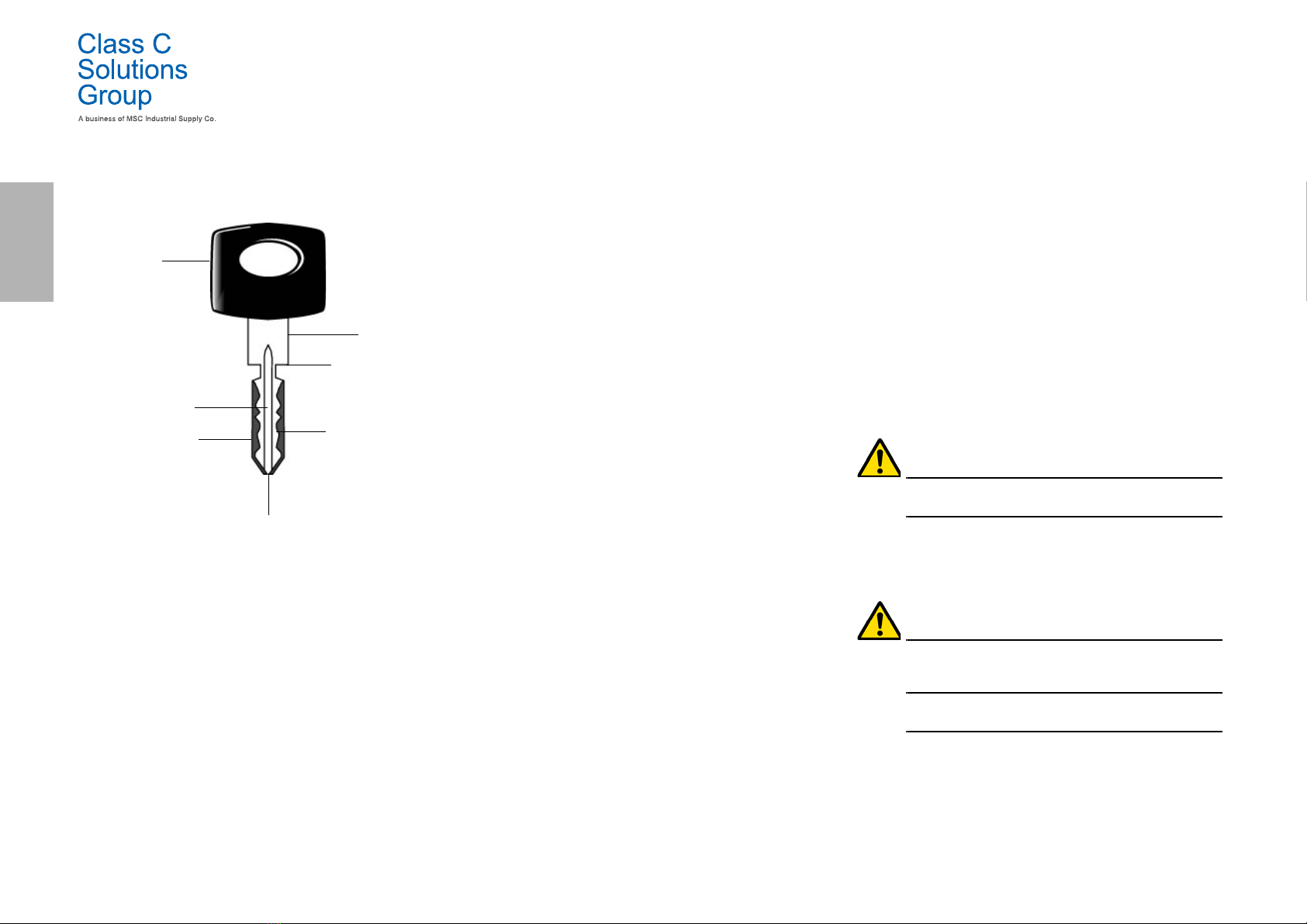
ENGLISH
2BD LASER MAX Man. cod. B409652FG Class C Solutions Group
GENERAL INFORMATION AND SAFETY
INSTRUCTIONS
1General Information and Safety instructions
Glossary
01. Head
02. Neck
03. Shoulder
04. Blade
05. Tip
06. Back
07. Bitting
Laser-Style keys Such keys are called “Laser” on account of
their special bitting style across the profile.
Key sample The “original” key from which, through bit-
ting, a duplicate key is obtained.
Key blank A key with no engraving that is cut following
the profile of the key sample.
The user's and maintenance manual of the “BD LASER MAX” for the
duplication of Laser keys, contains all operation instructions on the
best way to use the machine while guaranteeing the safety of opera-
tors.
1.1.0 Scope and contents of the manual
This manual provides basic information on the installation, operation
and maintenance of the key duplicating machine.
Users must follow the instructions contained in this manual scrupu-
lously, especially those concerning safety norms and ordinary main-
tenance.
1.1.1 How to store the manual
The manual must always be kept with the machine it refers to.
The manual must be stored in a safe place, away from dust and moi-
sture and it must be accessible to all users who shall consult it any
time they are in doubt on how to operate the machine.
1.2.0 Manufacturer's address
Class C Solutions Group
CLEVELAND, OH
1-866-267-6776
OPTION #2
Website: www.mscdirect.com/ClassCSolutions
E-mail: [email protected]ect.com
To facilitate communication please state:
- the name of the customer;
- the name of the customer.
1.3.0 Working conditions
1.3.1 Intended use
The key cutting machine described in this manual has been designed
for the electronic code cutting and duplication of Laser-type keys,
using special adaptors.
1.3.2 Improper Use
The improper use of the machine includesusing the tool to perform an
operation that it was not intended for. Should this occur the manufac-
turer shall take no responsibility for damage to materials or persons
and shall consider all warranties on the machine void.
1.4.0 Safety legislation
The key duplicating machine and its safety devices comply with mac-
chine Council Directive 2006/42/EEC known as “Machine Directive“.
When employed for their intended use all machines marked CE com-
ply with EU 'machine' directive 2006/42/EEC known as “Machine Di-
rective“ and directives 2006/95/EEC, 2004/108/EEC.
Warning: Important!
Users must be informed about the instructions contai-
ned in the following screens.
Users must carefully follow the instructions contained
in this manual.
1.4.1 General safety requirements
Warning: Important!
Make sure that the grounding system is well
connected.
Always unplug the machine (turn off the main switch)
before servicing mobile parts that are electrically
operated.
Do not pour water or other liquids onto electrical cables
and connections.
1
2
4
7
5
3
6

ENGLISH
Class C Solutions Group BD LASER MAX Man. cod. B409652FG 3
GENERAL INFORMATION AND SAFETY
INSTRUCTIONS
1.5.0 Protection devices
a. Ground Connection
b. Protective eye guard
c. Emergency Button
1.5.1 Personal protective equipment
When operating and maintaining the key cutting machine users must
wear the following personal protective equipment:
Protective clothing Maintainers and key cutting machine operators
must wear protective clothing that complies
with the basic safety requirements currently in
force.
In case of slippery floors users must wear sa-
fety shoes with anti-slip soles.
Safety glasses During key cutting operations operators must
wear eye protection (glasses or goggles).
Gloves If milling cutters are present, operators must
wear protective gloves to avoid injuries.
1.5.2 Safety signs
The key cutting machine bears the following safety signs.
- Wear safety glasses.
- Wear safety gloves.
1.6.0 Residual risks
When operating the machine the following residual risks - as well as
those connected with its use - must be taken into due consideration:
• Electrical hazard (A)
Since the machine is equipped with electrical devi-
ces, in case of faults there might be a risk of
electrocution. The power line must be fitted with
the appropriate control and protection devices (cir-
cuit breaker, thermal overload switch and differen-
tial switch).
• Mechanical hazard (D)
The machine is fitted with milling cutters used in
key cutting operations. Operators must watch out
to avoid cutting their hands when they are cutting
keys or changing tools.
D
C
A
B
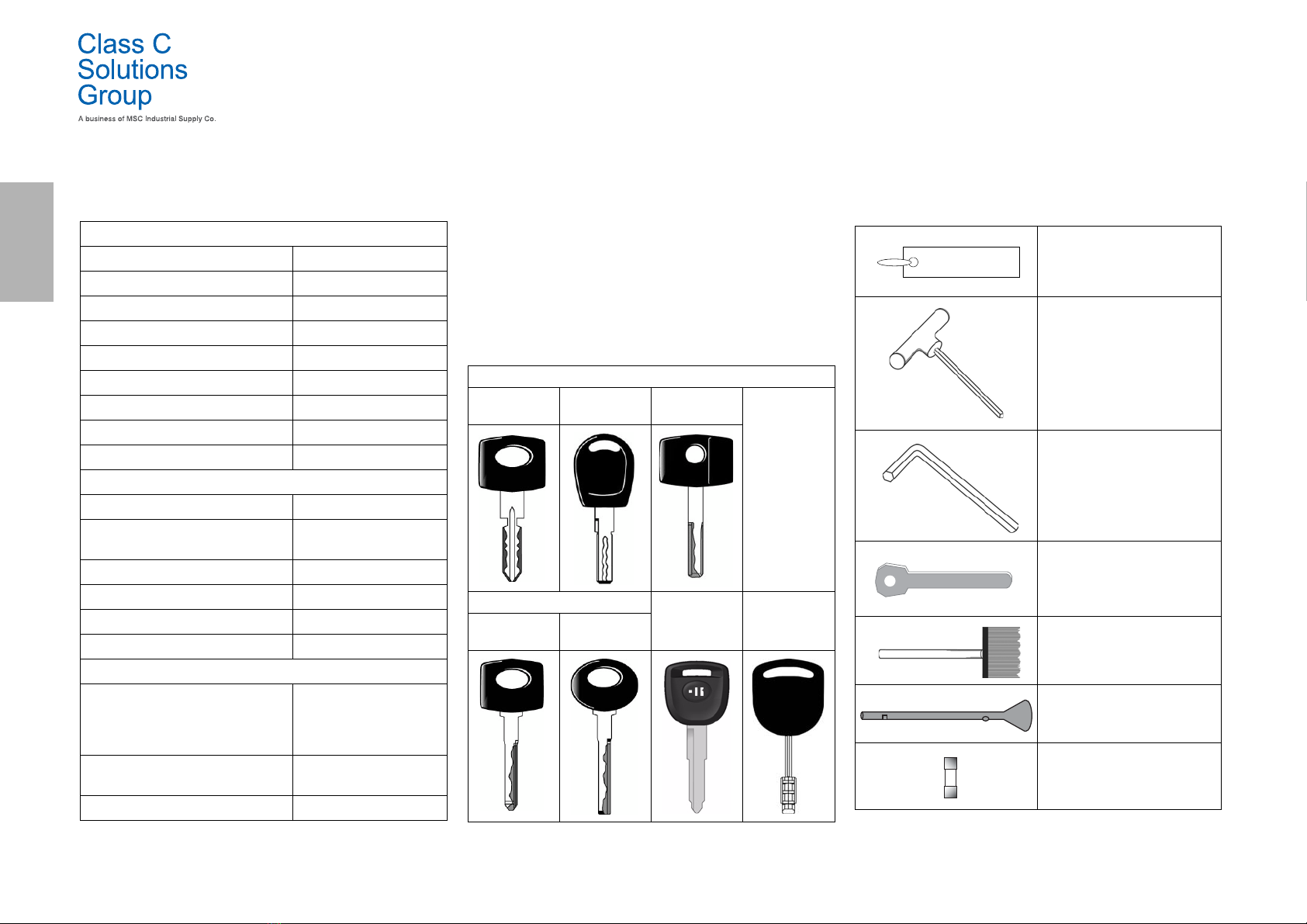
ENGLISH
4BD LASER MAX Man. cod. B409652FG Class C Solutions Group
MACHINE DESCRIPTION
2Machine description
2.1.0 Technical features 2.2.0 BD LASER MAX main features
Professional
BD LASER MAX
key cutting machines are electronic devi-
ces able to facilitate the duplication of a variety of keys that require the
use of fixed adaptors.
The BD LASER MAX has an aluminum body that reduces vibration
while guaranteeing noiseless operation and a longer cutter life.
The key cutting machine BD LASER MAX is used to duplicate the
following types of keys:
2.2.1 Machine accessories
Dimensions
Width 300 mm
Height 360 mm
Depth (Length) 360 mm
Weight 16,5 Kg
Dimensions Console
Width 200 mm
Height 150 mm
Depth (Length) 50 mm
Weight 0,8 Kg
Technical features
Power voltage 110/250 V 50/60 Hz
Absorption 125 W (machine) - 35W
(Stand By)
Motor Brushless 6000 rpm
Type of cutter Ing carbide
Operating temperature 0° / + 40°C
Acoustic pressure level Lp(A) 78,5 dB(A)
User Interface
Type 7” industrial colour touch
screen, 16:10, resolution
800x480 px, incorporated
CPU
Input / Output 2 USB 2.0 ports; 2 RS232
serial ports; 1 LAN port
CPU ARM Cortex A8
Laser-type keys
4 External
cuts
Double inter-
nal bitting
Double exter-
nal bitting
Laser-type keys with thin stem Double bit-
ting flat keys
Tibbe-Ford
keys
Double exter-
nal bitting
Double exter-
nal bitting
Jaw calibrating templates -994
Code RIC03444B
T- Handle hexagon wrench (long)
2,5mm
Code RIC03442B
T- Handle hexagon wrench (long)
3mm
Code RIC03440B
Hexagonal keys
Code RIC03438B
Setup blanks
Code RIC03448B
Brush
Code RIC03446B
Cutter insertion tool-994
Code RIC03436B
1 pc. - Rapid fuse 4A 5x20
Code RIC02592B

ENGLISH
Class C Solutions Group BD LASER MAX Man. cod. B409652FG 5
MACHINE DESCRIPTION
2.2.2 Parts- Machine 2.3.0 Jaws supplied with the machine
12
8
4
16
11
5
10
9
76
17
1314 15 2
1
3
1. Main switch
2. Power connection
3. Fuses holder
4. Tracer holder
5. Cutter
6. Jaw
7. L e v e r s t o l o c k j a w
8. Levers to clamp jaw
9. Jaw support carriage
10. Container to collect waste
11. Protective eye guard
12. Emergency button
13. Serial port (RS232)
14. Input / Output
15. Fan filter
16. Patent pending
17. Console
Jaw Car brands Key-system
Honda 4 External Track
Gm - Pontiac - GTO 2 External Track
Mercedes 4 External Track
Volvo 4 External Track
Volvo (V50 2004) 2 External Track
Saab 2 External Track
Vauxhall (U.K.) 2 External Track
Ford (U.K.) 2 External Track
Subaru - Outback 4 External Track
BMW 4 External Track
Volvo 2 External Track
Peugeot 4 External Track
Volkswagen 2 Inside Track
Audi 2 Inside Track
Lexus 4 Inside Track
Kia (Amanti: US +
Oprius: UK) 4 Inside Track
BMW 2 Inside Track
Saab 4 Inside Track
Porsche 2 Inside Track
Scoda (U.K.) 2 Inside Track
Seat (U.K.) 2 Inside Track
Vauxhall (U.K.) 2 Inside Track
Ford (U.K.) 2 Inside Track
Mazda - Millennia 4 Inside Track
Chrysler - Crossfire External Track
Mercedes External Track
A
B
C
D
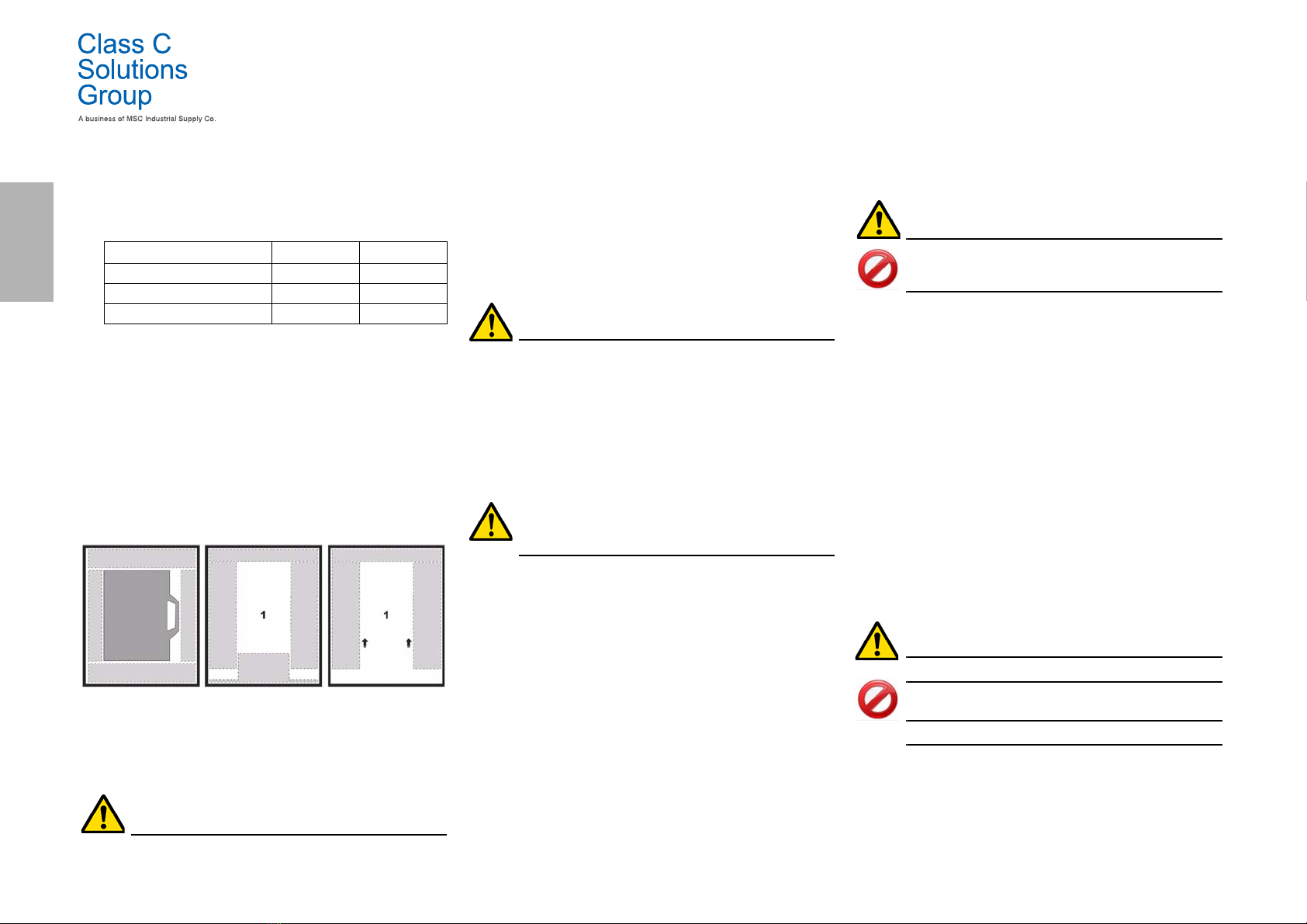
ENGLISH
6BD LASER MAX Man. cod. B409652FG Class C Solutions Group
TRANSPORT AND INSTALLATION
3Transport and installation
3.1.0 Packaging
Packaging includes a cardboard box with the following dimensions:
3.1.1 Opening the package
Remove the machine and the console from the packing materials fol-
lowing the instructions below:
Key-cutting machine
1. Remove the seals or the tape to open the package.
2. Open the box that contains the key duplicating machine.
3. Remove carton “6” that contains the case with the kit of
accessories.
4. Remove carton “5” from the box.
5. Remove carton “2” and “4” from the box.
6. Free the machine from the packaging material.
Console
1. Remove the seals or the tape to open the package.
2. Open the box that contains the console.
3. Free the console from the packaging material.
IMPORTANT!
We recommend you to keep the packaging during the
warranty period.
3.2.0 Transport
The markings on the packing materials indicate how to handle the
machine during transport.
3.2.1 Unloading and handling the machine
The machine can be unloaded manually by 2 or 3 persons, or by using
a handling equipment (for example a lift truck).
Avoid dropping the machine, even a small damage
could impair its correct functioning.
3.3.0 Temporary storing
If the installation of the machine does not occur immediately, store
the machine in a dry and properly ventilated place.
• Apply an appropriate coating .
• Rubber parts must be protected against too low
temperatures. Never store them outdoors, not even for
short periods.
If the machine is stored or remains unused for long pe-
riods or if it is started a long time after delivery, gaskets
or retaining rings may undergo hardening thus causing
leaks or seizures.
3.3.1 Characteristics of the place of installation
The key cutting machine must be placed on a smooth level bench
about 90 - 110 cm (35 - 43 Inches) high, suitable for bearing the weight
of the machine and keep it horizontal, thus avoiding vibrations and
stress.
Allow a 30 cm (12 Inches) clearance around and above the key cutting
machine for correct functioning and maintenance.
3.3.2 Temperature and humidity
The tool should be used in rooms with a temperature range of 0 and 40
°C (273 K - 313 K) and a relative humidity lower than 50 - 60%.
3.3.3 Working environment
The machine must be used in a place protected from bad weather
(rain, hail, snow etc.).
If the machine is used in places exposed to corrosion,
maintenance shall be scheduled in such a way as to
prevent extreme wear of the components.
Do not use the machine in explosive or partially explo-
sive atmospheres or in the presence of inflammable
liquids of gases.
3.3.4 Lighting
In the place of installation lighting must be appropriate, in order to al-
low the correct use and maintenance of the machine.
3.4.0 Connections
3.4.1 Grounding
Key cutting machines BD LASER MAX have been designed in
compliance with the safety legislation in force and feature appro-
priate safety devices to prevent work accidents. In particular the
machine was built with materials that:
•areself-extinguishing;
• protect against electrocution.
The machine must be grounded through the centralized circuit of the
place of installation.
Warning:
Make sure that the main voltage is compatible with the
machine voltage.
Make sure that the active power outlets are grounded.
Do not touch the machine when your hands and/or feet
are wet or humid.
Avoid any contact with grounded plates.
Dimensions Macchina Console
Width 460 mm 460 mm
Height 460 mm 200 mm
Depth (Length) 435 mm 435 mm
65
22
3344
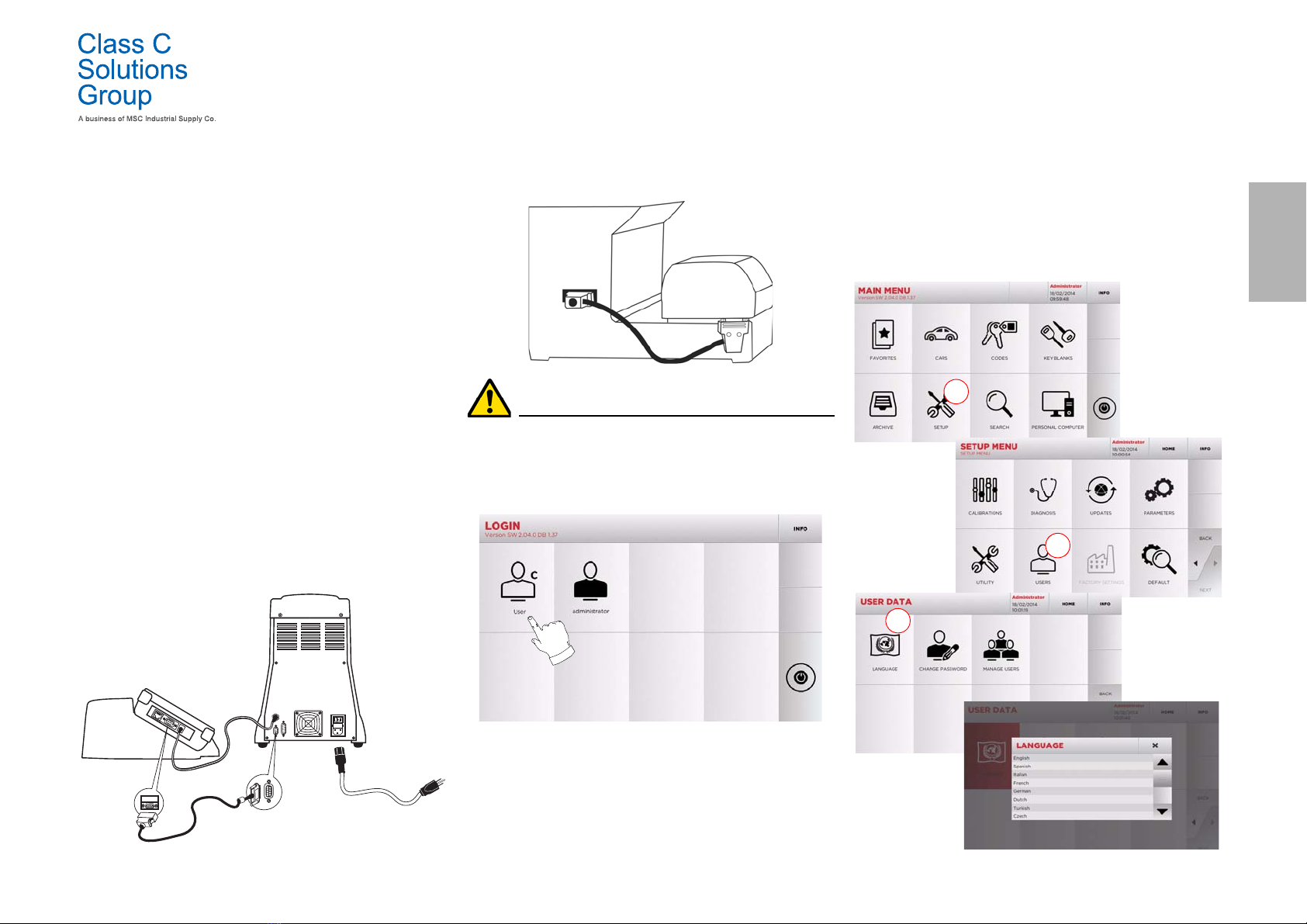
ENGLISH
Class C Solutions Group BD LASER MAX Man. cod. B409652FG 7
START UP
4Start up
4.1.0 Notice for machine use
In order for the machine to function under optimum conditions and in
complete safety at all times:
• Keep the power cable away from sources of heat, humidity,
oil, water and sharp objects.
• Keep cutting tools sharpened and clean at all times to
ensure better and safer performance.
• Do not expose the machine to inclement weather.
• Disconnect the machines power cable before any
maintenance, repairs and whenever the machine is not
used for a lengthy period of time.
•Useonlyoriginalspareparts.
4.1.1 Preliminary controls and setup
Before proceeding with the start up of the machine the operator must:
• Check to make sure the power cable is correctly connected
to the machine.
• Perform a general visual inspection of the machine to
ensure that no components have been removed or
modified.
4.2.0 Starting the consolle
After checking that the emergency button has been pressed, connect the
consolle serial cable and the power cable to the duplicating machine.
Connect the cable when the machine is turned off.
Within a few minutes of switching on, the Touch-Screen will display
the “LOGIN” page.
• Select the user for operating with the machine (e.g. USER).
• With the admin user is possible to enter the Setup Menu for
managing calibrations and settings .
• In the following page enter the password to access the
MAIN MENU.
Note: No password is required for the first start of the
machine.
4.3.0 Language setting
How to proceed:
•FromtheMAINMENU,select:“A”.
• From the SETUP MENU, select: “B”.
• Select “C” and chose the interested language.
A
B
C
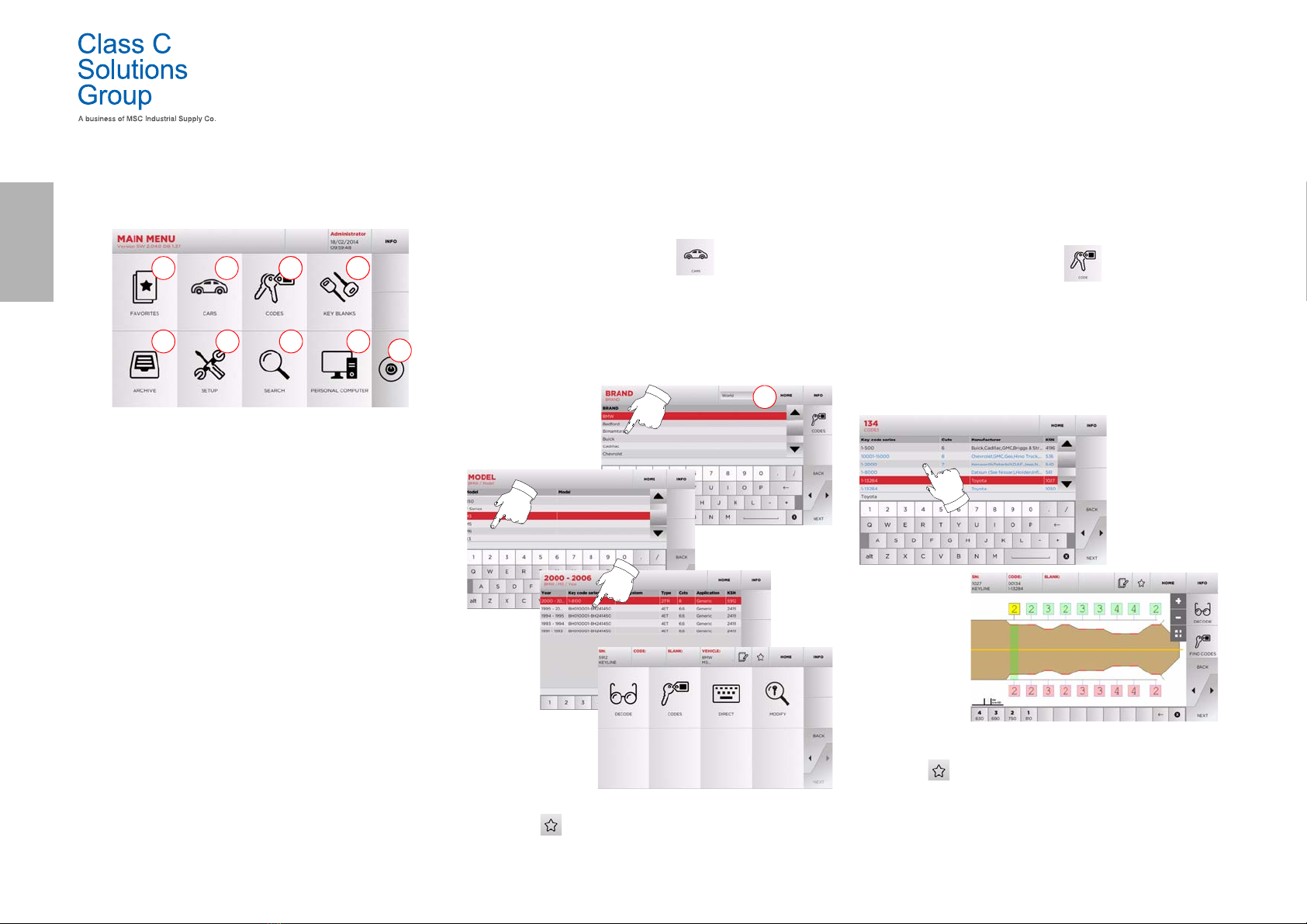
ENGLISH
8BD LASER MAX Man. cod. B409652FG Class C Solutions Group
SETUP
5Setup
5.1.0 Main Menu
Options displayed:
1. This function gives access to a collection of "Bookmarks"
previously saved by the user, for faster access to the
most frequently saved keys/systems.
2. This allows you to search and select data via the car
brand and model.
3. This allows you to search and select data via the original
indirect code (profile and series).
4. This allows you to search and select data via the Class C
Solutions Group key article and similar blank keys made
by other manufacturers.
5. This function makes it possible to access the archive
containing the keys identified during the search and
decoding processes, so that they can be retrieved quickly
every time the user needs them.
6. To access the menu for adjusting the cutting and
decoding process, updating and diagnostics of the
machine and calibrating the operating parameters.
7. This function allows access to the database on the
machine to search for coded processing data or
deciphering.
8. Set of functions used to connect the machine to
programmes being executed on remote PCs and import
DAT files.
9. Back to login page.
5.1.1 Search by car brand
The “CAR” menu makes it possible to search and duplicate a key
through a list of car brands included in the database.
How to proceed:
• From the MAIN MENU, select “ ”.
• Select one of the options in the top drop-down menu (A).
• Input the brand or scroll the menu and select the desired
brand (e.g., BMW), then press “►”.
• Choose the car model first, then the year of production, and
press “►”.
• From the operating menu, choose one of the search or key
modification options: DECODE, CODE, DIRECT and MODIFY.
Note: From now on, please refer to chapter 7 on page15.
Note: The “ ” symbol makes it possible to save the selected
key in the list of bookmarks. See paragraph6.2.0.
5.1.2 Search by code
The search by code is made when one wishes to search for a key using
the indirect code pertaining to the key's series, as provided by the ma-
nufacturer.
How to proceed:
•FromtheMAINMENU,select“ ”.
•Inputthecompleteoriginalcode (or part of the same)
through the keypad and scroll the list of articles to choose
the desired one.
Note: All the series and the records that may contain the
inserted code are displayed in ascending order, with
attached application / brand of use.
•Press“►” to access the key modify menu.
Note: From now on, please refer to chapter 7 on page15.
Note: The “ ” symbol makes it possible to save the selected
key in the list of bookmarks. See paragraph6.2.0.
• To go back to the previous page, press the “◄” key.
131 2
5 76
14
89
A

ENGLISH
Class C Solutions Group BD LASER MAX Man. cod. B409652FG 9
SETUP
5.1.3 Search by article
Selecting the search by article function allows quick access to the in-
formation that refers to a Class C Solutions Group key article or to
other well known brands.
How to proceed:
•FromtheMAINMENU,select:
• Select one of the options in the top drop-down menu (A).
• Input the article code for the Class C Solutions Group key
or other key, then press “►”.
• Choose the desired code, or press the “B” button to select
the manufacturer of the blank key (e.g. Keyline) then enter
it with
“
►
”.
• From the operating menu, choose one of the search or key
modification options: DECODE, CODE, DIRECT and MODIFY.
Note: From now on, please refer to chapter 7 on page15.
5.2.0 Setup Menu
The main menu allows access to the set-up menu to regulate the cut-
ting and reading devices, to update the machine and use the diagno-
stic function.
How to access the page:
• From the MAIN MENU, select:
Options displayed:
1. For the calibration of the devices on the machine.
2. To access the status check menus of the main devices of
the machine.
3. To access the software and database updating procedure
of the machine.
4. To consult and set the operating parameters of the
machine.
5. To access the following functions:
•NetworkStatus:displaysthe status of the connection.
• Keys History: to access the database of duplicated keys.
• Cutter change: guided procedure for cutter change.
• Tracer point change: guided procedure for tracer point change.
• Statistics: keeps track of the total number of cut keys
and of other useful counters.
• Format USB drive: to format the USB drive.
• Date and Time: to set current date and time.
• Restart: restarts the program automatically.
• Reboot: restarts the whole system automatically.
• Machine data: displays some useful pieces of information,
such as the machine serial number or the software version.
6. To access the user data management menu described in
paragraph8.1.0 on page17.
7. To access all predefined settings for some viewing
parameters, such as the unit of measure, the preferred
vehicle brand, the preset region and numbering system.
• For further information select “ ” from the display .
5.3.0 Calibrations Menu
Through the CALIBRATIONS menu it is possible to access the calibra-
tion functions of the machine's devices, in order to obtain the correct
execution of the duplication process.
How to access the page:
•FromtheSETUPMENU,select:
Options displayed:
1. Used to calibrate the cutter manualy and to adjust its
position in respect to the X and Y axes.
2. To select the jaw to be installed and to calibrate it
according to the type of key to be cut.
3. To regulate the Touch Screen settings.
4. To access the menu that allows the operator to reset the
tracer point and jaws.
• For further information select “ ” from the display .
A
B
131 2 4
56 7
1234
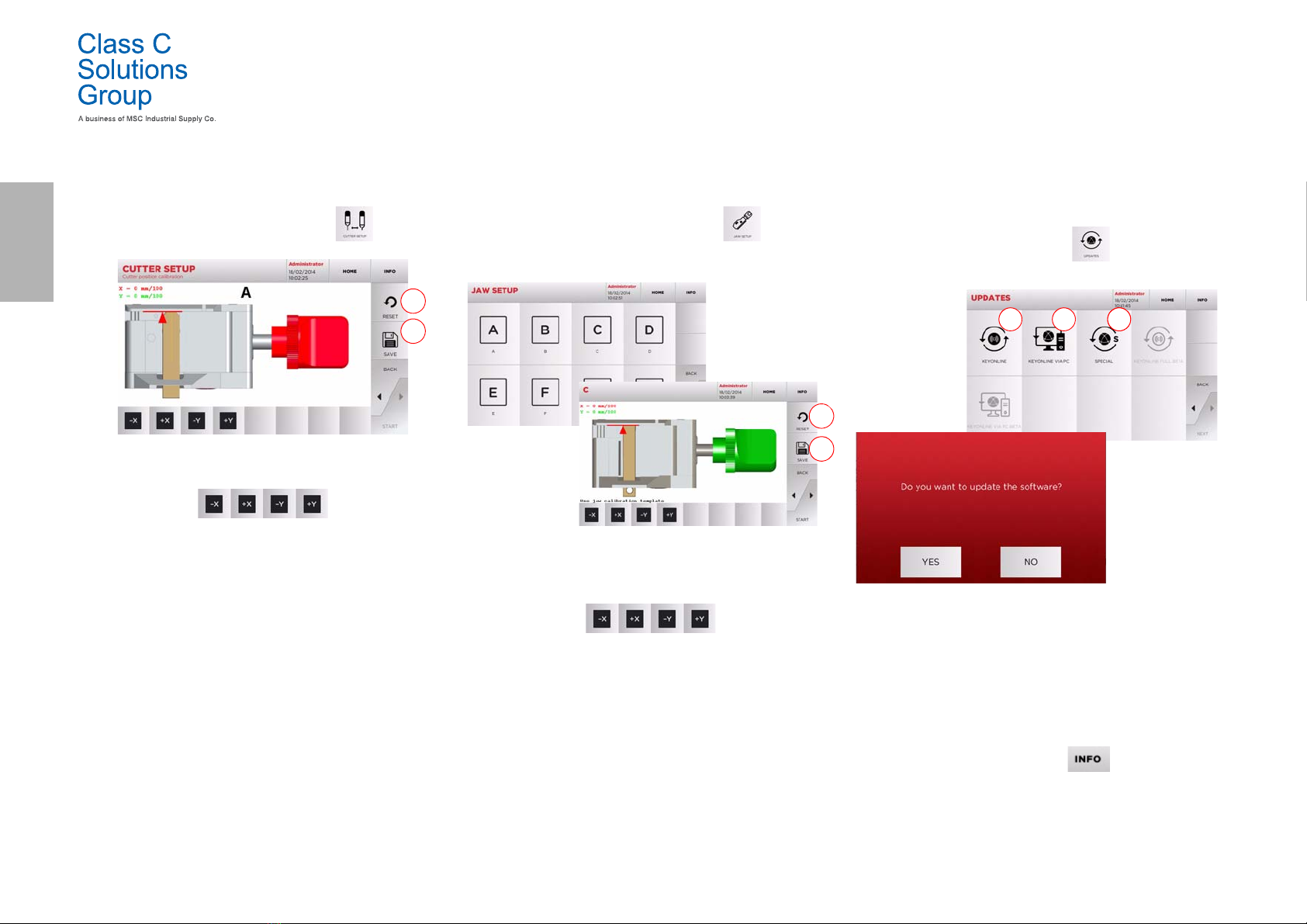
ENGLISH
10 BD LASER MAX Man. cod. B409652FG Class C Solutions Group
SETUP
5.3.1 Cutter Setup
How to proceed:
•FromtheCALIBRATIONSMENU,select:
• Change the position of the X-Y axes with the buttons:
• On the top left of the display it is possible to view the
height to be modified.
• Save your changes by pressing “1”.
Note: If you leave the page without pressing the "1" key , all
changes shall be lost.
• To reset the changes and go back to the previous setting,
press “2”.
5.3.2 Jaw Setup
How to proceed:
•FromtheCALIBRATIONSMENU,select:
• Install the required jaw and select the corresponding code
from the JAW SETUP MENU.
• Insert the calibration template as requested.
• Then press “1” to launch the jaw self-calibration process.
• Change the position of the X-Y axes with the buttons:
• On the top left of the display it is possible to view the
height to be modified.
• Save your changes by pressing “1”.
Note: If you leave the page without pressing the "1" key , all
changes shall be lost.
• To reset the changes and go back to the previous setting,
press “2”.
•Press“►” and follow the instructions on screen to
calibrate the jaw correctly.
5.4.0 Update
It is possible to update the machine through the graphic interface.
How to access the page:
•FromtheSETUPMENU,select:
Options displayed:
1. To proceed with the online software and database
update, through the "Keyonline" service.
2. The update package is downloaded through a normal PC
connected to the internet and saved on a USB flash drive,
so as to be able to install it later on in the machine.
3. To proceed with the software and database update,
taking the data from a USB flash drive.
• For further information select “ ” from the display.
2
1
1
2
131 2
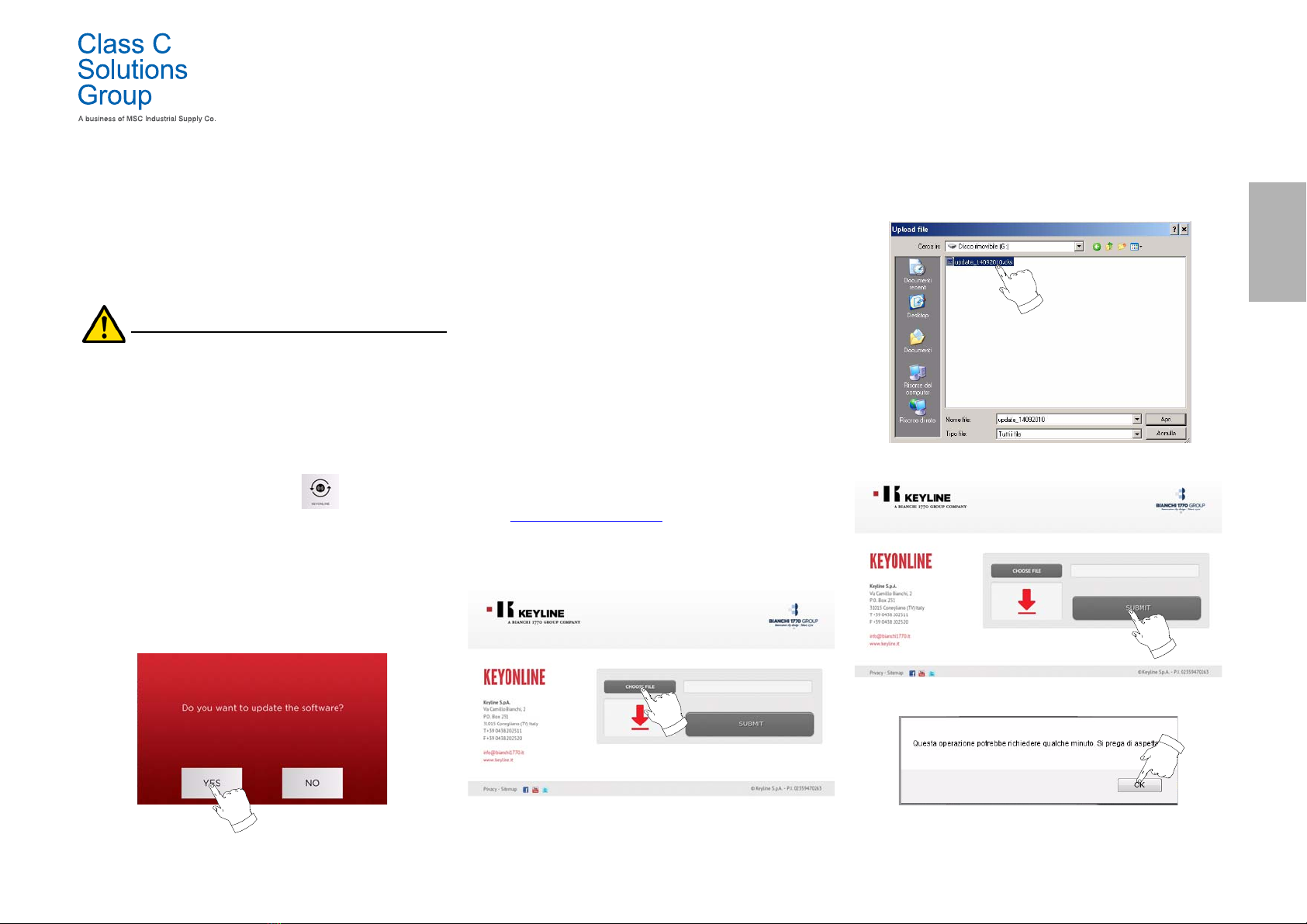
ENGLISH
Class C Solutions Group BD LASER MAX Man. cod. B409652FG 11
SETUP
5.4.1 Keyonline Update
Note: Before updating, check that the console is connected to
a LAN Network.
Pressing the "KEYONLINE" key, the programme proceeds to send the
necessary information to the Keyonline service and later to download
the update package.
According to the quantity of the data to be downloaded,
the process might require a waiting time.
Note: During this phase, some error messages might appear,
stating that the machine is not registered or that it is
impossible to download the updates. In such cases,
please check that all the preliminary operations have
been concluded and that all the network parameters are
configured correctly. For further help, please contact the
Class C Solutions Group Service Centre.
How to proceed:
• From the UPDATES menu select:
• Disconnect any USB flash drives connected to the machine
and press the "YES" key.
• The programme shall reboot and the update software
executed; the user might be required to turn off and reboot
the machine.
• Follow the instructions and wait until the end of the
procedure, whereupon the most recent versions of the
software and database shall be available.
• To annul the operation, press NO.
5.4.2 Keyonline via PC Update
If it is not possible to configure the machine to connect to the internet,
this procedure makes it possible to update it by connecting to
Keyonline through a PC with internet connection.
How to proceed:
• Press the "VIA PC" button; a message asking to connect a
USB flash drive to the machine shall appear.
• Then, press the "NEXT" button to proceed, or the
"CANCEL" one to cancel the operation.
• The programme shall copy a file with a .csk extension on
the USB flash drive, containing the information to be sent
to Keyonline to update the machine.
• After a few seconds a message stating that the operation
is finished shall appear and the user will be asked to
download the update from Keyonline.
• Interrupt the operation by pressing "CANCEL" or proceed
with the following instructions:
1. disconnect the USB flash drive and connect it to a PC
with an internet connection.
2. Using the browser, connect to the following web page:
http://keyonline.keyline.it/
3. Select the "CHOOSE FILE" button to access the file
selection dialogue box.
4. Search and select the .csk file previously saved in the flash drive,
then press "OPEN".
5. Press the "SUBMIT" button.
6. The following message shall appear:
7. Press "OK" to start downloading the file and when the
browser asks where to save it, choose the USB flash drive.
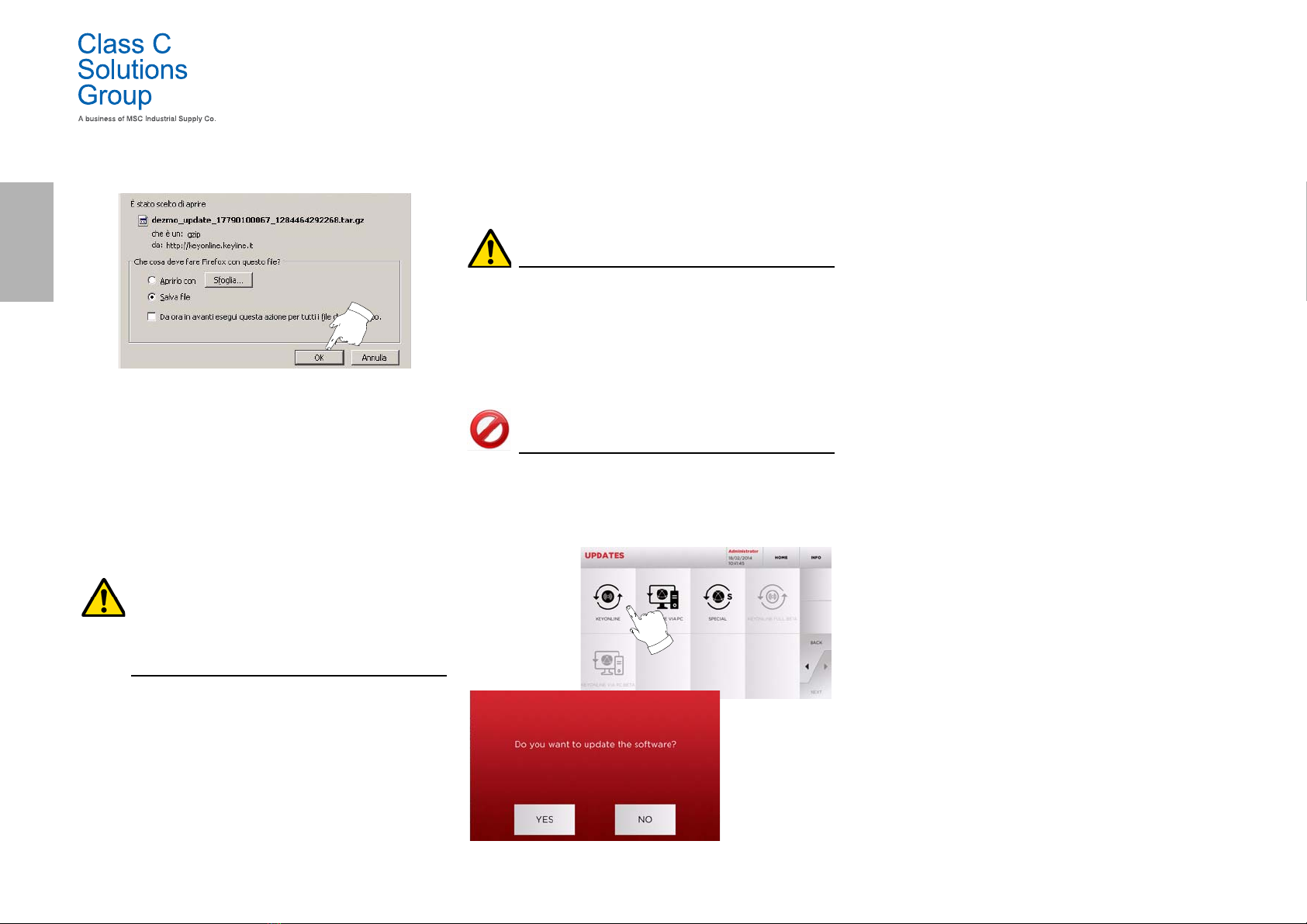
ENGLISH
12 BD LASER MAX Man. cod. B409652FG Class C Solutions Group
SETUP
Note: The download may require some minutes, it is necessary
to wait for the process to end.
8. At the end, remove the flash drive and connect it again to
the machine.
Note: The downloaded package can be used only by the
machine with which the update procedure was started.
9. After connecting the USB flash drive to the machine, press
NEXT. The updates shall be analysed and loaded in the
machine's memory.
During this phase, messages may appear stating the
presence of errors in the package, the absence or invali-
dity of the licence. In these cases, check that you have
used the same USB flash drive that you connected to the
machine at the beginning of the update process. Contact
the Class C Solutions Group Service Centre to solve any
problems.
10. At the end of the download a message confirms that the
data have been received and can now be installed.
11. Disconnect the USB flash drive connected to the machine
and press the "INSTALL" button. To annul the operation,
press CANCEL.
12. The programme shall reboot and the update software
executed; the user might be required to turn off and
reboot the machine.
13. Follow the instructions and wait until the end of the
procedure, whereupon the most recent versions of the
software and database shall be available.
5.4.3 Special
Warning:
This update procedure may be carried out only upon re-
quest by Class C Solutions Group.
How to proceed:
• Pressing the USB button, the programme will ask you to
insert a USB flash drive containing the data for the update.
Note: The data for this kind of update can be provided
EXCLUSIVELY by Class C Solutions Group.
It is not possible to update the machine with packages
downloaded from "Keyonline" of from the Class C
Solutions Group server.
• After inserting the flash drive, press YES to update the
machine.
• To annul the operation, press NO.
• Follow the instructions to the end of the procedure.

ENGLISH
Class C Solutions Group BD LASER MAX Man. cod. B409652FG 13
KEY SEARCH
6Keysearch
6.1.0 Search menu
This function is used when some details of the key to be duplica-
ted are known, such as the manufacturer of the rough piece, the
cylinder, the car or motorcycle brand, the indirect code or the
card number. Once the machine's database has been searched, it
is possible to input the key code manually, or obtain it through
the decoding process.
How to access the page:
•FromtheMAINMENU,select:
Options displayed:
1. This allows you to search and quickly select data via the
RECORD number attributed by Class C Solutions Group to
a specific series, key and card.
2. This allows you to search and select data via the original
code (profile and series).
3. This allows you to search and quickly select data through
the card number, according to the Class C Solutions
Group and other manufacturers numbering system.
4. This allows you to search and select data via the lock
and/or cylinder manufacturer’s brand.
5. This allows you to search and select data via the car
brand, model and year of manufacture.
6. This allows you to search and select data via the
motorcycle brand, model and year of manufacture.
7. This allows you to search and select data via the Class C
Solutions Group key article and similar blank keys made
by other manufacturers.
6.1.1 Search by record number
The “RECORD NUMBER” page makes it possible to search for the type
of key to be duplicated by inputting the key's system number.
How to proceed:
•Fromthe"SEARCH"page,select“ ”.
• Select one of the options in the top drop-down menu (A).
• Input the Record number for the make / model / year / series
/ profile to be duplicated, then press “►”.
• From the operating menu, choose one of the search or key
modification options: DECODE, CODE, DIRECT and MODIFY.
Note: From now on, please refer to chapter 7 on page15.
Note: The “ ” symbol makes it possible to save the selected
key in the list of bookmarks. See paragraph6.2.0.
• To go back to the previous page, press the “◄” key.
6.1.2 Search by code
Note: This procedure is described in paragraph5.1.2 on page8
6.1.3 Search by card
This function makes it possible to obtain quick access toa specific lock
system, by choosing the memorised key manufacturer's card.
How to proceed:
• From the "SEARCH" page, select “ ” button.
• Select one of the options in the top drop-down menu (A).
• Input the Record number for the make / model / year / series /
profile to be duplicated, then press “►”.
• From the operating menu, choose one of the search or key
modification options: DECODE, CODE, DIRECT and MODIFY.
Note: From now on, please refer to chapter 7 on page15.
Note: The “ ” symbol makes it possible to save the selected
key in the list of bookmarks. See paragraph6.2.0.
• To go back to the previous page, press the “◄” key.
131 2 4
175 6
A
A
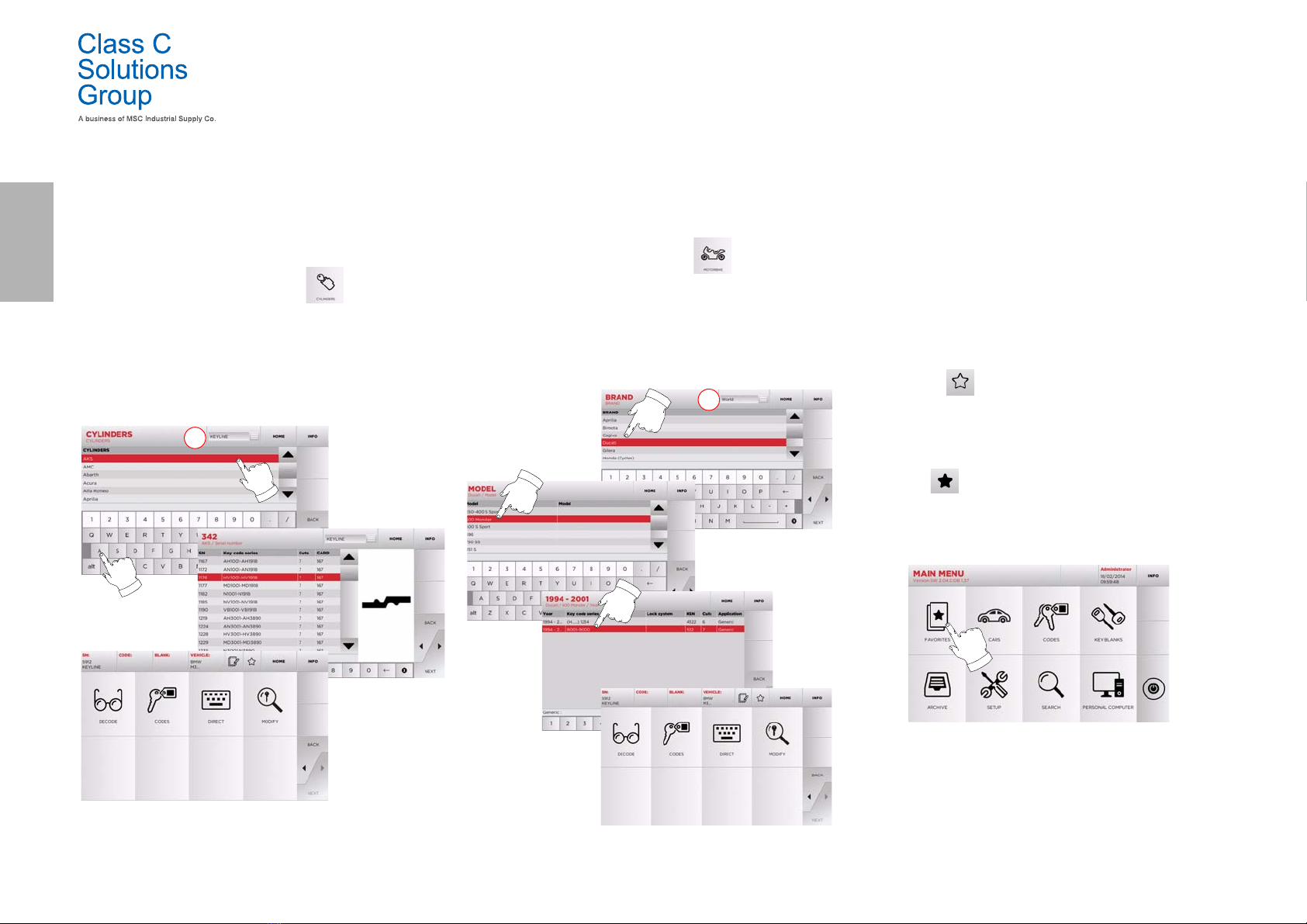
ENGLISH
14 BD LASER MAX Man. cod. B409652FG Class C Solutions Group
KEY SEARCH
6.1.4 Search by cylinder brand
This function is used when you know the bitting code of the key to be
copied or if you wish to search for it using the decoding process. The
menu makes it possible to search through the system’s database as
described below.
How to proceed:
•Fromthe"SEARCH"page,select: .
• Select one of the options in the top drop-down menu (A).
• Scroll the menu of available brands or enter the name and
choose the required one (e.g.: ACURA).
•Press“►” to go to the list of blank keys and choose the
one most appropriate for the selected brand (e.g. 342),
then press “►”.
• From the operating menu, choose one of the search or key
modification options: DECODE, CODE, DIRECT and MODIFY.
Note: From now on, please refer to chapter 7 on page15.
• To go back to the previous page, press the “◄” key.
6.1.5 Search by motorbike brand
The “MOTORBIKE” menu makes it possible to search and duplicate a
key through a list of brands included in the database.
How to proceed:
•Fromthe"SEARCH"page,select:
• Select one of the options in the top drop-down menu (A).
• Enter the brand or scroll the menu and select the required
one (e.g.: DUCATI), then press “►”.
• Choose the car model first, then the year of production, and
press “►”.
• From the operating menu, choose one of the search or key
modification options: DECODE, CODE, DIRECT and MODIFY.
Note: From now on, please refer to chapter 7 on page15.
6.1.6 Search by car brand
Note: This procedure is described in paragraph5.1.1 on page8.
6.1.7 Search by article
Note: This procedure is described in paragraph5.1.3 on page9
6.2.0 Bookmarks list
Every time a key is modified, irrespective of which database it comes
from, it is possible to save the changes in a specific "favourite keys"
database.
How to proceed:
• Press the button from “MODIFY” page after making
the necessary changes.
• Input the name for the subsequent searches, then press
“OK”.
• Confirm that you want to save by pressing "YES" and go
back to the "MODIFY" page.
The black icon shows that the key has been saved in the “FAVORI-
TES” database.
Later, the user shall be able to look for the key by accessing the “FA-
VORITES” menu from the main menu:
Note: This function must not be confused with the saving of a
key in the archive. The saving concerns all the
information that characterise a key (bitting, cutting
parameters, material, number of copies, etc.) for both
keys found in a database (coded) and read keys. This list,
instead, leads directly to a RN, that is to say, a technical
card for cutting a key (and so the bitting and other data
are not memorised).
A
A

ENGLISH
Class C Solutions Group BD LASER MAX Man. cod. B409652FG 15
MODIFY AND CUT
7Modify and cut
7.1. 0 D e c o d e
This function makes it possible to decode the key using the selected
key system.
How to proceed:
• From the key search sub-menu, select “ ”.
• Insert the original key in the jaws and lock it in place.
• Then follow the instructions on screen until the end of the
decoding process.
7. 2 . 0 C o d e
This function makes it possible to search for a specific code
contained in the data base and obtain the relevant coding.
How to proceed:
• From the key search sub-menu, select “ ”.
• Input the blind code.
•Thenpress►” to go to the following screen, the key
“CUTTING” one (for additional information, please refer to
paragraph7.5.0 on page16).
7. 3 . 0 D i r e c t
This function makes it possible to insert the bitting code for the key
directly.
How to proceed:
• From the key search sub-menu, select “ ”.
• Input a value for each cut that shall correspond to the
bitting code.
•Thenpress►” to go to the following screen, the key
“CUTTING” one (for additional information, please refer to
paragraph7.5.0 on page16).
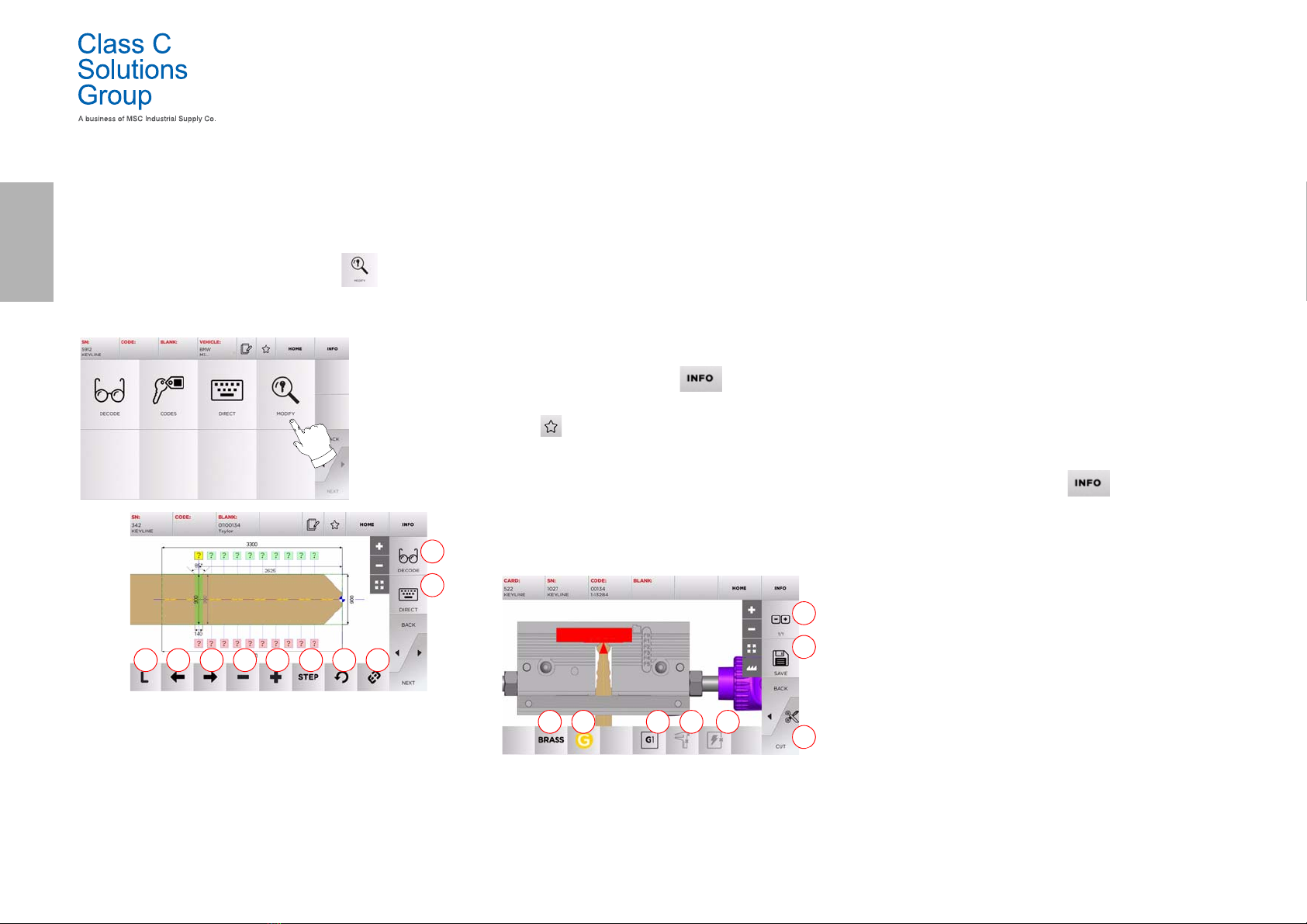
ENGLISH
16 BD LASER MAX Man. cod. B409652FG Class C Solutions Group
MODIFY AND CUT
7.4.0 Modify menu
The MODIFY MENU is used to modify the cut parameters for a key and
it also makes it possible to personalise some characteristics of the
key, according to the client's specific requirements.
How to proceed:
• From the key search sub-menu, select “ ”.
• This displays the technical sheet for the selected article and
makes it possible to change some of the key characteristics.
Options displayed:
1. With this button is possible to decode the key using the
selected key system.
2. With this button is possible to insert the cuts directly.
3. With the Cut Type button is possible to select between
the possible cut types for the selected key. For Flat keys
cut types are: Normal, Laser and Plane.
4. With the left arrow button is possible to scroll the spaces
moving to left direction.
5. With the right arrow button is possible to scroll the
spaces moving to right direction.
6. With the minus button is possible to decrement the depth
of the highlithed tooth.
7. With the plus button is possible to increment the depth of
the highlithed tooth.
8. This makes it possible to select the depth increase or
decrease rate when the + or - buttons are pressed. The
available options are: one STEP is either 0.1 mm or 0.01 mm.
9. With this button is possible to reset the modifications
made on the selected tooth.
10. With this button is possible to modify simultaneously all
the teeth.
• For further information select “ ” from the display .
Note: The “ ” symbol makes it possible to save the selected
key in the list of bookmarks. See paragraph6.2.0.
7. 5 . 0 K e y c u t m e n u
Once the key to be copied has been searched using the relevant func-
tions in the Database menu, the programme will direct the user to the
CUT screen, that makes it possible to duplicate the desired key.
Options displayed:
1. With this button is possible to set the amount of copies
that need to be cut.
2. With this button is possible to save the key.
3. Starts the key cutting process.
4. With this button is possible to change the default
material. The selectable material are: BRASS,
ALUMINUM, STEEL, NIKEL SILVER, CUSTOM. Each
material has a dedicated set of parameters for the
movement speed and cutter speed for optimizing the
quality of the cut and ensure the life of the cutter. The
custom material can be customized on the Parameters
Panel of the Setup Menu.
5. With this button is possible to select the Jaw that has to
be used to cut the key, only compatible Jaws will be
selectable.
6. Displays the type of stop to be used to cut the key.
7. With this button is possible to enable or disable the
measure of the dimension of the key.
8. With this button is possible to enable or disable the
measure of the width of the key, this measure is faster
respect of the complete measure and is useful to
optimize the cut procedure but when using blank keys
with precuts the complete measure is preferred .
• For further information select “ ” from the display .
3 4 5 6 7 8 9 10
1
2
3
1
2
4 5 6 7 8

ENGLISH
Class C Solutions Group BD LASER MAX Man. cod. B409652FG 17
ARCHIVE, PC AND USER MENU
8Archive, PC and user menu
8.1.0 Archive Menu
The ARCHIVE menu makes it possible to manage the user data and
the database saved by the user during the key reading, decoding and
modification phases. It is also possible to access the import and
export functions from and to external supports (USB flash drive).
How to access the page:
•FromtheMAINMENU,select: .
Options displayed:
1. This function makes it possible to access the archive
containing the keys identified during the search and
decoding processes, so that they can be retrieved quickly
every time the user needs them.
2. This function makes it possible to export a file from the
machine's database to a USB flash drive. The export and
import functions allow the customer to exchange
customised data between machines or create backup
copies of the exported archive.
3. This function makes it possible to import a file from a USB
flash drive to the machine's database. Data imported from
the USB flash drive shall be saved in the archive.
• For further information select “ ” from the display .
8.2.0 Personal Computer Menu
Through this menu it is possible to access the functions to interface
BD LASER MAX with queuing software that might reside in a remote
PC or USB flash drive.
It is possible to import job queues containing several processes
(JOBS).The JOBS, in turn, contain information for each key to be cut,
such as: type of key, type of bitting, and number of copies to be cut.
The programme makes it possible to select and execute only one JOB
at a time, until the queue is exhausted.
How to access the page:
• From the MAIN MENU, select: .
Options displayed:
1. These menus manage and process job queues created
with Instacode and Promaster key processing software
and sent to the machine.
2. This menu makes it possible to import, manage and
process job queues saved in DAT format files.
• For further information select “ ” from the display.
8.3.0 User Menu
The USER menu makes it possible to manage the user data and the
database saved by the user during the key reading, decoding and mo-
dification phases.
How to access the page:
•FromtheSETUPMENU,select:
Options displayed:
1. This allows you to change displayed language (refer to
paragraph4.3.0 on page7).
2. Thisallows you to change password to existing users.
3. This allows you to manage users, add a new user, remove
exixting users and change information.
• For further information select “ ” from the display.
1 2 3
1
2
1 2 3
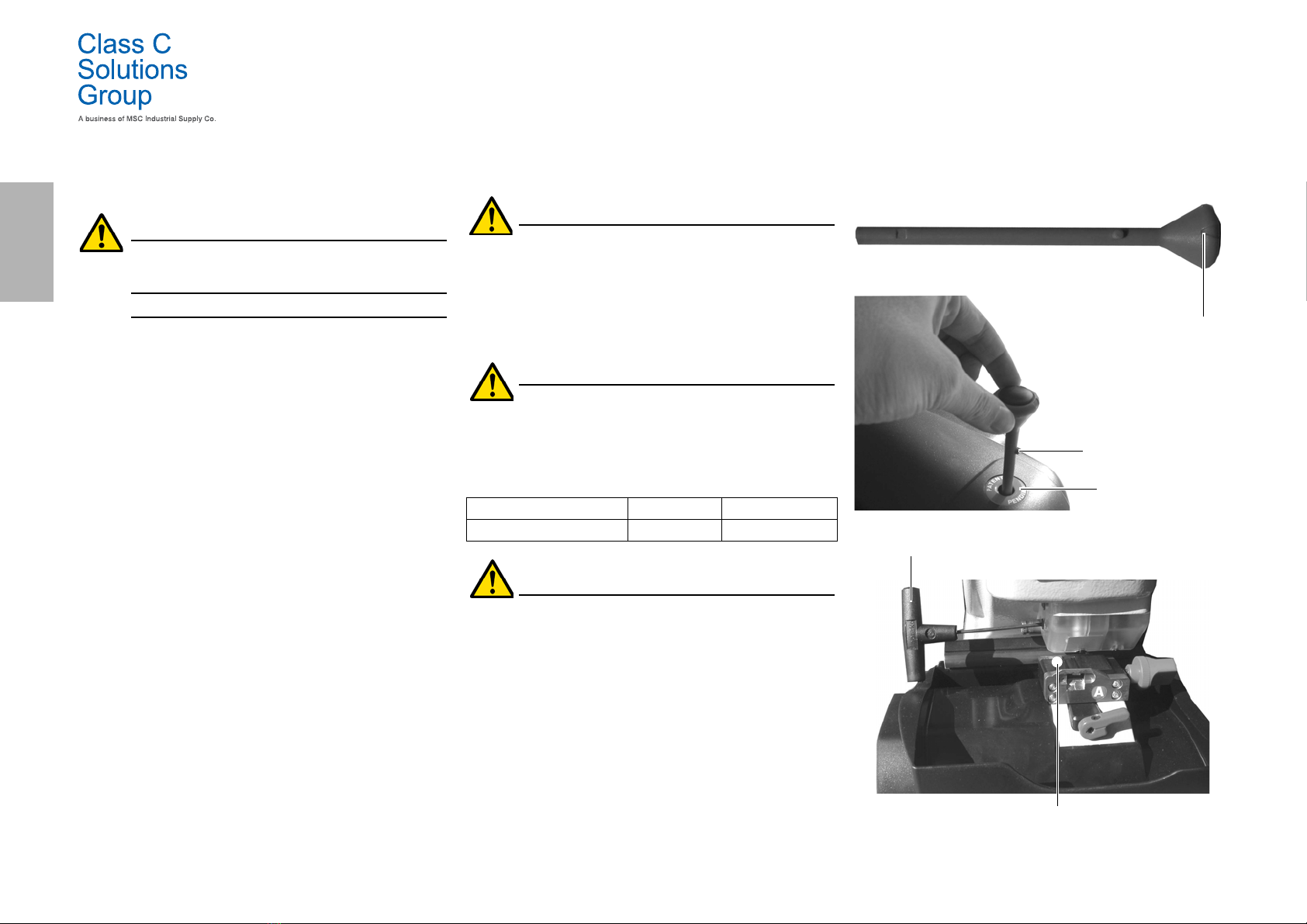
ENGLISH
18 BD LASER MAX Man. cod. B409652FG Class C Solutions Group
MAINTENANCE, DISMANTLING AND DISPOSAL
9Maintenance, Dismantlingand di sposal
Warning: IMPORTANT!
Before carrying out any maintenance operation you
must turn OFF the power and disconnect the power cord.
Maintenance must be carried out only by qualified per-
sonnel equipped with appropriate protective devices
for safe work.
Always use original Class C Solutions Group spare parts.
9.1.0 General information
9.1.1 Skills of maintenance personnel
The machine operator must be knowledgeable about machine opera-
tion.
9.1.2 Type of Maintenance
Ordinary Maintenance
• Servicing operations that must be carried out periodically
by the machine operator.
• The purpose of ordinary maintenance is guarantee regular
functioning of the machine and a consistent quality of the
product.
• The maintenance schedule may vary in relation to work or
environmental conditions in the place of installation.
Complex Maintenance
• Complex maintenance consists of actions to be taken only
when given conditions occur (break downs, failures,
replacement of parts).
• Due to the complex nature of such actions and the special
tools required, we recommend you should contact
qualified personnel from or authorized by Class C
Solutions Group.
9.2.0 Ordinary maintenance
We recommend inspecting the machine periodically and replace worn
parts.
9.2.1 Checking and cleaning the fan
It is suggested to periodically check the cleaning level of the air grids
and make sure that there is no accumulated dust that could obstruct
the air passage.
Poor ventilation could cause a machine overheating
and damage the components.
9.2.2 Cleaning the working area
At the end of each working day clean the machine removing scrap and
burrs to ensure proper functioning of the machine and to prevent any
damage to its parts.
Empty the shaving collection drawer every time that the work surface
is cleaned or whenever it is full of shavings.
Do not clean the machine with compressed air.
9.2.3 Cleaning the display
To clean the Touch Screen display we recommend using a micro-fibre
cloth; avoid using substances that contain alcohol or solvents.
9.2.4 Replacing the milling cutter
Before carrying out this operation disconnect the
power cable from the mains.
Required tools when replacing the fuses
•Patentpending.
• 1 T- Handle hexagon wrench (long) 3mm.
How to proceed:
• insert the bar to remove the cutter into the “Patent
pending” seat;
• rotate the bar slowly until the bar ‘tooth’ fits into the slot
located inside the “Patent pending” seat;
• rotate the bar: the triangular mark on top of the bar will
point to the left;
• insert the T-shaped 3 mm hexagon wrench in the hole to
unlock the cutter (see picture in the next screen);
• loosen the nut that fastens the cutter;
• pull out the bar from the “patent pending” seat and remove
the cutter.
Spare part description Code Frequency
Milling cutter 2,5mm RIC03304B When required
Bar ‘tooth’ to
Patent pending
Triangular mark
replace the cutter
T- Handle hexagon wrench (long) 3mm
Cutter calibration cut out
Table of contents
Popular Disc Duplicator manuals by other brands

U-Reach
U-Reach Super1 Series user manual

U-Reach
U-Reach Mini Series user manual

MF DIGITAL
MF DIGITAL 5500 Series Operator's guide

MicroBoards Technology
MicroBoards Technology LightScribe Series user manual

Rimage
Rimage Producer III 7100 user guide
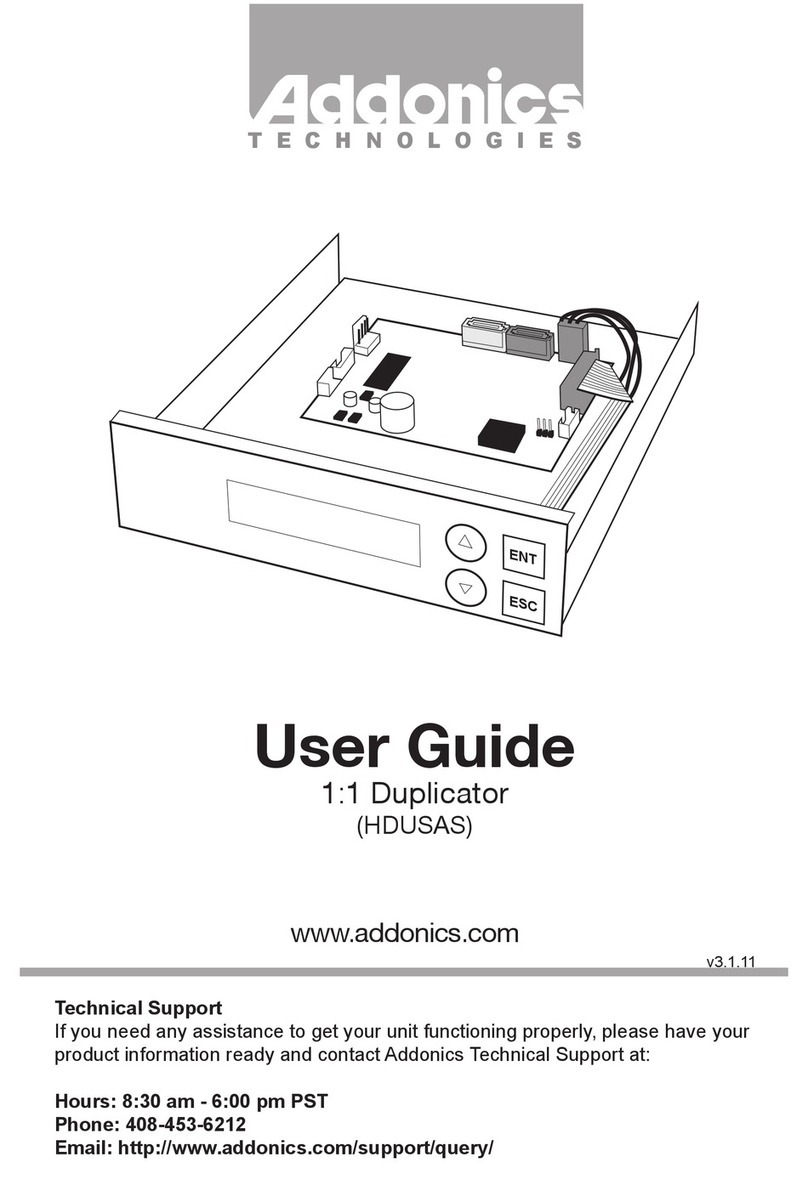
Addonics Technologies
Addonics Technologies HDUSAS user guide