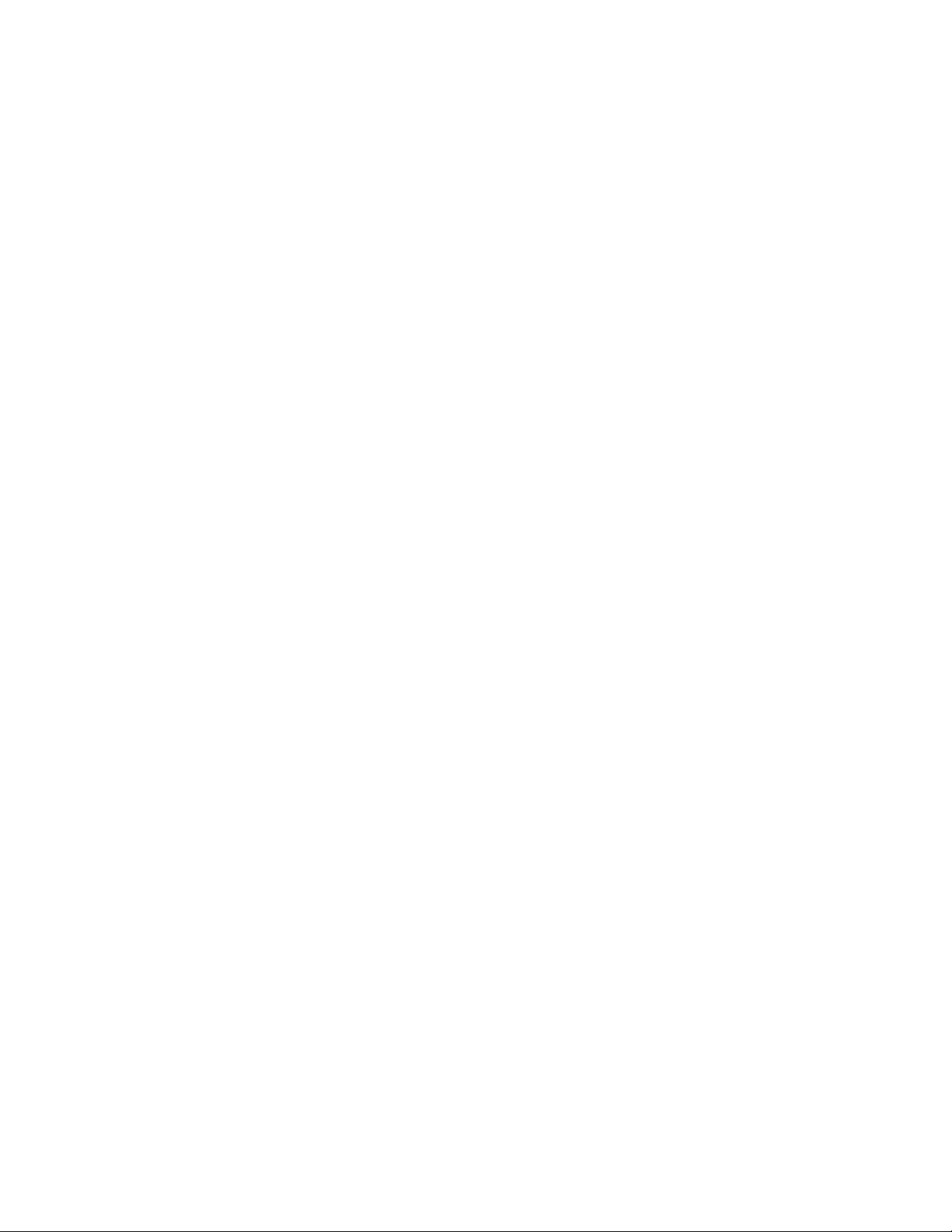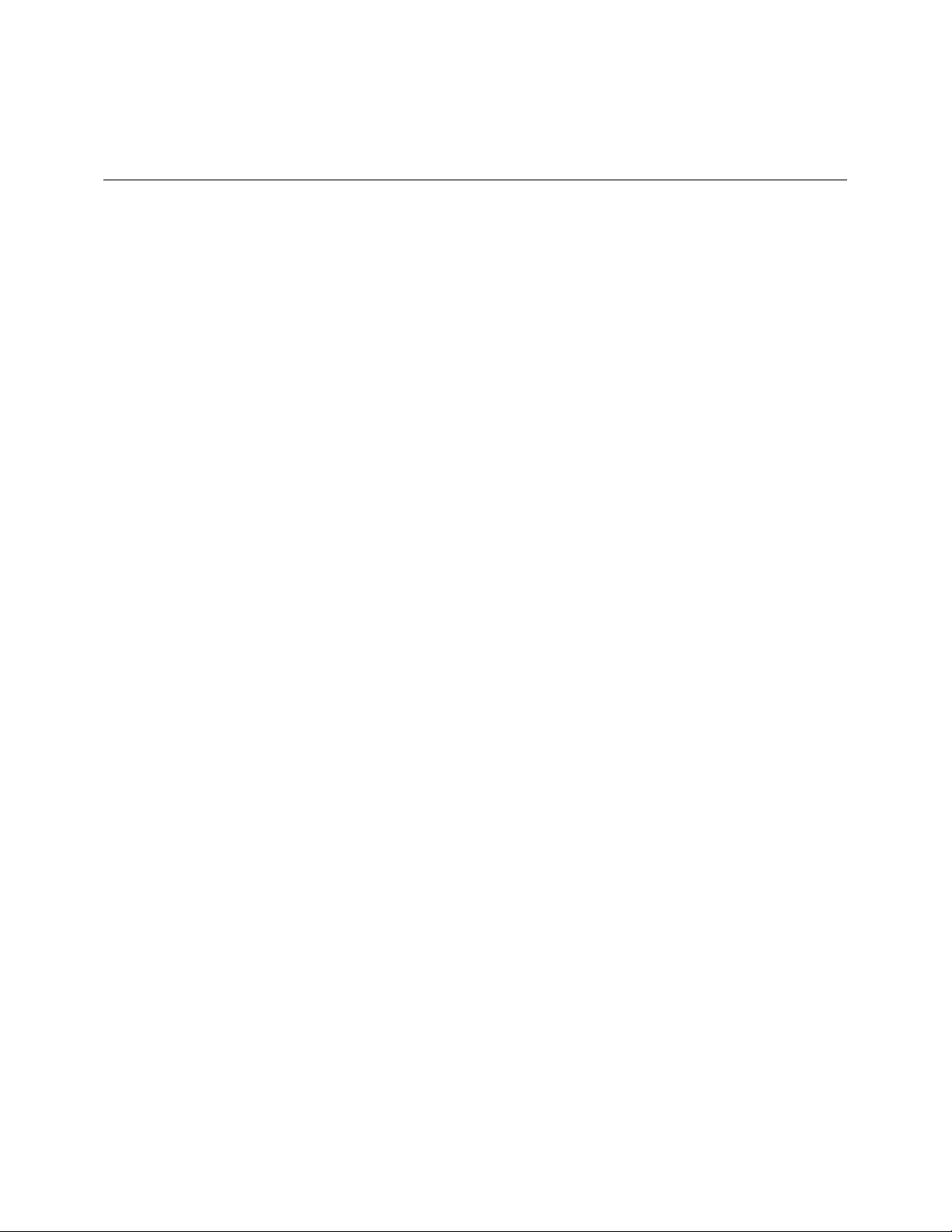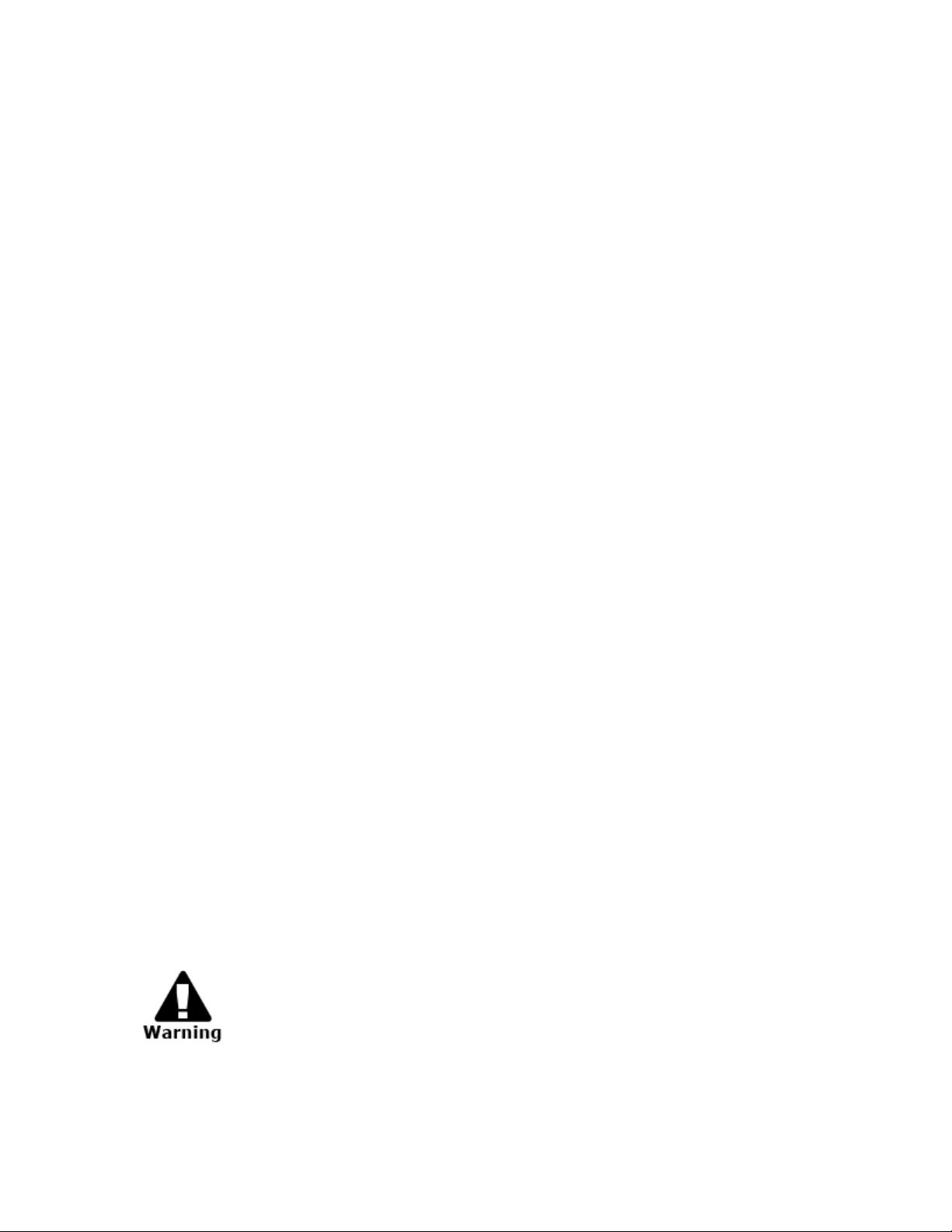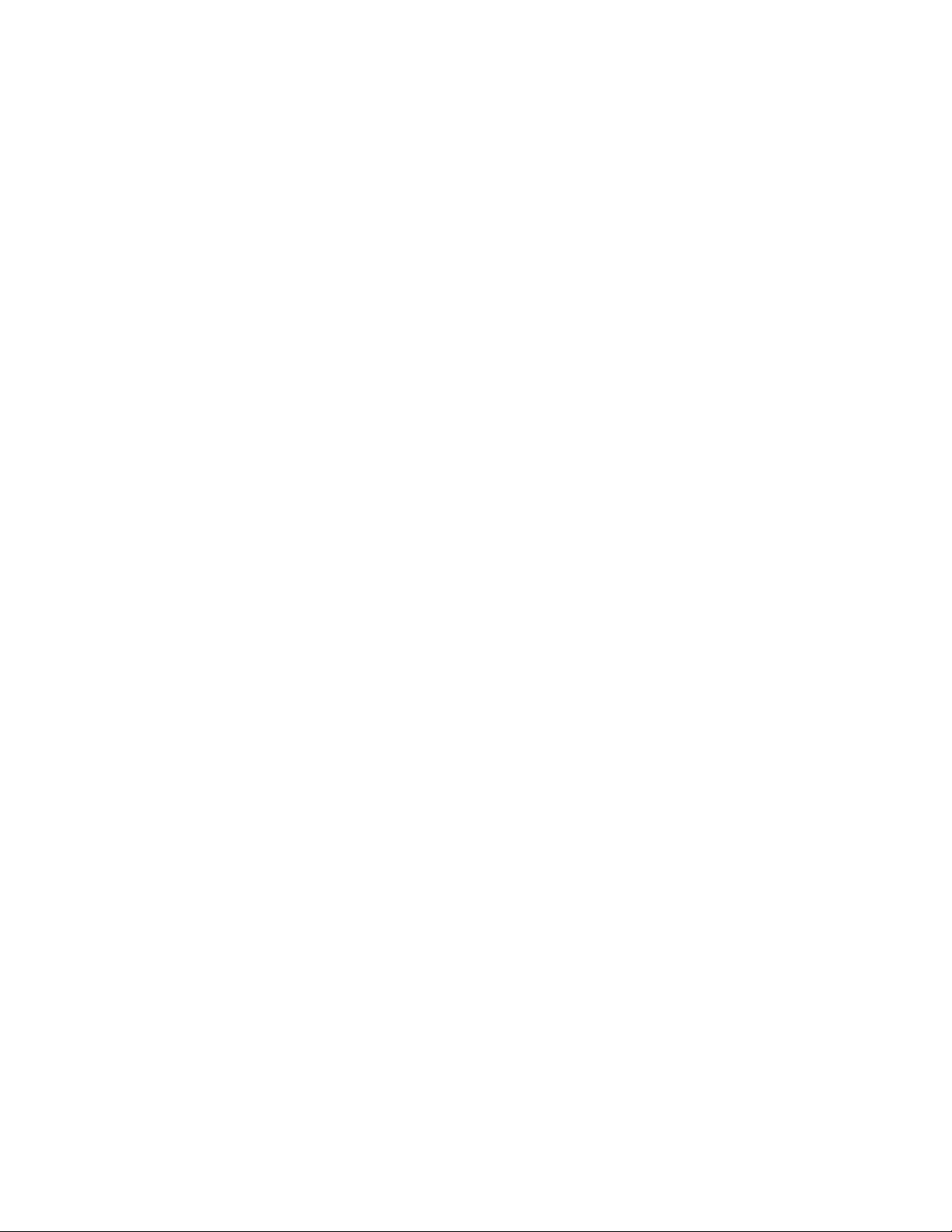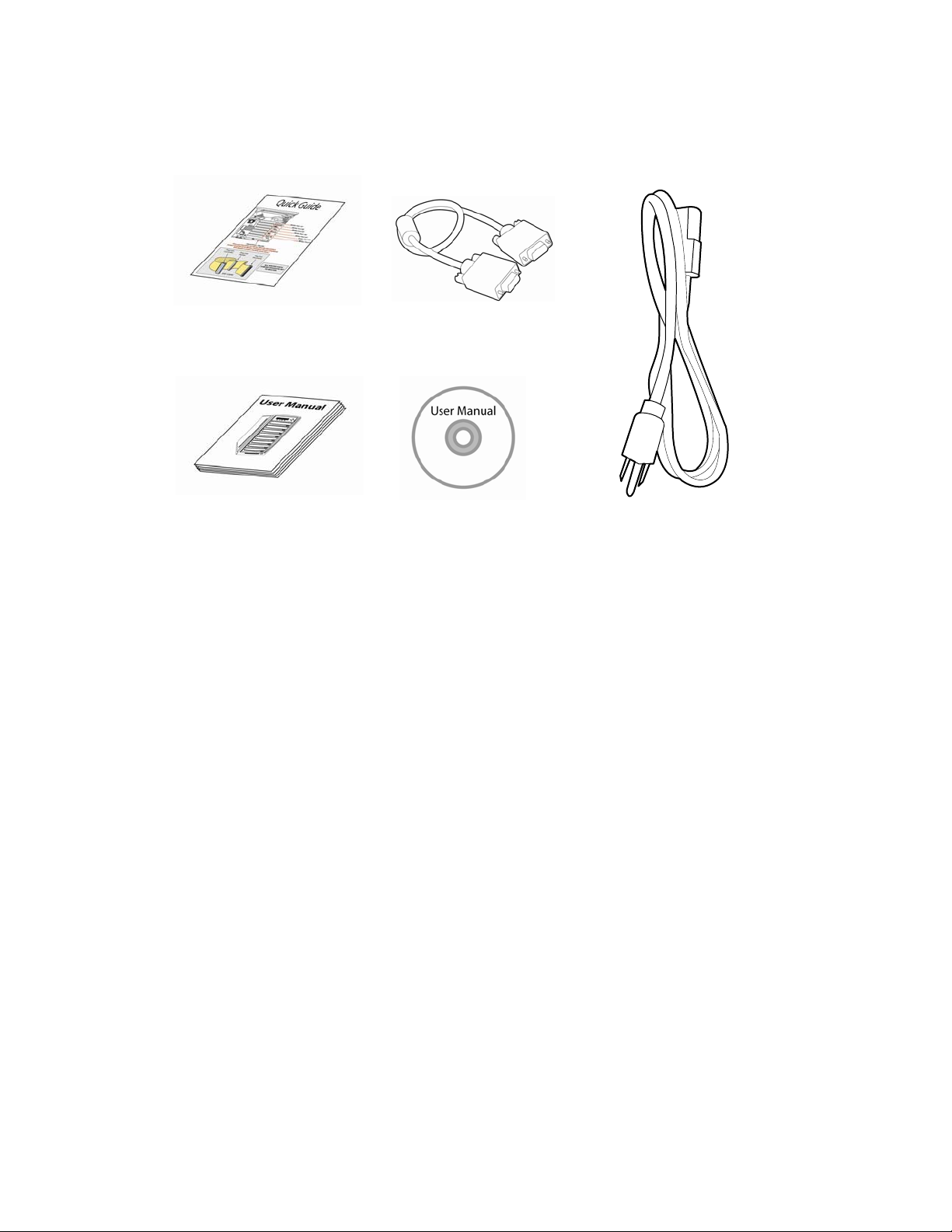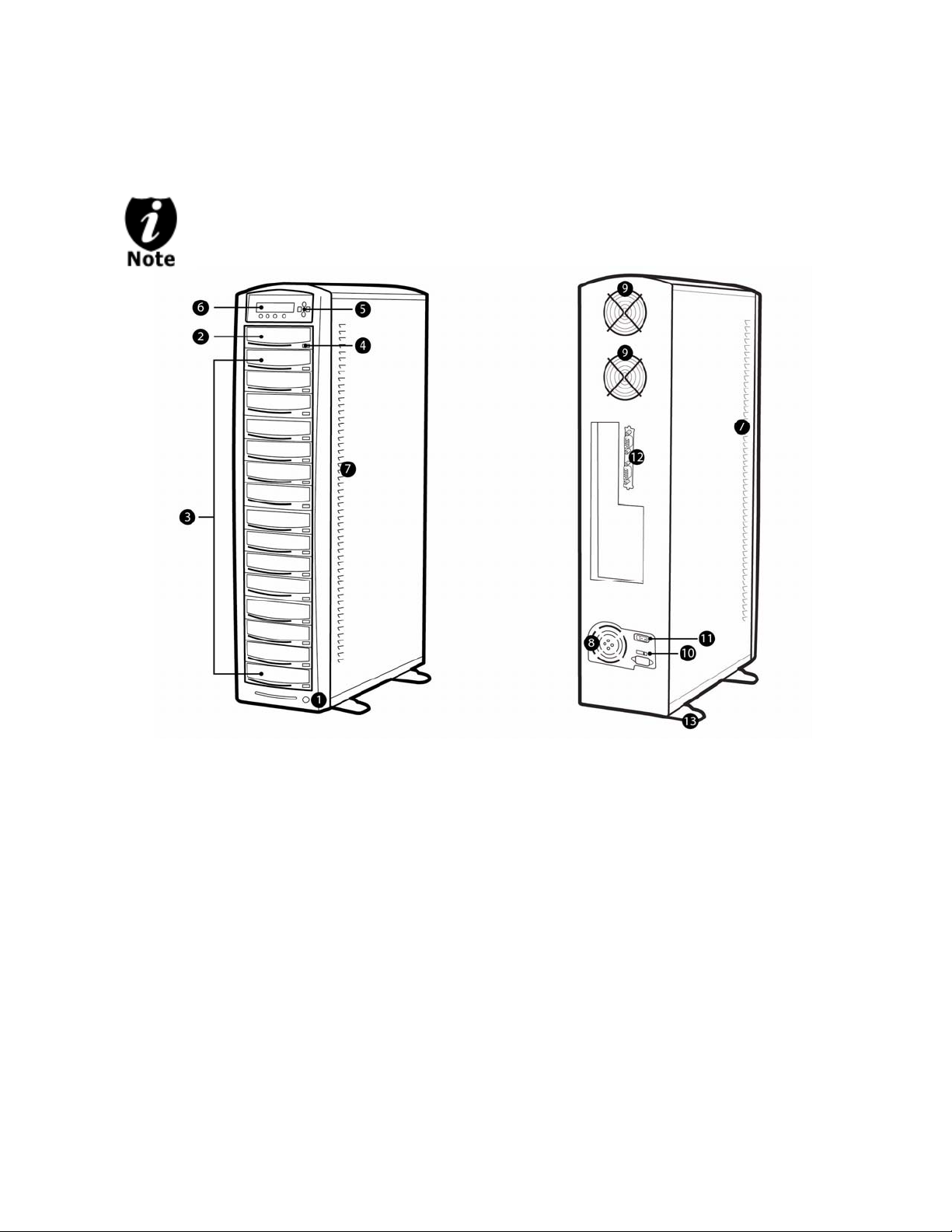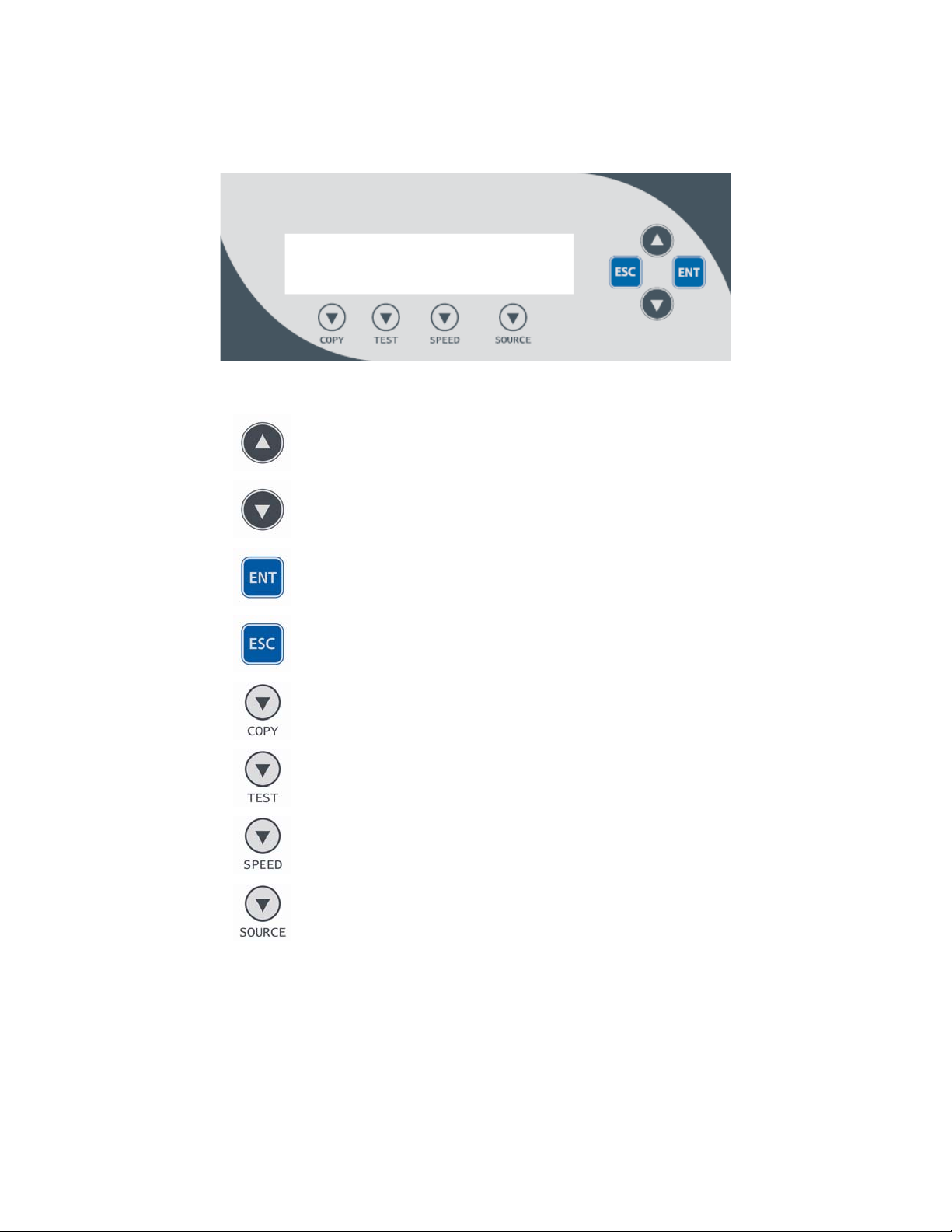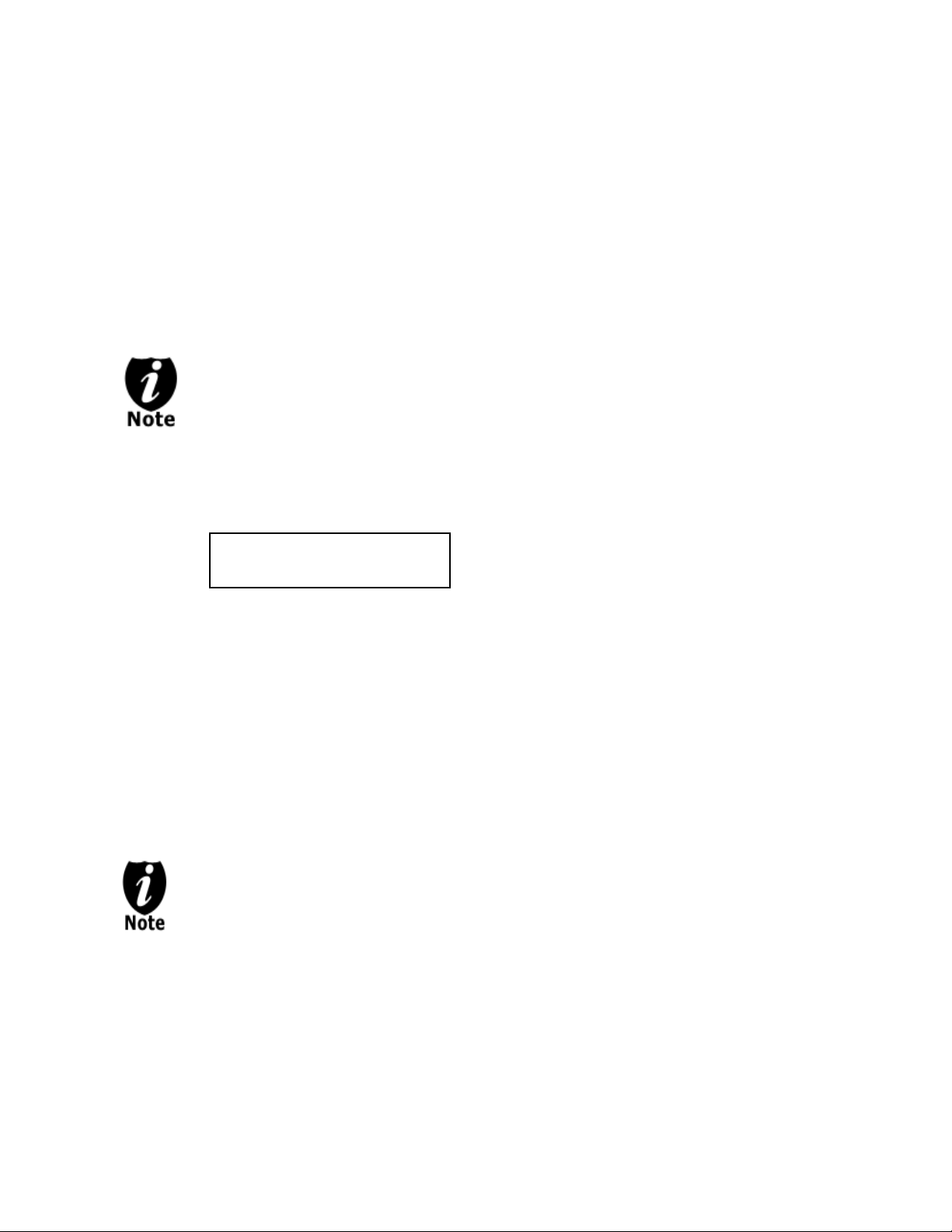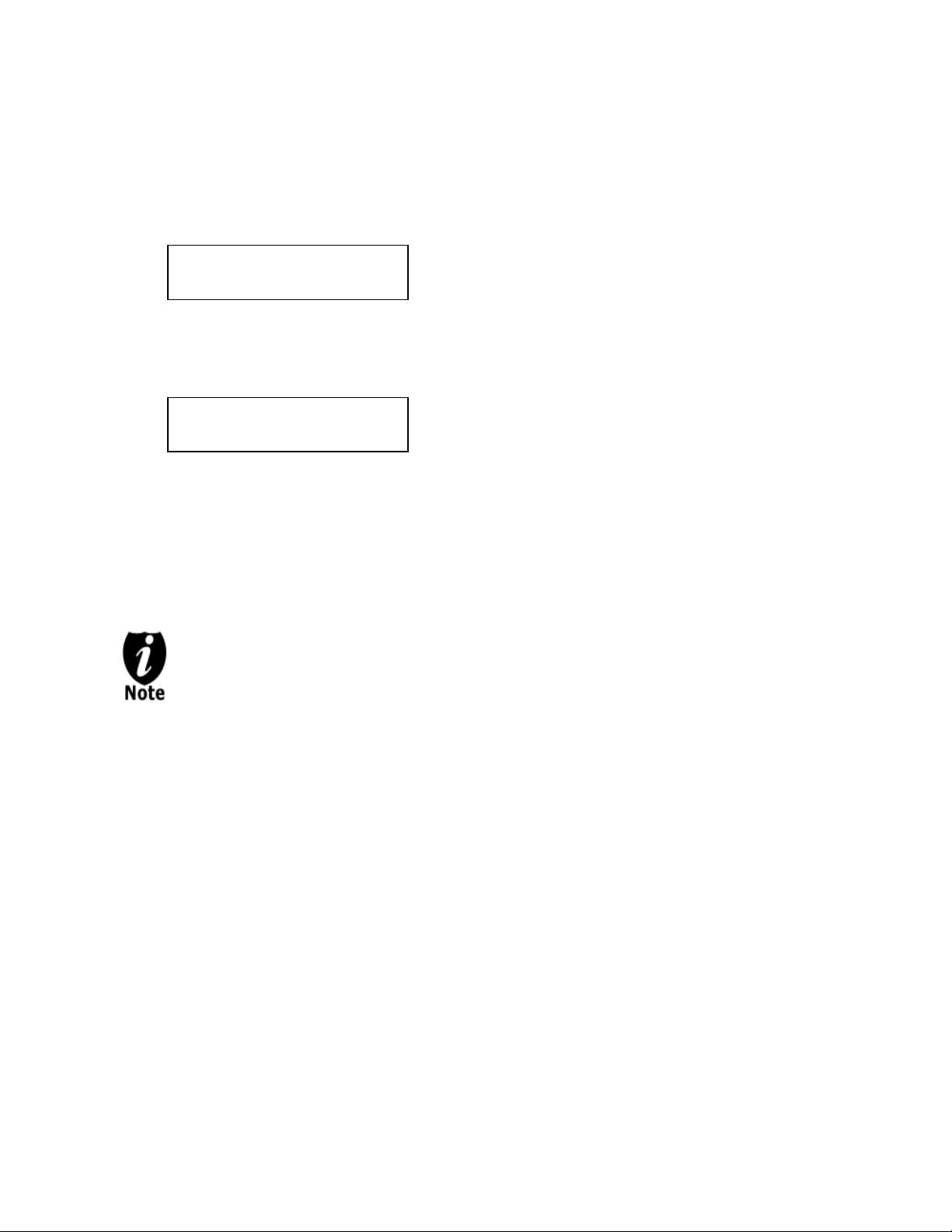Input Characters/NInput Characters/Numbers
hen you operate this system, there are cases when a number or a name is required to be
ntered by you. Such cases could be entering the Counter quantity or a Hard Drive
artition/Image name.
o enter an alpha numeric character, you need to use the up or down button to scroll through
aries numbers or letters then use the “ENT”/Enter or “ESC”/Escape button to move the cursor
osition right or left. Once you’ve finished, move the cursor to OK and press the “ENT”/Escape
utton.
The below example is meant to illustrate how to enter a partition/image name. For
detail procedures on how to create a new partition/image or rename an existing
partition/image, please refer to; Section 1: Loading Master Disc content into the
Hard Drive as a partition/image on page 14.
For example, if you want to enter a partition name of “FUN1”, do the following:
a) Press the down button repeatedly until “F” is displayed.
b) Press the “ENT”/En
c) Press the down button repeatedly until “U” is displayed.
d) Press the “ENT”/Enter button once to move the cursor to the next position.
e) Press the down button repeatedly until “N” is displayed.
f) Press the “ENT”/En cursor to the next position.
g) Press the down button repeatedly until “1” is displayed.
h) Press the “ENT”/Enter button repeatedly to move the cursor to OK. Then, press the
“ENT”/Enter button step.
When you e ber, normally it asks for a 4 digit number. If your number is
less than 4 digit eed to fill the leading spaces with 0s (any leading zeros will
be skipped). An thirty four) or
0010(ten).
- - 6 - -
umbers
hen you operate this system, there are cases when a number or a name is required to be
ntered by you. Such cases could be entering the Counter quantity or a Hard Drive
artition/Image name.
o enter an alpha numeric character, you need to use the up or down button to scroll through
aries numbers or letters then use the “ENT”/Enter or “ESC”/Escape button to move the cursor
osition right or left. Once you’ve finished, move the cursor to OK and press the “ENT”/Escape
utton.
The below example is meant to illustrate how to enter a partition/image name. For
detail procedures on how to create a new partition/image or rename an existing
partition/image, please refer to; Section 1: Loading Master Disc content into the
Hard Drive as a partition/image on page 14.
For example, if you want to enter a partition name of “FUN1”, do the following:
a) Press the down button repeatedly until “F” is displayed.
b) Press the “ENT”/En
c) Press the down button repeatedly until “U” is displayed.
d) Press the “ENT”/Enter button once to move the cursor to the next position.
e) Press the down button repeatedly until “N” is displayed.
f) Press the “ENT”/En cursor to the next position.
g) Press the down button repeatedly until “1” is displayed.
h) Press the “ENT”/Enter button repeatedly to move the cursor to OK. Then, press the
“ENT”/Enter button step.
When you e ber, normally it asks for a 4 digit number. If your number is
less than 4 digit eed to fill the leading spaces with 0s (any leading zeros will
be skipped). An thirty four) or
0010(ten).
WW
ee
PP
TT
vv
pp
bb
Edit Partition Name:
[ ],OK?
ter button once to move the cursor to the next position.ter button once to move the cursor to the next position.
ter button once to move theter button once to move the
once to submit your selection and proceed to nextonce to submit your selection and proceed to next
nter a numnter a num
s, you ns, you n
example of that would be 0234 (Two hundred andexample of that would be 0234 (Two hundred and
- - 6 - -