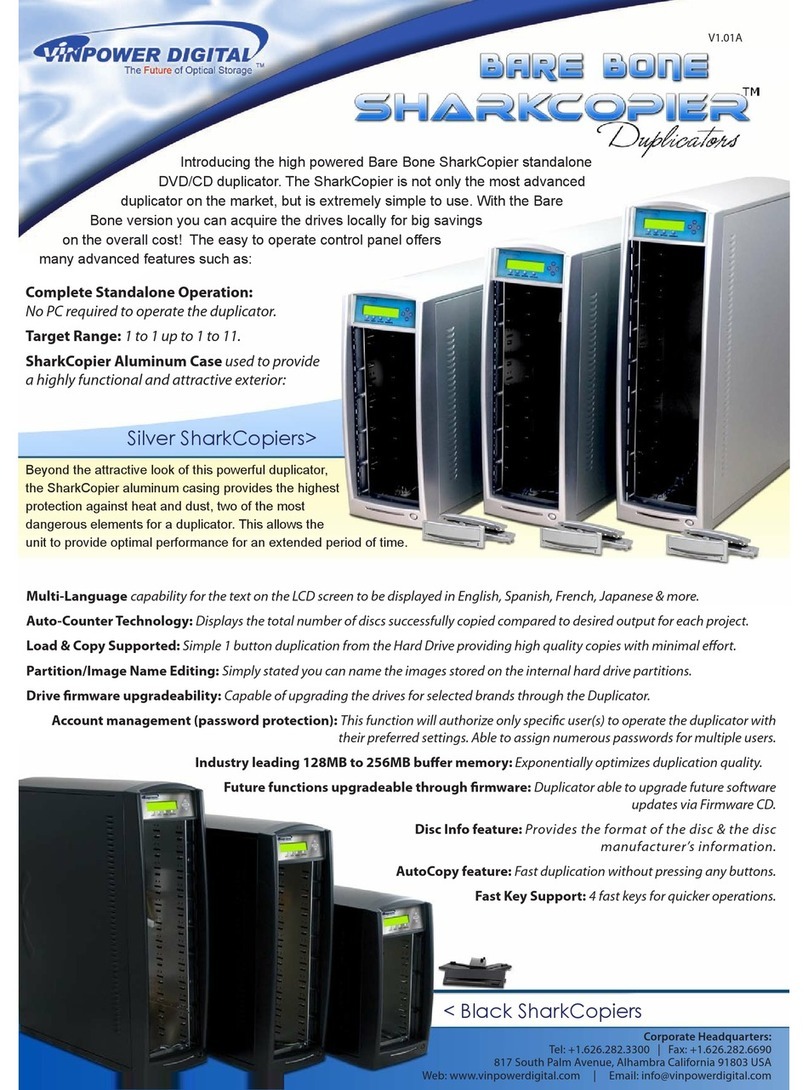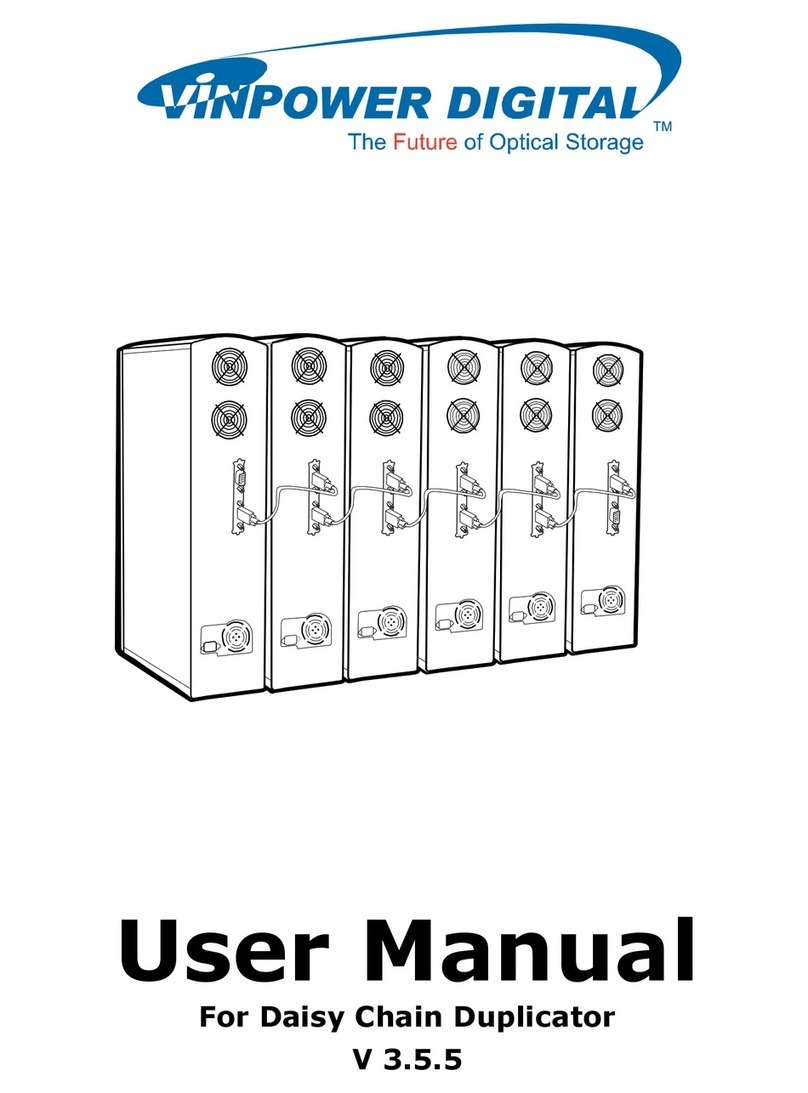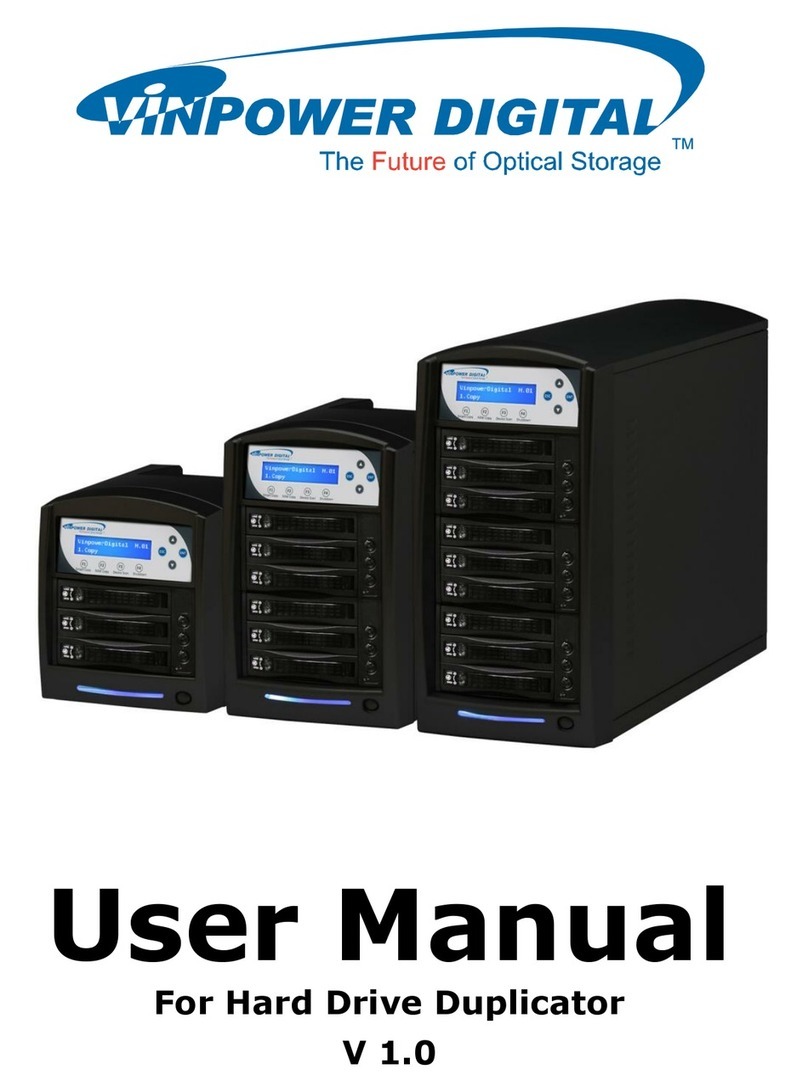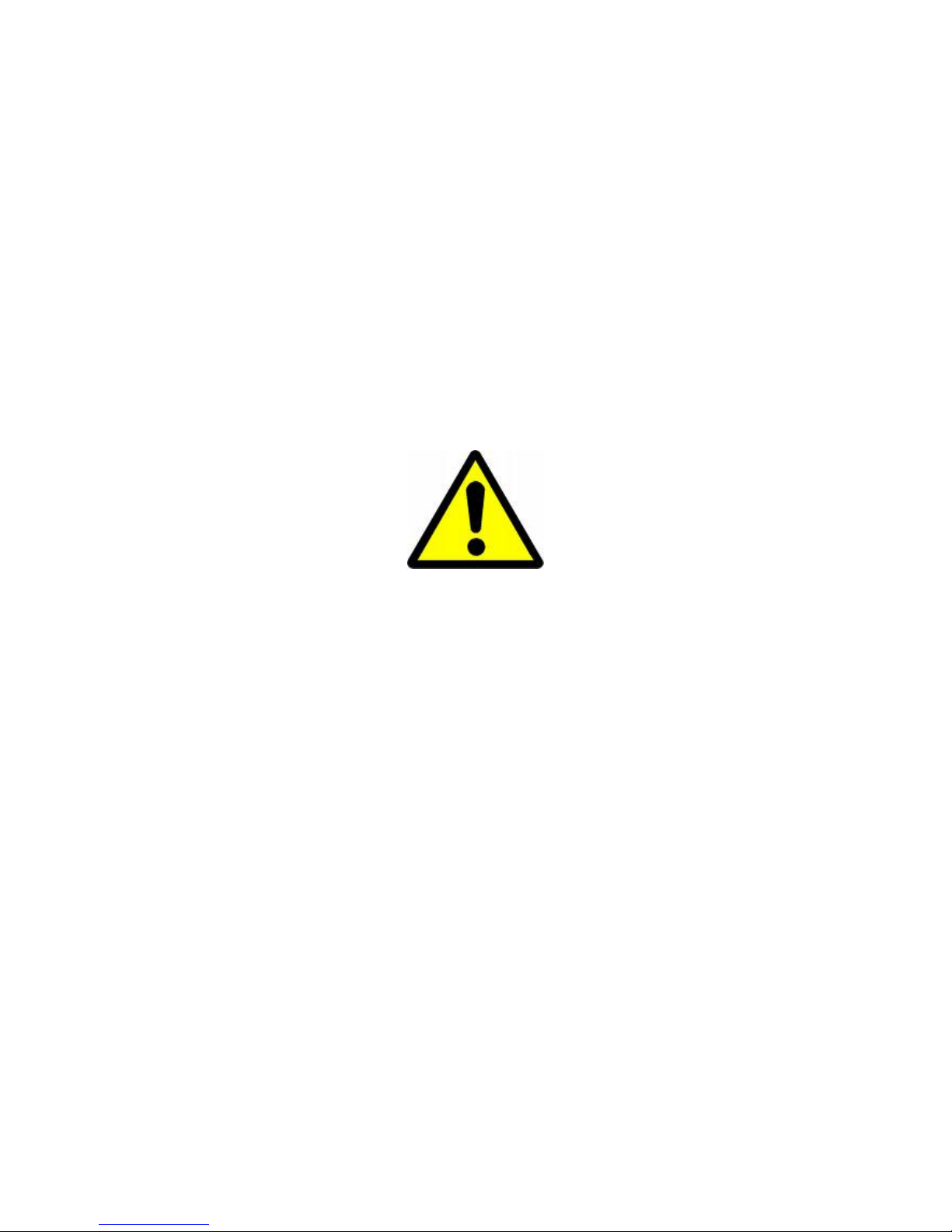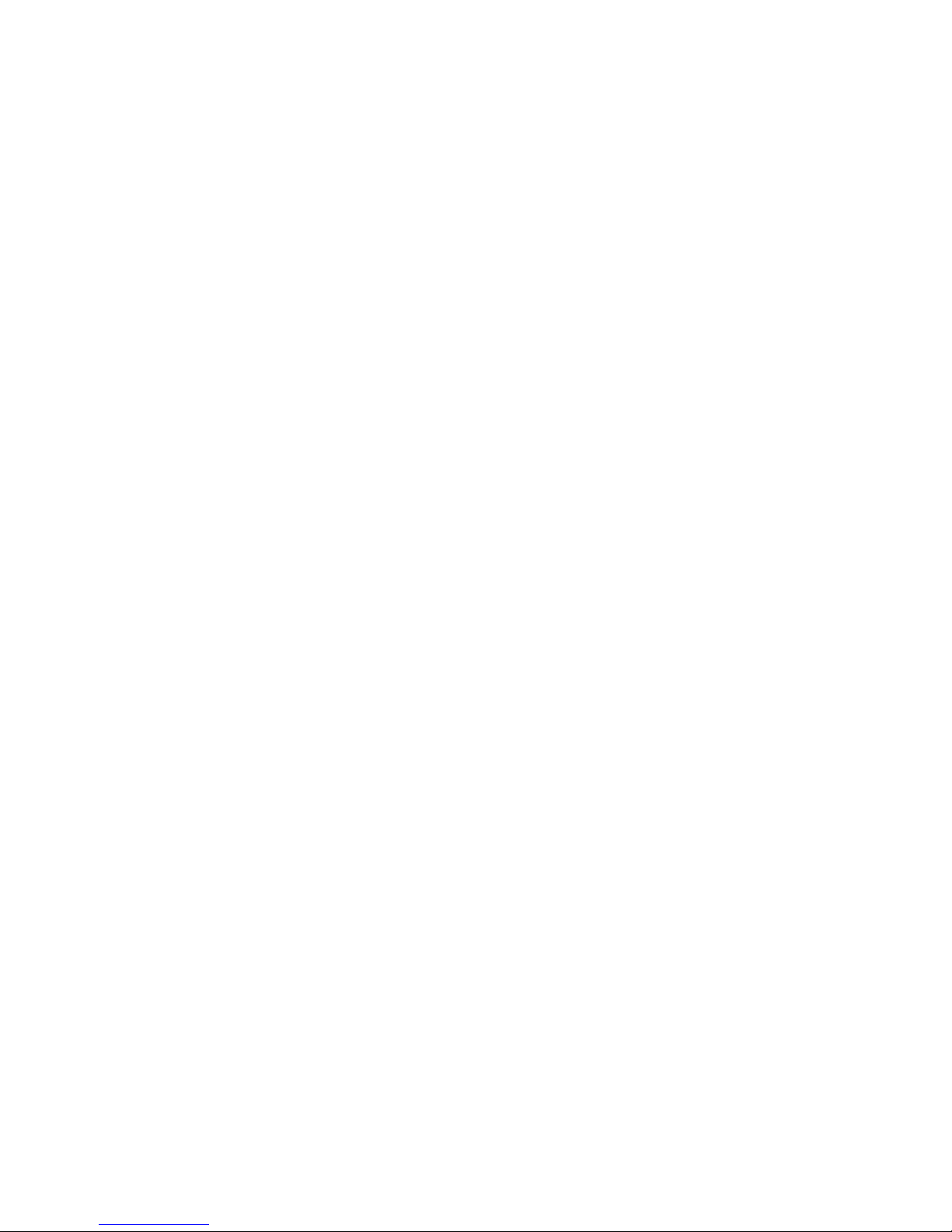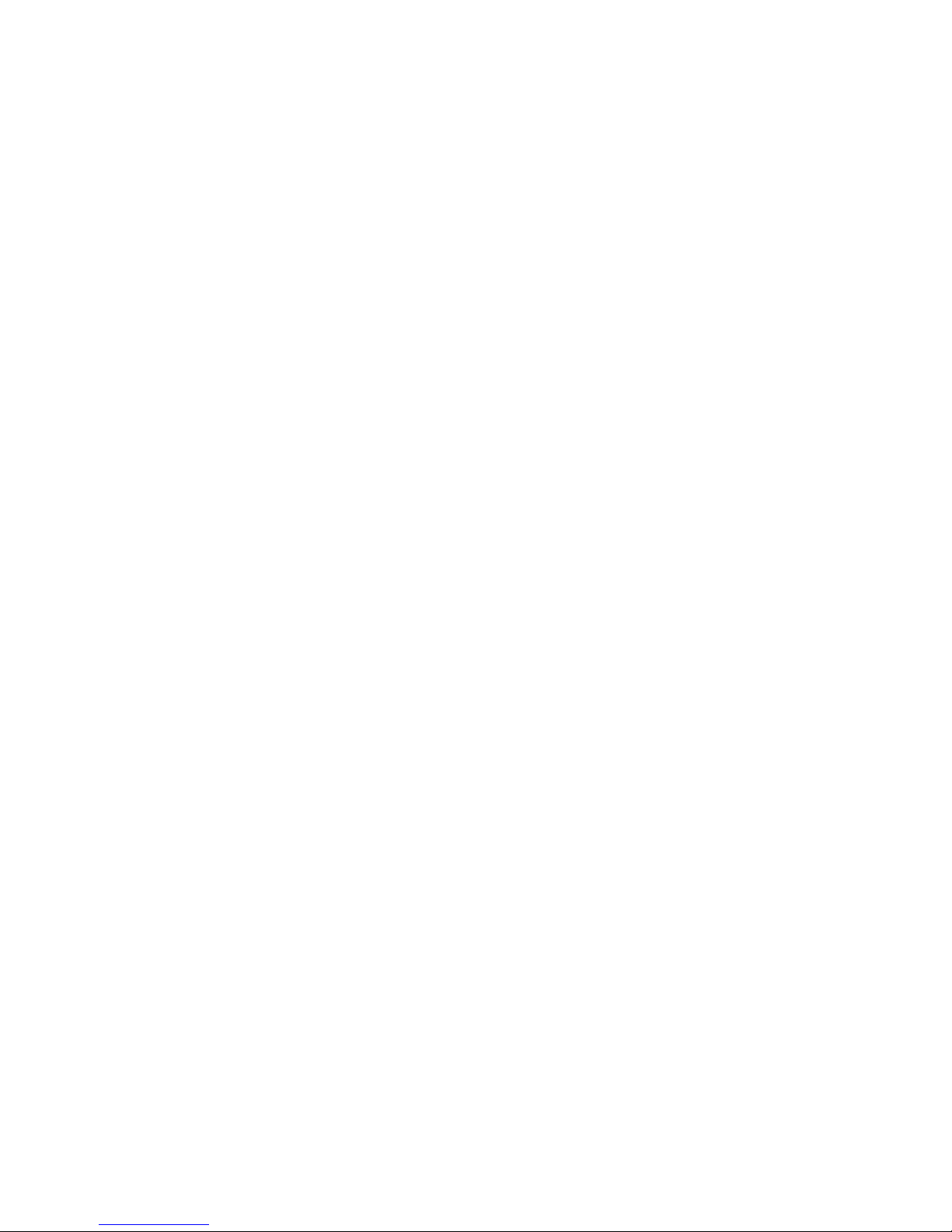1
Table of Contents
Chapter 1: Introduction & Manual Overview................................................................................. 3
1 Overview.................................................................................................................................. 3
2 The Robotic Platform............................................................................................................... 6
3 The LCD Control Panel ........................................................................................................... 7
4 Menu Overview ....................................................................................................................... 8
5 Single Master and Multi Master Modes................................................................................. 13
6 Setting Counters and Assigning Names................................................................................. 14
6.1 Setting Counters.............................................................................................................. 14
6.2 Editing Names................................................................................................................. 15
Chapter 2: Operation..................................................................................................................... 16
1 Copy....................................................................................................................................... 16
1.1 Making Copies in Single Master Mode .......................................................................... 16
1.2 Making Copies in Multi Master Mode............................................................................ 18
2 BD Safe Copy ........................................................................................................................ 21
3 Print........................................................................................................................................ 21
4 Test......................................................................................................................................... 23
5 Compare................................................................................................................................. 23
6 Test+Copy.............................................................................................................................. 24
7 Copy+Compare...................................................................................................................... 24
8 Select Burn Speed.................................................................................................................. 25
9 Master Mode .......................................................................................................................... 26
10 Erase..................................................................................................................................... 26
11 Hard Drive Setup ................................................................................................................. 27
11.1 Select Partition .............................................................................................................. 27
11.2 Load Partition................................................................................................................ 28
11.3 Rename Partition........................................................................................................... 28
11.4 Delete Partition ............................................................................................................. 28
11.5 Partition Info ................................................................................................................. 29
11.6 Select Loading Drive .................................................................................................... 29
11.7 Format Hard Drive........................................................................................................ 29
11.8 Display Order................................................................................................................ 30
12 Print Setup............................................................................................................................ 30
12.1 Load Label .................................................................................................................... 30
12.2 Rename Label ............................................................................................................... 31
12.3 Delete Label .................................................................................................................. 31
12.4 Print Surface Info.......................................................................................................... 31
12.5 Label Info...................................................................................................................... 32
13 Setup .................................................................................................................................... 32
13.1 Language....................................................................................................................... 32
13.2 Read Error Skip............................................................................................................. 32
13.3 CD Writing Mode ......................................................................................................... 33
13.4 Max Audio, VCD & CDG Speed ................................................................................. 33
13.5 Buzzer ........................................................................................................................... 33
13.6 Startup Menu................................................................................................................. 33
13.7 Screen Saver.................................................................................................................. 34
13.8 Counter.......................................................................................................................... 34