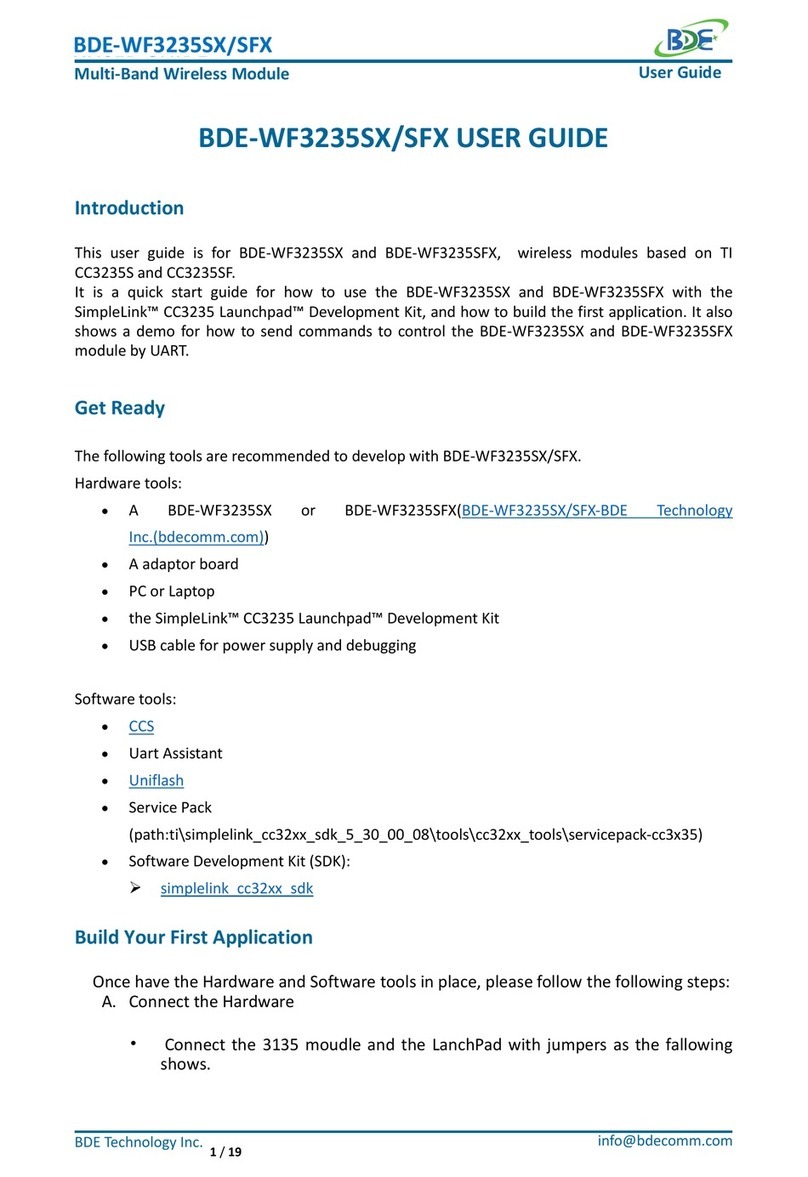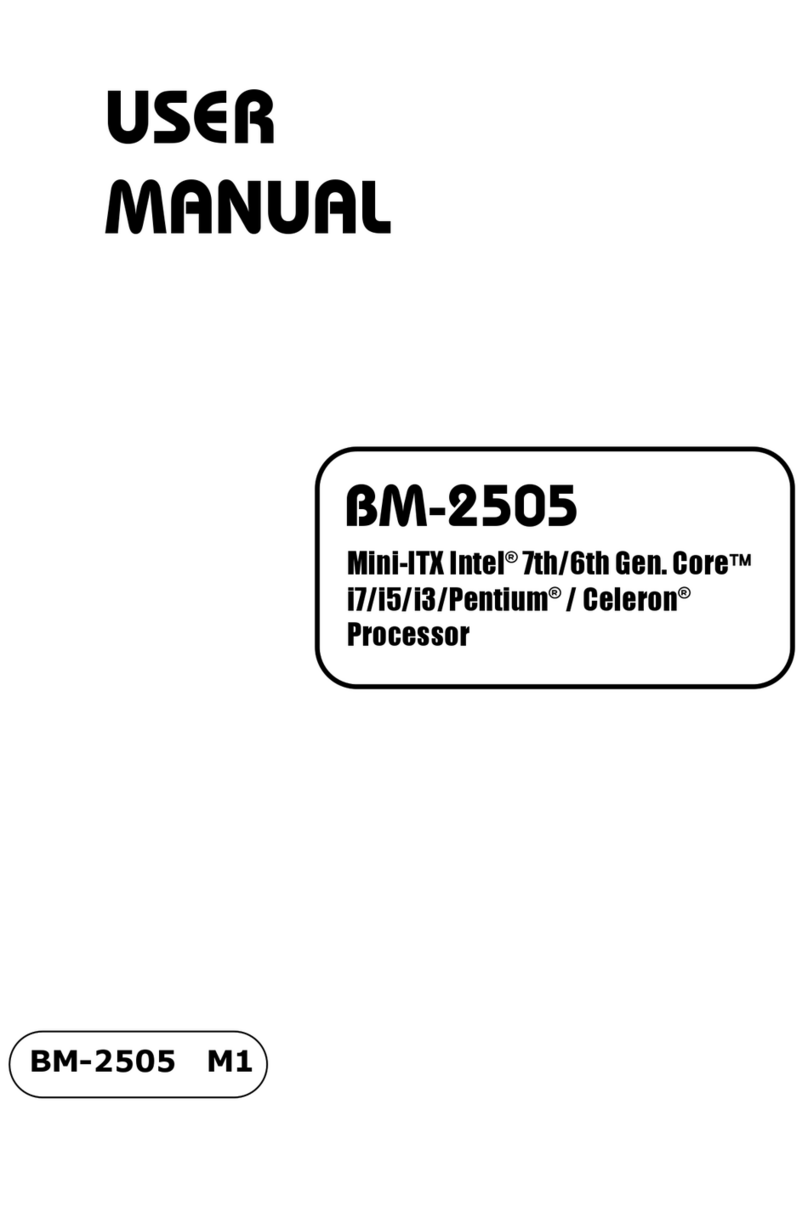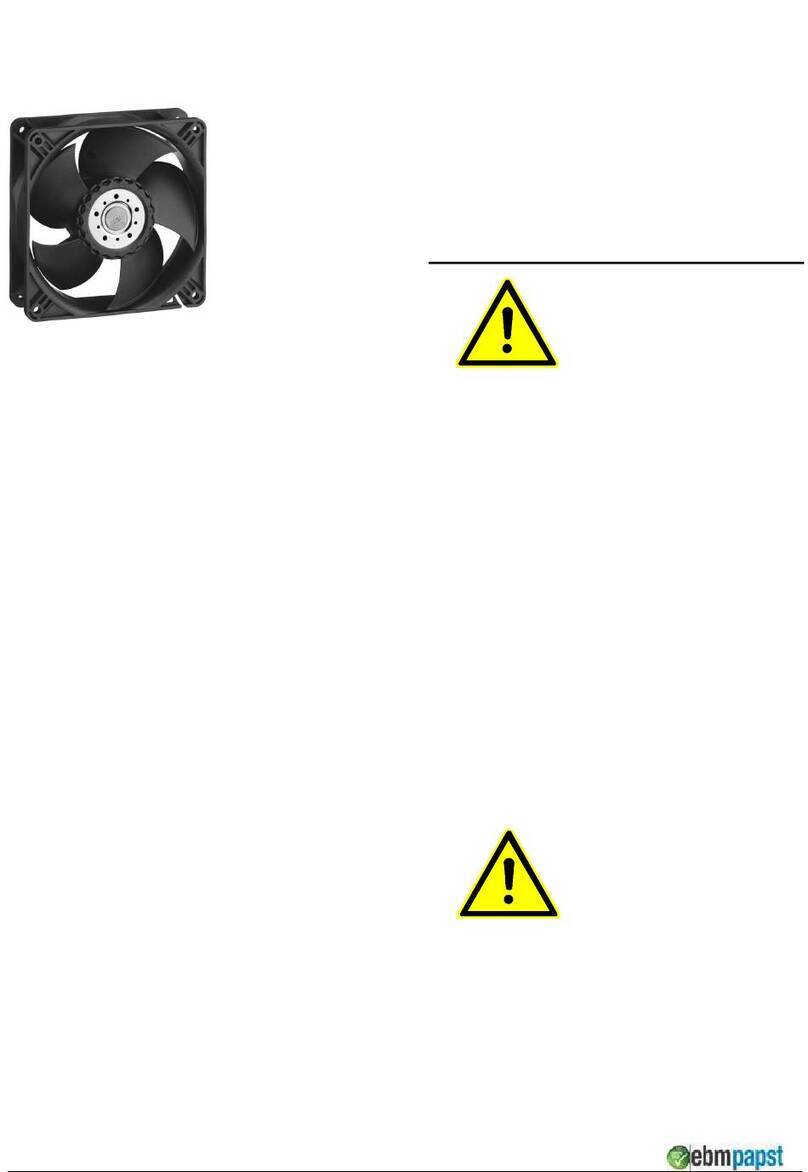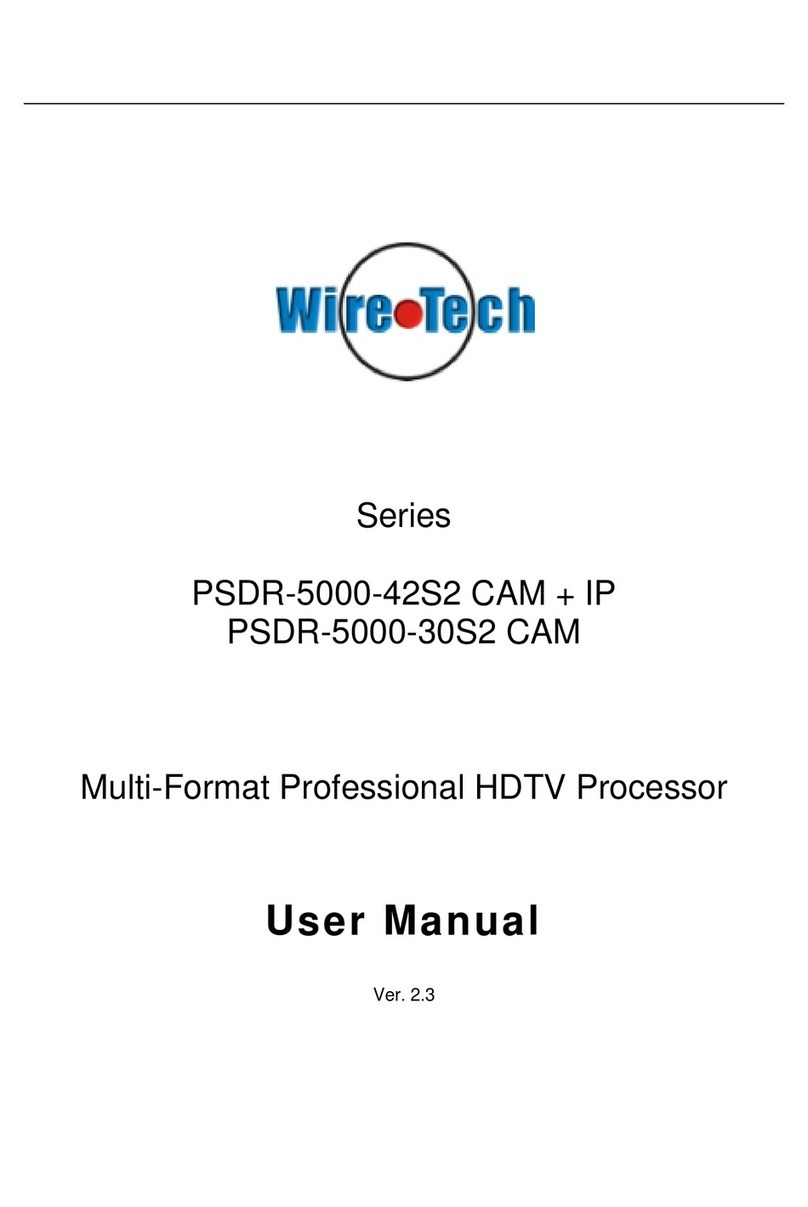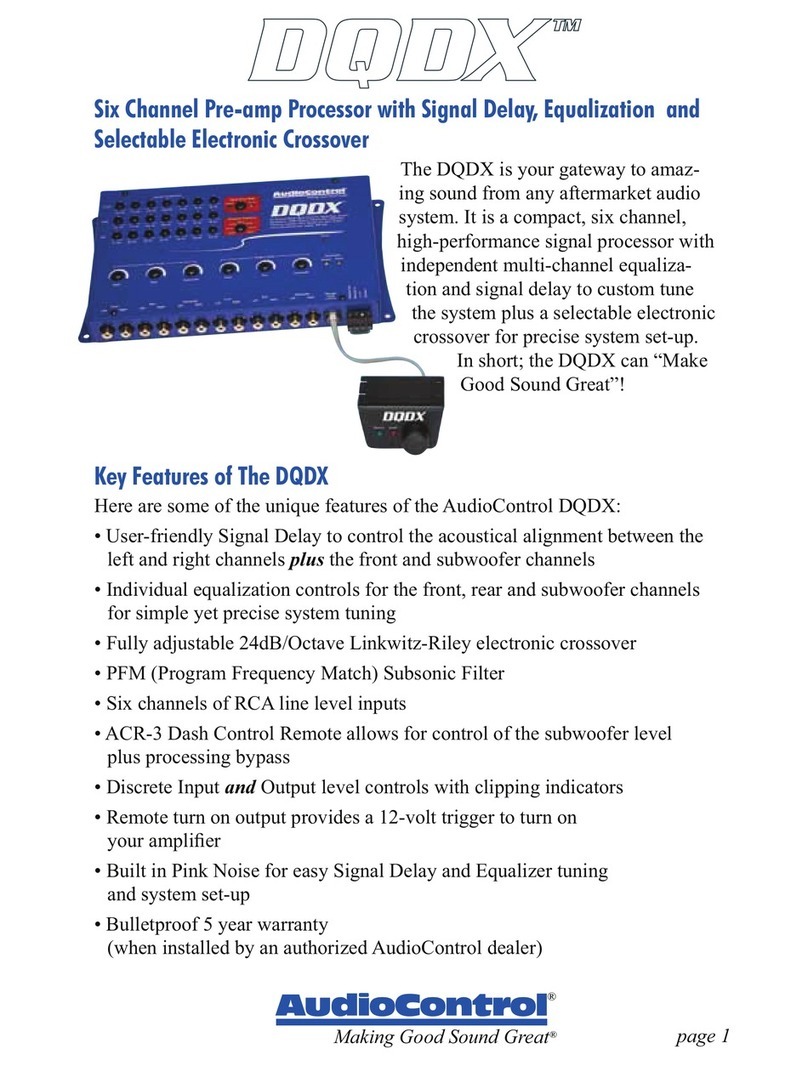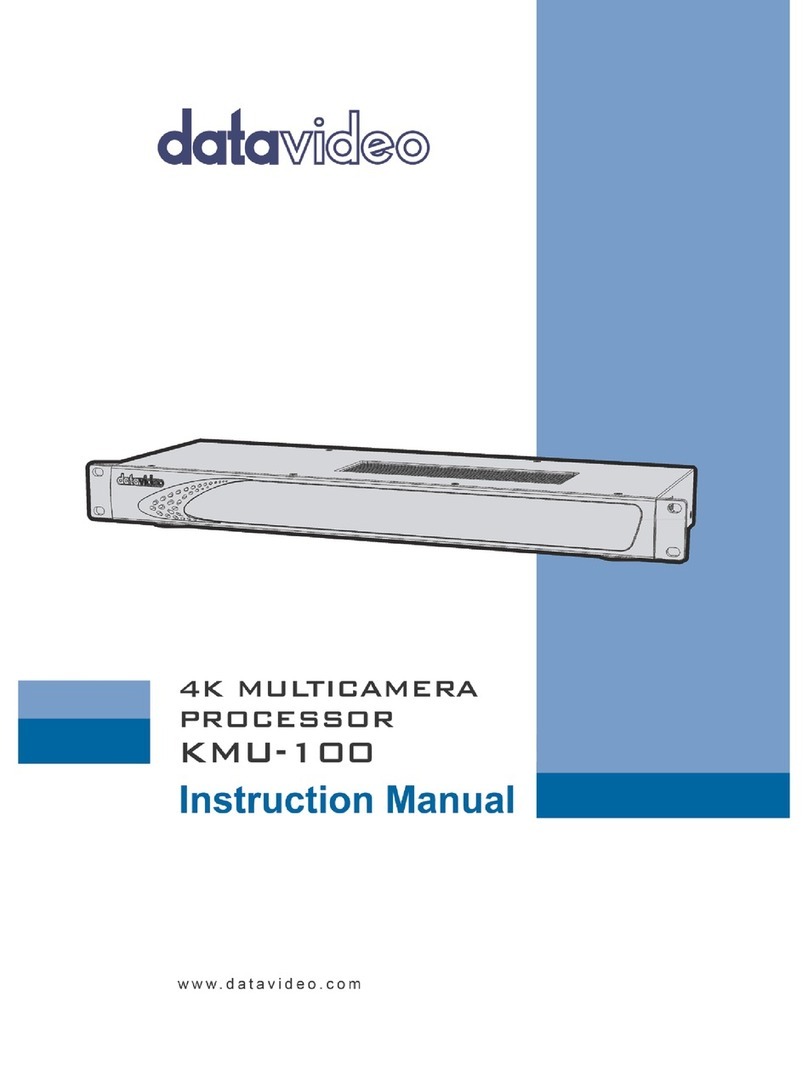BDE BDE-RFM208P-S1 User manual

BDE-RFM208P-S1 USER GUIDE
Wireless Module
info@bdecomm.com
BDE Technology Inc.
User Guide
1/ 24
BDE-RFM208P-S1 USER GUIDE
Introduction
This user guide is for BDE-RFM208P-S1, a Wireless Module based on TI CC1352P.
It is a quick start guide for how to connect the module with the evaluation board BDE-EVB07 or
with the TI launchpad, and how to build the first application. It also shows a demo for how BDE-
RFM208P-S1 receives a data packet that is sent from another BDE-RFM208P-S1.
Hardware Diagram
A. Block Diagram
B. RF Switch True Table
C. Antenna Selection Schematic
The module is using the switch to select 14 dBm or 20 dBm TX power and also the
RX path for the Sub-1GHz band. 2.4-GHz band is standalone for having its own antenna.

BDE-RFM208P-S1 USER GUIDE
Wireless Module
info@bdecomm.com
BDE Technology Inc.
User Guide
2/ 24
Get Ready
The following tools are recommended to develop with BDE-RFM208P-S1.
Hardware tools:
•Two modules of BDE-RFM208P-S1(BDE-RFM208P-S1-BDE Technology Inc. (bdecomm.com))
•Two BDE-ADP208 V1.0 (adaptor board)
•PC or Laptop

BDE-RFM208P-S1 USER GUIDE
Wireless Module
info@bdecomm.com
BDE Technology Inc.
User Guide
3/ 24
•Two BDE-EVB07 ( BDE-EVB07-BDE Technology Inc. (bdecomm.com))
or
•Two TI Launchpad (LAUNCHXL-CC26X2R1 Evaluation board | TI.com)
•USB cable for power supply and debugging
Software tools:
•Terminal software such as CCS, IAR.
•CCS download
•Software Development Kit (SDK)
Build Your First Application
Once have the Hardware and Software tools in place, please following the following
steps:
A. Connect the Hardware
If chose EVB07:
Use USB cable to connect EVB07 and PC or laptop. Plug BDE-RFM208P-S1 with the
adaptor board into the dev board and connect all the pins with Jumpers as the following
picture shows.

BDE-RFM208P-S1 USER GUIDE
Wireless Module
info@bdecomm.com
BDE Technology Inc.
User Guide
4/ 24
If chose TI Launchpad:
The connection is as following.
Connection Designator
BDE-RFM208P-S1
LaunchPad Pin
3V3 Power
VDD
3V3
Ground
GND
GND
RST
RST
RESET
TMS
TMS
TMS
TCK
TCK
TCK
TDO
DIO16
TDO
TDI
DIO17
TDI
Optional: TDO,TDI,RXD,TXD
B. Build the Application
◼Download and install the CCS and SDK
From the above links, follow the instructions in the following steps to download and
install the CCS and SDK.
◼CCS Installation
1. Click on this option

BDE-RFM208P-S1 USER GUIDE
Wireless Module
info@bdecomm.com
BDE Technology Inc.
User Guide
5/ 24
2. Select an option to download CCS
3. Unzip the package to a local disc
4. Click the setup of CCS

BDE-RFM208P-S1 USER GUIDE
Wireless Module
info@bdecomm.com
BDE Technology Inc.
User Guide
6/ 24
5. Click “Next”
6. Select the default option

BDE-RFM208P-S1 USER GUIDE
Wireless Module
info@bdecomm.com
BDE Technology Inc.
User Guide
7/ 24
7. Click “Next”

BDE-RFM208P-S1 USER GUIDE
Wireless Module
info@bdecomm.com
BDE Technology Inc.
User Guide
8/ 24
8. Select the Installation Directory
9. Select the default option

BDE-RFM208P-S1 USER GUIDE
Wireless Module
info@bdecomm.com
BDE Technology Inc.
User Guide
9/ 24
10. Select the component
11. Select the default option

BDE-RFM208P-S1 USER GUIDE
Wireless Module
info@bdecomm.com
BDE Technology Inc.
User Guide
10 / 24
12. Click “Next”
13. Click “Next”

BDE-RFM208P-S1 USER GUIDE
Wireless Module
info@bdecomm.com
BDE Technology Inc.
User Guide
11 / 24
14. Waiting for installation to complete
◼ Software Development Kit (SDK) installation
1. Click on this option
2. Select an option you need to download SDK

BDE-RFM208P-S1 USER GUIDE
Wireless Module
info@bdecomm.com
BDE Technology Inc.
User Guide
12 / 24
3. Log in to your TI account, if you are a new user, register a TI account first

BDE-RFM208P-S1 USER GUIDE
Wireless Module
info@bdecomm.com
BDE Technology Inc.
User Guide
13 / 24
4. Select “civil” if your application is for civil use
5. Select “Yes” and submit
6. Download SDK

BDE-RFM208P-S1 USER GUIDE
Wireless Module
info@bdecomm.com
BDE Technology Inc.
User Guide
14 / 24
7. Installation
8. Click “Next”

BDE-RFM208P-S1 USER GUIDE
Wireless Module
info@bdecomm.com
BDE Technology Inc.
User Guide
15 / 24
9. Select the default option

BDE-RFM208P-S1 USER GUIDE
Wireless Module
info@bdecomm.com
BDE Technology Inc.
User Guide
16 / 24
10. Select the Installation directory
11. Click “Next”

BDE-RFM208P-S1 USER GUIDE
Wireless Module
info@bdecomm.com
BDE Technology Inc.
User Guide
17 / 24
12. Waiting for installation to complete
◼Run an example/demo code

BDE-RFM208P-S1 USER GUIDE
Wireless Module
info@bdecomm.com
BDE Technology Inc.
User Guide
18 / 24
1. For the first module, find the option named “Import CCS project…”
2. According to the following path to find the sending end project:
ti\simplelink_cc13x2_26x2_sdk_5_10_00_48\examples\rtos\CC1352P1_L
AUNCHXL\ easylink\ rfEasyLinkRx\tirtos\ccs
3. Right Click the project to build the receiving end project

BDE-RFM208P-S1 USER GUIDE
Wireless Module
info@bdecomm.com
BDE Technology Inc.
User Guide
19 / 24
4. Click this bug icon (means download and debugging)
5. Click on this option to start debugging

BDE-RFM208P-S1 USER GUIDE
Wireless Module
info@bdecomm.com
BDE Technology Inc.
User Guide
20 / 24
6. Find the file which is named “rfEasyLinkRx.c” and the function which is named
“rxDoneCb”, and set a breakpoint at the line as the arrows shows
7. For another module, according to the following path to find the sending
This manual suits for next models
2
Table of contents
Other BDE Computer Hardware manuals
Popular Computer Hardware manuals by other brands
NXP Semiconductors
NXP Semiconductors IMXRT500HDG Hardware Design Guide

RadiSys
RadiSys PM6165B ONT Quick installation guide

Dave Embedded Systems
Dave Embedded Systems AXEL ULTRA Hardware manual
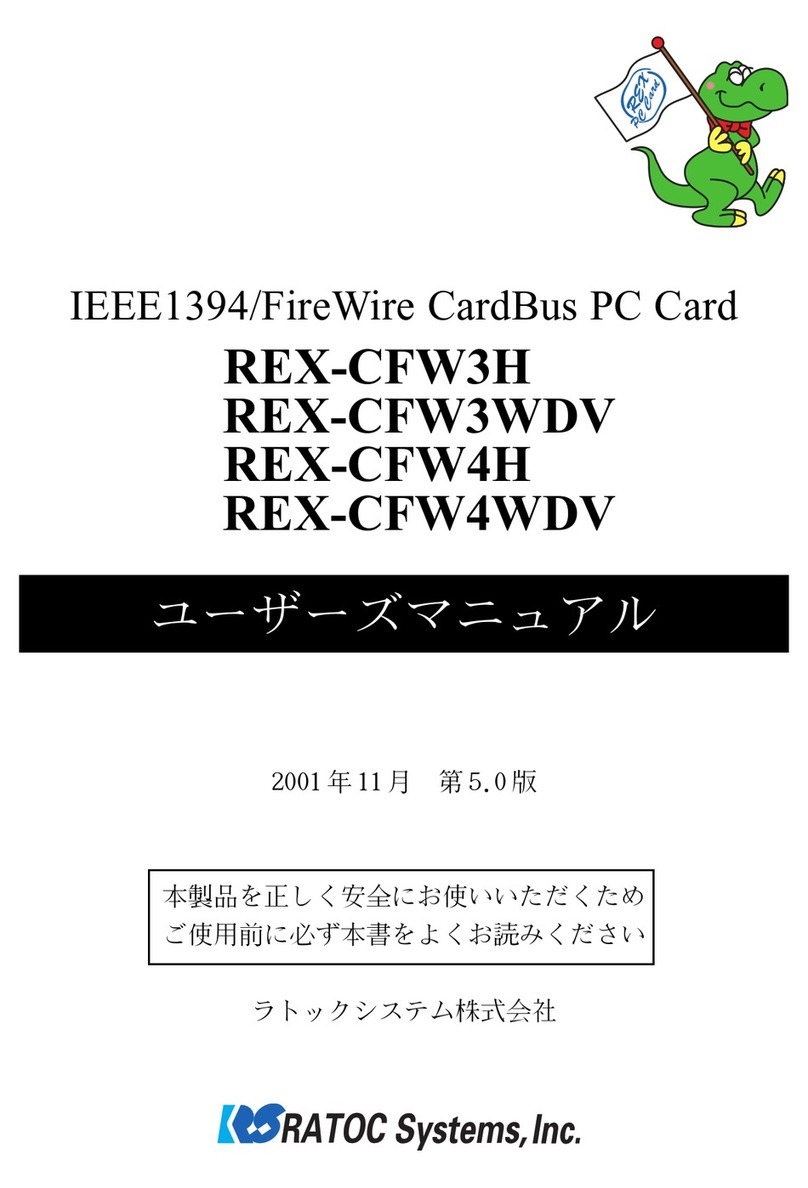
Ratoc Systems
Ratoc Systems IEEE1394/FireWire CardBus PC Card... product manual
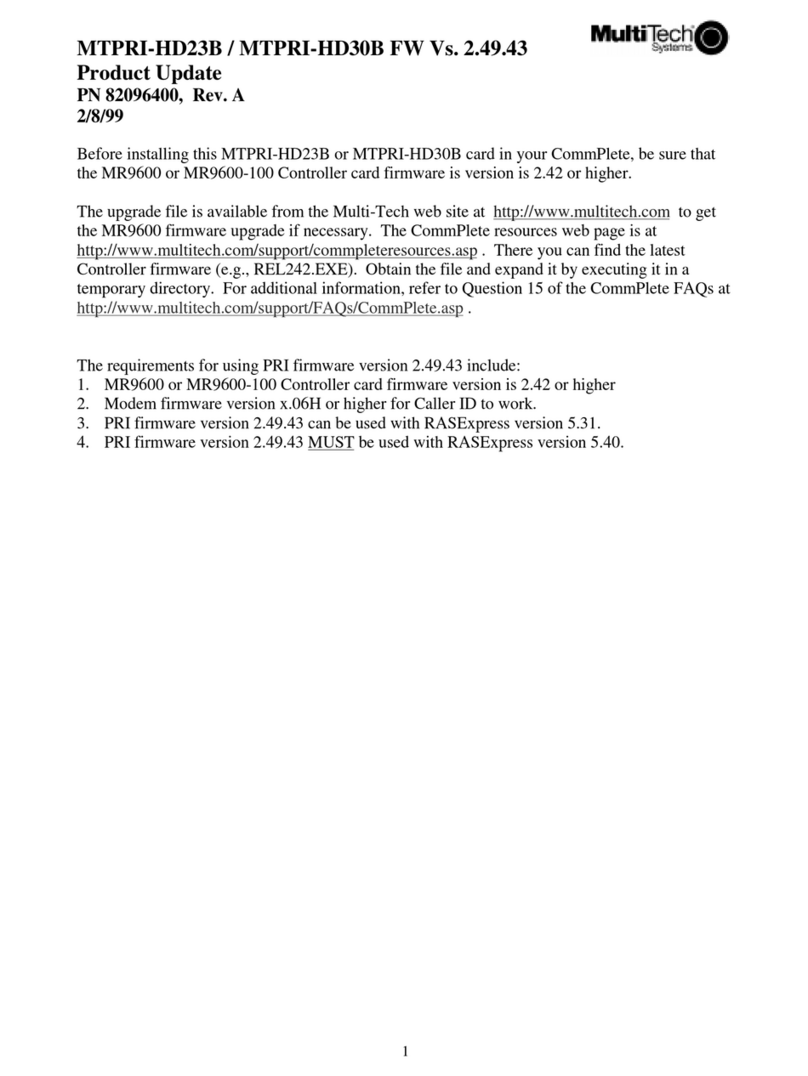
Multitech
Multitech CommPlete MTPRI-HD23B supplementary guide

Corsair
Corsair Hydro Series manual