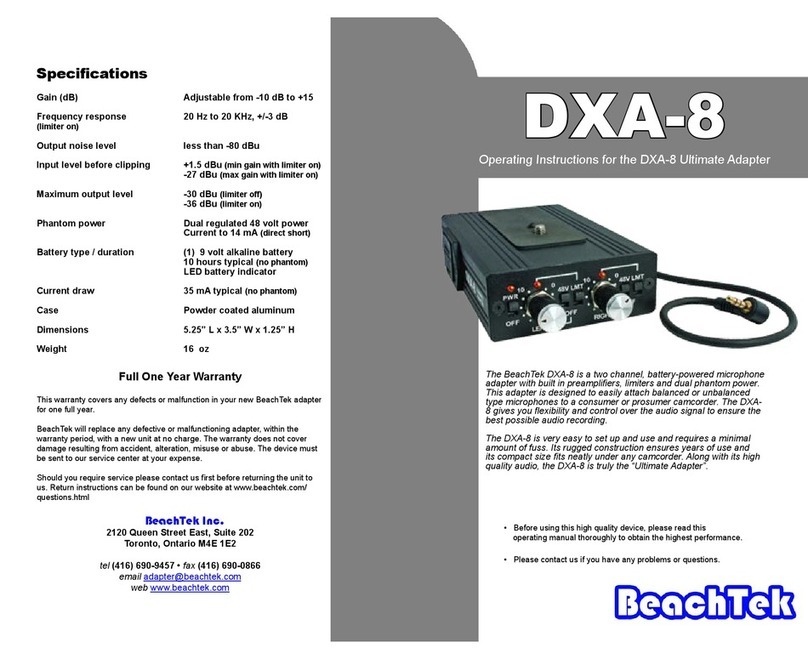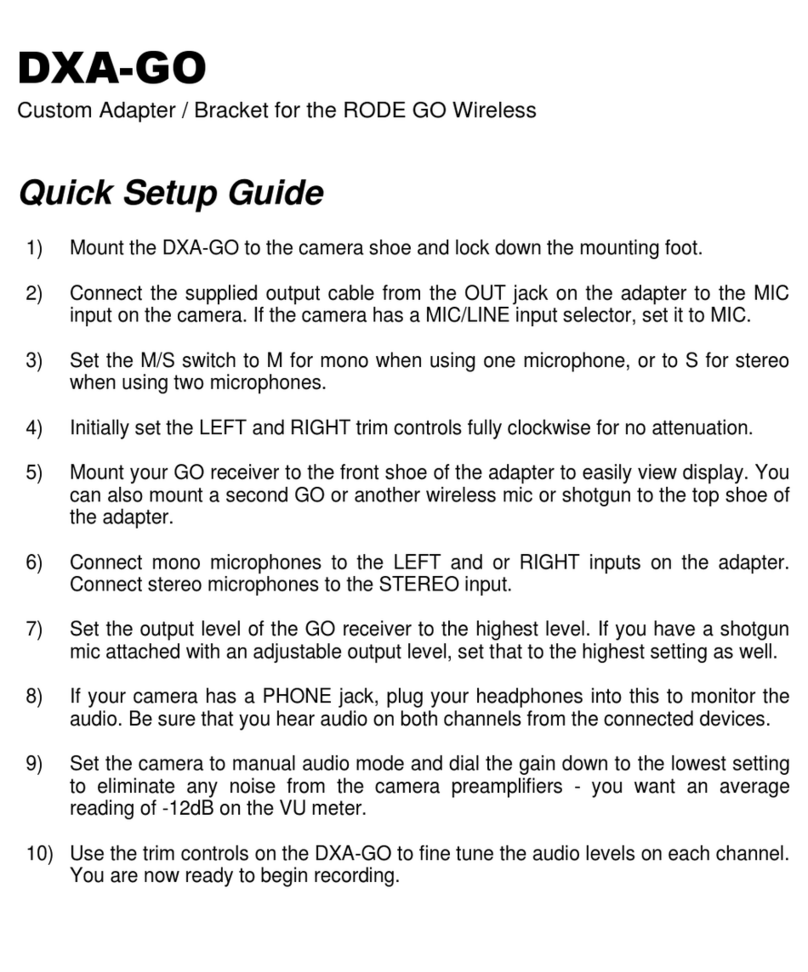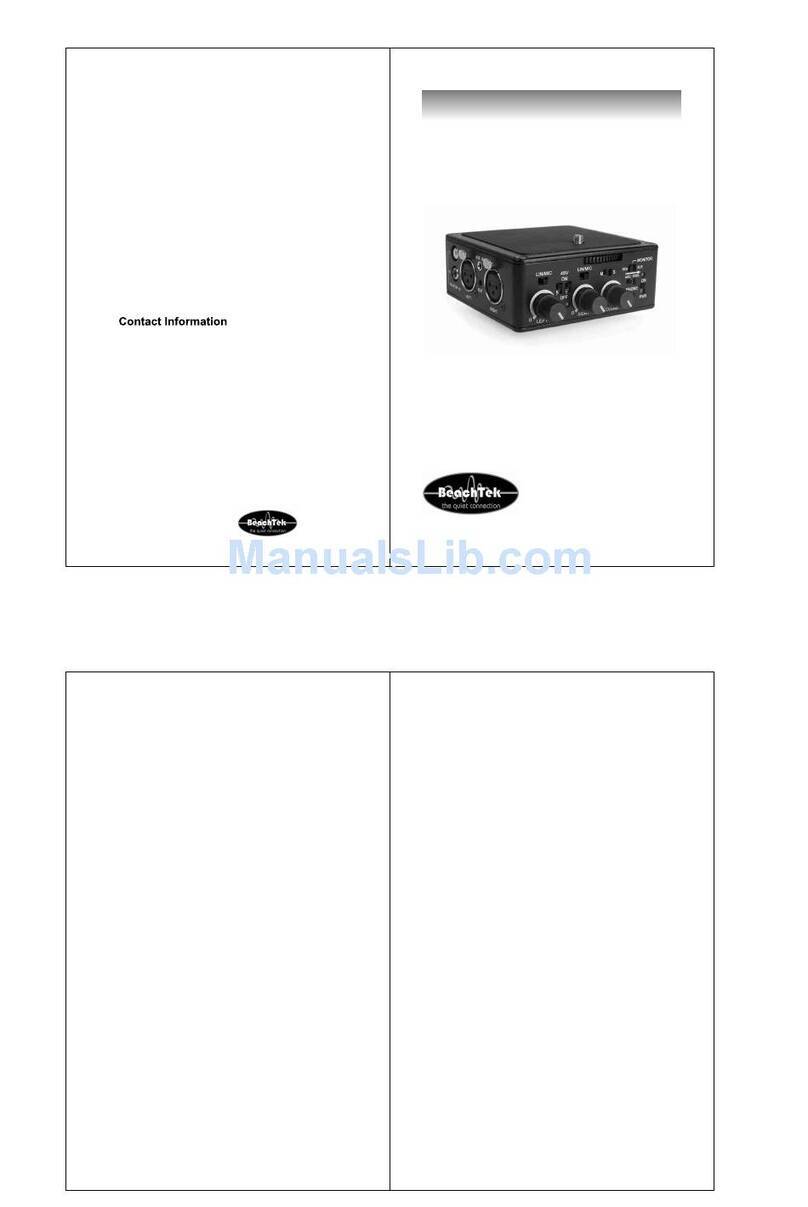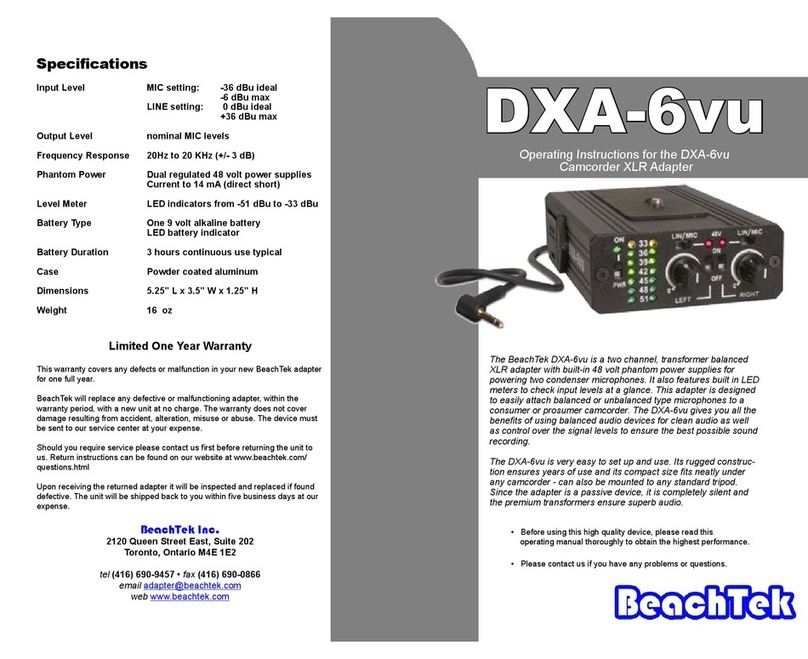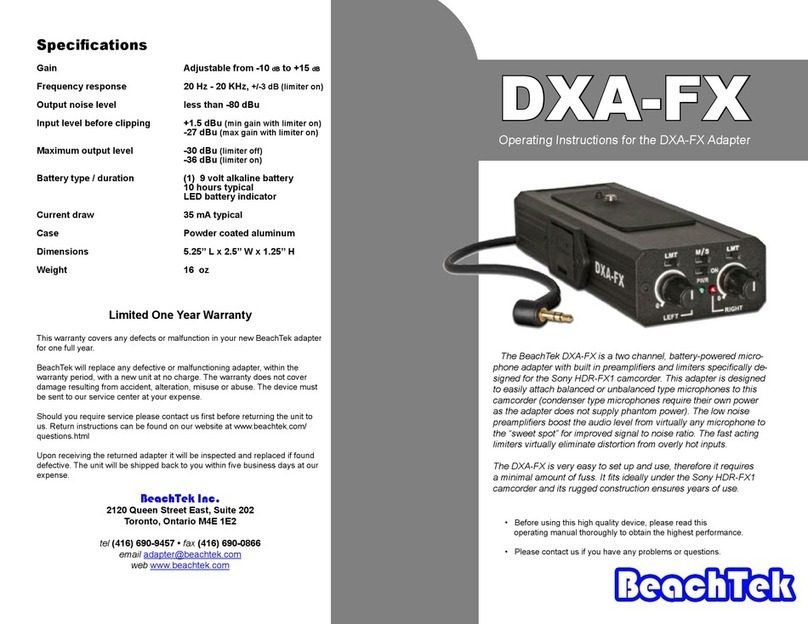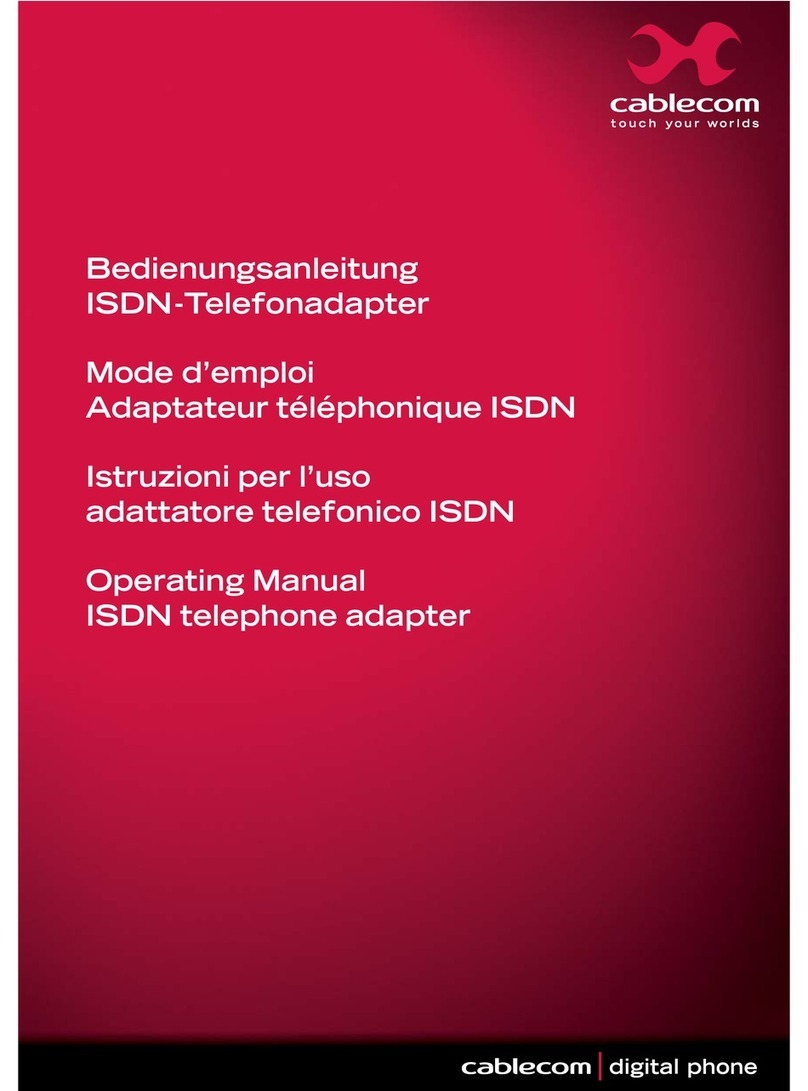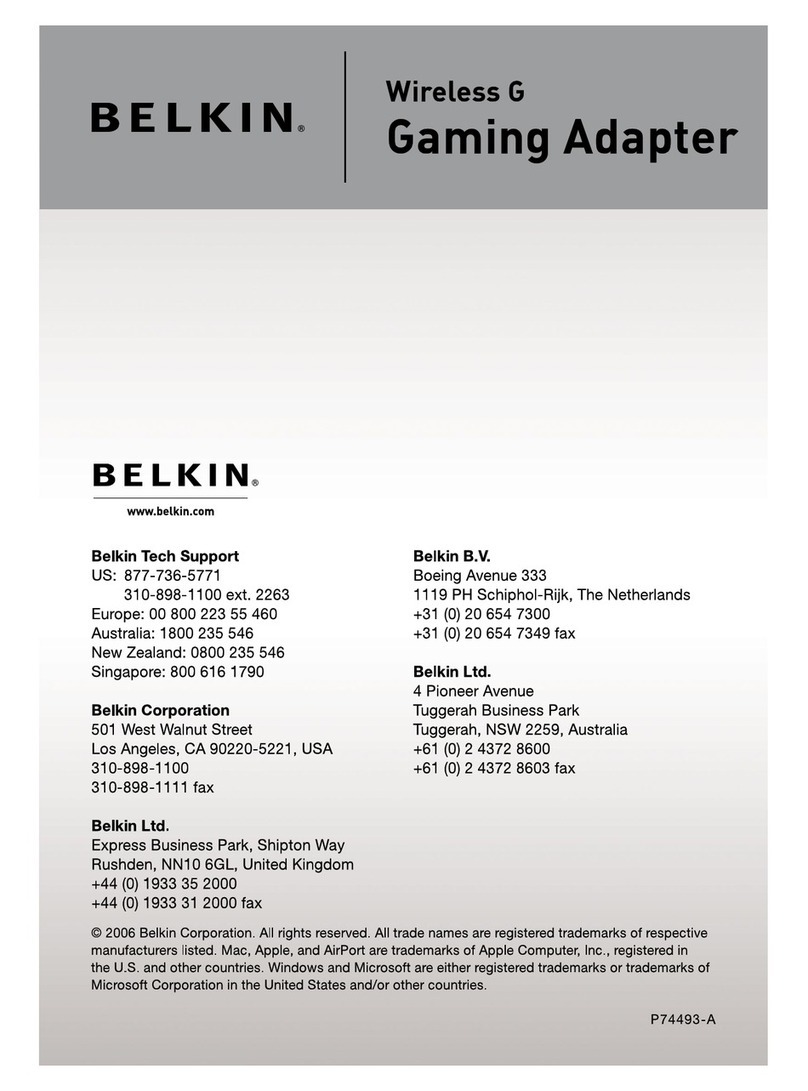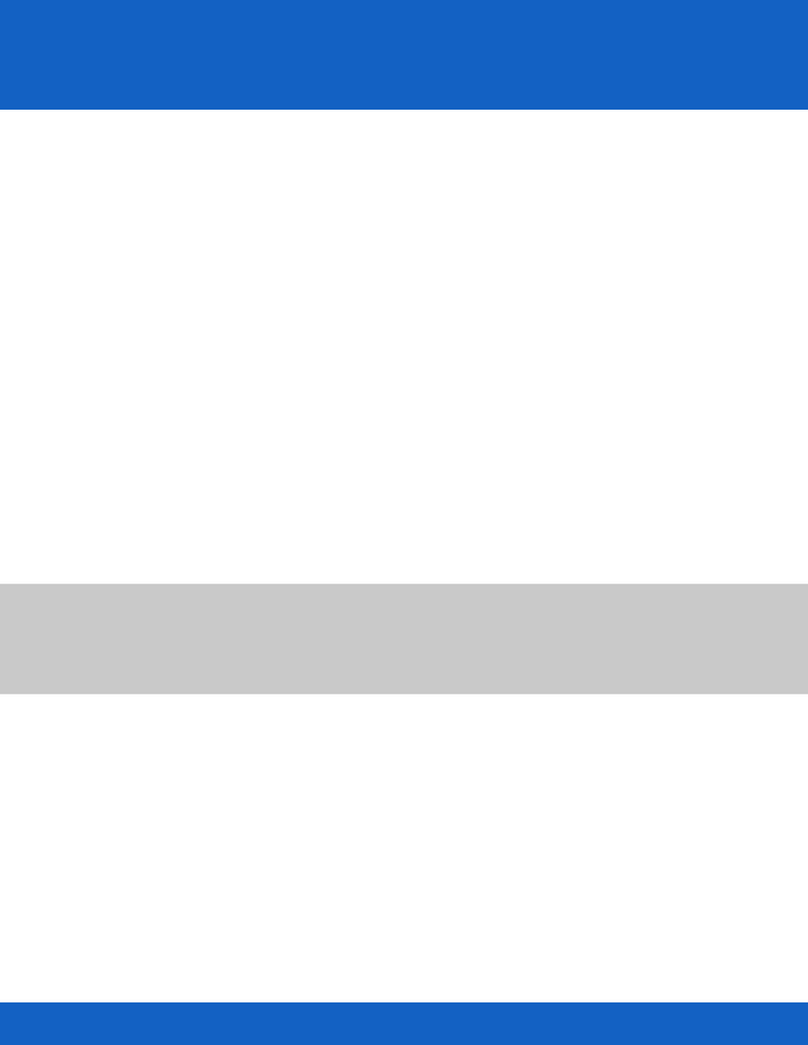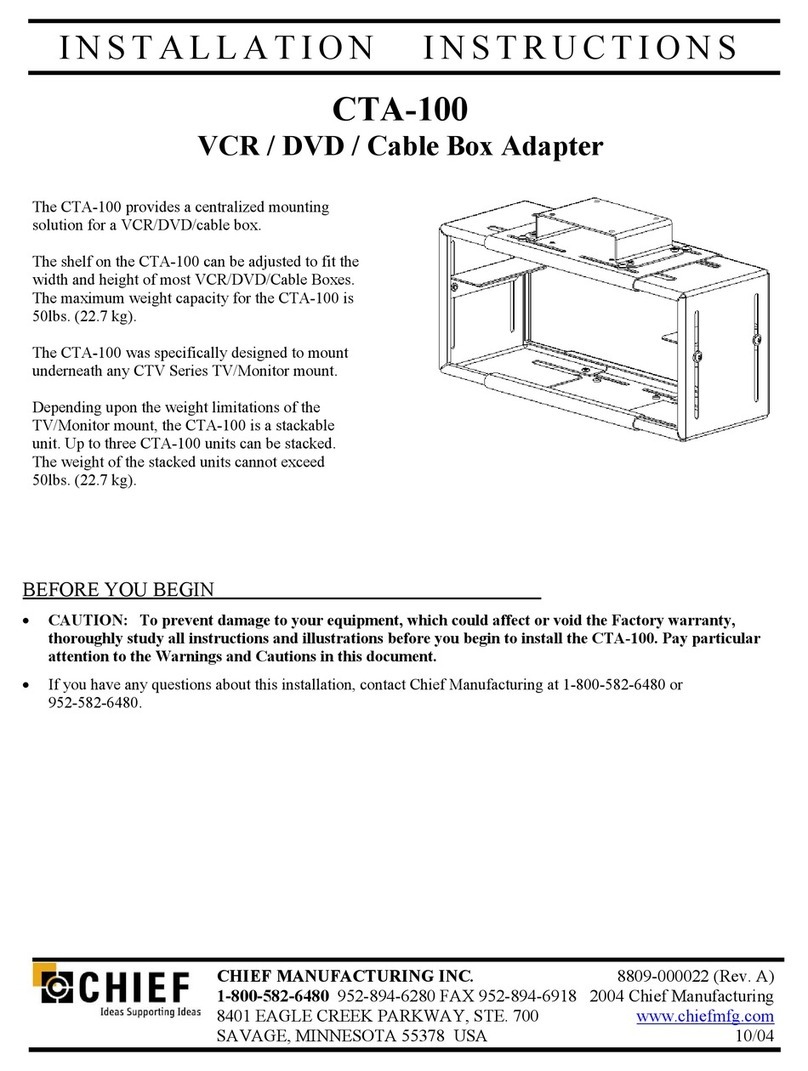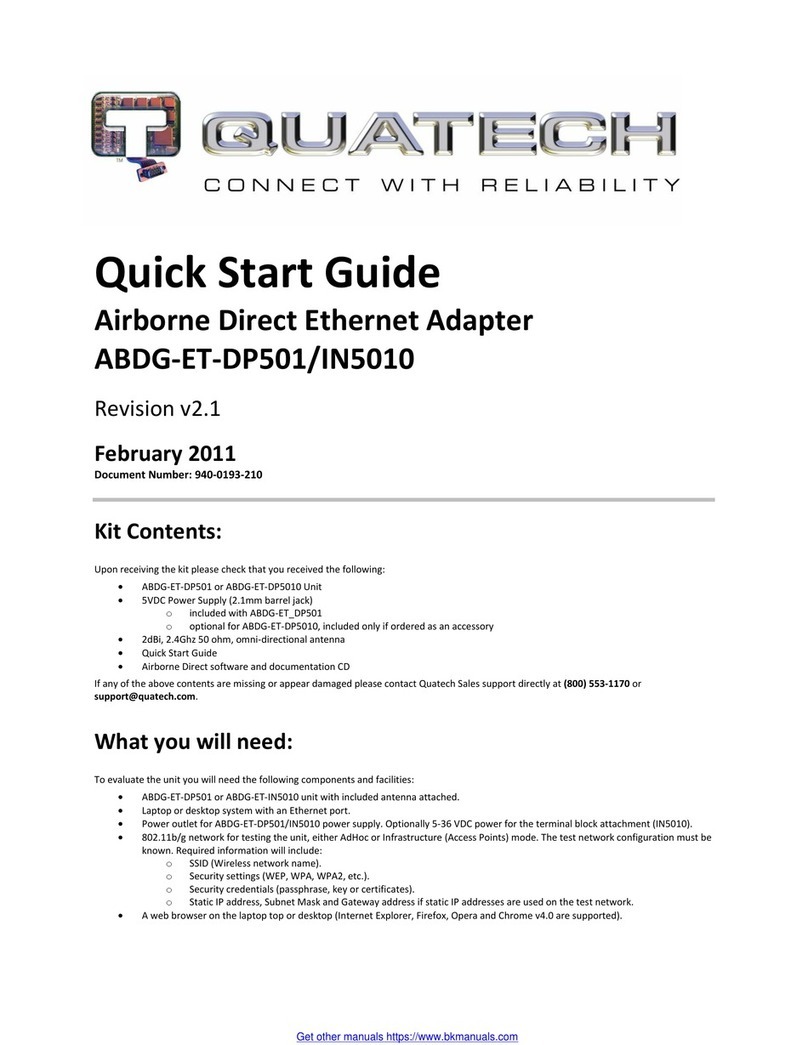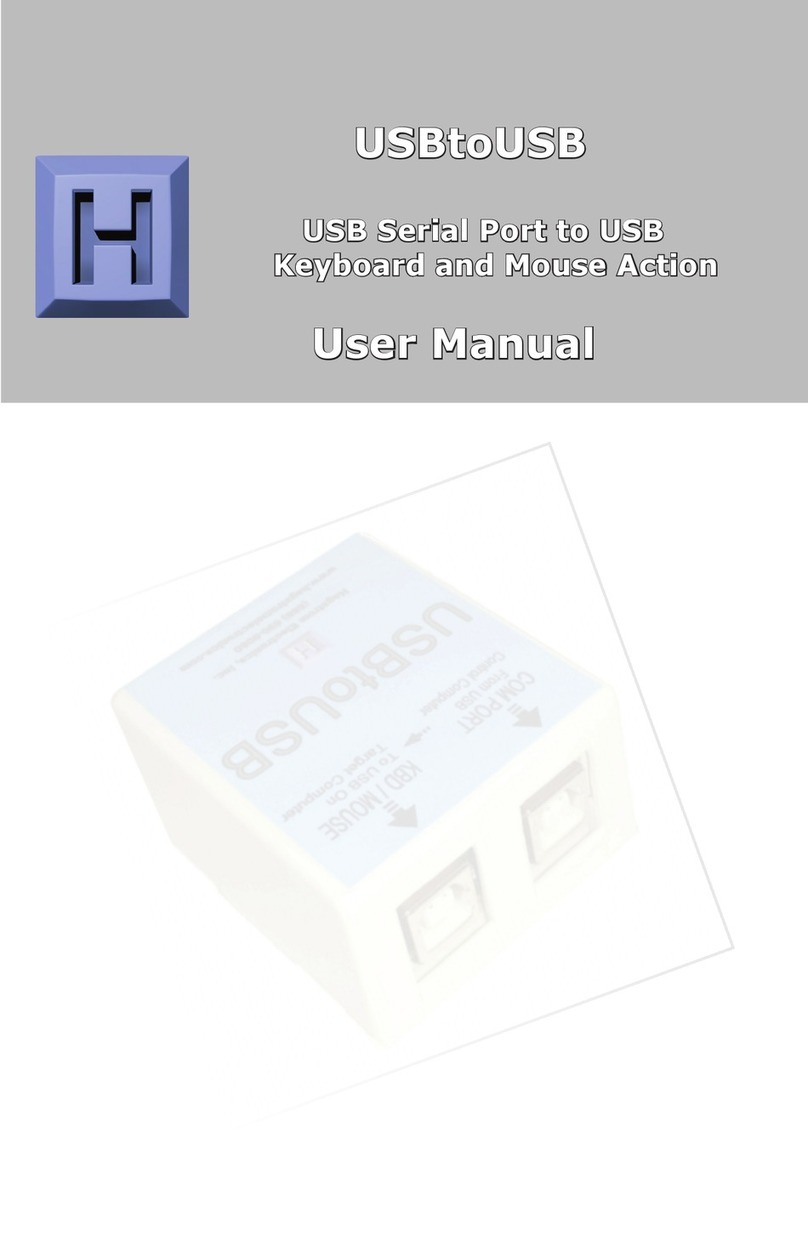Rear Panel Controls and Connections
5.) MONO / STEREO Switch
The MONO setting mixes both channels together and sends the audio to
both the right and left channels which is ideal when only one microphone is
being used. Stereo keeps both channels separated when two microphones
are connected to the adapter for two discreet audio channels. When in MONO
mode, be sure to keep the trim control on the unused channel fully clockwise
to reduce the loading effect on the working channel.
6.) Ground Lift Switch
Set the G1/G2 ground switch on the DXA-6 to the position that gives you
the least amount of noise. This switch allows the input and output grounds to
be isolated to prevent ground noise on some Sony camcorders.
7.) XLR Inputs
The two XLR inputs can accept balanced or unbalanced connections. To
convert the input to unbalanced, simply ground pin 1 to 3 on the XLR input
cable. We recommend the use of sensitive condenser type microphones for
the best results. Dynamic microphones usually do not have sufficient output
levels and may result in an excessive amount of hiss from the high level of
amplification necessary by the camera’s audio preamplifiers. Microphones
with a sensitivity rating of greater than -40 dBV are ideal.
8.) AUX Input
To attach audio devices with mini-jack connectors, use the AUX input on the
adapter. This sends the signal to the right input and you should therefore
disconnect any cables from the right XLR connector to avoid interference.
9.) Output Cable
The attached shielded cable terminates in a gold plated, stereo mini plug
connector. Plug this into the microphone jack on your camcorder.
©2006 BeachTek Inc.
Front Panel Controls and Indicators
Mounting and Connection
Mount the DXA-6 securely to the tripod bushing on the under side of your
camcorder. Connect the cable from the DXA-6 to the camcorder’s microphone
jack. The camcorder’s onboard microphone should now be disabled. You are
now ready to attach external audio devices to the adapter.
Adapter Controls and Connectors
1.) Power
Install a fresh 9 volt alkaline battery in the adapter if you wish to use
phantom power (battery is not required to pass the audio signal). Turn on the
unit to activate thephantom power supplies. The Power LED should light to
indicate good battery power. Turn off the power when not in use to conserve
battery power.
2.) Phantom Power
If your condenser microphone requires 48 volts phantom power to operate,
first connect the microphone to the adapter. Activate the PWR ON switch and
then the PH ON switch for the channel it is connected to. The LED above the
corresponding channel trim control should light to indicate that 48 volt power
is present. Do not plug dynamic microphones, unbalanced devices, wireless
receivers or feeds from mixing boards into the adapter with the phantom
power activated as it may damage the connecting device.
3.) MIC / LINE Switches
To connect a microphone to either channel of the DXA-6, set the
corresponding MIC/LINE switch to MIC. To connect a line level output from
a mixer to the DXA-6, set the MIC/LINE switch to LINE to activate a 40 dB
pad. This attenuates the signal to the proper level so that it will not overdrive
the input of your camcorder.
4.) Trim Controls
Camcorders use automatic gain control (AGC) to adjust the optimum audio
levels for recording. If your camcorder has no way of disabling this feature, the
adapter can still be used to adjust the input levels but will not override the AGC
circuitry. The DXA-6 trim controls should normally be set as high as possible to
achieve the maximum signal to noise ratio. If necessary, adjust either the left
or right trim control to balance both inputs so they are of equal amplitude.
If your camcorder allows you to switch the AGC off, you can use this option
for manual control over the audio levels. Initially set the camera gain to about
30 to 50% of maximum. If necessary, adjust either the left or right trim control
to balance both inputs so they are of equal amplitude. Then set the desired
recording level with the manual level control on the camcorder.
As a guide, the recording levels should be no higher than -12 dBFS (Full
Scale). Please refer to your camcorder’s user manual for more information on
setting the proper recording levels.