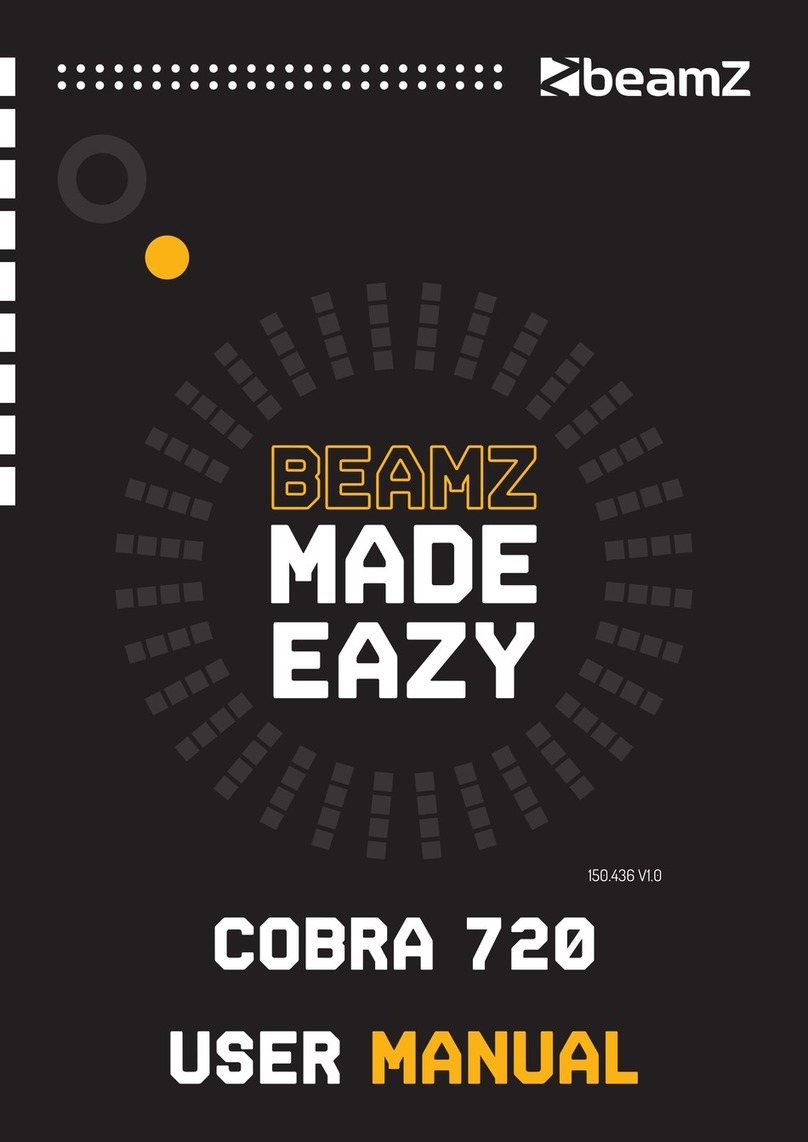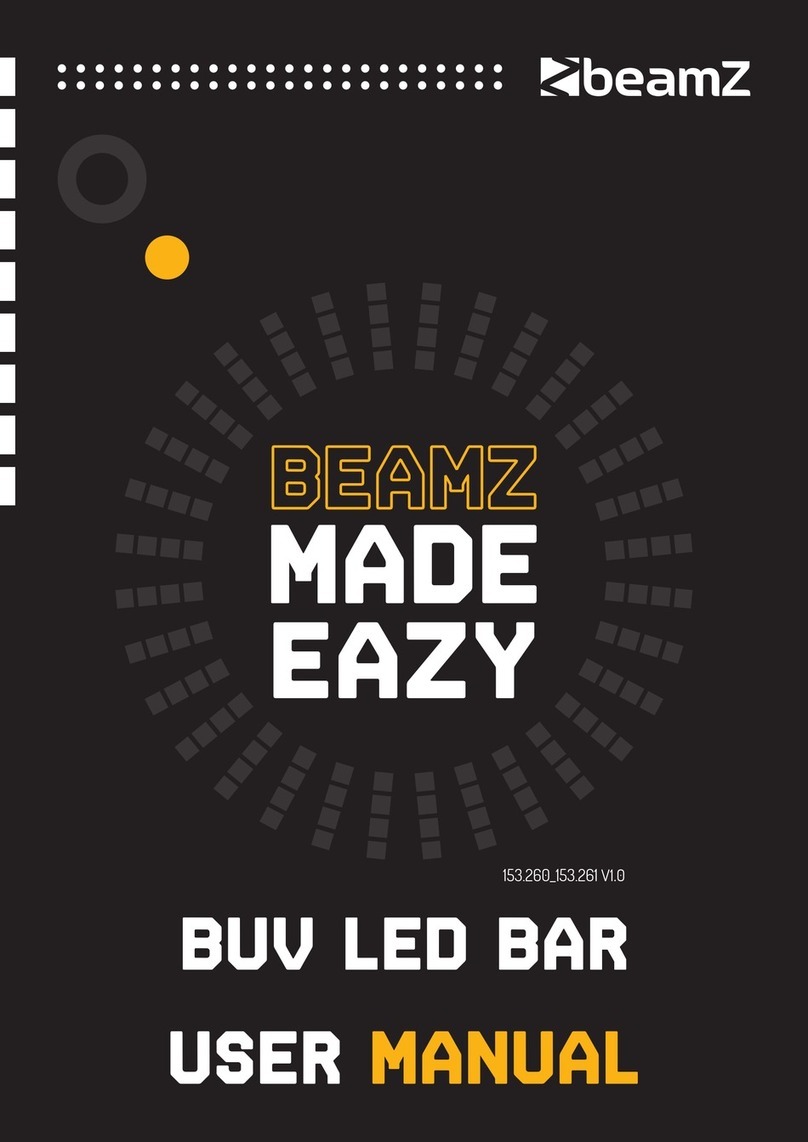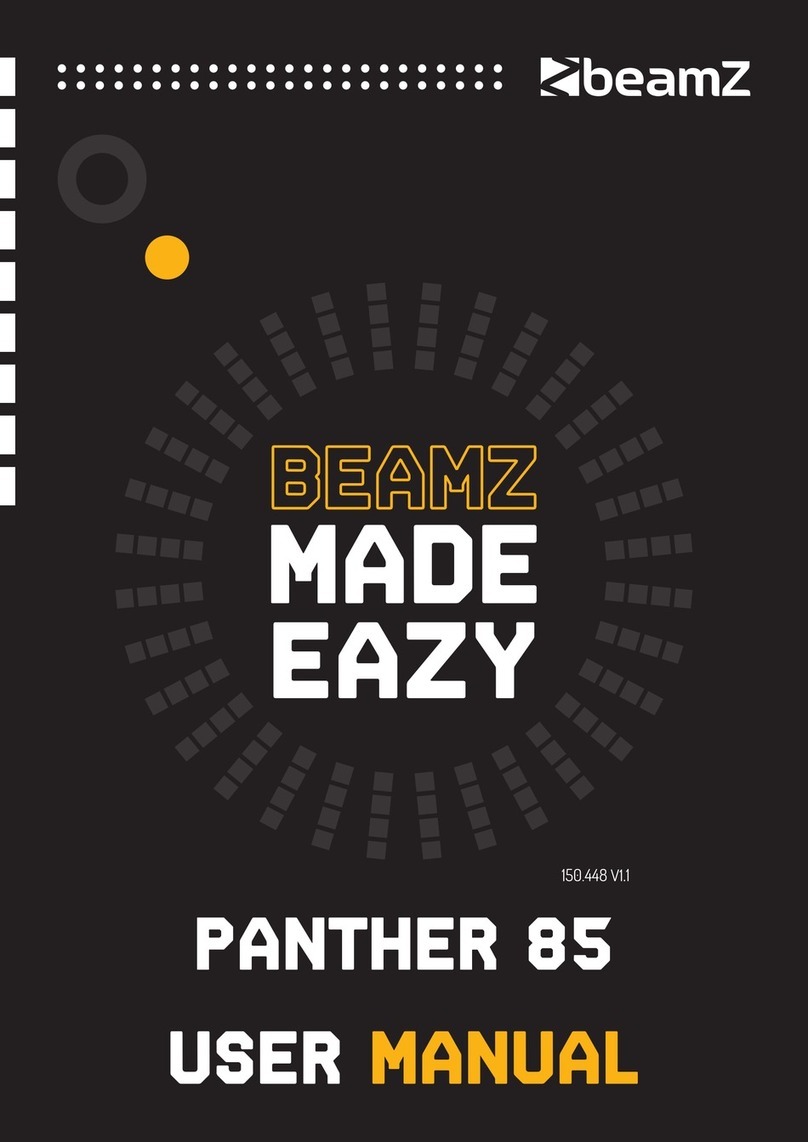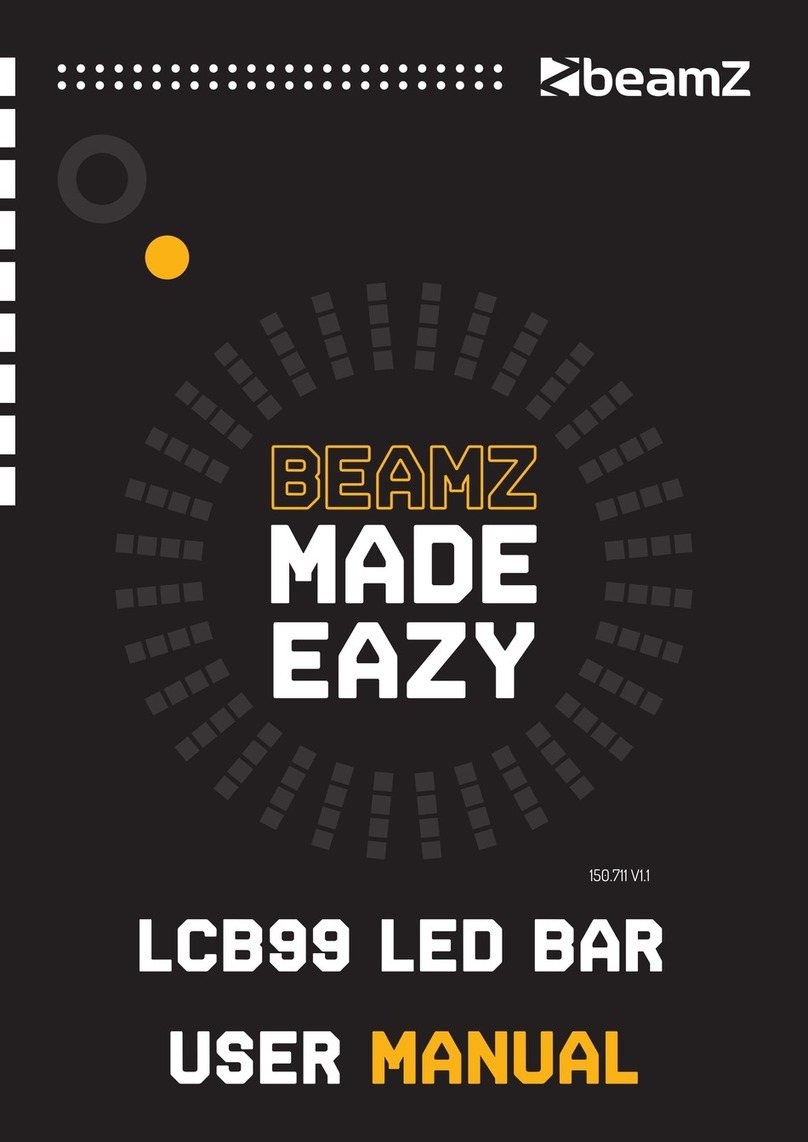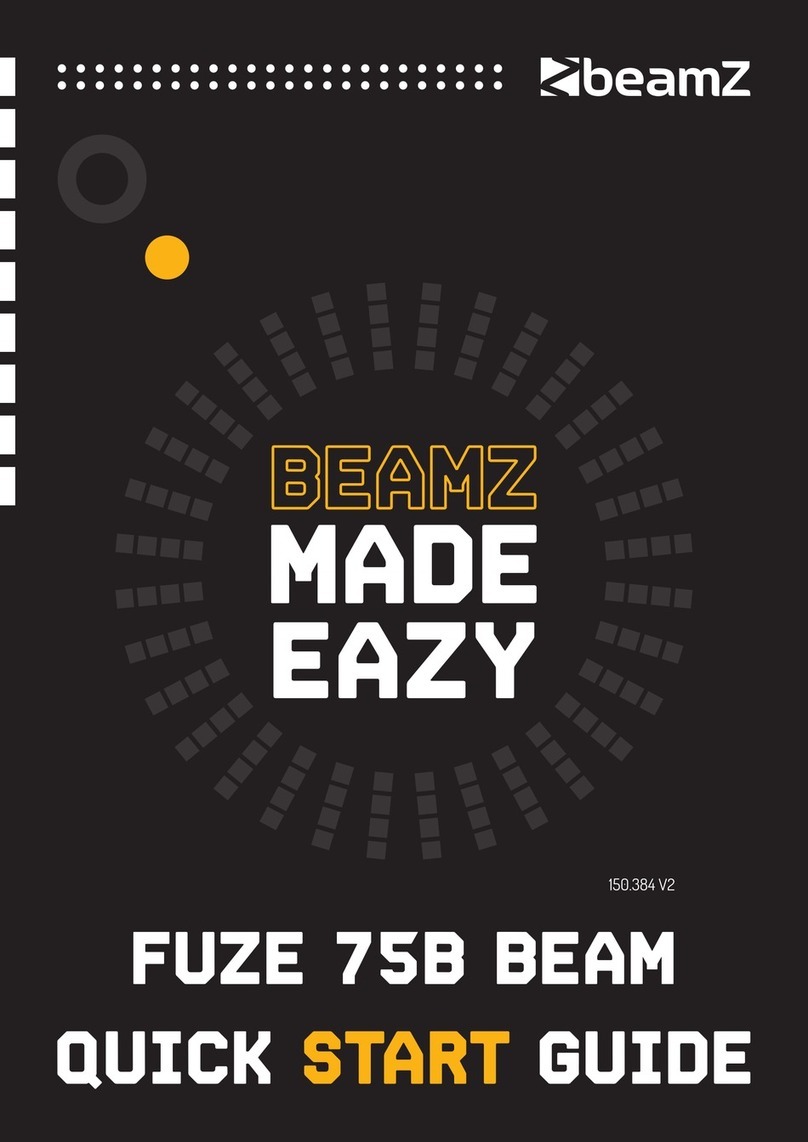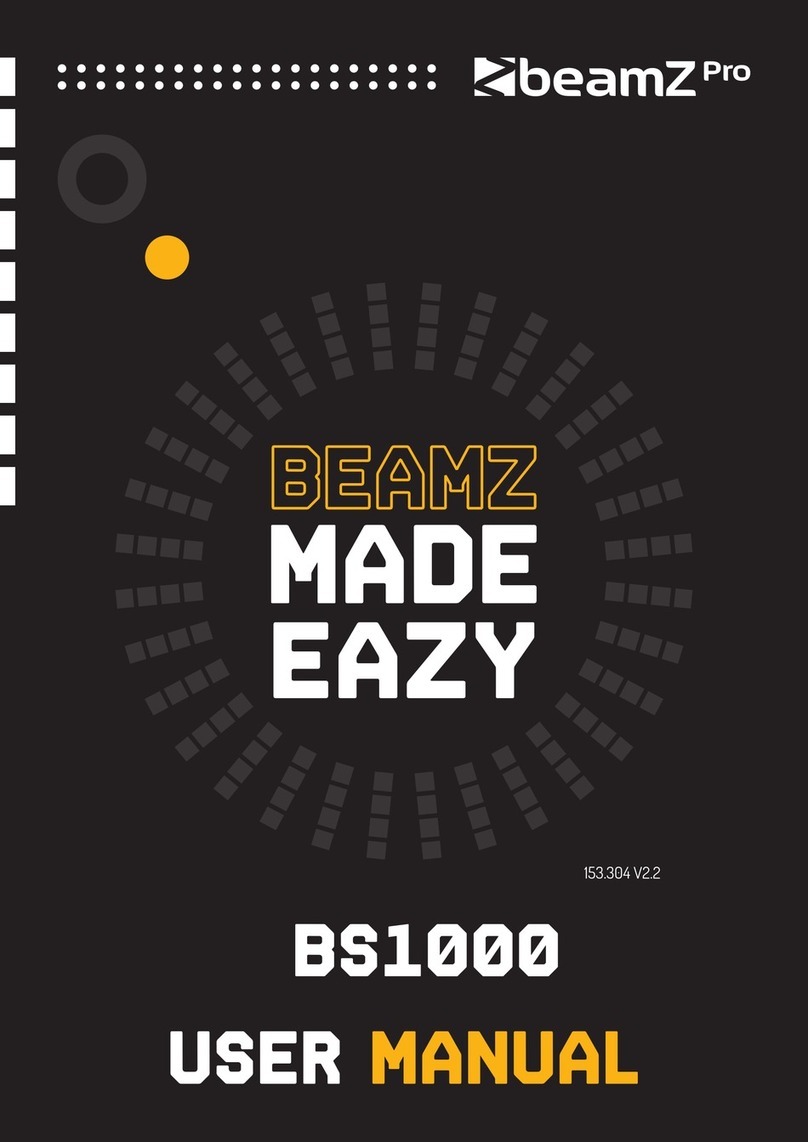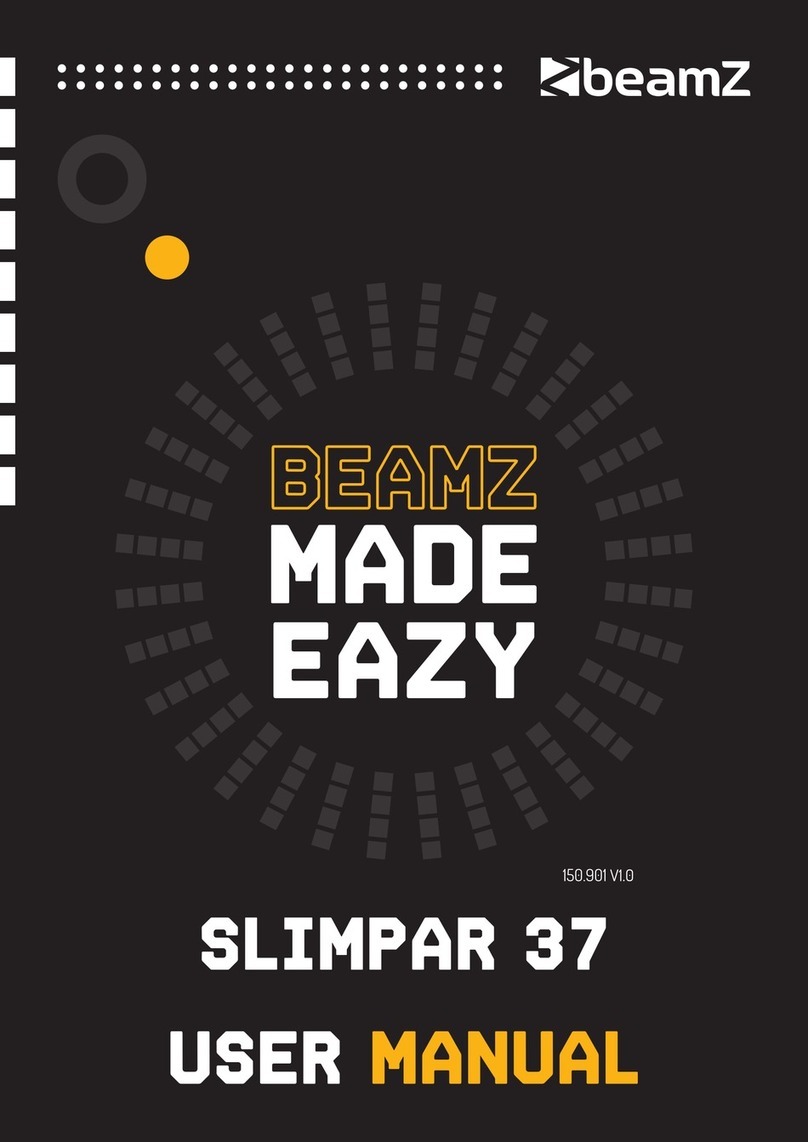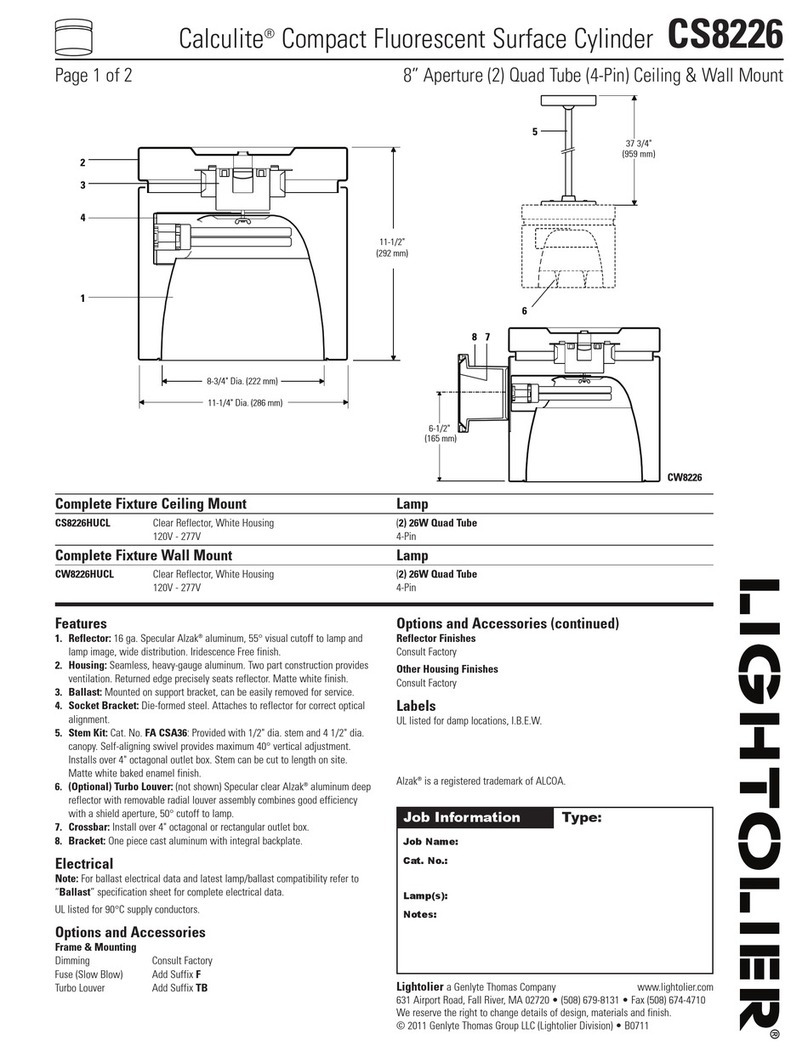DMX Address
Select DMX Address, Press the ENTER button to confirm, the present address will blink on the
display. Use the UP and DOWN button to adjust the address from 1to 512.Once the address has
been selected, press the ENTER button to setup, to go back to the functions without any change press
the MENU button again. Hold and press the MENU button about one second or wait for one minute to
exit the menu mode
Channel Set
Select Channel Set, Press the ENTER button to confirm, the present set will blink on the display. Use
the UP and DOWN button to select channel 9/12/16.Once the set has been selected,press the ENTER
button to setup, to go back to the functions without any change press the MENU button again. Hold
and press the MENU button about one second or wait for one minute to exit the menu mode.
Show Mode
Select Show Mode, Press the ENTER button to confirm, present mode will blink on the display. Use
the DOWN and UP button to select the Show 1 or Show 2 or Show 3 or Show 4 mode. Once the
mode has been selected, press the ENTER button to setup, to go back to the functions without any
change press the MENU button again. Hold and press the MENU button about one second or wait for
one minute to exit the menu mode.
Slave Mode
Select Slave Mode, Press the ENTER button to confirm, present mode will blink on the display. Use
the DOWN and UP button to select the Slave 1(normal) or Slave 2 (2 light show)mode. Once the
mode has been selected, press the ENTER button to setup, to go back to the functions without any
change press the MENU button again. Hold and press the MENU button about one second or wait for
one minute to exit the menu mode.
Black Out
Select Slave Mode, Press the ENTER button to confirm, present mode will blink on the display. Use
the DOWN and UP button to select the Yes(yes blackout) or No (no blackout)mode. Once the mode
has been selected, press the ENTER button to setup, to go back to the functions without any change
press the MENU button again. Hold and press the MENU button about one second or wait for one
minute to exit the menu mode.
Sound State
Select Sound State, Press the ENTER button to confirm, present mode will blink on the display. Use
the DOWN and UP button to select the On(Sound On) or Off (Sound Off)mode. Once the mode has
been selected, press the ENTER button to setup, to go back to the functions without any change press
the MENU button again. Hold and press the MENU button about one second or wait for one minute to
exit the menu mode.
Sound Sense
Select Sound Sense, Press the ENTER button to confirm, present mode will blink on the display. Use
the DOWN and UP button to select the 0…100 mode. Once the mode has been selected, press the
ENTER button to setup, to go back to the functions without any change press the MENU button again.
Hold and press the MENU button about one second or wait for one minute to exit the menu mode.
Pan Inverse
Select Pan Inverse, Press the ENTER button to confirm, present mode will blink on the display. Use
the DOWN and UP button to select the Yes(Pan Inversion) or No((Normal)mode. Once the mode has
been selected, press the ENTER button to setup, to go back to the functions without any change press
the MENU button again. Hold and press the MENU button about one second or wait for one minute to
exit the menu mode.
Tilt Inverse
Select Tilt Inverse, Press the ENTER button to confirm, present mode will blink on the display. Use
the DOWN and UP button to select the Yes(Tilt Inversion) or No((Normal)mode. Once the mode has
been selected, press the ENTER button to setup, to go back to the functions without any change press
the MENU button again. Hold and press the MENU button about one second or wait for one minute to
exit the menu mode.