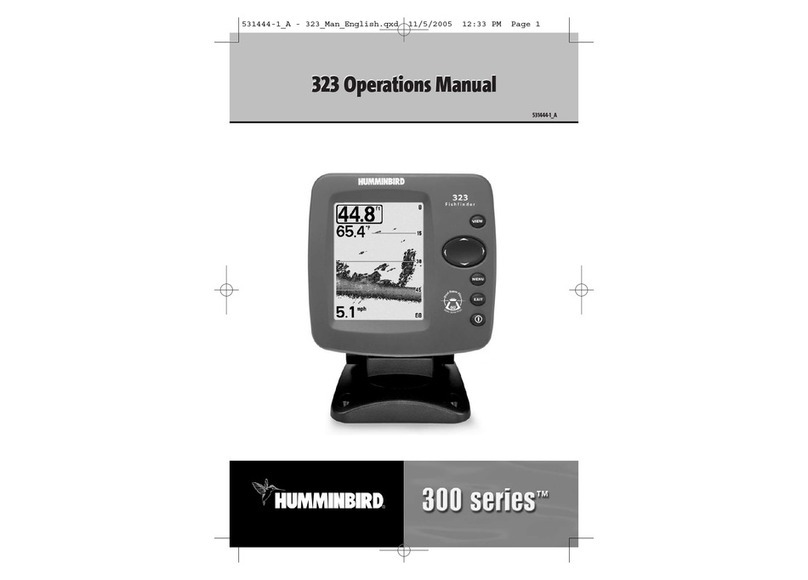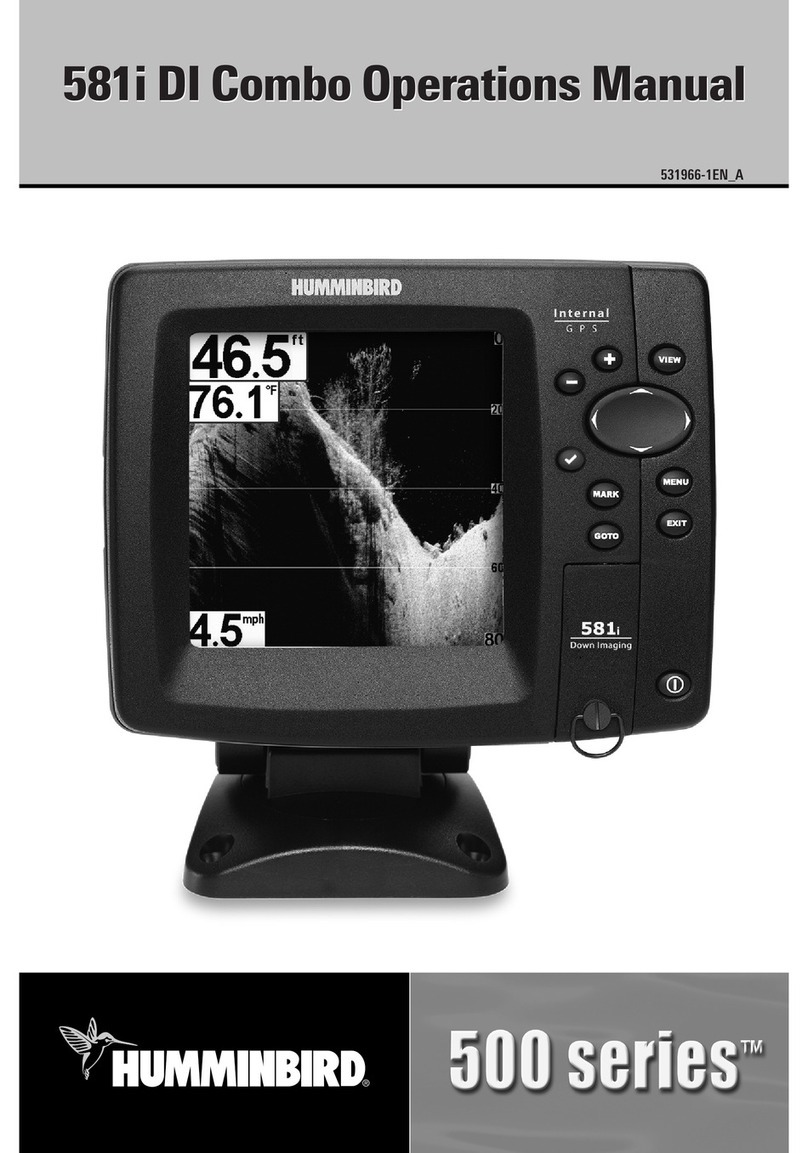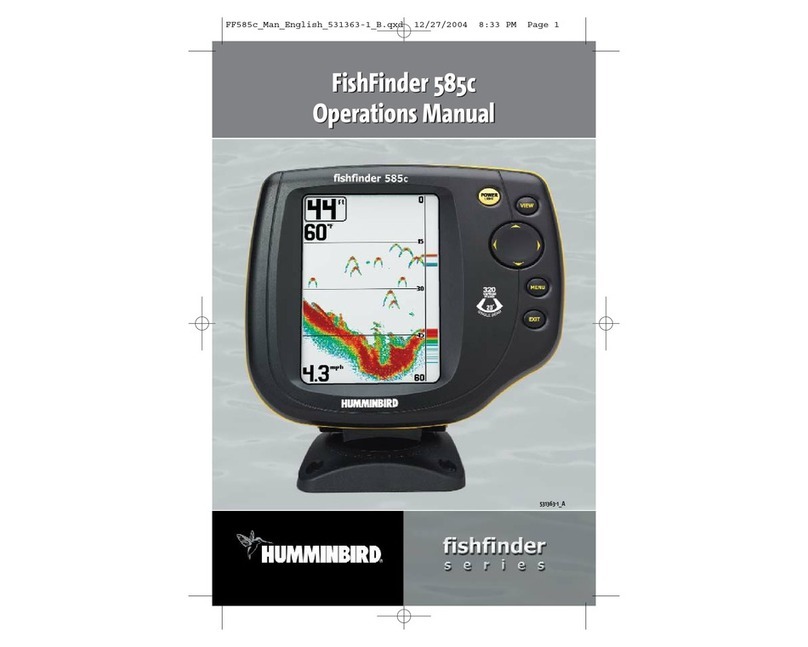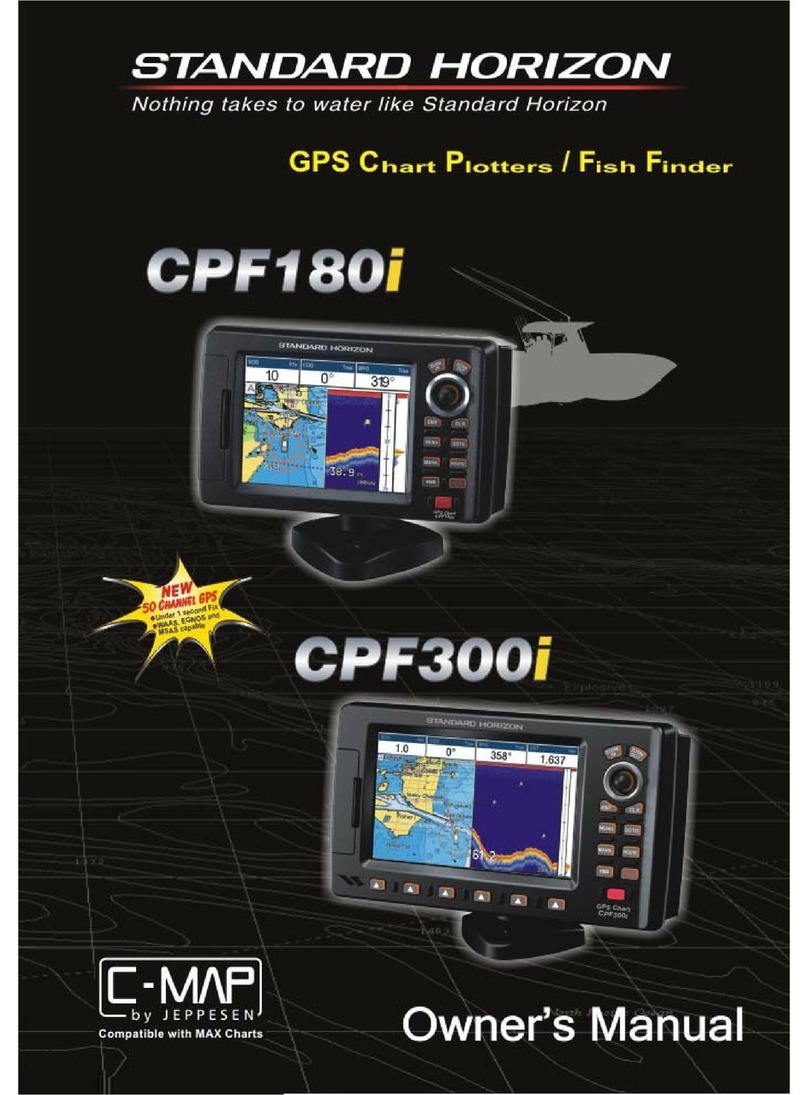BearCreeks BC201 User manual

BC201 User manual

1
BC201 Intelligent Sonar Fish Finder User Manual
OVERVIEW..............................................................................................................................................................................................................................................2
HOW DOES SONAR WORK......................................................................................................................................................................................................2
PRODUCT SPECIFICATION.........................................................................................................................................................................................................3
PRODUCT FUNCTIONS................................................................................................................................................................................................................4
PRODUCT LIST....................................................................................................................................................................................................................................5
•TRANSMITTER LIST.................................................................................................................................................................................................................................6
•RECEIVER LIST...........................................................................................................................................................................................................................................6
PRODUCT PORT CONNECTION INTRODUCTION ................................................................................................................................................7
•TRANSMITTER PORT..............................................................................................................................................................................................................................7
•RECEIVER PORT........................................................................................................................................................................................................................................7
HOW TO CONNECT THE CABLES ......................................................................................................................................................................................8
•EXTERNAL POWER CABLE CONNECTION..................................................................................................................................................................................8
•CONNECT THE ANTENNA ................................................................................................................................................................................................................9
•CHARGING PORT INTRODUCTION ...............................................................................................................................................................................................9
KEY FUNCTIONS.............................................................................................................................................................................................................................10
•POWER ON/OFF..................................................................................................................................................................................................................................10
•DISPLAY VIEW.......................................................................................................................................................................................................................................11
•SONAR ZOOM VIEW.........................................................................................................................................................................................................................11
•STOP CHART .........................................................................................................................................................................................................................................12
•SONAR VIEW.........................................................................................................................................................................................................................................12
ACCESSING MENU FEATURES ...............................................................................................................................................................................................13
•SONAR......................................................................................................................................................................................................................................................13
oSensitivity...........................................................................................................................................................................................................................13
oDepth Range ...................................................................................................................................................................................................................14
oUpper and Lower Limit ...............................................................................................................................................................................................14
oFish Symbols & Depth .................................................................................................................................................................................................15
oDepth Cursor...................................................................................................................................................................................................................15
oSimulator...........................................................................................................................................................................................................................16
•SETUP ........................................................................................................................................................................................................................................................16
oBacklight............................................................................................................................................................................................................................16
oVolume...............................................................................................................................................................................................................................16
oUnits ...................................................................................................................................................................................................................................16
oChart Speed.....................................................................................................................................................................................................................17
oFish Alarm.........................................................................................................................................................................................................................17
oDepth Alarm....................................................................................................................................................................................................................17
oBattery Alarm..................................................................................................................................................................................................................18
oTransparency ...................................................................................................................................................................................................................18
•ADVANCED ............................................................................................................................................................................................................................................19
oKeel Offset .......................................................................................................................................................................................................................19
oSonar Chart Mode ........................................................................................................................................................................................................19
oSurface Clarity.................................................................................................................................................................................................................19
oNoise Rejection...............................................................................................................................................................................................................20
oLanguage ..........................................................................................................................................................................................................................20
IMPORTANT NOTE (RESET CODE)....................................................................................................................................................................................21

2
Overview
This amazing product is especially designed for amateur and professional
fishermen alike, to find out the location of fish, depth and bottom contour of
the water.
The unit can be used in ocean, river or lake and is fantastic for detecting
schools of fish in any particular area.
Using amazing and innovative technology, this fish finder is the ideal tool to
bring the fish to you!
How Does Sonar Work
Sonar technology is based on sound waves.
The system uses sonar to locate and define the structure,
bottom contour and composition, as well as depth directly
below the transducer. The transducer sends a sound wave
signal and determines distance by measuring the time
between the transmission of the sound wave and when the
sound wave is reflected off an object, then it uses the
reflected signal to interpret location, size, and composition
of an object.

3
Product Specification
Model
BC201
Display
3.5”V480XH320 Color Screen
Back Lighting
White LED
Power Input (Receiver)
DC 12V
Power Input (Launcher)
DC 12V
Detect Angle
20 &60
Sonar Frequency
83KHz & 200KHz
Radio Frequency
433.92MHz
Radio Range Max
800m (2600ft)
Depth Range Min
0.6m (2ft)
Depth Range Max
80m (240ft)
Operational Temperature
-20° –+70°C
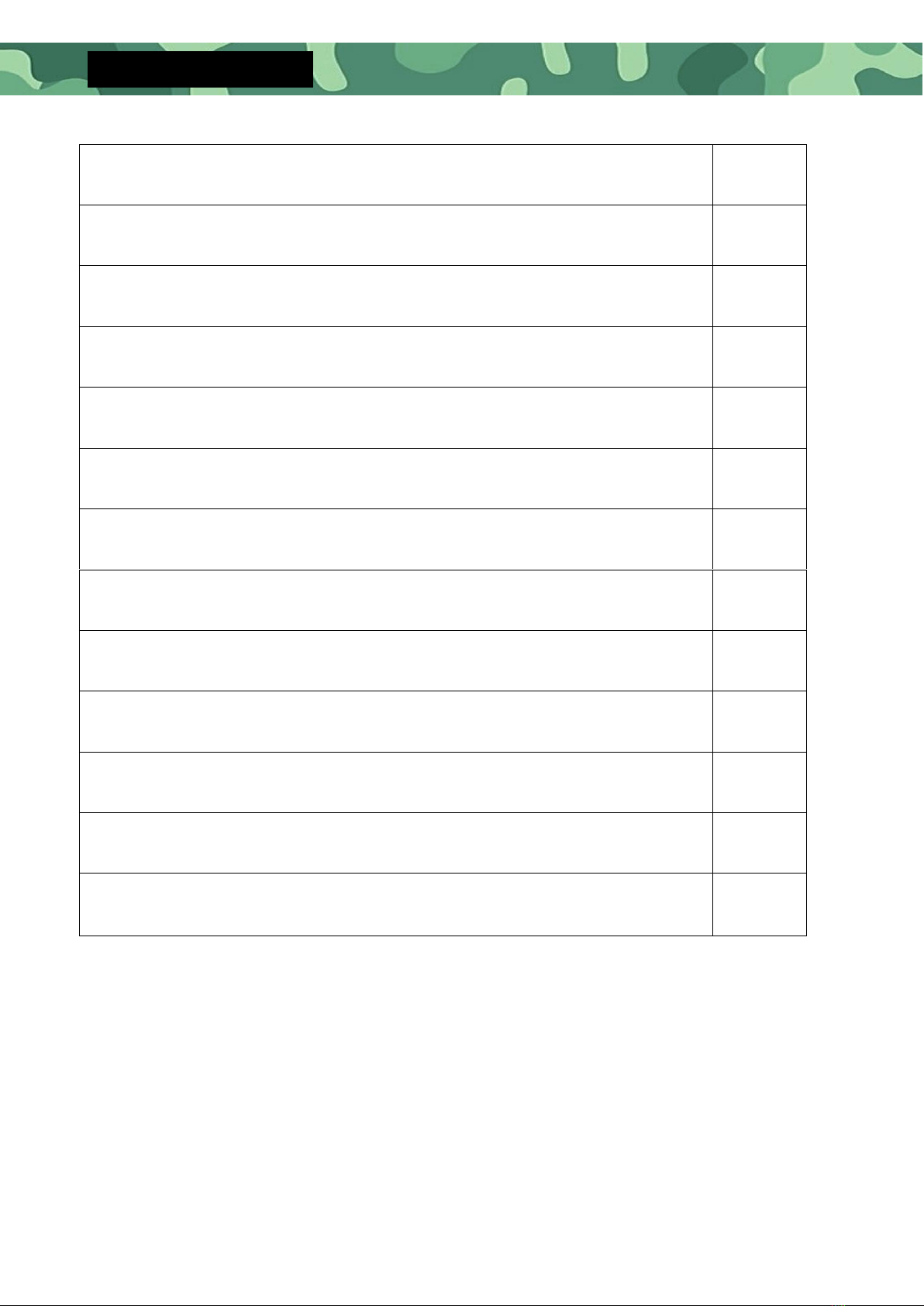
4
Product Functions
Water bottom profile and water temperature display
Big/small fish identification and fish depth indicator
Fish situation and depth alarm
Kell offset
Zoom in on display of bottom tracking
Kell offset setting
Automatic depth range
Noise Rejection
100-level sensitivity setting
Automatic and manual selection of depth range
Auto zoom and quick manual zoom
Measurement unit can be set to meters or feet
User selectable sonar chart mode
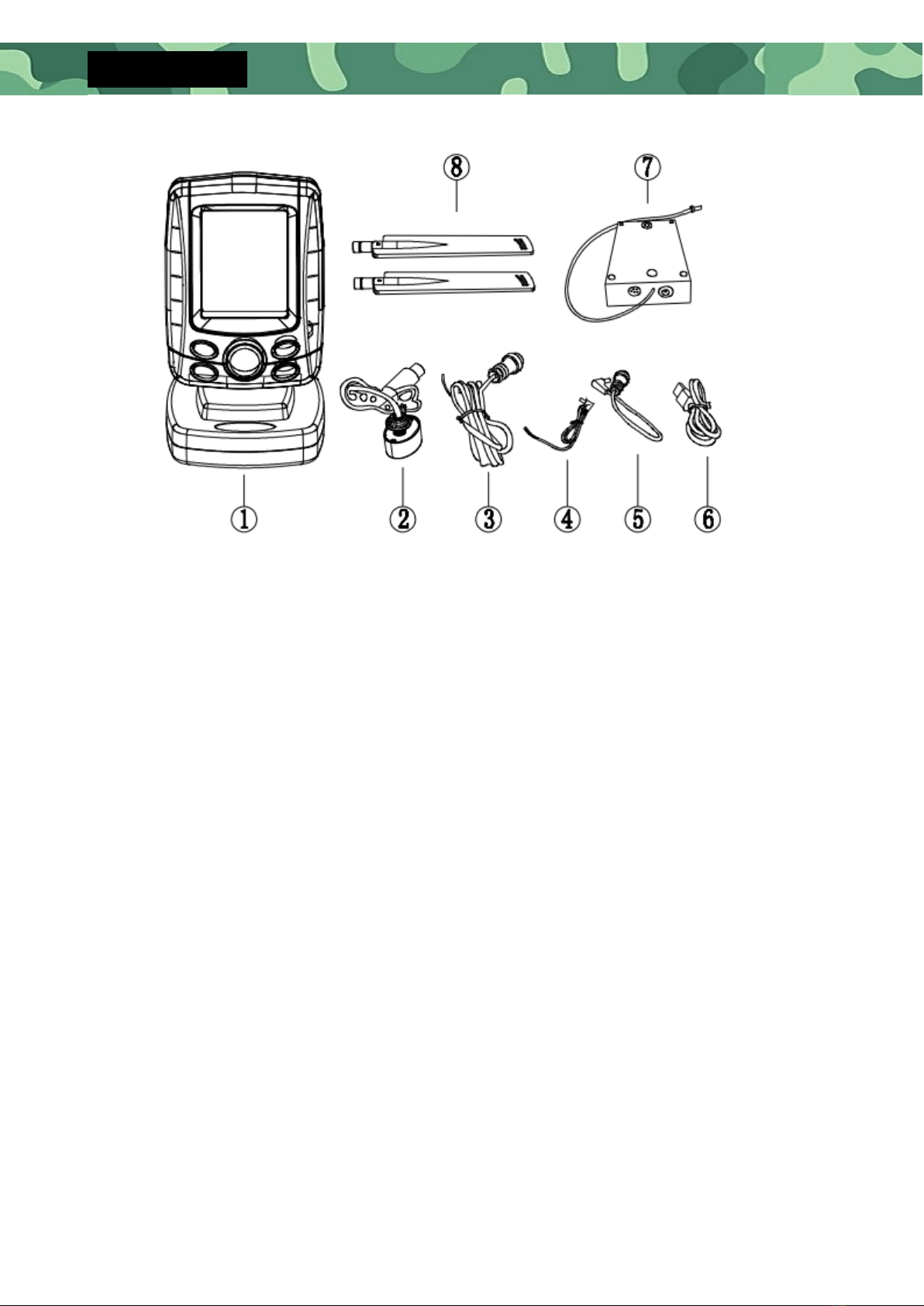
5
Product List
1. Receiver
2. Sonar transducer
3. Receiver external power cable
4. Transmitter power cable
5. Receiver battery box power cable
6. USB charging port
7. Transmitter
8. Transmitting / Receiving antenna (1pc for each)

6
•Transmitter List
1. Transmitter power
Cable
2. Transmitter
3. Sonar Transducer
4. Transmitter
Antenna
•Receiver List
1. Receiver
2. Receiving antenna
3. Receiver external
power cable
4. USB charging
port
5. Receiver battery
box power cable
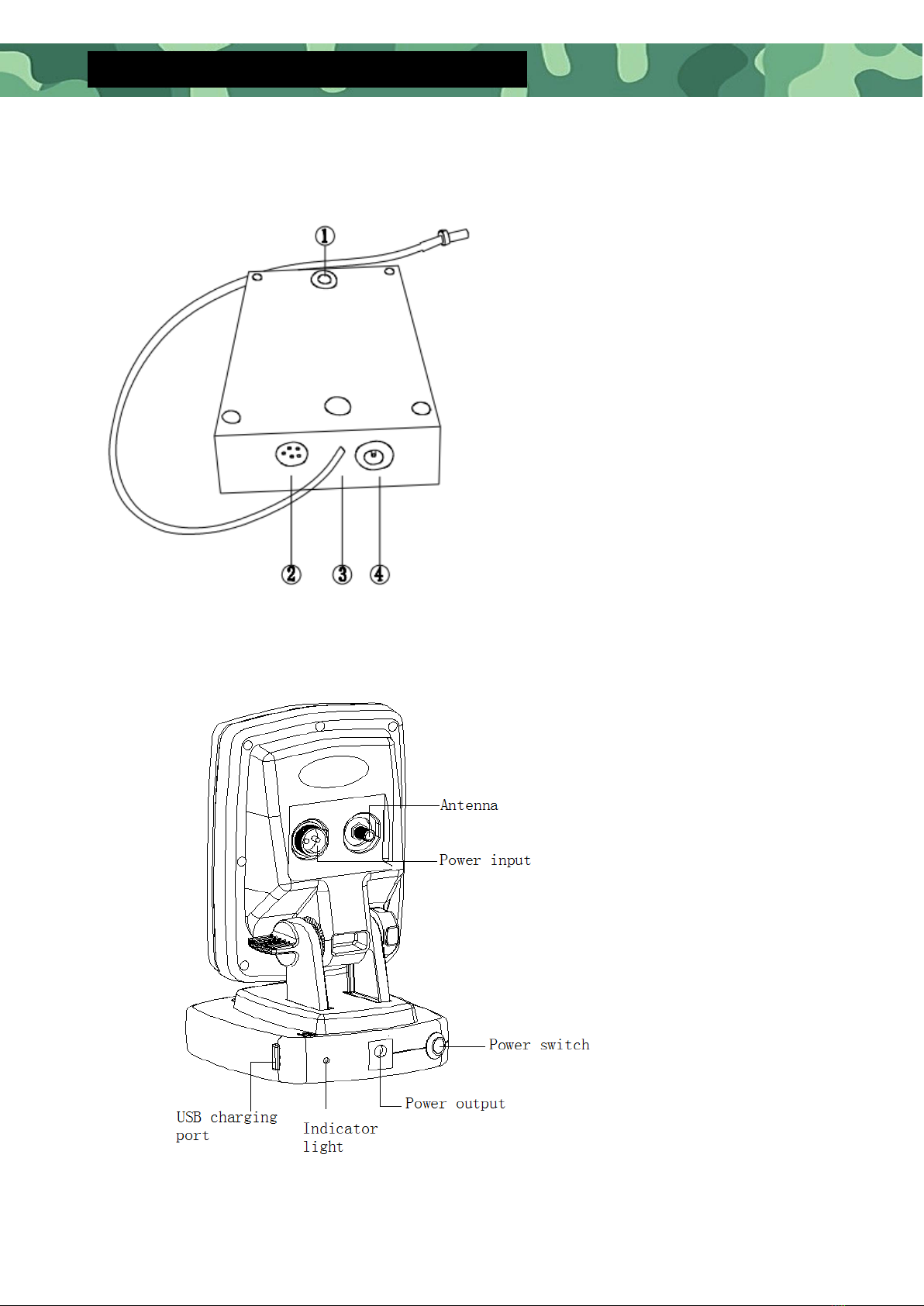
7
Product port connection introduction
•Transmitter port
1. Reset code button
2. Sonar transducer port
3. Antenna
4. Charging port
•Receiver port
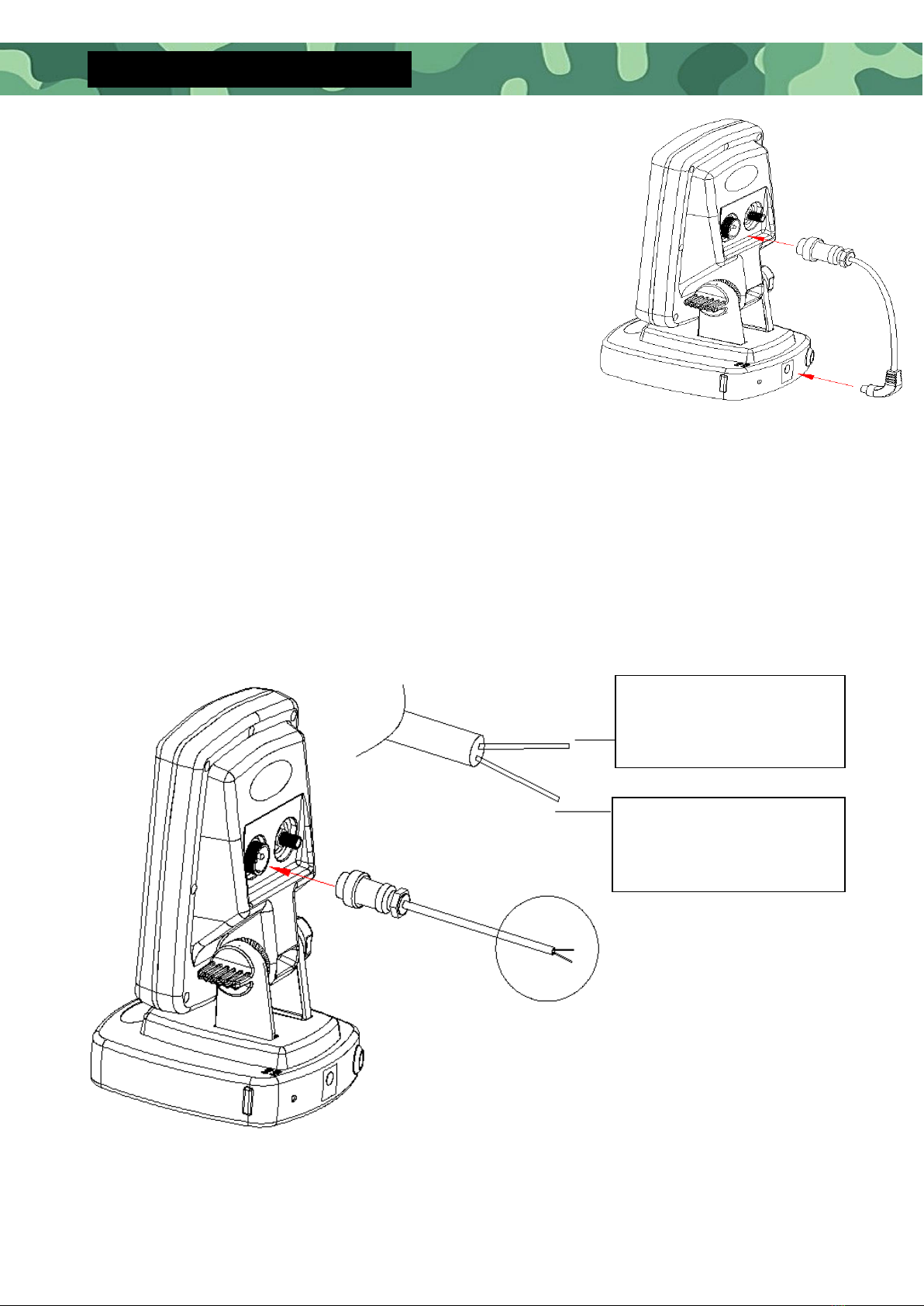
8
How to connect the cables
Connect the plug of host power cable with the
socket on the back of unit and the socket on the
base respectively.
•External power cable connection
Connect the plug of the external power cable with the socket on the back of
the unit. Connect the red wire at the end of the power cable to the
positive (+) 12V external battery terminal, and the black wire connect to the
negative (-) 12V external battery terminal.
Key Function
RED
BLACK
The red wire is connected
to the external battery
DC12V +
The black wire is connected
to the external battery
DC12V -
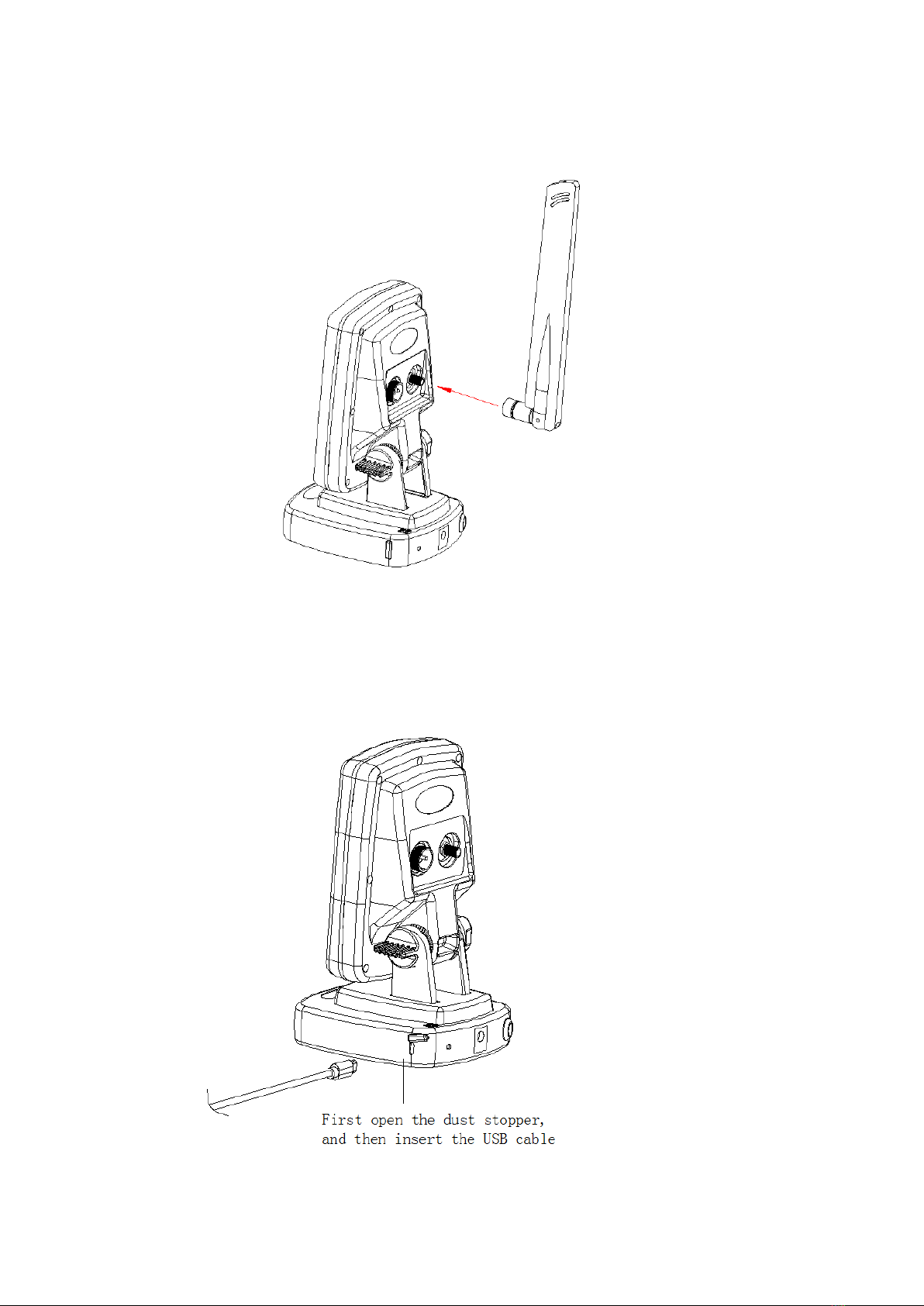
9
•Connect the antenna
Install the antenna plug into the antenna pedestal on the back of the unit and
tighten it.
•Charging port introduction

10
Key functions
•Power On/off
Press and release Power Key to power the unit On, the Loading Page is
displayed first. After a few seconds the unit starts to work.
Loading…
Press and hold Power Key until the Shutdown Page is displayed, release the
Power Key to power Off.
Shutdown
Automatic power off feature: The display will shut off automatically when the
depth display reads "---" continuously for 5 minutes

11
•Display View
1. Water Depth
2. Water Temperature
3. Receiver Battery voltage
4. Battery level indication
5. Fish Icon
6. Bottom Contour
7. Sonar Frequency
8. Upper Limit of Depth
Range
9. Water surface
10. Real-time single
11. Depth Scale
12. Lower Limit
•Sonar Zoom View
When the unit starts working, you can press the
Zoom Key to manually enlarge the bottom signal
in the main screen (2x). Press it again, and screen
will return to the normal operation.
In the Sonar Zoom View, the display is split to
show the full range view on the right and the
zoomed view on the left. The full range view on
the right also contains the Zoom Preview Box
that shows what part of the full range view is
shown in zoom view on the left: the Zoom
Preview Box tracks the bottom in the full range
view.
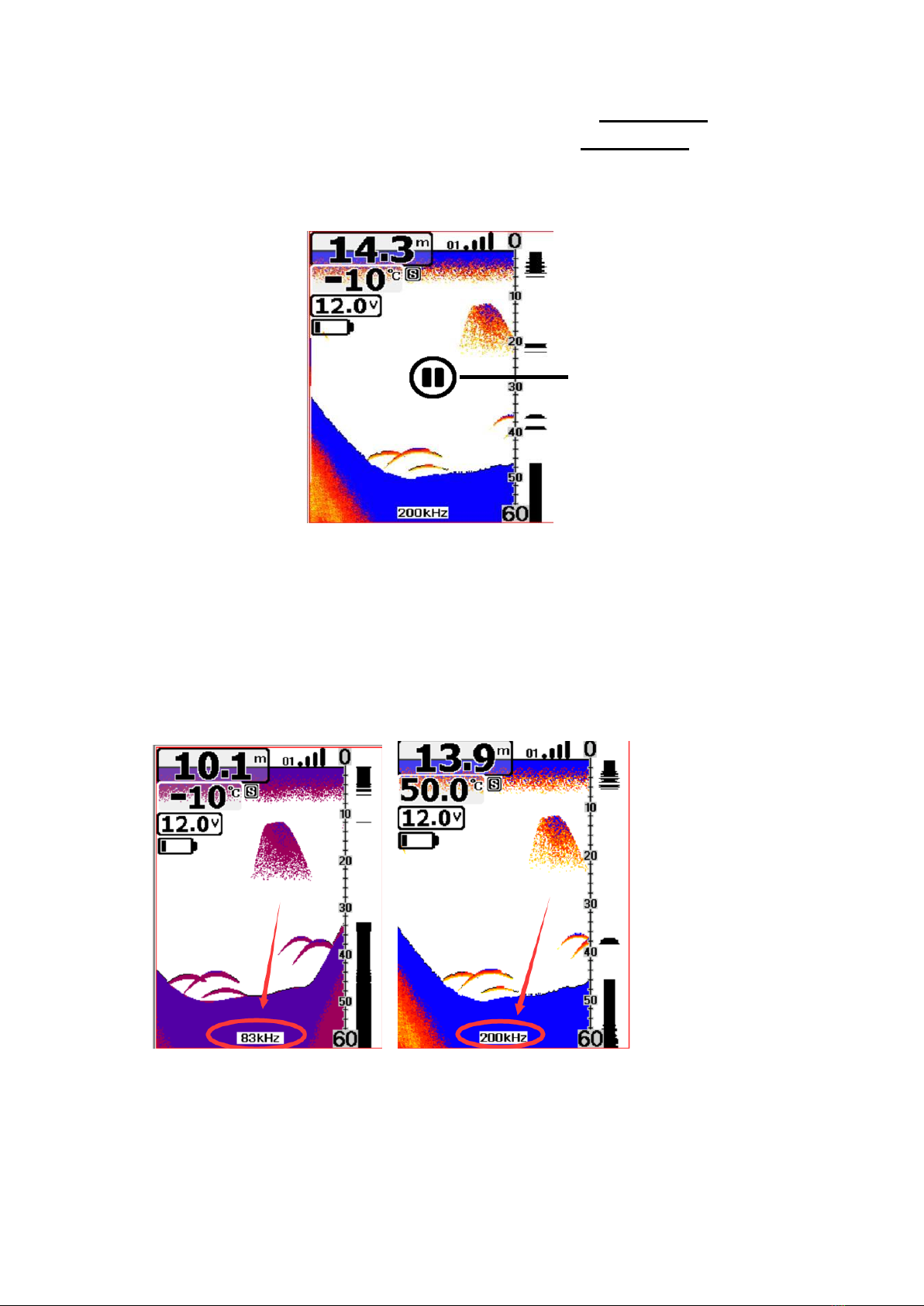
12
•Stop Chart
When the unit starts working, you can press the Power Key to stop the
screen chart in the main screen, then press the Power Key again and the
screen chart will be recovered.
•Sonar View
When the unit starts working, you can press the View/Esc key to switch
between different frequencies. (200KHz, 83KHz)
Stop Chart Icon

13
Accessing Menu Features
The Menu Key is used to access the menu
system.
When you press the Menu Key once, the
menu system immediately appears on the
display.
The menu system has 3 tabs:
“Sonar”, “Setup”and “Advance”. You can press
the Menu Key to switch between different
menu tabs.
In each menu tab use the lower or Upper Key
to select a specific menu item, and use the Left
or Right Key to change a menu setting, then
press the Esc Key to return to the top to close
menu system.
•Sonar
oSensitivity
Settings: “Auto”, “1%” to “100%”
Sensitivity controls the unit´s ability to pick up echoes. If you want to see
more details, try increasing the sensitivity, a little at a time.
There are situations when too much clutter appears on the screen.
Decreasing the sensitivity can reduce the clutter and show the strongest fish
echoes if fish are present. As you change the sensitivity setting you can see the
difference on the chart as it scrolls.
Select “Auto”to let the unit automatically select the sensitivity according to the
different water depths.
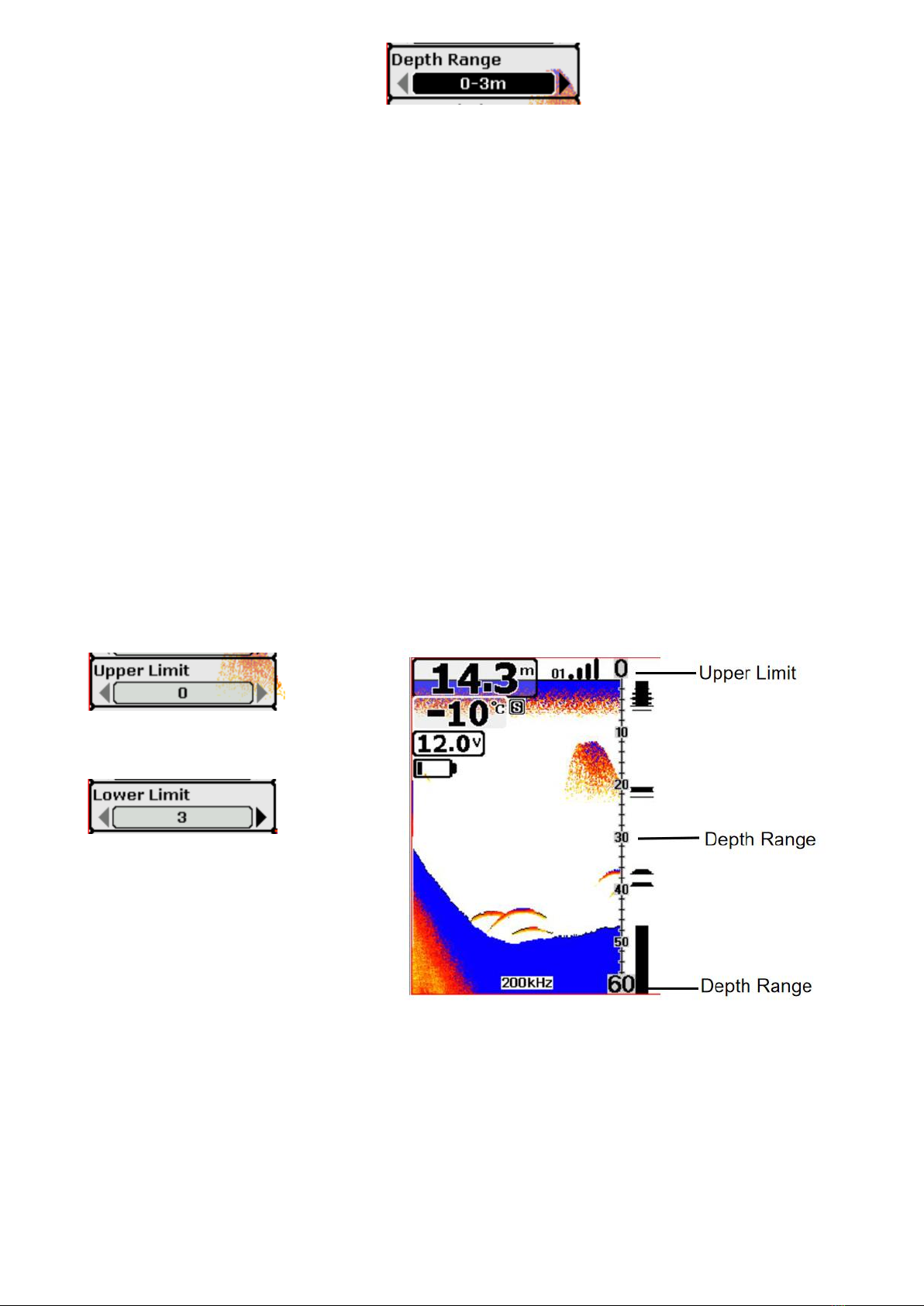
14
oDepth Range
Settings: “Auto”, “0-9ft”to “0-240ft” (“0-3m” to “0-80m”)
Select “Auto” to have the unit automatically select the Depth Range, the
bottom signal is automatically placed in the lower half of the screen.
Select specific value to lock the depth range to a specific setting.
Please Note:
In manual operation, if the depth is greater than the depth range setting, the
bottom will not be visible on the screen. You can select “Auto”to return to
automatic operation.
oUpper and Lower Limit
Settings: “0ft” to “231ft”
(“0m” to “70m”)
Settings: “9ft” to “240ft”
(“3m” to “80m”)
Changing the upper and lower limits gives you far greater control over the
depth range. This feature lets you “zoom in” the display in almost unlimited
combinations.
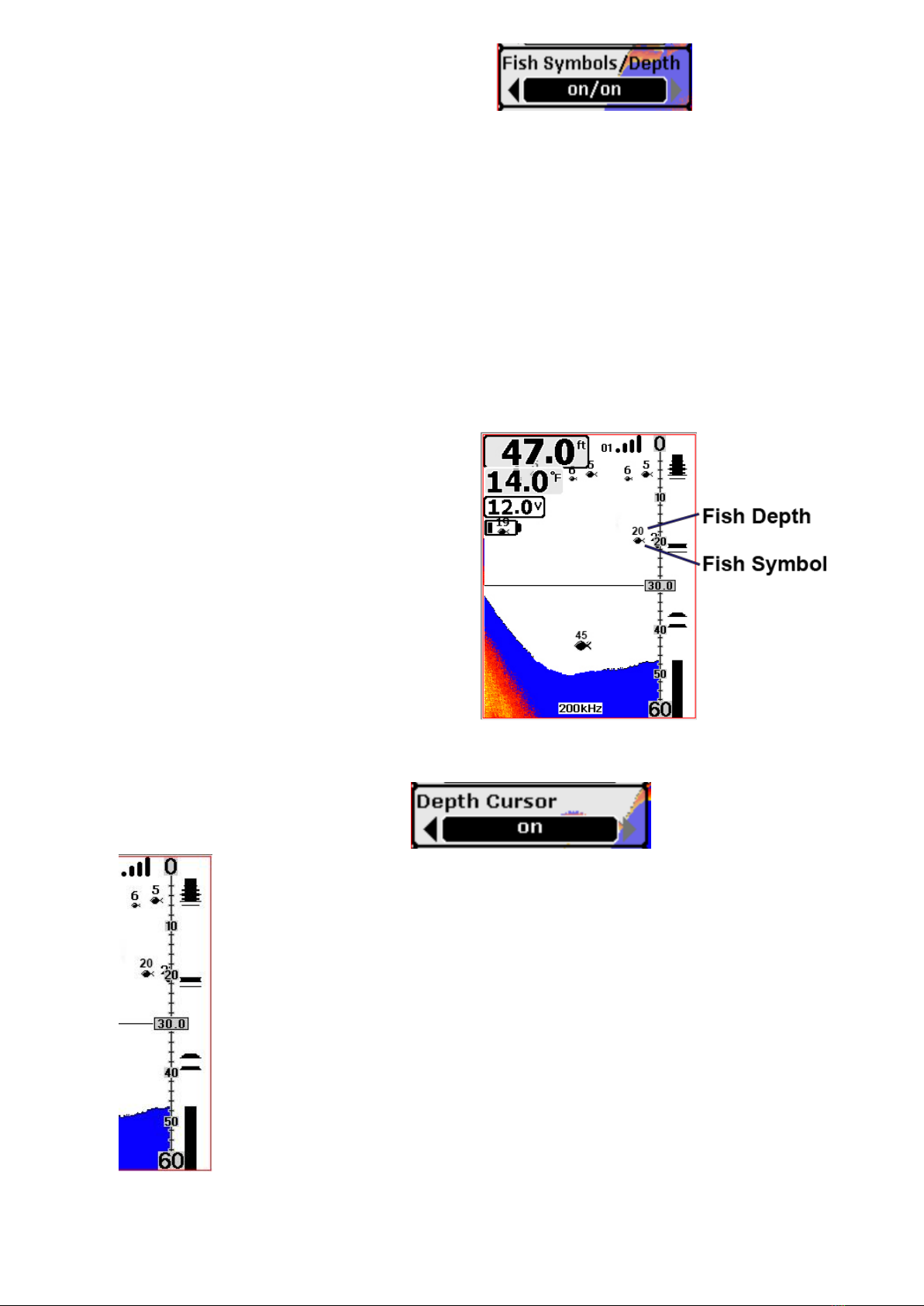
15
oFish Symbols & Depth
Settings: “On/On”, “On/Off”, “Off/Off”
This feature identifies targets that meet certain conditions like fish. The
microcomputer analyzes all echoes and eliminates surface clutter, thermocline,
and other undesirable signals. In most instances, remaining targets are fish. This
feature displays fish symbols on the screen in place of the actual fish echoes.
There are several fish symbol sizes. These are used to designate the relative
size between targets.
Please Note:
The sonar’s microcomputer is
sophisticated, but it can be fooled. It
can't distinguish between fish and
other suspended objects such as
trotlines, submerged floats, air bubbles,
etc.
oDepth Cursor
Settings: “On”, “Off”
The depth cursor consists of a horizontal line with a digital
depth box on the right side. The numbers inside the box show
the depth of the cursor.
You can move the cursor to any location on the screen, letting
you pinpoint the depth of a target.

16
oSimulator
Settings: “On”, “Off”
The Simulator is a very powerful tool
that simulates on the water
operation. Use the Simulator to learn
how to use your fish finder before
taking your boat on the water The
Simulator Indicator will be visible on
screen when Simulator is set to “On”.
•Setup
oBacklight
Settings: “Off”, “30%”, “60%”, “100%”
User can switch the Front light or adjust the brightness as needed.
Please Note: Continuous Front light operation significantly decreases battery
life of the unit.
oVolume
Settings: “High”, “Medium”, “Low”
Volume setting allows you to adjust the Alarm Volume so that you can select
the tone that you can hear best.
oUnits
Settings: “ft/°C”, “ft/F”, “m/°C“, “m/F“
Simulator
Indicator

17
oChart Speed
Settings: “10%” to “100%”
The chart speed is the rate echoes scroll across the screen.
oFish Alarm
Select “Off” for no fish alarm. Or select one of the following symbols to set
the alarm.
1. Large Fish Only
2. Large / Medium Fish Only
3. All Fish
oDepth Alarm
Settings: “Off”, “1ft”to “99ft”(“1m”to “30m”)
The Depth Alarms make a sound and the Depth Alarm Indicator will blink
when the bottom signal goes shallower than the Depth Alarm's setting.
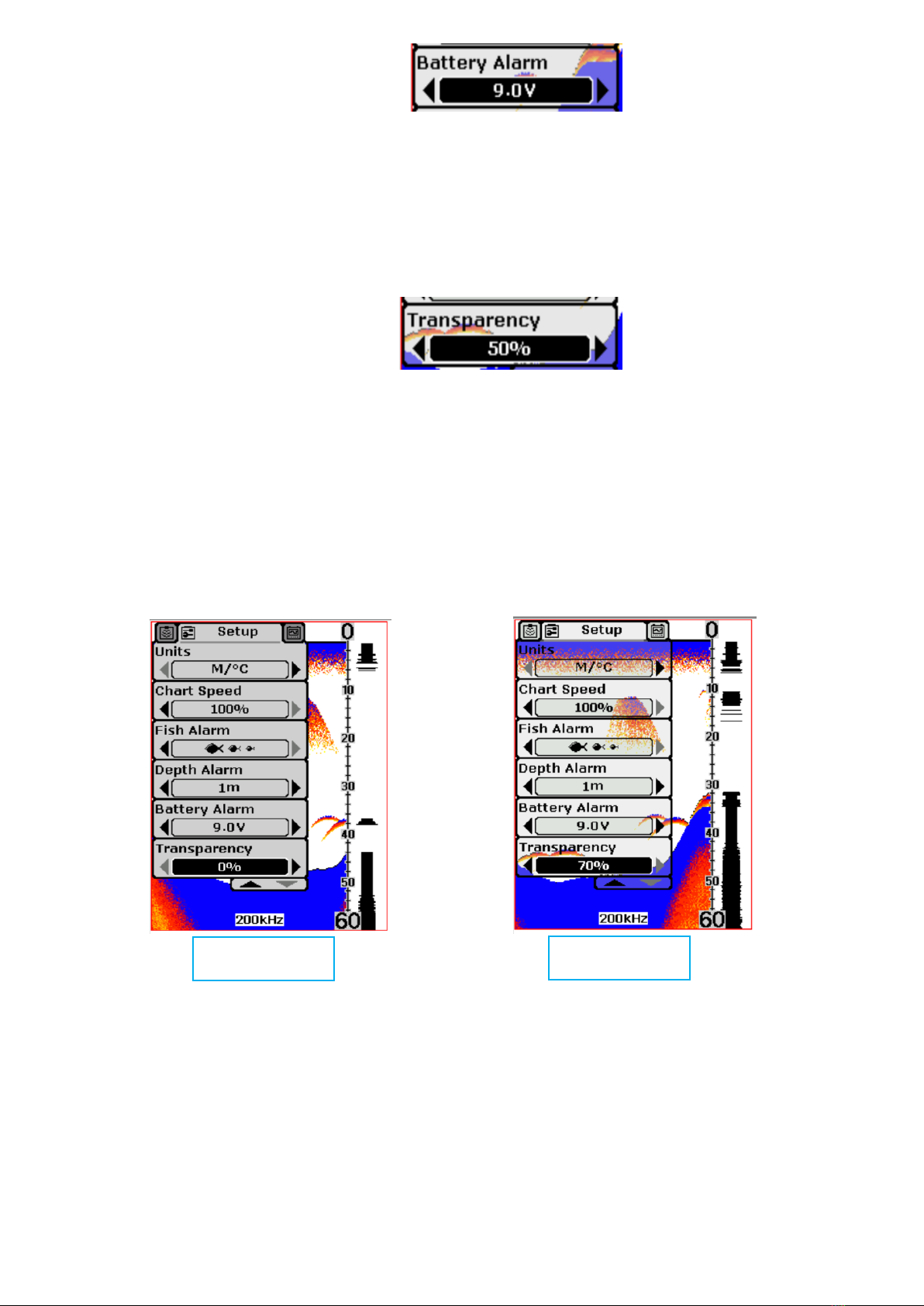
18
oBattery Alarm
Settings: “Off”, “4.3V”to “5.8V”
Battery Alarm makes sounds and the Battery Voltage Readout will blink when
the input battery voltage is equal to or less than the menu setting.
oTransparency
Settings: “0%” to “70%”
Transparency setting allows you to change the transparency of the dialog
boxes so you can see through the dialog box.
Transparency 70%
Transparency 0%
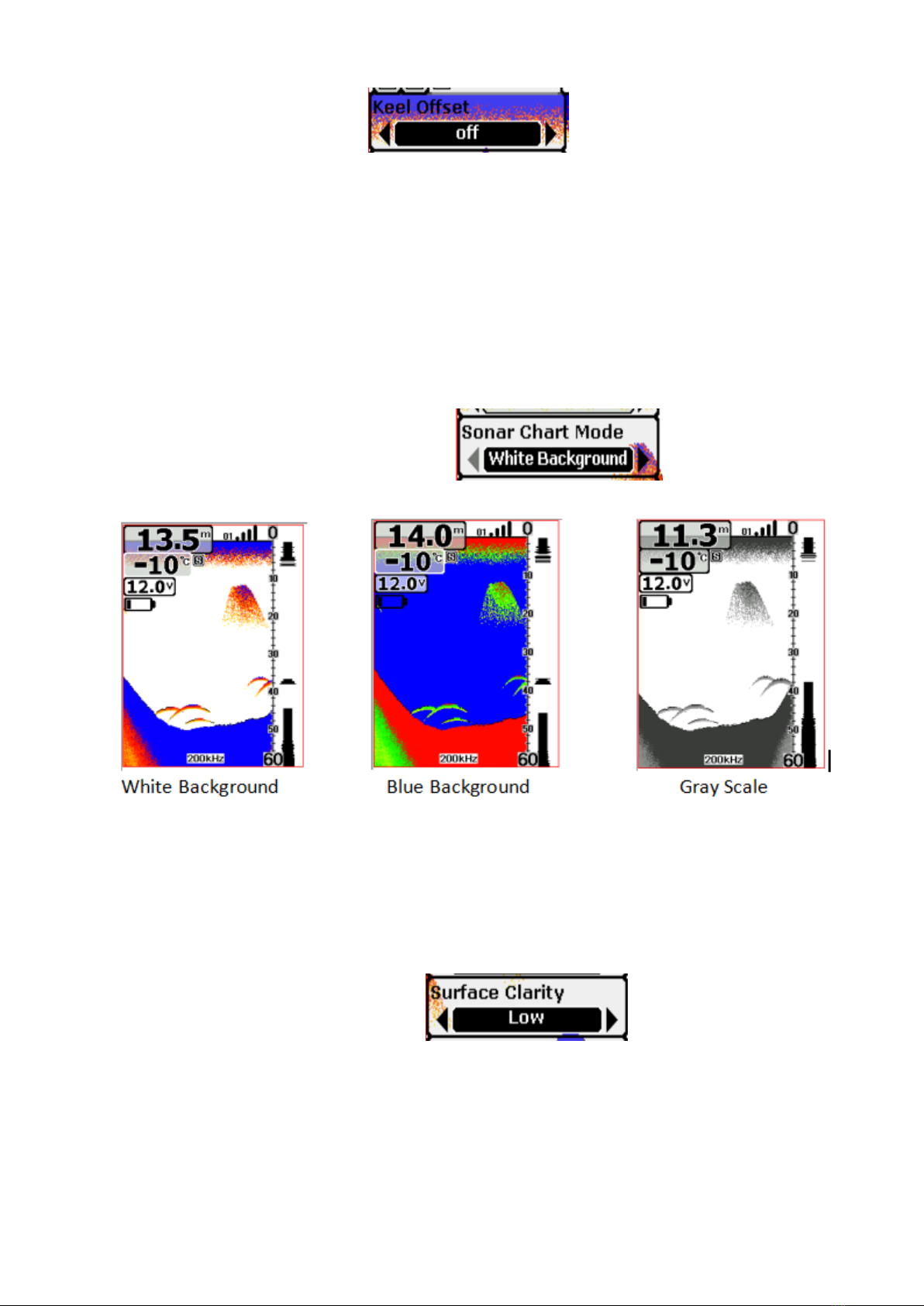
19
•Advanced
oKeel Offset
Settings: “Off”, “9ft”to “+9ft”(“-3m”to “+3m”)
Keel Offset will adjust the digital depth readout to indicate depth from the
waterline or boat's keel.
Enter a positive vertical measurement from the transducer to the waterline to
read the depth from the waterline. Enter a negative vertical measurement
from the transducer to keel to read the depth from the keel.
oSonar Chart Mode
Settings: “White Background”, “Blue Background”, “Gray Scale”
You can change the Sonar Chart Mode to suit your viewing preferences.
oSurface Clarity
Settings: “Off”, “High”, “Medium”, “Low”
Surface Clarity adjusts the filter that removes surface clutter noise caused by
algae and aeration. The lower the setting, the more surface clutter will be
displayed.
Table of contents
Other BearCreeks Fish Finder manuals
Popular Fish Finder manuals by other brands

Humminbird
Humminbird 385ci Combo Operation manual
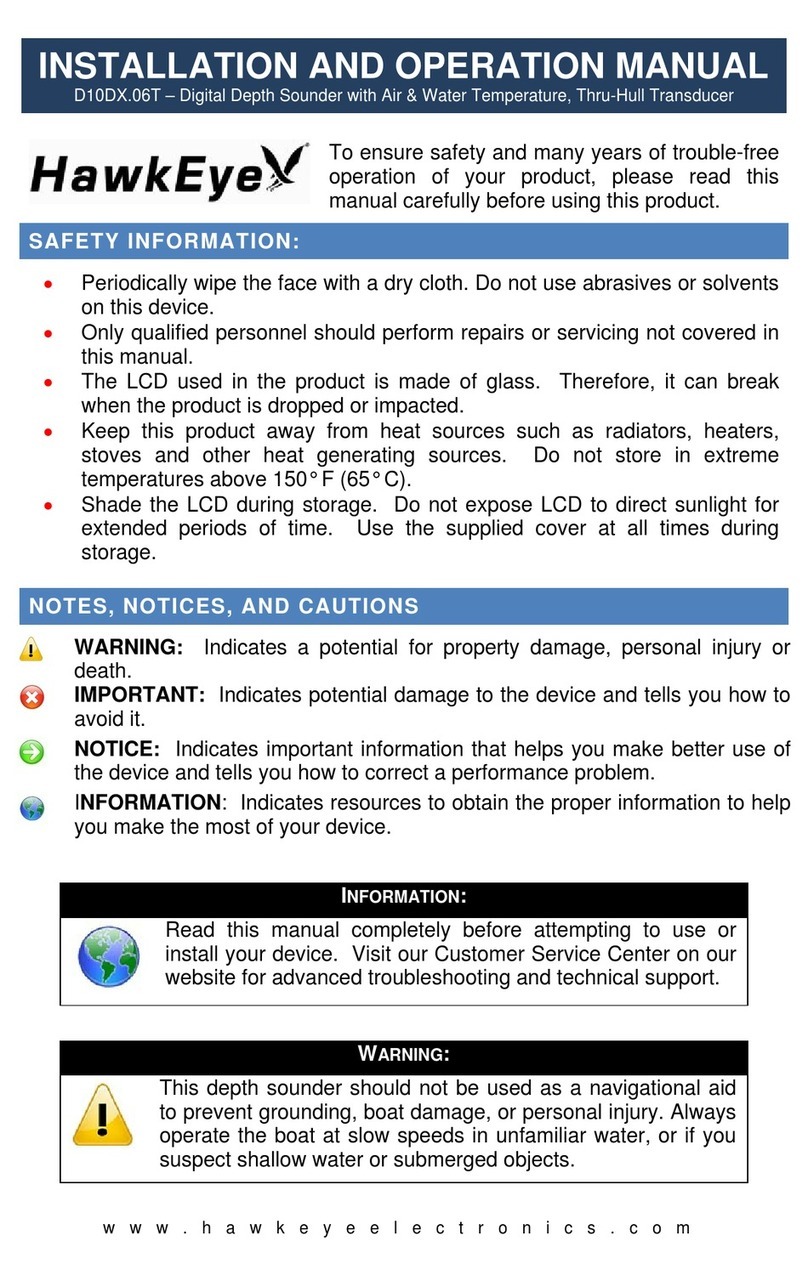
Norcross
Norcross D10DX.06T Installation and operation manual

Garmin
Garmin Fishfinder 100 Blue owner's manual

Humminbird
Humminbird Platinum cartography Accessories manual

Humminbird
Humminbird Helix Series installation guide

MARCUM
MARCUM Showdown 5.6 user manual