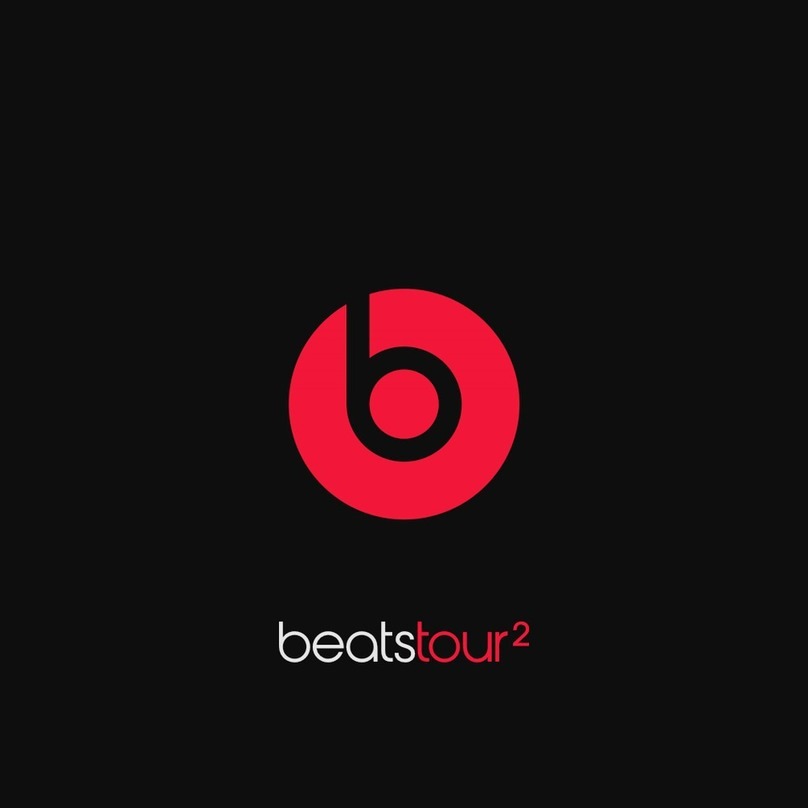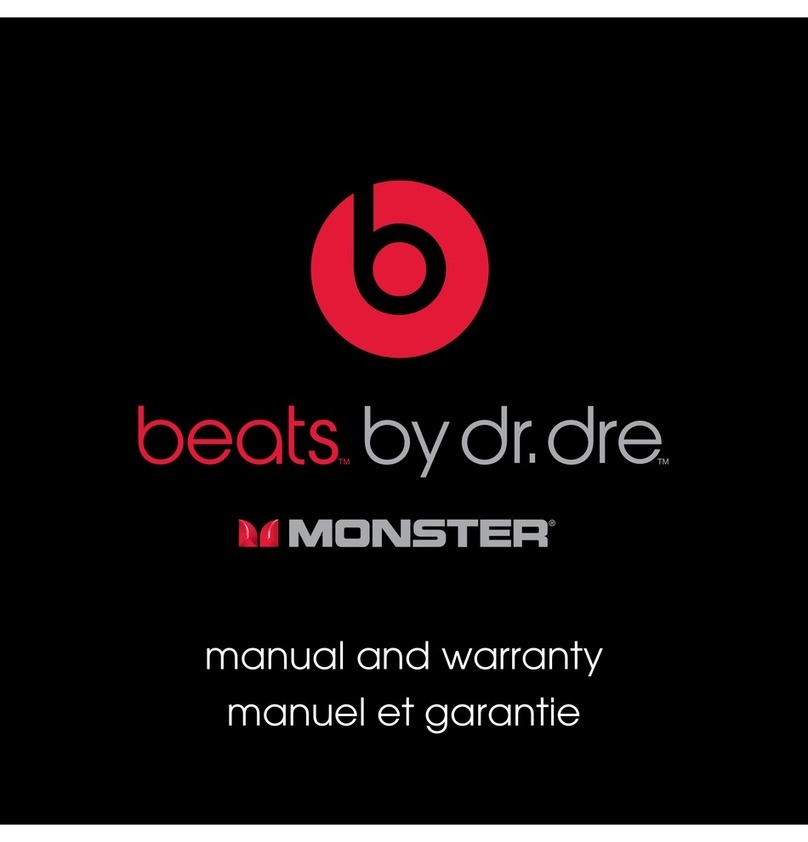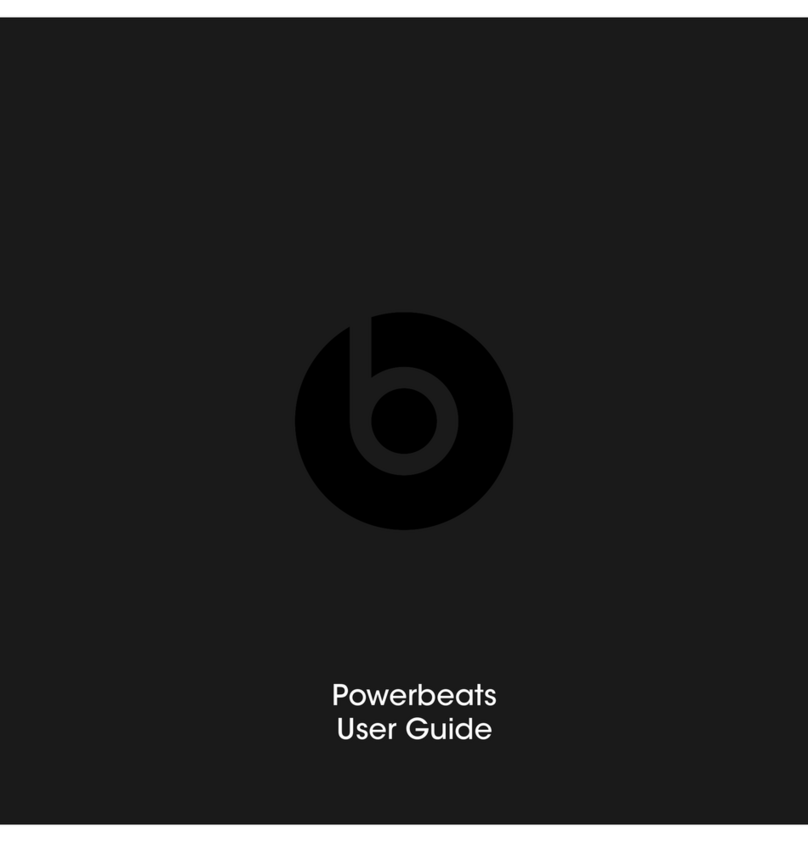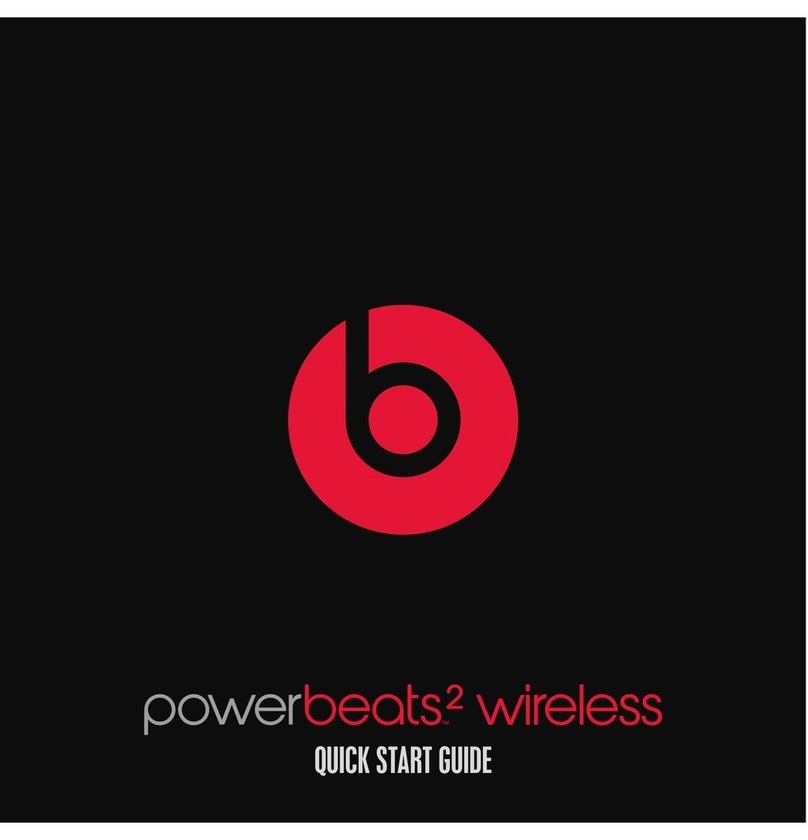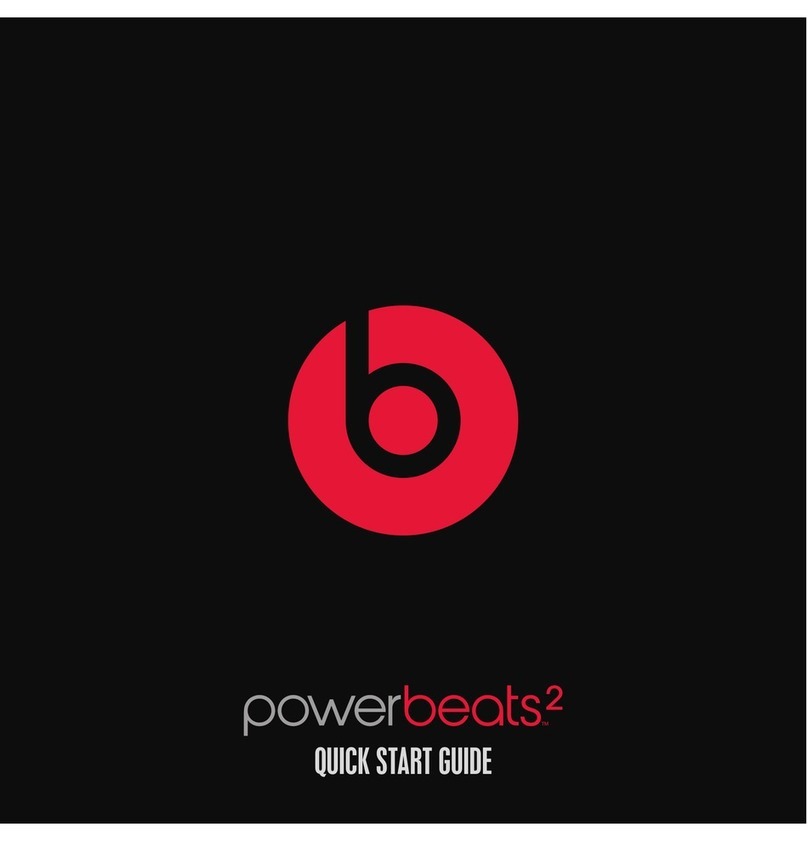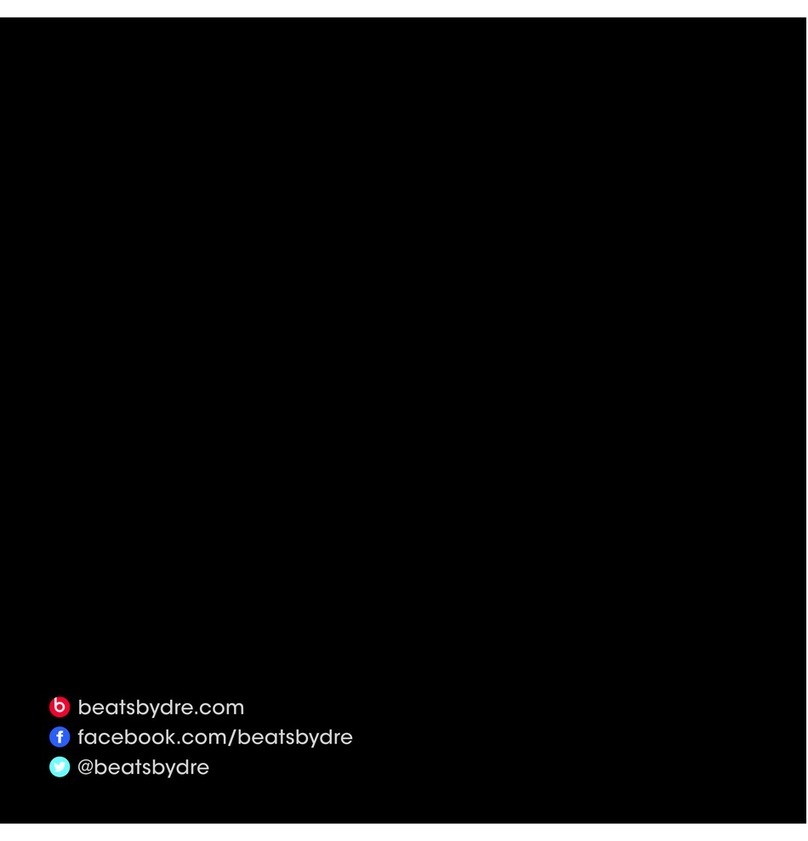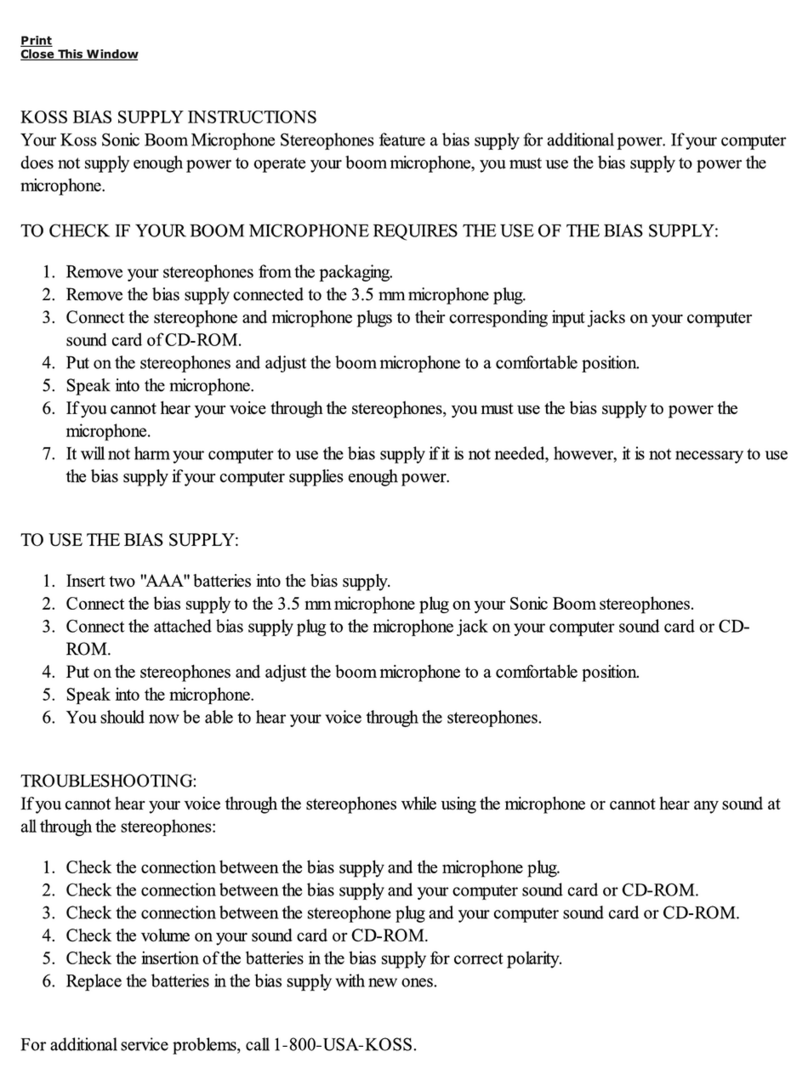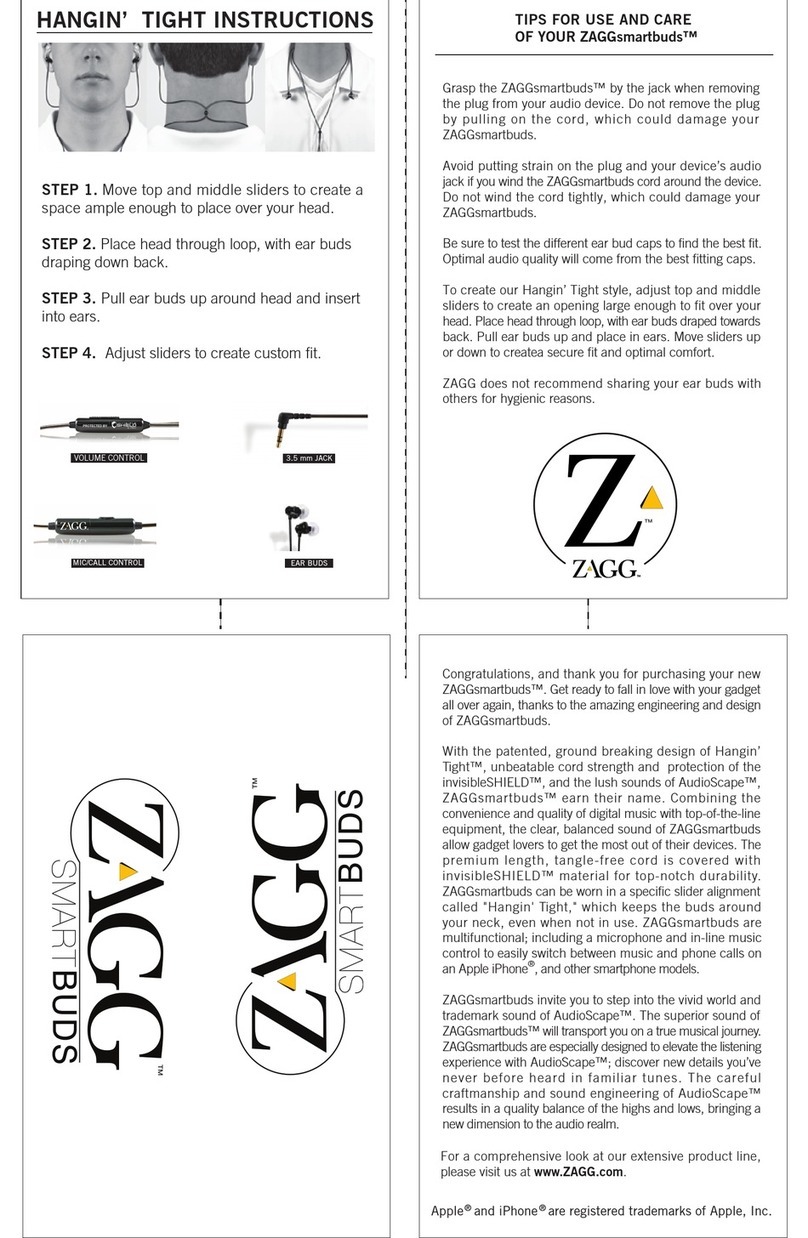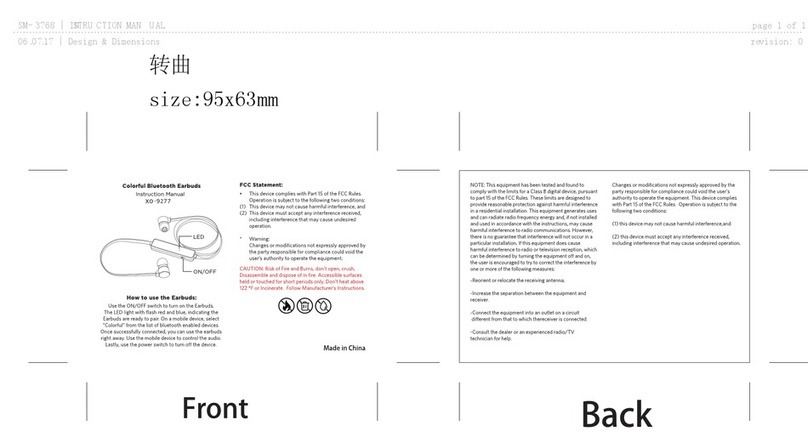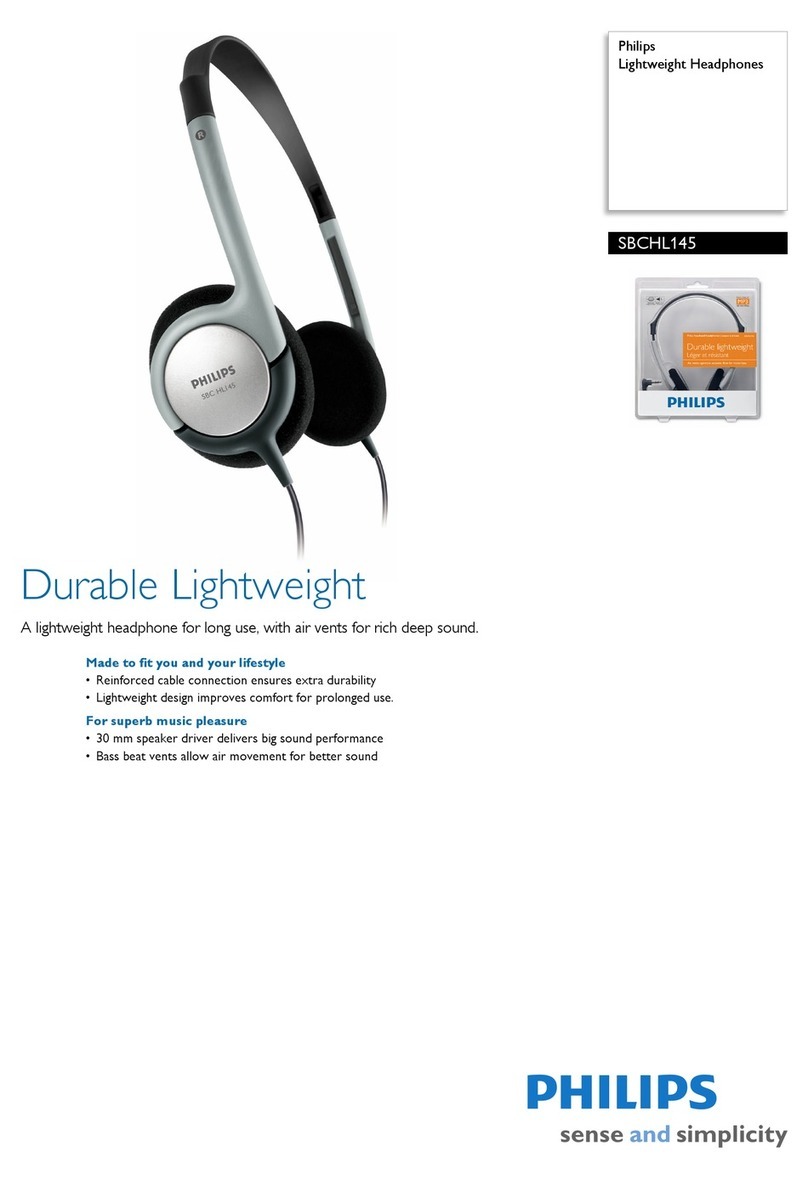4.
Compatibility issues
Remember to install the latest software updates on your device. The inline remote/mic
may have limited functionality with devices that don’t run iOS.
5.
Microphone does not pick up sound
oMake sure that the headset plug is securely connected and that the socket is clean and clear.
oCheck that the microphone—located on the back of the remote—isn’t blocked or covered.
oMake sure the straight-end of the plug is connected to the headphones and the angled L-
shaped plug is connected to the audio source.
oIf you're using your Beats with a computer, make sure that your computer microphone is set to
the correct input source.
If you can't connect to your wireless
Beats product
Here's how to troubleshoot the Bluetooth connection between your Beats product and
your iPhone, iPad, iPod touch, Mac, or other device.
Check the location
Place your Beats product and your paired device within 30 feet of each other. Move
both devices away from other Bluetooth devices, microwaves, wireless routers, and
other electronics.
Check the sound settings
On your iOS device, go to Settings > Bluetooth and select your Beats.
On your Mac, choose Apple ( ) menu > System Preferences, click Sound, then select
your Beats product in the Output and Input panes.
On your PC, go to the sound settings and select your Beats as the playback/recording
device.
Check the volume
1. Make sure that both your Beats product and your Bluetooth device are charged and turned on.
2. Play a track that you downloaded to your device, not streaming audio.
3. Increase the volume on your Beats product and on the paired Bluetooth device.