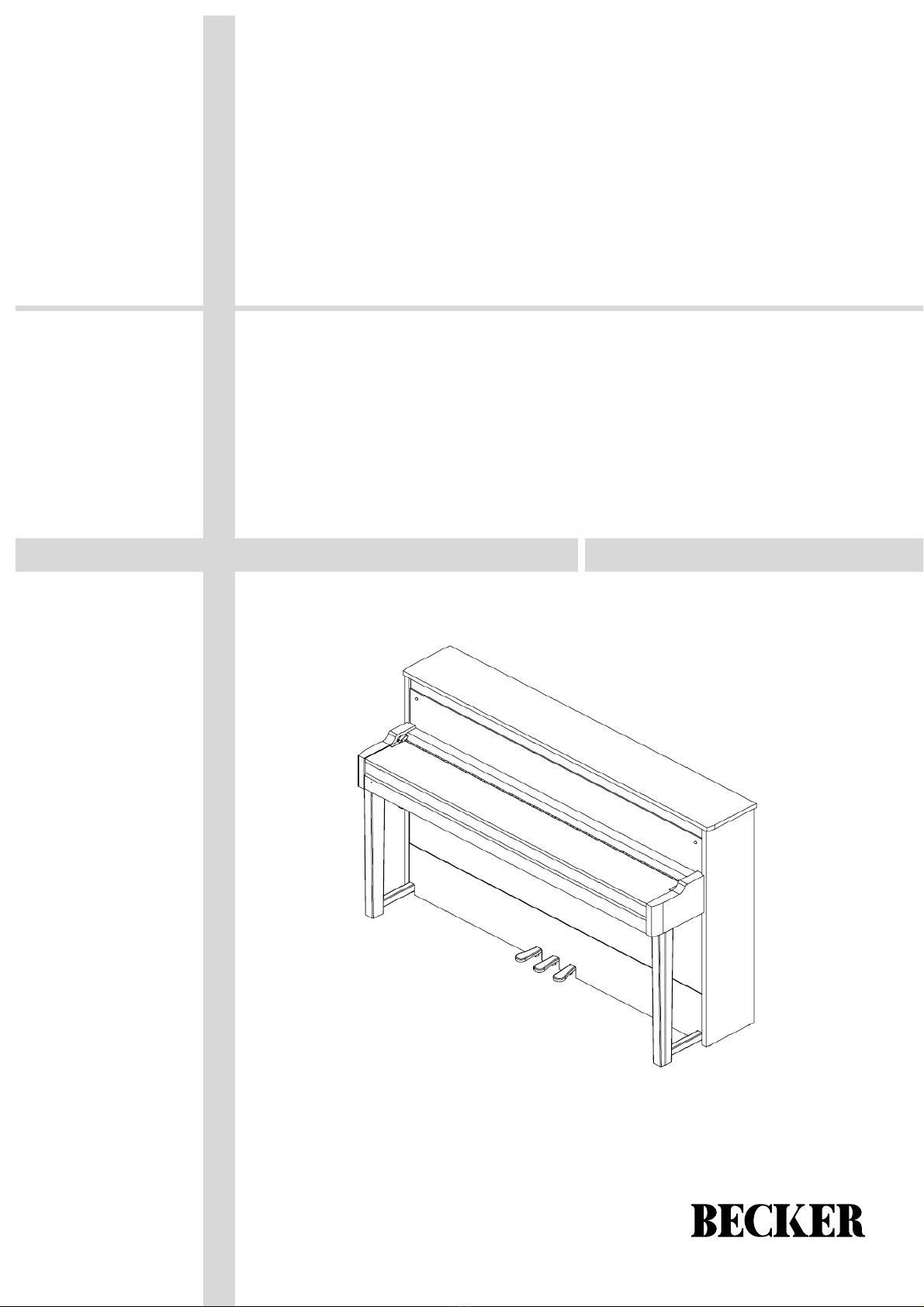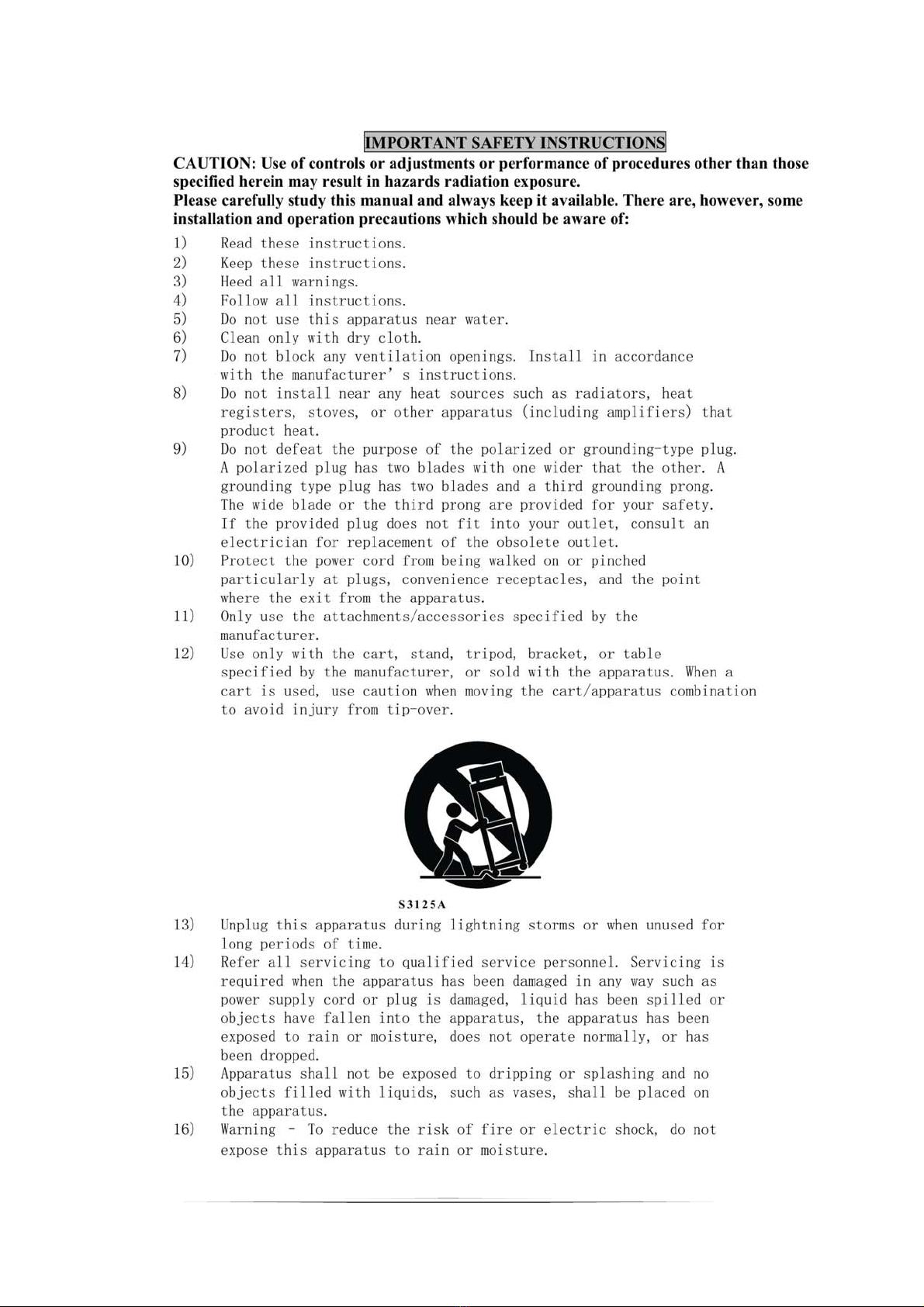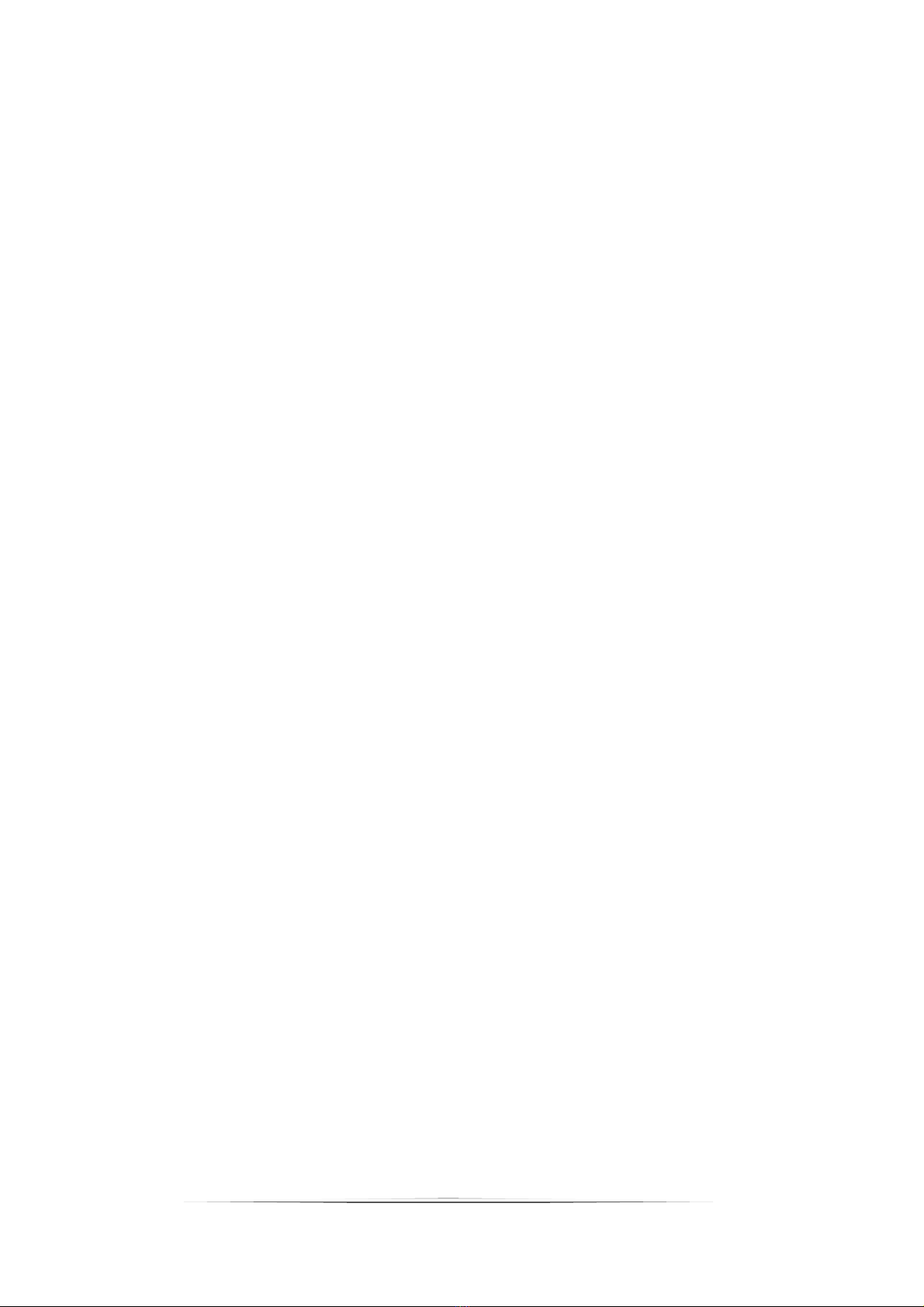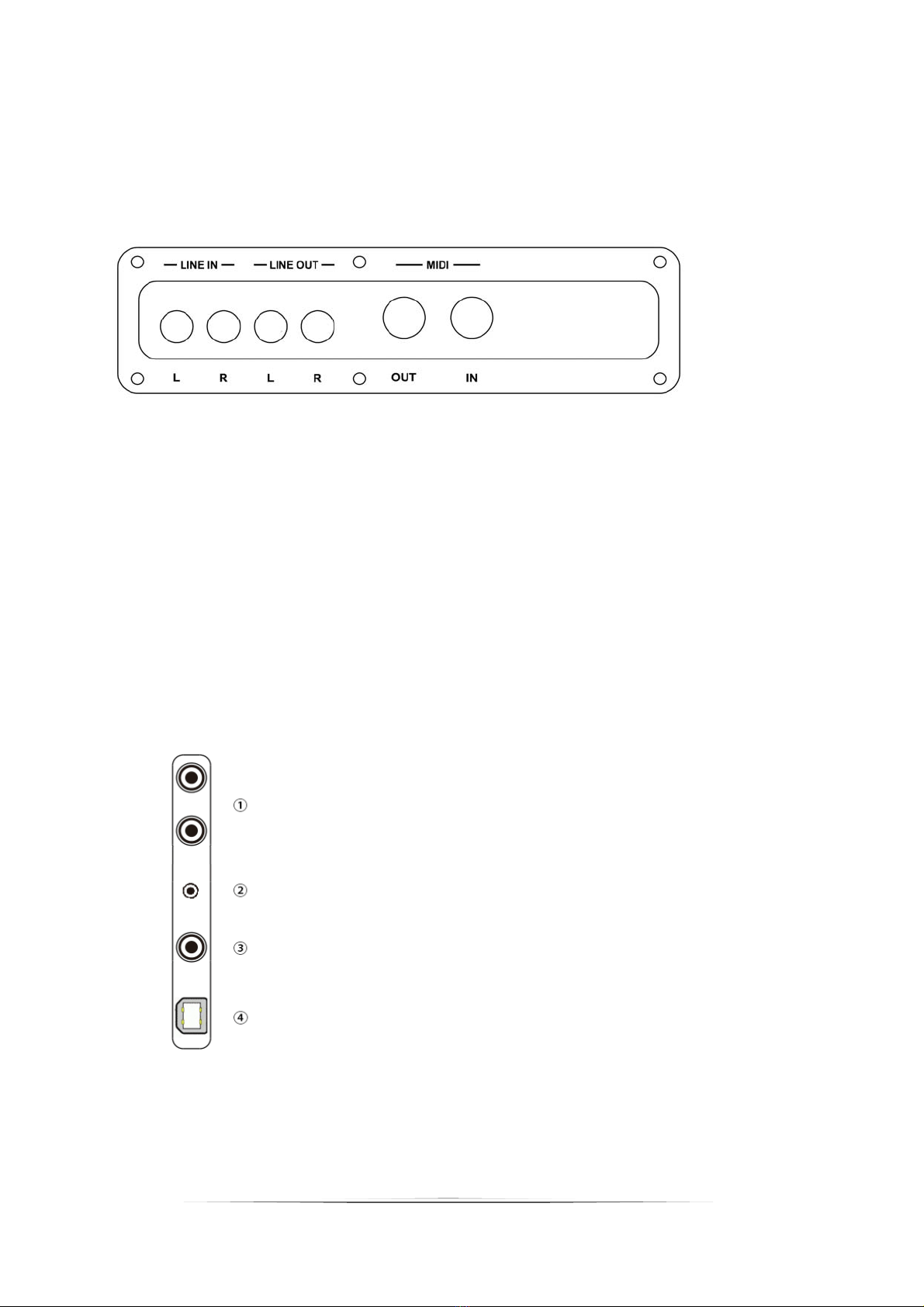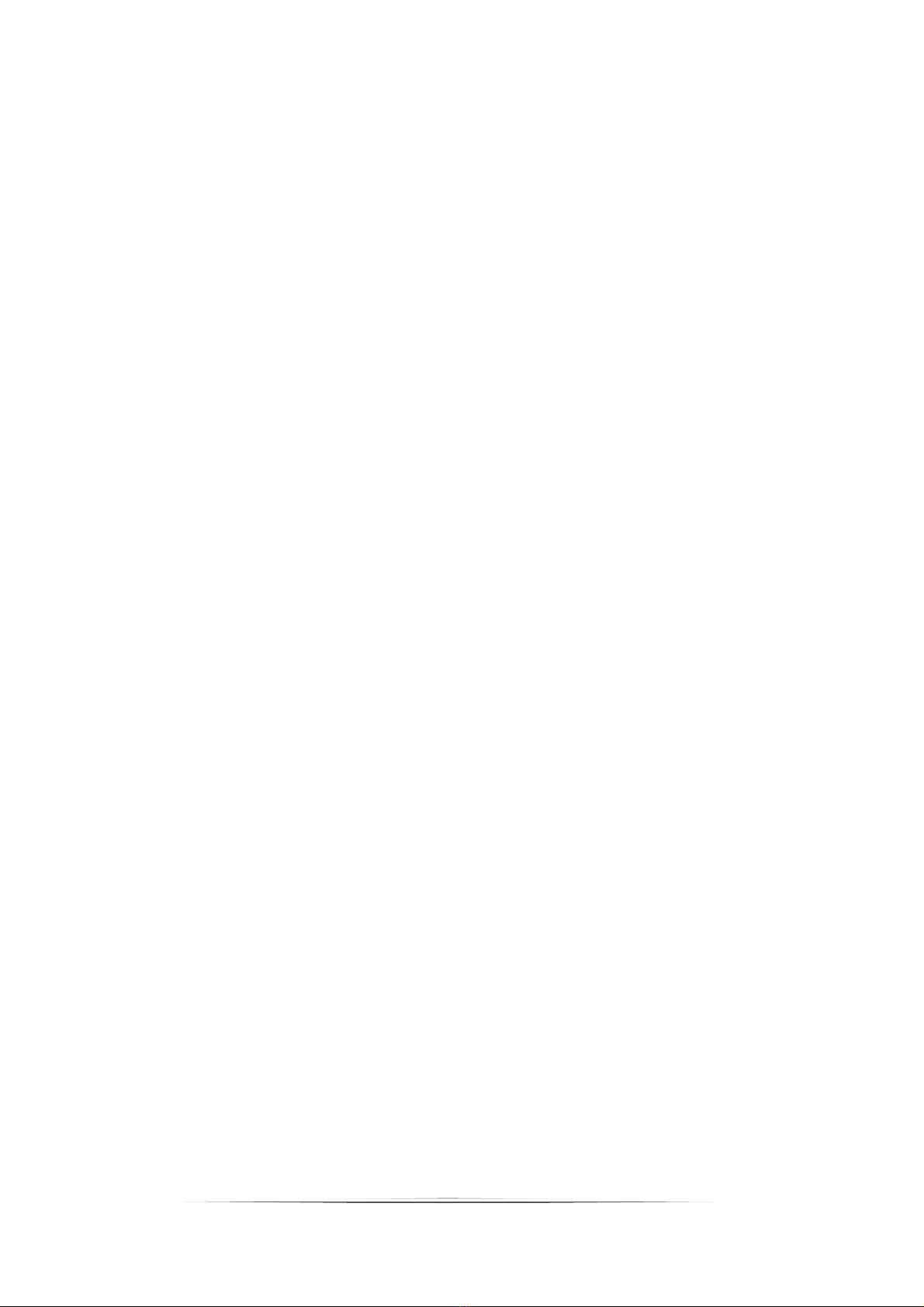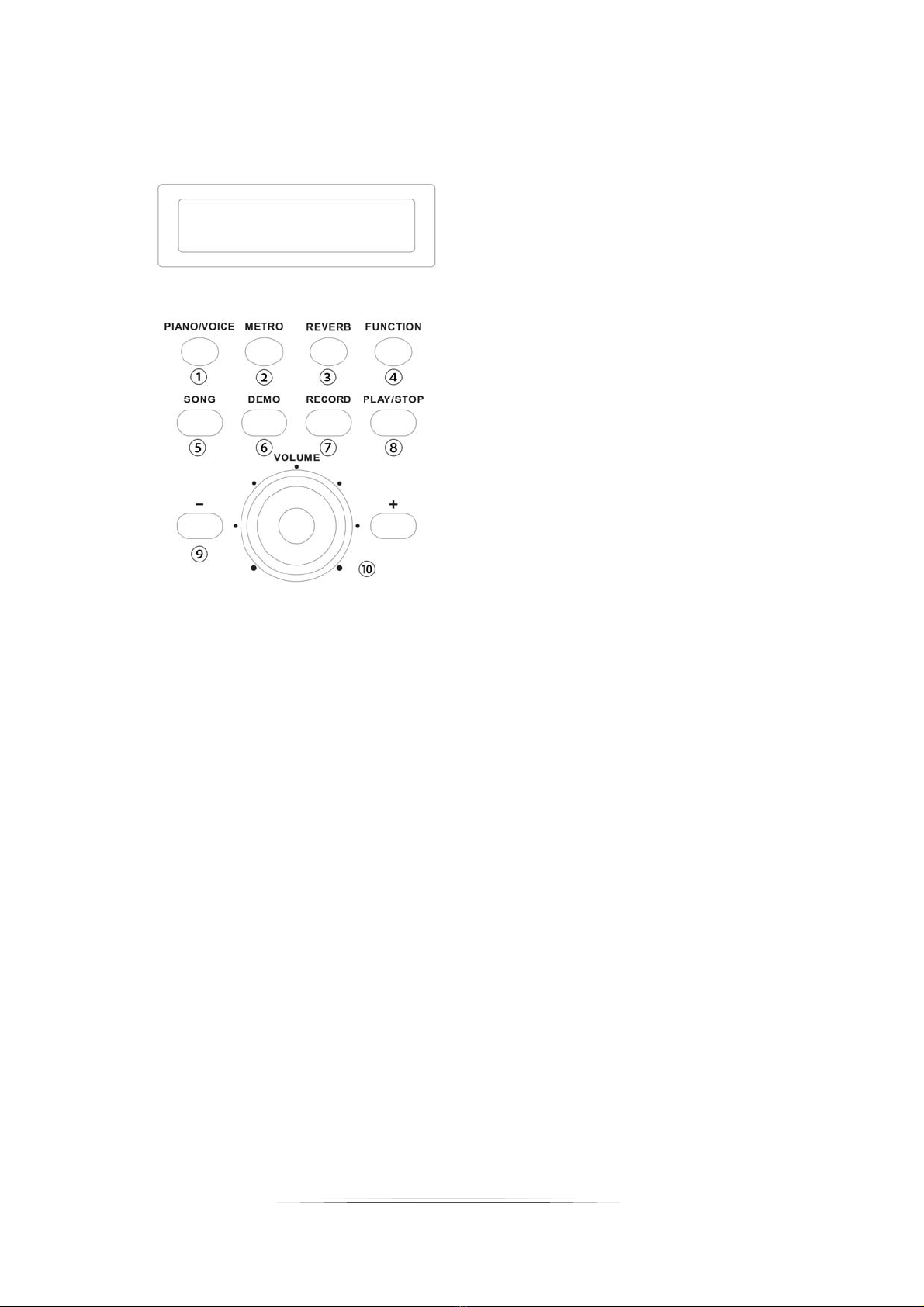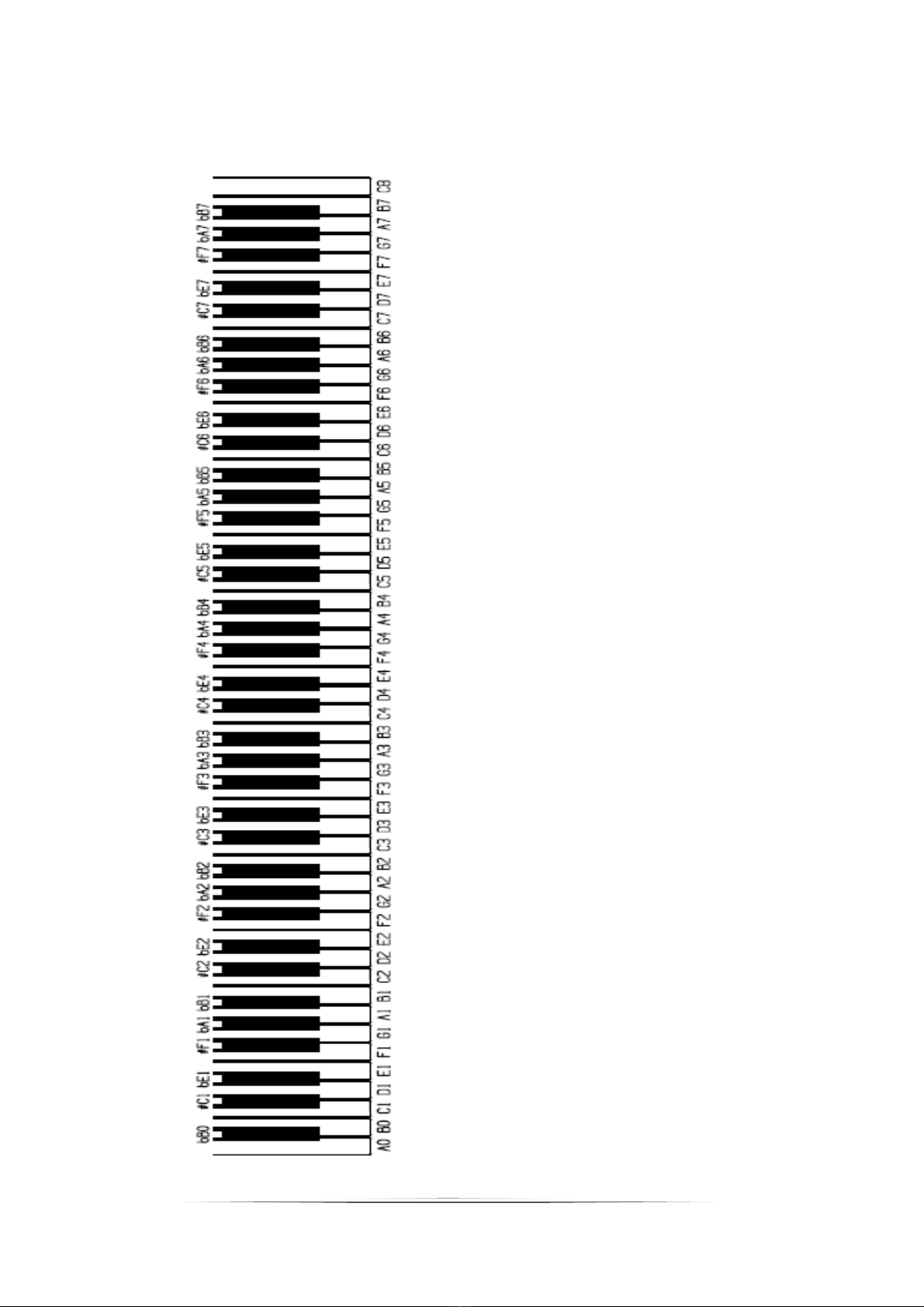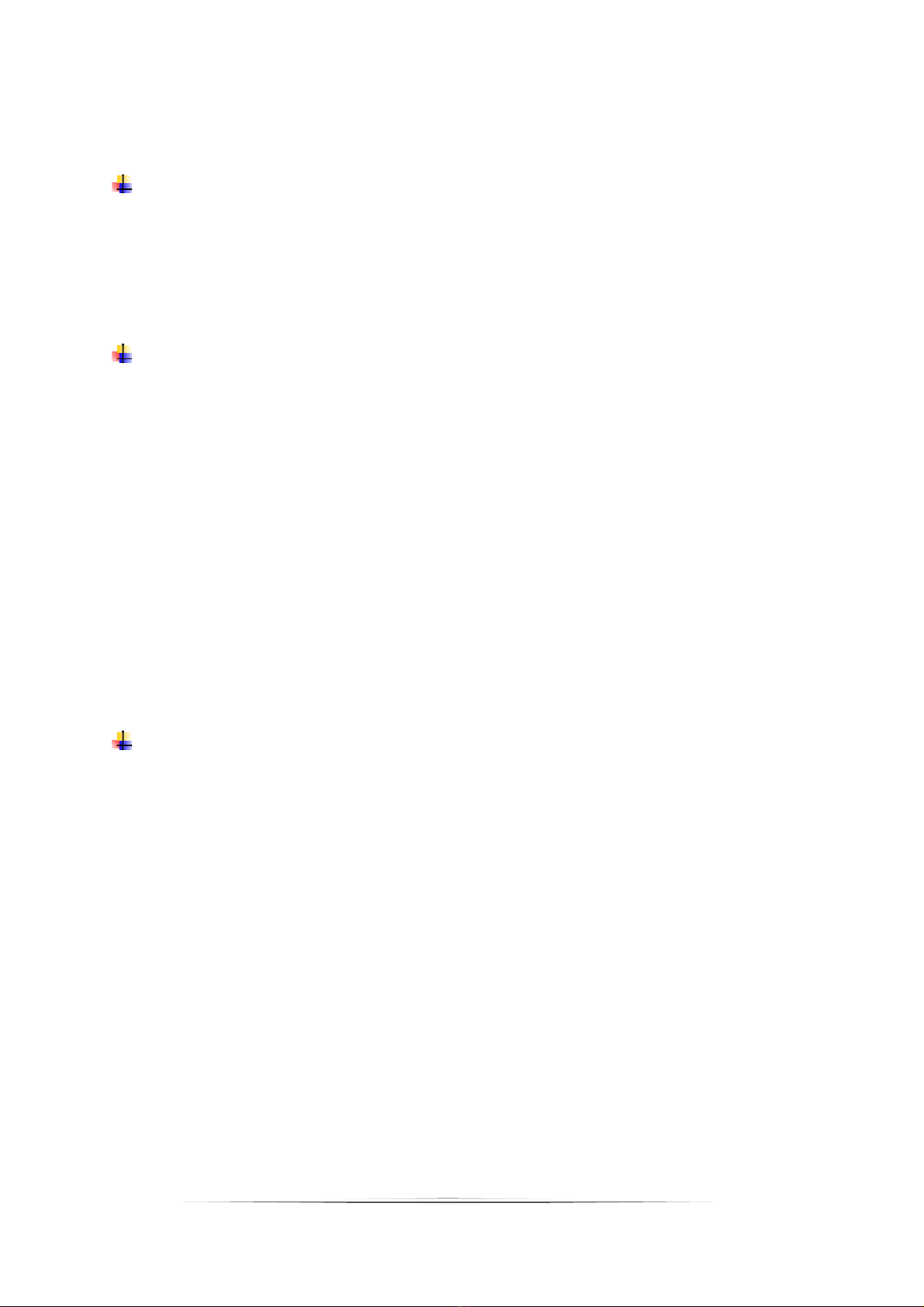3
TAKE CARE OF YOUR PIANO
3
This digital piano will supply you with years of musical enjoyment if you follow the simple rules listed below.
WARNING
When using electrical products, basic safety
precautions should always be followed,
including the following:
SAFETY
Power Source - The product should always be
connected to a power supply only of the type
described in the operating instructions or as
marked on the product.
Periods of Nonuse - The power-supply cord of
the product should be unplugged from the
outlet when left unused for a long period of
time.
SERVICE AND MODIFICATION
This product should be serviced by qualified
service personnel when,
• the power supply cord or the plug has been
damaged,
• liquid has been spattered into the unit or it has
been exposed to rain,
• the instrument does not appear to operate
normally or exhibits a marked change in
performance.
• the instrument has been dropped or the cabinet
has been damaged.
• Do not attempt to open the piano or make any
change in the circuits or parts of the unit.
HANDLING AND TRANSPORT
• Never apply excessive force to the controls,
connectors or other parts of the instrument.
• Always unplug cables by gripping the plug
firmly, not by pulling on the cable.
• Disconnect all cables before moving the
instrument.
• Physical shocks caused by dropping,
bumping, or placing heavy objects on the
instrument can result in scratches and/or more
serious damage.
• Carefully check the amplifier volume control
before starting to play. Excessive volume can
cause permanent hearing loss.
CLEANING
• Clean the cabinet and panel with a soft nonabra-
sive dry cloth. This cloth should be for High
Gloss Lacquer Finish Furniture. A wax based
polish specifically for High Gloss Lacquer
Finish Furniture may be used on the cabinet.
Do not use paint thinner or petrochemical
based polishes.
LOCATION
Do not expose the instrument to the following
conditions to avoid deformation, discoloration, or
more serious damage:
- direct sunlight (near a window)
- high temperatures (near a heat source, outside,
or near a window)
- rain or excessive humidity
- excessive dust
-strongvibration
• Leave enough space around the piano for it to
be properly ventilated.
• This instrument contains digital circuitry and
may cause interference if placed too close to
radio or television receivers. If interference
occurs, move the instrument further away from
the affected equipment.
• Avoid placing vinyl objects on top of the
instrument, vinyl can stick to and discolor the
surface.
• The instrument shall not be exposed to dripping
or splashing and no objects filled with liquids,
such as vases, shall be placed on the
instrument.
POWER
• The instrument should be placed where it is
easy to unplug the power plug
• The instrument is unplugged the power plug
during lightning storn, cleaning or not unused
for long periods of time.
• Turn the power switch off when the instrument is
not in use.
• To avoid damage to the instrument and other
devices to which it is connected, turn the power
switches of all related devices off prior to
connection or disconnection of MIDI cables.
• Turn the power off if the main cable is damaged
or the instrument is spattered with liquid.
• Do not switch the unit on and off in quick
succession, this places an undue load on the
electronic components.
• Avoid plugging the AC power cord into the same
AC outlet as appliances with high power
consumption, such as electric heaters or
refrigerators.
For Veneer Style Wood finish a standard polish
is “pledge” is acceptable.
• To maintain the luster of the keys and buttons
wipe with a clean, slightly damp cloth, and then
polish with a soft dry cloth.