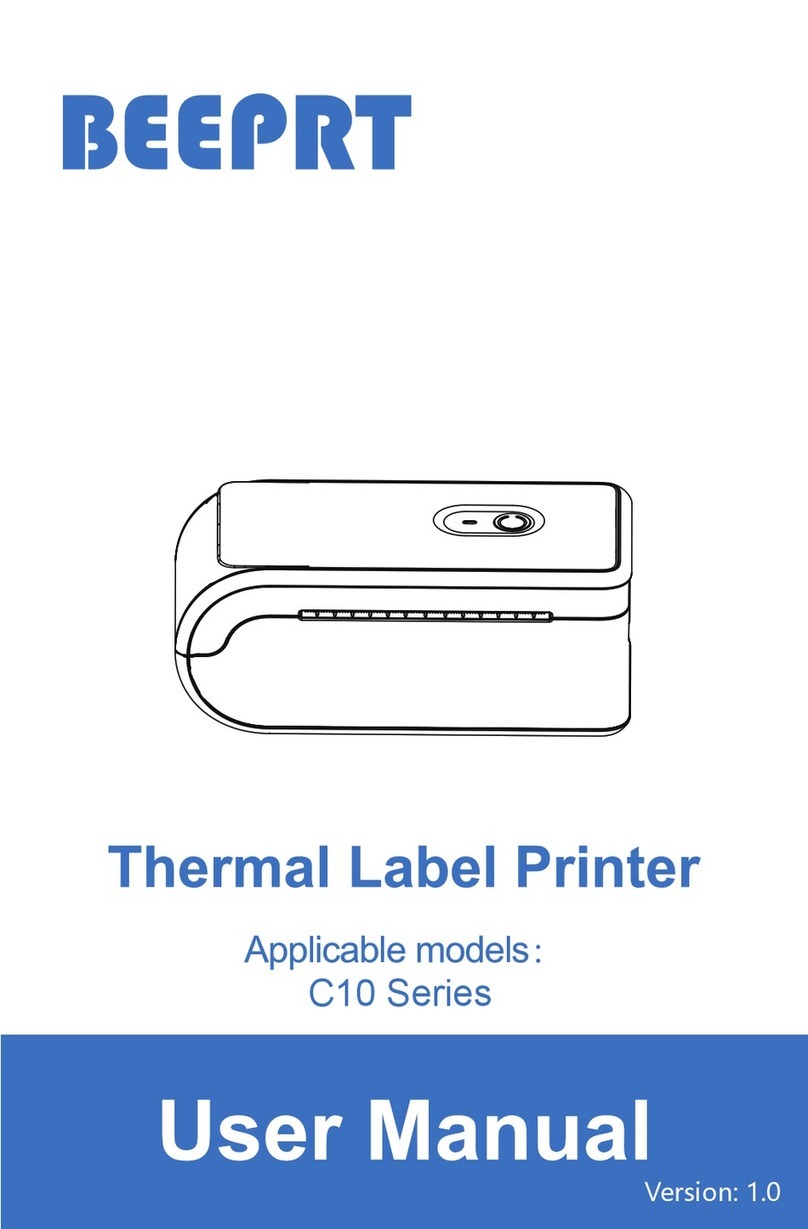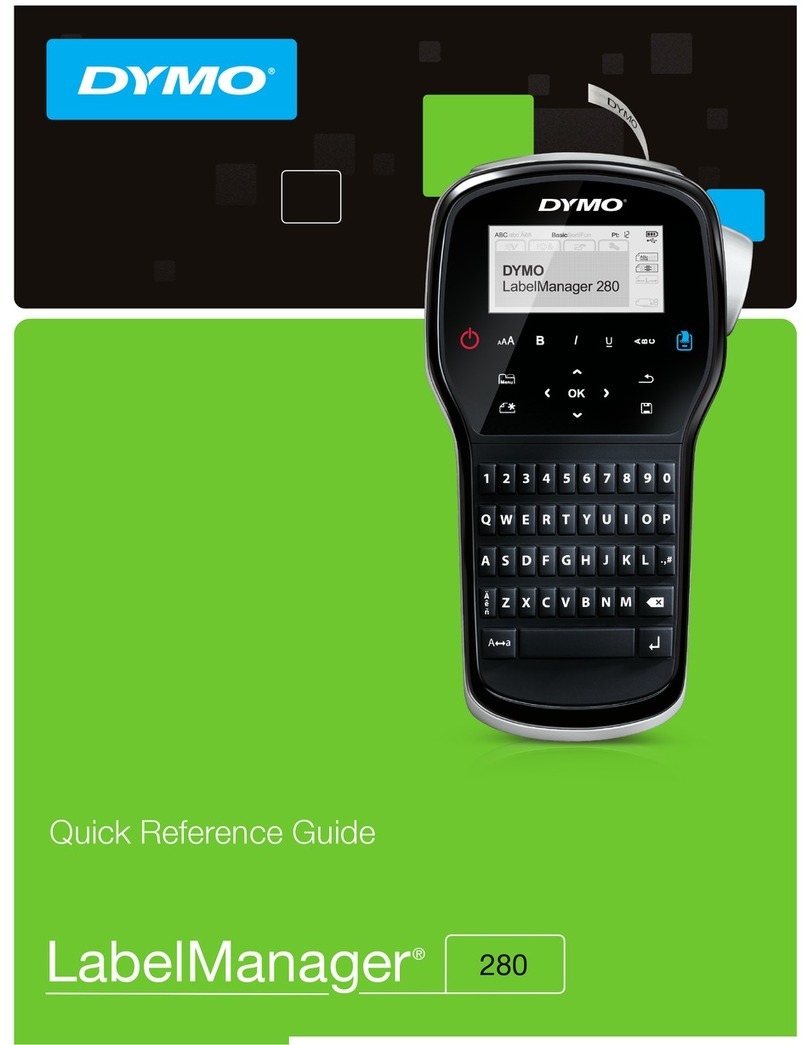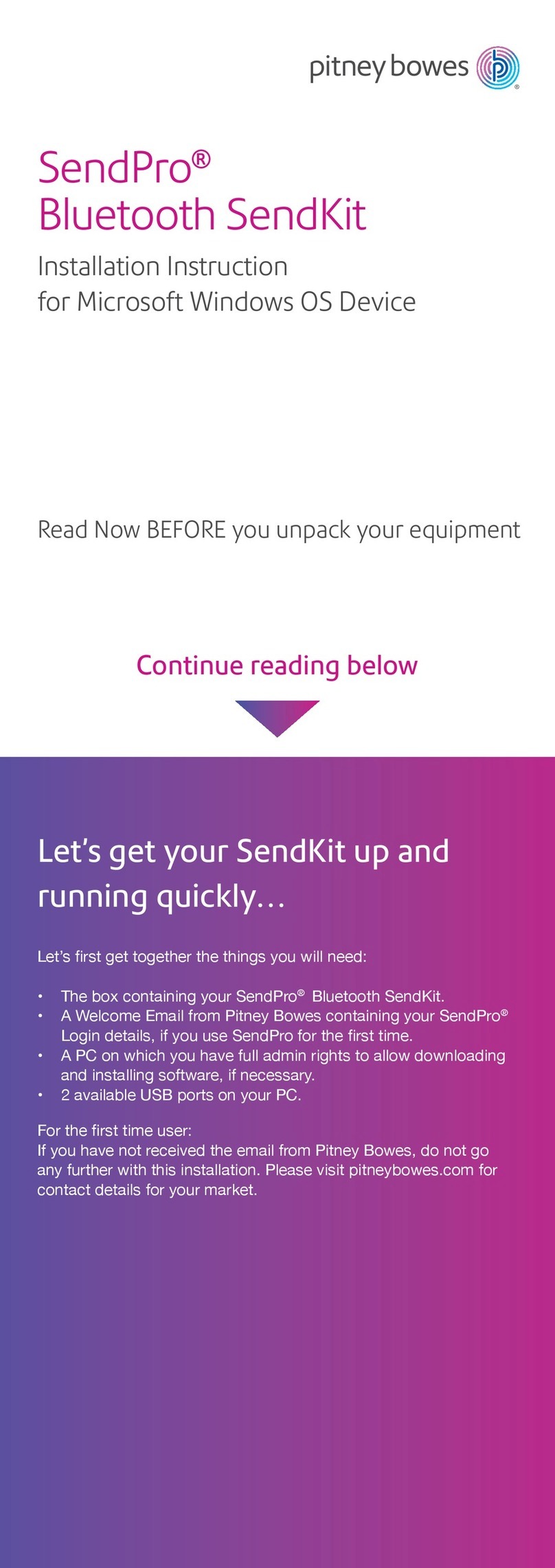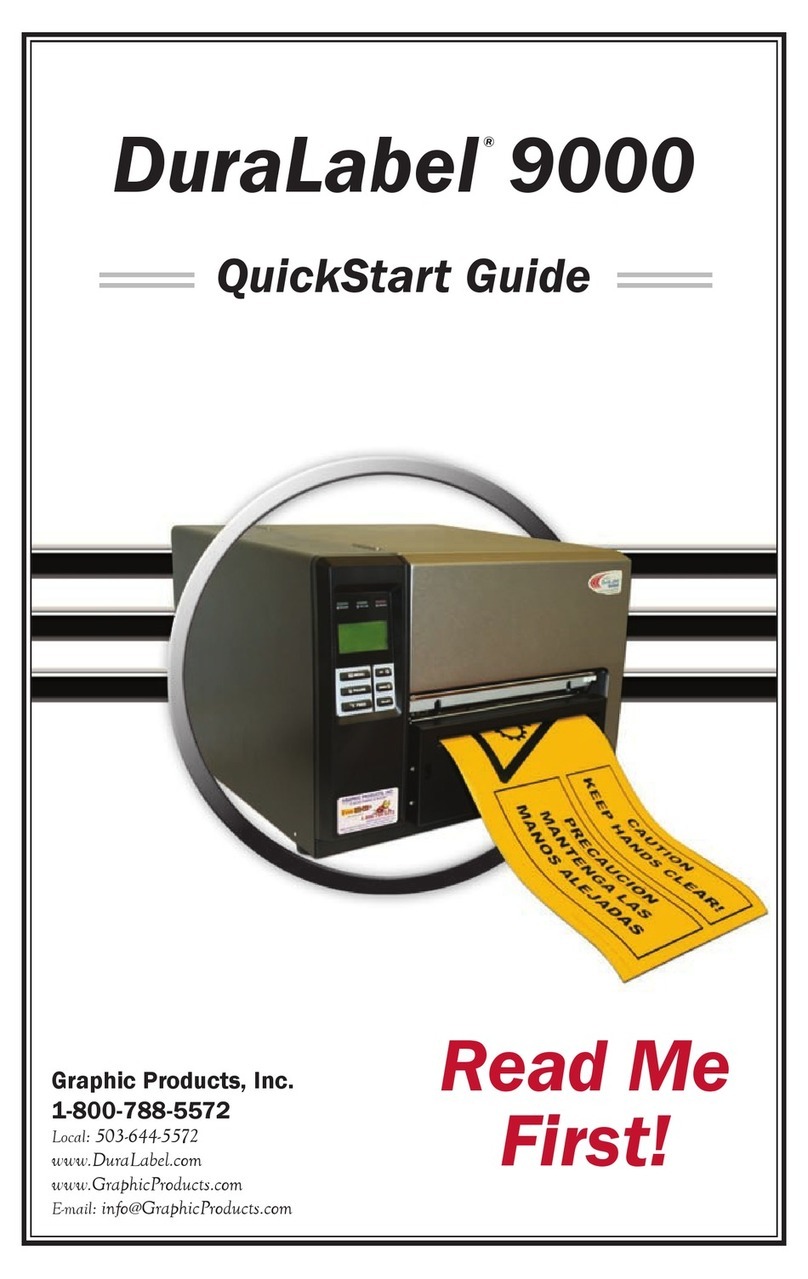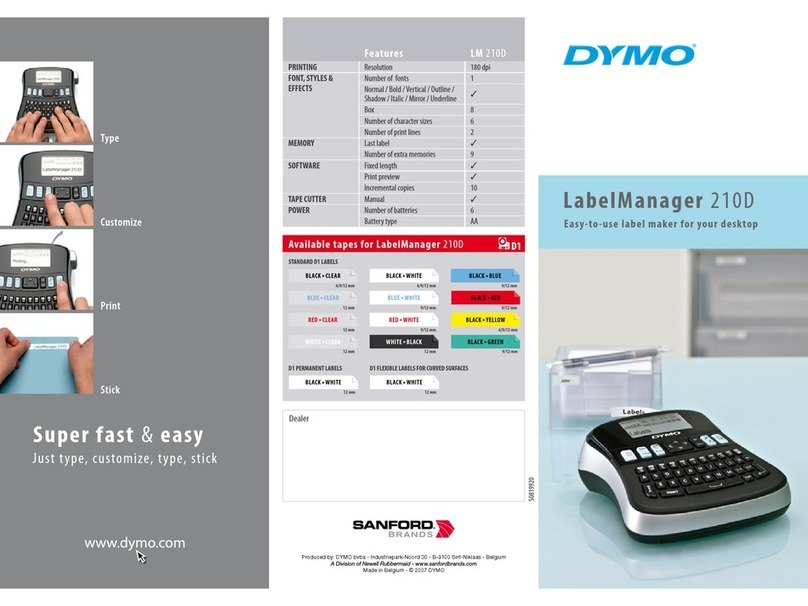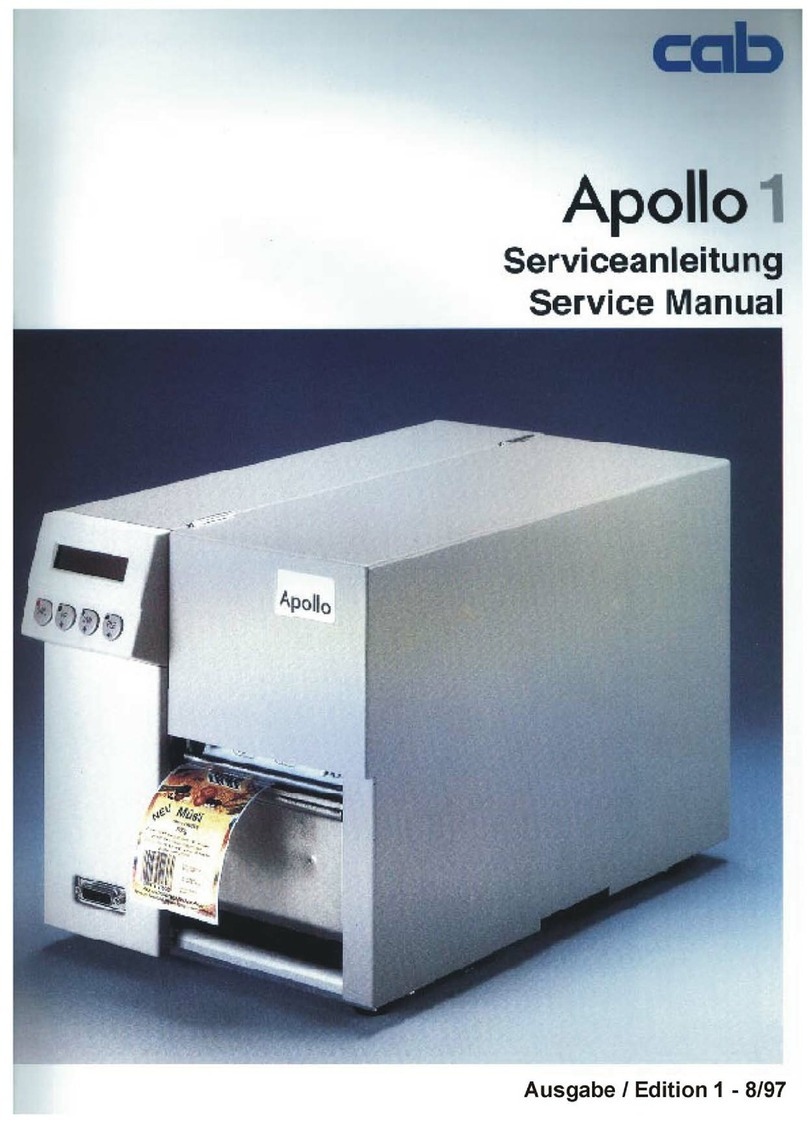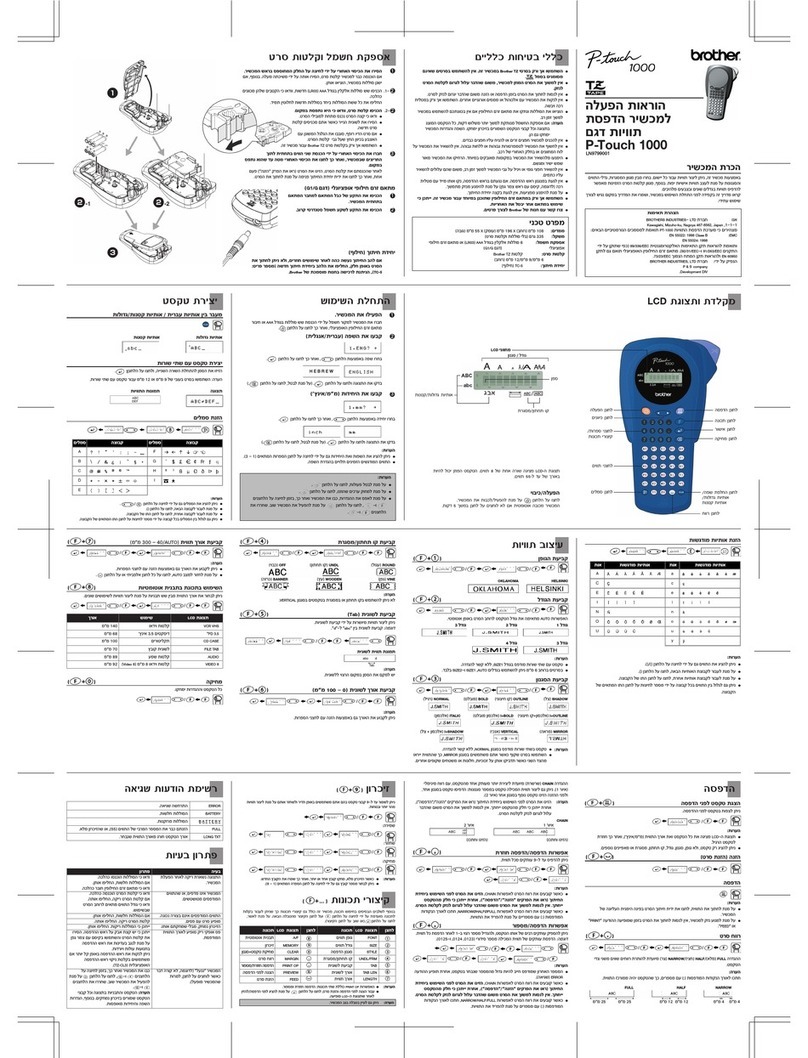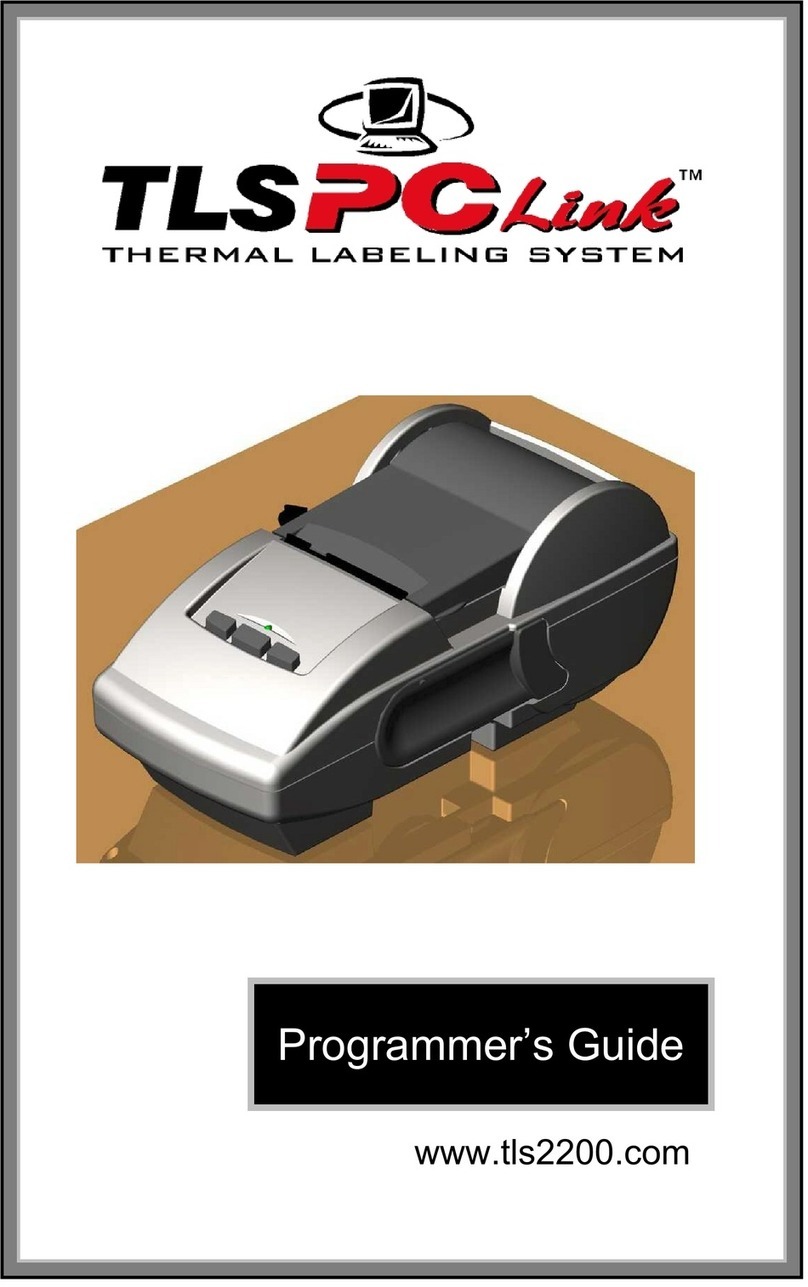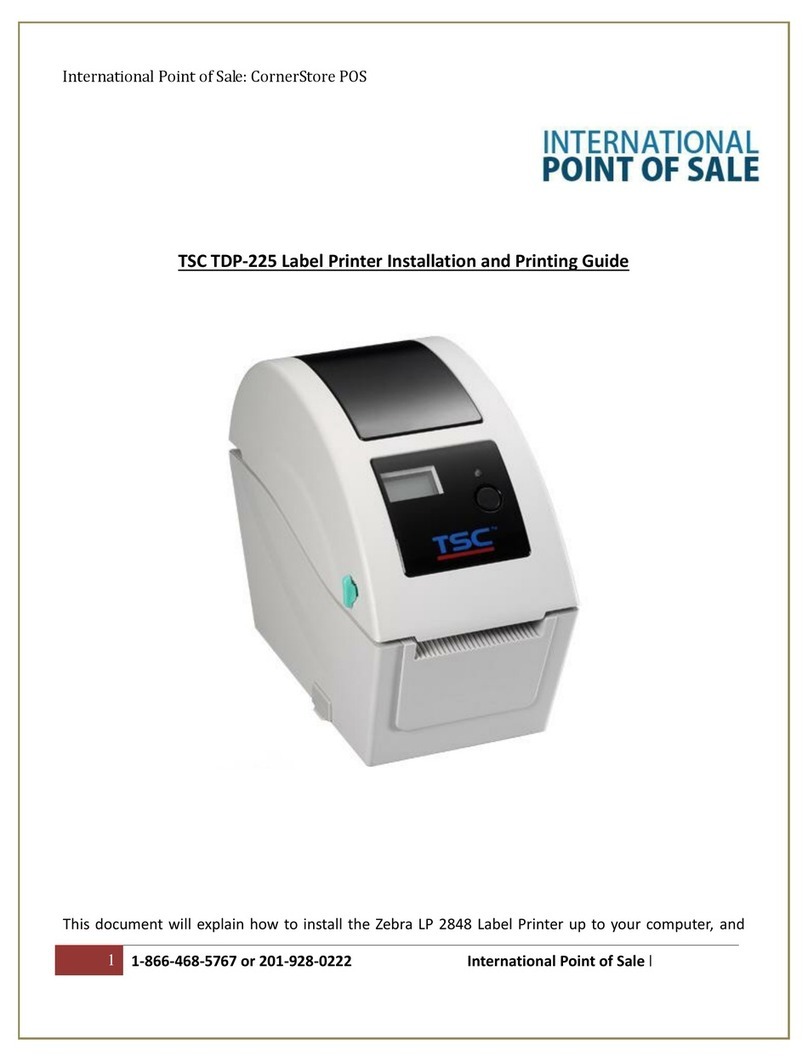BEEPRT BY-245BT User manual

Model:BY-245BT
QUICK START GUIDE
www.beeprt.com
BEEPRT

CONTENTS
PRINTER SETUP
WINDOWS INSTALLATION
LABEL SETUP
MAINTENANCE & TIPS
LED LIGHT INDICATOR
MAC INSTALLATION
IMPORTANT TIP
2
2
4
5
6
12
19-21
Do you have a question or concern?
Most issues can be resolved very quickly!Beeprt support is available by phone,
email,and remote desktop.For setup videos,support and how-tos,please visit:
help.beeprt.com
Highly Recommended:Watch the Quick Setup Video!
On the USB drive included with this printer,there is a shortcut with
name“Setup Video”.Follow the link to see the setup video.
We highly recommend that you watch it.It will guide you on how to
set up the printer in a way that best suits your needs.
WARNING!
The Printer Head (PH) may be very hot. Do not touch internal parts of the
thermal printer immediately after using the printer.
Congratulations! The Beeprt printer you have purchased is a
high-efficiency thermal printer and does not require any ink or toner.Prints
will be made by instantly heating compatible labels.Please take a moment to
thoroughly review this user guide.Incorrect operation may result in damage or
injury.
Power Switch(O=off,I=on)
Print Head
Roller
Release Latch
Paper Guide
PRINTER COMPONENTS
Fig. 2
Printer
Power Adapter & Cable
User Manual USB Cable
USB Drive
PACKAGE CONTENTS
Fig. 1
1
You can also see video by entering this link in your brower:https://help.beeprt.com

STEP 1
PRINTER SETUP
1.Ensure the printer is OFF 2.Connect the power cable
3.Connect the USB cable 4.Turn the power ON
STEP 2 DRIVER INSTALLATION FOR WINDOWS
Please insert the included USB into your computer.
A dialog box may appear.
If it does,select Open folder to view files.
If a dialog box does not appear,open Windows Explorer and select the flash
drive on the left side of the window.Run ”Beeprt Printer Driver Setup.exe”,
follow the installation steps.
You can also download the latest driver here:help.beeprt.com
STEP 3 PRINTING SETUP
FOR WINDOWS
1.When installation finished,open your
printer page by typing Control Panel
into the search box on the taskbar.Click
the Control Panel search result.In
Control Panel,click Hardware and
Sound then Devlces and Printers.
Right click on your newly installed
BY-245 Label printer and choose
Printing preferences.
2.Go to the Page Setup tab on the top
of the dialog box,you can change setting
of printer,like paper size,speed,darkness
......
3.From the Name drop-down menu,
select the size of your label.A 4"x6"label
is approximately 100x150mm.Click OK to
save your settings and continue to Step 4
on the reverse of this page.
MAC PRINTING SETUP
For MacOS computers, please see ”MAC PRINTING SETUP”on
page 8 of these instructions.
2 3

STEP 4 LABEL SETUP
1.Ensure the printer is OFF. 2.Pull the release latch to
open the cover.
3.Load the labels.
4.Close the cover carefully.
5.Turn the power ON and
wait 5 seconds for the printer
to initialize.
Make sure the green guides
are touching the label sides.
The pintable part of the label
should be facing up toward you.
6.Press and hold green feeder button until you hear one short beep,take away
your finger,the printer will begin automatic label identification.Once the printer
stops,it will have identified your label size.The next time you want to put labels
into the printer,instead of opening the printer,you can simply feed labels into the
back of the printer.
MAINTENANCE CLEANING THE PRINT HEAD
The printer head is a sensitive part of the printer and can be found on the upper
part of the printer when open.
1.Ensure that the power switch is OFF,remove the power cord,and open the
cover as outlined above in step 4. wait several moments to ensure that the printer
head cools down.
2.Completely clean the printer head using an alcohol swab like the one provided.
Any 70% Isopropyl Alcohol pad would work . Please do not use water.
3.Wait 2-3minutes until the alcohol has completely dried, then close the cover.
4.Connect the power cord and print a test page to check if it is clean.
Caution:While the printer is running the printer head can be very hot.
PRO TIPS
Anytime you'd like to change your label size,run the automatic label
identification by pressing and holding the feeder button until you hear one
short beep.
Press the green feeder button on the printer to skip a blank label.
To run a self-test,press and hold the feeder button until you hear two short
beeps.
Avoid using poor quality labels as they can damage the printer.
Regularly clean the prlnter head as outined above,under MAINTENANCE.
If paper is jammed,turn off the printer,and allow the prlnter head to cool
down.Open the cover and ensure that the rubber is clean.If it is dirty,use
alcohol pad to clean it.Allow the area to dry before turning the printer back on.
Insert the printer's USB into the USB port on your computer every time
you plug it in.This will avoid creating duplicate copies of the printer on your
computer.
4 5

LED INDICATOR
COLOUR OR STATUS
OF LED BUTTON
Green
Flashing Green
Flashing Red
(every 2 seconds)
Flashing Red
(2 times per second)
EXPLANATION
Printer is running
normally
Printer Head is
overheated
1.Out of paper
2.Wrong size paper
Printer cover is not
fully closed
SOLUTION
None. Printer will
automatically resume once
the printer head cools down.
Ensure that the labels are loaded
correctly.You may need to run
automatic label identification
(point 6 in step4).
Check that the printer
cover is completely closed.
PRINTER SPECS
Method...................................Direct Thermal
Resolution...........................................203dpi
Max Printing Speed ........................150mm/s
Paper Width .................................48-104mm
Paper Thickness.......................0.08-0.18mm
Power Adapter....................................24V/2A
Printing Life.................................TPH 100Km
Operating Temperature.................-10 to 50℃
Environment Humidity........................10-90%
Storage Temperature...................-40 to 80℃
Environment Humidity..........................5-95%
Connection...................USD/USB+Bluetooth
Weight......................................................1kg
Dimensions......L205mm*W175mm*H150mm
SAFETY TIPS
The printer head can become very hot after printing labels .Do not touch the
printer head until it has cooled.
Do not bend the power cord excessively or place objects on the cord. This could
result in fire or electocution.
Keep the printer out of reach of children.
Use only approved accessories and do not try to disassemble or repair the unit
by yourself.
Keep the printer away from water and other objects that may destroy or
damage the device.
Printer should remain unplugged when not in use for long periods of time.
Beeprt SUPPORT
Your Beeprt label printer is covered by a one-year warranty. In the unlikely
event that you experience any issues with your printer,please contact support
@ Beeprt.com for customer service to promptly help with any
troubleshooting tips or a replacement.
For any questions and/or suggestions, please email the Beeprt team at:
support@Beeprt .com or visit www.Beeprt.com and click on support.
For how-to videos,parts,and full warranty details,please visit www.beeprt.com
6 7

1.Please turn on the printer’power.
Connect to your computer via USB.
Install the printer driver.
2.Follow the prompts to install the driver.
3.The printer driver installation is complete. Next set up Bluetooth.
BLUETOOTH
8 9
BY-245
BY-245
NOTES:Only supports Windows PC, doesn't work with MAC, Chromebook.
Keep the PC and printer in the same room within 35fts when use bluetooth the printer.

BLUETOOTH
10 11
3.1 Input PIN code: 0000
3.2 Check the COM of Bluetooth.Click the”More Bluetooth options”.
BY-245BT
BY-245BT
BY-245BT
3.3 Click the”COM Ports”.Please select the "outgoing" COM Port.
You may see the COM4 or COM5 if your COM3 ports are used by other
device. Make sure to choose same COM( must be Serial Port)
9
BY-245BT
BY-245BT

BLUETOOTH
12 13
3.4 Please set the Port in the printer driver and the Bluetooth Outgoing Port to
the same COM Port.
4.Print test page
BY-245BT
BY-245BT
BY-245BT
BY-245BT
BY-245BT
BY-245BT
Note:
If your printer cannot print
a test page, please restart
your computer.

1.please search FBA Print on Apple Store or
Google Player.
2.Open app and connect Bluetooth
FBA Print 3.
Send PDF file to mobile
social software,such as
WhatsApp,then open
this file.
4.
Select copy to”FBA Print”,
then you can print it.
5.
First use of ”FBA Print“
Click”More“ and add
”FBA Print“
14 15

MAC PRINTING SETUP FOR MAC OS
Please insert the included USB into your computer.A flash drive icon will
usually appear on the desktop.If a dialog box does not appear, open Finder
and select the flash drive on the left side of the window.
You can also download the latest driver here:
http://help.beeprt.com
http://www.beeprt.com
Let us start to install Beeprt printer driver on Mac now.
Beeprt requires OS X 10.9 or latest.
Double click the download file, ”Beeprt-Mac-Latest-Driver.dmg” If you see a
warning shown below(if you do not see this warning,you can skip these two
steps)
Open ”System Preferences”,and click
on “Security & Printing”.
Click on ”Open AnyWay”button.
(If you don’t see the warning,you can
skip this step)
(If you don’t see the warning,you can
skip this step)
We highly recommended that you open installation guide pdf file firstly, so you
can follow the steps
16
17

Double click "BeeprtPrinter_v1.3.pkg" to begin to install driver.
Follow the installation steps until you see " The installation was
successful" window.
Open "System Preferences" and click on "Printers and Scanners".
Click "+" to add a new printer.
18 19

SETTING THE LABEL SIZE
Open a PDF file in Adobe Reader (the recommended program is Adobe Acrobat
Reader DC)
On the top menu, select file and the select Print.
In the Print window,click Page Setup, and choose Beeprt Printer ,and select the
Paper Size to match your label size. A 4”x6” label is approximately 100x150mm.
Click on "Beeprt BY-245"(or other model of Beeprt) ,and choose
"Select Software" in the drop down menu.
Input "Beeprt" to search and choose,then click "OK".
Click on "Add" to finish.(if you see a warning windows, click "repair" to
continue)
20 21

To define a new label size,choose Manage Custom Sizes in the Paper Size
dropdown menu. Click”+” to add a size.set the size,and click OK
to save.
PRINTER SETTINGS,DARKNESS AND
PRINT SPEED(ADVANCED)
In the Print window,click Printer .. then select Printer Features.You will then be
able to change the printer settings.You can also visit http://help.Beeprt.com
to see how to change settings of printer on MacOS,Windows and other
platforms.
HERE’S AN IMPORTANT TIP!
DO YOU HAVE TWO LABELS ON A PAGE LIKE THIS
(8.5 x 11 inch)?
22 23

HERE’S HOW TO PRINT YOUR
LABELS:
Open the PDF in Adobe Reader
From the top panel,select View >Rotate View>Clockwise
so that the labels are side by side.
Next, from the top panel,select Edit>Take a Snapshot. Then click and drag
over one of the labels.
Click Print
Make sure that:
You select the Label Printer from the Printer menu.
Shrink oversized pages is selected.
Choose paper source by PDF page size is uncheked.
Auto portrait/landscape is selected.
Go to Page Setup ..and ensure that your page size of your
label.A 4”X6”label is approximately 100x150mm.
Happy Printing!
24 25

Still have a question or concern?
Most issues can be resolved very quickly!
BEEPRT support is available by phone,email
and remote desktop. For setup videos, and how -tos,
please visit: help.beeprt.com
www.beeprt.com
Table of contents
Other BEEPRT Label Maker manuals