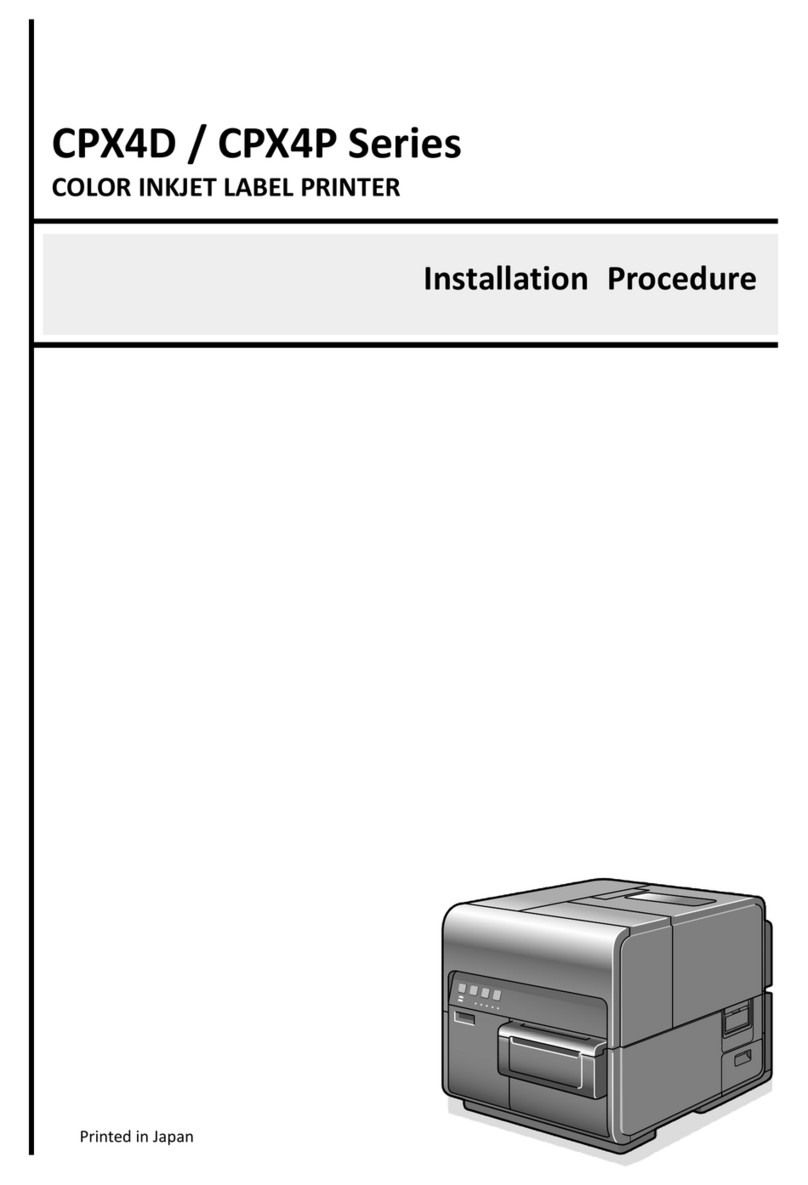TSC TDP-225 User manual
Other TSC Label Maker manuals
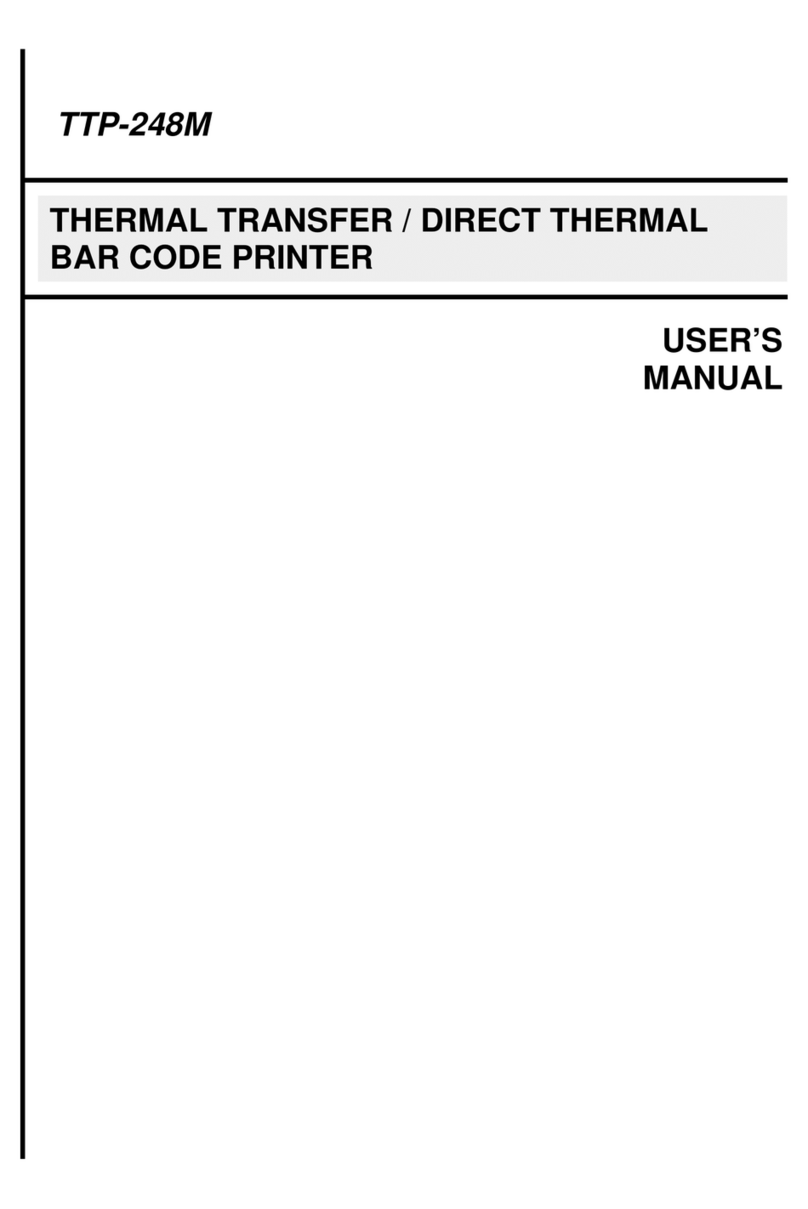
TSC
TSC TTP-248M User manual
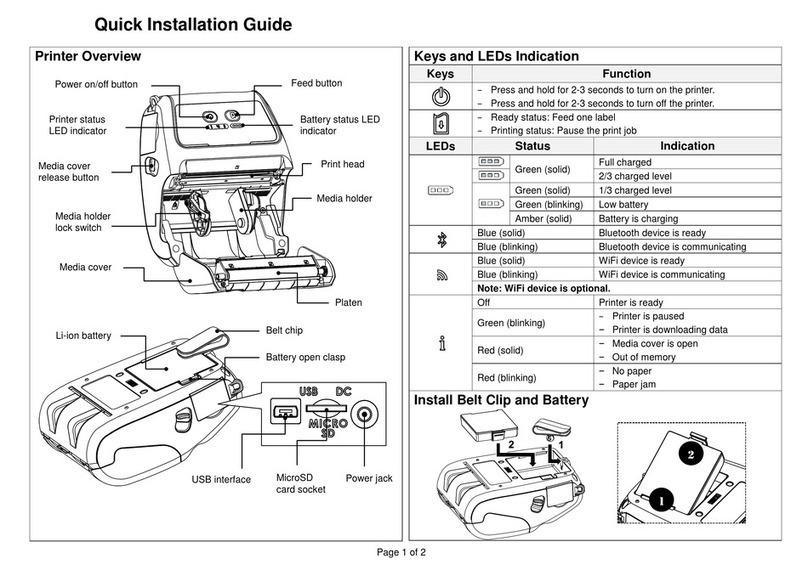
TSC
TSC ALPHA 4L User manual

TSC
TSC TX200 Series User manual
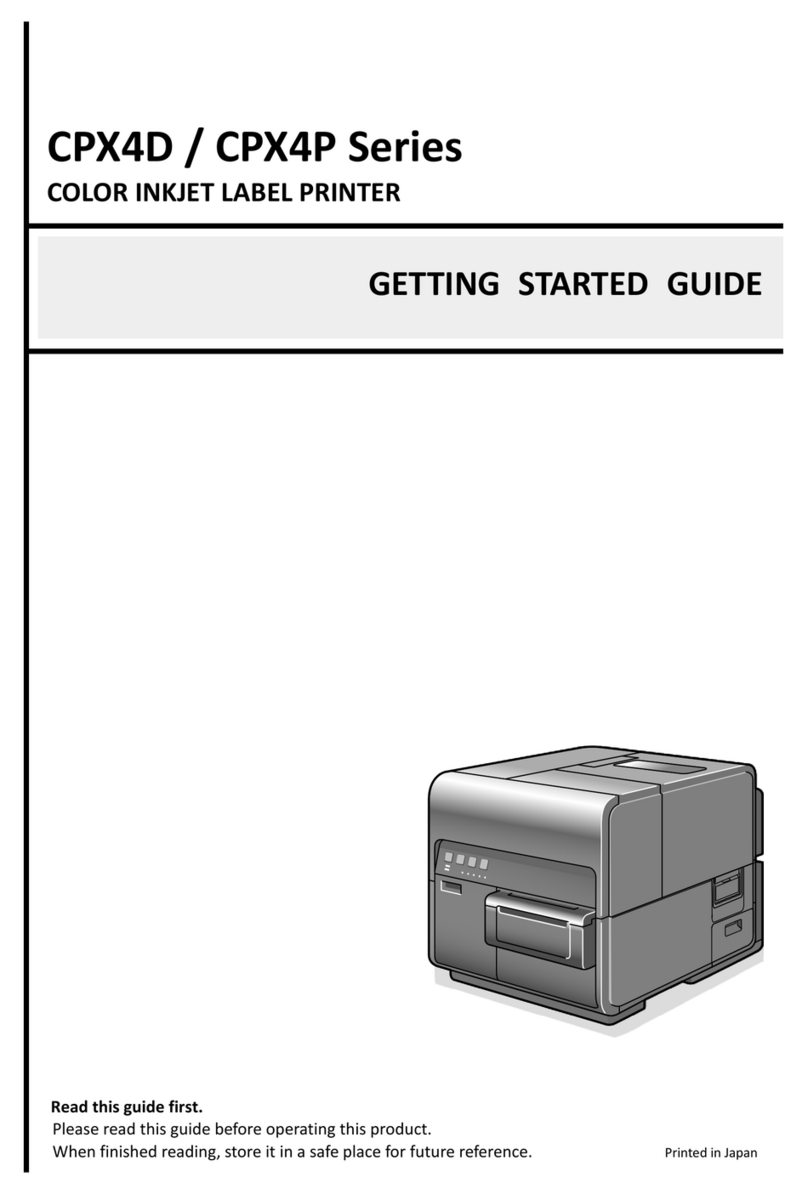
TSC
TSC CPX4D Series User manual
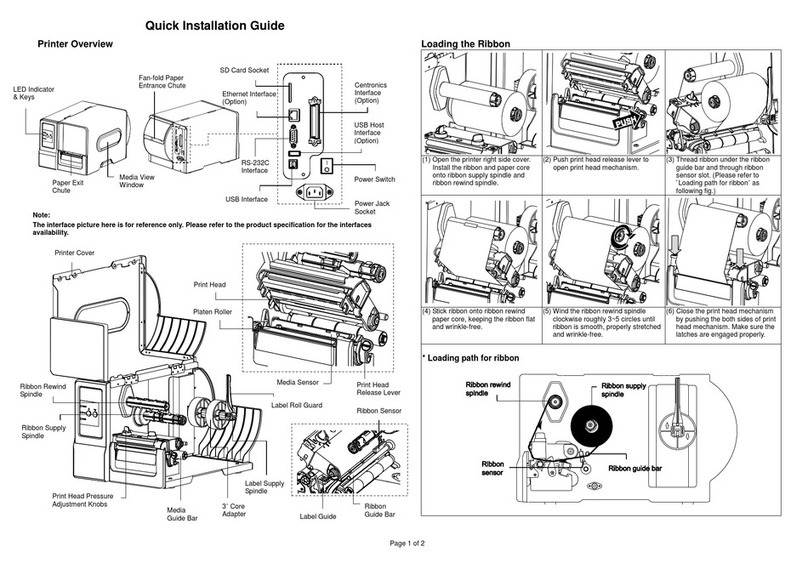
TSC
TSC ME240 series User manual

TSC
TSC CPX4P Series User manual
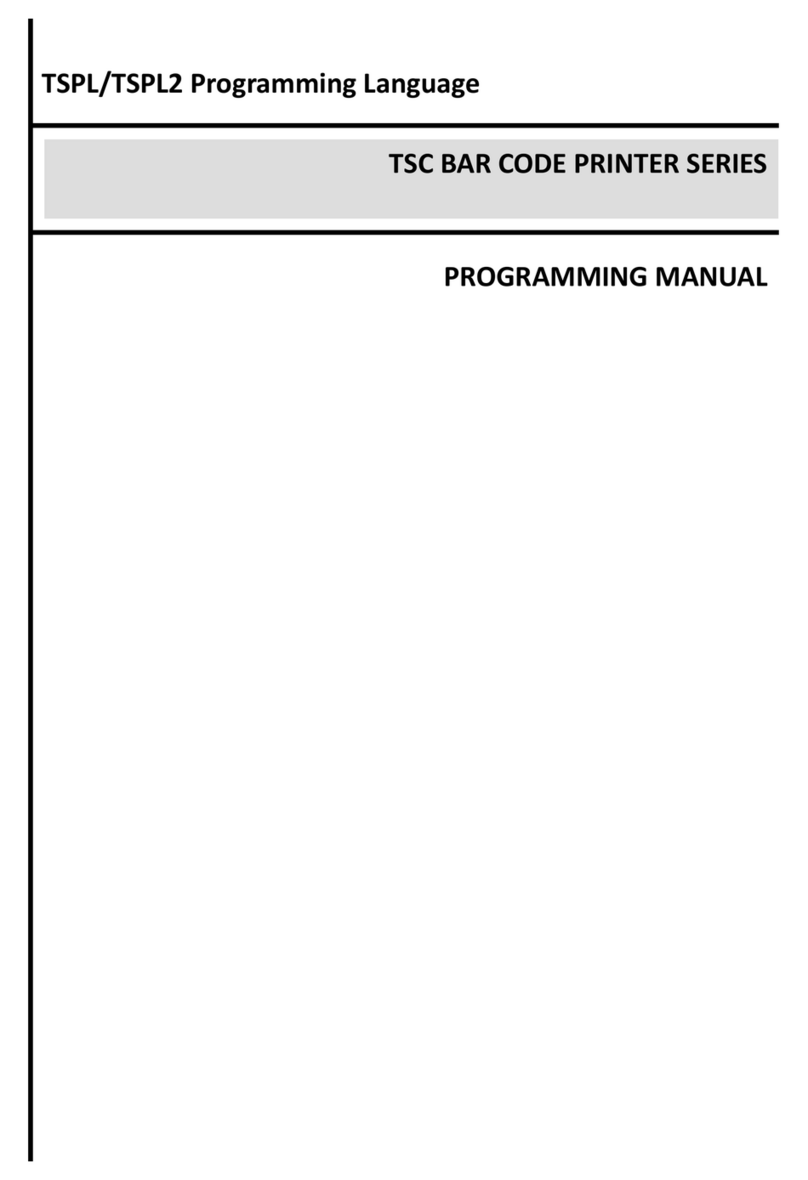
TSC
TSC M23 series Owner's manual

TSC
TSC TTP-243 Series Owner's manual

TSC
TSC Alpha-3R User manual

TSC
TSC PEX1000 Series User manual