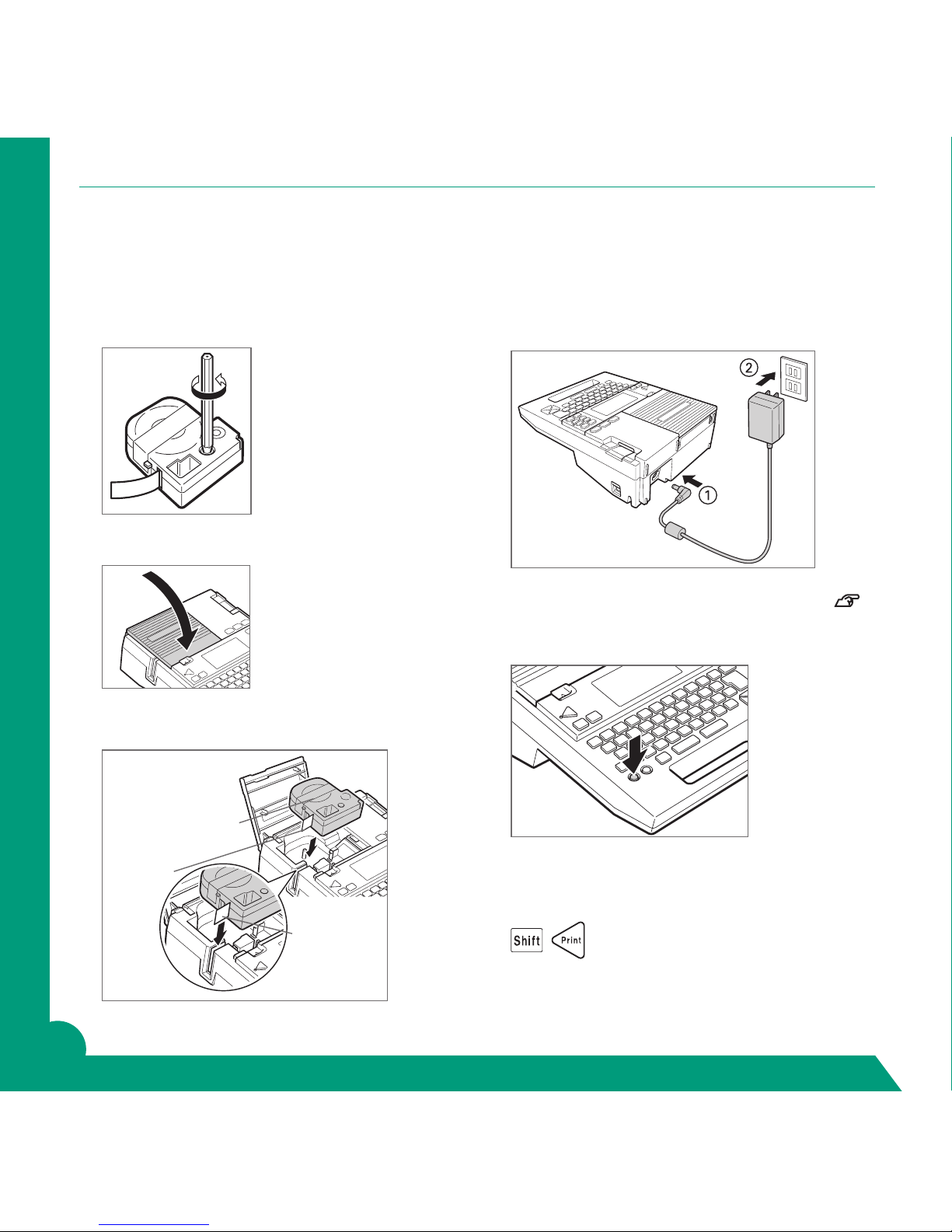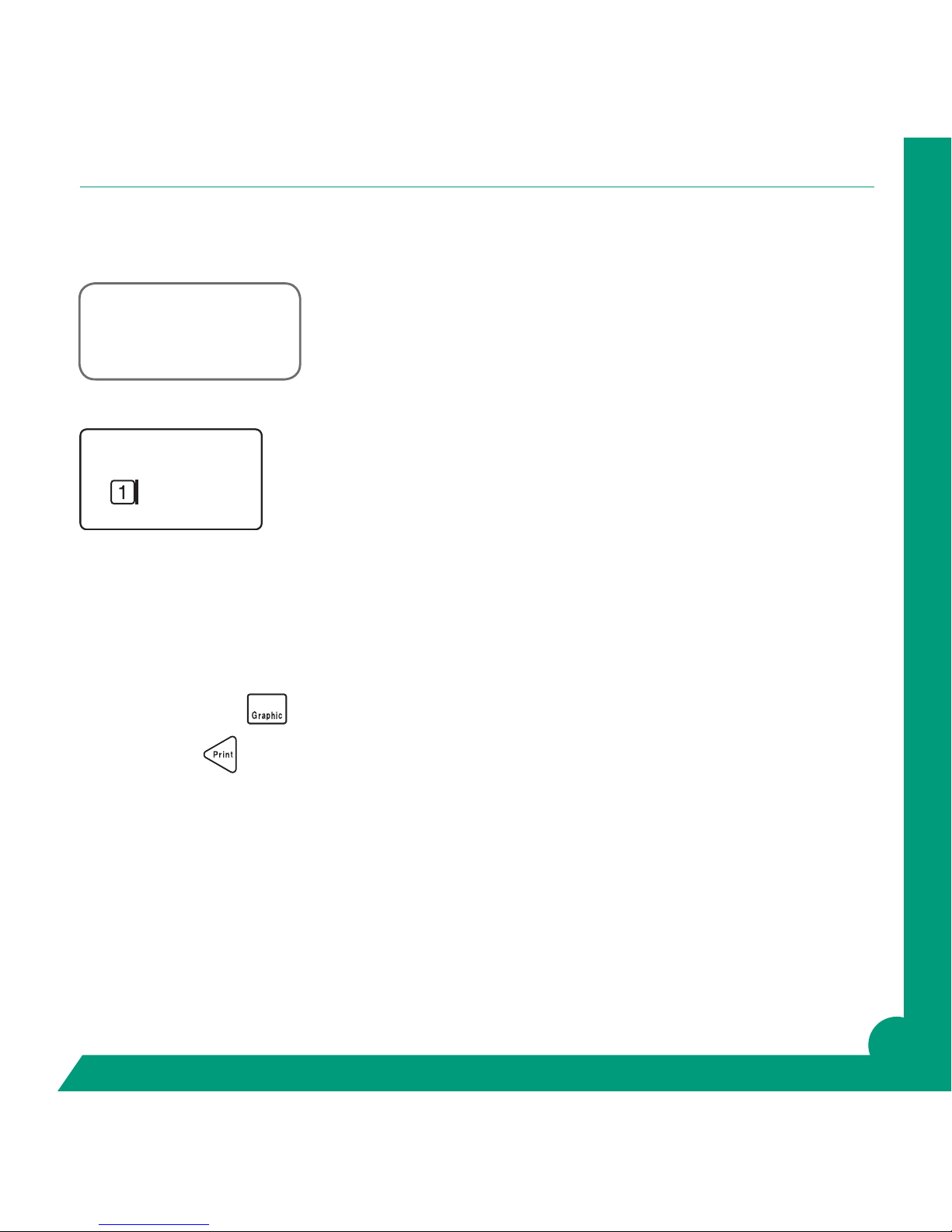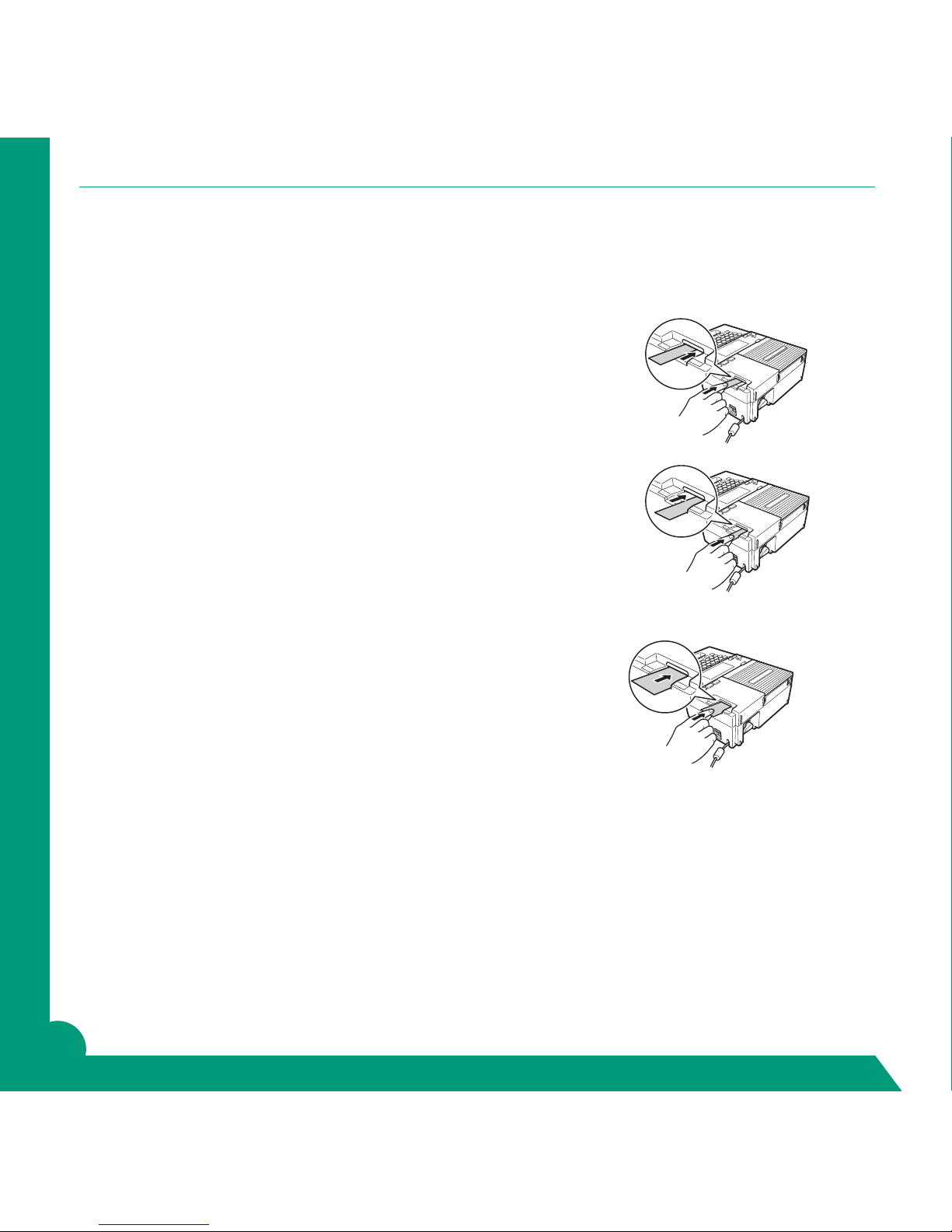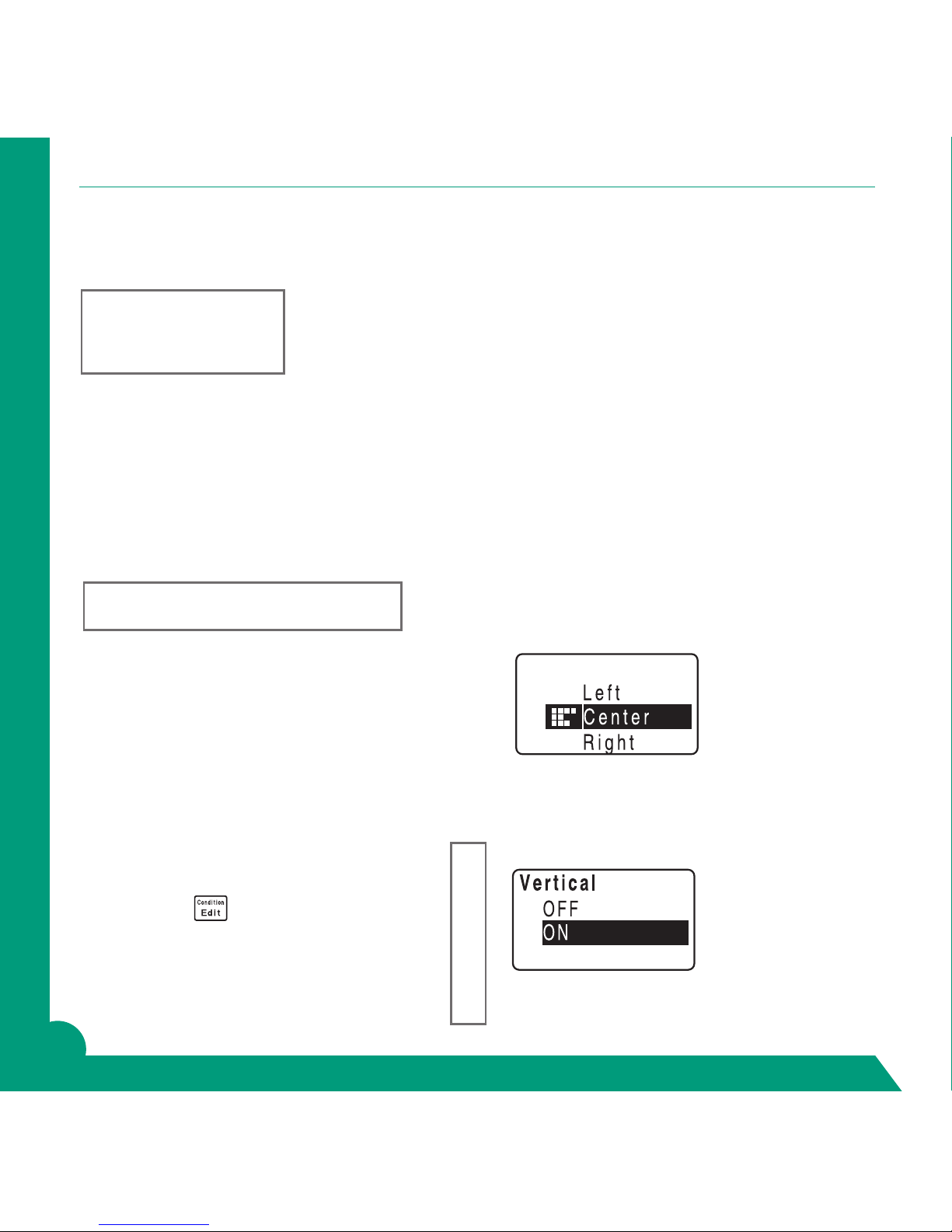10
Patch Panel
PANEL A
For use with equal text data. For instance if all labels are 1 digit (1, 2, 3) or all labels are 2 digits
(A1, B1, C1, D1) up to 5 places, for example (A1-01). You can enter up to 10 labels at a time.
For this example we are going to make 4 labels, one inch apart, that will read.
Choose 9mm, 209, 3/8” tape.
Choose Patch Panel, A, Return.
Choose Length 1.1”, Return.
On Label 1 type “A1-01”, Return.
On Label 2 type “A1-02”, Return.
On Label 3 type “A1-03”, Return.
On Label 4 type “A1-04”, Do Not Return.
Press Print.
PANEL B
For use when printing equal data and you need to sequence either a number or letter in the label.
Note: Only one sequence of either number or letter is possible.
For this example, we are going to sequence numbers.
Choose a 9mm, 209, 3/8” tape.
Choose Patch Panel, B, Return.
Choose Length 1”, Return.
At Label 1 type A, then press Sequence key.
At Start Enter 1, Return.
Repetition: This feature allows you to print more than one label but for this example we will choose 1 time,
Return.
Sequence 2 Figure: The feature adds the space, so as you sequence two digits the spacing will
accommodate two digits. For this example, leave On, and then Return.
Now press the Extra button and choose Repeat print, Return.
At Set number, Return and enter 12, Return.
Now arrow down to Print exec?, Return.
A1-01 A1-02 A1-03 A1-04
A1 A2 A3 A4 A5 A6 A7 A8 A9 A10 A11 A12