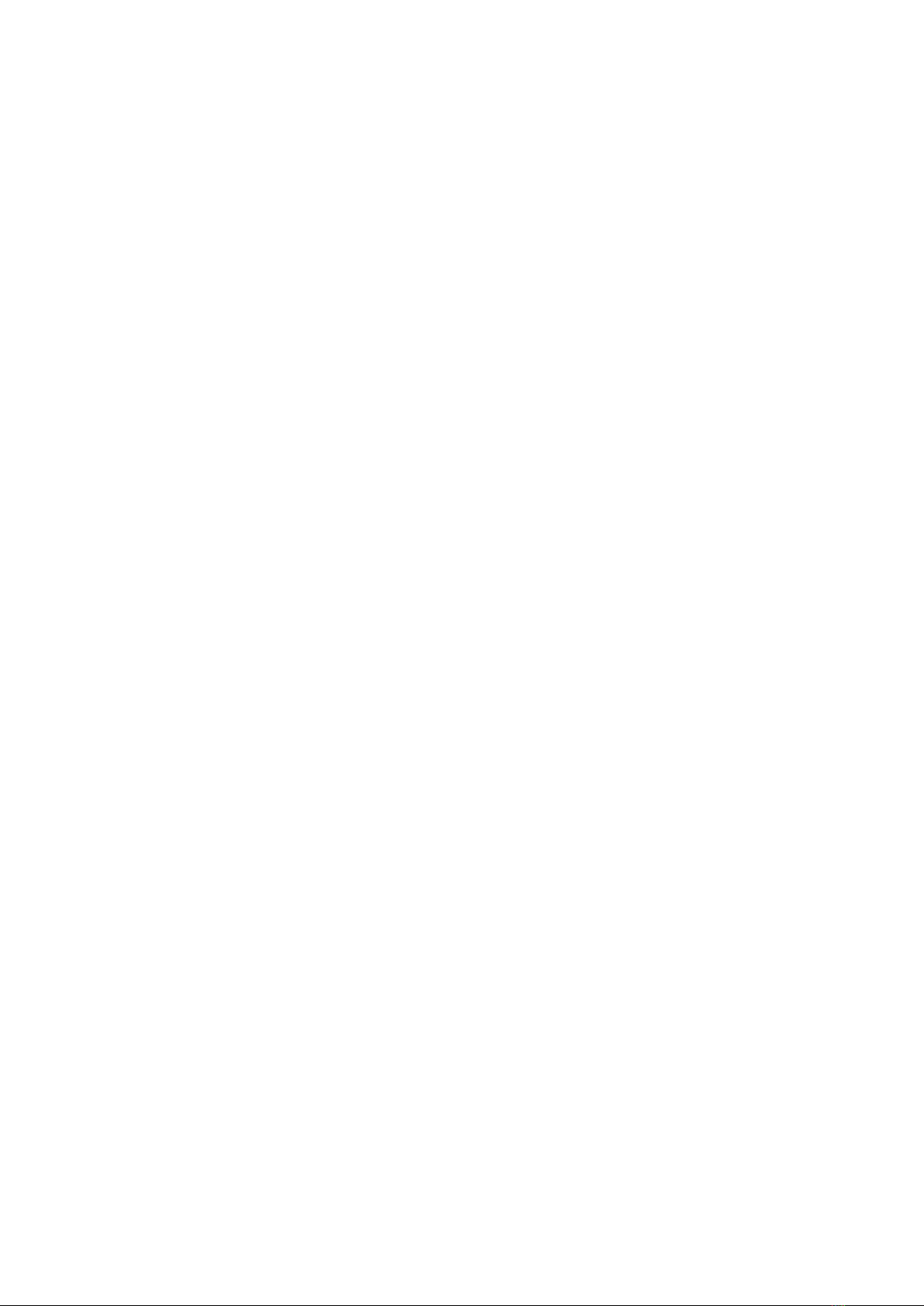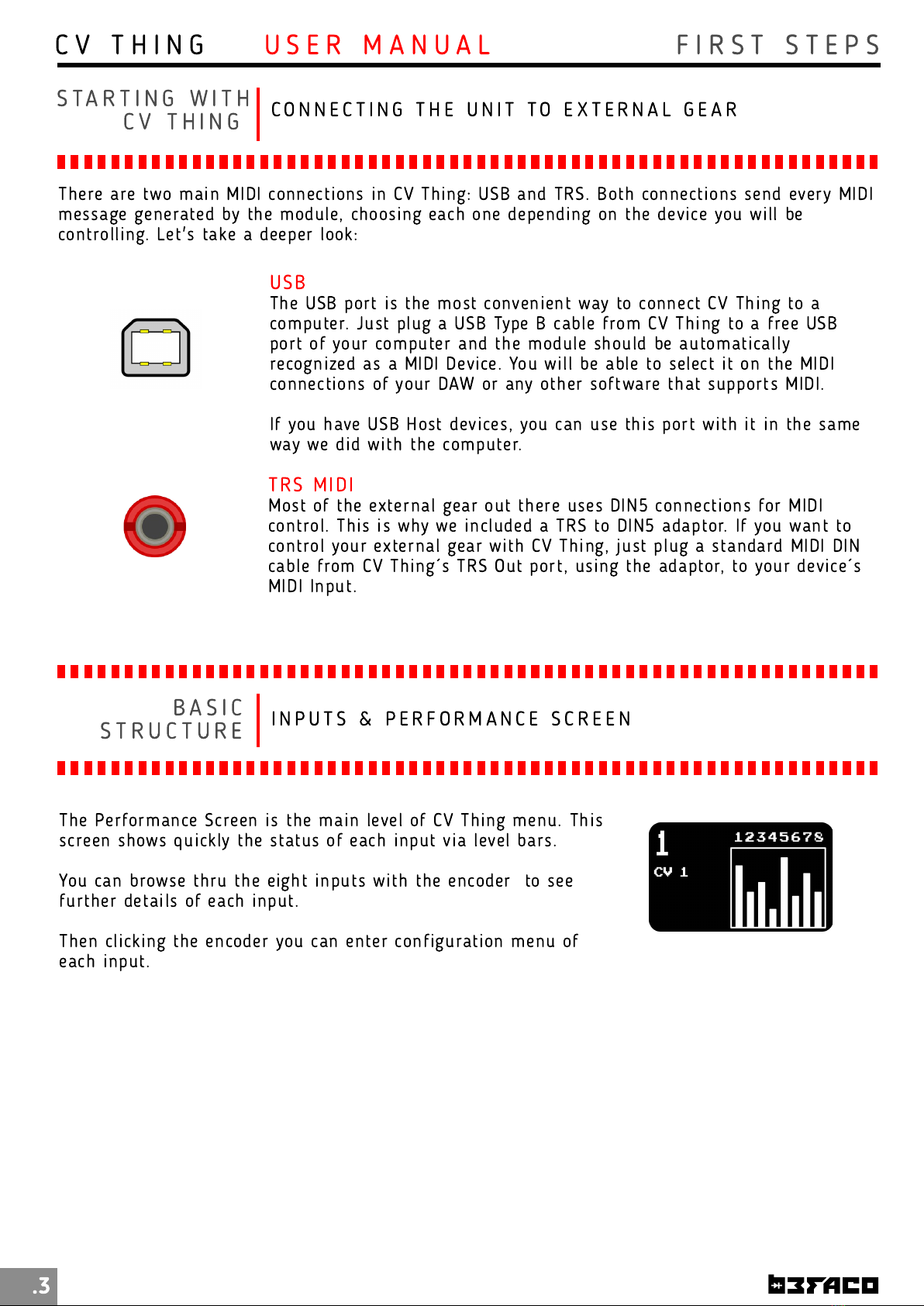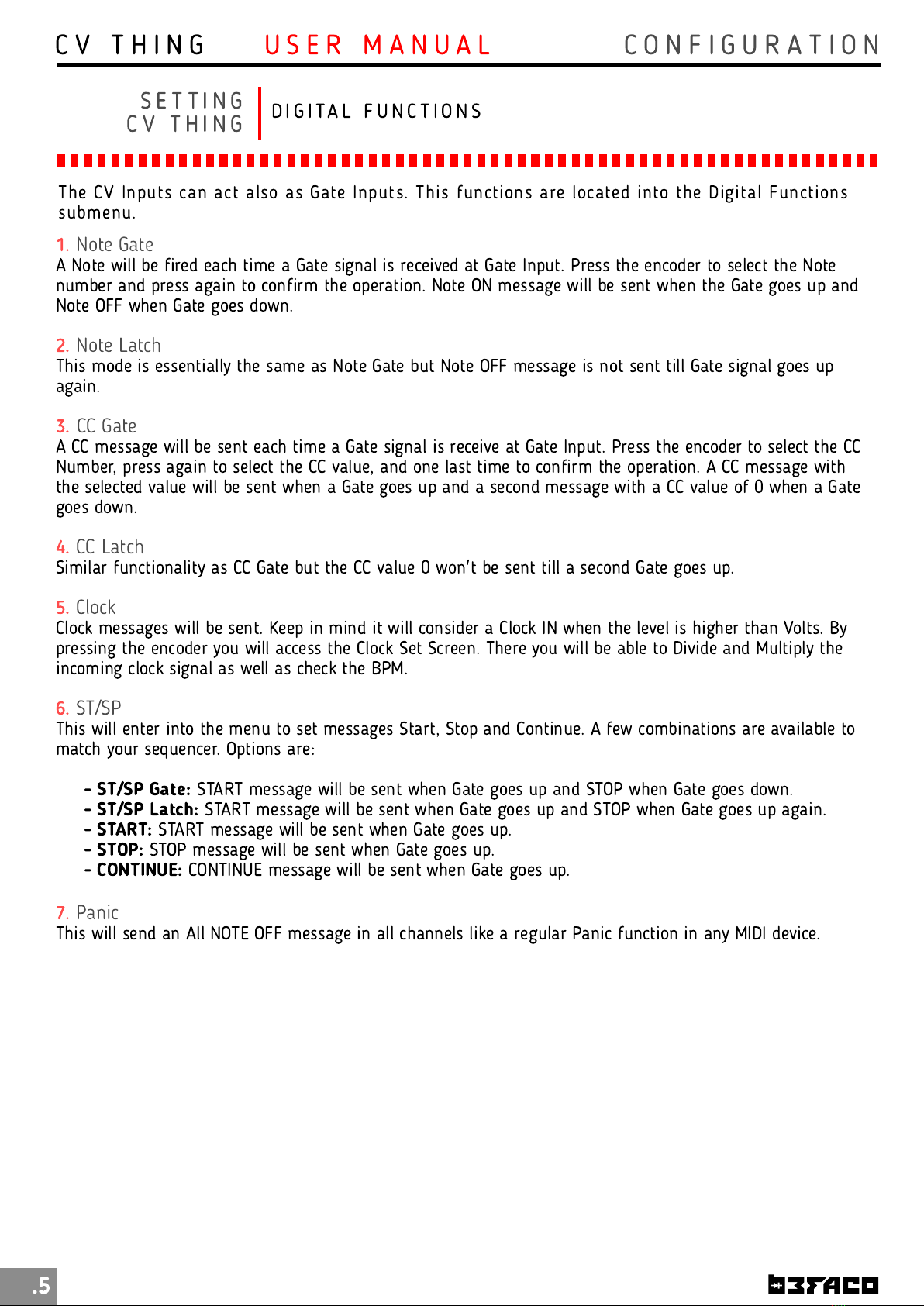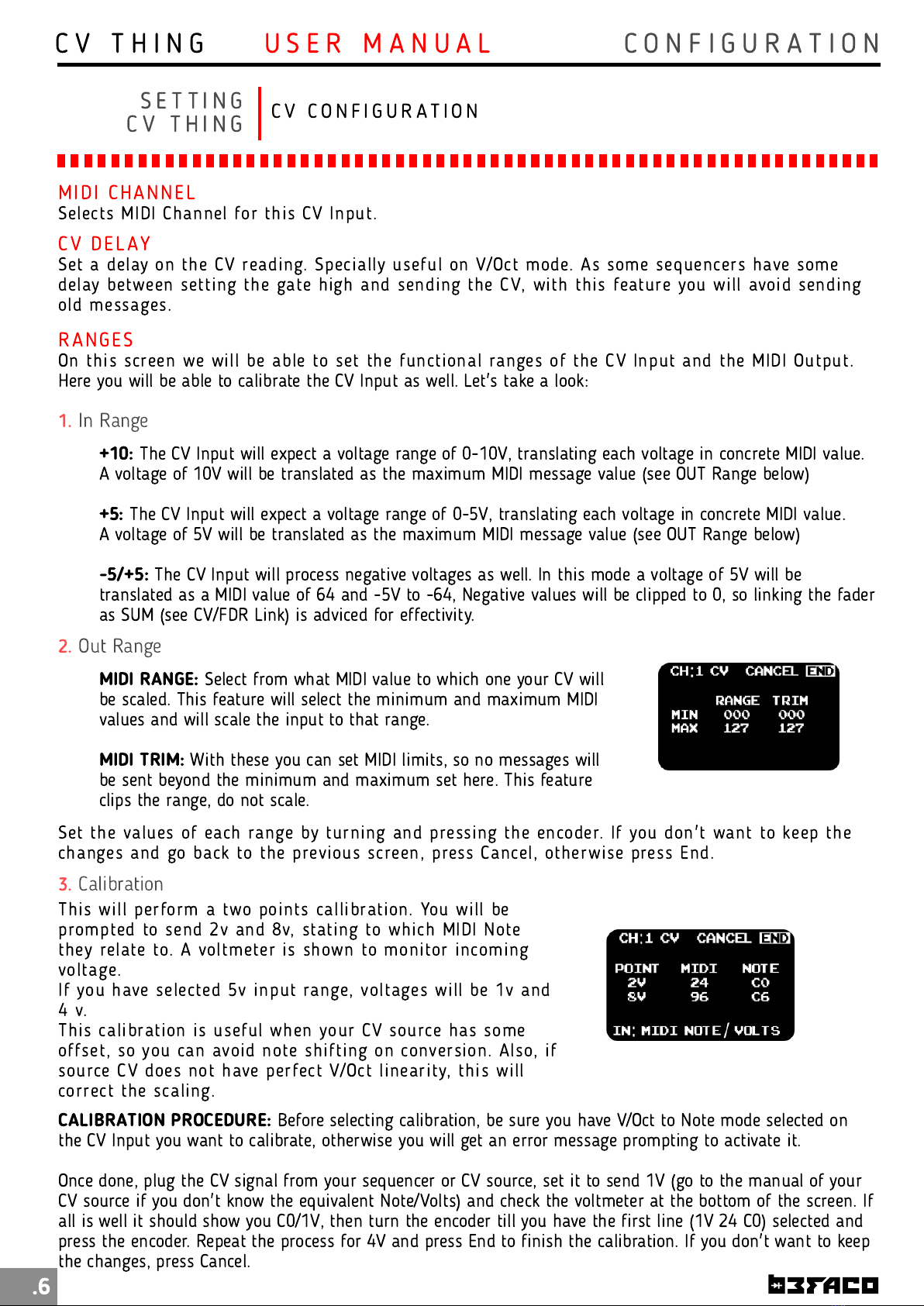S E T T I N G
C V T H I N G C V C O N I G U R A T I O N
MI D I CH AN N EL
Selects MIDI Channel for this CV Input.
CV DELAY
Set a delay on the CV reading. Specially useful on V/Oct mode. As some sequencers have some
delay between setting the gate high and sending the CV, with this feature you will avoid sending
old messages.
R AN GES
On this screen we will be able to set the functional ranges of the CV Input and the MIDI Output.
Here you will be able to calibrate the CV Input as well. Let's take a look:
1.
In Range
+10:
The CV Input will expect a voltage range of 0-1 0V, translating each voltage in concrete MIDI value.
A voltage of 10V will be translated as the maximum MIDI message value (see OUT Range below)
+5:
The CV Input will expect a voltage range of 0-5V, translating each voltage in concrete MIDI value.
A voltage of 5V will be translated as the maximum MIDI message value (see OUT Range below)
-5/+5:
The CV Input will process negative voltages as well. In this mode a voltage of 5V will be
translated as a MIDI value of 64 and -5V to -64, Negative values will be clipped to 0, so linking the fader
as SUM (see CV/ DR Link) is adviced for effectivity.
2.
Out Range
MIDI RANGE:
Select from what MIDI value to which one your CV will
be scaled. This feature will select the minimum and maximum MIDI
values and will scale the input to that range.
MIDI TRIM:
With these you can set MIDI limits, so no messages will
be sent beyond the minimum and maximum set here. This feature
clips the range, do not scale.
3.
Calib ation
This will perform a two points callibration. You will be
prompted to send 2v and 8v, stating to which MIDI Note
they relate to. A voltmeter is shown to monitor incoming
voltage.
If you have selected 5v input range, voltages will be 1 v and
4 v.
This calibration is useful when your CV source has some
offset, so you can avoid note shifting on conversion. Also, if
source CV does not have perfect V/Oct linearity, this will
correct the scaling.
Set the values of each range by turning and pressing the encoder. If you don't want to keep the
changes and go back to the previous screen, press Cancel, otherwise press End.
CALIBRATION PROCEDURE:
Before selecting calibration, be sure you have V/Oct to Note mode selected on
the CV Input you want to calibrate, otherwise you will get an error message prompting to activate it.
Once done, plug the CV signal from your sequencer or CV source, set it to send 1V (go to the manual of your
CV source if you don't know the equivalent Note/Volts) and check the voltmeter at the bottom of the screen. If
all is well it should show you C0/1V, then turn the encoder till you have the first line (1V 24 C0) selected and
press the encoder. Repeat the process for 4V and press End to finish the calibration. If you don't want to keep
the changes, press Cancel.
.6
C V T H I N G C O N I G U R A T I O NU S E R M A N U A L