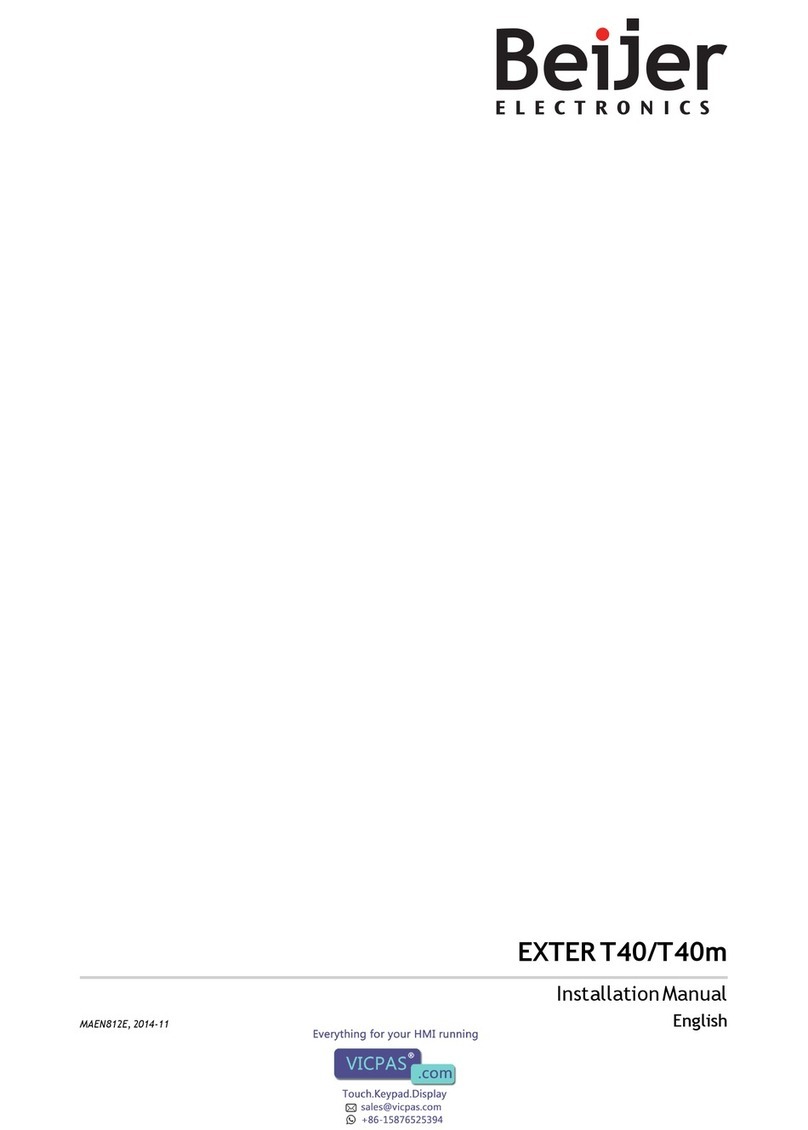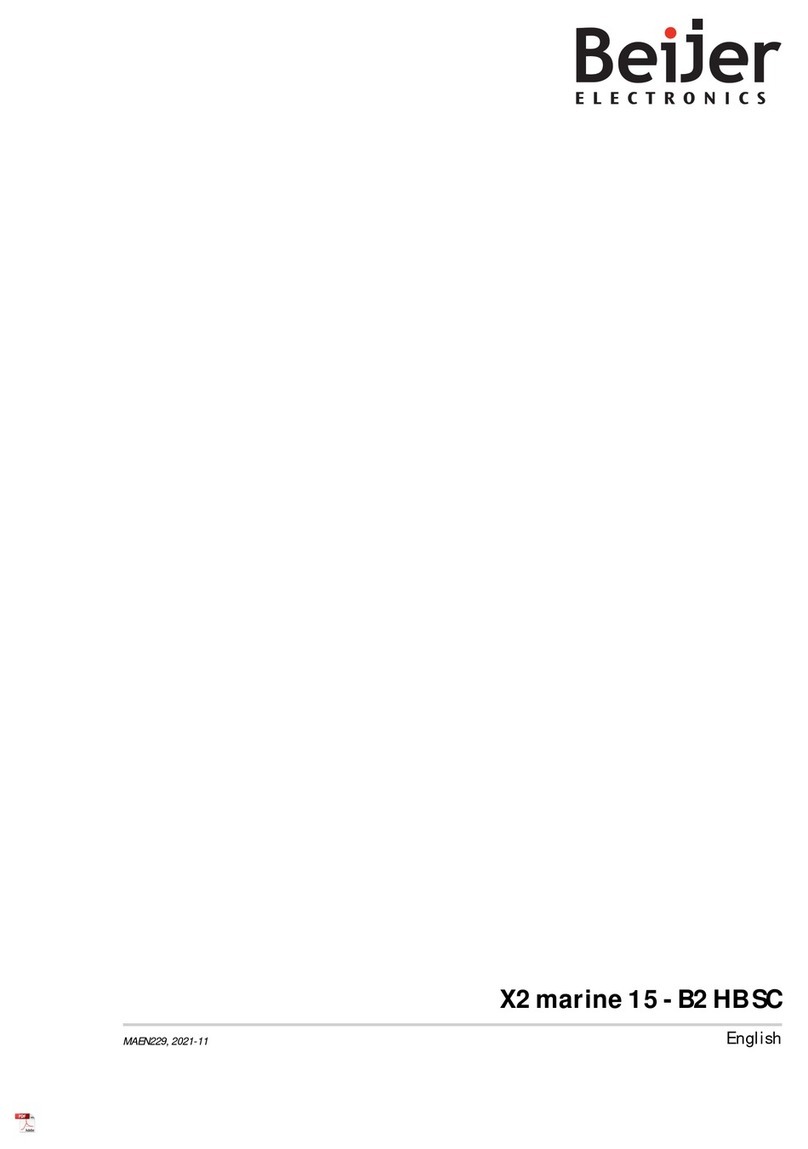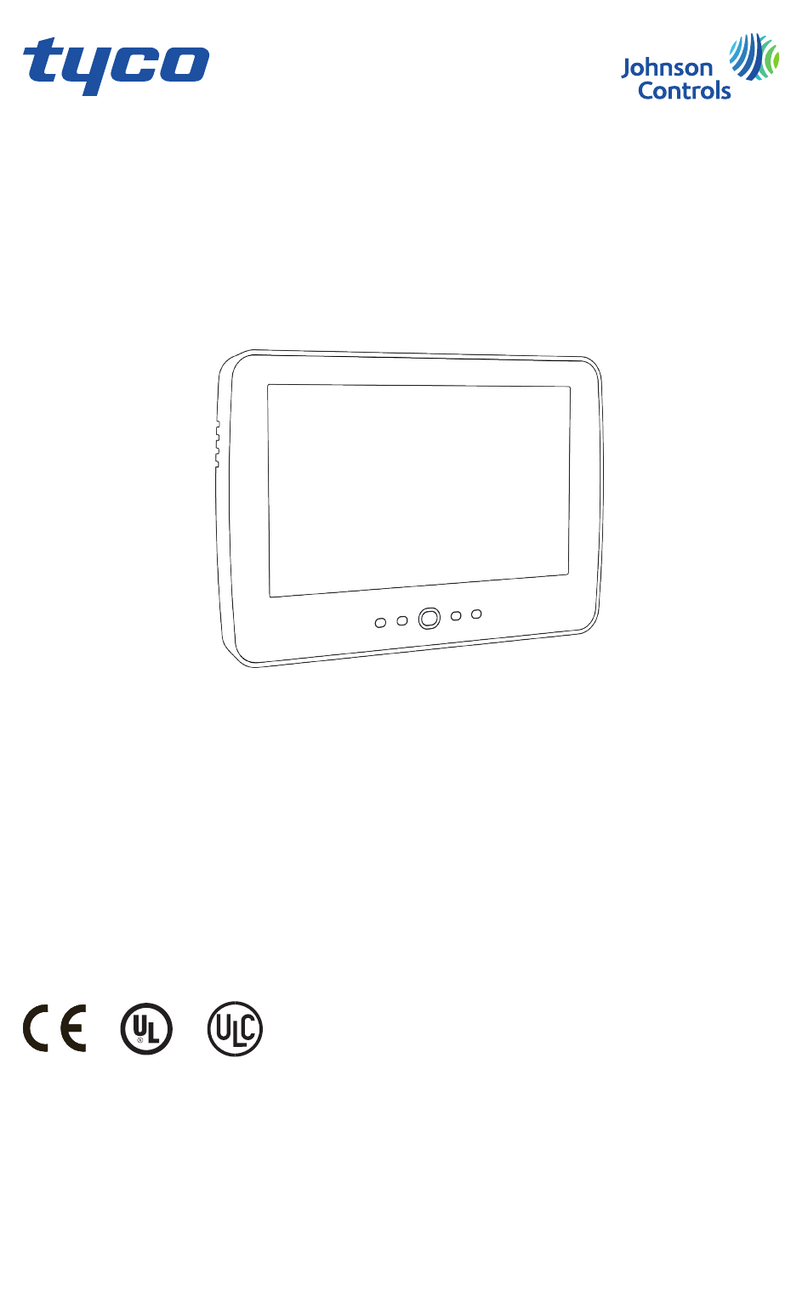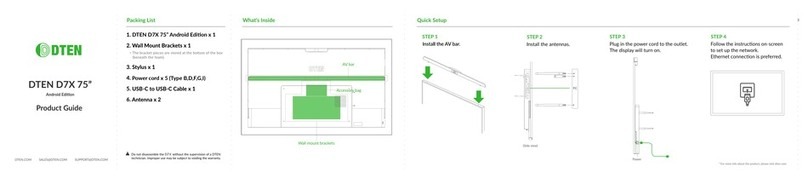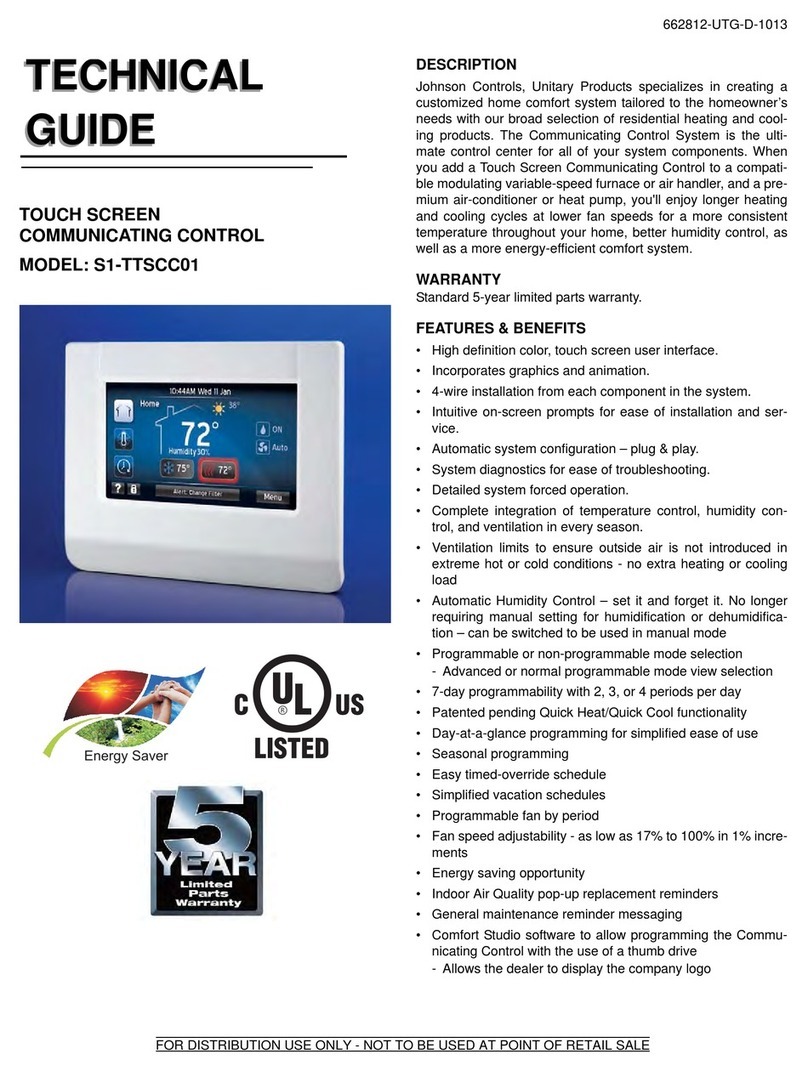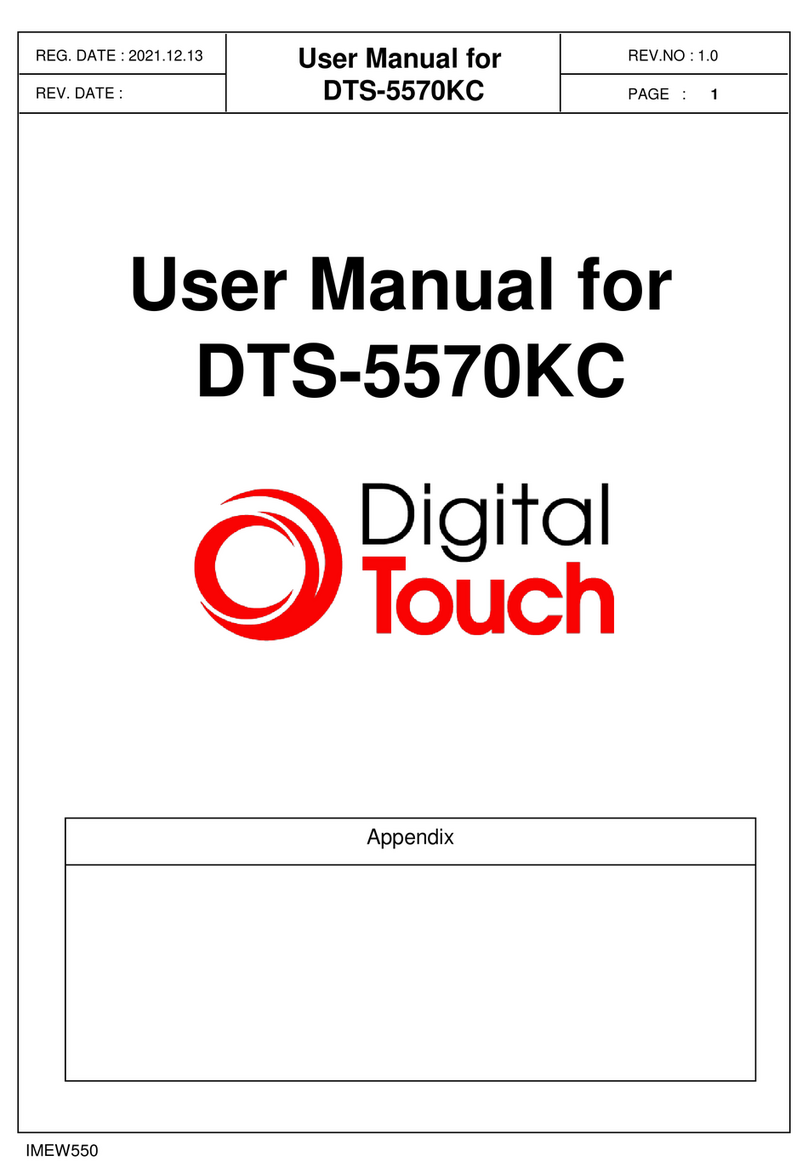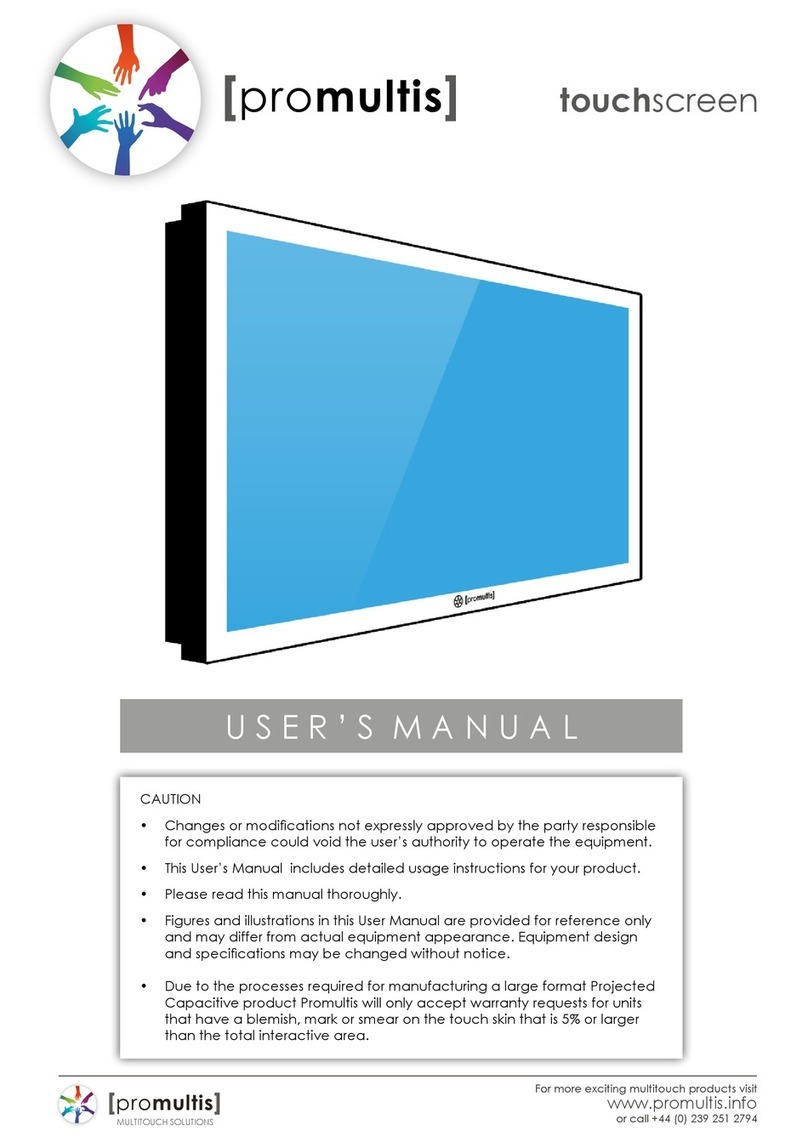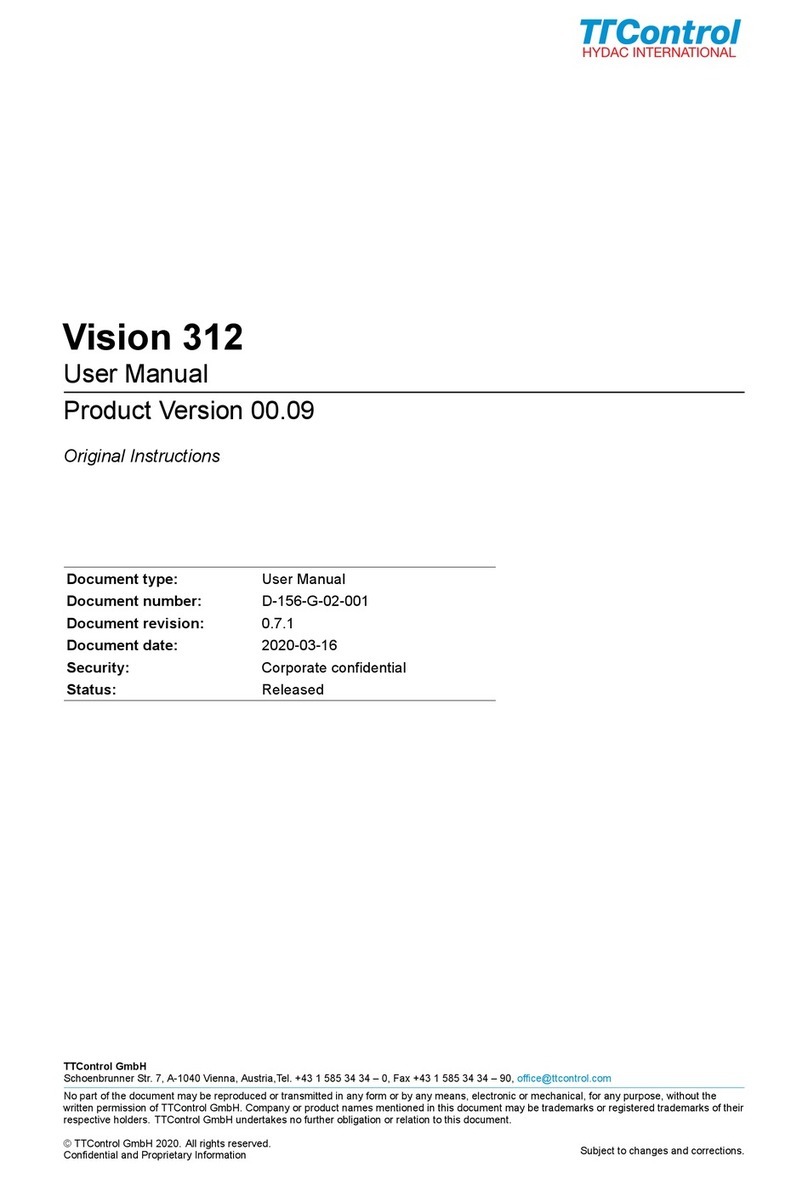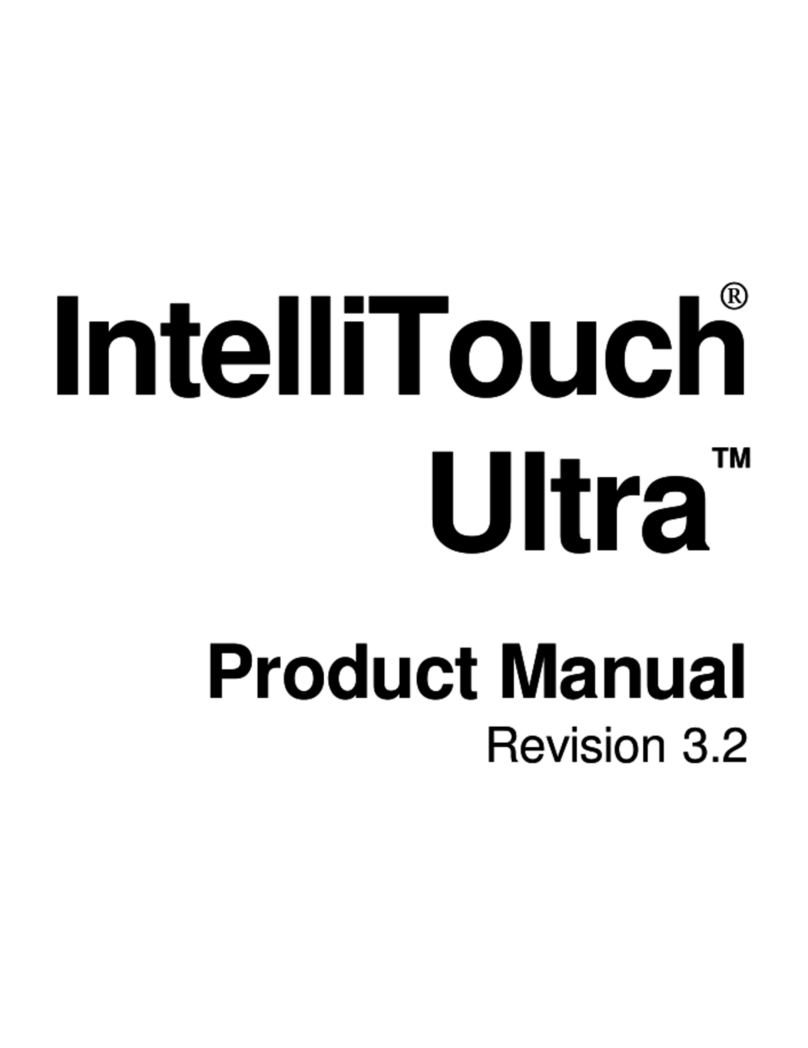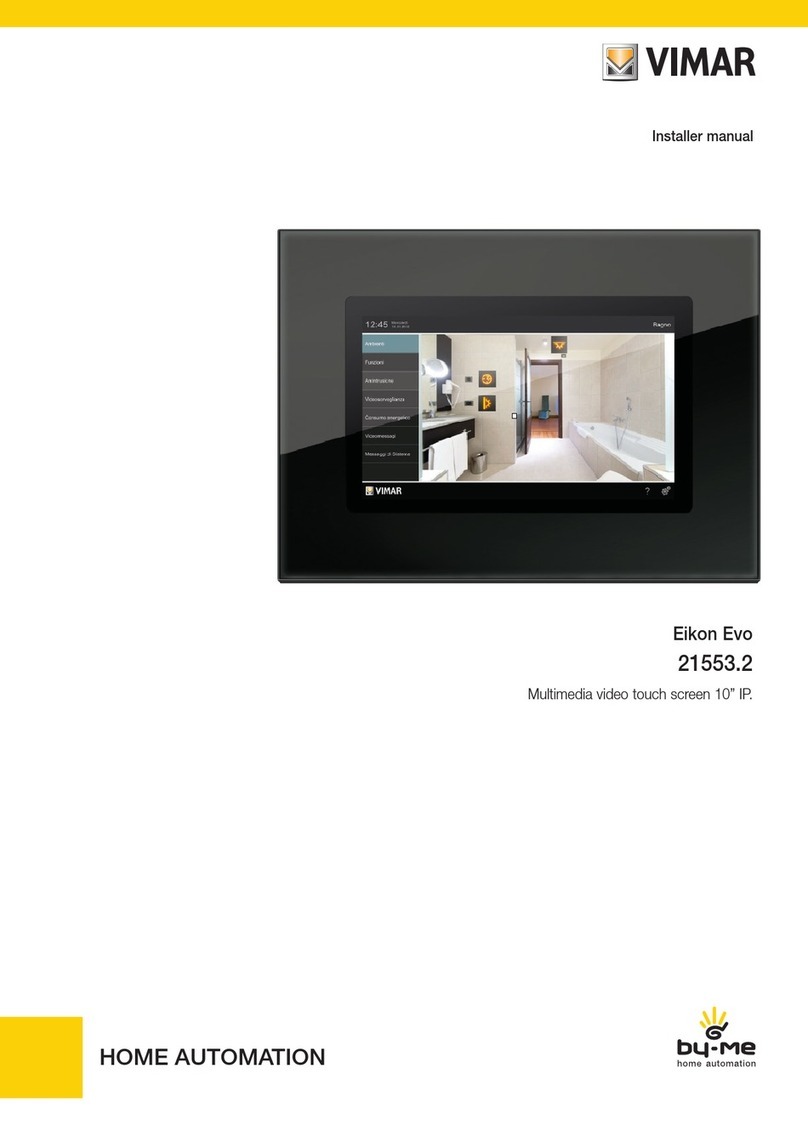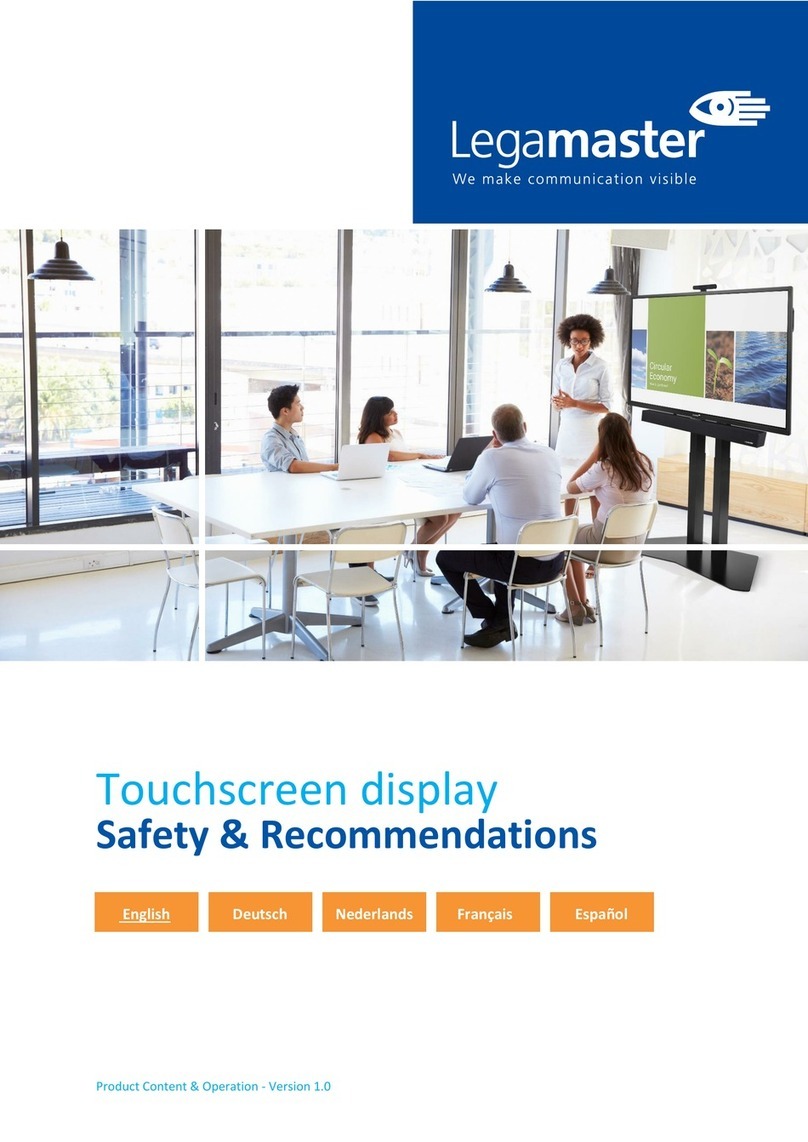Beijer Electronics X2 control User manual

ImageManualX2pro/extremeweb
English
MAEN341,2020-08

Foreword
User’sGuideforImageManualX2pro/extremeweb
Foreword
The information in this document is valid for the latest versions of the panel
images at the time the document was released.
For information and updates, see https://www.beijerelectronics.com.
Order no: MAEN341
Copyright © 2020-08 Beijer Electronics AB. All rights reserved.
The information in this document is subject to change without notice and is provided as available at the
time of printing. Beijer Electronics AB reserves the right to change any information without updating this
publication. Beijer Electronics AB assumes no responsibility for any errors that may appear in this document.
All examples in this document are onlyintended to improve understanding of the functionality and handling
of the equipment. Beijer Electronics AB cannot assume any liability if these examples are used in real
applications.
Inviewofthewider
ange of applications for this software, users must acquire sufficient knowledgethemselves
in order to ensure that it is correctly used in their specific application. Persons responsible for the application
and the equipment must themselves ensure that each application is in compliance with all relevant
requirements, standards, and legislation in respect to configuration and safety. Beijer Electronics AB will
accept no liability for any damage incurred during the installation or useof equipment mentioned in this
document. Beijer Electronics AB prohibits all modification, changes, or conversion of the equipment.
BeijerElectronics, MAEN341

Contents
Contents
1 Introduction ............................................................. 4
1.1 SafetyPrecautions ................................................ 4
1.2 Warning,Caution,Information,andTipIcons ............... 4
1.3 References ........................................................ 5
1.4 Open source software notice .................................... 5
2 Boot ...................................................................... 6
3 Navigation ............................................................... 7
4 Configuration ........................................................... 8
4.1 Change admin password ........................................ 9
4.2 General ........................................................... 10
4.3 Display ........................................................... 10
4.4 Network .......................................................... 11
4.5 Diagnostics ....................................................... 11
4.6 Licenses ........................................................... 11
5 ImageUpdate ............................................................ 12
5.1 Updating the Panel Image usingUSB .......................... 12
5.1.1 Imageupdate ....................................................12
5.1.2 Bootloaderupdate ...............................................12
BeijerElectronics, MAEN341

Introduction
1Introduction
1.1 SafetyPrecautions
Both the installer and the owner and/or operator of the operator panel must read
and understand the manual.
1.2 Warning,Caution,Information,and
TipIcons
This publication includes Warning, Caution, and Information where appropriate
to point out safety related or other important information. It also includes Tip
to point out useful hints to the reader. The corresponding symbols should be
interpreted as follows:
Electricalwarningiconindicatesthepresenceofahazardwhichcould
resultinelectricalshock.
Warningiconindicatesthepresenceofahazardwhichcouldresultin
personalinjury.
Cautioniconindicatesimportantinformationorwarningrelatedto
theconceptdiscussedinthetext. Itmightindicatethepresenceof
ahazardwhichcouldresultincorruptionofsoftwareordamageto
equipment/property.
Informationiconalertsthereadertopertinentfactsandconditions.
Tipiconindicatesadviceon,forexample,howtodesignyourprojector
howtouseacertainfunction.
BeijerElectronics, MAEN341 4

Introduction
1.3 References
Name Description
MAEN202 InstallationManualX2
The installation, technical data as well cutout and outline dimensions of the panels
are described in the installation manual for each operator panel. Please refer to the
Installation manual for further information.
Note:
Currentdocumentationandsoftwareupdatescanbefoundon
http://www.beijerelectronics.com
1.4 Opensourcesoftwarenotice
To obtain the source code under GPL, LGPL and other open source licenses that
addition to the source code, all referred license terms, warranty disclaimers and
copyright notices may be disclosed upon request.
BeijerElectronics, MAEN341 5

Boot
2Boot
1. Apply power to the operator panel.
2. Within 15–20 seconds, the Browser will appear.
If a start address defined in the configuration, it will be loaded automatically.
otherwise you will be directed to the configuration.
The X2 web is pre-configured from factory with a url to a HTML5 demo page.
BeijerElectronics, MAEN341 6

Navigation
3Navigation
To reach the right click context menu, tap the touch surface and keep it pressed for
at least 1.5 seconds. A drop down menu will show with navigation commands.
The following commands is currently implemented:
•Back
•Forward
•Reload
BeijerElectronics, MAEN341 7

Configuration
4Configuration
If there is no start address is configured in the panel, the configuration will be
shown after boot.
Perform the following steps to enter the configuration:
1. Apply power to the panel.
2. When the browser appears, swipe down with one finger from the top of the
screen.
3. If the configuration UI is password protected, you will be prompted for a pin
code.
–Enter pin code. Default PIN code from factory is 1234.
X2 web extreme 15
BeijerElectronics, MAEN341 8

Configuration
X2 web pro 15
4.1 Changeadminpassword
The admin password for the Config is preconfigured in production but can be
changed from a SSH terminal.
Login to the device from a terminal over SSH and edit the file /etc/demo.conf,
using vi. Change the admin_pass valuetothedesiredpasswordusingcharacters
0-9. Save the file and reboot the device.
BeijerElectronics, MAEN341 9

Configuration
4.2 General
•Model – Model name of the device model.
•Software Version – Current installed software version.
4.3 Display
Tab Description
URL Startpage
Loadpage MakesthebrowsergototheURL.
Brightness Brightnesssettingforthedisplay(scale
0-100).
Screentimeout Settimebeforescreensaveractivates
30sek-10min.
Activate Startthescreensaverimmediately.
BeijerElectronics, MAEN341 10

Configuration
Calibratetouchscreen Willinitializethecalibrationofthe
touch.
Thetouchcalibrationscreenenables
thefunctiontorecalibratethetouch
screen. Therecalibrationconsistsof
ninesteps,whereacrosshaironthe
screenispressedandheld. Takecare
andtrytodothisaspreciseaspossible,
anincorrectcalibrationmakesithardto
usetheoperatorpanel.
Savebutton TheURL,yorbrightnessandsceentime
out.
4.4 Network
The following parameters can be set:
•IP address
•Subnetmask
•Default gateway
•DNS settings for the Ethernet port on the operator panel
•LAN A / LAN B – One config per port (separate tabs in the top of the UI)
–Method – DHCP or Static.
–IP
–Netmask
–Gateway
–DNS 1
–DNS 2
–Save – Saves the new settings.
The default setting for LANAis: IP address 192.168.1.1, Subnet mask
255.255.255.0
4.5 Diagnostics
Displays a the following list of parameters for the panel:
•CPU load
•System uptime
•Memory total
•Memory usage
4.6 Licenses
Shows a full table of all the licenses used in the software in terms of
•Package
•Version
•License
BeijerElectronics, MAEN341 11

Image Update
5 ImageUpdate
The operator panel comes pre-loaded on delivery with a image.
5.1 UpdatingthePanelImageusingUSB
To update the image in an operator panel use a USB flash drive. This makes it
possible to upgrade the panel image without the use of a PC.
5.1.1 Imageupdate
Itispossibletoupgradethepanelimageonanoperatorpanel.
1. Download the system-beijer.raucb file and store it in the root on a USB
memory.
2. Attach the USB memory stick to the device and turn on the power.
3. After booting up, a dialog will show to install the new version. A dialog will
notify when the update is finished.
4. Detach the USB memory stick and reboot the device.
5. Check the new version number in the Configuration.
5.1.2 Bootloaderupdate
1. Download the bootloader-beijer.raucb file and store it in the root on a USB
memory stick.
2. Attach the USB memory stick to the device and turn on the power.
3. After booting up, a dialog will show to install the new version. A dialog will
notify when the update is finished.
4. Detach the USB memory stick and reboot the device.
5. Check the new version number in the Configuration.
BeijerElectronics, MAEN341 12

Headoffice
BeijerElectronicsAB
Box426
20124Malmö,Sweden
www.beijerelectronics.com/+4640358600
Other manuals for X2 control
12
Table of contents
Other Beijer Electronics Touchscreen manuals