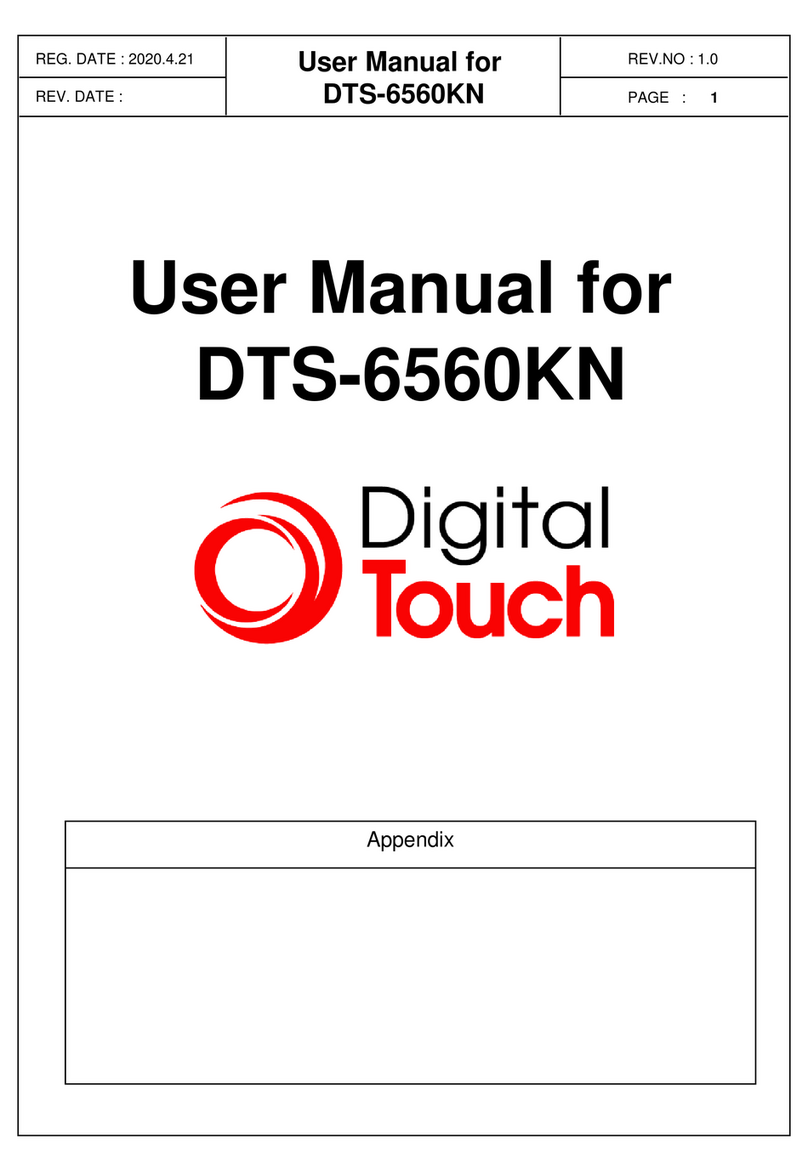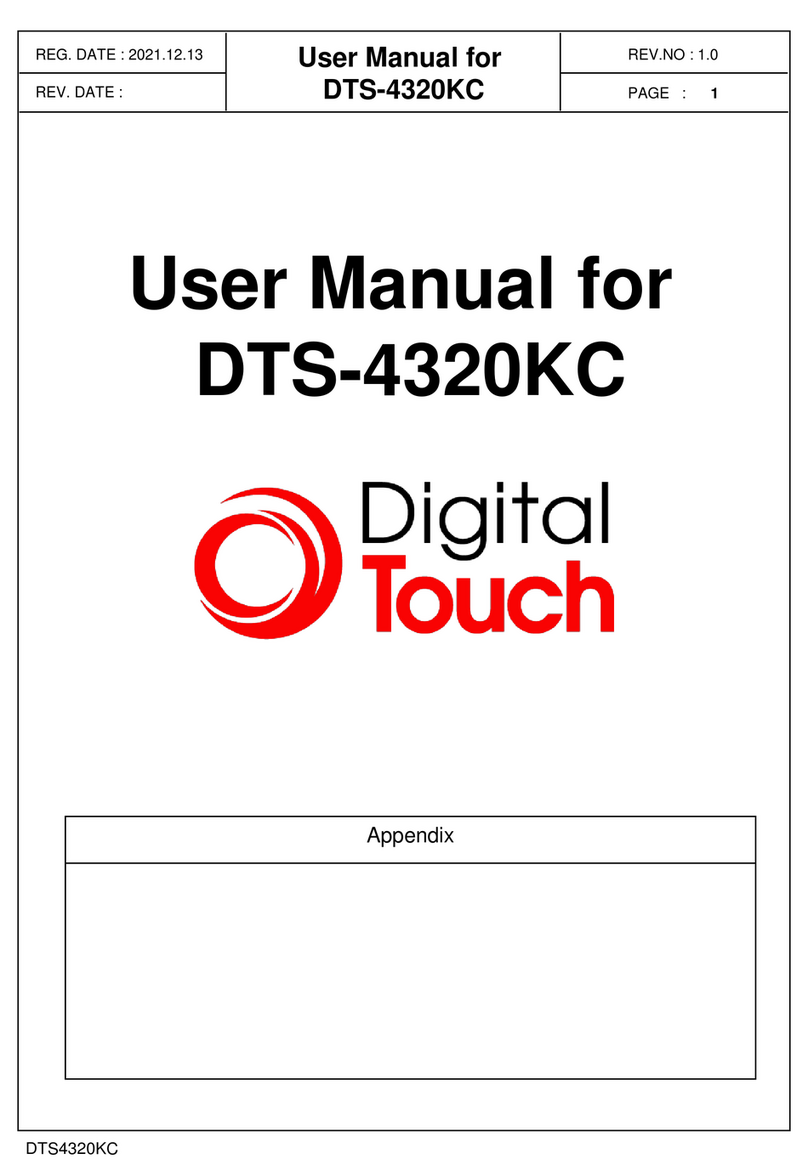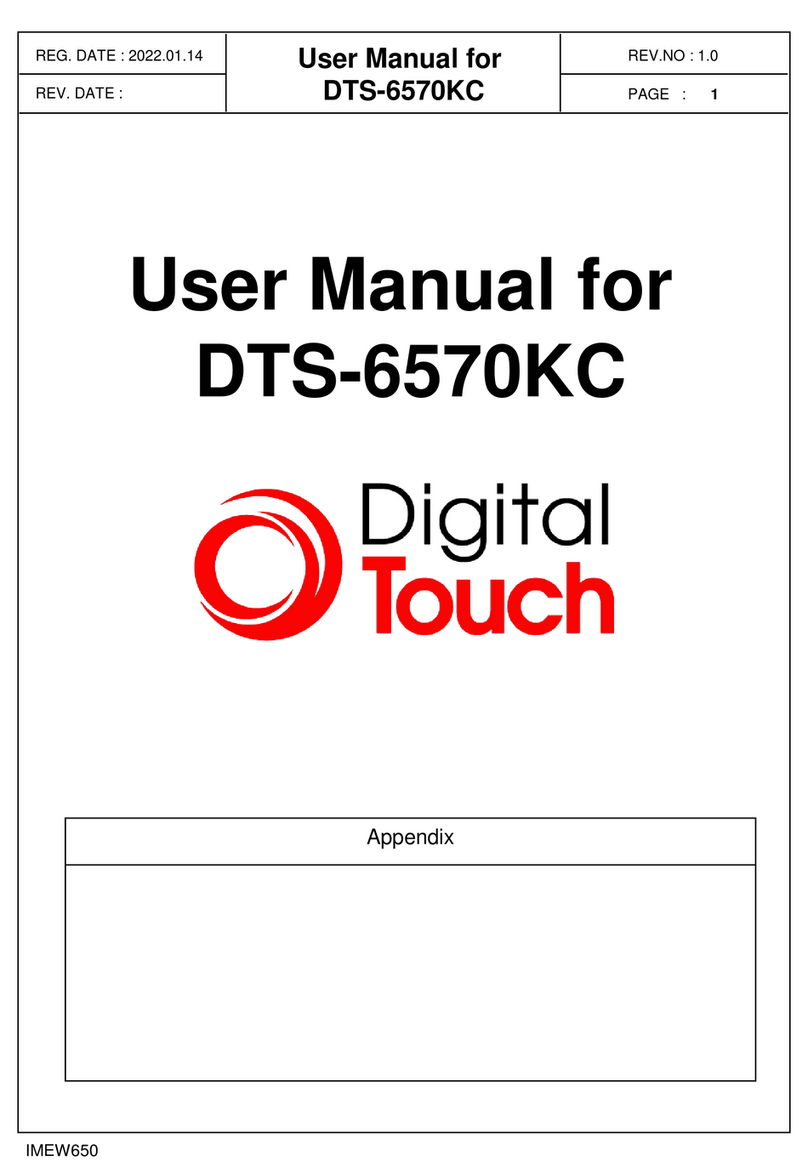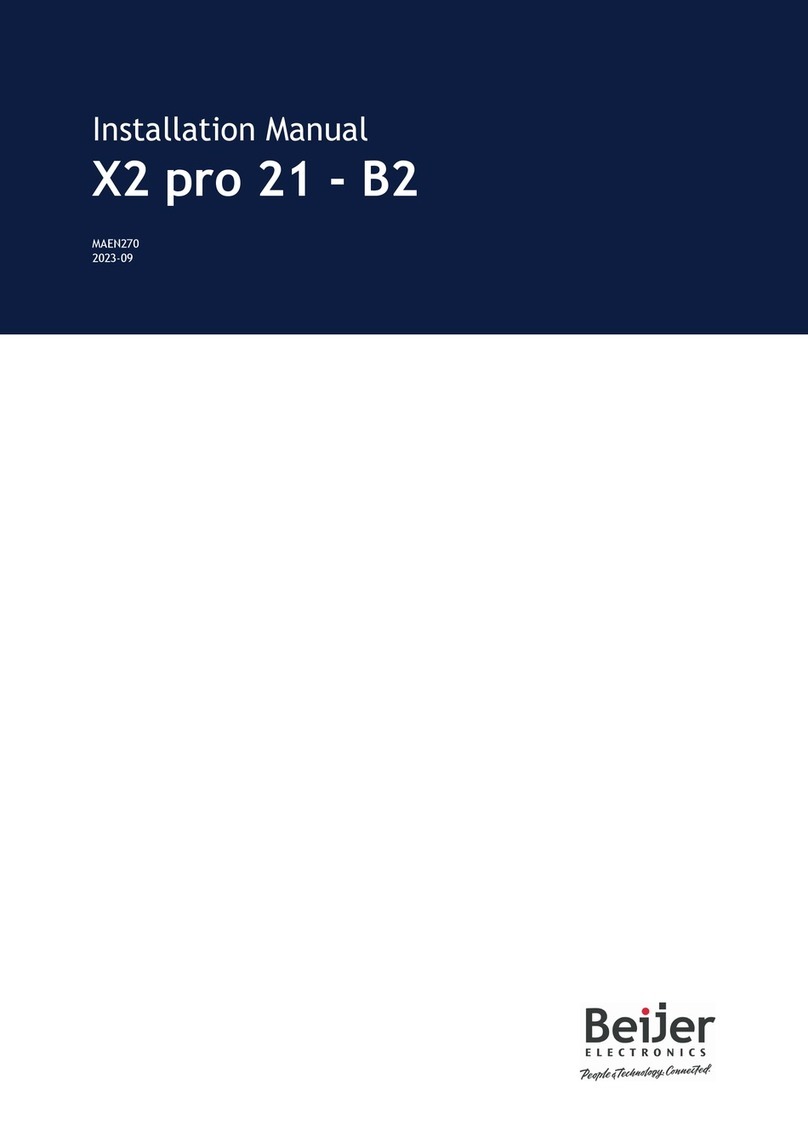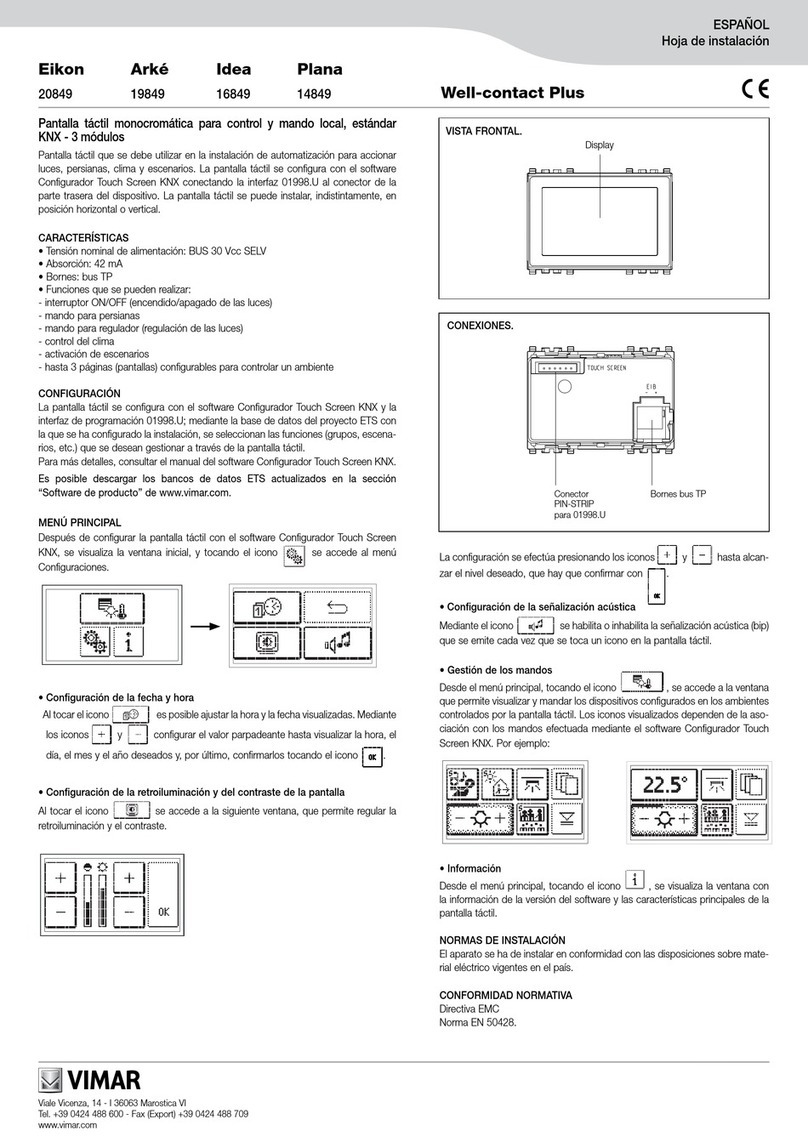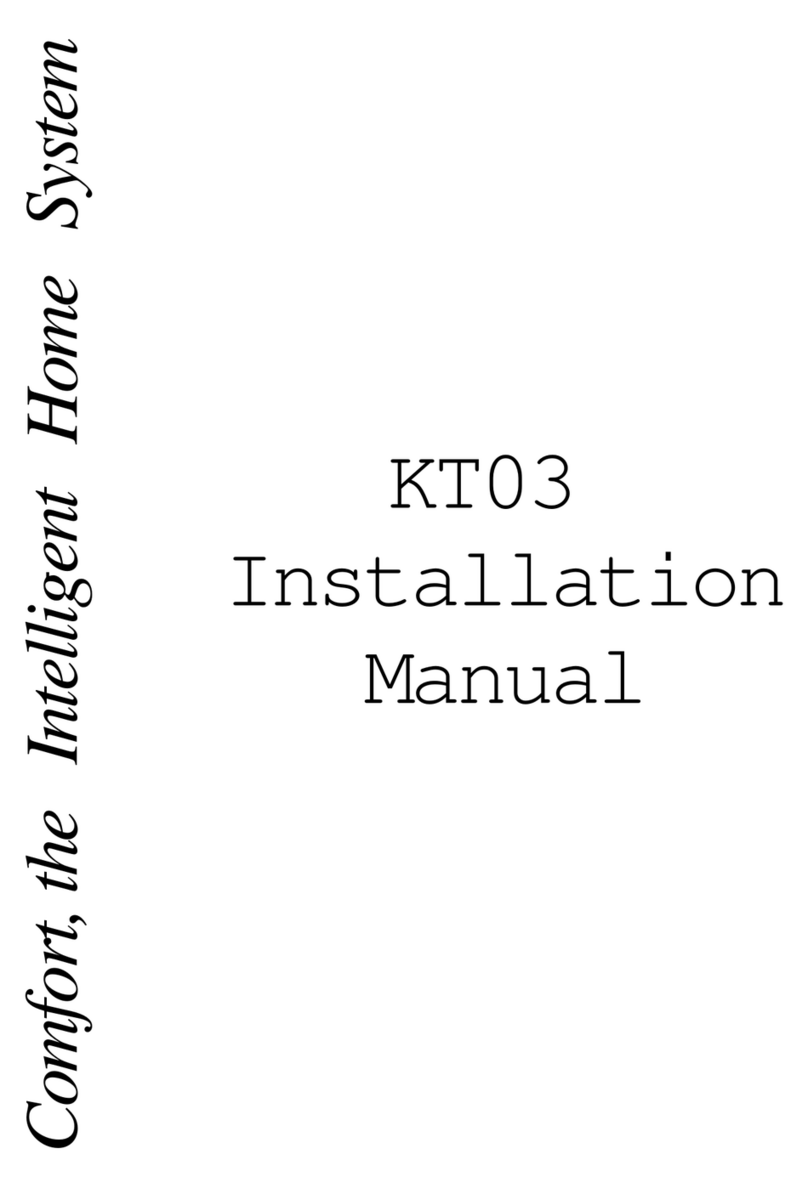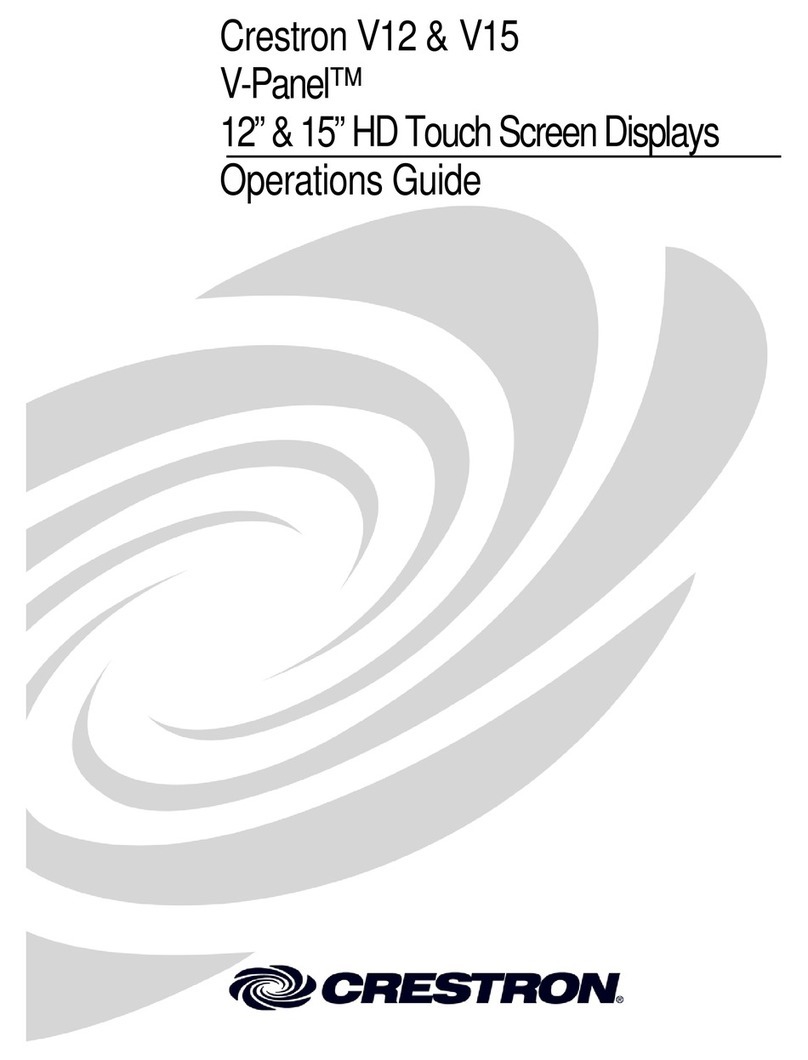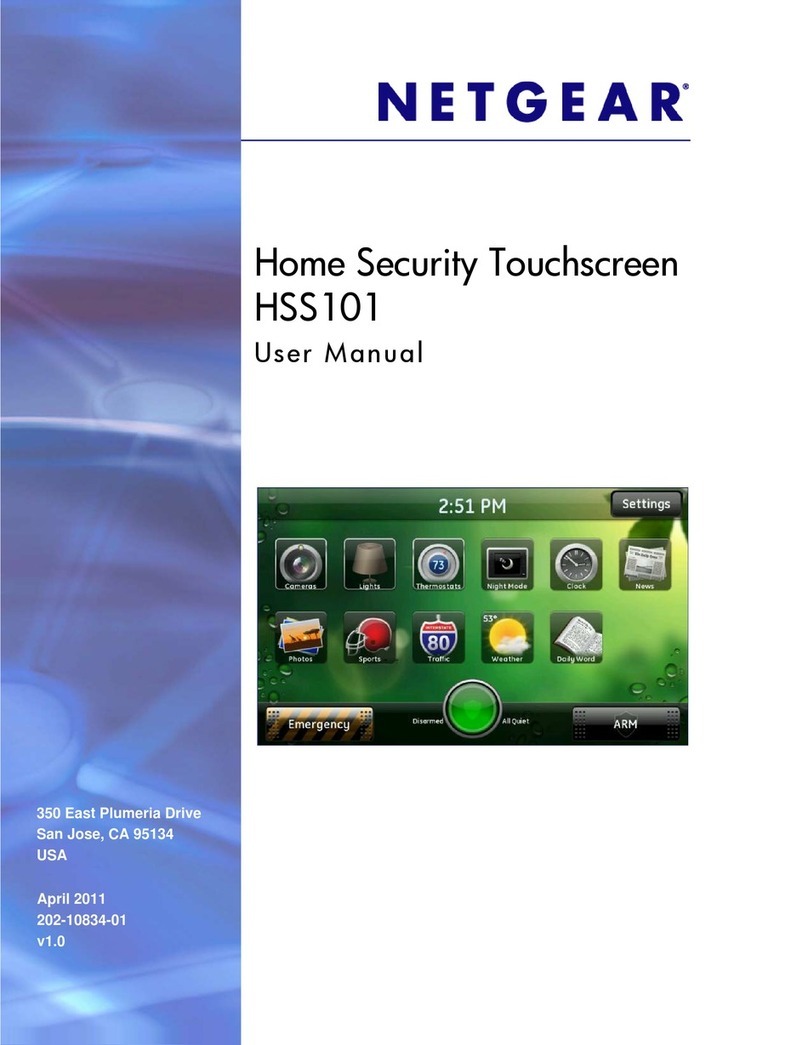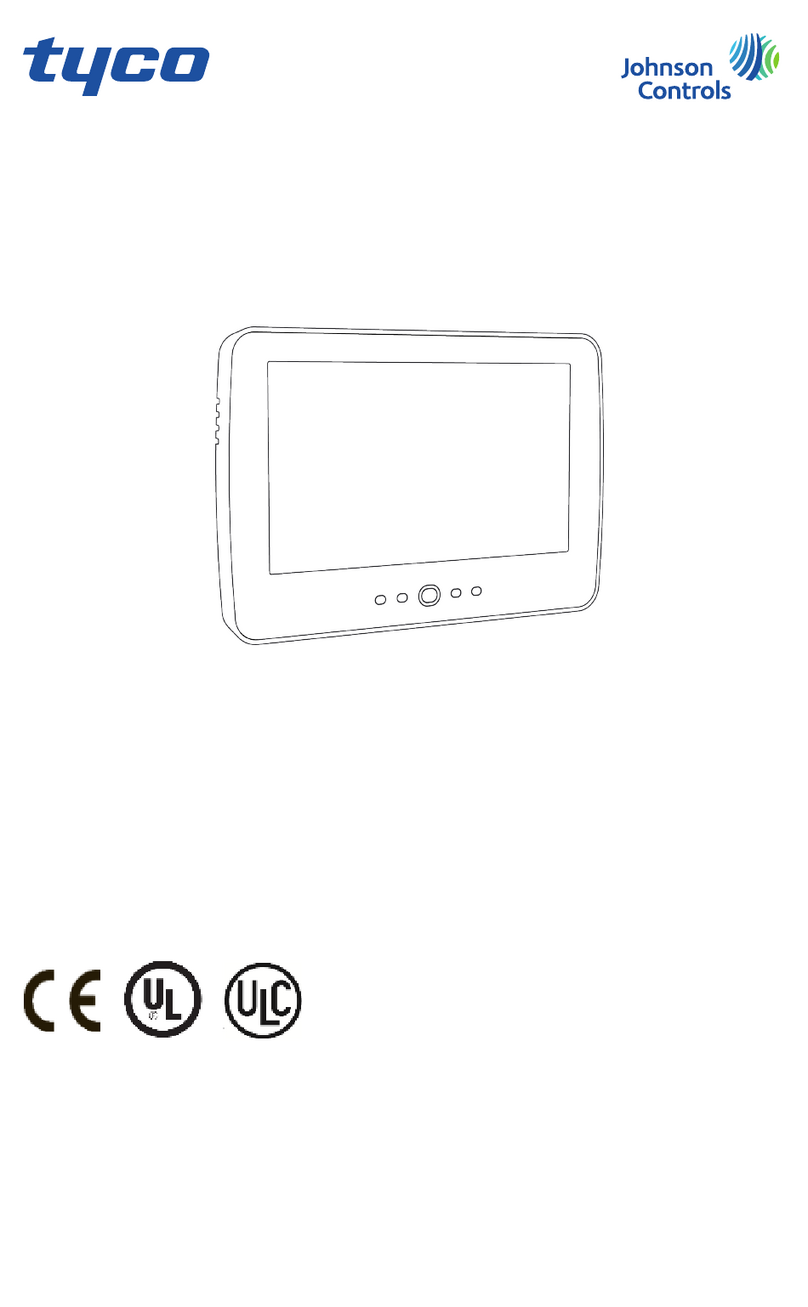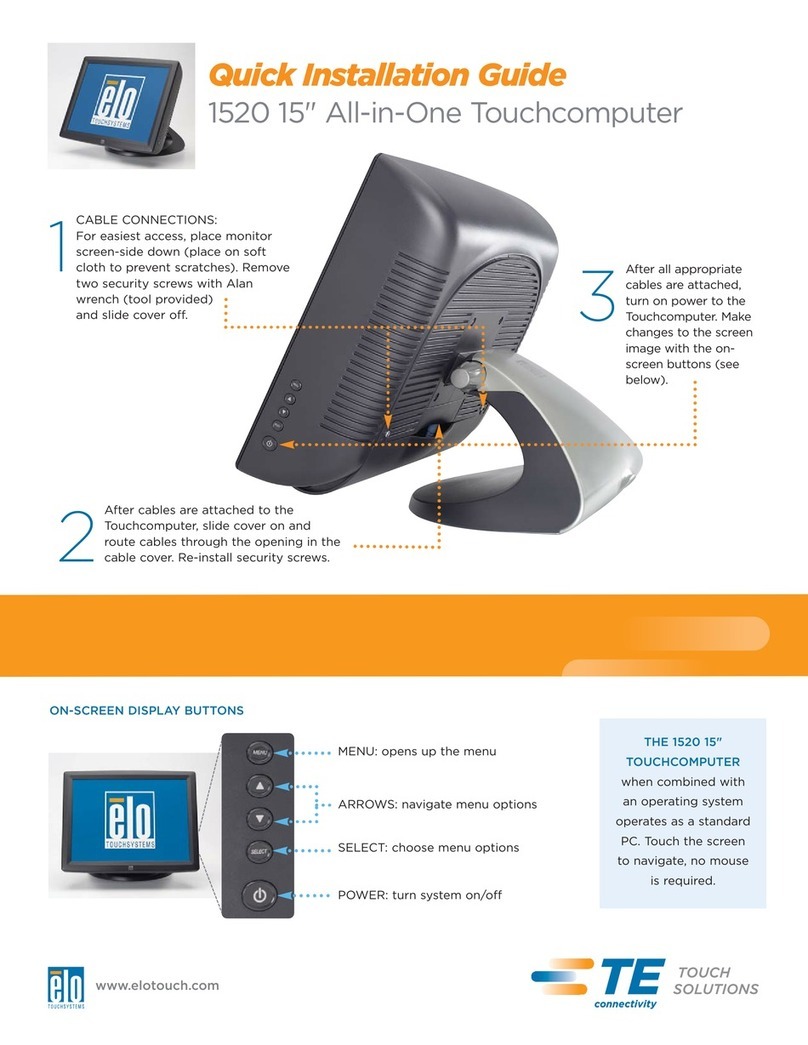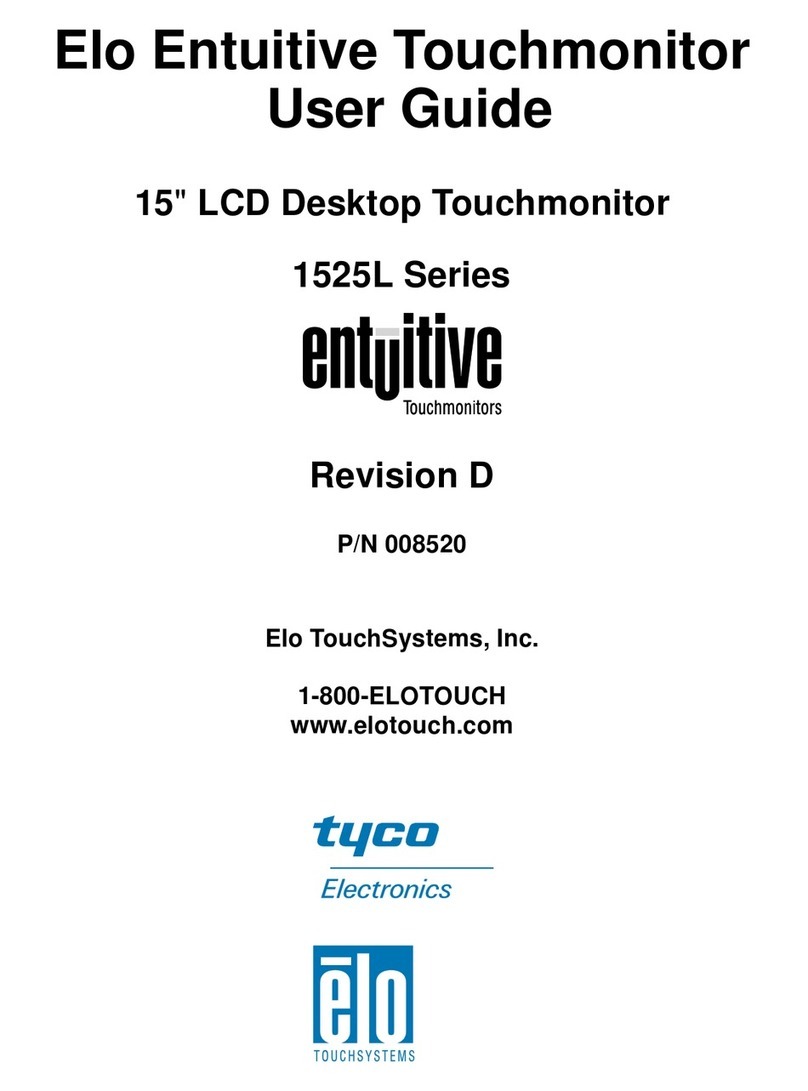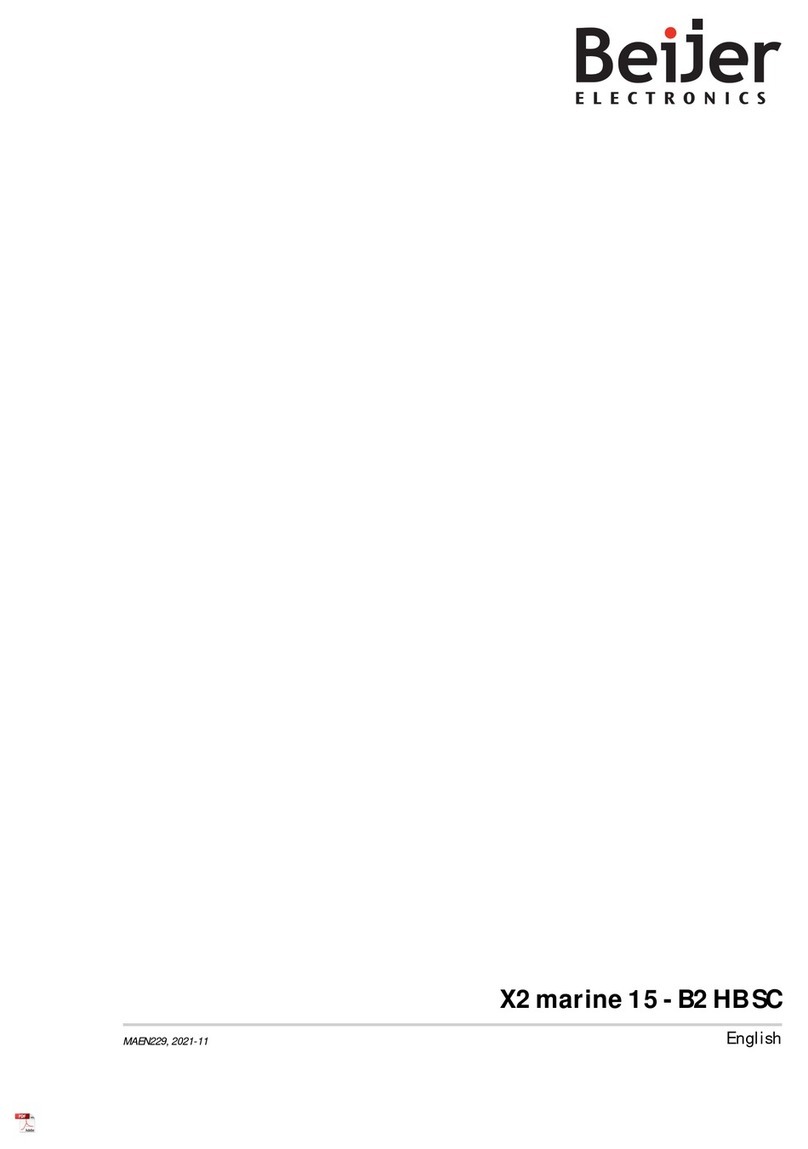Digital Touch Systems DTS-5570KC User manual

PAGE : 1
REV.NO : 1.0REG. DATE : 2021.12.13
IMEW550
User Manual for
DTS-5570KC
REV. DATE :
User Manual for
DTS-5570KC
Appendix

PAGE :
REG. DATE : 2021.12.13
REV. DATE :
REV.NO : 1.0
2
IMEW550
User Manual for
DTS-5570KC
Content
Revision History .................................................................................................... 3
Recommended Use ............................................................................................... 4
1. Package Contents .......................................................................................... 5
2. Product Configuration ...................................................................................... 6
3. Interface Description.......................................................................................... 7
4. OSD Control Board Description …………......................................................... 8
5. Remote Control.…………………………............................................................. 16
6. Trouble shooting .………………………............................................................. 17
7. Specification .………………………............................................................. 19

PAGE :
REG. DATE : 2021.12.13
REV. DATE :
REV.NO : 1.0
3
IMEW550
User Manual for
DTS-5570KC
Change History of Revision
Revision Date Contents of Revision Change Remark
0.0 21.12.13 Release

PAGE :
REG. DATE : 2021.12.13
REV. DATE :
REV.NO : 1.0
4
IMEW550
User Manual for
DTS-5570KC
FOR OPTIMUM PERFORMANCE, PLEASE NOTE THE FOLLOWING WHEN
SETTING UP AND USING THE TOUCH SCREEN MONITOR.
•DO NOT OPEN THE MONITOR.
Opening or removing covers may expose you to dangerous shock hazards or other
risks.
Once you open it the warranty voids.
•To protect from electrical shock, unplug the display power supply from the wall before
moving.
•Do not put anything on top of the monitor.
•Do not spill any liquids into the cabinet or use your monitor near water.
•Do not place this product on a sloping or unstable cart, stand or table, as the monitor
may fall, causing serious damage to the monitor.
• If you connect or disconnect the HDMI cable while both of PC’s and LCD monitor’s
power is turned on, the monitor might show some garbage on the screen or could be
damaged. Please turn off the TFT-LCD monitor’s power before connect or disconnect
HDMI cable.
•Ensure that sufficient space is available around the display to provide air circulation
for cooling.
•Ensure that ambient air temperature will not exceed the specified maximum
temperature.
•Handle with care when transporting. Save packaging for transporting.
•Do not touch or press the surface of on the LCD panel, it will cause a permanent
damage. Use only soft cloth with non-ammonia glass cleaner to clean the panel.
Recommended Use

PAGE :
REG. DATE : 2021.12.13
REV. DATE :
REV.NO : 1.0
5
IMEW550
User Manual for
DTS-5570KC
1. Package Contents
Your LCD monitor package will consist of the primary components listed below.
Note ) Actual accessories may differ from those in this user's guide.
Touch USB Cable HMDI Cable
Power Cord
Thank you for your selection of 4K Touch Screen Display Monitor
Please take a few minutes to read this User’s manual for the best performance of this monitor.
Information in this manual is subject to change without prior notice for improving design,
function and etc.
* It's possible that it can vary from country

PAGE :
REG. DATE : 2021.12.13
REV. DATE :
REV.NO : 1.0
6
IMEW550
User Manual for
DTS-5570KC
2. Product Configuration
Interface Terminal ( Attached page 7)
OSD Button ( Attached page 8)
Note ) Actual Touch Screen Monitor may differ from those in this user's drawing

PAGE :
REG. DATE : 2021.12.13
REV. DATE :
REV.NO : 1.0
7
IMEW550
User Manual for
DTS-5570KC
3. Interface Description
No Name Description
1AC-Inlet •AC input terminal : 100V~240V ( 50hz~60hz)
2 Power Switch •Power On/Off Switch
3 HP Out •For Headphone Output
4DP1 •For DP Input 1
•Connector to the digital video and audio input terminal
6 HDMI1 •For HDMI(2.0) Input 1
•Connector to the digital video and audio input terminal
7 HDMI2 •For HDMI(2.0) Input 2
•Connector to the digital video and audio input terminal
7 HDMI2 •For HDMI(2.0) Input 2
•Connector to the digital video and audio input terminal
8 RS232 •For RS232 Input 1
6 VGA •For VGA Input 1
8 USB(Touch) •Touch screen connect USB cable.
•Connect to PC’s USB 2.0 port

PAGE :
REG. DATE : 2021.12.13
REV. DATE :
REV.NO : 1.0
8
IMEW550
User Manual for
DTS-5570KC
4. OSD Control Board Description
4.1 OSD Interface Description
No Name Description
1 IR Sensor •IR Sensor for remote control
2 LED
•Indicated LED
-. Red Color : Display Power On
-. Green Color : Display On
-. Yellow Color : Display Error
3 POWER BUTTON •Display Power On / Off
4 SELECT BUTTON •Selected to Input video source : Hot key
5UP BUTTON
( ▲)•Check current input signal : Hot key
•Up shift
6DOWN BUTTON
( ▼)•Choose the present menu
•Down shift
7RIGHT BUTTON
( ▶)
•Right /select & Increases Volume level
•Increase level
•Right shift
8LEFT BUTTON
( ◀)
•AUTO/ LEFT Decreases Volume level : Hot key
•Increase level
•Left shift
•Exit the present menu
9 MENU BUTTON •Display the setting menu
•Choose or cancel the present menu
IR Sensor LED

PAGE :
REG. DATE : 2021.12.13
REV. DATE :
REV.NO : 1.0
9
IMEW550
User Manual for
DTS-5570KC
4.2 OPERATING THE MONITOR
To create the best picture, your LCD monitor has been preset at the factory with the COMPLIANT
TIMING shown on page ??. You are also able to adjust the picture by following the button operation
shown below.
For more detailed adjustments, see page ?? for SCREEN ADJUSTMENTS.
①Press the MENU Button to start the On Screen Display feature. There are additional Menu
items which can be switched by using the Buttons.
②Select the Menu item of the adjustment you want to make. Press the O Button and enter
the menu page. Then, use the Buttons to highlight the desired adjustment item.
③Press the O Button again. Use the Buttons to make the appropriate adjustment or
setting.
④Press the E IT Button to leave the menu, and the settings you just made would be
automatically saved.
For example, to correct for vertical position, select Menu item of "PICTURE". Select "PC" by using the
/ Buttons. Press the OK Button. Then select "Vertical Pos." by using the / Buttons. Press
the OK Button. Use the / Buttons to change the vertical position settings. The vertical position of
the overall display should be changing accordingly while you are doing this.

PAGE :
REG. DATE : 2021.12.13
REV. DATE :
REV.NO : 1.0
10
IMEW550
User Manual for
DTS-5570KC
Adjustment Item Problem / Option
OSD
Lock
On
The
OSD menu is Locked.
Off
The
OSD menu is Unlocked.
Power
Key Lock
On
The
POWER SWITCH is Locked.
Off
The
POWER SWITCH is Unlocked.
Remocon
Lock
On
The
Remote Control is Locked.
Off
The
Remote Control is Unlocked.
⚫PALM REJECTION FUNCTION
Palm rejection is a way to disregard touch made with “a large contact area” while using pen or finger
modes.
A large contact area : palm, clenched fist, elbow, arm, etc.
When you touch the screen with a pen or afinger, palm rejection is activated and the screen does not
recognize touch made with the large contact area.
NOTE
The screen works only with conductive pens with Φ5-6mm diameter.
The touch panel does not recognize pens with smaller or large diameter.
Touch made by a pen is not recognized within 15mm distance from edge of the active display area.
NOTE
◼When button operations are aborted during adjustment, On-Screen Display disappears when the time
set for the Menu time has passed.
◼The MENU Button can be used to return previous menu item.
◼Any changes are automatically saved in the memory when the On Screen Display disappears. Turning
off the power should be avoided while using the Menu.
◼Adjustments for Horizontal / Vertical Pos., Size and Phase are saved for each signal timing. Except for
these adjustments, all other adjustments have only one setting which applies to all signal timings.
⚫LOC MODE
* Available for OSD key button only.
Pressing and holding the MENU button and the Power Switch for about 3 seconds when the Menu is not
displayed.
* The OSD menu is not displayed when the OSD is locked. Pressing and holding the MENU button and the
Power Switch for about 3 seconds when the Menu is not displayed.
The following OSD menu is displayed.

PAGE :
REG. DATE : 2021.12.13
REV. DATE :
REV.NO : 1.0
11
IMEW550
User Manual for
DTS-5570KC
*1 Adjust the Brightness when you are using the monitor in a dark room and feel the screen is
too bright.
*2 Supported for HDMI and DisplayPort only.
Adjustment Item Problem / Option Button to Press
Picture
Mode
Vivid
For
displaying outdoor scenery images.
Standard
For
general windows environment and monitor default s
etting.
Soft
For
displaying softly outline images.
User
Contrast
Too
dull
T
oo intense
Brightness
*1
Too
dark
T
oo bright
Color
Purplish
Greenish
Sharpness
Y
ou can change the picture qualit
y
from 0 to 4 (soft to sharp). Press t
he
Buttonto change the pictu
re
quality in numerical order. Press
the
Buttonto change the pictu
re
quality in reverse numerical orde
r.
Color
Temperature
Cool
Bluish
white
Medium
Greenish
white
Warm
Reddish
white
User
Red
Too
weak
T
oo strong
Green
Blue
Aspect
Ratio
Full
Full
screen display
4:3
Displays
all picture in 4:3 aspect ratio.
5:4
Displays
all picture in 5:4 aspect ratio.
16:10
Displays
all picture in 16:10 aspect ratio.
Zoom1
*2
Enlarge
display
Zoom2
*2
Enlarge
display even more
ADJUSTMENT MEN CONTENTS

PAGE :
REG. DATE : 2021.12.13
REV. DATE :
REV.NO : 1.0
12
IMEW550
User Manual for
DTS-5570KC
PICTURE
Adjustment Item
Problem / Option Button to Press
PC
*3
Auto Adjust *
4
Adjusts
Position, Size and Phase automatically.
Horizontal Pos.
Too
far to the left
Too
far to the right
Vertical Pos.
Too
low
Too
high
Size
Too
narrow
Too
wide
Phase
To
correct flickering text or lines
Gamma
*5
You
can set the Gamma. 1.8 / 2.2
Backlight
Brightness
of back light is reduced.
*3Only PC-RGB(VGA) input.
*4For best results, use theAutoAdjust in conjunction with the adjustment pattern. for SCREEN
ADJUSTMENTS.
*5 This item is switched by pressing the OK button successively.

PAGE :
REG. DATE : 2021.12.13
REV. DATE :
REV.NO : 1.0
13
IMEW550
User Manual for
DTS-5570KC
SCHEDULE
Adjustment
Item Problem / Option Button to Press
Date
and Time
Adjust
the current date and time for the internal clock.
Year
/ Month / Day / Hour / Minute
Off
Time
Sets
a recurring schedule.
Off
/ Once / Every Day / Mon. - Fri. / Mon.
-
Sat. / Sat. - Sun. / Sunday
Hour
/ Minute
On
Time
Sets
a recurring schedule.
Off
/ Once / Every Day / Mon. - Fri. / Mon.
-
Sat. / Sat. - Sun. / Sunday
Hour
/ Minute /
Source
(PC-RGB/
HDMI
1/HDMI2/
HDMI
3/DP)
Reset
Resets
all settings in the Schedule menu.

PAGE :
REG. DATE : 2021.12.13
REV. DATE :
REV.NO : 1.0
14
IMEW550
User Manual for
DTS-5570KC
OPTION
Adjustment
Item Problem / Option Button to Press
OSD
Language
English
English
Nederlands
Dutch
Français
French
Polski
Polish
Español
Spanish
Pусский
Russian
Deutsch
German
Italiano
Italian
Restore
Factory
Defal
ut
Yes
Factory
-preset data is restored.
No
Return
to Menu.
Color
Range *2
Full
For
full-range color scale signal
Limit
For
limited color scale signal
Auto
For
detect color signal
Transparency
Set
the transmittance of the OSD background.
0
% / 25% / 50% / 75% / 100%
Fan
*1,2
On
Fan
is turned on.
Off
Fan
is turned off.
Mute
*2
On
Turn
off the sound temporarily.
Off
Return
the sound volume to the previous level.
Anti
Image Retention
*
2
On
Automatically
displays swift moving patterns every 1
sec
ond
to prevent image retention on the screen.
Off
Anti
Image Retention is turned off.
DPMS
On
DPMS
is turned on.
Off
DPMS
is turned off.
*1If the screen is used in face-up position, please be sure to turn on the FAN function.
*2 This item is switched by pressing the OK button successively.

PAGE :
REG. DATE : 2021.12.13
REV. DATE :
REV.NO : 1.0
15
IMEW550
User Manual for
DTS-5570KC
Applications
Adjustment
Item
Problem / Option Button to Press
Media
Player
Go
to the Media Player menu.
Play Multimedia Files
You can play photos, music, movies and texts on your monitor from:
·A USB device connected to this monitor.
⚫Play multimedia files from USB device
To play files on an external USB storage device, simply plug the device into the USB A jack on the
monitor.
1. Connect your USB device to the USB port on this monitor.
2. In the "Applications" of the OSD menu, select Media Player.
3. Uses the remote control and follow the On - Screen instructions to operate.
◼USB Standard
USB2.0
◼Supported file system
FAT32
◼Supported file format
•Music: MP3, MP4, AV
•Movie: D T, VOB, MPG, MPEG, ts, trp, tp,mp4, mov, 3gpp, 3gp, avi, mkv, asf
•Photo: JPEG, BM , PNG
•Text: txt

PAGE :
REG. DATE : 2021.12.13
REV. DATE :
REV.NO : 1.0
16
IMEW550
User Manual for
DTS-5570KC
5. Remote Control
•Use a remote control up to 7 meters distance and 30 degree (left/right) within the receiving unit scope.
-Format : NEC
No Button Description
1 Power •Switches the display power on and off
2 Mute •Switches the audio on and off
3 Menu •Enter the menu
4 Source •Select the input video signal
5 (▲/▼)•Up or Down shift
6(◀/▶)•Right or Left shift
7OK •Confirm the selection
8 - / + •Increase or Decreases Volume level

PAGE :
REG. DATE : 2021.12.13
REV. DATE :
REV.NO : 1.0
17
IMEW550
User Manual for
DTS-5570KC
6. Trouble shooting
Phenomenon Confirmation and action
No Display
•Check that the Power code is properly connected to the display.
•Check that Power on/off button on the OSD
•Check that the signal cable is properly connected to the display.
•Try disconnecting the video cable from the display and connecting to
another display if available to confirm the presence of proper video.
•Make sure the resolution mode is supported by the display and check
•display settings of the PC
•Confirm that the video cables is not defective.
Image Persistence
•Image persistence occurs when a ghost of an image remains on the
screen after the screen image has been changed.
• The LCD monitor’s image persistence is not permanent. To erase an
image ghost, turn the monitor off for several hours.
•What happens is the liquid crystals after extended periods of
operation.
•Check for proper Max. Resolution and Frequency.
Picture Quality &
Image Stability
•Check for proper video cable for proper grounding and shielding.
•Check the signal source for proper signal.
•Check for proper adjustment of the Phase and Frequency controls.
•Check for proper recommended signal timing.
Green LED not lit •Check for proper power and power connections.
Display image is not
properly sized
• Press the “Select” button to Auto Adjust the display.
•Adjust the Vertical and Horizontal size controls via the OSD.
•(Reference setup adjustments)
•Ensure that a supported mode is selected on the display card
•or system being used. Consult the display card or system manual
•for proper video.
Display is present
but “bar” Appear
or roll across screen •Ground contect problem between computer and display.
•Interference from adjacent equipment.

PAGE :
REG. DATE : 2021.12.13
REV. DATE :
REV.NO : 1.0
18
IMEW550
User Manual for
DTS-5570KC
Phenomenon Confirmation and action
Image will not adjust •Video timing outside of range
•Use the one-screen menu to adjust the clock setting.
•Make sure timing is within VESA standard.
Slight distortion
in text or Graphics •Not working in native resolution
Vertical shaded bars
on Screen image •Horizontal size not properly adjusted. Adjust horizontal size
Image is not stable
•Monitor has incorrect or bad sync signals.
•Check for proper video cable installation.
•Replace suspected faulty cable.
• Check to ensure that video source is within the display’s
•operating range.

PAGE :
REG. DATE : 2021.12.13
REV. DATE :
REV.NO : 1.0
19
IMEW550
User Manual for
DTS-5570KC
7. Specification
ITEMS SPECIFICATION
Panel
Screen Diagonal 54.64 inch
Active Display Area 1209.6 x 680.40mm
Display Type Transmissive mode, Normally black
Max. Resolution 3,840 x 2,160
Display Colors 1.07B Colors, 10Bits(D)
Pixel Pitch 0.315 x 0.315mm
Brightness 500 cd/㎡(Typ.)
Contrast Ratio 1100 : 1 (Typ.)
Response Time (G to G) 8ms (Typ.)
Viewing Angle 178º(H), 178º(V) Min.
Lamp Life Time 50,000Hrs (Typ)
Input Video Signal HDMI 2.0 x3, DP 1.2 x1 , VGA , RS232
Audio Input / Output HDMI, DP / ∅3.5 Phone Jack for Headphone,
Speaker
Speaker Output 8Wrms + 8Wrms ( ±10%)
Control/OSD 6 KEY
(MENU,SOURCE/▲,AUTO/▼,VOL◀,VOL▶,POWER)
Indication LED Power Off : Led Off , St-
by : Red Blinking , Normal :
Green
Power Input AC 100V~240V (50/60Hz)
Power Management VESA DPMS
(1) MONITOR SPECIFICATIONS
ITEMS SPECIFICATION
Touch Type PCAP (Projected Capacitive) EETI Controller
Touch Input Method Finger
Number of Touch Point 20 Points Multi-Touch
Available Object size ∅9mm(Finger)
Response Time 25ms
Thickness 5.45mm(Glass : 5mm, Sensor : 0.365mm)
Transmittance 84%(Typ.)
Position Accuracy
+/
- 1mm (outside 3.5mm from edges)
+/
- 2mm (within 3.5mm from edges)
Interface USB 1.1 FS, HID Compliant Plug & Play / RS232 (Option)
Supported OS Windows 7/8/10, Linux : above kernel
Ver.2.4x/2.6x/3.x.x/4.x.x, Android : above Ver.2.3 to 9
(2) TOUCH SPECIFICATIONS

PAGE :
REG. DATE : 2021.12.13
REV. DATE :
REV.NO : 1.0
20
IMEW550
User Manual for
DTS-5570KC
ITEMS SPECIFICATION
Outline Dimension
(HxVxD) 1294.6±1.2mm x 765.4±0.8mm x 64.3±0.3mm(Without
Handle)
Weight(Net/Gross) 46Kg Approx./ 52Kg Approx.
Standard Accessory HDMI Cable, USB Cable, Power Cord, Remote control
VESA Mount Size 600 x 400 (mm) ,4-M6
(3) MECHANICAL SPECIFICATIONS
ITEMS DESCRIPTION
HDMI HDMI 2.0 x3
DP DP 1.2 x1
PC Audio Input HDMI, DP
Headphone Output 3.5ø Stereo Phone Jack
USB
(Touch Interface)
Connector USB Type ‘B’ Female
Power USB Bus Powered
Protocol Human Interface Device(HID)
Operation Plug & Play
Speed USB 2.0 Full Speed
ITEMS SEPECIFICATION
Operating Temperature 0 ~ 50 °C
Operating Humidity 10 ~ 90% (Non Condensing)
Storage Temperature -20 ~ 60 °C
Storage Humidity 10 ~ 90% RH(Non Condensing)
(4) CONNECTOR INTERFACE
※Notice 1 : Do not set battery mode or power save mode in computer power option.
※Notice 2 : The standard of USB communication length is 5M(refer to usb.com)
When you use USB extension Cable, data loss and degradation might be able to be occurred.
In order to minimize data loss and degradation according to USB extension Cable using,
We highly recommend Repeater using to provide external power supply.
(5)ENVIRONMENTAL CONDITIONS
ITEMS SEPECIFICATION
Power Supply AC 100V~240V (50/60Hz)
Power Consumption Max. 2.1A
(6) ELECTRICAL SPECIFICATIONS
Table of contents
Other Digital Touch Systems Touchscreen manuals