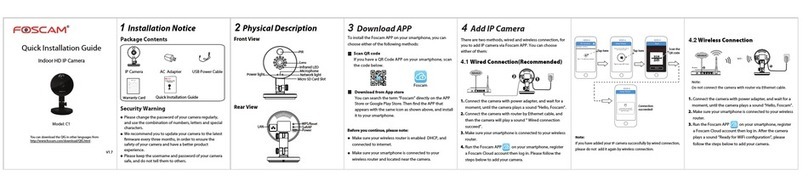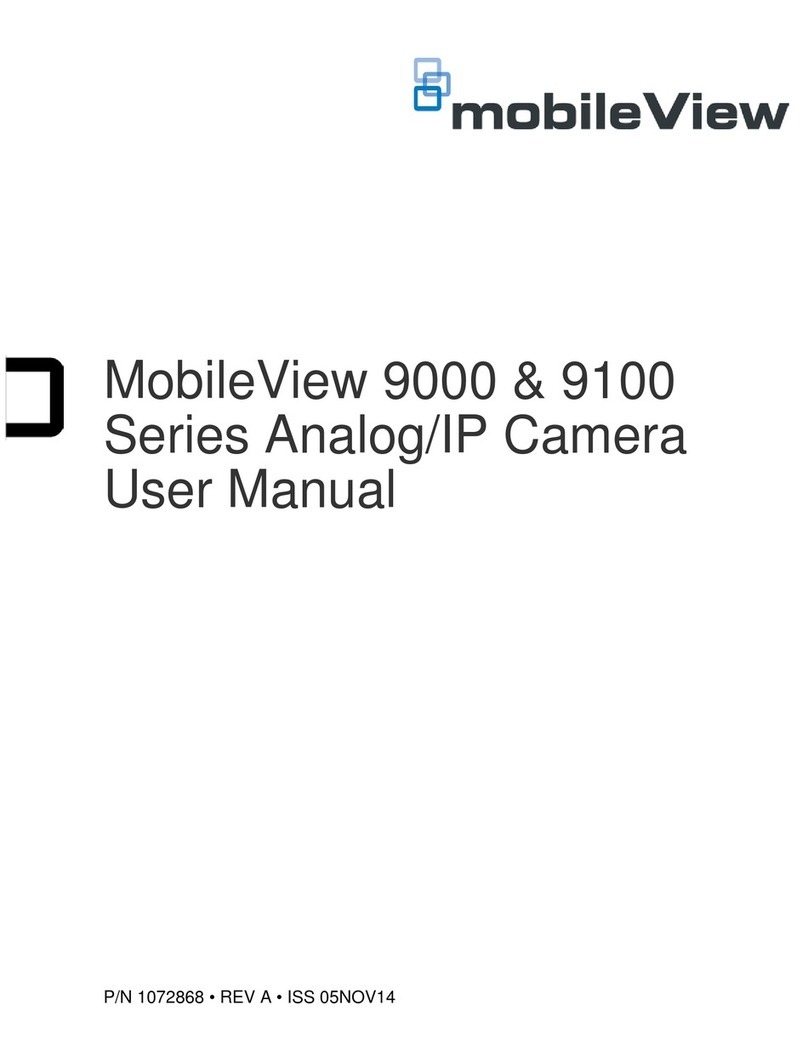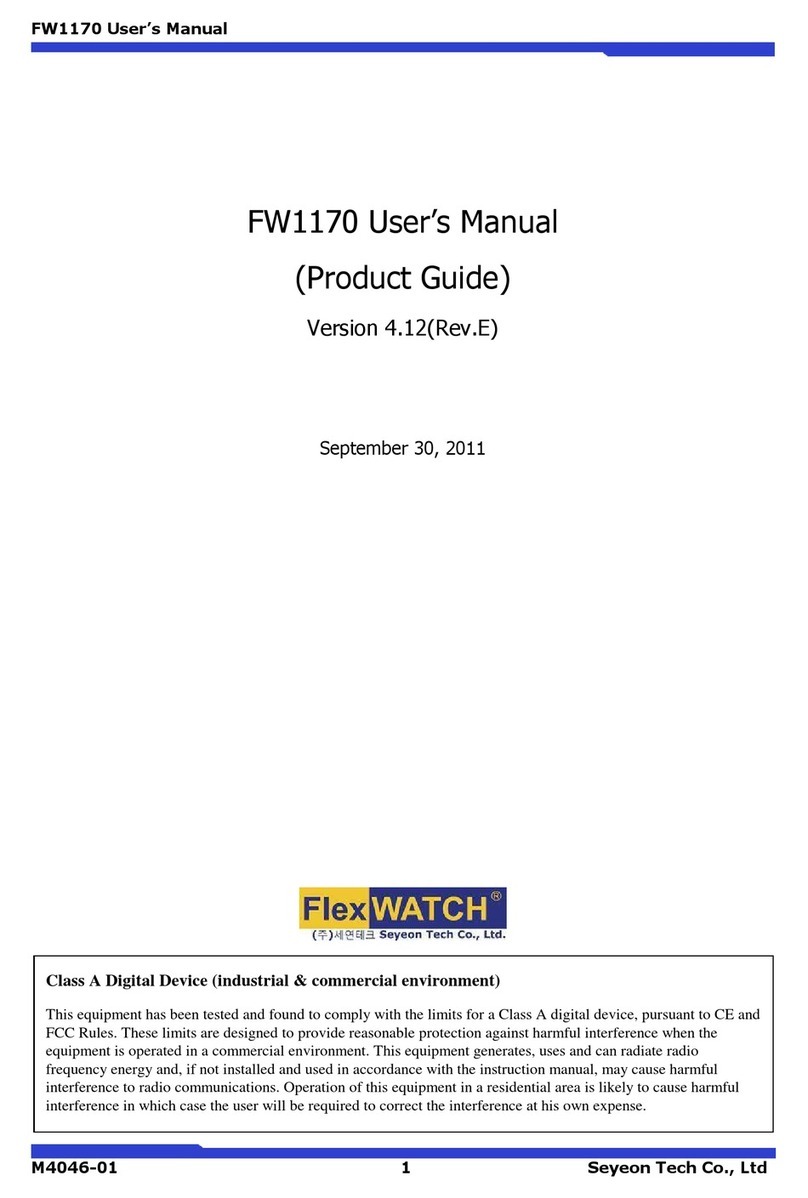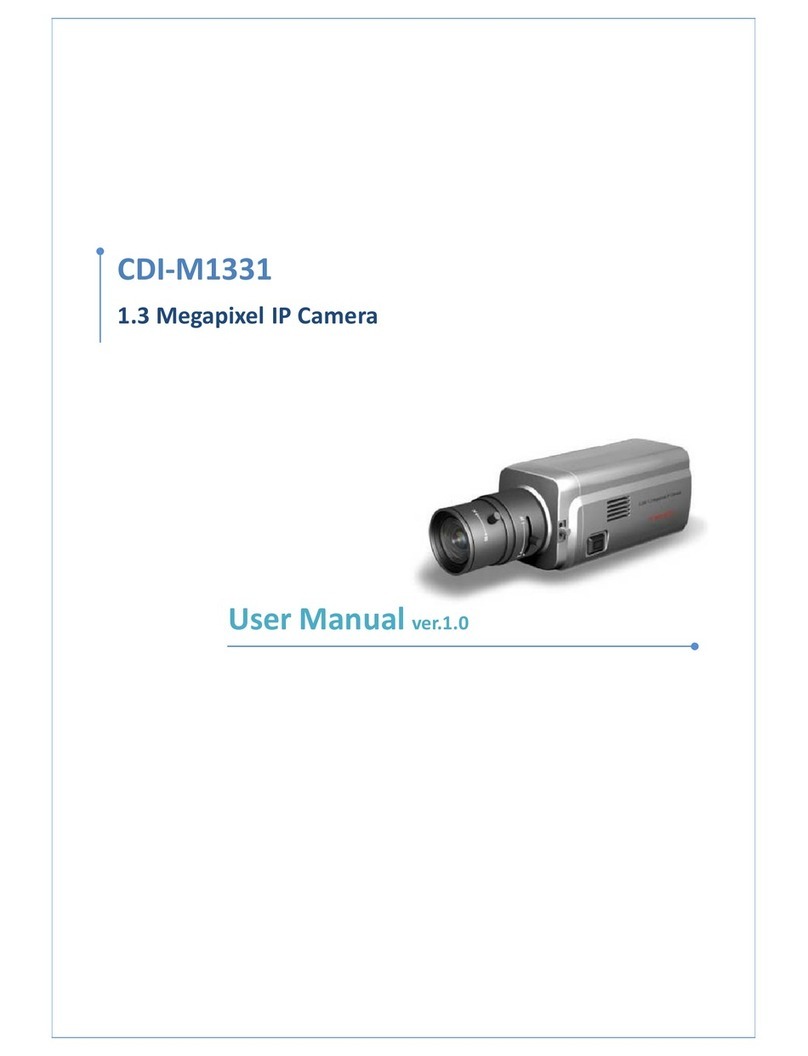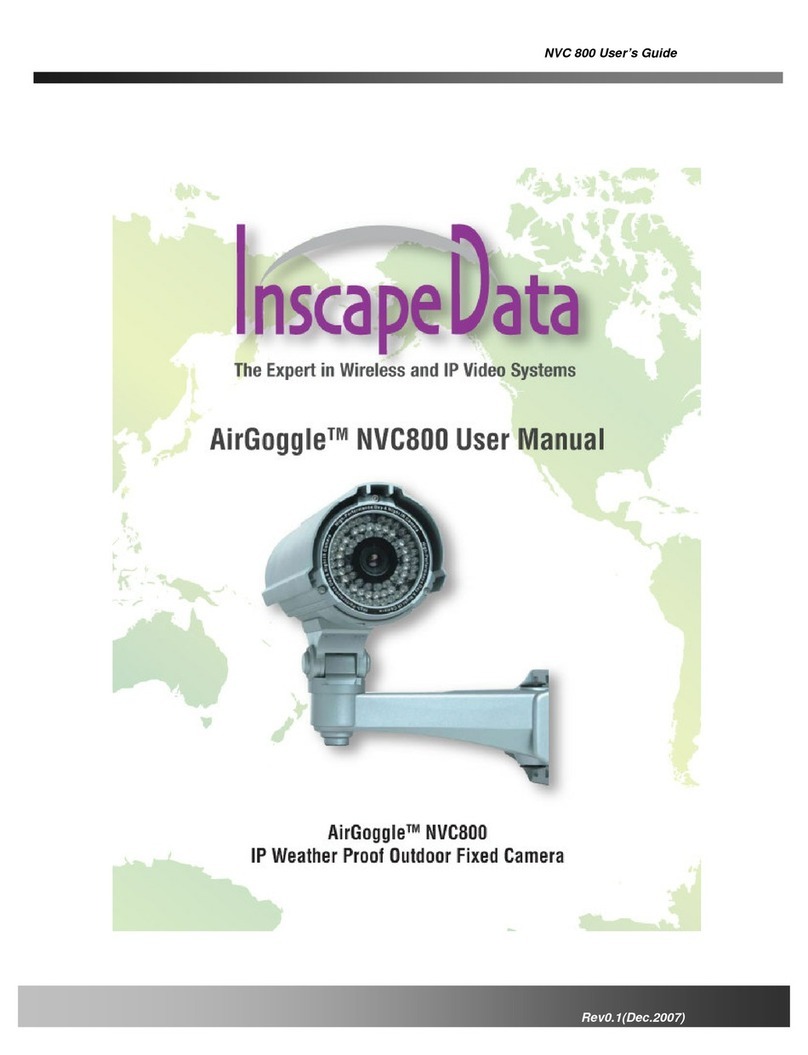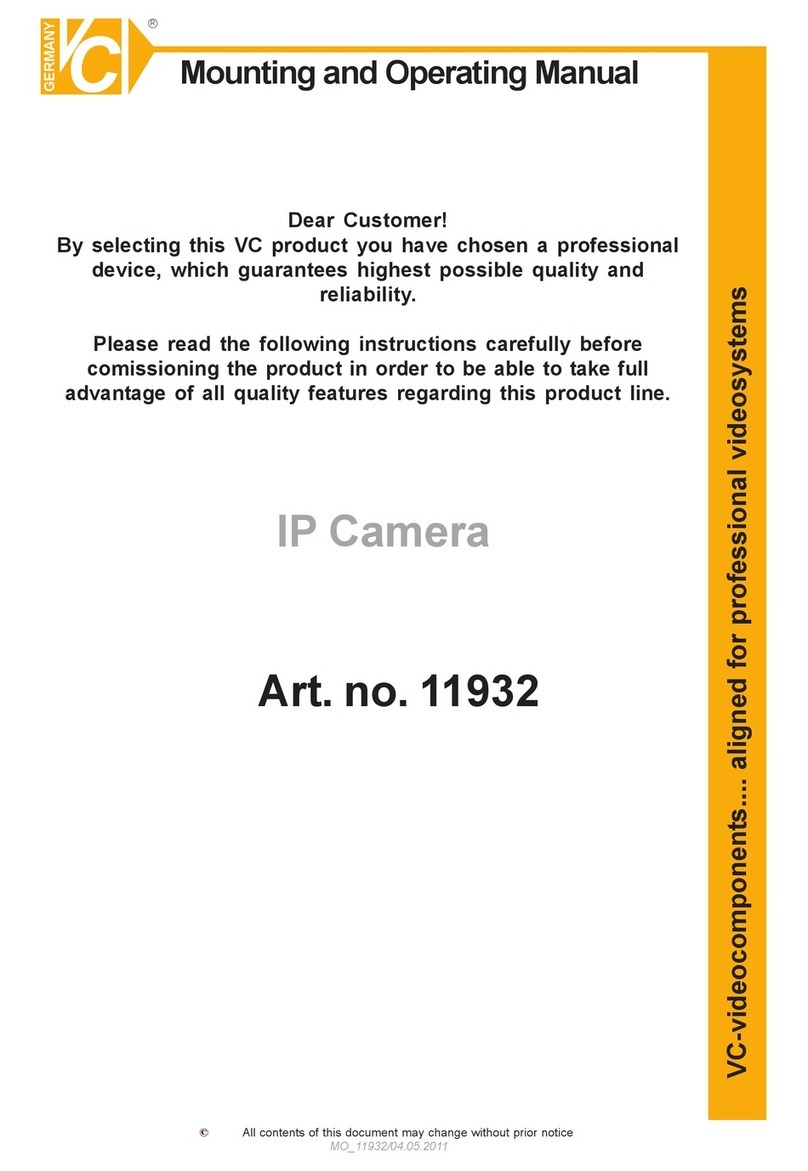Beijing Backbone Computer Technology IDRS-IPCAM1-Q User manual

IDRS IP Camera IE Client User Manual
IDRS IP CAMERA (OR DVS)
IE Client
User Manual
Beijing Backbone Computer Technology Co.,Ltd
Tel: 86-10-62975811 Fax: 86-10-62979244
www.chinasecuritysystem.com

IDRS IP Camera IE Client User Manual
2/ 30
Content
1. FEATURES........................................................................................................................................................3
2. PRODUCTS SHAPE.........................................................................................................................................4
3. IP SEARCH & SET...........................................................................................................................................5
4. IP CAMERA(OR DVS) TO IE CONNECTION & OPERATION.......................................................................6
4.1FIRSTTIMEINSTALLATIONWITHPLUG‐IN.............................................................................................................................6
4.2MAININTERFACE...........................................................................................................................................................8
4.2.1 Operation introduction...................................................................................................................................9
4.2.2 Playback interface operation......................................................................................................................10
4.2.3 Log search interface operation..................................................................................................................12
4.3REMOTESETTINGOPERATION.........................................................................................................................................12
4.3.1 Configure parameters of server.................................................................................................................12
4.3.2 Channel parameters configuration............................................................................................................14
4.3.3 Serial parameters set up.............................................................................................................................18
4.3.4 Alarm parameters setup..............................................................................................................................19
4.3.5 User setup.....................................................................................................................................................21
4.3.6 Other functions.............................................................................................................................................22
5. SPECIFICATIONS...........................................................................................................................................24

IDRS IP Camera IE Client User Manual
3/ 30
1. Features
Camera
1 /3" Sony Super HAD CCD
Horizontal resolution 540/480/420 TV Lines
Auto Day/Night Switch
Auto electronic shutter and auto gain control
IR LED: ¢5×36PCS
IR distance: 30m
Video Compression
H.264 compression algorithm with high compression ratio & good image quality
Set -able video quality and bit rate
Support up to D1 (4CIF) resolution
Multi -zone motion detection function
Support Mask function to mask sensitive area
Video signal loss alarm function
Position configurable OSD&LOGO function
Support both variable bit rate and variable frame rate
Support SD card
Network function
Support TCP, UTP, RTP, DHCP, etc
Support ADSL (PPPoE) dialup function
Remote parameters setup
Remote playback, download the recorded files in DVR
Remote record function
Remote upgrade function
Remote control PTZ
Support Internet Explore for network preview
Network voice talk
Related Software
IDRS - NVR Client software
IDRS - NVMS
IE Browser (Web function)
IDRS - PC Based DVRs Server Software

IDRS IP Camera IE Client User Manual
4/ 30
2. Products Shape
---------------------------------------IDRS-IPCAM1--------------------------------------------- IDRS-IPCAM2------------------------------------
----------------------------------------IDRS-IPCAM3--------------------------------------------------------IDRS-IPDOME3-----------------------
----------------------------------------------------------------------------IDRS401D----------------------------------------------------------------------
----------------------------------------------------------IDRS-401A/IDRS-402A/IDRS-404A-------------------------------------------------------

IDRS IP Camera IE Client User Manual
5/ 30
3. IP search & set
In the network camera software packages, there is a "search software SADP of IP Camera" folder,
including SADP software. SADP software is used to identify and configure all the cameras’ IP address
and mask address in the LAN (must be in an open state). SADP software uses unique search activated
equipment technology, when the user does not know or has forgotten network camera's IP address, can
find it via SADP software. This software can be run in Windows2000/XP system, and needed the support
from the operation of Wincap; users need to install software Wincap Package, The packages include
"WinPcap_3_1_beta_3" software.
SADP is not needed to be installed, can be run directly, the software will automatically search IP
cameras in the LAN after running, then displayed the cameras in the table form, as below: Initiative
IP address: 123.127.244.165
Here you can change the current equipment’s IP address and mask address, then input the one you
want, after that, click .
Note:
The new IP address will take effect after restarting this equipment.
Display the IP address; connect port and
Hardware series number of equipments
searched out

IDRS IP Camera IE Client User Manual
6/ 30
4. IP Camera(or DVS) to IE connection &
operation
4.1 First time installation with Plug-in
When you want to connect to the network camera, only need to input the network camera's IP address in
the IE Address bar, then click the "link" or the "Enter" button on the keyboard.
If it is your first time to access to the network cameras through the IE browser, the operating system will
prompt you to install a plug-in, as the following picture: (Take Windows XP-as the example, basically
similar to other operating systems.)
Click to install this Active X. You need to wait different time according to different net
speed. (Usually between 20-120 sec)
After installation, the page will automatically enter into the user interface to verify the users,
Inputs the corresponding connects port, the user name and password, and selects the suitable stream
type (Master Stream, Sub Stream. See more information: 4.3.1), after all this, click OK, and then enter
the main browser interface, as below:
Default admin name:Admin
Default admin password:12345
Default connect port:8000

IDRS IP Camera IE Client User Manual
7/ 30
Note
:
If no window displayed or no respond after clicking on the installation button, check whether there is
third-party software (such as firewalls, YAHOO assistant, 3721, and other software) to restrict the
installation, if there are restrictions from third-party software, please remove the restrictions, or
temporarily close the third-party software or firewall.
In addition, please make the following adjustments in the "IE security settings" of "Internet Options":
1) Click the [customer level], then click [ok].As below:
2) Access to security settings of pages, use the settings circled in the bellowed picture. (This picture
shows Windows XP-option, Windows2000 similar to this).

IDRS IP Camera IE Client User Manual
8/ 30
4.2 Main interface
The logon interface will be displayed automatically after installation of plug-in. Input related user name
and passport, as below:
Notice:
Initiative User name: admin
Passport: 12345

IDRS IP Camera IE Client User Manual
9/ 30
4.2.1 Operation introduction
Connect/disconnect image
Snapshot
Manual record
Talkback (available to talk to web servant positively)
Device list,
double-click
: Connect
to image;
double-click
again:
disconnect
to image
PTZ control button: control pan / tilt/zoom/aperture, as
well as position of presetting
Notice: before control, preset control protocol/address
code/bit rate etc.

IDRS IP Camera IE Client User Manual
10 / 30
4.2.2 Playback interface operation
Press into search interface, like picture:
Play button provides play, stop, slow play, rapid play and
frame play. Mouse-hovering appears hint
During remote playback, support snapshot, instant store, adjust
playback volume. Press download button and wholly download video data selected.
Adjust saturation, grayscale, contrast, brightness.
Real-timely adjust eavesdropping volume. Restore default
by pressing lower-right corner. Mouse-hovering appears
hint

IDRS IP Camera IE Client User Manual
11 / 30
Search criteria: time search or video type
search
Start to search
Search result list displays all related video
data, select and press “playback”

IDRS IP Camera IE Client User Manual
12 / 30
4.2.3 Log search interface operation
Select related search type on the right, press “search” button and display all logs needed. Press
button on the lower right corner and move logs to local computer.
4.3 Remote setting operation
4.3.1 Configure parameters of server
Press “Server parameters” item (like below picture) involves Server Configuration Information, Network
Configuration Information and Server Version Information.

IDRS IP Camera IE Client User Manual
13 / 30
Server Configuration Information:
Server name: max.32 characters or 16 Chinese characters.
Device number: 1.5 or more new version number is max. 255; 1.4 version number is max. 100.
Loop record: when HD space is full, press “yes” with continuing record and covering old file; press “no”
with stopping record.
Channel quantity, HD quantity, alarm-in quantity, alarm-out quantity, server type and
serial-number of server can not be revised.
IP address & port number & mask code: server’s fixed IP address, port number and mask code.
Default code of port: 8000.
Gateway address: when client visits server with cross-gateway, gateway IP must be put in.

IDRS IP Camera IE Client User Manual
14 / 30
Manage host IP & port number: IP address and port number of PC host of receiving alarm signal.
HTTP port number: used when visiting server by web pattern.
Physical address of server: PPPoE address can not be revised.
Server version information: main-control version, HD version, encode version and front panel version
can not be revised.
Setting finishes and press “save”. Some parameters require restart server for taking effect, press
“restart” button.
4.3.2 Channel parameters configuration
In remote configuration column, select “channel parameters”, like below picture

IDRS IP Camera IE Client User Manual
15 / 30
Main stream: main encode mode for device; record parameter for DVR
Sub stream: mainly applied for network transmission, suitable in unfavorable network.
Event parameter:when event trigger happens (e.g. Motion detection alarm, mask alarm, signal quantity
alarm), record parameter switches from timing record parameter to event compression parameter; when
event is over, event compression parameter switches back to timing record parameter. Event parameter
is optional.
Bit rate upper limit: select a parameter for limiting compression stream. 32K, 48K, 64K, 80K, 96K,
128K, 160K, 192K, 224K, 256K, 320K, 384K, 448K, 512K, 640K, 768K, 896K, 1M, 1.25M, 1.5M, 1.75M,
2M, customize
Video frame rate: full frame rate (PAL25f/s, NTSC30f/s), 20, 16, 12, 10, 8, 6, 4, 2, 1, 1/2, 1/4, 1/8, 1/16.
(Notice: 15, 18, 22 applies in dedicated servers)
Image quality: 6 gears optional ()
Resolution: default is CIF, others options include QCIF, 2CIF, DCIF, 4CIF. Sub stream options include
QCI and CIF.
Bit rate type: variable bit rate and fixed bit rate is optional
Set timing record:
Select “record plan”, also can set record time, and prerecord time and record delay. Press “setup”, enter
timing record plan interface, as below picture

IDRS IP Camera IE Client User Manual
16 / 30
Select timing record mode, set relevant period. If select 24-hours record, only can set record type.
Setting finishes, press “OK” for saving then exits configuration interface. When configuration is
unnecessary
Note: If set up the record method mobile detection or alarm video, and we should set up the mobile
detection and alarm deployment.
Pre-recorded time: the video took place before the alarm time, the options do not have to deal with, 5
seconds (default), 10 seconds, 15 seconds, 20 seconds, 25 seconds, 30 seconds, without restriction.
Delay Video: Video alarm occurs when the number of recorded time, there are options for 5 seconds, 10
seconds, 30 seconds, 1 minute, 2 minutes, 5 minutes, 10 minutes.
Mobile detection, video loss, blocks the view of the alarm, video cover:
Select the required set of options, you can set the region, deployment time and the way linked. Click "set
the region," come into the interface, as the following chart:
Display area: select "display area", will be able to view the original settings of the region
Regional settings: select "set up regional", holding down the【Ctrl】keyboard keys, use the mouse to
set up regional location, at the same time hold down the left mouse button and drag the mouse, you can

IDRS IP Camera IE Client User Manual
17 / 30
draw a box in the region, after a good painting Release the left mouse button, they set up a regional.
Mobile can be set up to detect a number of regions, video can be set up to cover 4 regions, can only
block one area.
Choose Sensitivity: mobile detection can choose to 7, respectively, on behalf of the slider left to right:
"closed" and 0-5 sensitivity of seven options, the lowest sensitivity of 0, 5 the highest. The police can
choose to block 4, respectively, on behalf of the slider left to right: closed lower general and high
Click the "deployment time"; come into the set-up time interface, as the following chart:
Deployed in a specific period of time, an effective way to deal with the alarm.
Click the "linkage"; come into the Linkage interface settings, as the following chart:

IDRS IP Camera IE Client User Manual
18 / 30
Select video channel trigger: the trigger-channel video channel can be a can also be a number.
Set up to deal with the alarm: the choice of channel output linkage approach, you can select one or
more of the warning means.
Finished the setup, click "OK."Save the set up and come out the interface, not need to save click the
“cancel”, return to the control parameters setup interface
OSD attributes: can choose whether or not to display OSD, show the location, it shows the week, OSD
attributes (state show that: do not blink opaque, not transparent and blinking, blinking and transparency,
opaque blink, do not show), OSD type (Display format: XXXX - XX-XX (date), XX-XX-XXXXX (on
Japan-year), XXXX in XX on XX day, XX, XX on XXXX in, XX-XX-XXXX (in the sun), XX, XX on XXXX ).
Set channel name attribute: You can choose whether or not to display name of the channel as well as
the location of the show.
Superposition characters: can choose characters superimposed images, stacking up to 4 lines of 22
characters per line (44 characters).
Finished setting Parameter, click "OK." If the parameter can take effect only by restart click the "Restart"
button.
(Note: regular video, mobile detection, video loss, block, block the view of the alarm settings in the
name of the channel information and can not be copied to other channels)
4.3.3 Serial parameters set up
Choose the "serial parameters" in the remote set up, as the following chart
The interface can set up the RS232 and RS485‘s relevant parameters

IDRS IP Camera IE Client User Manual
19 / 30
Finished the setup of Parameter, click "OK." If the parameters can take effect only by restart, please
restart.
4.3.4 Alarm parameters setup
Choose the “alarm parameters” in the following chart; we can set up the alarm quantity parameters and
abnormal parameters in the interface.

IDRS IP Camera IE Client User Manual
20 / 30
Alarm input process:
Choose the process”, the police enter click "deployment time"; come into the report to the police
deployed in time as the following chart:
This manual suits for next models
10
Table of contents
Popular IP Camera manuals by other brands

Digiop
Digiop Black BLK-IPD104 user manual

Bosch
Bosch NBC-265-P Installation and operation manual
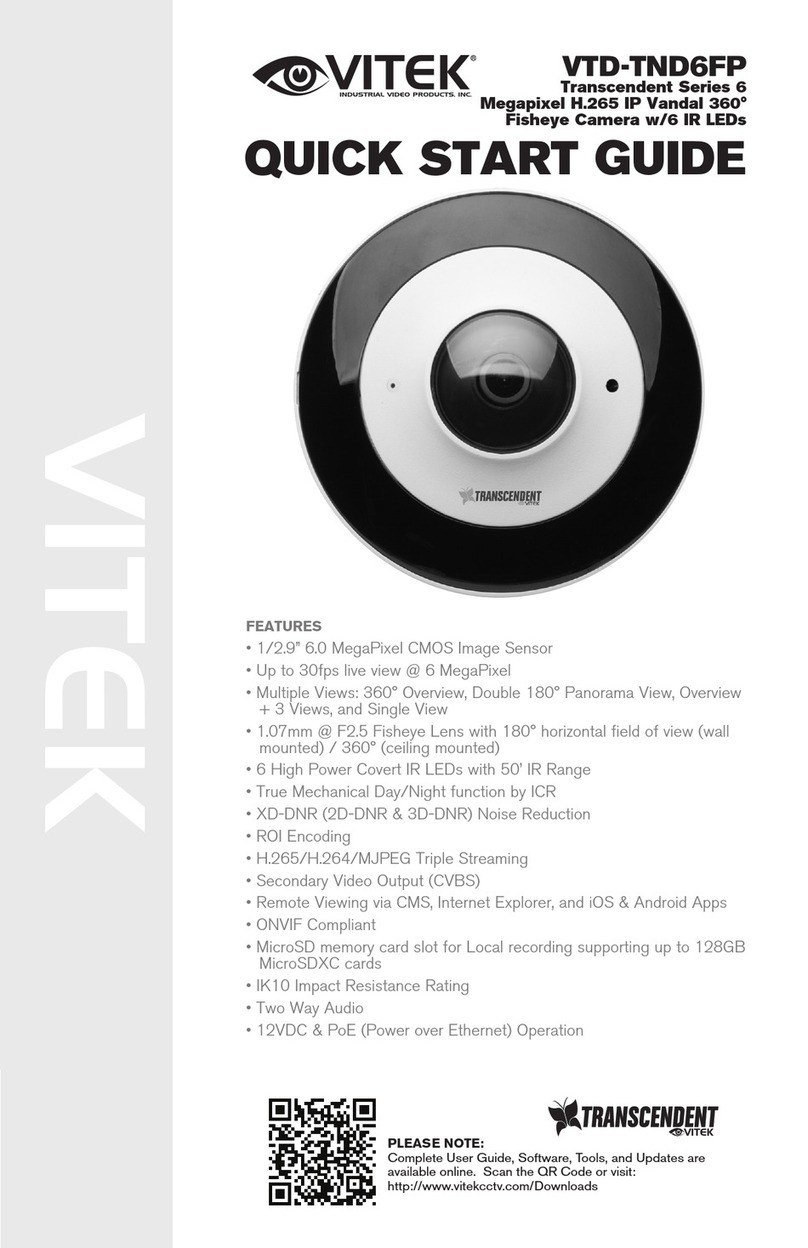
Vitek
Vitek Transcendent Series quick start guide

Velleman
Velleman CAMCOLIRP2 user manual

EverFocus
EverFocus ECZ230E Operation instructions
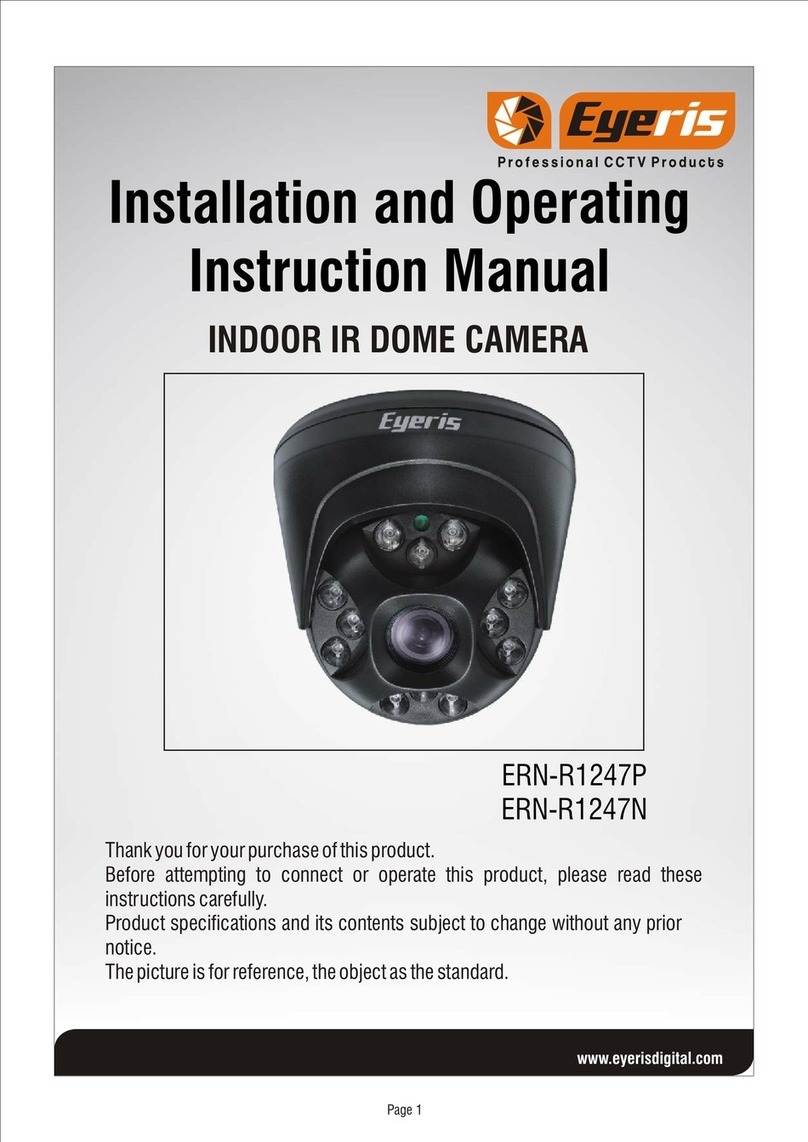
Eyeris
Eyeris ERN-R1247P Installation and operating instruction manual