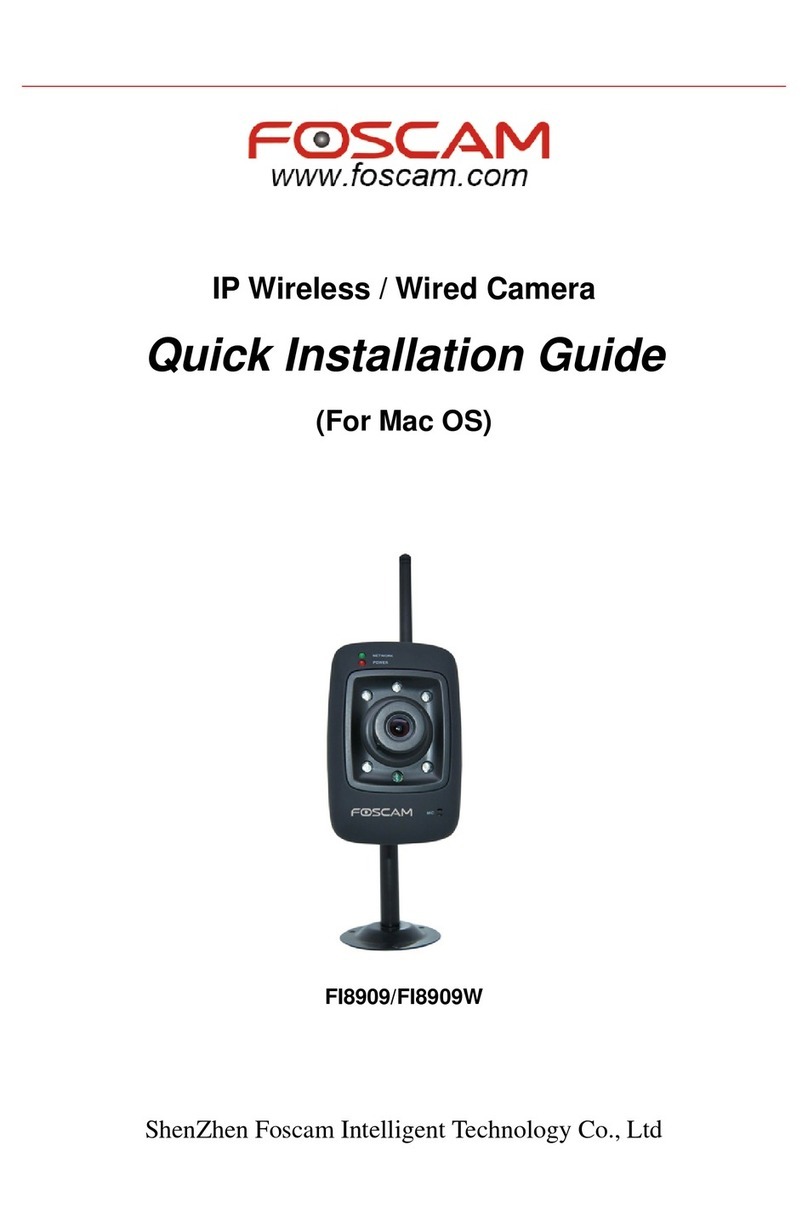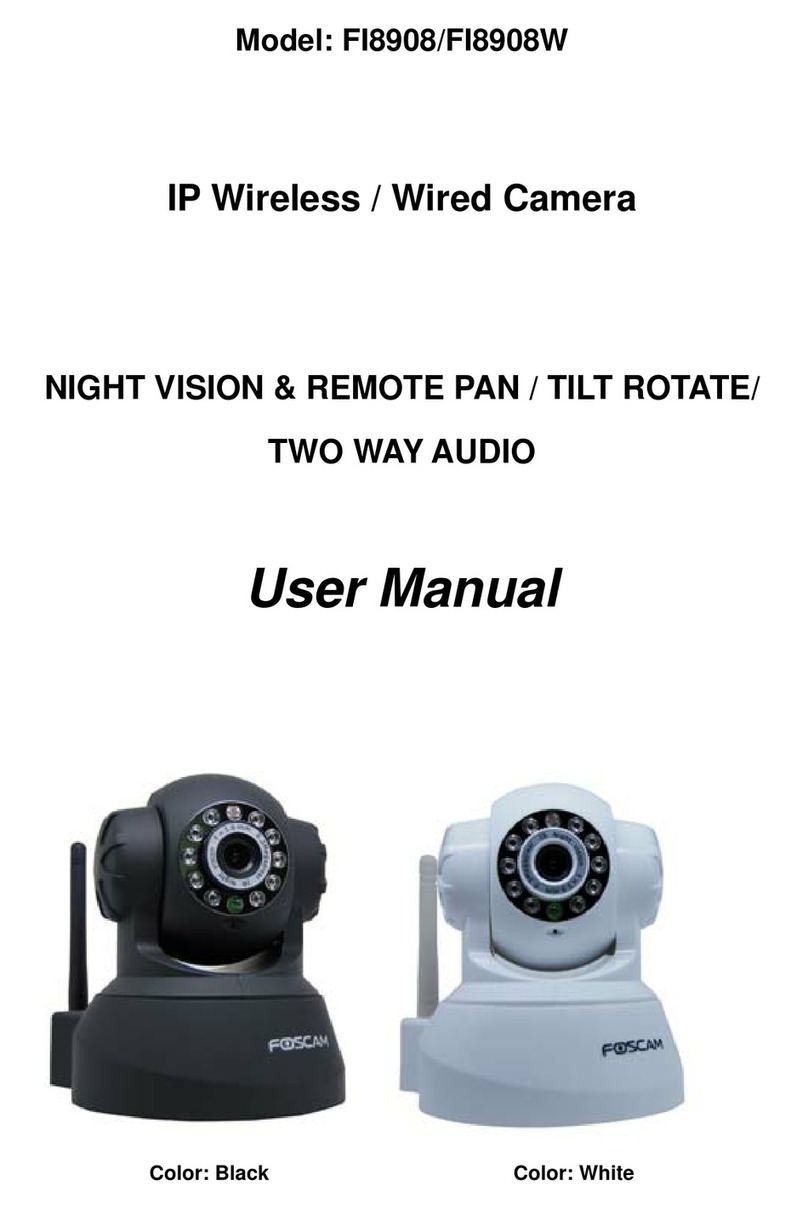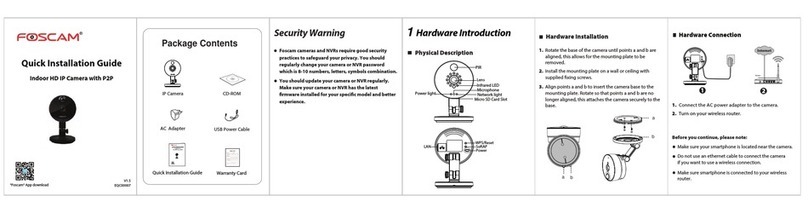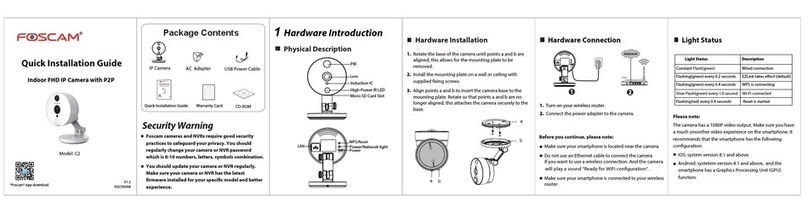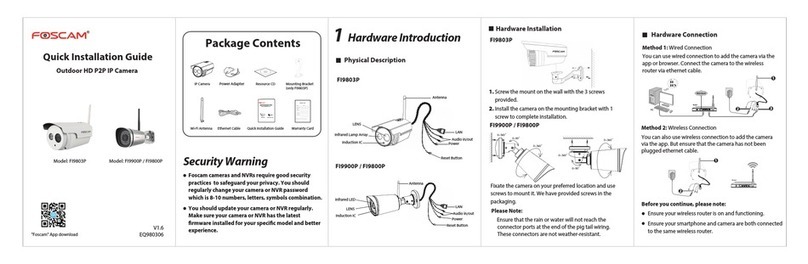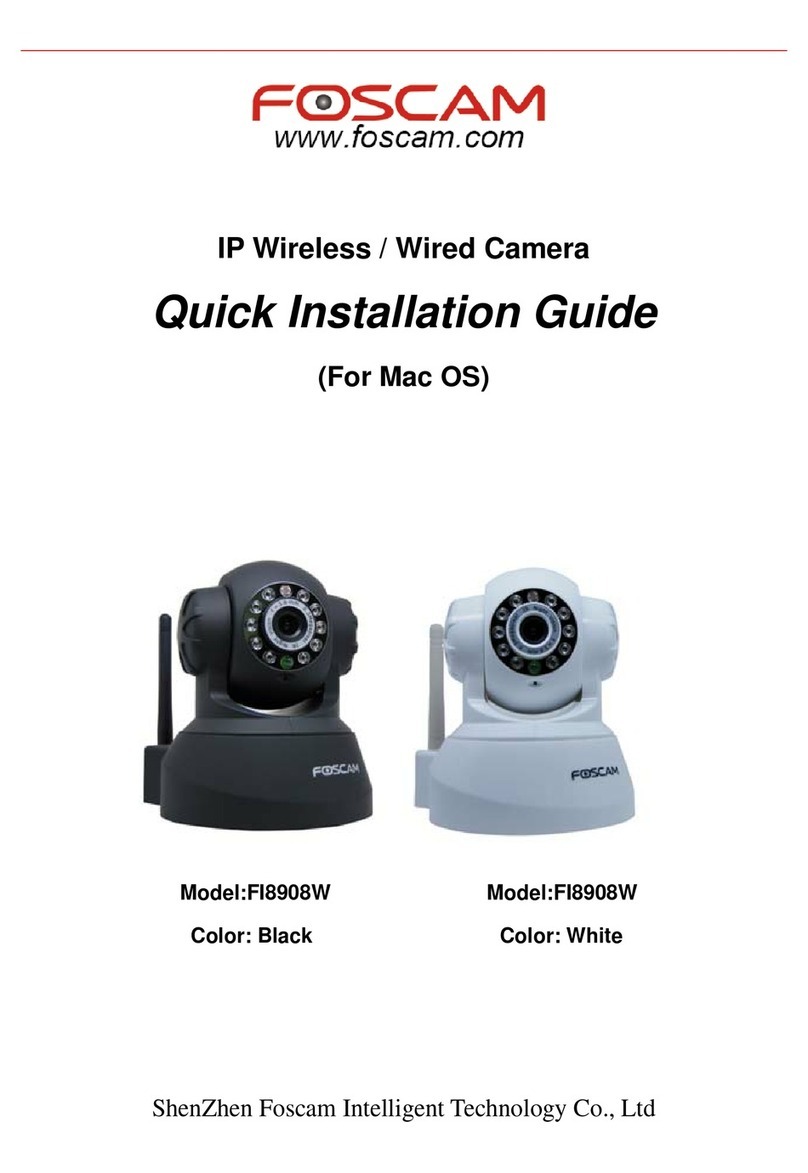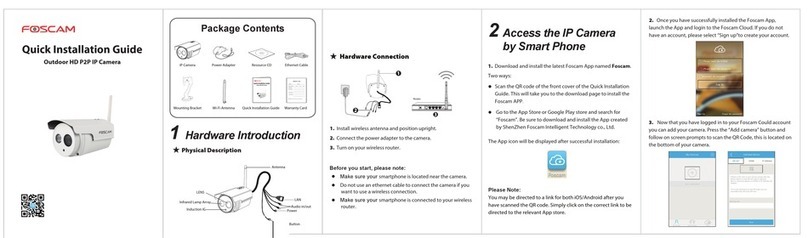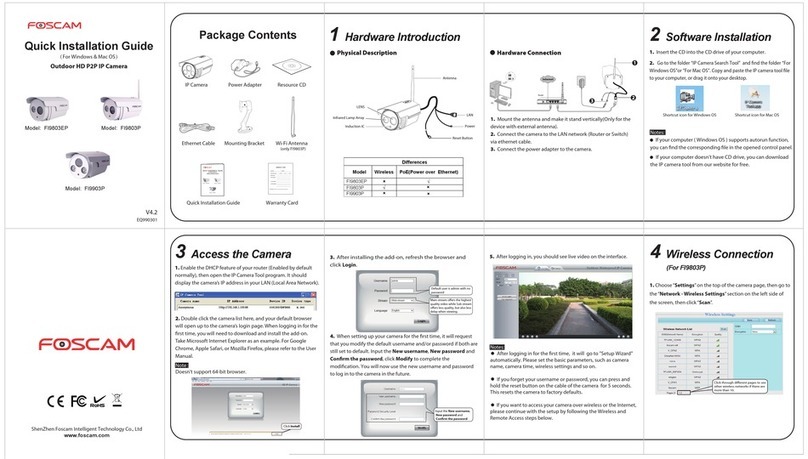. 264
8Technical Support
6Hardware Installation
5Access the IP Camera 7Important Notice
. 264
Web UI
Foscam Cloud Service
If you want to manage your camera more professionally,
we suggest you to access your camera via browser. You
can download the ”Equipment Search Tool” from
http://www.foscam.com to your computer, then access the
camera directly via the search tool.
Once succeeding in connecting your camera, you can
access it via three different ways (Foscam cloud website,
APP on smartphone, Web UI).
Note:
You can experience new features, including EZLink, Online-Up-
date, Message Push, etc., ONLY on “Foscam” APP. Any other
third-party APP, other than “Foscam”, can’t support all these new
features.
Foscam APP
Foscam cloud service Account / Password
Camera Username / Password
Firmware Upgrade
Storage Media
Safety Tips
You can access camera via Foscam cloud website:
www.myfoscam.com .
You can enjoy good experience on this website as below.
It’s quite easy to remotely access and manage all your IP
cameras.
You can enjoy the latest feature firstly on the website, for
example cloud storage, video sharing, etc.
If you have already registered an account on Foscam APP,
you can directly use this account to log in.
Foscam Cloud
EZLink
WLAN:
WLANPassword:
Connectyour phone to Wi-Fi and input Wi-Fi
passwordfor camera to connect.
NPU5YHSZSADVC59D111ABZZZ
doc
QR Code UID
CONNECT
EZLink
Pleaseput the QR code within the frame. Put the
barcodeoutside the frame to avoid interference.
Album
Scan
Tap here
Tap here
Tap here S can the
QR code
The camera will
play a sound
“Wireless
Connection
Succeed” .
Enter your Wi-Fi
password.
Tap‘+’ to add new camera
Add New Camera
My Cameras
Tapto scan QR Code
Pleasescan the QR code on
your camera to add.
Setup Wizard
轻触扫描二维码
√
Connection succeeded!
Tapthe camera in the list to
watchlive video.
Setup Wizard
You can use Foscam APP to view the video on your
smartphone anytime, anywhere.
The camera username / password are used to access and
manage your camera on computer. They can improve the
security of your camera significantly.
If you have forgotten either of them, you need to press and
hold the "Reset" button on the camera powered on. After
hearing the voice prompt, release the button. The camera
will automatically reboot and the default settings will be
restored. Then the default username / password become
admin / (blank).
After restoring to the factory default settings, you need to
delete the camera from Foscam APP, and then add it again.
Foscam cloud service account / password is used to access
Foscam APP or Foscam cloud service website, you can
register the account / password on one of them.
Support cloud storage, NVR(Network Video Recorder),
Micro SD card.
If you hope to video for a whole day, it is suggested to use
the Foscam NVR.
You can upgrade the firmware on Foscam APP with new
feature "One-key Online Upgrade"(Enter Foscam APP, select
“Settings > Firmware Upgrade”).
You also can download the latest version to upgrade your
camera from office website http://www.foscam.com (Access
the website, select “Support > Download Center > Firmware
Downloads”).
Please check whether the power supply is matched
before using the camera.
Please fix the camera and brackets with the provided
locating screws to avoid falling down.
To avoid the risk of fire or electric shock, please keep
your camera in dry and cool place, and do not let the
camera be affected with damp.
The camera is electronic equipment, please keep it away
from children.
Change your default port to a greater range to avoid
hackers’ invasion.
Check the logs of your Foscam cameras often. Foscam
Cameras have embedded logs reminding you which IP
addresses are accessing the camera.
If you have any problems with your Foscam IP Camera,
please contact the Foscam reseller you purchased from. If
your problem still can’t be solved, please send your e-mail
to the technical support team of Foscam headquarter at
Your valuable comments and suggestions on improving
Foscam products are welcomed!
www.foscam.com
1. Rotate the base of the camera until points a and b are
aligned, this allows for the mounting plate to be
removed.
2. Install the mounting plate on a wall or ceiling with
supplied fixing screws.
3. Align points a and b to insert the camera base to the
mounting plate. Rotate so that points a and b are no
longer aligned, this attaches the camera securely to the
base.
a
ab
b
CE Certificate Website:
http://www.foscam.com/company/ce-certificate.html
Note: If you fail to add your camera to smartphone for
several times, press the “Reset” button to reset it, or you
can refer 4.1 wired connection which is recommended to
ensure 100% successful connection.