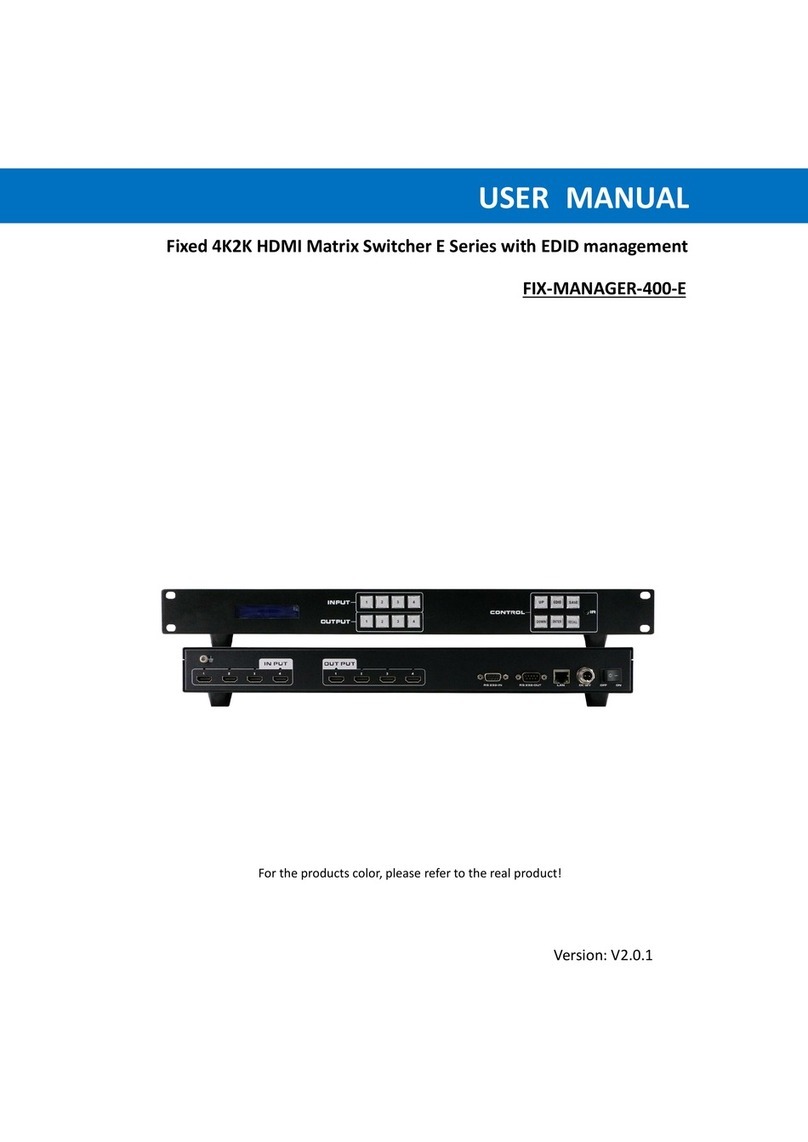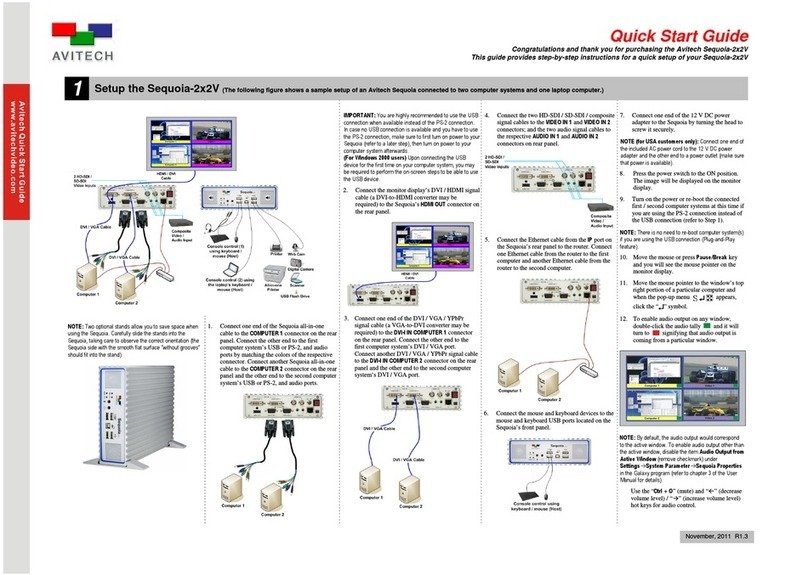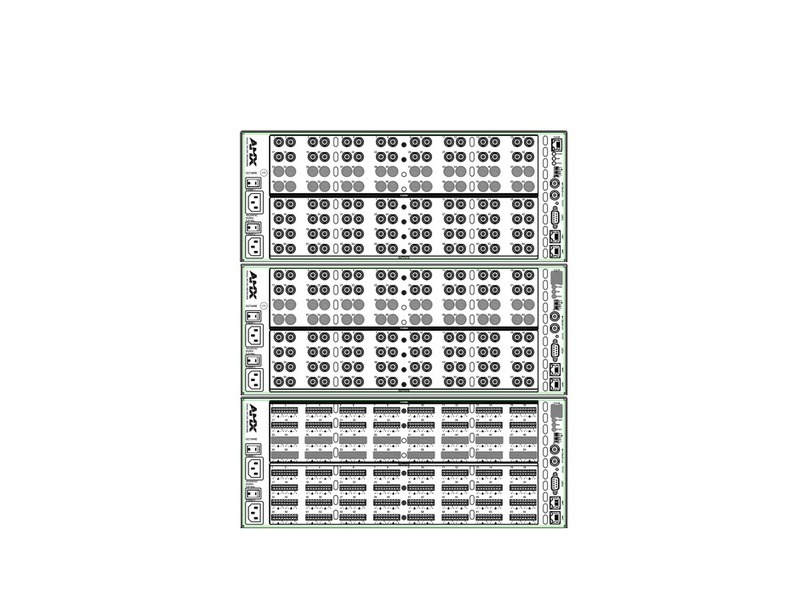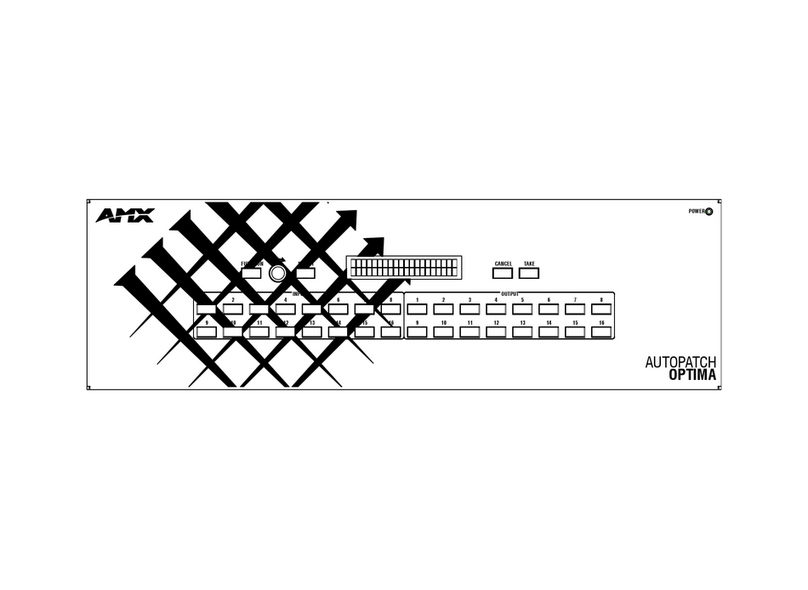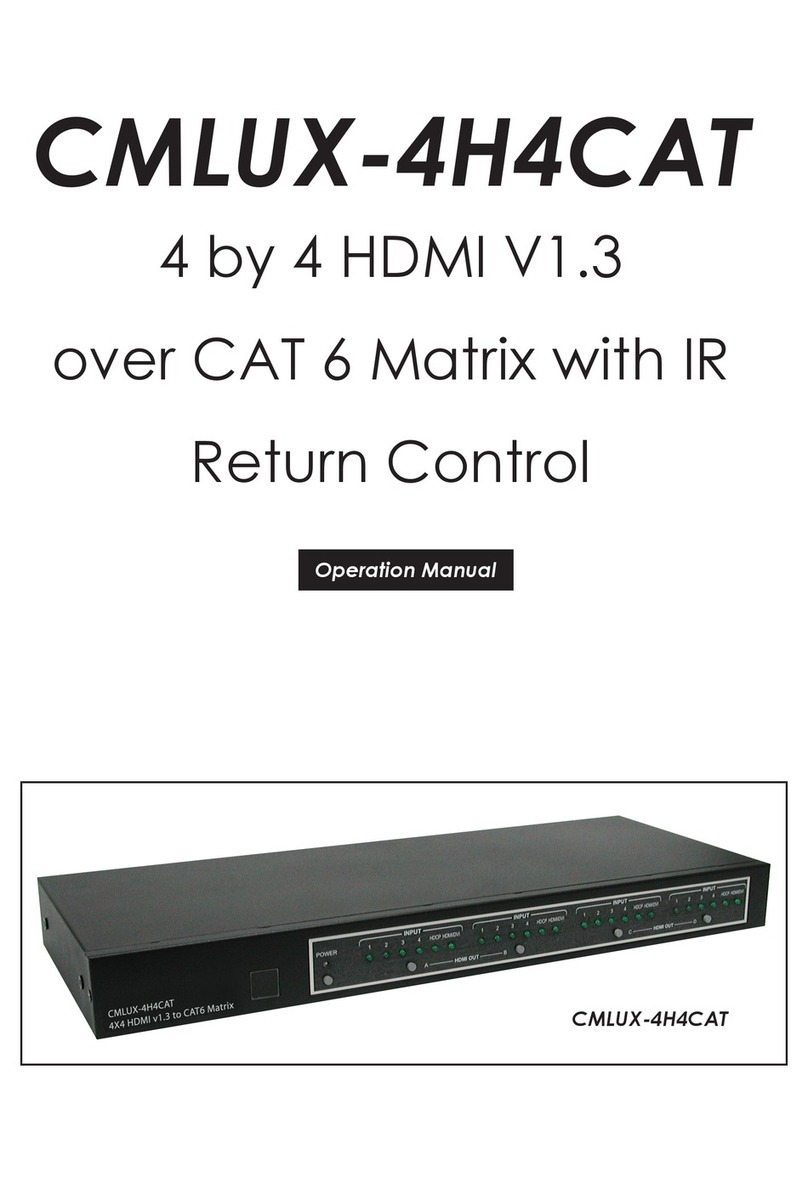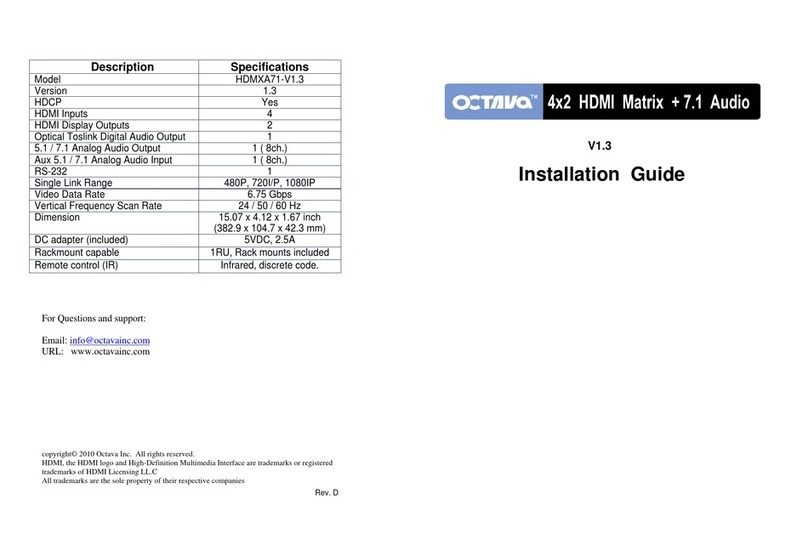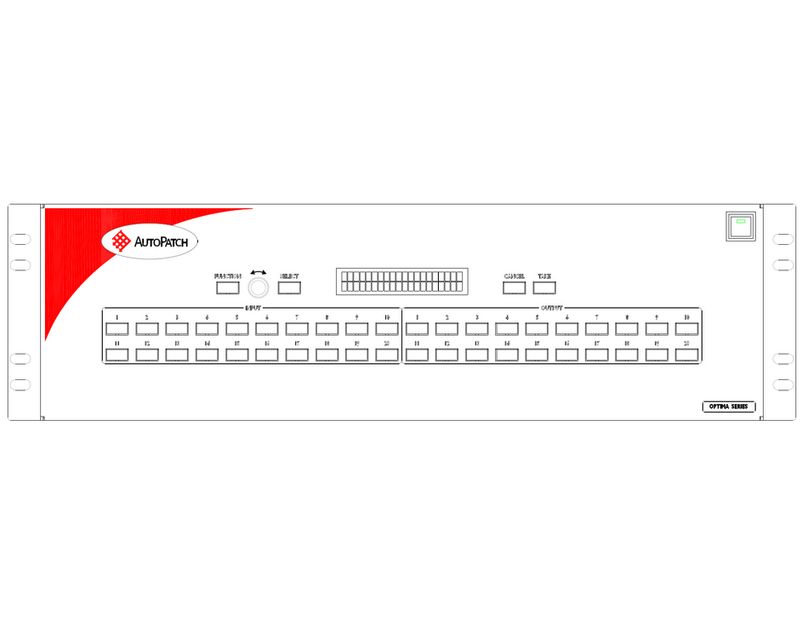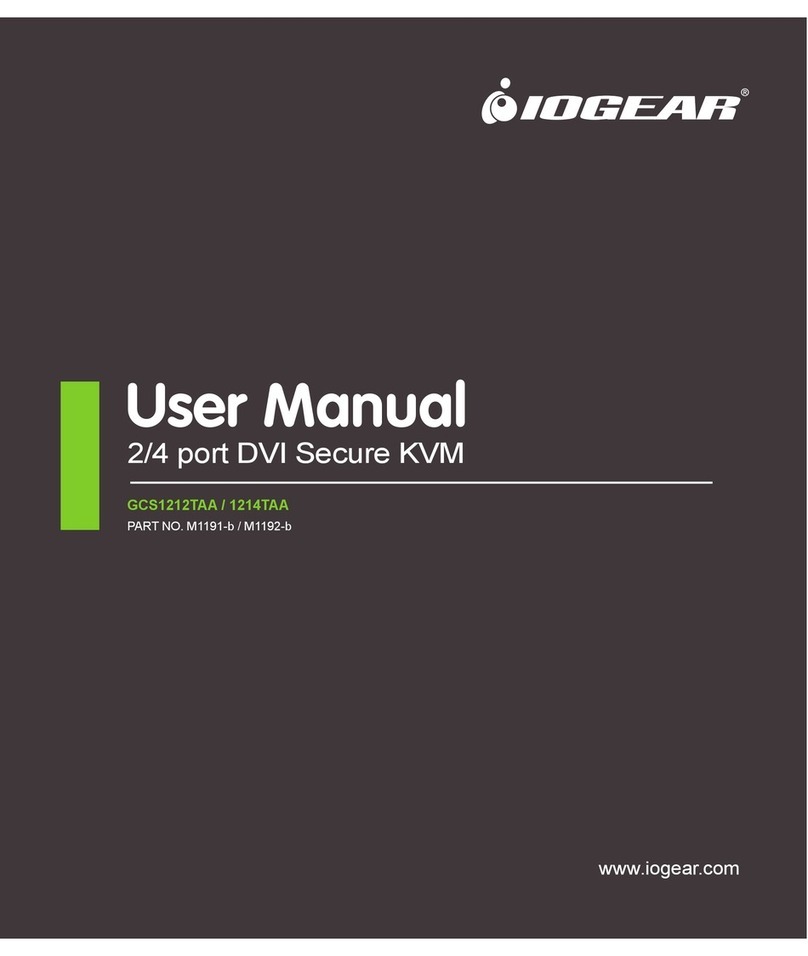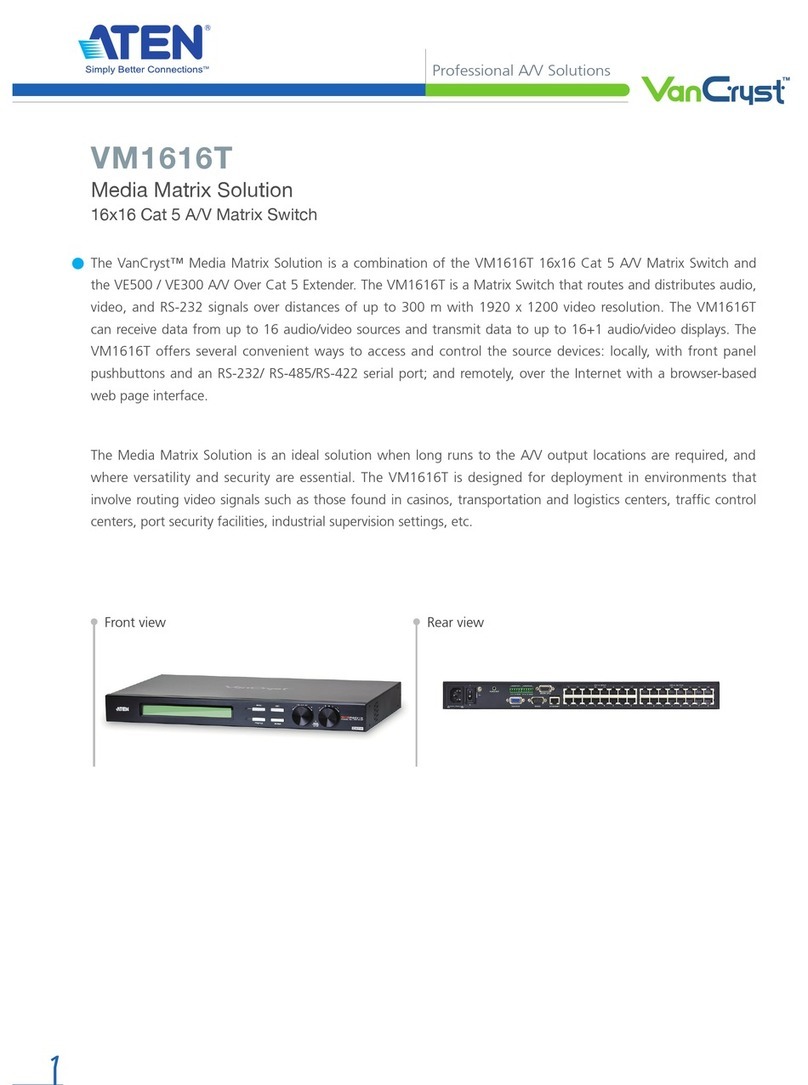BeingHD TOUCH MANAGER Series User manual

1
TOUCH MANAGER Modular Matrix
Switcher Series
TOUCH-MANAGER-800
USER MANUAL

2
Version: V2.0.1
Preface
We are honored for your purchasing of our products. In order to have the
best performance of the products, please read the user manual carefully
before using them. Hope this user manual can bring more convenience, and
please don’t hesitate to get in touch with us or your local dealer if you have
any issue during your usage.
Note: This user manual is for 9x9 matrix switch, 18x18 and 36x36 also can
reference this user manual.

3
To protect the device and operating personnel from electrostatic
discharge, you need to check and ensure that the device is grounding
well before the device is powered on. Please observe the following
when you install, use, maintain this equipment.
Attention the equipment needs good earth grounded
➢ Please use single-phase three wire system AC 220V power supply, and
ensure all transmission system is grounding well.
➢ To protect operating personnel and the device,please turn off all power
supplies and pull the plug before moving the device or doing some specific
works which need to be done when the electricity is turned off . Please turn
off the main power switch on rainy days or when not in use for a long time.
➢ Please do not put anything upon the cables, or tread the cables.
➢ To avoid damaging the device, please turn off power supply before plugging
cable into the device or pulling cable from device. The damage caused by
plugging/ pulling cables without turning off power supply is outside the
scope of the warranty.
➢ The power of the device gives out heat when it works, so it’s necessary to
keep the work environment ventilated to protect the device from the
damage caused by over temperature.
➢ Do not place the device in very cold or very hot places. Do not sprinkle any
corrosive chemicals or liquid on or around the device.
➢ To avoid accident or any further damage ,non-professionals please do not
dismantle or maintain the device without permission.
SAFETY

4
Contents
1. Product Introduction .....................................................................................................4
2. Product Features ............................................................................................................. 4
3. Technical Datasheet .......................................................................................................5
4. Packing Datials ................................................................................................................. 5
5. Panel diagram ....................................................................................................................5
6. Product Connection Diagram ...................................................................................7
7. Product Operation and Instruction ...................................................................... 7
7.1 Front Panel Switching Operation ...................................................................... 7
7.1.1 Switch ................................................................................................................7
7.1.2 Scene .................................................................................................................7
7.1.3 Set Up..................................................................................................................8
7.1.4 View ....................................................................................................................8
7.2 WEB Control ................................................................................................................8
7.2.1 Login ...................................................................................................................8
7.2.2 Switch ................................................................................................................8
7.2.3 Scene .................................................................................................................9
7.2.4 Rename ..........................................................................................................10
7.2.5 centralization Control ..............................................................................10
7.2.6 Set Up ............................................................................................................. 17
7.2.7 Upgrade ......................................................................................................... 18
7.3 APP Control ................................................................................................................. 8
7.4 Control Commands.................................................................................................20
8. Trouble Shooting and Attention ..........................................................................18
9. After Sales ........................................................................................................................ 18
9.1 Warranty...................................................................................................................... 19
9.2 limitation and Exception ....................................................................................19
Attachment A: TOUCH Modular Matrix input/output cards ............... 20
Attachment B: DIP Switches .....................................................................................21

5
1. Product Introduction
The TOUCH MANAGER modular matrix switcher series include two:
TOUCH-MANAGER-800(80x80) and TOUCH-MANAGER-1600(160x160). All the
signal input and output cards using 1-card 4-port, wide range selections of the
input and output cards, it provides users the most flexible configuration ability
to meet with the real applications. And the 1080P and 4K60 I/O cards can reach
any switching, converting, extension, resolution adjustment. Supports
seamless or fast switching function, electromagnetic protection function, it can
efficiently shield the electromagnetic interference for the surrounding
environment to make sure the equipment running more stable.
The single channel signal switching speed can reach 12.5Gbps, and the main
board is using Four core four links processing technology, the switching ability
speed can reach 32Gbps. With uncompressed transmission technology for the
digital signal to make sure the image High fidelity output. Unique signal links
shielding designing technology to make sure the signal completeness, the
internal data switch has super strong capacity of resisting disturbance and long
continuous and stable working ability. Supports 7*24 continuously working and
with dual LAN and RS232 backup control, it’s convenient for users to control via
PC, iPad, APP and the 3rd parties central control by the the RS232 control
commands.
With the dual RS232 and LAN control, users also can simply set up and control
the surrounding equipment, such as the projector, electric curtain and TVs.
This matrix switchers have been widely used in the conferencing,
radio&television project, multimedia conferencing hall, large screen display
project, television teaching, command control center and so on applications.
2. Product Features
➢ Modular designing chassis
➢ 4-channel 1 card, supports DVI-I/ HDMI/ 3GSDI/ HDBaseT/ Fiber to mix input
and output
➢ Support seamless switching between all the signals
➢ 4-core 4 links processing chipset provides up t0 32GBPS signal switching
processing ability
➢ Front buttons with background lights, easier to operate at any time
➢ Support EDID automatic recognition and compatible with HDCP
➢ Support 3.5mm audio embedded and de-embedd function
➢ Support 4K60, HDMI2.0 444 digital HD video signal transmission and
seamless switching
➢ Support 3D image frequency repairing, pixel reread processing function
➢ Support scaling up/down function via the DIP switch
➢ Support dual LAN ports backup control and centralization network
management function
➢ Support hot-plug function

6
➢ Support auto saving protection and auto recovery function while power cut
3. Technical Datasheet
Model
TOUCH-MANAGER-800
Description
80x80 Modular Matrix Switch
Input card
1 card 4- port, Support HDMI/ DVI/ 3GSDI/ HDBaseT/ Fiber
Output card
1 card 4-port, Support HDMI/ DVI/ 3GSDI/ HDBaseT/ Fiber
Protocol
HDMI1.4a/ HDMI2.0, DVI1.0, compatible with HDCP and EDID
function
Color Space
RGB444, YUV444, YUV422, support x.v.Color extension color gamut
standard
Resolution
640x480---1920x1200@60Hz(VESA), 480i---4K30Hz(HDTV), 4K60Hz
Bandwidth
12.5Gbps
Transmission
Distance
70/100m(Cat6), 80Km(Single-mode), 20m(Digital cable),
25m(Analog cable)
Control
Dual RS232, dual LAN(WEB GUI), front touch panel, iPad APP
Dimension
482*390*711mm(16U)
Weight
28KG(No cards)
Power
110--260V 50/60Hz
Consumption
180W(No cards)
Working
Temperature
-10℃-50℃
Storage
Temperature
-20℃-55℃
Working Humidity
10%-90%
4. Packing Details
Matrix switch chassis with customized
configuration ..........................................1 unit
Power
cord ...........................................................................................................2
pcs
User
manual .........................................................................................................1
pcs
5. Panels(Here take example with 10x10)
5.1
Front
Panel

7
A: Network Indicator: Shows the operations of WEB control, flicking once for
every operations
B: Active Indicator: Shows the operations of Touch panel control, flicking once
for every
operations
C: Power Indicator: Light up means power on, flicking means connection
problem
D: Front Panel: 482*711mm
E: 10 inch touch screen
5.2 Back Panel
A: Back rack ear
B: 3.5mm Audio input

8
C: Status indicator: Power on will light up
D: DVI-I interface input, support DVI/ HDMI/ CVBS/ Ypbpr/ VGA input with
adapters
E: Input area, maximum can support 80/ 160inputs, signals can be DVI/
HDMI/
CVBS/ Ypbpr/ VGA/ Fiber Optic
F: Plug helper
G: Input and output indicates flap, left side is 1-80 inputs, right side is
1-80outputs
H: 3.5mm Audio output
J: DVI-I interface output, support DVI/ HDMI/ CVBS/ Ypbpr/ VGA input with
adapters
K: Output area, maximum can support 80/ 160 inputs, signals can be DVI/
HDMI/
CVBS/ Ypbpr/ VGA/ Fiber Optic
L & N: Dual RS232 ports
M & O: Dual LAN ports
P: ON/ OFF power switcher
Q: Redundant power system, 100-240V 50/60Hz
6. Connection Diagram
7. Operation
7.1 Touch Screen
After power on, it shows below interface:

9
Switch Icon:
After click switch icon, it shows below interface:
Eg. Switch input 10 to output 20/30/40.
Press number 10 from input buttons, and color turns to blue. Then same way to
press number
20/30/40 on the output buttons area, shows as above picture.
SCENE Icon:
Total can save 24 scenes, after press SCENCE it will show below interface:

10
Save scene: After pressed scene icon, users can see above interface. Then users
can choose any
number buttons from the above 24, and then press Save. Such as, users
want to save
the current switching status to scene 1, users only need to press number
1 and then
choose Save.(Note: This function only can be used under unlock status)
Recall scene: After the scenes saved successfully, user also can choose the scene
name to recall
the previous/saved switching status. Such as users want to recall scene
6, only need
to press number 6 and then press load.
Users also can preview the scene switching status by both side windows next to the
numbers.
SETUP Icon:
Users can change the name of Scene, input and output here. After changing the
default settings, users need to press Save to save the changes.
Change the name of scenes, only need to press Scene icon at the left bottom,
showing as below:

11
Then change to the needed names:
Users also can change all the 24 scenes name together or one by one and then to
press the save button, as below:

12
Change the name of Input and output, press the Input or Output icons, showing as
below:
After users changed the names, and when back to the SWITCH and SCENE
interface, users can see the names have been well changed, showing as below:

13
VIEW Icon:
After press VIEW button, will show below interface, users can change the IP
address, display and sound settings here, also unlock and lock, get help
information as so on.
Unlock:
All the equipment have been locked, users need to unlock the equipment if need
to change the default settings.
First, press Unlock button, and enter the default password: 12345678 and press
Enter to unlock the equipment. After unlocked the equipment, users can change
the names of the scene, inputs, outputs, IP address and so on.

14
Introduction for the shortcut icons:
图标
Introduction
Example
Switch one to all
Press the input number, then press this
button to switch to all
Close the specific input
switching status
Press any input number, then press this
button to close the switching status
Switch one to one
Press this button to realize one to one
switching status
Close all the switching
status
Press this button to close all the switching
status
Save scene
Press this button will turn to the scene save
interface
Recall scene
Press this button will turn to the scene
recall interface

15
7.2 WEB control
Touch Manager series products support dual control system, the default IP
address are: 192.168.0.80(first one/ left one) and 192.168.1.80(first one/ right
one). If users using the first one to control the matrix.
First step, users need to make the sure RI-45 cable is workable and well
connected with the control PC.
Second, users need to change the IP address of the control PC at the same
segment.
Third, users only need to open the browser and type the matrix IP 192.168.0.80
and enter, will show below interface:
Default user name and password are the same: admin, then click to Logo in
Switch interface:
Users can switch and control with the same way on the touch panels

16
Caption Interface:
Users can change the name of scene, inputs and outputs here, and click to save
after changes

17

18
7.2.6 Setup
Set up interface:
System Reboot: for modifying the matrix configuration(IP address, Login
password)
Ethernet: for changing IP address accordingly
Administrator: For changing the Login user name and password
Multifunction Buttons: For controlling the surrounding equipment

19
Multifunction buttons set up, total we have 16 multifunction buttons at
present. We can rename the buttons, Type the HEX code for each button, and
baud rate select. Then click “Save”.

20
7.2.7 More:
Upgrading: Click Upgrade can realize new software upgrading
7.3 APP Control
It also can support IOS and Android APP control, users only need to well
connected the matrix with the WIFI router or local network. Download the APP
from the application store. The steps and interfaces show as below:
Step 1: Make sure the matrix well connected with the router or local network,
and open the APP:
Step 2: Enter the IP address of the matrix:
Step 3: After log in successfully, users can switch, change the inputs and
outputs name directly.
This manual suits for next models
1
Table of contents
Other BeingHD Matrix Switcher manuals