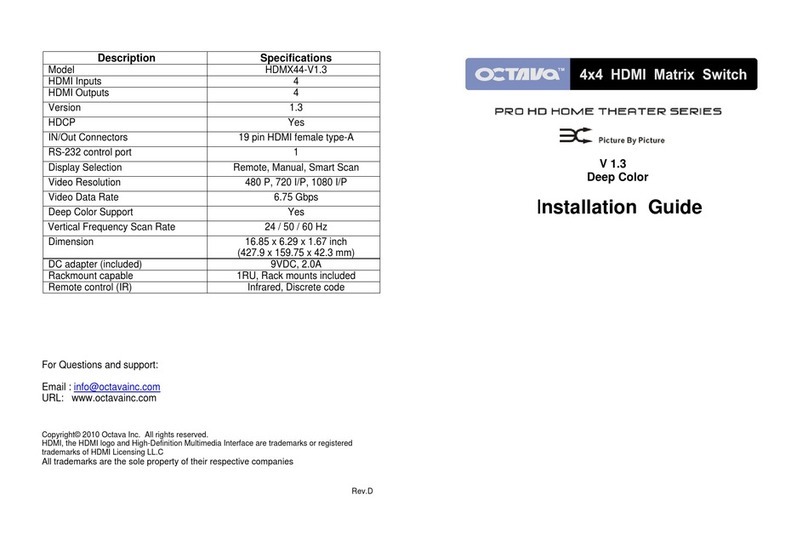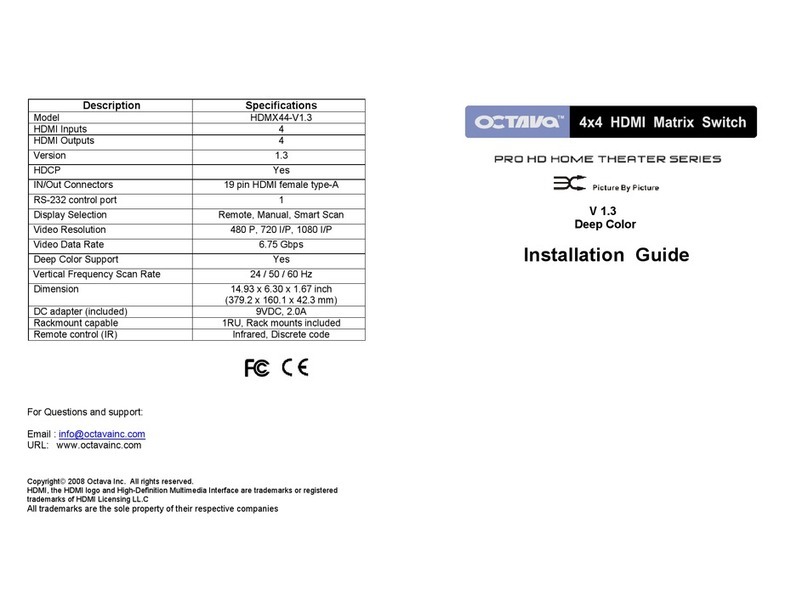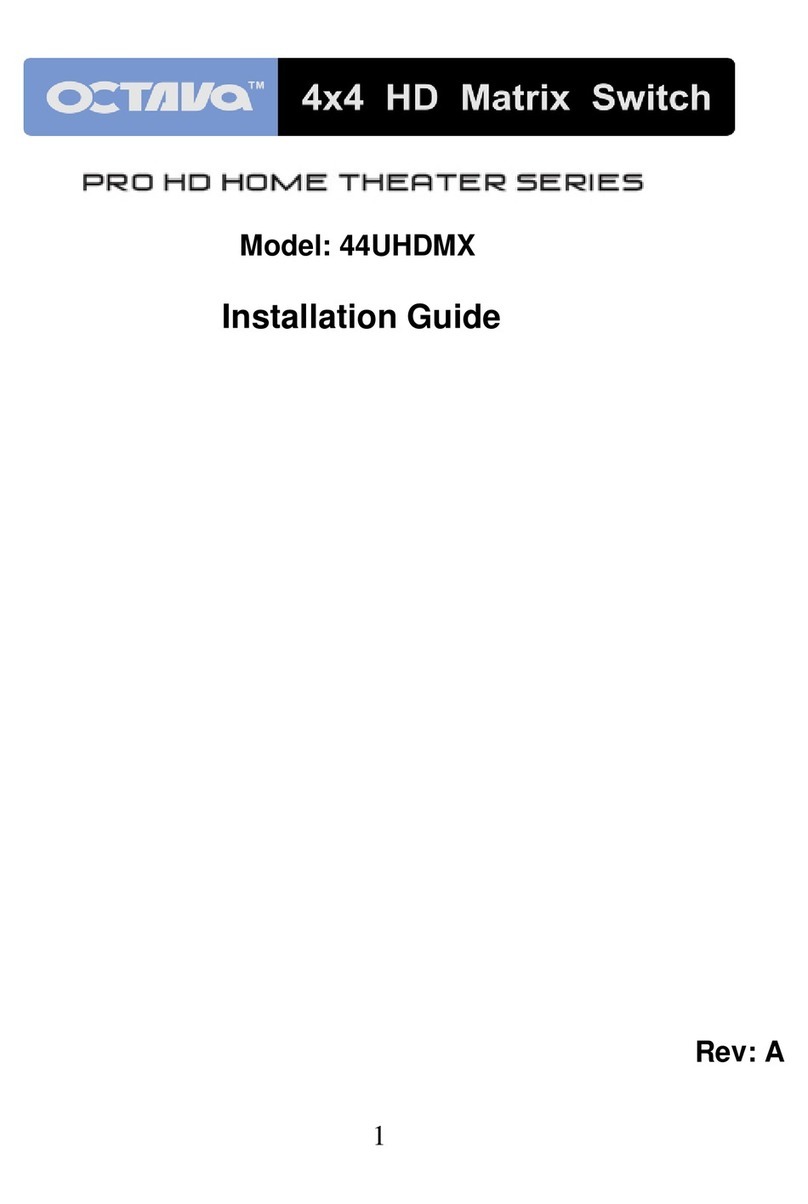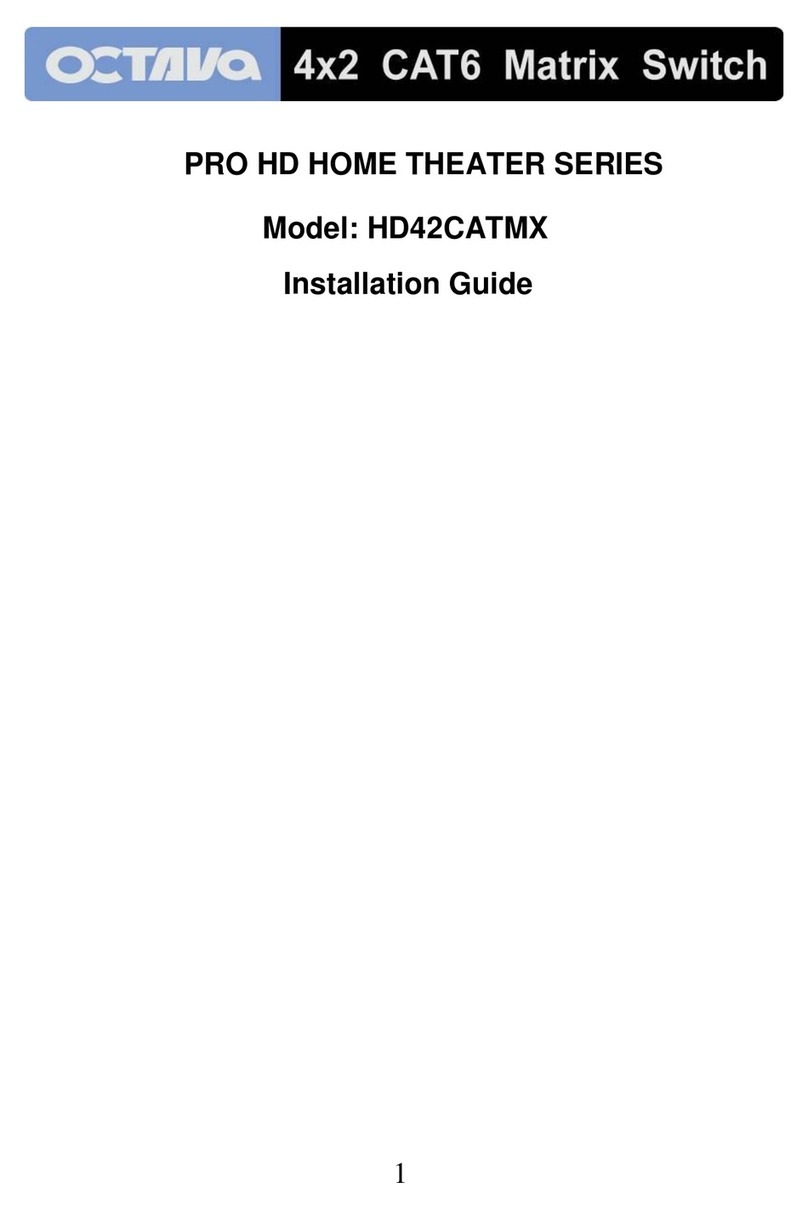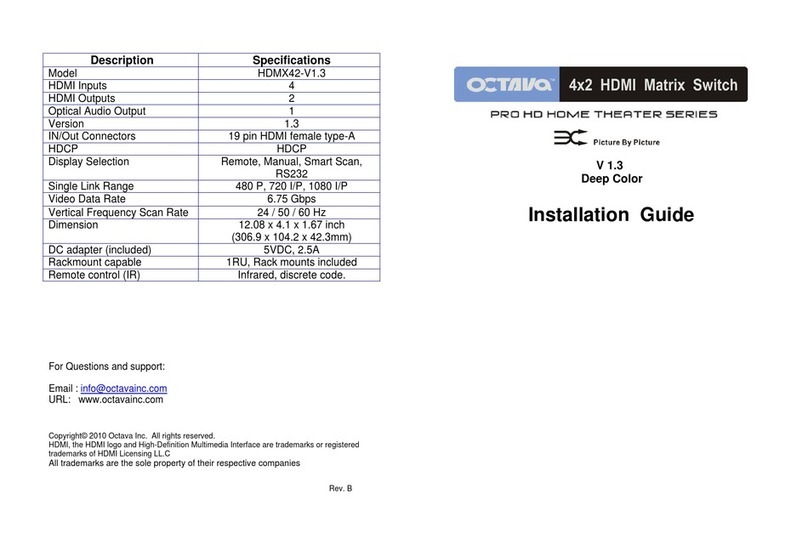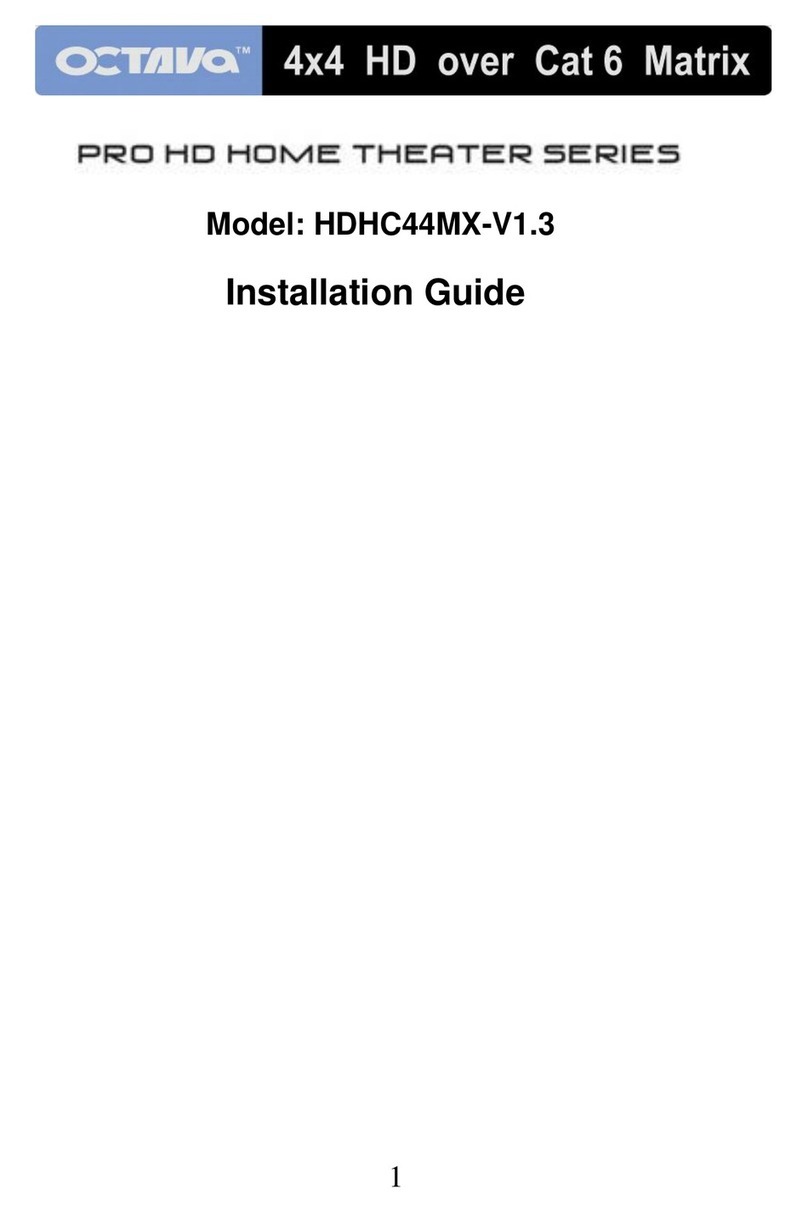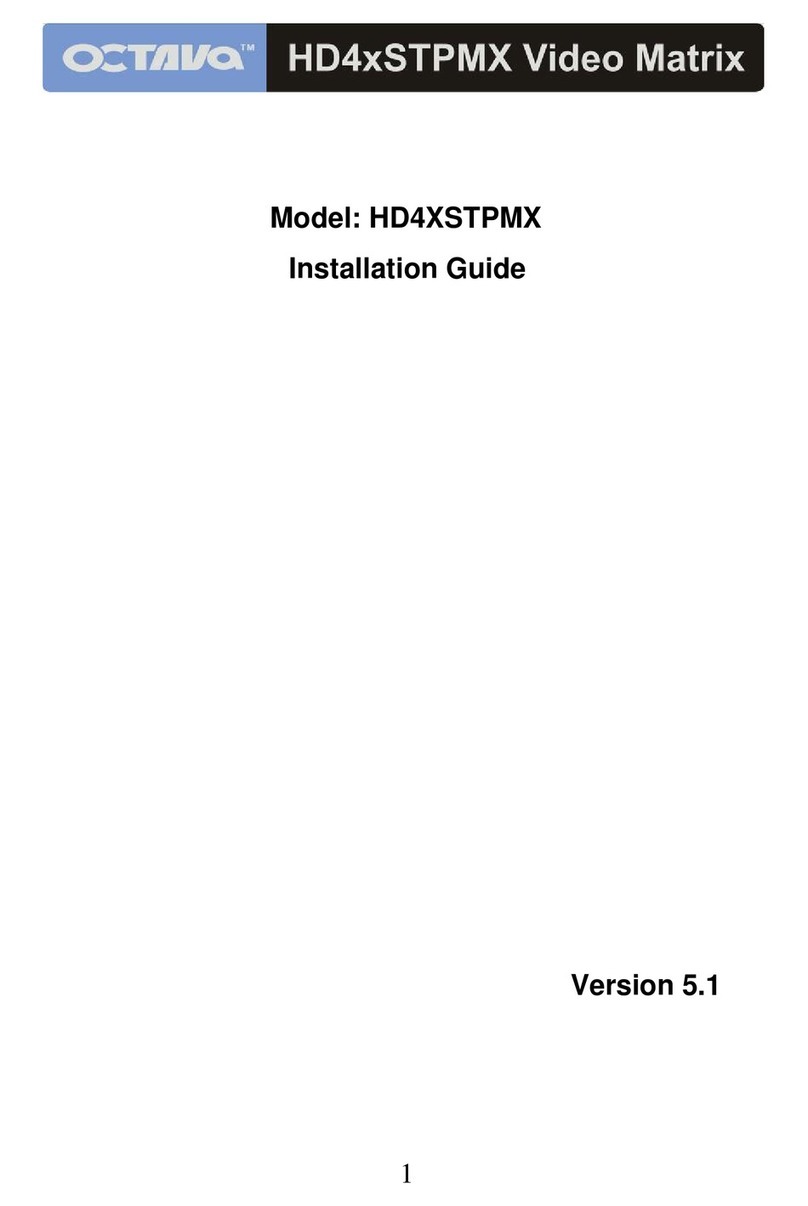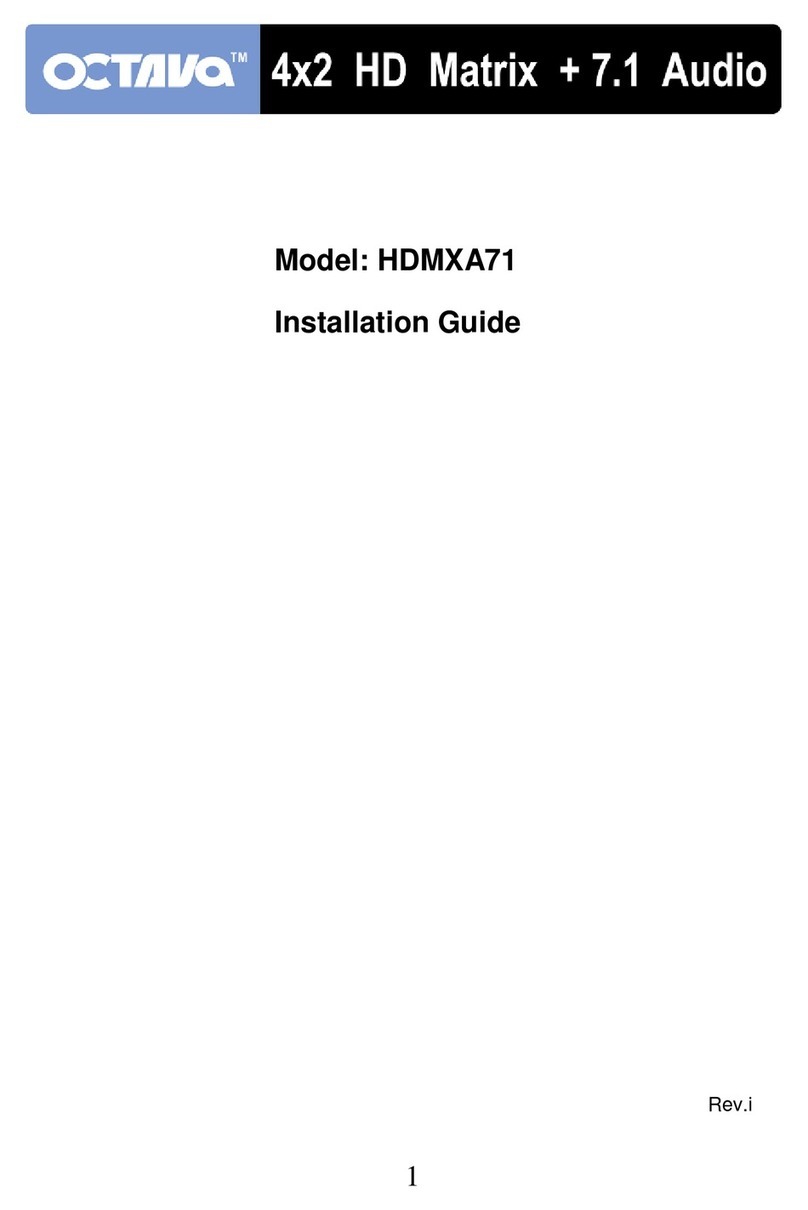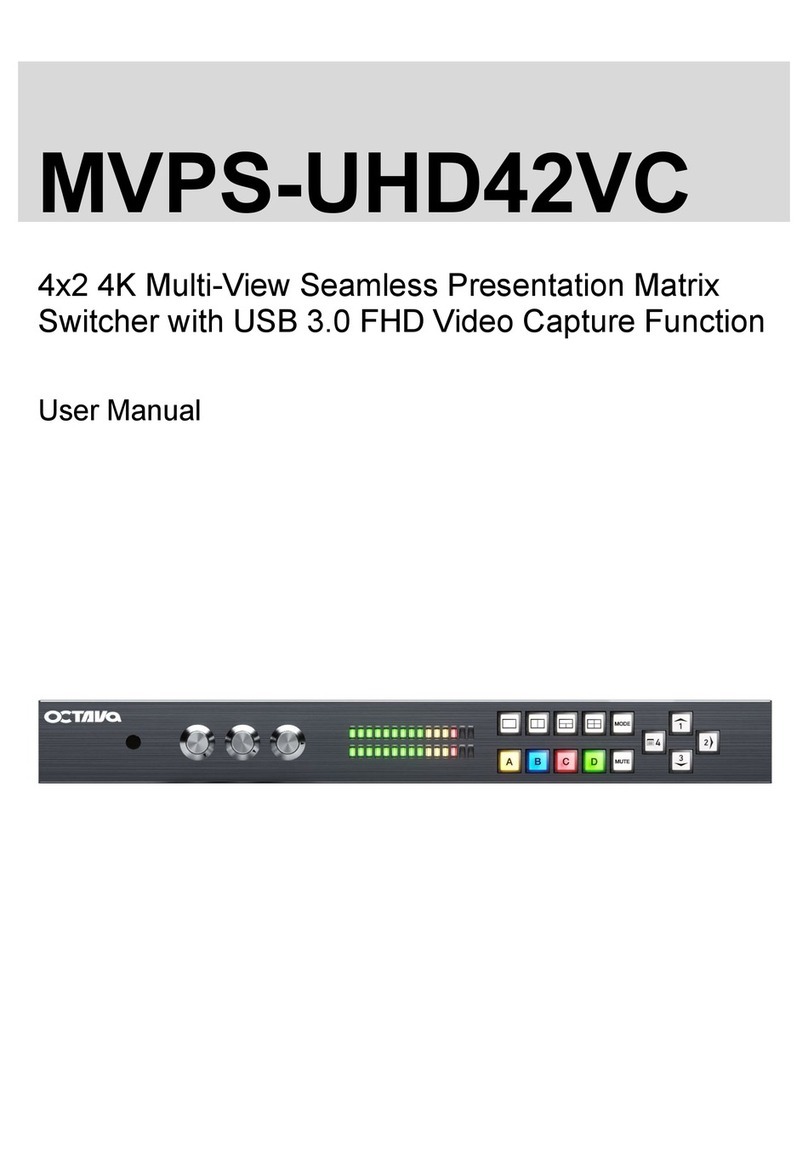6
9
RS232 Controls:
The Octava HDMI Distribution Amp can be easily integrated with 3rd
Party control systems via RS232 control. The following shows the
control protocol:
Baud rate=9600
Data bits=8
Parity check=None
Stop bits=1
Flow Control=None
Protocol:
<STX>Command to Execute<ETX>
Basic controls
Note:
<STX> denotes Start of Text (0x2)
<ETX> denotes End of Text (0x3)
Note1: You must set your PS3, or DVD player to LPCM decoding mode
in order to use the 7.1 Analog Audio Output from HDMI.
Input ASCII Function Selection
1 <STX>001<ETX> Port Status
2 <STX>2XX<ETX> Source display switching(See Page 10)
3 <STX>003<ETX> Turn ON LED
4 <STX>004<ETX> Turn OFF LED
5 <STX>005<ETX> Turn ON Power
6 <STX>006<ETX> Turn OFF Power
7 <STX>007<ETX> Turn ON Smart Scan
8 <STX>008<ETX> Turn OFF Smart Scan
9 <STX>009<ETX> AUX Analog/HDMI 7.1 Audio Input
Back Side
Connectors Function
HDMI Inputs Connect to video sources
HDMI Outputs A
and B Connect to HDTV displays
Optical Digital
Output Connect to Audio Receiver.
Optical output will output
audio for the source being
viewed on HDMI Out A
7.1 Analog
Audio Outputs Connect to Audio
Amp/receiver.
Note1:
Aux Input 7.1 -for Bypass mode.
-Connect to DVD player
Analog Audio Outputs. Routes
Analog Audio output directly
from DVD player to the 7.1
Analog Audio Output
-Bypass mode.
-AUX Audio
Select Led will
illuminate when
bypass mode is
selected.
Switch
Number 1 2 3 4
Name Smart Scan
Switch EDID
switch EDID
switch Programming/LOCK
switch
Function Enable/disable
Smart Scan EDID
MODE
select
EDID
MODE
select
Programming/LOCK
Down = Smart
Scan Off
Up= Smart Scan
ON
Down= EDID
Programming mode
Up= Locked