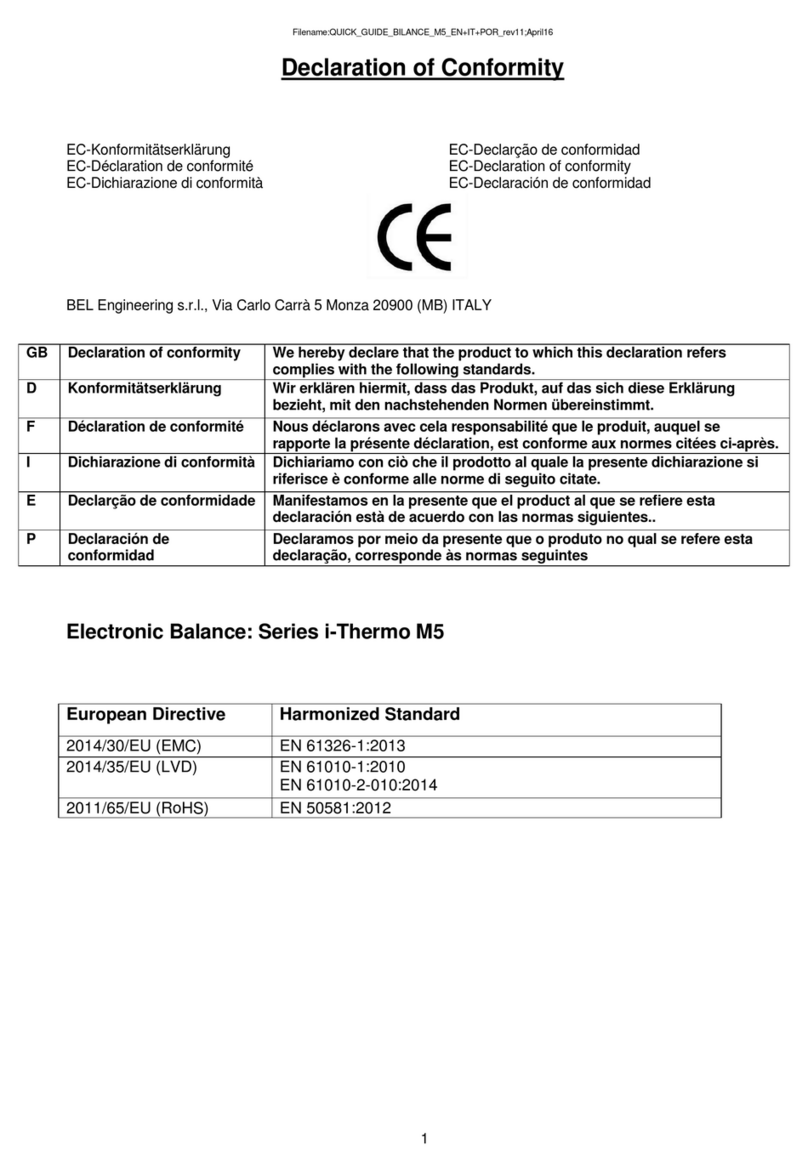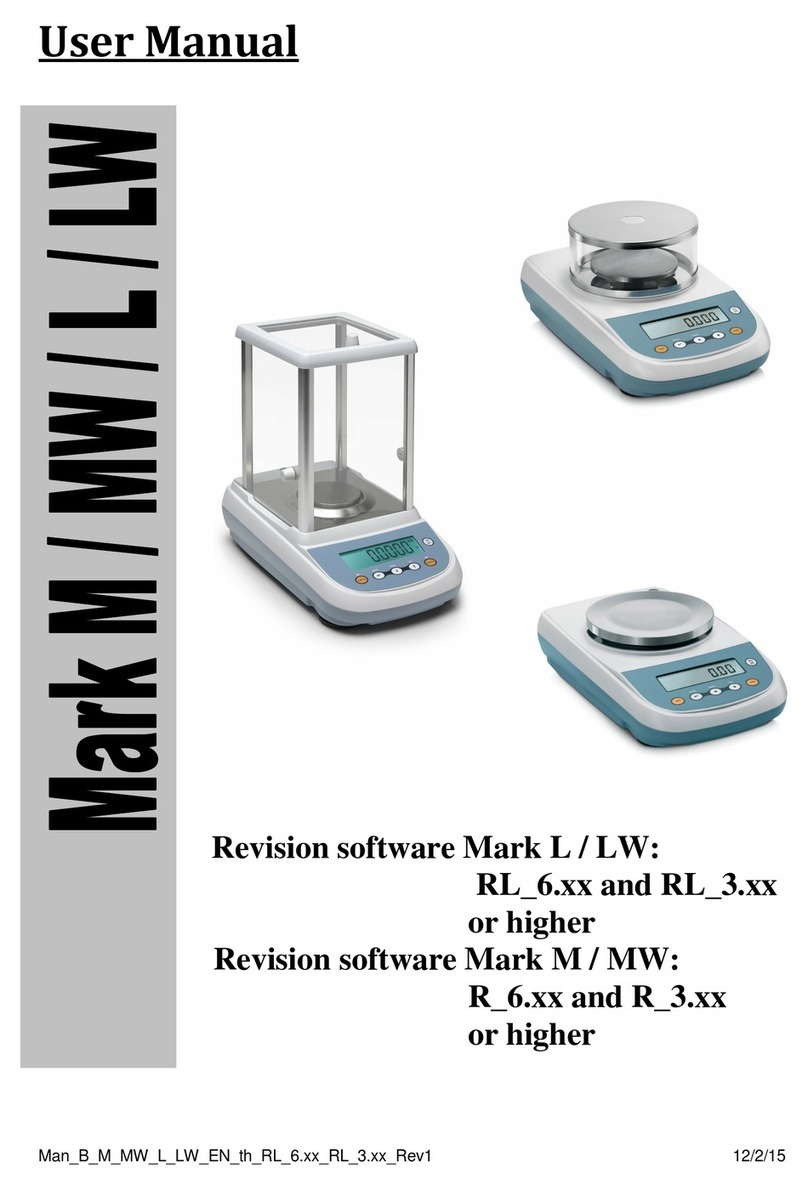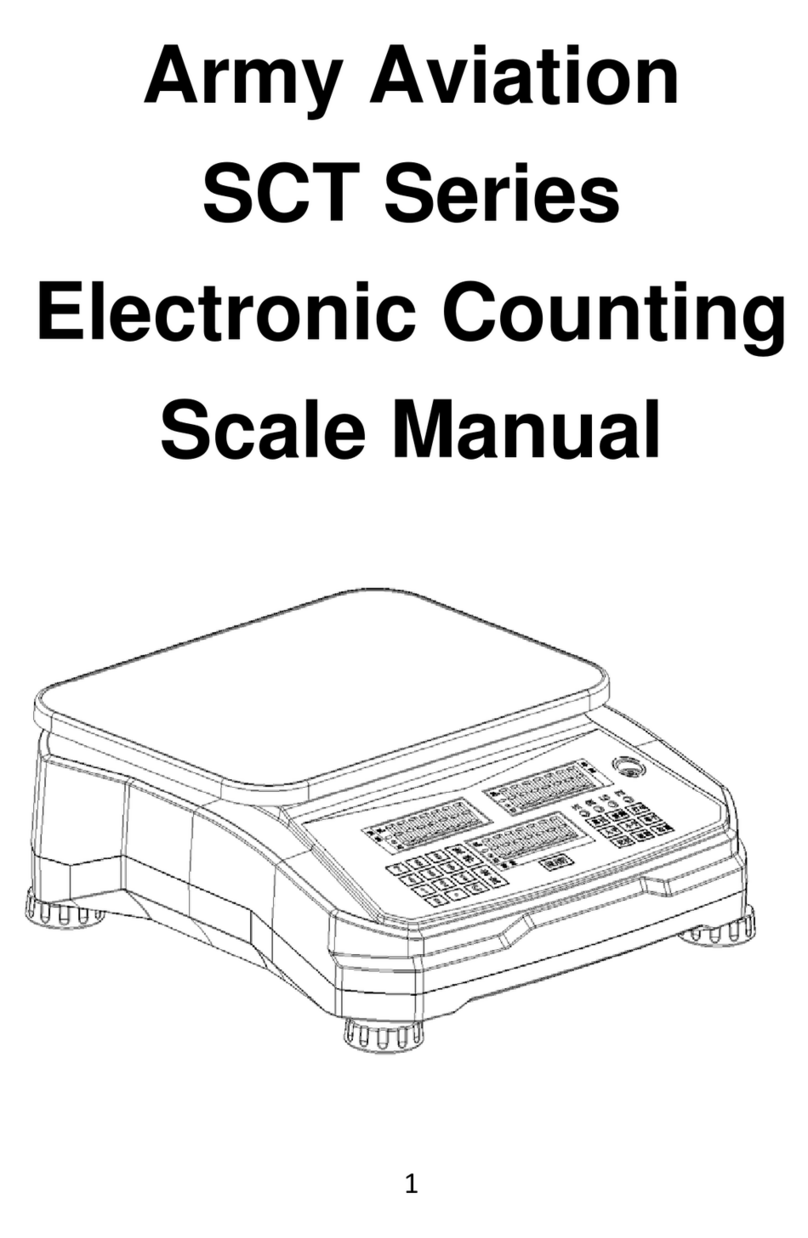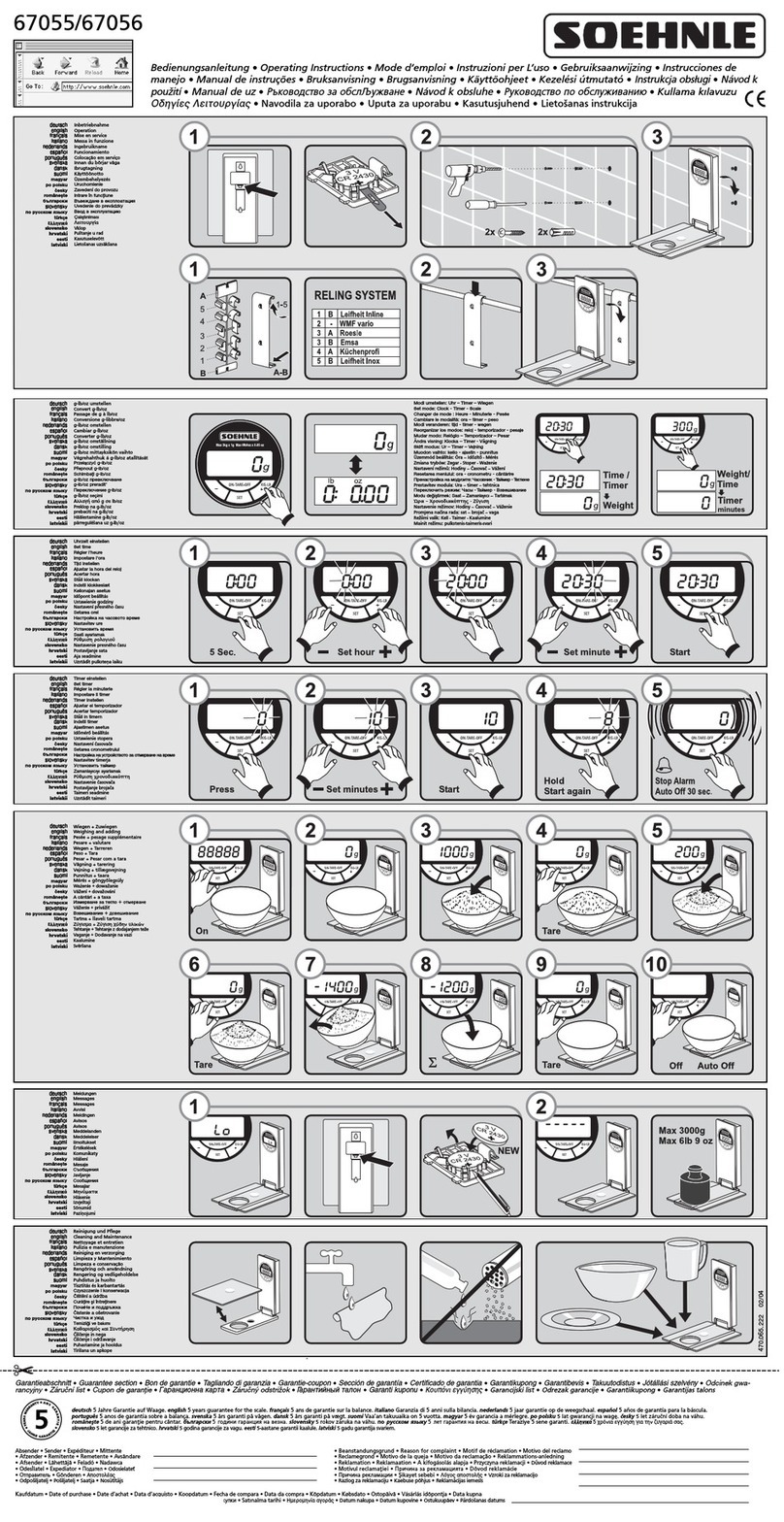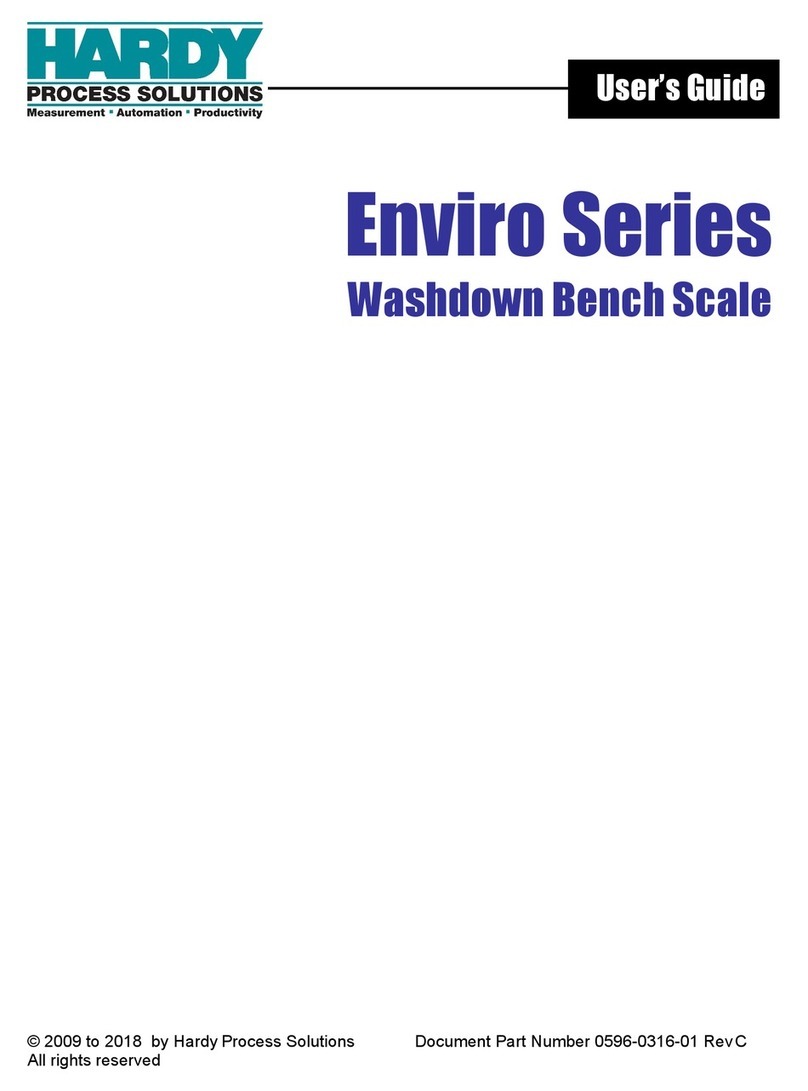BEL Engineering M5-iDens User manual

MAN_BEL_M5_IDENS_EN_R_1.00_Rev1 4/20/2017 9:28:00 AM
User Manual
Balance M5-IDENS
Revision software: 1_00

1
INDEX
1SAFETY INSTRUCTIONS AND WARNINGS............................................................................2
2STORAGE CONDITIONS...............................................................................................................2
2.1 OVERVIEW AND ACCESSORY INTALLATION..................................................................................3
2.2 INSTALLATION PLACE ...................................................................................................................5
2.3 START-UP......................................................................................................................................6
2.4 DESCRIPTION.................................................................................................................................7
3SERIAL INTERFACE CONNECTIONS ......................................................................................7
3.1 DISPLAY AREA OPERATION ...........................................................................................................8
3.1.1 Operating instructions of the numeric and alphanumeric keypads for entering data.........10
4STANDBY, LOGOUT, SWITCHING OFF FUNCTIONS........................................................12
5SIMPLE WEIGHING.....................................................................................................................13
6CUSTOMIZED SETTINGS...........................................................................................................15
6.1 SELECTING THE LANGUAGE ........................................................................................................16
6.2 SETTING DATE AND TIME ............................................................................................................17
6.3 CREATING,CHANGING AND SELECTING THE USER PROFILE........................................................18
6.3.1 Recovering and removing passwords....................................................................................23
6.4 PREFERENCES:LANGUAGE,DISPLAY APPEARANCE,BRIGHTNESS,BEEPER,FUNCTIONS ............24
6.5 SETTING THE WEIGHING PARAMETERS........................................................................................26
6.6 SELECTING THE UNIT OF MEASUREMENT....................................................................................27
6.7 SELECTING THE CUSTOM MEASUREMENT UNITS.........................................................................28
6.8 CALIBRATING AND SETTING THE CALIBRATION MODE ...............................................................29
6.9 SETTING THE PERIPHERALS.........................................................................................................32
6.10 INFO ABOUT THE SOFTWARE.......................................................................................................36
6.11 SERVICE ......................................................................................................................................36
6.11.1 System data backup and restore........................................................................................36
6.11.2 Factory reset......................................................................................................................38
6.11.3 Software update.................................................................................................................39
6.11.4 Balance technical service..................................................................................................39
7FUNCTIONS MENU.......................................................................................................................40
7.1 USING THE DATABASE ................................................................................................................41
7.2 FUNCTION TO “FIX THE DENSITY”..............................................................................................42
7.2.1 Screen with the “Density of a solid” calculation function...................................................44
7.2.2 Screen with the “Density of a liquid” calculation function .................................................44
7.2.3 Screen with the “Density index” calculation function. ........................................................45
7.3 SETTING THE GLP DATA.............................................................................................................46
8TECHNICAL FEATURES.............................................................................................................48
9WARRANTY....................................................................................................................................49
10 DISPOSAL........................................................................................................................................49

2
1 Safety instructions and warnings
CAUTION!
Please read these instructions for installation and operation carefully before
starting your work with the new balance. Using a device other than the one in this
manual does not guarantee the safety of the product. Carefully store the
instruction manual.
The balance complies with the directives and standards for electrical equipment,
electromagnetic compatibility and date safety requirements.
If the installation is not performed in accordance with the instructions given or is improperly
used, all warranty rights will lapse.
Do not use the device in areas at risk of explosion.
Before starting the device for the first time, check if the power supply unit or
the power cord is damaged and check if the power voltage corresponds to
the mains voltage.
disconnect the device from mains power, unplug the power cord.
2 Storage conditions
Storage temperature: +5 °C…+40°C
Storage humidity: 45% - 75%.
Keep the balance packing in the event of return for support; disconnect all cables and
any accessories to prevent unnecessary damage.
Do not expose the balance to extremes of temperature and humidity, and avoid violent
shocks.

3
2.1 Overview and accessory intallation
Unpack the instrument and place it on a stable table and in a place as described in
paragraph 2.2
Installation of accessories:
Once unpacked the instrument will be
found as shown in the first image.
The Weighing Arc is already fixed
correctly.
1. Position the Beaker Support as shown
in the figure.

4
2. Place the Beaker in the correct seat of
the support.
3. Place the Antiventilation Glass.
4. Place the Weigh Basket over the
weighing arc.

5
2.2 Installation place
Remove the balance and its calibration weight, in the models where it is included, from
the packaging and check for visible damage to the device.
Do not install the balance in any room where there are any air currents, strong heat
shifts, and vibrations.
Do not use the balance in explosive atmospheres.
The ambient humidity to use the balance should be between 45% and 75%.

6
2.3 Start-up
Level the balance by adjusting the legs on the front of the balance.
Wait 30 minutes after switching on and calibrate the device after leveling it. For calibration
procedures, please refer to the "Device calibration chapter". Perform the device calibration
whenever it is moved to another place.
It is recommended not to drop excess weight objects on the balance weighing plate to
prevent damaging it.
Service must be performed by specialized personnel and the spare parts used must be
genuine. To do so, contact the dealer at whom the device was purchased.
Insert the supplied power supply unit jack into the connector on the back
of the device.
Then connect the power adapter to the power outlet near the device. Do
not use cables/extensions that do not comply with applicable regulations.
N.B. Check that the power shown on the device plate label corresponds to the one in
use in the country where you are installing the item.
CAUTION!
In internal calibration models, manually remove the screw at the bottom of
the left-hand balance

7
Side keyboard functionality:
The balance is equipped with a keyboard located on the left side to perform the power on and
off.
2.4 Description
The keyboard has a power off and on button (1), an operation indicator LED (2), and a USB
port.
After connecting the power supply unit to the mains, the device will start automatically without
having to press the power button.
Use the power button to turn off the device and restart the system when the power cord is
already plugged in.
N.B. The turn-on and shut-down time of the device takes about 20 seconds, during this
time the display will be turned off.
When powering on, wait for the initial screen to appear before performing any other
operations.
While switching off, wait for the green LED to turn off before removing the power
supply socket, if necessary.
3 Serial interface connections
The device is equipped with an RS 232C interface for connection to a serial printer.
To ensure communication between the device and a printer, the following conditions must
be met:
Connect the printer using a suitable cable matching the position of the printer signals with
the device ones.
Set the transmission speed and type of printer correctly according to the parameters of the
printer. See Chapter 7.7
N.B. It is recommended that you use one of the printers listed in chapter 7.7 (Mod. dpp250 or
TLP50) to ensure proper print operation. (If you are using different printers, you will not be
able to print the chart).
12
11
10

8
3.1 Display area operation
The balance comes with a color touch screen display that lets you touch the screen in active
areas to quickly access the various menus and features of the device.
1
Indication area for weighing values
g
Measuring unit indication, by tapping the symbol, you can access the
measurement unit menu and select the desired unit.
Stability indicator.
T Man
Indication of weight displayed.Net net value, Ldr gross value
T =
Tare value indicator.
Analog indicator bar of magnitude being measured.
Indication of the technical data of the device
2
3
1

9
2
Bar displaying the date, time, for user selection, access to weighing functions, weighing
and device shutdown parameters setting.
Tap this area to access the available function menu.
Tap this area to access the menus for weighing settings, display
preferences, peripheral units setup, and users customization.
Tap this area to access the switching on or off menu for the device
standby mode.
Tap this area to access the users menu to quickly select the one desired.
3
Function key display bar.
Touching the keys displayed in this area, you will run the corresponding function. Below
are all the keys available in the simple weighing screen. The function key display bar
varies according to the selected applications.
Key bars available in simple weighing
screens.
Print: Data printing activation key.
-
0-: Reset activation key.
-T-: Tare operation activation key.
Gro/Net: Net or gross weight display mode
key.
T Man: Key for entering a tare value
manually.

10
3.1.1 Operating instructions of the numeric and alphanumeric keypads for entering
data
The operation of the alphanumeric keyboard described below is valid for all data entry
operations in the various operating modes of the device.
Mod 1
Mode 2
Mod 3
Alphanumeric keypad.
Selection key for entering uppercase or
lower case letters
Delete key of the last entered character
Delete key for all entered characters
Back and forward cursor movement key on
the inserted string
Key to confirm and store the entry
Keyboard character selection key. Tap this
key to rotate the various characters
available for entry:
Mod 1, Mod 2, Mod 3
Input operation cancellation key.

11
Numeric keypad.
Delete key of the last entered character
Key to confirm and store the entry
Delete key for all entered characters
Input operation cancellation key.
Key for selecting the unit of measurement.

12
4 Standby, logout, switching off functions
After inserting the power cord into the mains socket, the device will automatically turn on
showing the basic weighing screen.
Tap the area with the symbol
to access the switching off menu.
There are 3 switching off modes:
Display off.
Logout.
Switching off.
Display off
By selecting the display off mode, the
device will enter in the standby mode, the
display will be off and it will remain ON only
the lower-right command to turn on the
system again.
Touch the symbol to return to the basic
weighing screen.
Logout
Select the logout mode to enable the user
used.
Touch the key “Start” to enable again the
user and, if the user is password-protected,
you will be required to enter it.
Touching the key , you can select
another user and start the device again.
Switching off
By selecting the power-off command, the
device will be off. To restart, you will need
to press the button on the left of the device
or remove the power plug and reinsert it.

13
5 Simple weighing
After connecting the power, the green status LED on the left side of the device will light up.
This phase will last about 20 seconds, and the display will remain off all the time. After the
data loading phase, a screen will show the capacity and resolution of the balance. Then the
device will be placed in the simple weighing screen.
At first power on, the device starts by activating the default user with the factory settings.
In the weighing screen, the area displaying the
weight shows the value of the weight on the
weighting plate.
Use the -0- key to set a new zero point and reset
all tare values.
If you work with weighing boxes, first zero the
balance. Place the container and press the “-T-
”key.
Or use the T Man key to enter a known tare value
manually.
The Net symbol on the display indicates the net
weight. Press “Net” to see the gross weight
“Lrd”.
“T= “ indicates the tare value captured.

14
Place the material to weight on the balance and
wait for the stability symbol to light up before
detecting the value.
Press “Lrd” and “Net” to display the gross and net
weights and vice versa.
To reset the balance, remove all items from the
plate and press the “- 0 -“ key.
If you entered a manual tare, press “ T-Man” and
“C” key to clear the tare value.

15
6 Customized settings
This section explains all the customization features of the device. Each function described
below will allow you to set it differently for each user.
N.B. Some settings can only be modified by users with administrator permissions.
Calibration menu
Setup
Users setup
Preferences
Info
Service
To access the settings menu, tap the button in the top bar of the display.
The following screens will be displayed with all the functions of the setup menu.
Indicator of the number of pages
available.
To scroll through the next and back
pages, tap on the arrows.
Function indicator not available or not enabled for users
without administrator rights.
Return to the
previous screen
Exit from the
menu

16
6.1 Selecting the language
In the settings menu, select the "Preferences" function.
Tap “Language” in the menu list.
You can select the device's use language.
Then select the desired language.
Automatically, all screens will be translated into
the selected language.
N.B. The selected language will only be
assigned to the user with whom the selection
was made.

17
6.2 Setting date and time
Select “Setup” in the setup menu.
Enter the new date and time values. You can also select the 24-hour or 12-hour format for the
hour.
N.B. The date and time setting is not customizable for each user, but once defined it will be
changed for all users.
Tap “Date and time”in the menu list.
Tap “Date” in the menu list to change the
date.
Tap “Time” in the menu list to change the
time
Tap “24h –12h” in the menu list to set the
time format.
A numeric keypad will be displayed for
entering the date and time in
"“dd/mm/yyyy”mode for the date and
“hh:mm:ss” for the time
Tap “OK” to confirm the new settings, “C”
to delete all entered data or tap “X” to exit
without changing the value.

18
6.3 Creating, changing and selecting the user profile
The balance can be customized for multiple users. You can create up to 10 different usage
profiles. At the first turn on, the “Default” user is enabled and this user cannot be either
deleted or renamed.
Each user can then fully customize all the included database device settings. Once you've
created your profile, just touch "User Area" on the Home screen and select the user you want.
All settings for the selected user will then be loaded. From this moment on, any changes
made to the enabled user will be stored and made available each time the user is selected.
You can create two types of user:
Administrator
Standard
Creating an administrator user allows the user to access all the device setting features and
changing or deleting other users.
Creating a standard user allows the user to access only some of the device setting features.
The prohibition display that appears when you touch a feature that is not available for the
standard user is as follows:
You must log on with an administrator user to change the protected functions.
Also, after you have created an administrator and standard user, you will be able to assign an
access password that will be required each time you select the user and turn on the device.
Below are all operations related to the user modification and deletion.
In the settings menu, select the "Setup Users"
This screen allows you entering the
following functions:
New user
Edit user
Rename user
Copy users
Delete user
User Password

19
New user
By selecting the "New User" function, you
can define a new user. The maximum
number of users that can be entered is 10.
You will be prompted to select whether the
user you want to create must have
administrator powers or be a standard user.
The keyboard for entering the username
will then be automatically activated.
The maximum number of characters
allowed is 30.
The insertion method distinguishes
between uppercase and lowercase letters,
so a user entered as "TEST" will be
different from a user entered as a "test".
After searching for a new user, go back to
the main screen.
Tap the user selection area and select the
user you have just created.
From now on, all changes to the functions,
databases, or analytics results will be
associated with the user, and each time
they are called, they will be automatically
reloaded.
The left-hand symbol of the username
indicates the type of user:
Administrator
Standard
Table of contents
Other BEL Engineering Scale manuals