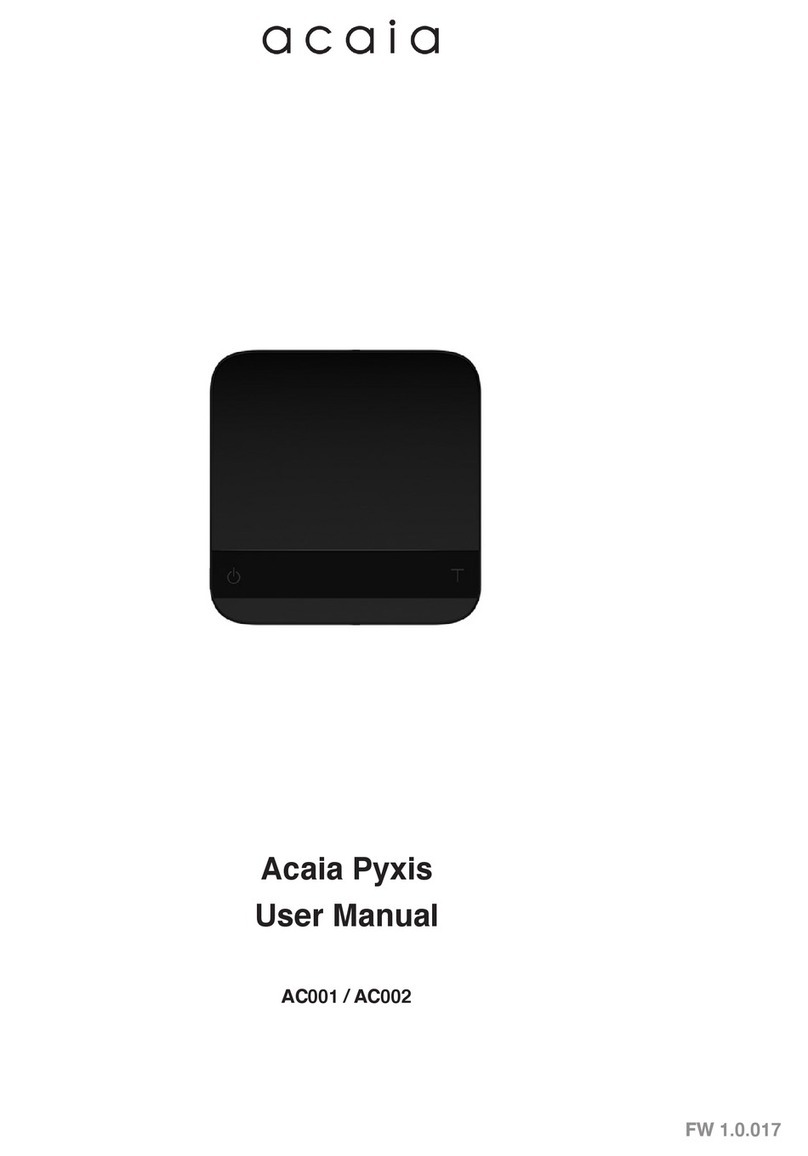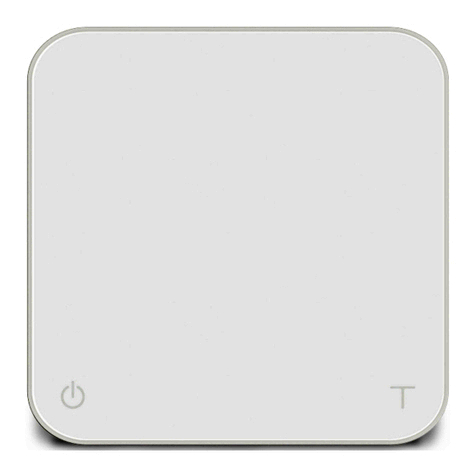acaia lunar User manual
Other acaia Scale manuals
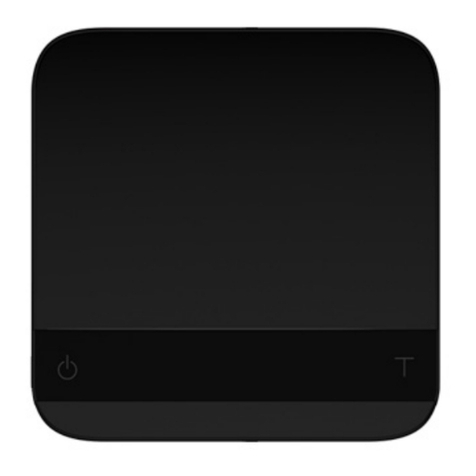
acaia
acaia Pyxis User manual
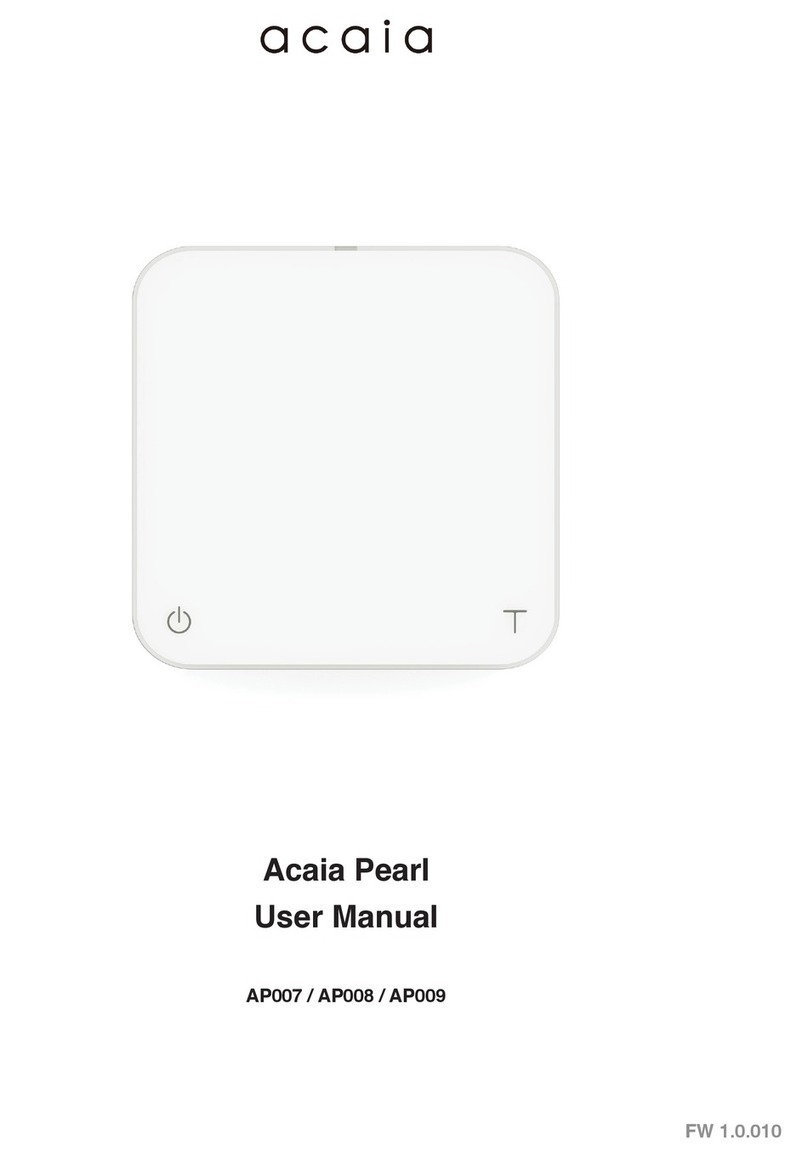
acaia
acaia AP009 User manual

acaia
acaia Cinco User manual

acaia
acaia Pearl User manual

acaia
acaia Coffee Scale User manual

acaia
acaia Pearl User manual

acaia
acaia Pearl S User manual

acaia
acaia Pearl Specification sheet

acaia
acaia Pearl S User manual

acaia
acaia pearl coffee scale User manual