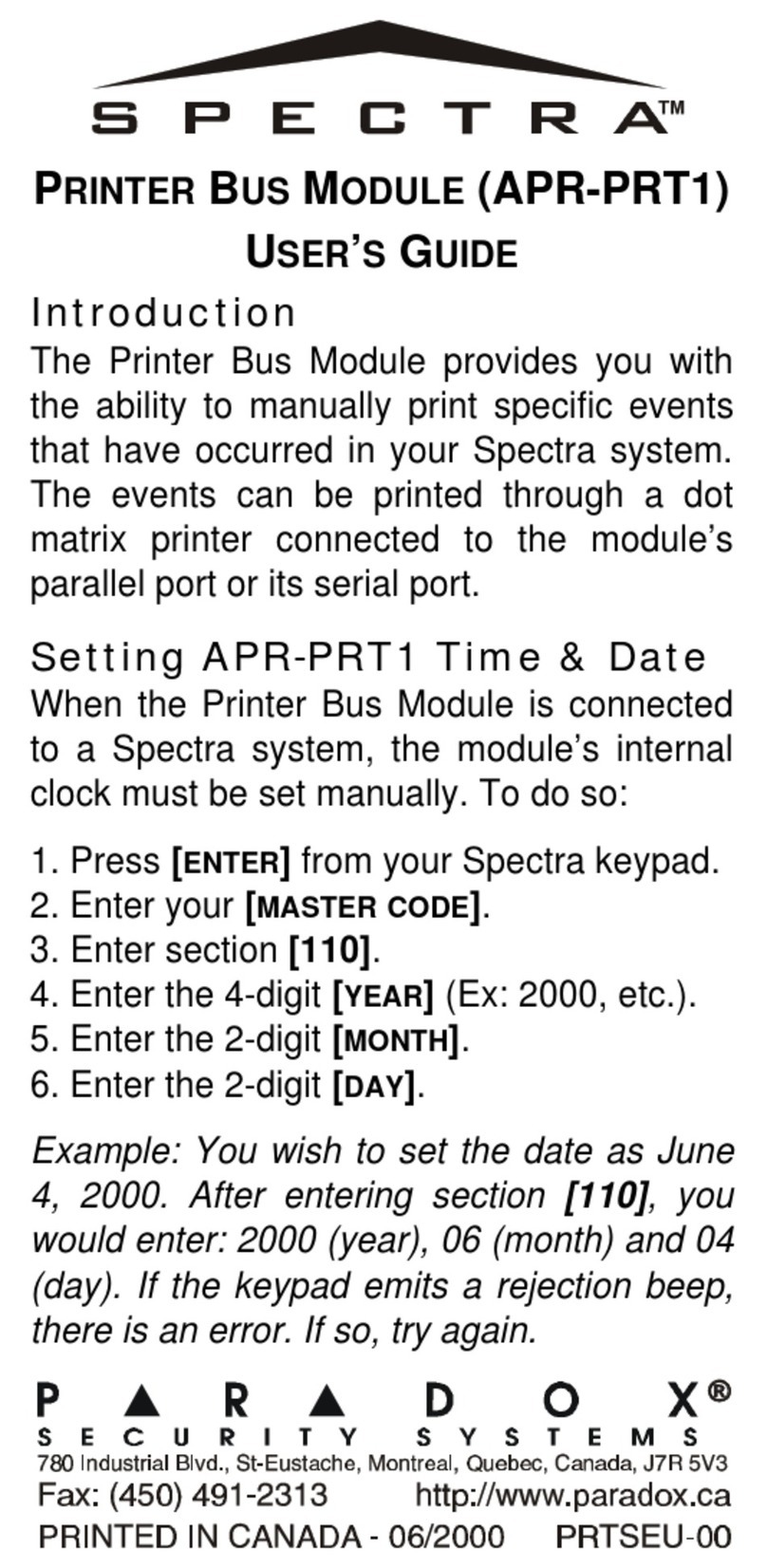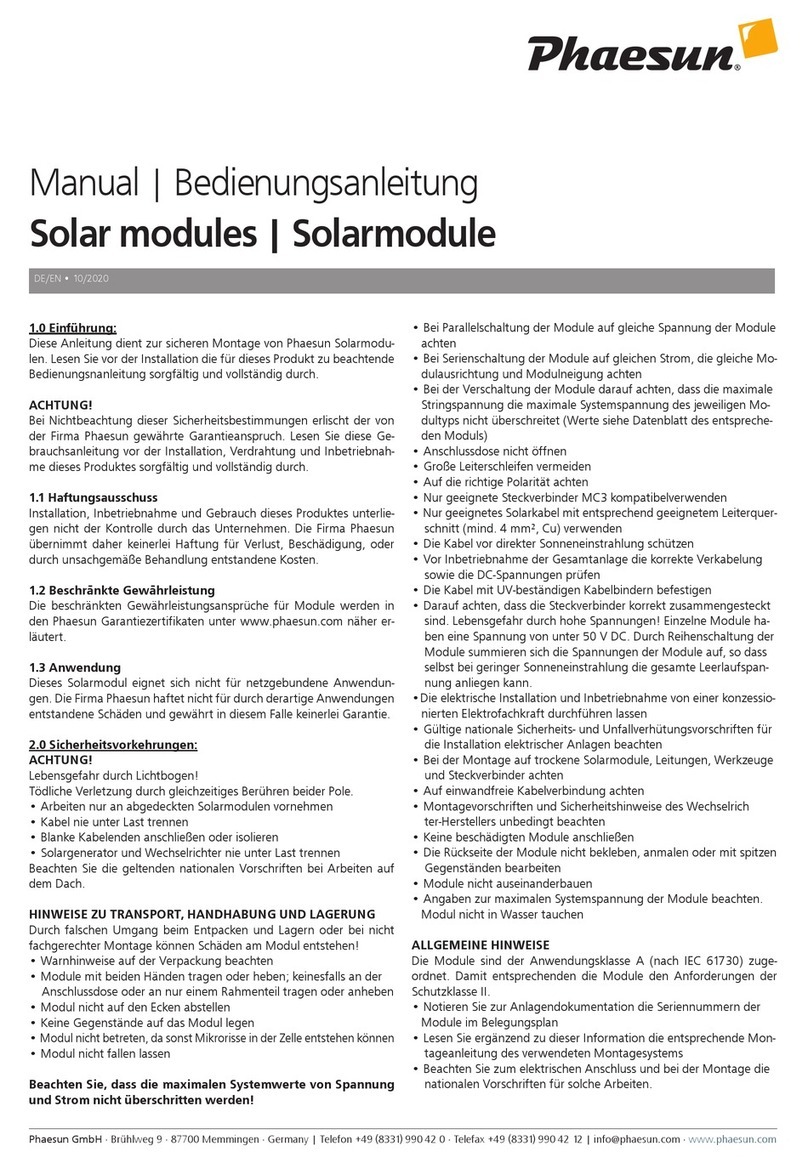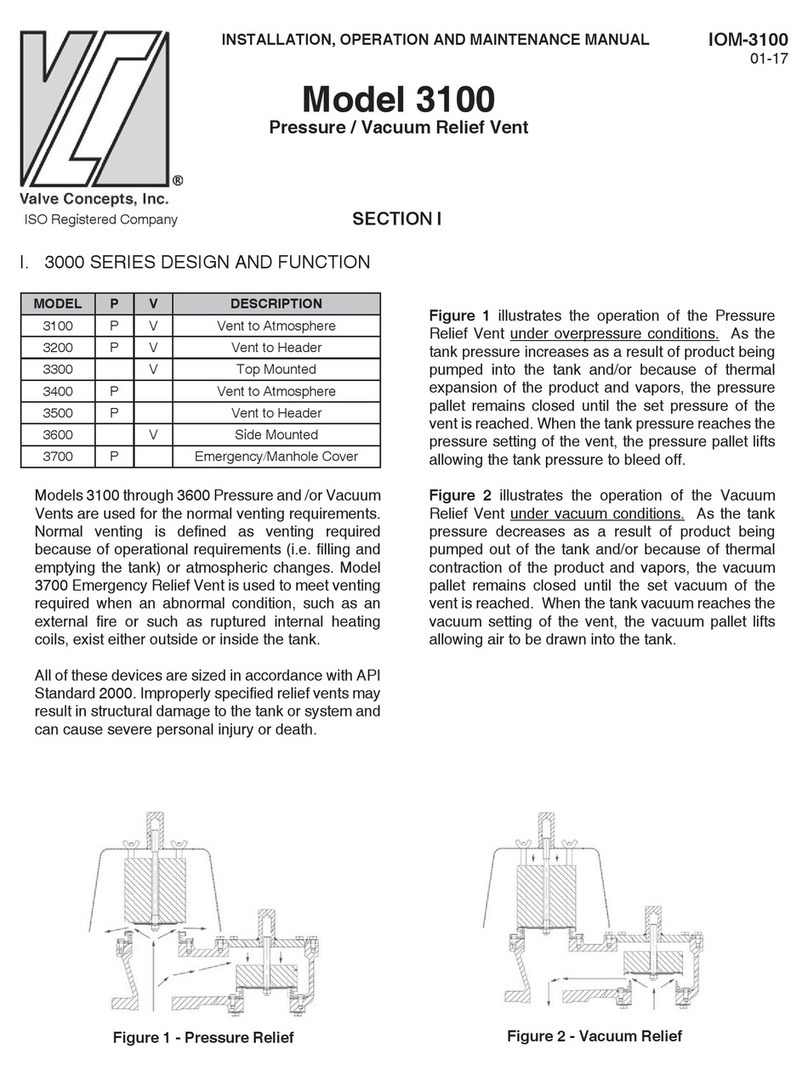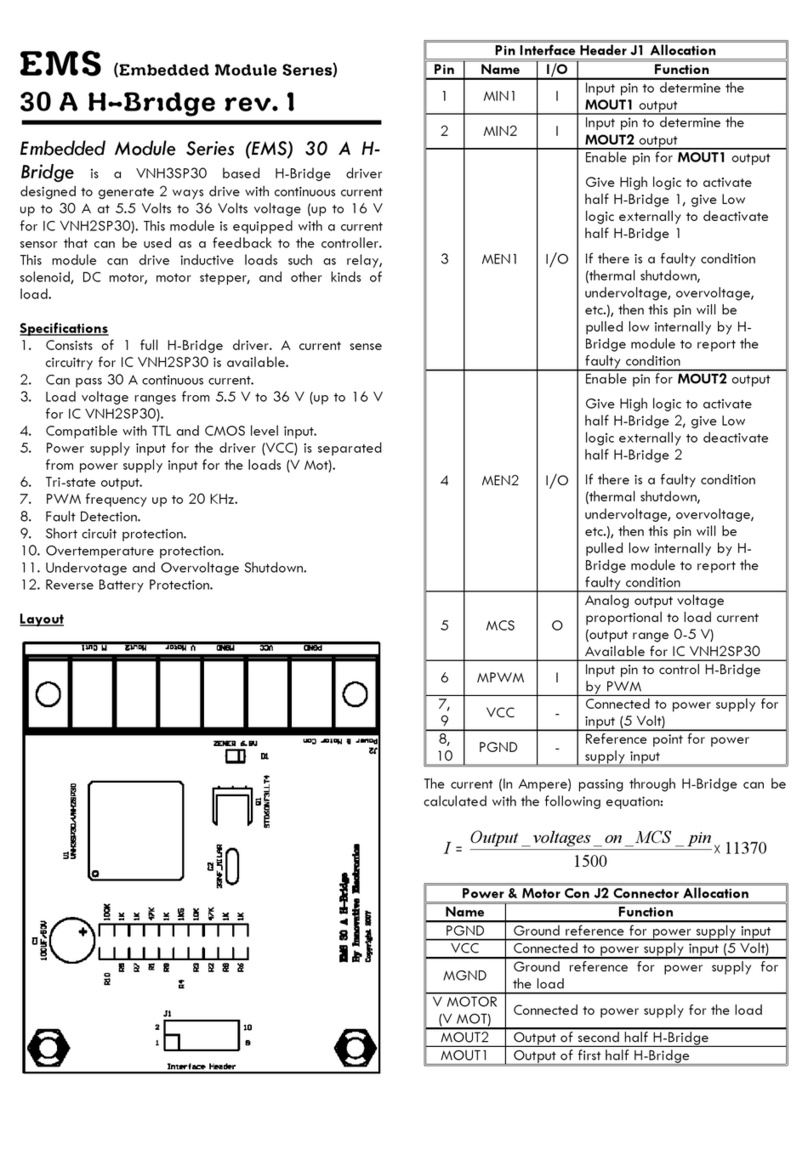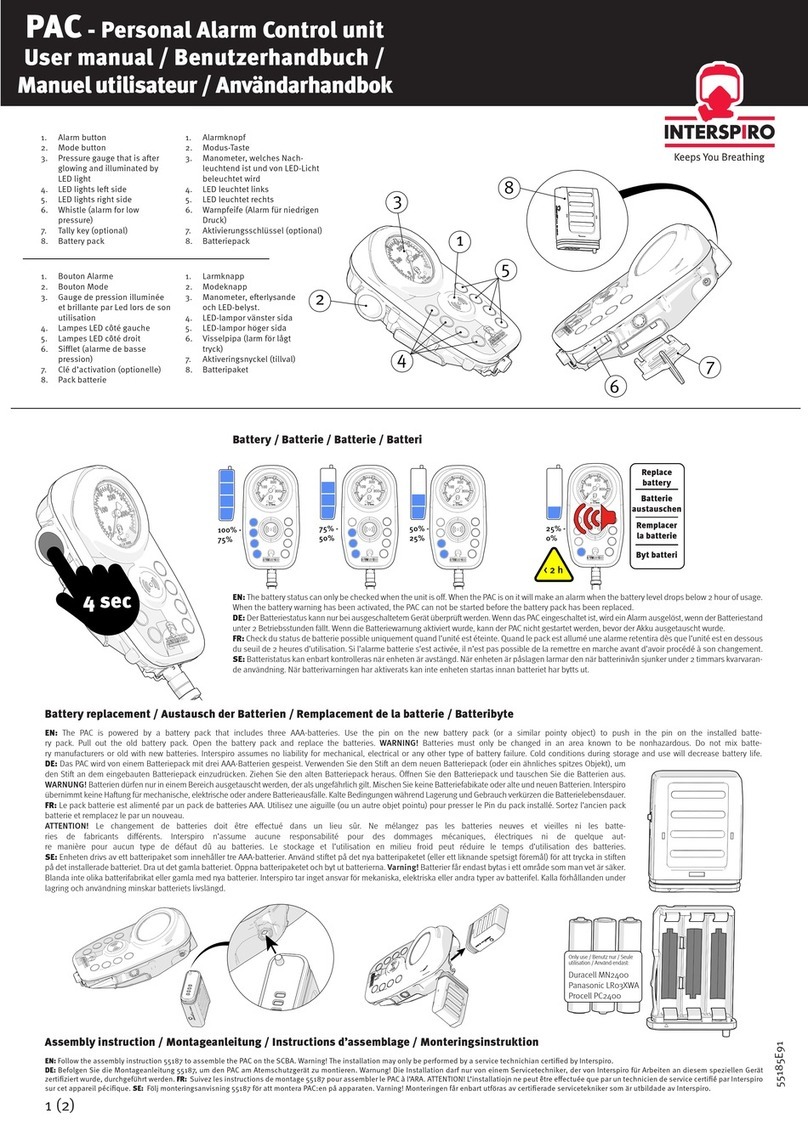Belanger Bias-T User manual

Owners Manual
1MANUL051
REV 02
Configurator Module
BAIS-T™
Belanger, Inc.
P.O. Box 5470
Northville, MI 48167-5470
Customer Service Phone (248) 374-4700
Fax (248) 380-9681
www.belangerinc.com

BAIS-T™ CONFIGURATOR MODULE
8Belanger , Inc. * 1001 Doheny Ct. * Northville, MI 48167 * Ph (248) 349-7010 * Fax (248) 380-9681 1MANUL051
Installation
Component Connections
Terminate communication and power in the MCM. Network connects at the carwash controller. Power at the terminals
labeled: 416 and 417.
CAUTION
See your supplied electrical drawing(s) for proper wiring. The stand
of the BAIS-T™ Configurator Module MUST be earth grounded
properly!
See supplied schematic for wiring details

BAIS-T™ CONFIGURATOR MODULE
1MANUL051 Belanger , Inc. * 1001 Doheny Ct. * Northville, MI 48167 * Ph (248) 349-7010 * Fax (248) 380-9681 9
Programming
Programming Keypad
The image and text below shows brief descriptions of the Programming Panel. More details to follow.
Alpha Numeric keypad:
Data entry (standard typewriter configuration)
Enter
Use while in “Sub-Menus”. Mostly used the same as a standard typewriter function. The bottom line of some of
the screens display this option. When applicable, this is one of your keystroke options.
Navigation Keys:
Use these to maneuver through the various screens and options.
Function Keys:
Package
Hold this key down when selection a desired function from the “dual function” keys. More details later in this
document.
Options
Hold this key down when selection a desired function from the “dual function” keys. More details later in this
document.
Select
Use while in “Sub-Menus”. The bottom line of some of the screens display this option. When applicable, this is
one of your keystroke options.
Save
Use while in “Sub-Menus”. The bottom line of some of the screens display this option. When applicable, this is
one of your keystroke options.
Clear
Use while in “Sub-Menus”. Clears the currently selected field. The bottom line of some of the screens display
this option. When applicable, this is one of your keystroke options.
Menu
Tabs through the different MENUS. The bottom line of some of the screens display this option. When
applicable, this is one of your keystroke options.
Dual Function
Key (typical)
LCD Display
Screen
Navigation
Keys
Alpha/Numeric
Keypad
Function
Keys

BAIS-T™ CONFIGURATOR MODULE
10 Belanger , Inc. * 1001 Doheny Ct. * Northville, MI 48167 * Ph (248) 349-7010 * Fax (248) 380-9681 1MANUL051
Programming
Overview
LCD Display Screen
The BAIS-T™ Configurator Module has a four line x 20 character LCD screen that when used properly
can provide all information pertinent to the wash system.
As you use the keypad, the LED information screen is where the data is displayed.
This portion of the manual will walk you through each screen you will encounter during proper
programming, operation, diagnostics and running reports.
Note: To avoid confusion and possible equipment damage, fill out a programming chart
completely before entering any data. This will give you a clearer picture of your system
and enables you to better think through the entire operation.
Note: If you are programming for a Self Loading System with the Enterlink™ entry system, it is
only necessary to program a Base Wash and three Option Packages.
BELANGER
Car Wash Control
Version 3.00
<Menu>

BAIS-T™ CONFIGURATOR MODULE
1MANUL051 Belanger , Inc. * 1001 Doheny Ct. * Northville, MI 48167 * Ph (248) 349-7010 * Fax (248) 380-9681 11
Programming
Overview
Available Menus
The BAIS-T™ system has 10 main programming screens. They can be found in the “CAR WASH SET-
UP” area. Below is a list of the 10 screens, with their abbreviated (where applicable) and full titles. There
is also a brief description of each screen.
1. Edit Function Names (Edit Func Names)
A functions is a single process or step that can be programmed into the system. This screen changes
the names of the individual functions that have been programmed into the system.
2. Edit Function Data (Edit Func Data)
Changes the assignments of the individual functions that have been programmed into the system.
3. Edit Package Names (Edit Pack Names)
A package is a set of functions that have been grouped together. This screen changes the names of
the packages that have been programmed into the system.
4. Edit Option Names (Edit Optn Names)
An option is a function that is programmed separately to be initiated upon special request. Usually
when the customer purchases a carwash upgrade. This screen changes the names of the options that
have been programmed into the system.
5. Setup Packages and Options (Set-up Pack/Opts)
This screen is where packages and options are assembled or grouped together. Prices and timing is
assigned also.
6. Edit System Data
Configure wash to your site specifications and desired loading method.
7. Printer
Set-up
Configure the printer to produce the various reports that are available.
8. Change
Password
A password is required to initially program the BAIS-T™ Configurator Module or to alter an
existing program. This is where the password can be changed. The previous password is required.
9. Clear
Counters
Clears BAIS-T™ errors which are recorded. For more information, see Report #4: “BAIS-T™
Errors”.
10. Exit Set-up
To exit after all programming is complete.

BAIS-T™ CONFIGURATOR MODULE
12 Belanger , Inc. * 1001 Doheny Ct. * Northville, MI 48167 * Ph (248) 349-7010 * Fax (248) 380-9681 1MANUL051
Programming
Overview
Typical Enduro Class 60™ Programming Chart
MOD # OUTPUT FUNC. # FUNCTION
NAME WET
DOWN LOOK
BACK COLLI-
SION FLASH ON
DISTANCE OFF
DISTANCE
1 1 1 Roller Up
1
2 2 EZ-Load Slow
1
3 3 EZ-Load Stop
1
4 4 EZ-Load Neutral
1
5 5 Wind Door
1
6 6 Soap Foamer
1
7 7 WAC
1
8 8 Gyro Extend
1
9 9 Twin Mitter
1
10 10 Dryer Down
2
1 11 Top Dryer
2
2 12 P/S Dryer
2
3 13 D/S Dryer
2
4 14 Wait Sign
2
5 15 Go Sign
2 6
16
2 7
17
2 8
18
2 9
19
2 10
20
3
1 21 Soap Foamer
3
2 22 Soap Foamer
3
3 23 Wet Down
3
4 24 WAC & Gyro
3
5 25 WAC & Gyro
3
6 26 Undercarriage
3
7 27 Triple Foam
3
8 28 Triple Foam
3
9 29 Triple Foam
3
10 30 Triple Foam
4
1 31 Triple Foam
4
2 32 Twin & LSW
4
3 33 Twin & LSW
4 4 34 Rinse
4
5 35 2nd Rinse
4
6 36 Drying Agent
4
7 37 Sealer
4
8 38 Sealer
4 9
39
4 10
40

BAIS-T™ CONFIGURATOR MODULE
1MANUL051 Belanger , Inc. * 1001 Doheny Ct. * Northville, MI 48167 * Ph (248) 349-7010 * Fax (248) 380-9681 13
Programming
Overview
Blank Programming Chart
Note: Use this as a Master Copy. Make duplicates and store this one for future use.
MOD # OUTPUT FUNC. # FUNCTION
NAME WET
DOWN LOOK
BACK COLLI-
SION FLASH ON
DISTANCE OFF
DISTANCE
1 1 1
1 2 2
1 3 3
1 4 4
1 5 5
1 6 6
1 7 7
1 8 8
1 9 9
1
10 10
2
1 11
2
2 12
2
3 13
2
4 14
2
5 15
2 6
16
2 7
17
2 8
18
2 9
19
2 10
20
3
1 21
3
2 22
3
3 23
3 4 24
3
5 25
3
6 26
3
7 27
3
8 28
3
9 29
3
10 30
4
1 31
4
2 32
4
3 33
4
4 34
4
5 35
4
6 36
4
7 37
4
8 38
4 9
39
4 10
40

BAIS-T™ CONFIGURATOR MODULE
14 Belanger , Inc. * 1001 Doheny Ct. * Northville, MI 48167 * Ph (248) 349-7010 * Fax (248) 380-9681 1MANUL051
Programming
Overview
Blank Programming Chart
Note: Use this as a Master Copy. Make duplicates and store this one for future use.
MOD # OUTPUT FUNC. # FUNCTION
NAME WET
DOWN LOOK
BACK COLLI-
SION FLASH ON
DISTANCE OFF
DISTANCE
5 1
41
5
2 42
5
3 43
5
4 44
5
5 45
5
6 46
5
7 47
5
8 48
5
9 49
5
10 50
6
1 51
6
2 52
6
3 53
6
4 54
6
5 55
6 6
56
6 7
57
6 8
58
6 9
59
6 10
60
7
1 61
7
2 62
7
3 63
7 4 64
7
5 65
7
6 66
7
7 67
7
8 68
7
9 69
7
10 70
8
1 71
8
2 72
8
3 73
8
4 74
8
5 75
8
6 76
8
7 77
8
8 78
8 9
79
8 10
80

BAIS-T™ CONFIGURATOR MODULE
1MANUL051 Belanger , Inc. * 1001 Doheny Ct. * Northville, MI 48167 * Ph (248) 349-7010 * Fax (248) 380-9681 15
Programming
Overview
Blank Programming Chart
Note: Use this as a Master Copy. Make duplicates and store this one for future use.
MOD # OUTPUT FUNC. # FUNCTION
NAME WET
DOWN LOOK
BACK COLLI-
SION FLASH ON
DISTANCE OFF
DISTANCE
9 1
81
9
2 82
9
3 83
9
4 84
9
5 85
9
6 86
9
7 87
9
8 88
9
9 89
9
10 90
10 1 91
10 2 92
10 3 93
10 4 94
10 5 95
10 6 96
10 7 97
10 8 98
10 9 99
10 10
100

BAIS-T™ CONFIGURATOR MODULE
16 Belanger , Inc. * 1001 Doheny Ct. * Northville, MI 48167 * Ph (248) 349-7010 * Fax (248) 380-9681 1MANUL051
Programming
Getting Started
Connect the Input Station to a printer using a standard PC printer cable. Run the correct wires from the
Input Station to the I/O input of the BAIS-T™ Input Module. Supply 110VAC power to the Input
Station. Connectivity was covered earlier in this document.
Located at the back of this document is a worksheet entitled “Programming Chart”. It is designed to
help you keep track of the programming sequence. Once your system is programmed as desired, Log the
details on the Programming Chart.
Note: Make a copy of the blank Programming Chart. Do not use your master copy!!!
Due to the wide range of available functions and options of the Configurator Module, we strongly
suggest you use the provide Programming Chart so not to get lost in the system during programming.
Look over the Programming Chart carefully and understand the full scope of what is necessary to get the
most out of the BAIS-T™ system. You need to know what you want your carwash to do before you start
programming. The more detailed your Programming Chart, the easier it will be to program the system
now and in the future.
We recommend that you date and title your completed Programming Chart using a title that describes the
style of setup. This way, if you have multiple setup configurations, you can easily program back and
forth between desired setups.
Once programming is done, make a clean copy of your completed Programming Chart and file it in a safe
place for future use and reference.
Car Wash Setup
In this document there will be images depicting the screens that will be encountered during
programming. The smaller of the two screen representations, are screens to be bypassed unless stated
otherwise. The larger screens are the ones to be used for immediate input. Next to some of the screen
images there will be a “Screen Key” that will describe the functions of that particular screen.
When the Input Station is first activated, the following screen will appear. This is referred to as the
“Welcome Screen” in this document and on the supplied Screen Map.
When initials, abbreviations or obscure terms appear on the screen for the first time, definitions will be stated in
Screen Key or below the screen image. After the first appearance of each of these, they will not be defined again.
You can always back-track in the manual to refresh your memory.
It is now necessary to advance to the programming screen. You must first get to the “Password
Required” screen. To do so, press the <MENU> key four times.
Note: Take you time programming. DO NOT RUSH. Press keys deliberately.
The following is the sequence of the 3 screens to be bypassed to get to the “Password Required” screen.
REPORTING:
1. Print hourly Report
<Enter><Menu><Up/Dn>
RESET CARWASH:
Press <ENTER> to
Reset the Carwash
<Menu> to Exit
CLEAR HOURLY:
Press <ENTER> to
Clear hourly Report
<Menu> to Exit
BELANGER
Car Wash Control
Version 3.00
<Menu>

BAIS-T™ CONFIGURATOR MODULE
1MANUL051 Belanger , Inc. * 1001 Doheny Ct. * Northville, MI 48167 * Ph (248) 349-7010 * Fax (248) 380-9681 17
Programming
Display Screen Layout
There are four available lines of text. Below is a brief description of the functions for this area.
Line 1, Current Screen Title: Denotes the general area in the system to be modified.
Line 2, What Will Be Edited: More specifically, what from a given general area is to be edited.
Line 3, Additional Information: Not necessary on all screens.
Line 4, Keypad Options: These are the available keypad options used to setup properly. Pressing other
keys may send you other screens, but for proper programming sequencing you will want to follow the
mapped out steps precisely unless stated otherwise in this document.
Password Required
At the start of the programming process the following screen will appear. In this area you will encounter this
screen and one screen to follow before actual programming begins.
This is the first actual programming screen. Here you will prepare to enter a password that from this point on, only
you or whoever has this password will be able to alter the program.
Press the <ENTER> key. The following screen will appear:
By default, the password is “X”. It will remain “X” unless it is changed which is HIGHLY recommended. For now,
type in “X” and press the <ENTER> key.
Changing the password will be covered shortly.
SET-UP MENUS:
Password Required
<Enter><Menu>
PASSWORD VALIDATION:
Password: _ _ _ _ _ _ _ _
<Enter><Menu>
Screen Key:
• Line 1: Displays screen title
• Line 4: Displays available keypad options
Screen Key:
• Line 2: You will enter your password, up to eight
characters

BAIS-T™ CONFIGURATOR MODULE
18 Belanger , Inc. * 1001 Doheny Ct. * Northville, MI 48167 * Ph (248) 349-7010 * Fax (248) 380-9681 1MANUL051
Programming
Change Password (Screen 8)
After pressing the <ENTER> key you will be moved into the “CAR WASH SET-UP” screens. Here, you will
use the “ARROW UP” or “ARROW DOWN” keys until you get to the “#8” screen (the “Change
Password” screen).
Below are images of the 10 screens in this area. They are shown ONLY to reduce confusion. So you will
understand where you are going and how you got there.
The “Change Password” screen is shown below:
On most screens, the keypad options are as shown above. However, sometimes the <Up/Dn> option is
not necessary and will not appear. In this area, after each selection you must press <Enter>in order for
the system to recognize your entry.
The <Menu> selection moves you to the next area to be programmed.
The <Up/Dn> scrolls through the available options in current programming area.
CAR WASH SET-UP:
2. Edit Func Data
<Enter><Menu><Up/Dn>
CAR WASH SET-UP:
3. Edit Pack Names
<Enter><Menu><Up/Dn>
CAR WASH SET-UP:
1. Edit Func Names
<Enter><Menu><Up/Dn>
CAR WASH SET-UP:
4. Edit Optn Names
<Enter><Menu><Up/Dn>
CAR WASH SET-UP:
6. Edit System Data
<Enter><Menu><Up/Dn>
CAR WASH SET-UP:
5. Set-up Pack/Opts
<Enter><Menu><Up/Dn>
CAR WASH SET-UP:
9. Clear Counters
<Enter><Menu><Up/Dn>
CAR WASH SET-UP:
7. Printer Set-up
<Enter><Menu><Up/Dn>
CAR WASH SET-UP:
8. Change Password
<Enter><Menu><Up/Dn>
CAR WASH SET-UP:
10. Exit Set-up
<Enter><Menu><Up/Dn>
CAR WASH SET-UP:
8. Change Password
<Enter><Menu><Up/Dn>
Screen Key:
• On line 2 you can enter up to eight characters. (Write
your Password down and store it in a safe place)

BAIS-T™ CONFIGURATOR MODULE
1MANUL051 Belanger , Inc. * 1001 Doheny Ct. * Northville, MI 48167 * Ph (248) 349-7010 * Fax (248) 380-9681 19
Programming
Change Password (Screen 8)
Press the <ENTER> key to accept the command to change the password. The following screen will appear:
Here you will enter your desired password (up to eight characters) and press the <ENTER> key. The cursor will
move to the next line where you must enter it a second time to confirm it. Press the <ENTER> key.
Write your password down and store it in a safe place. If your first and second password entry does NOT
match, the following screen will appear:
If this is the case, press the <ENTER> key. This will take you back to the initial “PASSWORD CHANGE” screen.
Try Again.
Once the password has been entered twice correctly, the following screen will appear very briefly followed by
the number one screen of this area (Edit Func Names).
PASSWORD CHANGE:
New Pswrd: _ _ _ _ _ _ _ _
Verify It: _ _ _ _ _ _ _ _
<Enter><Menu>
PASSWORD CHANGE:
**** Failed ****
<Enter><Menu>
PASSWORD CHANGE:
**** Success ****
<Enter><Menu>
Screen Key:
• Line 2: You can enter up to eight characters. (Write
your Password down and store it in a safe place)
• Line 3: You MUST re-type your password for
confirmation

BAIS-T™ CONFIGURATOR MODULE
20 Belanger , Inc. * 1001 Doheny Ct. * Northville, MI 48167 * Ph (248) 349-7010 * Fax (248) 380-9681 1MANUL051
Programming
Edit Function Names (Screen 1)
This is screen #1 of the “CAR WASH SET-UP” area. The number of screens you will encounter in this area is
dependent on how many functions your particular configuration.
Press the <ENTER> key
After pressing the <ENTER> key, the following screen will appear:
Note: Due to “Function 01” being hard coded to the “Conveyor Dollie Up” operation, the
Configurator Module goes directly to “Function 02”.
You can go directly to any function number by entering the desired number in the function number cell and
pressing <ENTER>.
Listed below is a brief explanation of the initials on this screen.
• WD: Wetdown
You can toggle between YES and NO to select or de-select the Wetdown function. Wetdown is very important
during operation to properly lubricate the cloth and check out your system.
• LB: Look back
Look back is a function that monitors vehicles in the tunnel so that the equipment does not turn off prematurely if
another vehicle is closely following the one being cleaned. The look back distance is the default car length x
2.
• CLS: Collision
The collision protection is different from the E-Stop function. The E-Stop shuts the entire system down whereas
collision protection can be configured to turn off only the desired machines. Traditionally all water and
chemicals are set to be turned off when the collision protection feature is activated.
• FL: Flash
There are two available special output options: FLASH -- allows you to tell an output to flash at one of three
rates. This is usually used for Neon Sticks. The second option is STAGGER. This feature allows a variable
delay for restarting this output after an E-Stop. The delay can be in steps from one to seven. each step is 1.5
seconds. a delay of 3 would be 3 * 1.5 = 4.5 second -- this output would restart 4.5 seconds after the e-stop is
cleared.
CAUTION
When using Belanger’s Neon Stiks™, do not wire output module to the flasher box. Instead,
wire directly to the Neon transformer. Flashing is controlled through software. Remember to
use only 5 AMP fuses.
• The “N” and “Y” is No and Yes. To toggle from YES to NO, press any of the BLUE keys.
Sometimes it will require a second push on the keys to register your input. Remember, take your
time!
CAR WASH SET-UP:
1. Edit Func Names
<Enter><Menu><Up/Dn>
SET-UP FUNCTION: 02
Name: OUTPUT 2
WD: N LB: Y CLS: N FL: N
<Enter><Selct><Save>
Screen Key:
• Line 1 right: Displays the Function number to be
modified
• Line 2: Enter desired Function name
• Line 3: See “bullet points” below

BAIS-T™ CONFIGURATOR MODULE
1MANUL051 Belanger , Inc. * 1001 Doheny Ct. * Northville, MI 48167 * Ph (248) 349-7010 * Fax (248) 380-9681 21
Programming
Edit Function Names (Screen 1)
Enter the desired information. Use the image below as an example:
Note: You MUST press the <SAVE> key after completing a screen in order for you input to
register. Press <SAVE> only once as each time it is pressed, it may advance through the
functions. It is a good practice to backtrack and confirm your program. After pressing the
SAVE key and advancing to the next screen, you can press the “ARROW UP” or
“ARROW DOWN” keys to review the previously programmed screen(s).
Press the <SAVE> key to move to the next “Function”. Follow the above directions until you have
programmed in all of the desired Function Names.
Make sure you SAVE after each function has been programmed. Review you programming frequently.
SET-UP FUNCTION: 02
Name: PRESOAK WATER
WD: Y LB: N CLS: N S: N
<Enter><Selct><Save>

BAIS-T™ CONFIGURATOR MODULE
22 Belanger , Inc. * 1001 Doheny Ct. * Northville, MI 48167 * Ph (248) 349-7010 * Fax (248) 380-9681 1MANUL051
Programming
Edit Function Data (Screen 2)
The number of screens you will encounter in this area is dependent on how many functions you particular
configuration can accommodate.
Now that all functions have been programmed and named properly, it is now time to fine tune each
programmed function. From the 11 screens described earlier in this document, use the “ARROW” keys to
select the “#2” screen. This is the “Edit Function Data” screen (shown below).
Press the <MENU> key. The following screen will appear:
A tire locator function has been added in case an individually controlled tire cleaning component is present.
The available functions are: FRNT (Front of vehicle), REAR (Rear vehicle), TR-F (Tire front), TR-R (Tire
rear), AUX-F (Auxiliary front), AUX-R (Auxiliary rear).
Here you will tell the system when to turn functions on and off. The “SELECT” key moves the cursor through the
available fields on the screen. The <ENTER> key accepts the changes made.
• The “Function” number on these screens will directly correspond to the previously programmed “Function Names”.
Always refer to your “Function Layout Chart”. As stated earlier, you can go directly to any function number by
entering the desired number in the function number cell and pressing <ENTER>.
• The “Function” starting point (indicated in inches) refers to the location of the vehicle in the tunnel when a function
is activated. In the above example, Function 02 will start when the front of the vehicle is 15” past the first set of
Photo Eyes. The command “FRNT” (Front) can be changed to “Rear” by pressing the “SELECT” key until the
cursor is over the “F” in the word “FRNT”. Press any of the “BLUE” keys to toggle back and forth from Front to
Rear.
• The “Function” stopping point is programmed to shut off when the rear of the vehicle is 235” past the same set of
Photo Eyes. The command “REAR” can be changed to “FRNT” by pressing the “SELECT” key until the cursor is
over the “R” in the word “REAR”. Press any of the “BLUE” keys to toggle back and forth through the available
selections.
Press the <SAVE> key to move to the next “Function”. Follow the above directions until you have
programmed all of the desired Function Data.
Make sure you SAVE after each function has been programmed. Review you programming frequently.
SET-UP FUNCTION: 02
On: FRNT At: 0015”
Off: REAR At: 0235”
<Enter><Selct><Save>
CAR WASH SET-UP:
2. Edit Func Data
<Enter><Menu><Up/Dn>
Screen Key:
• Line 1 right: Displays the Function number to be
modified
• Line 2: Starting point. See “bullet points” below
• Line 3: Stopping point. See “bullet points” below

BAIS-T™ CONFIGURATOR MODULE
1MANUL051 Belanger , Inc. * 1001 Doheny Ct. * Northville, MI 48167 * Ph (248) 349-7010 * Fax (248) 380-9681 23
Programming
Edit Pack Names (Edit Package Names), (Screen 3)
You will encounter 15 screens in this area. This is where you will setup your available “Packages” i.e. Base
Wash (good), Super Wash (better), Ultra Wash (best), etc. You can have up to 15 different packages
programmed in at any time (see Operating Keypad Overlay). The actual grouping of the packages will be done
in a different screen. Here you will just name them.
From the 11 screens described earlier in this document, use the “ARROW” keys to select the “#3” screen. This
is the “Edit Pack Names” screen (shown below).
Press the <ENTER> key. The following screen will appear:
You can go directly to any package number by entering the desired number in the package number cell and
pressing <ENTER>.
Here you will enter the desired names and prices of the individual packages. The “SELECT” key moves the cursor
through the available fields on the screen.
• In the “Name” field, type in the name in which you would like the package to be called (up to 15 characters).
Always try to use names that make since and describe what a given package does.
• In the “Price” field, enter the price of a package. It will be necessary to enter the decimal point.
Use the image below as an example:
Press the <SAVE> key to move to the next “Package”. Follow the above directions until you have
programmed all of the desired Package Names.
Make sure you SAVE after each program has been completed. Review you programming frequently.
Note: The BAIS-T™ system has the ability to run in “Fleet Mode”. See the appropriate chapter
for details. In Fleet Mode the system will run Package #1 for every vehicle. It is advised to
program your best wash as Package #1 as you can always manually turn off functions if
the BaiStation™ is down.
SET PACKAGE NAME: 01
Name: BASE WASH
Price: 0000.00
<Enter><Selct><Save>
SET PACKAGE NAME: 01
Name: BASE WASH
Price: 0003.50
<Enter><Selct><Save>
CAR WASH SET-UP:
3. Edit Pack Names
<Enter><Menu><Up/Dn>
Screen Key:
• Line 2: Enter desired Package name
• Line 3: Enter desired Package price
Screen Key:
• Line 3: Entering the number 3.50 = $3.50

BAIS-T™ CONFIGURATOR MODULE
24 Belanger , Inc. * 1001 Doheny Ct. * Northville, MI 48167 * Ph (248) 349-7010 * Fax (248) 380-9681 1MANUL051
Programming
Edit Optn Names (Edit Option Names), (Screen 4)
You will encounter 15 screens in this area. This is where you will setup your available “Options” such as
Vending Items, Wash Discounts, De-selecting Equipment, Extra Services and Equipment Over-rides. You can
have up to 15 different options programmed in at any time (see Operating Keypad Overlay). The actual
grouping of the packages will be done in a different screen. Here you will just name them.
From the 11 screens described earlier in this document, use the “ARROW” keys to select the “#4” screen. This
is the “Edit Pack Names” screen (shown below).
Press the <ENTER> key. The following screen will appear:
Here you will enter the desired names and prices of the individual options. The “SELECT” key moves the cursor
through the available fields on the screen.
• In the “Name” field, type in the name in which you would like the option to be called (up to 15 characters). Always
try to use names that make since and describe what a given option does.
• In the “Price” field, enter the price of a option. It will be necessary to enter the decimal point.
• You can program “minus” ( - ) dollars for discounts.
Use the image below as an example:
Press the <SAVE> key to move to the next “Option”. Follow the above directions until you have programmed
all of the desired Option Names.
Make sure you SAVE after each option has been programmed. Review you programming frequently.
SET OPTION NAME: 01
Name: UNDERCARRIAGE
Price: 0000.00
<Enter><Selct><Save>
SET OPTION NAME: 01
Name: UNDERCARRIAGE
Price: 0001.75
<Enter><Selct><Save>
SET OPTION NAME: 01
Name: WEDNESDAY’S DISCOUNT
Price: -0001.00
<Enter><Selct><Save>
CAR WASH SET-UP:
4. Edit Optn Names
<Enter><Menu><Up/Dn>
Screen Key:
• Line 1 right: Displays the Option number to be modified
• Line 2: Enter desired Option name
• Line 3: Enter desired Option price
Screen Key:
• Line 3: Entering the number 1.75 = $1.75
Screen Key:
• Line 3: Entering the number -1.00 = $1.00 off of the
Base Price

BAIS-T™ CONFIGURATOR MODULE
1MANUL051 Belanger , Inc. * 1001 Doheny Ct. * Northville, MI 48167 * Ph (248) 349-7010 * Fax (248) 380-9681 25
Programming
Set-Up Pack/Opts (Set-Up Packages/Options), (Screen 5)
You will encounter 1 screen for each function. This is where you will setup your “Packages” and “Options”
As stated earlier, this is where you will group together the previously programmed Function into Packages
and/or Options.
From the 11 screens described earlier in this document, use the “ARROW” keys to select the “#5” screen. This
is the “Set-Up Pack/Opts” screen (shown below).
Press the <ENTER> key. You will be prompted to “Insert Operators Keyboard”. Remove the Programming
Keypad Overlay to expose the Operators Keypad Overlay. Once removed, press <ENTER>. The following
screen will appear:
Here you will establish the actual groups of functions that make up your “Packages” and “Options”.
• Set: This displays the different Functions that have been previously programmed into the system. As you scroll
using the “ARROW” keys, the Input Station goes from Function to Function. As you come across a Function you
want to add to a given Package or Option, press the corresponding cell as explained below.
• Pack: Packages to be added to a given group. Notice the 15 character positions. Each position correspond with
the pre-programmed Package Key (Program #1 through Program #15). On this line, you can enter “Zero’s”, “Plus”
symbols or “Minus” symbols. These represent the following: 0 = Do Not Activate With this Package, + = Activate
With this Package, - = Deactivate With this Package (also called “De-Select”, usually used for optional Tire Retract
or Titans).
• Optn: The same rules apply to this “Options” line as the Package line.
• The <Pkgs> and <Optns> are activated by pressing the corresponding cell on the Operators Module. See
corresponding manual for more details.
SET: P/S 2 X 2
Pack: +++000000000000
Optn: 000000000000000
<Pkgs><Optns><Enter>
CAR WASH SET-UP:
5. Set-up Pack/Opts
<Enter><Menu><Up/Dn>
Screen Key:
• Line 1: Displays previously programmed Function. See
“bullet points” below
• Line 2: Package items to be grouped together
• Line 3: Option items to be grouped together

BAIS-T™ CONFIGURATOR MODULE
26 Belanger , Inc. * 1001 Doheny Ct. * Northville, MI 48167 * Ph (248) 349-7010 * Fax (248) 380-9681 1MANUL051
Programming
Set-Up Pack/Opts (Set-Up Packages/Options), (Screen 5)
Use the image below as an example:
This is telling the system to activate the passenger side Wave 2 x 2® with Package 1,2,4,5,6,79,10,11,12,14 and15.
Notice the “Optn” line has all Zero’s. This indicates the Wave 2 x 2®is not associated with any Options.
Press the <SAVE> key to move to the next “Set (Function)”. Follow the above directions until you have
programmed all of the desired Packages/Options settings.
Make sure you SAVE after each option has been programmed. Review you programming frequently.
SET: P/S 2 X 2
Pack: ++0++++0++++0++
Optn: 000000000000000
<Pkgs><Optns><Enter>
Table of contents
Popular Control Unit manuals by other brands

Supermicro
Supermicro MicroBlade 6119M-T2N user manual

LifeSafety Power
LifeSafety Power FlexPower C4 installation manual

Thermon
Thermon Terminator ECM-P-XP Installation procedures
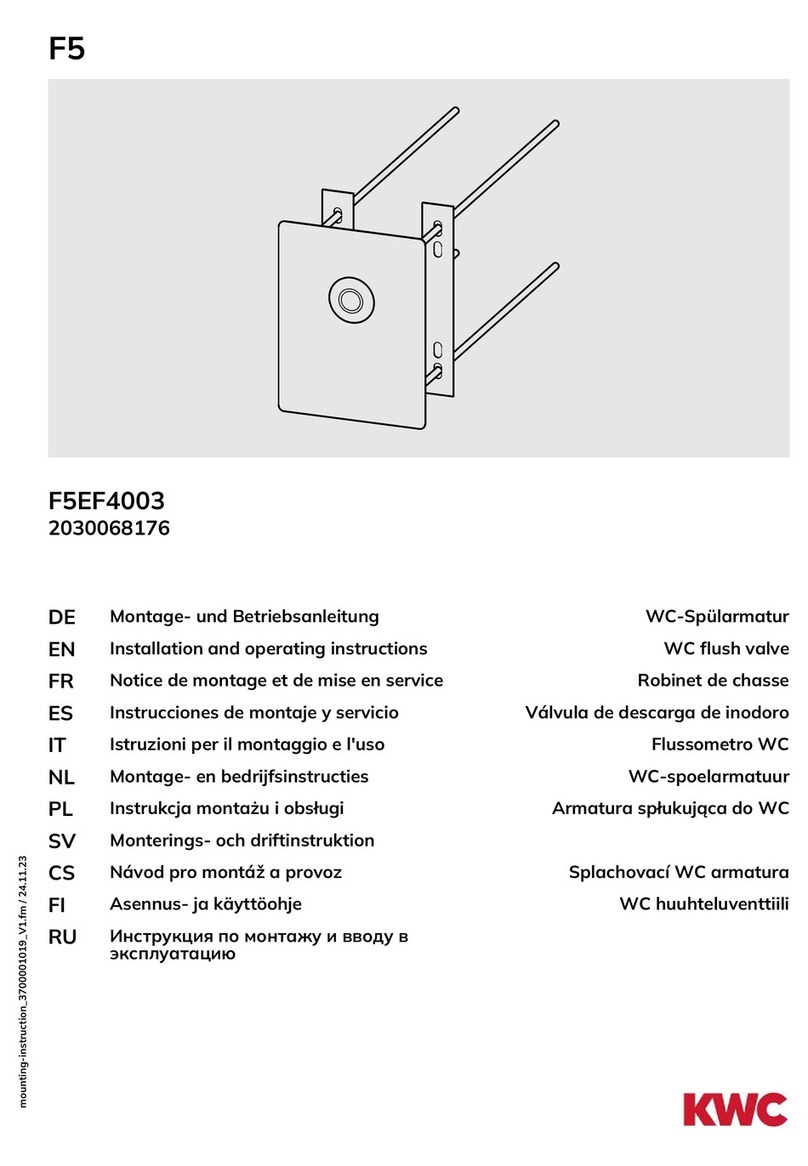
KWC
KWC F5EF4003 Installation and operating instructions
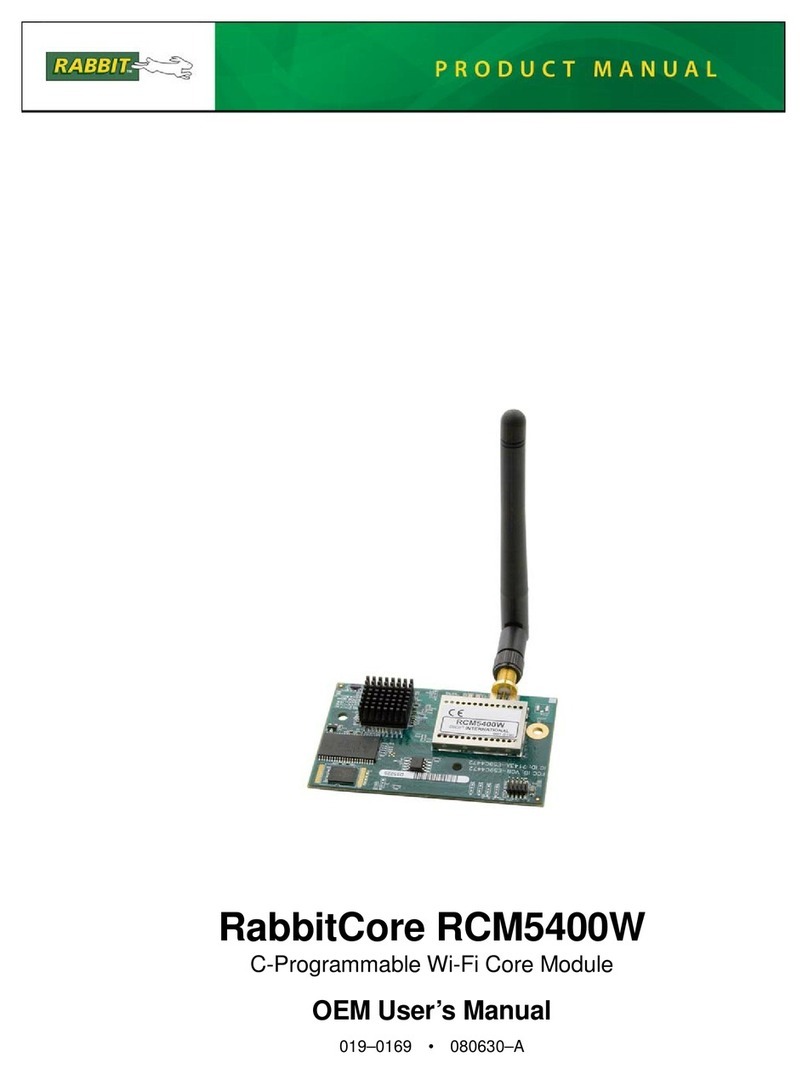
Rabbit
Rabbit RabbitCore RCM5400W user manual
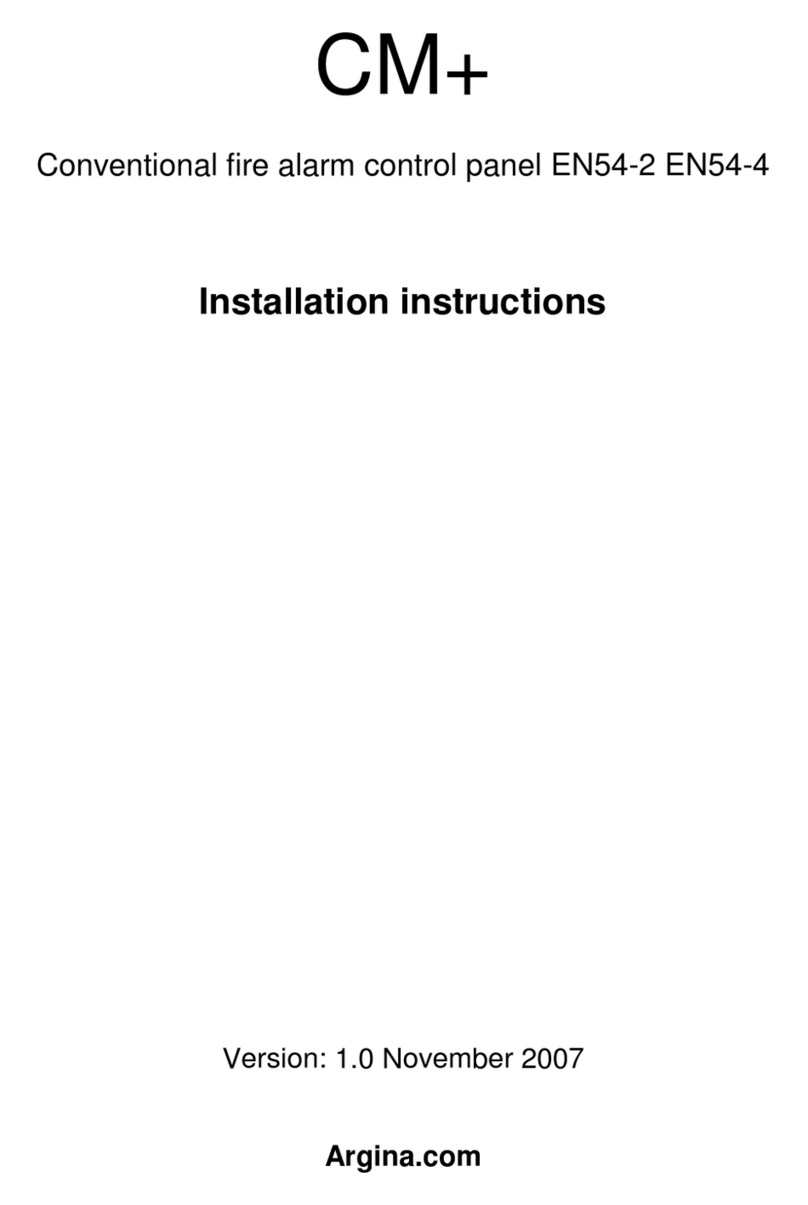
Argina
Argina CM+ installation instructions