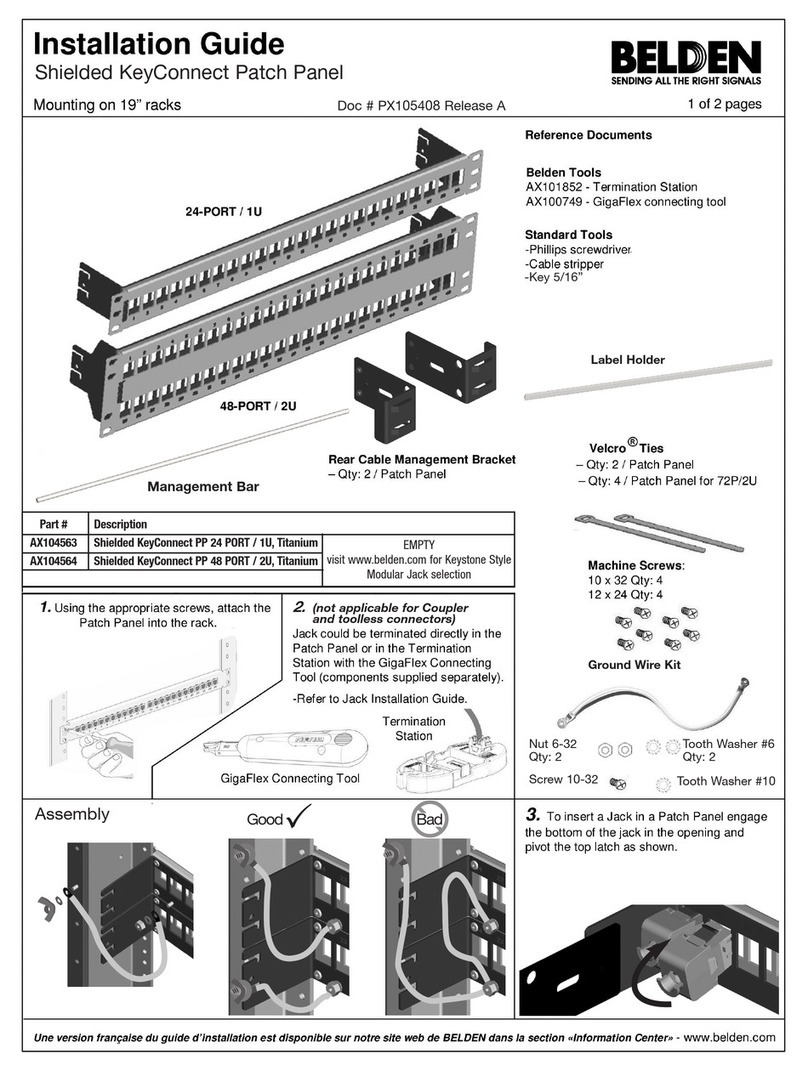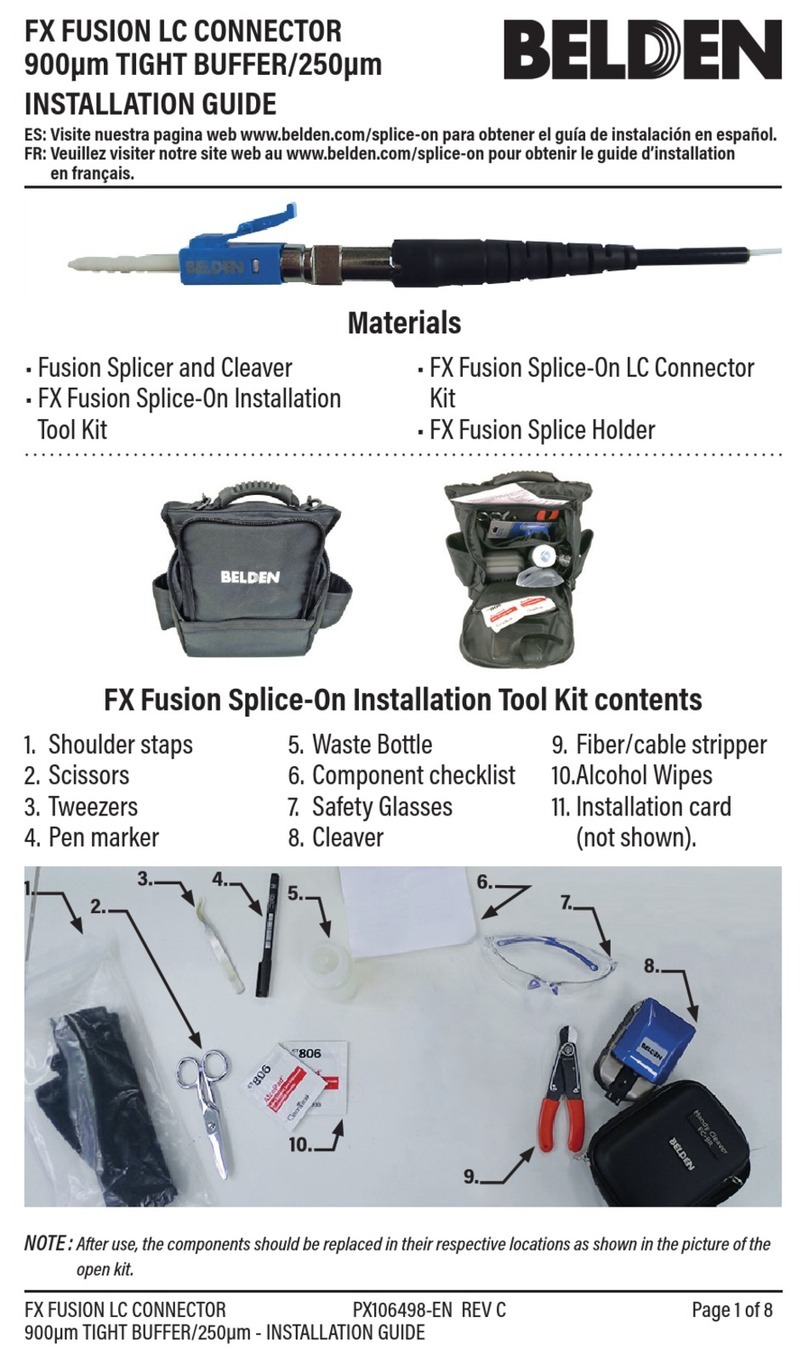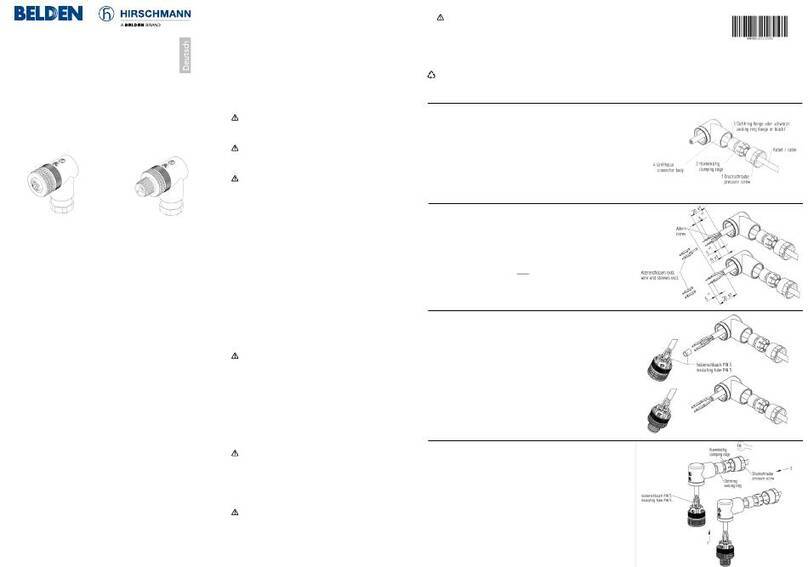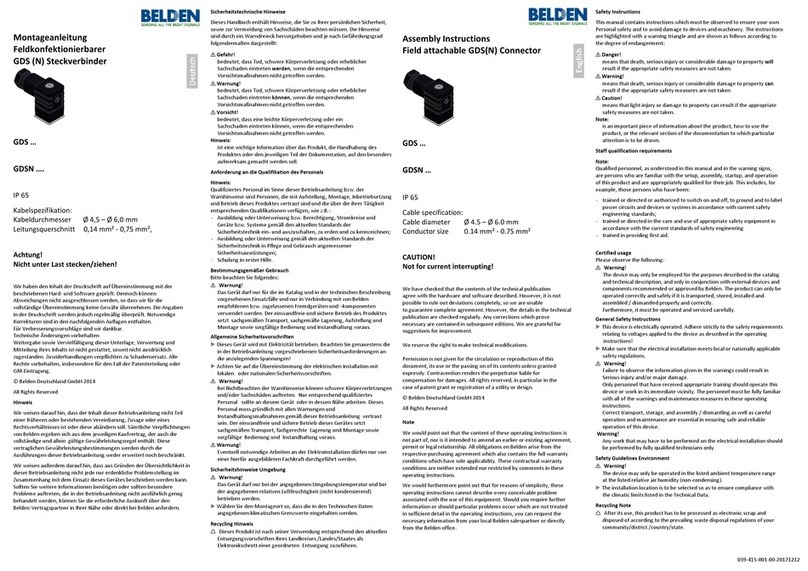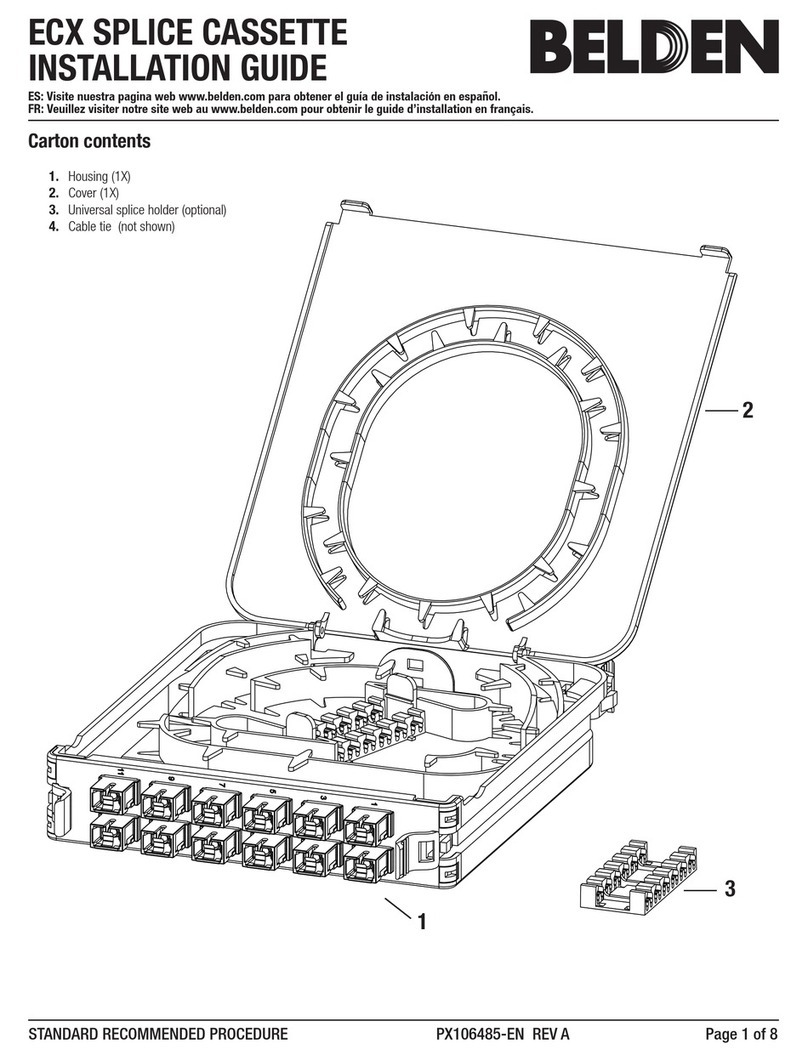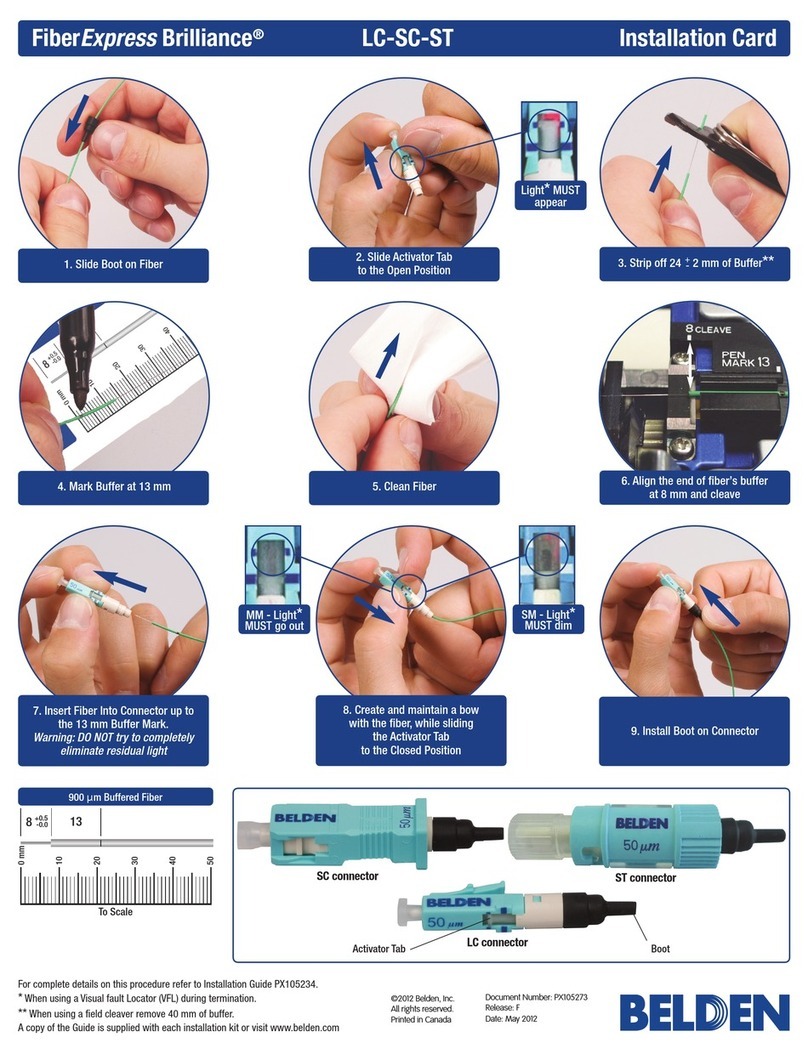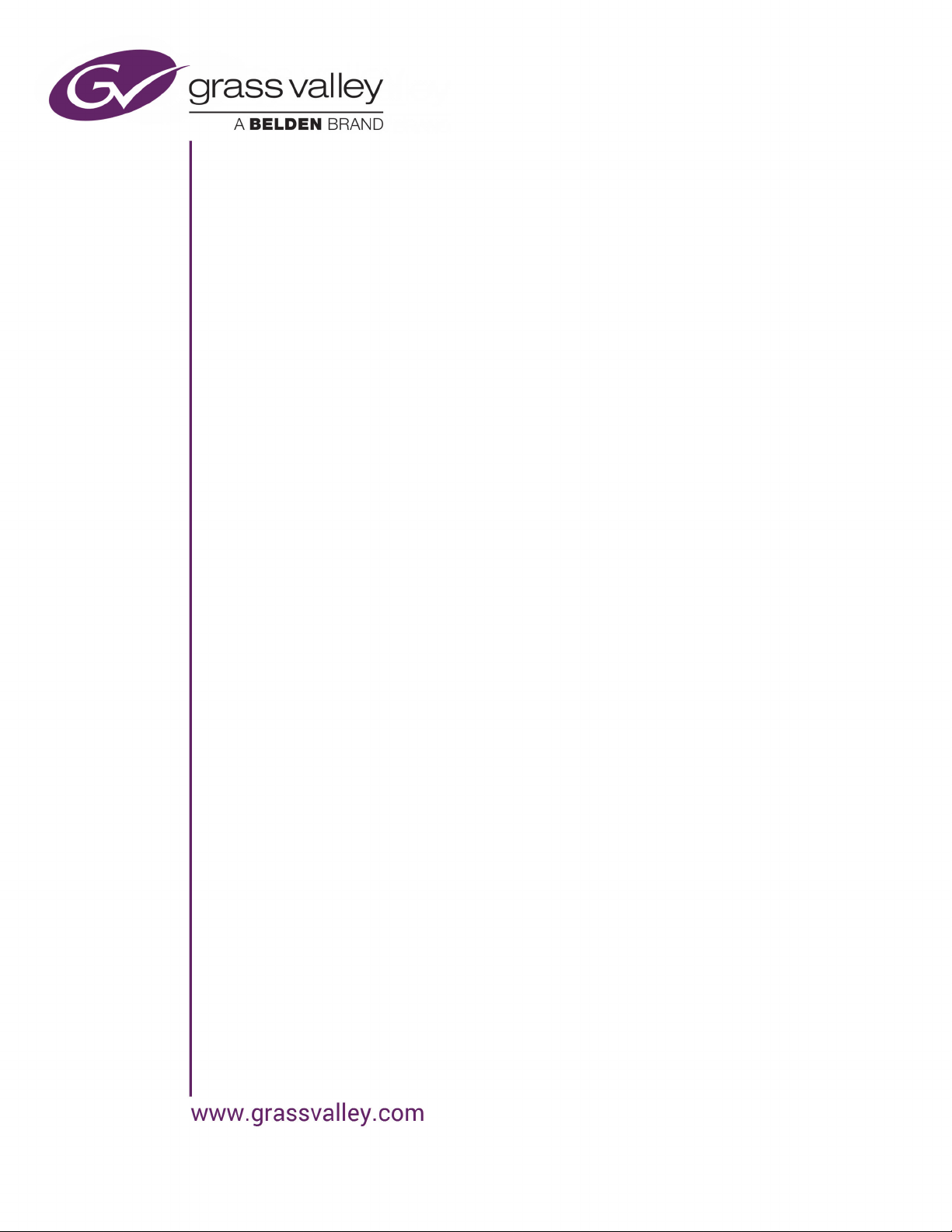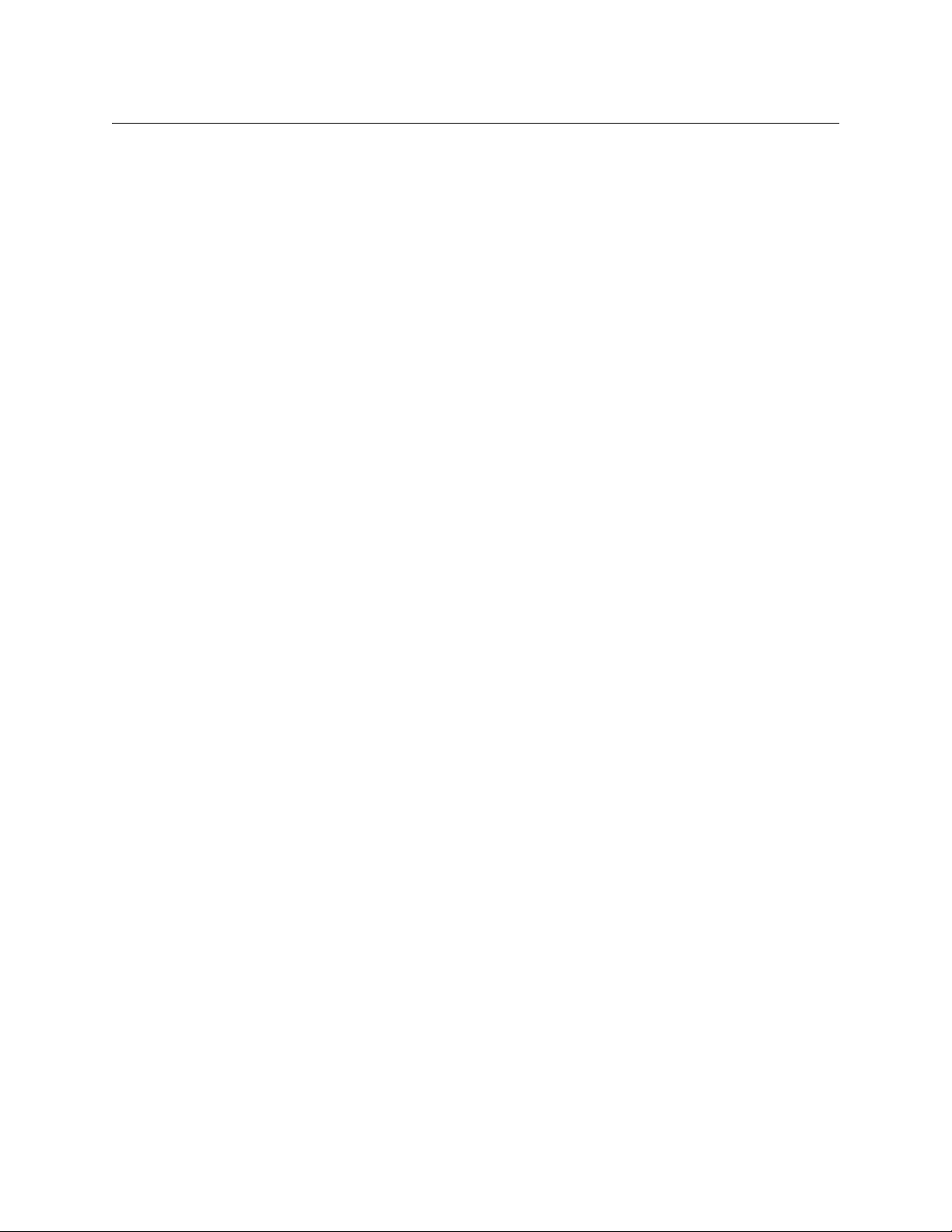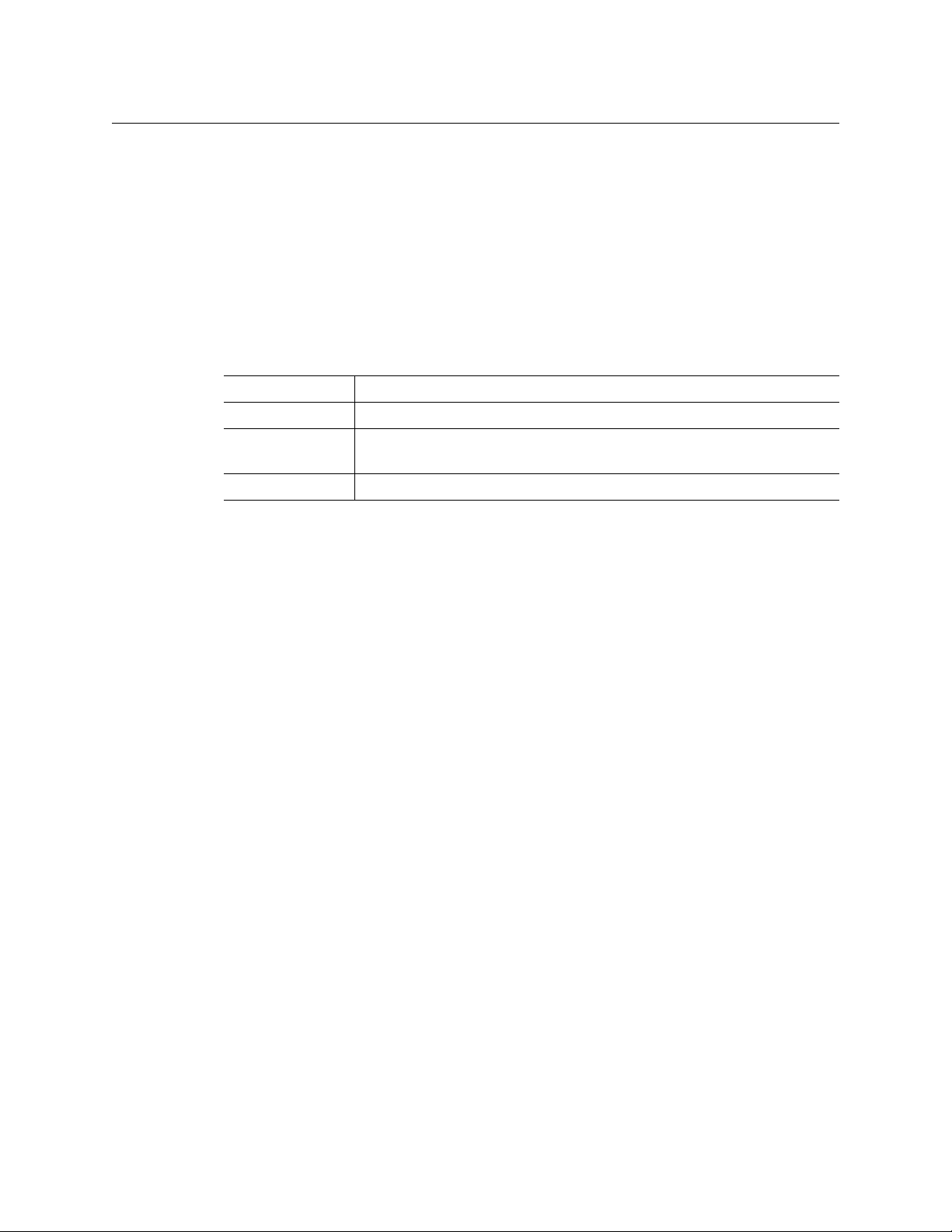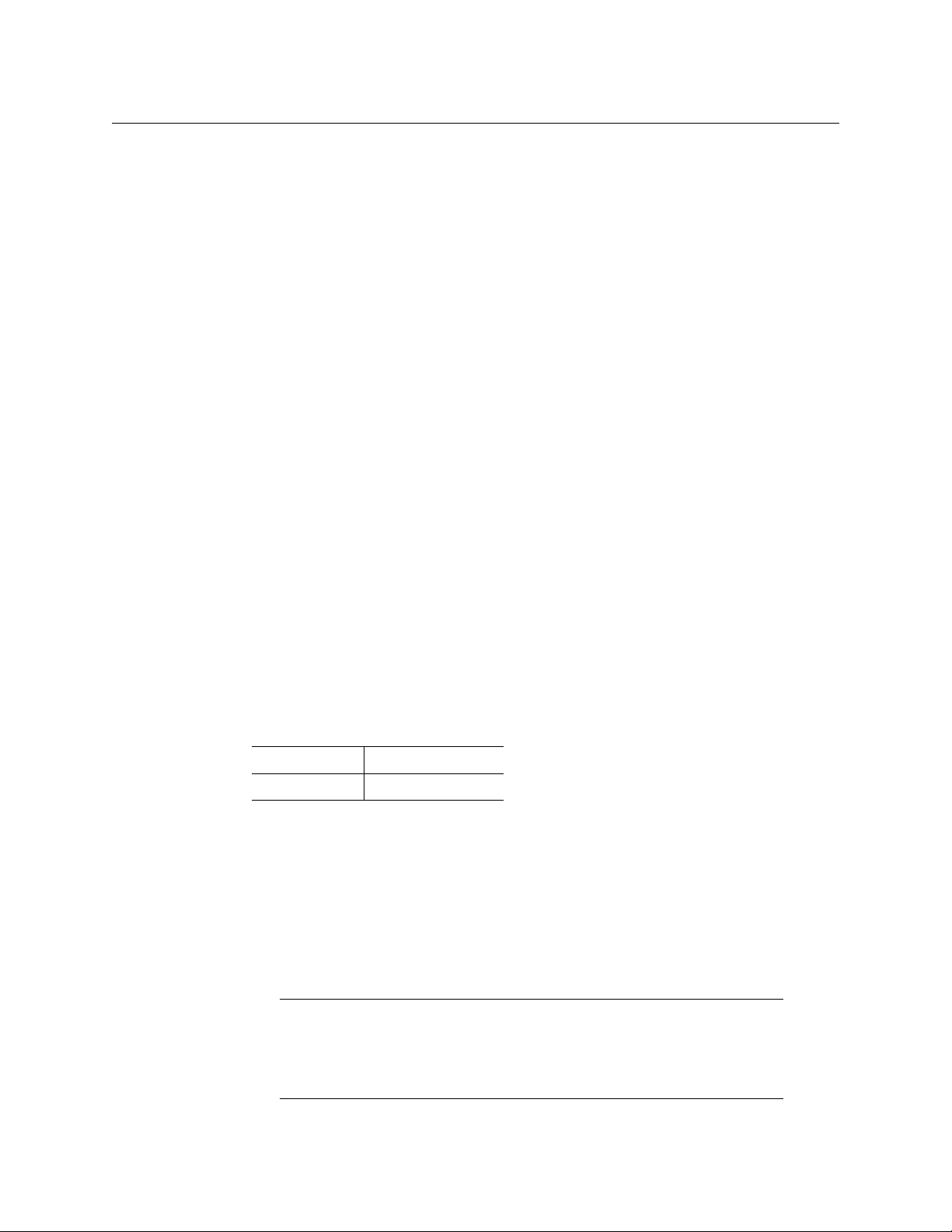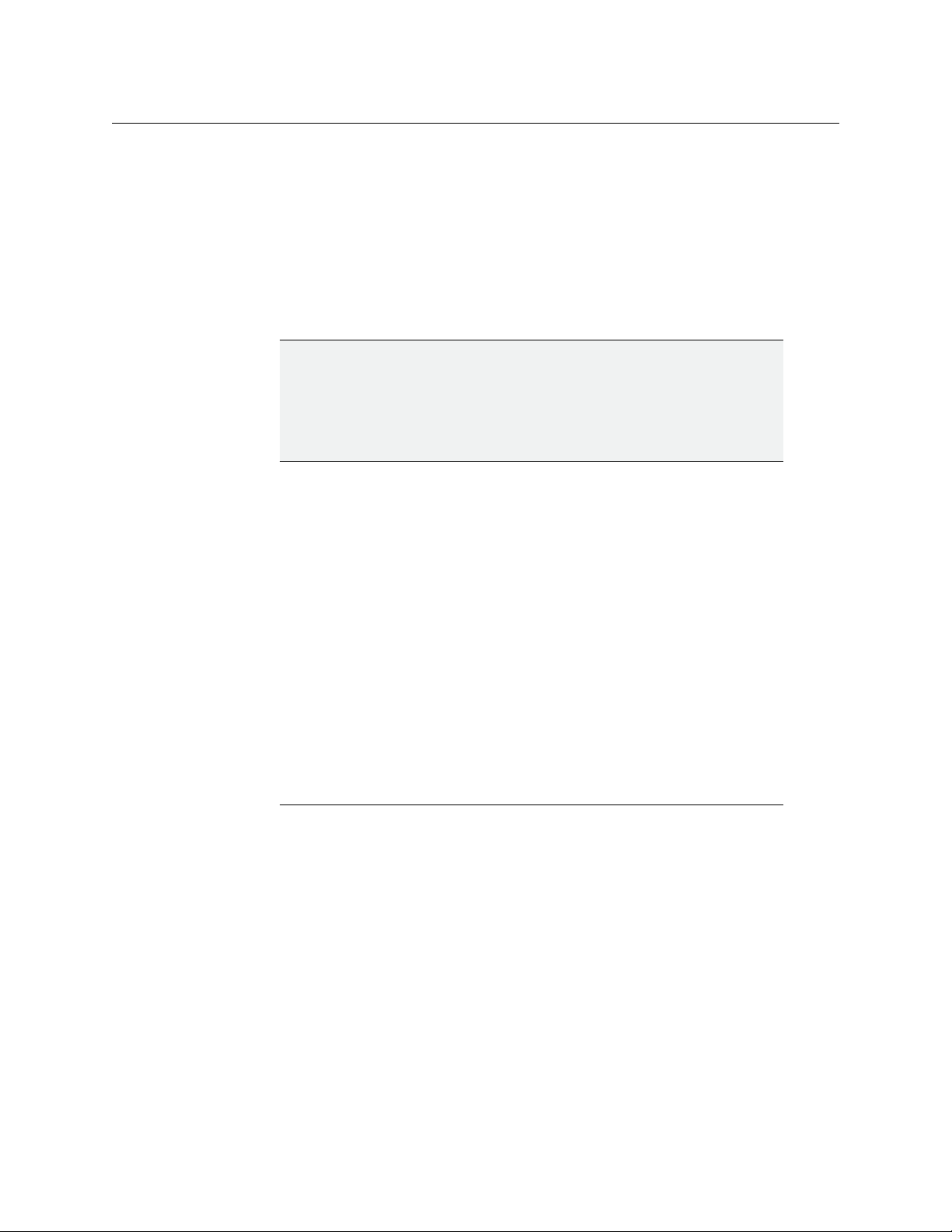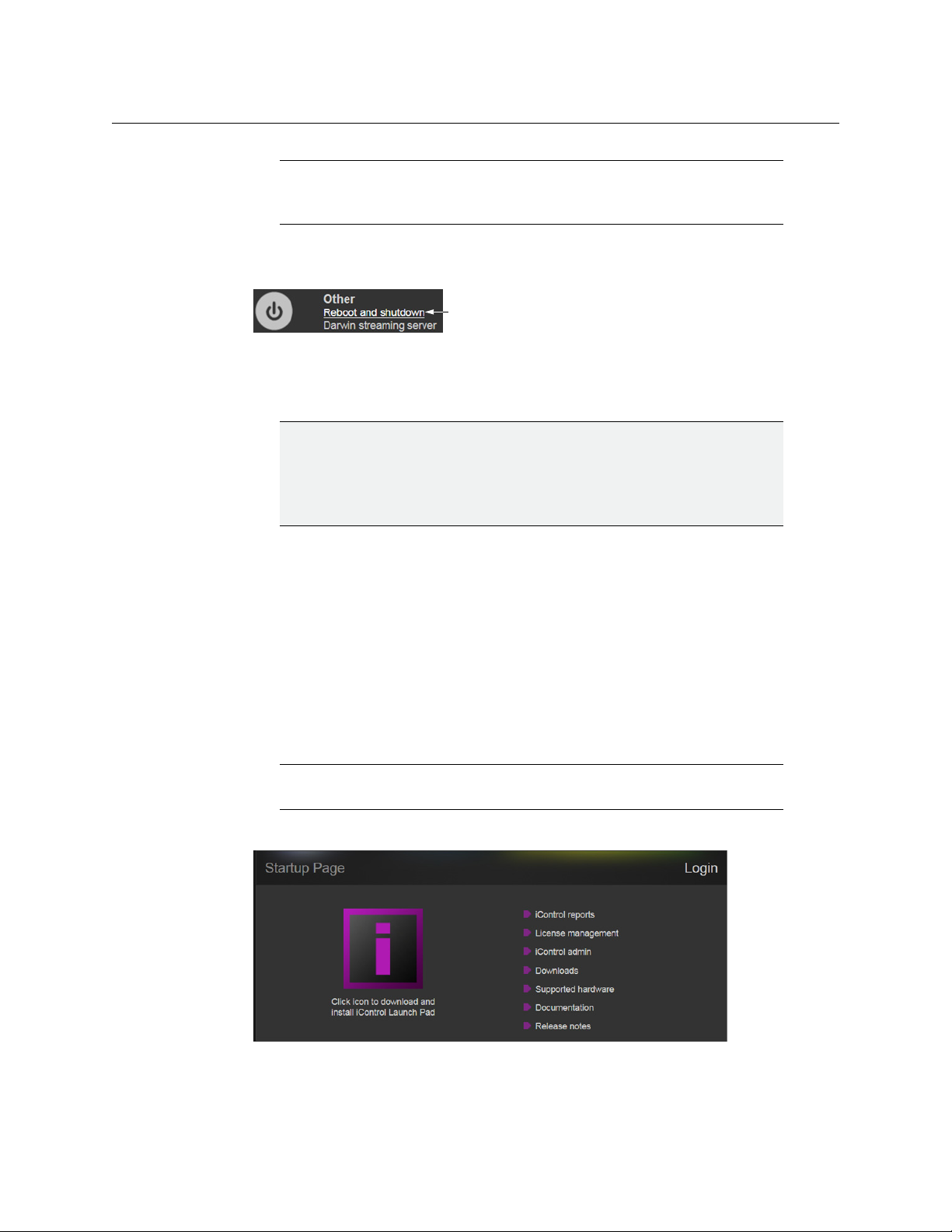1
Getting Started with iControl
This Quick Start Guide is designed to help you get iControl up and running for the first time,
on your IC-BASE-EDITION-V3, or IC-BASE-EDITION-ENT-V3 Application Server.
A new iControl system, as shipped, includes one or more iControl Application Servers and
related hardware accessories. It also ships with a document folder containing this Quick
Start Guide, Release Notes, as well as a Welcome letter with Setup & Configuration
checklists that provide a summary of the main steps that you must complete, to set up and
configure your iControl system. Follow this Quick Start Guide for detailed instructions, at
each of these steps.
Summary
Overview . . . . . . . . . . . . . . . . . . . . . . . . . . . . . . . . . . . . . . . . . . . . . . . . . . . . . . . . . . . . . . . . . . . . . . . . . . . . . . 1
System Requirements . . . . . . . . . . . . . . . . . . . . . . . . . . . . . . . . . . . . . . . . . . . . . . . . . . . . . . . . . . . . . . . . . 3
Step 1: Hardware Warranty and Ownership Transfer . . . . . . . . . . . . . . . . . . . . . . . . . . . . . . . . . . . 4
Step 2: Physical Setup . . . . . . . . . . . . . . . . . . . . . . . . . . . . . . . . . . . . . . . . . . . . . . . . . . . . . . . . . . . . . . . . . 4
Step 3: Networking Setup . . . . . . . . . . . . . . . . . . . . . . . . . . . . . . . . . . . . . . . . . . . . . . . . . . . . . . . . . . . . . . 6
Step 4: Optional Networking Setup . . . . . . . . . . . . . . . . . . . . . . . . . . . . . . . . . . . . . . . . . . . . . . . . . . . 10
Step 5: Documentation . . . . . . . . . . . . . . . . . . . . . . . . . . . . . . . . . . . . . . . . . . . . . . . . . . . . . . . . . . . . . . . 18
Overview
iControl is a high-level Element and Network Management System for television service
providers, content originators and broadcasters, used to perform wide-ranging video and
audio signal, device and facility monitoring and control over a TCP/IP network.
The central element of any iControl system is the iControl Application Server. The
Application Server is a compact, 1 RU server that interfaces to video, audio and other
hardware through a variety of configurable ports (RS-232, RS-422, ethernet), and connects
to a local LAN over TCP/IP.
iControl runs in a distributed network environment. Devices to be monitored or controlled
are either directly connected to the iControl Application Server, or accessible over a TCP/IP
connection. Each iControl Application Server runs several device control services, as well as
a lookup service.
Multiple Application Servers can coexist on a network, allowing large-scale distributed
systems to be defined and controlled. Using a Web browser, multiple users can connect to
any Application Server from any convenient desktop or portable computer.
iControl comprises a set of software components, the principal ones being:
•iCNavigator
•iCRouter Control
•iCCreator