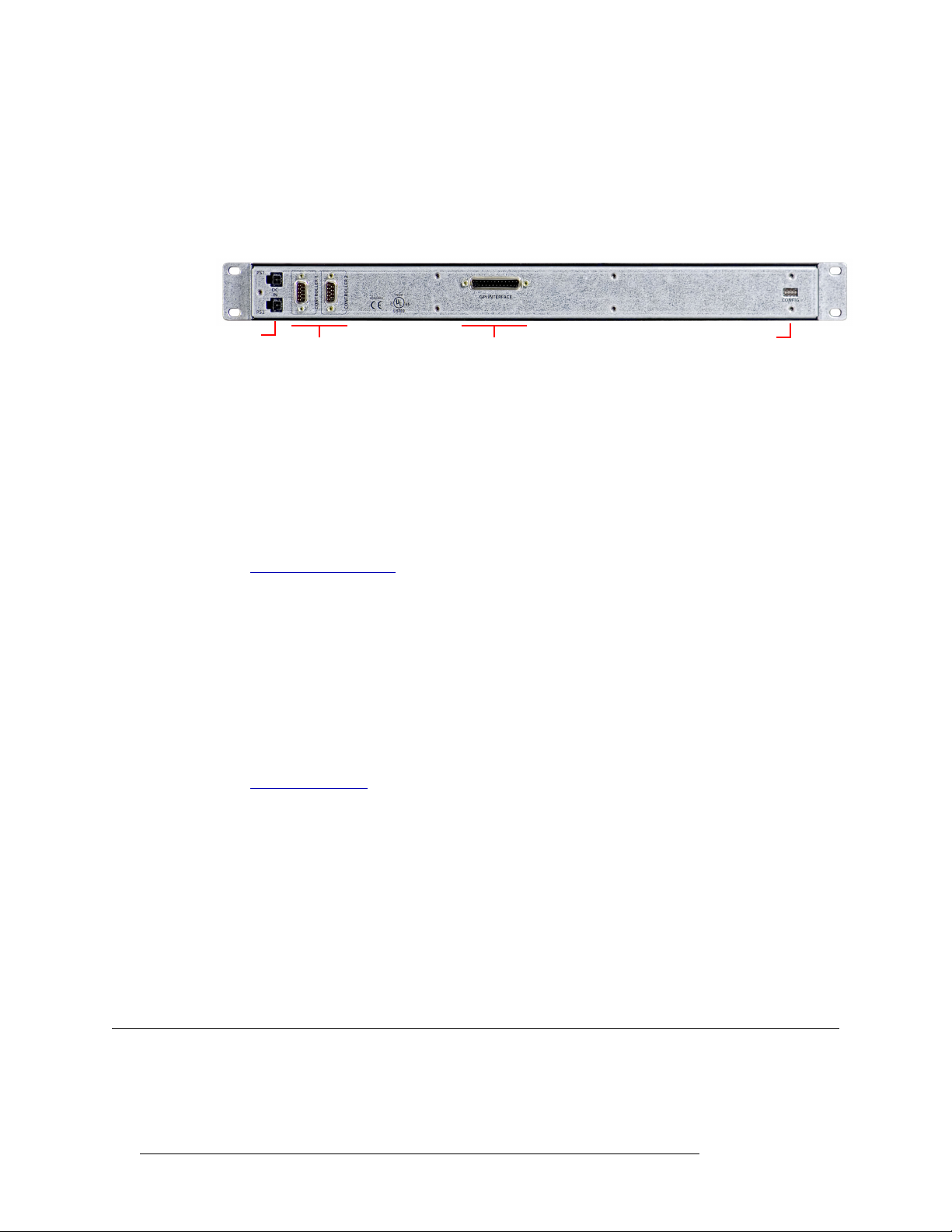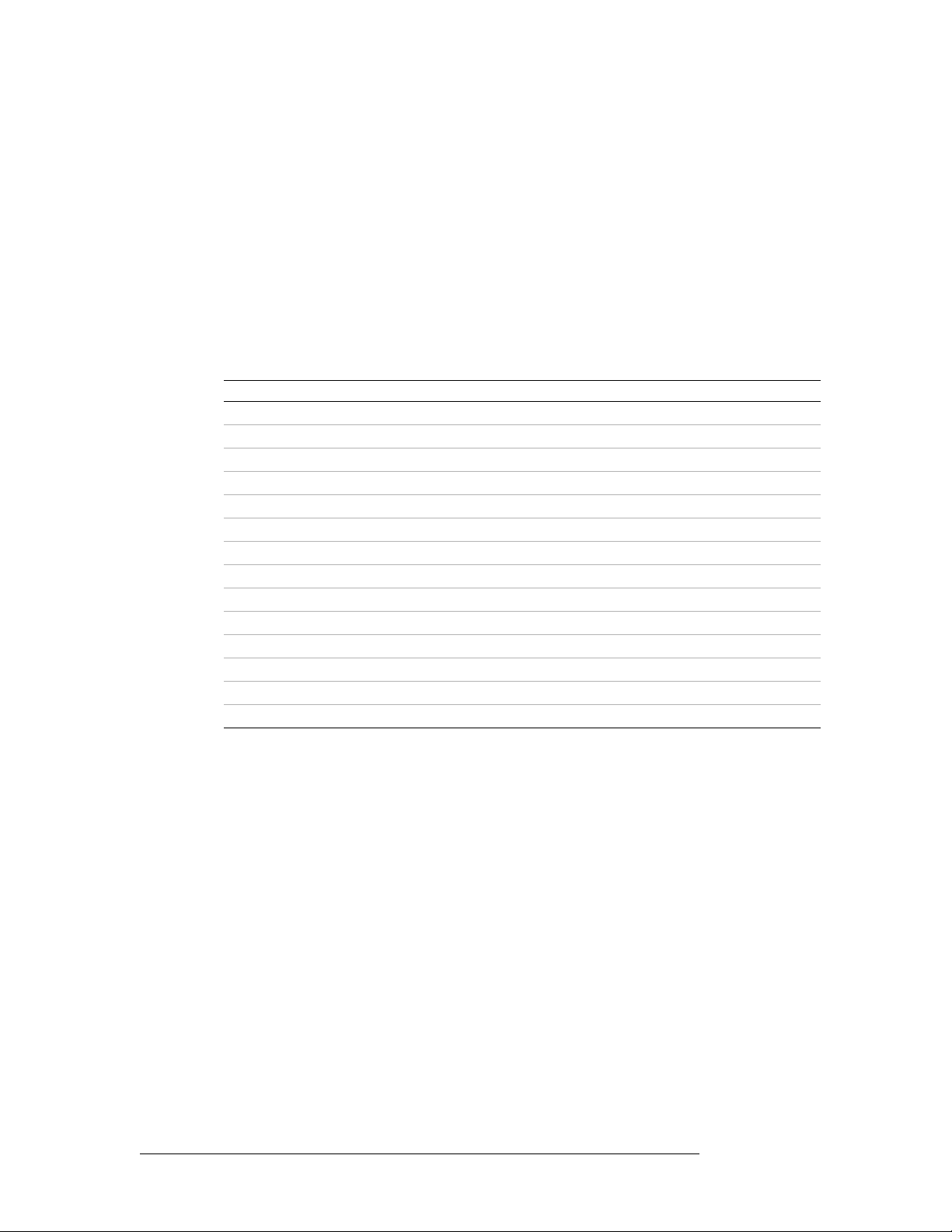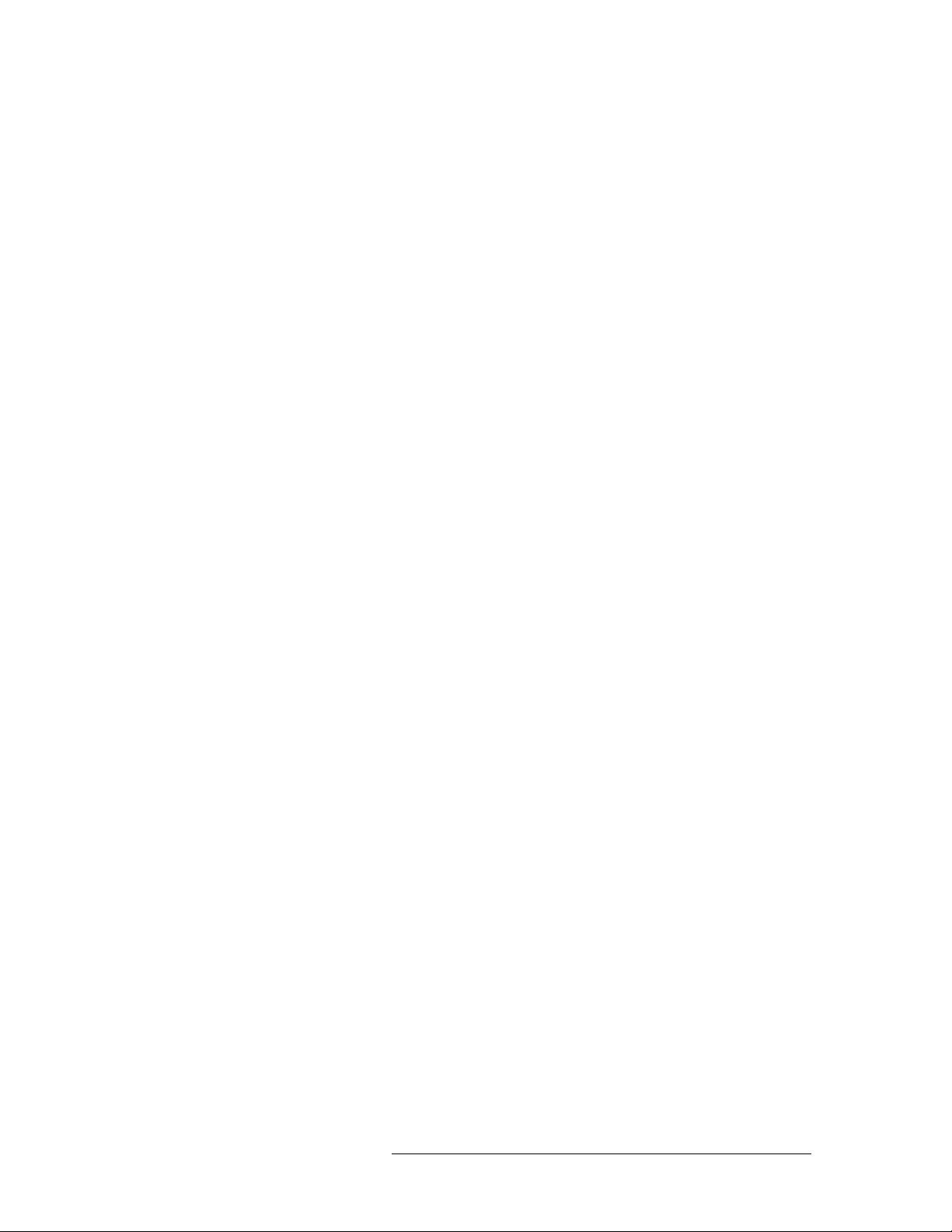NV9700 • User’s Guide 7
NV9700
Discussion Points
Any failed network will result in a fail-over and an alarm. (That includes the network supported
by the crossover cable.)
Generally, you will notice (in SE Utilities or in actuality) the failure of routers or panels in the
system at the same time or before you notice a hub failure.
If multiple routers or panels fail at the same time, it is probably that a hub, switch, or NIC fail-
ure occurred.
• Active system controller failed.
There are many reasons why a system controller could fail. In any case, such a failure results in
a fail-over and an alarm.
First, check whether the system controller is powered up and running. (Connect a keyboard,
mouse and monitor to verify that it is running properly.) If necessary, reboot the controller. That
will probably fix all but the most severe problems (such as a disk crash).
• Inactive system controller failed.
Again, there are many reasons why a system controller could fail. A fault in an inactive system
controller does not result in a fail-over but does generate an alarm.
Again, check whether the system controller is powered up and running. (Connect a keyboard,
mouse and monitor to verify that it is running properly.) If necessary, reboot the controller. That
will probably fix all but the most severe problems (such as a disk crash).
• Lost contact with a router (any and all types).
The system controller is otherwise healthy but either a router “died” or its network “died.” The
system fails over (in case it is a network failure) and generates an alarm.
Check the router’s power and control card(s) first. The control cards should show green
‘Health’ LEDs and one of the control cards should be active (the amber LED is illuminated). If
not, the router needs service.
If the router is healthy, the network is probably at fault. Check the hub or switch and the NIC.
• Lost contact with 2 or more control panels.
The system controller is otherwise healthy but two or more panels “died” or their network
“died.” (The problem is similar to a router failure, but the loss of a single panel is not consid-
ered a cause for alarm.) The system fails over (in case it is a network failure) and generates an
alarm.
Check power on all malfunctioning panels first. Restart any non-responsive panel that has good
power. If you get no response, either the panel needs service or the network has failed. Check
the hub or switch and the NIC.
• Lost contact with third-party external interface.
This condition —although serious —is not applicable to the NV9700. Fail-over does not occur
and alarms are not signaled.
• “Hard drive” failed.
A system controller will stop functioning or start malfunctioning if there is a hard drive failure.
If it stops functioning, the system fails over and generates an alarm. If the controller merely
malfunctions, the result is indeterminate. However, malfunctions typically cause the controller
to stop quickly.
If the drive is a solid state drive, it is possible that the operating system is corrupt. A reinstalla-
tion would be required.