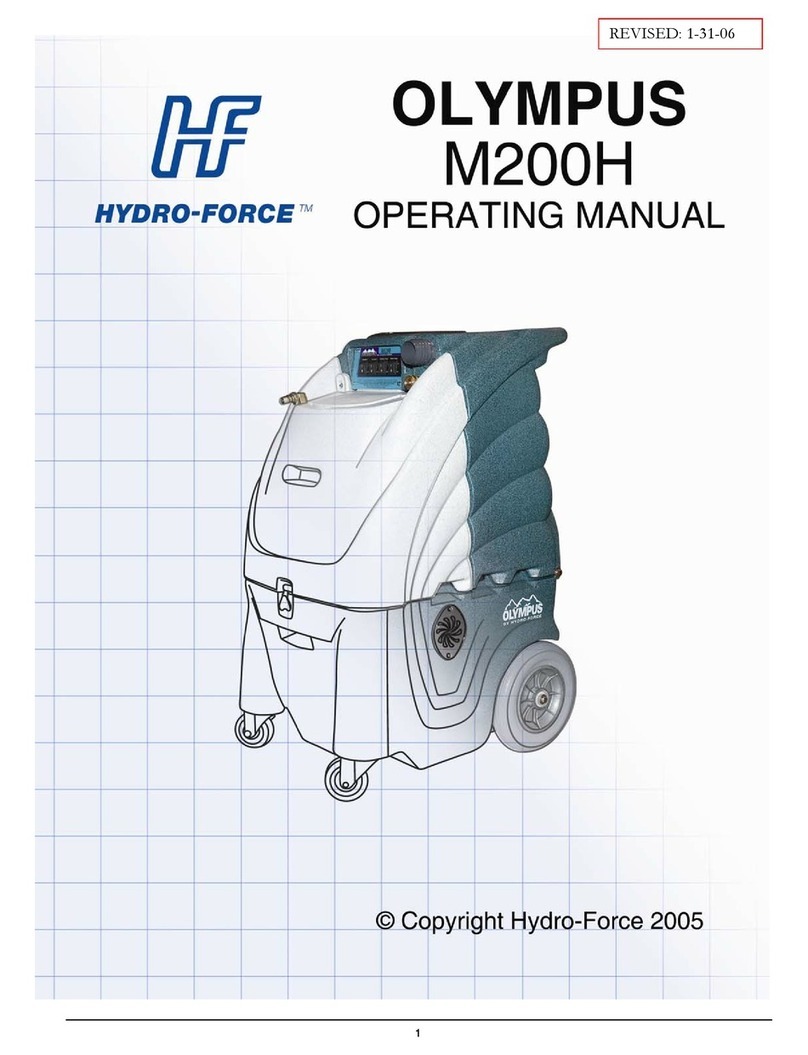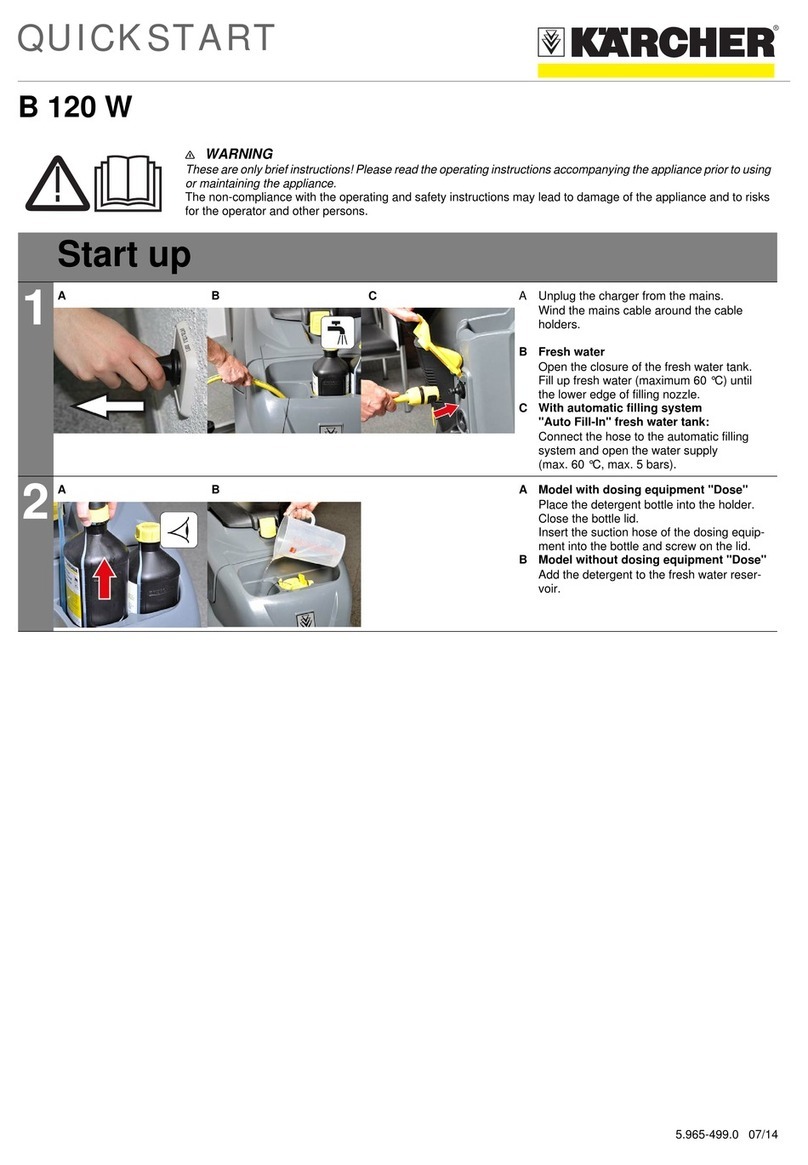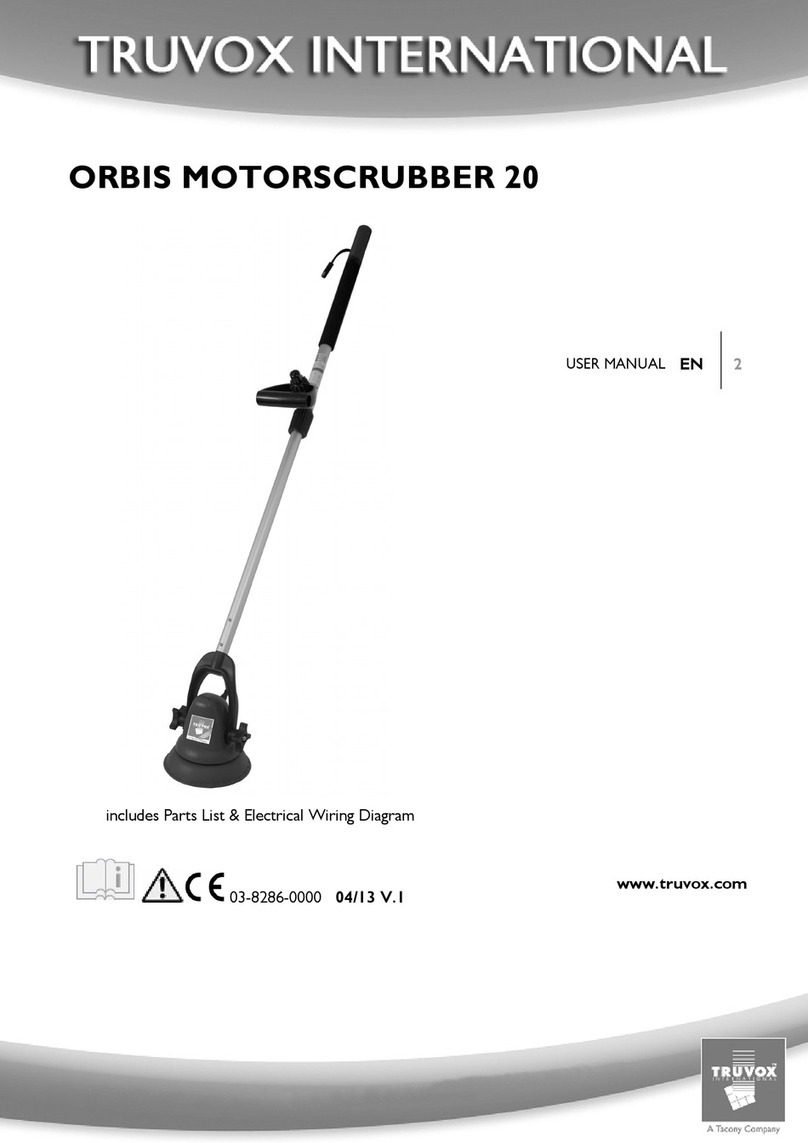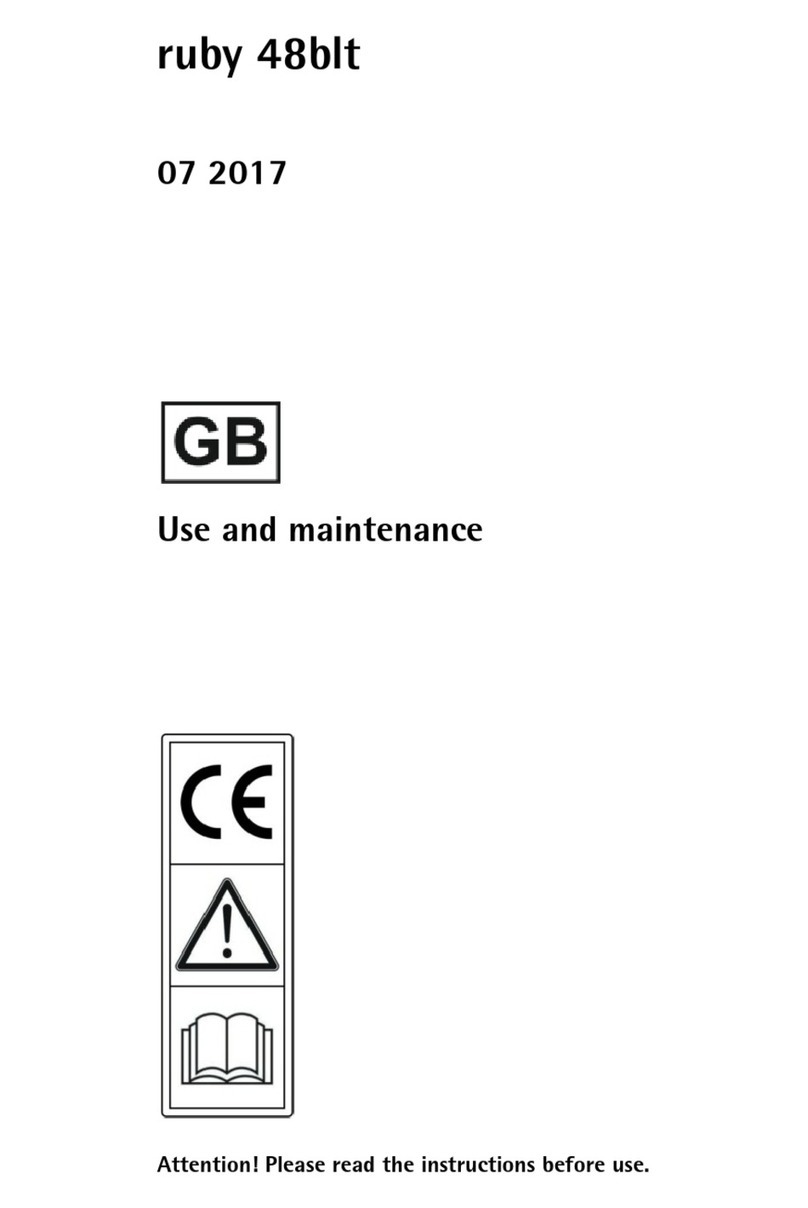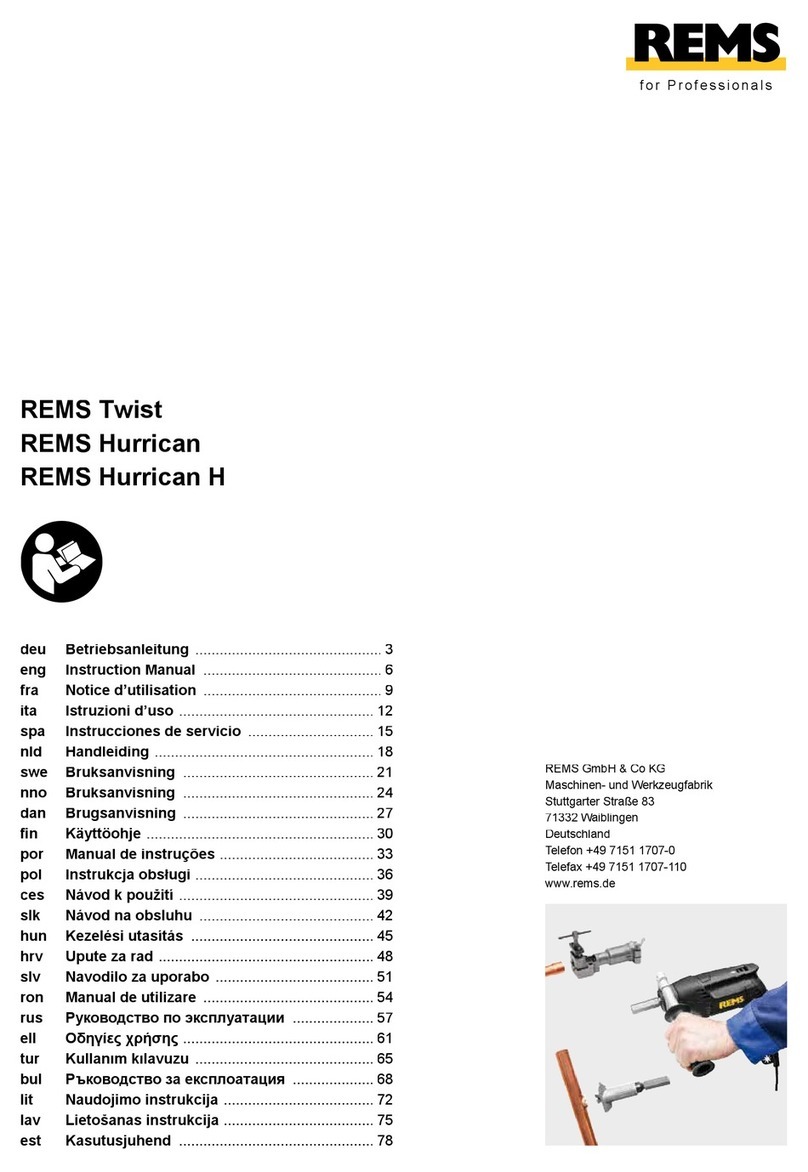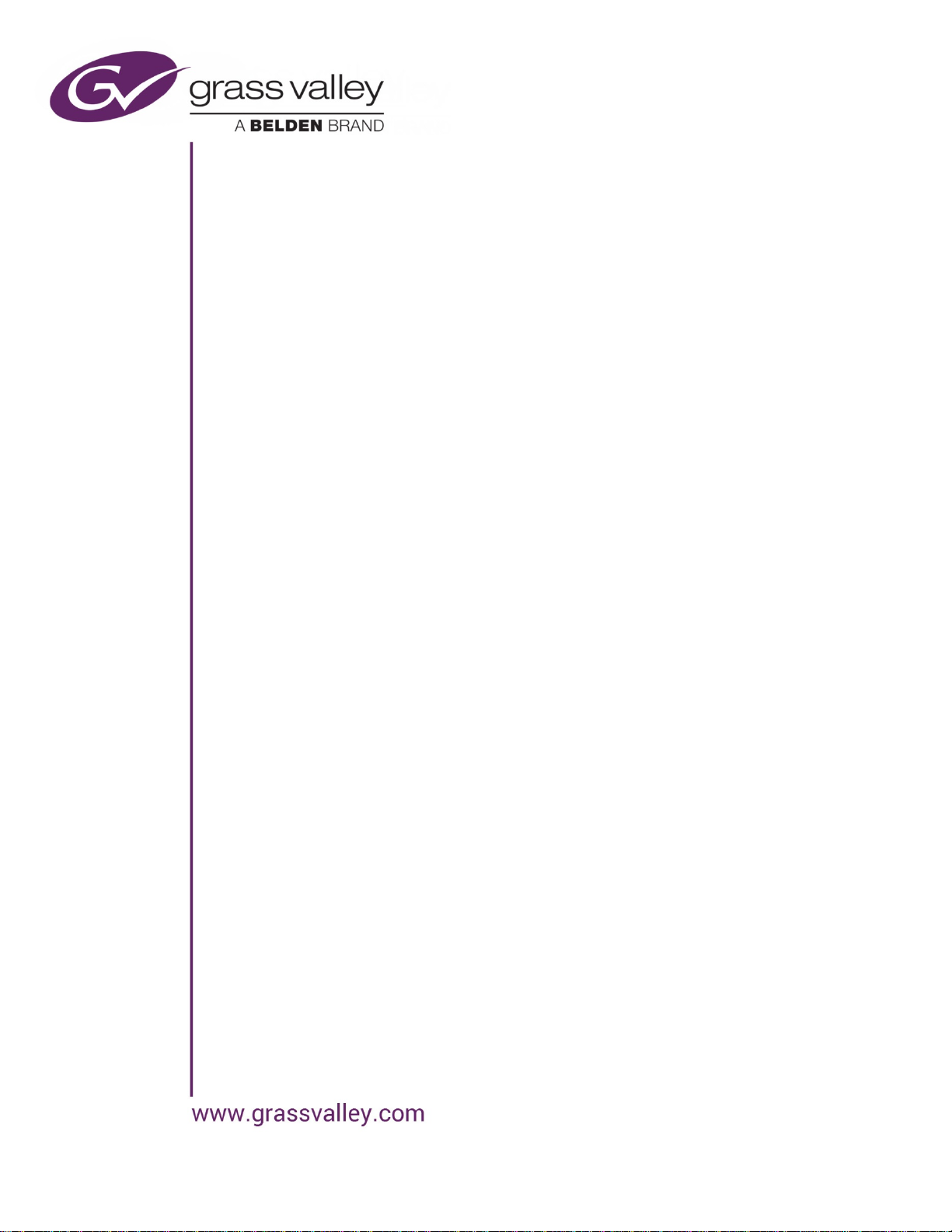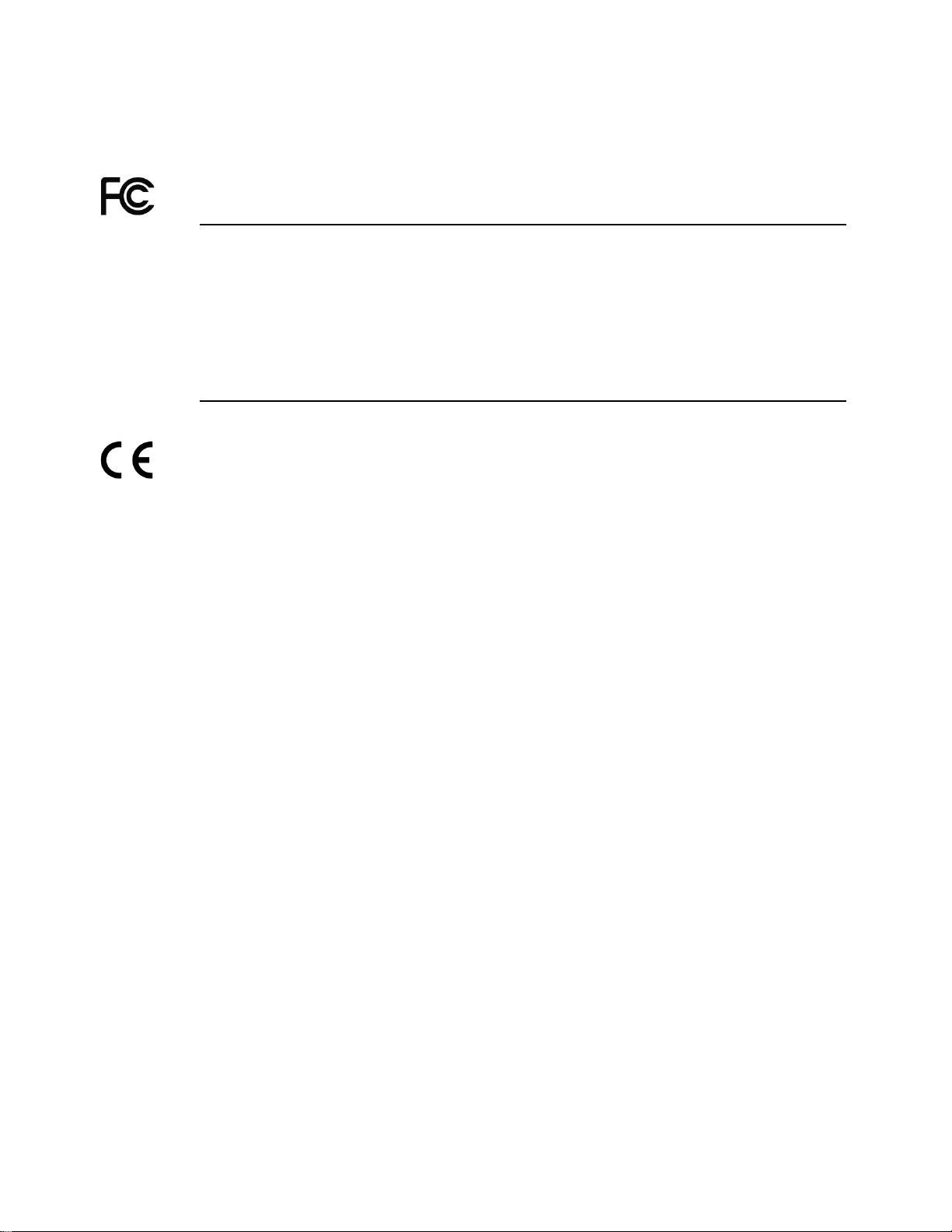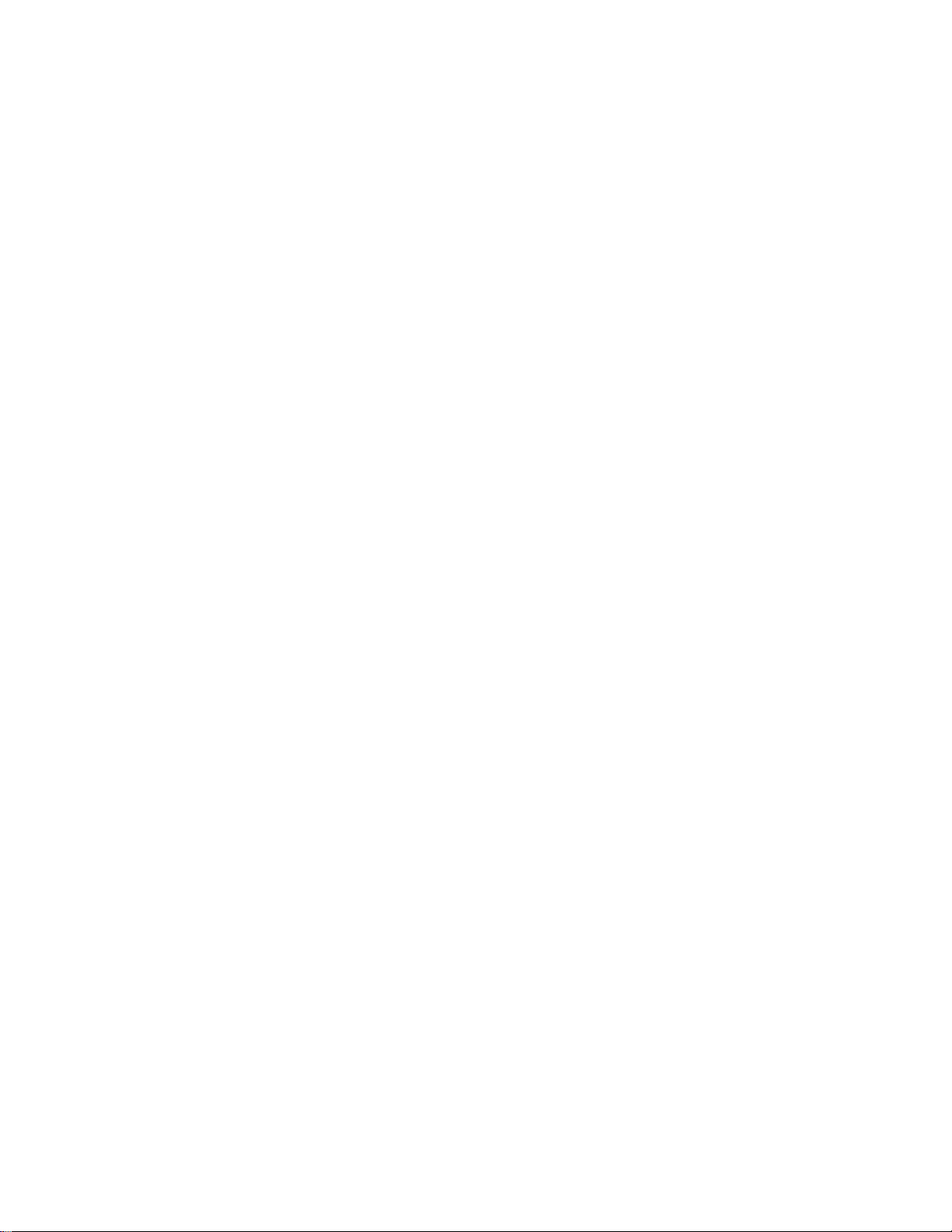GUIDE TO INSTALLATION AND OPERATION
XVP-3901-DPI
Table of Contents
1XVP-3901-DPI 3G/HD/SD DPI Inserter/Extractor with Frame Sync...................................... 1
1.1 Introduction ......................................................................................................................................... 1
1.2 Features.............................................................................................................................................. 1
1.3 Functional Block Diagram................................................................................................................... 2
1.4 Front Card-edge Interface................................................................................................................... 3
2Installation ...............................................................................................................................4
2.1 Installation of Rear Connector Panels ................................................................................................ 4
2.2 Card Installation .................................................................................................................................. 5
2.3 Installation of the Optical Interface (option) ........................................................................................ 5
2.4 ABUS Connection to Companion Audio Cards................................................................................... 5
2.5 Rear Panels and Connectors.............................................................................................................. 6
2.5.1 Images of rear connector panels ........................................................................................... 6
2.5.2 Summary of rear panel connections ...................................................................................... 6
2.5.3 Details of rear panel connections........................................................................................... 7
3User Interface ........................................................................................................................ 10
3.1 Control options.................................................................................................................................. 10
3.2 Card-Edge Status LED...................................................................................................................... 10
4Local control using the Densité frame control panel.......................................................... 12
5Remote control using iControl ............................................................................................. 13
5.1 The iControl graphic interface window.............................................................................................. 13
5.2 Video Input/Output panel .................................................................................................................. 16
5.2.1 Input/Output Config Tab.......................................................................................................17
5.2.2 Input 2 tab............................................................................................................................ 17
5.2.3 Deglitcher tab....................................................................................................................... 18
5.2.4 Freeze tab............................................................................................................................ 20
5.2.5 SFP Info tab......................................................................................................................... 21
5.3 Video Processing panel .................................................................................................................... 22
5.3.1 Basic tab .............................................................................................................................. 22
5.3.2 Advanced tab....................................................................................................................... 23
5.4 Video Outputs panel – 3G/HD Output tab......................................................................................... 24
5.4.1 3G/HD Output – ARC tab.....................................................................................................25
5.4.2 3G/HD Output – Timing tab .................................................................................................27
5.4.3 3G/HD Output – Advanced tab............................................................................................ 27
5.4.4 3G/HD Output – Meta tab .................................................................................................... 28
5.4.5 3G/HD Output – AFD tab.....................................................................................................30
5.4.6 3G/HD Output – De-interlacer tab........................................................................................31
5.5 Video Outputs panel – SD Output tab............................................................................................... 32
5.5.1 SD Output – ARC tab........................................................................................................... 33
5.5.2 SD Output – Timing tab ....................................................................................................... 37
5.5.3 SD Output – Advanced tab .................................................................................................. 38
5.5.4 SD Output – Meta tab ..........................................................................................................39
5.5.5 SD Output – AFD tab...........................................................................................................42
5.5.6 SD Output – De-interlacer tab.............................................................................................. 43
5.6 SCTE-104 panel................................................................................................................................ 44