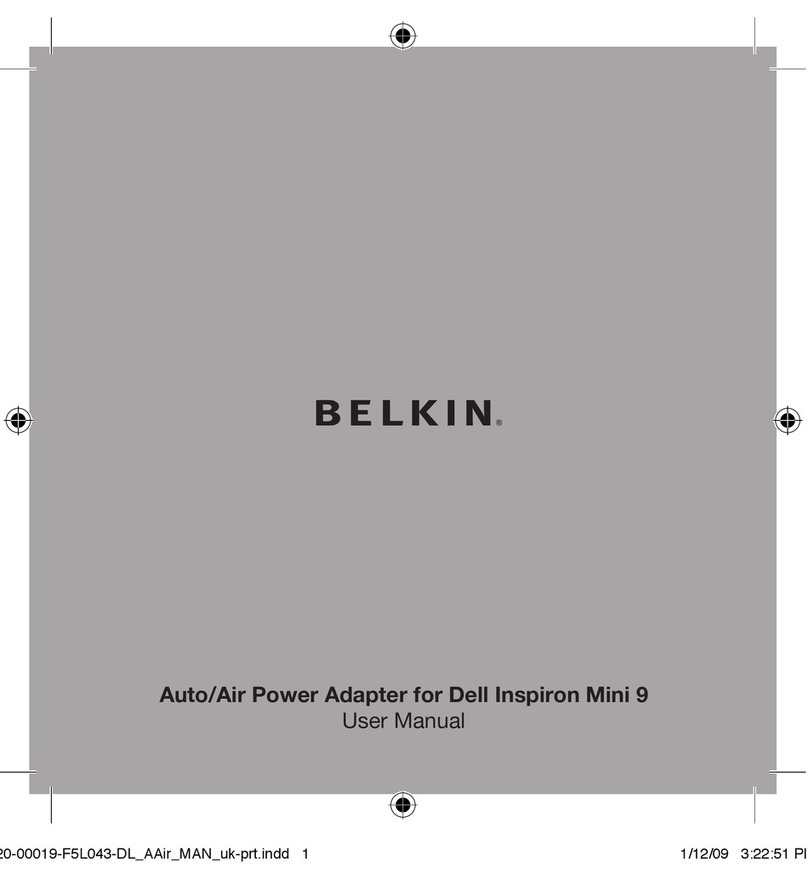Belkin F5U004 User manual
Other Belkin Adapter manuals

Belkin
Belkin F7D7501v1 User manual

Belkin
Belkin F5D5050 User manual
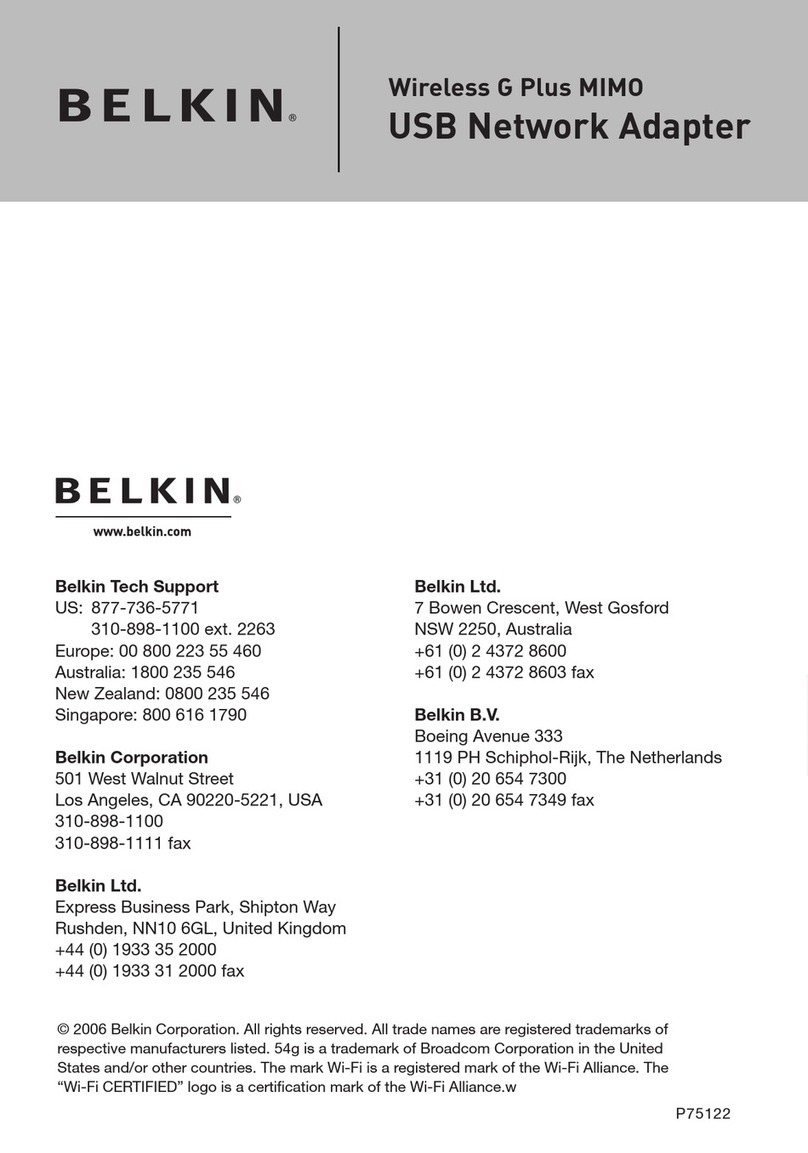
Belkin
Belkin Wireless Gplus Notebook Card User manual

Belkin
Belkin F8T001 User manual
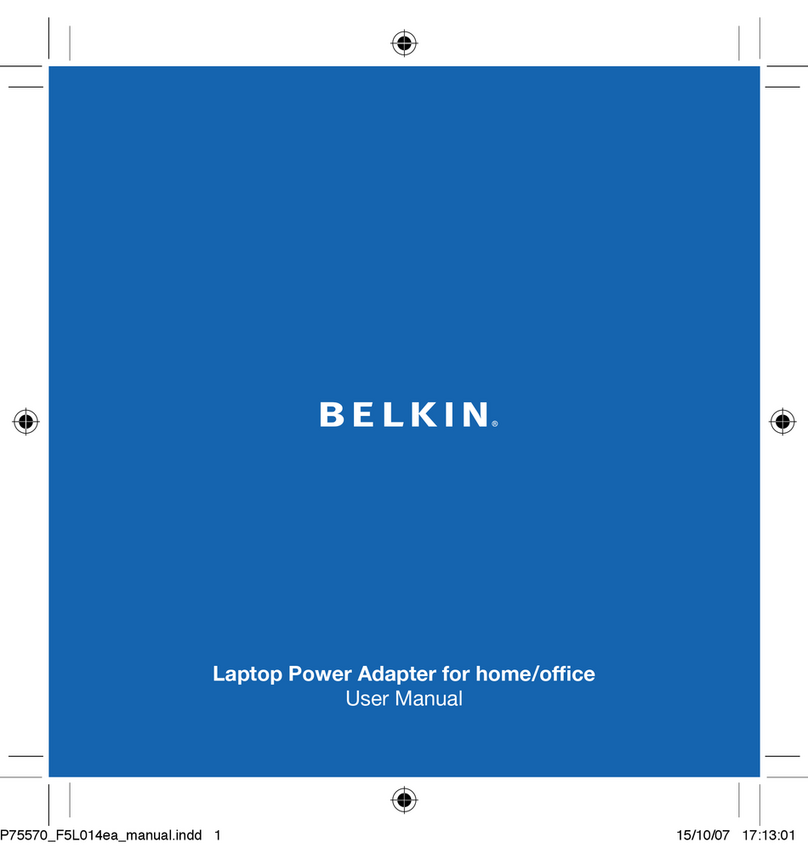
Belkin
Belkin F5L014 User manual

Belkin
Belkin Netbook Power Adapter User manual

Belkin
Belkin F6D4050 User manual
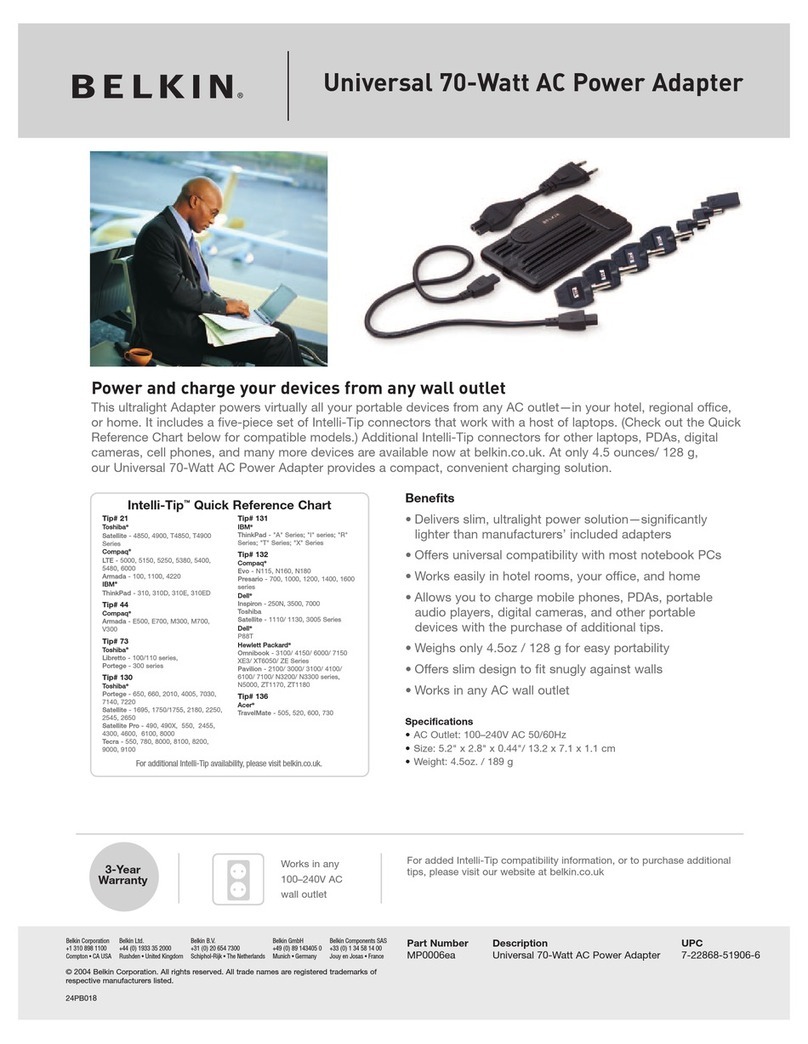
Belkin
Belkin MP0006 User manual

Belkin
Belkin F5D8053 User manual
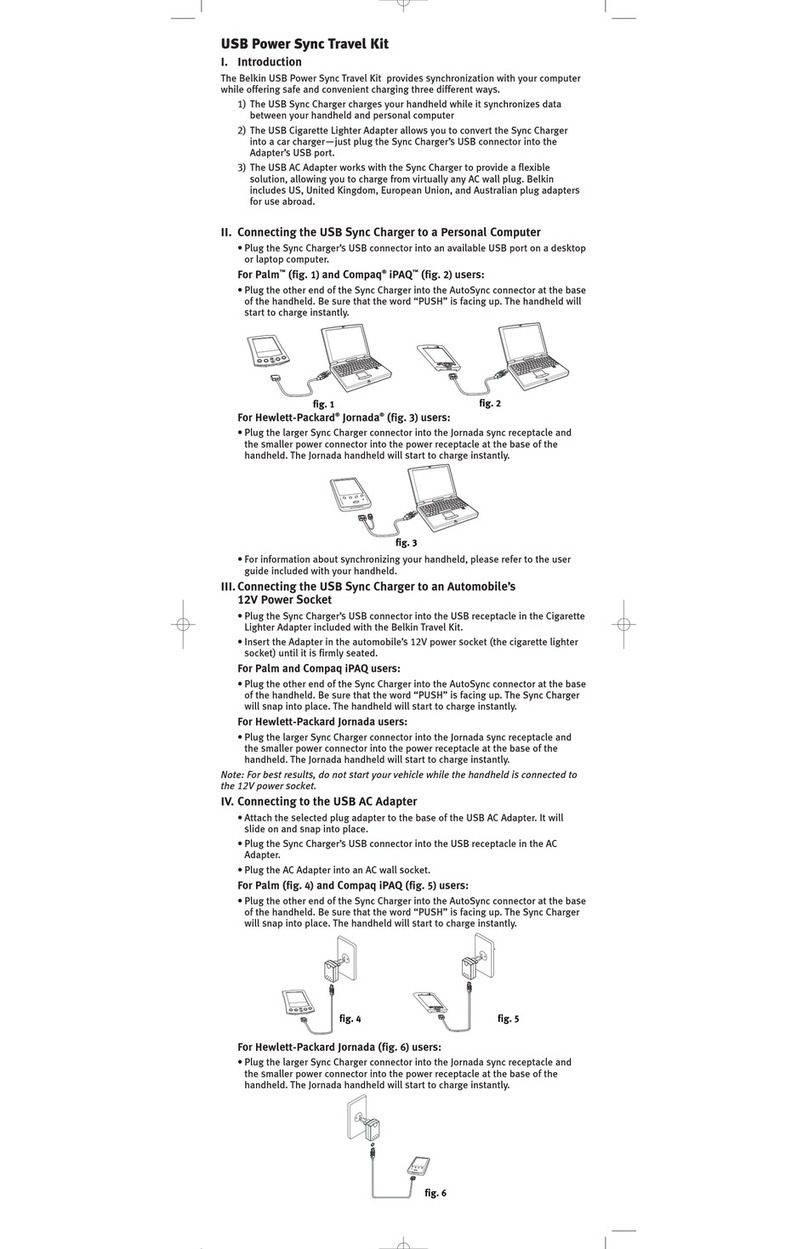
Belkin
Belkin F8P3001 User manual

Belkin
Belkin USB VIDEOBUS P73261 User manual

Belkin
Belkin F1D082 User manual
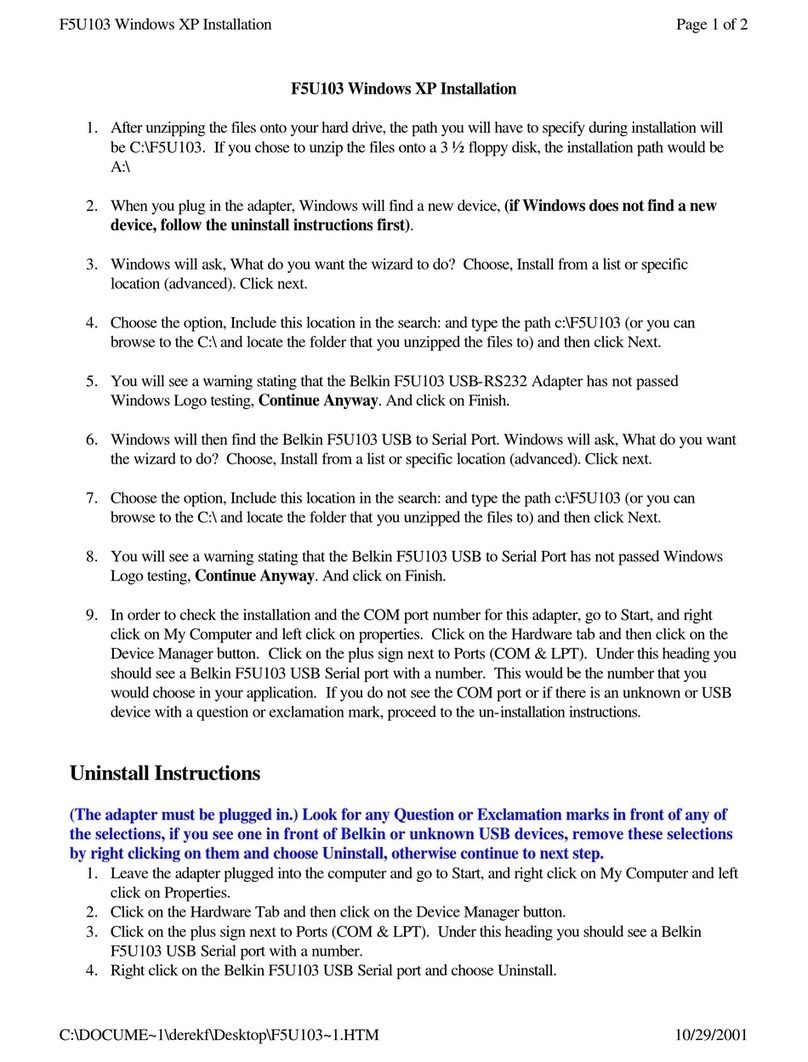
Belkin
Belkin F5U103 User manual
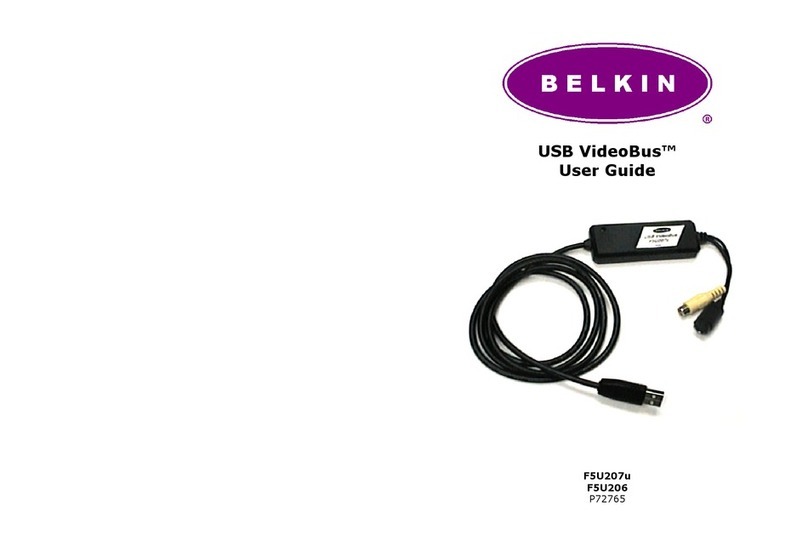
Belkin
Belkin F5U206 User manual

Belkin
Belkin N600 DB User manual

Belkin
Belkin F7D4550 User manual
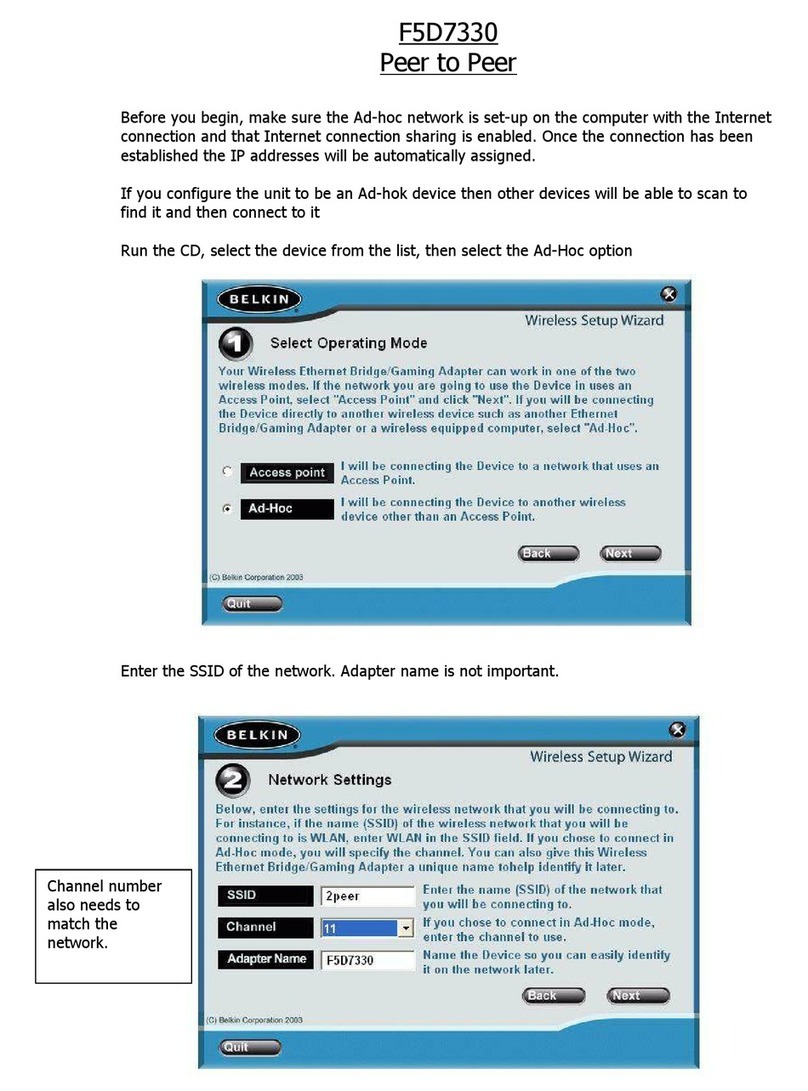
Belkin
Belkin F5D7330 Installation and maintenance instructions

Belkin
Belkin 802.11g Wireless Ethernet Bridge User manual

Belkin
Belkin F5D7330 User manual
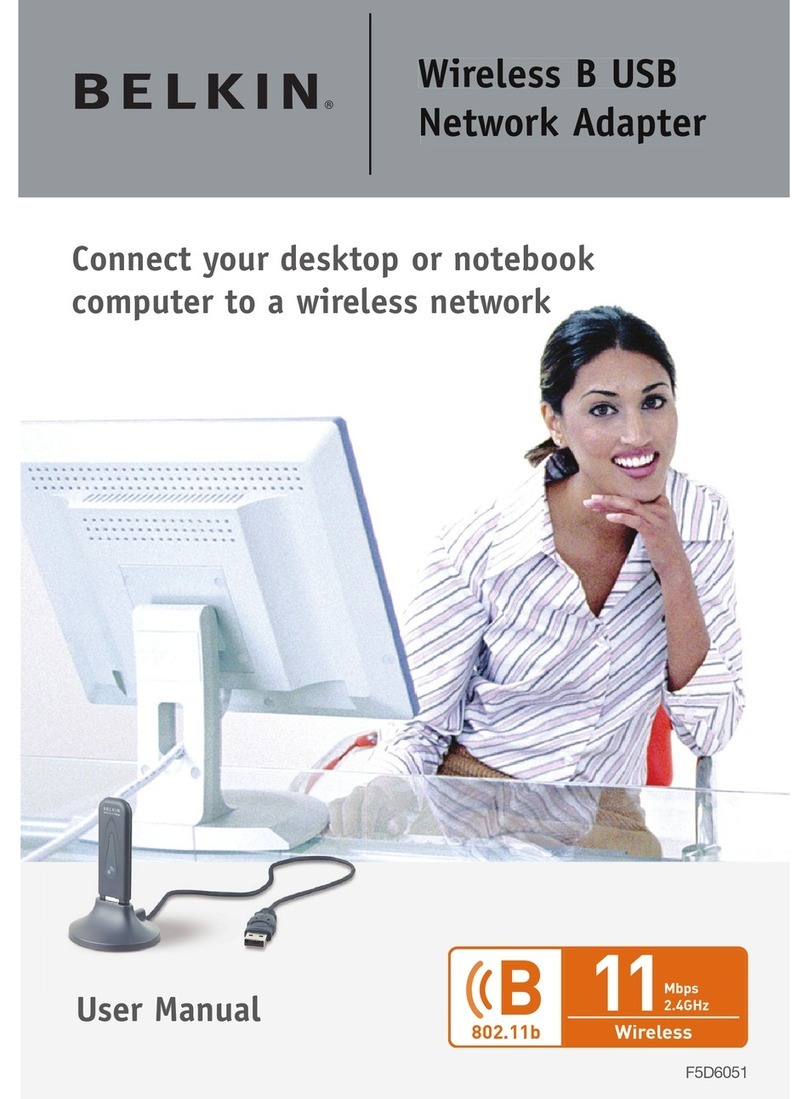
Belkin
Belkin F5D6051 User manual