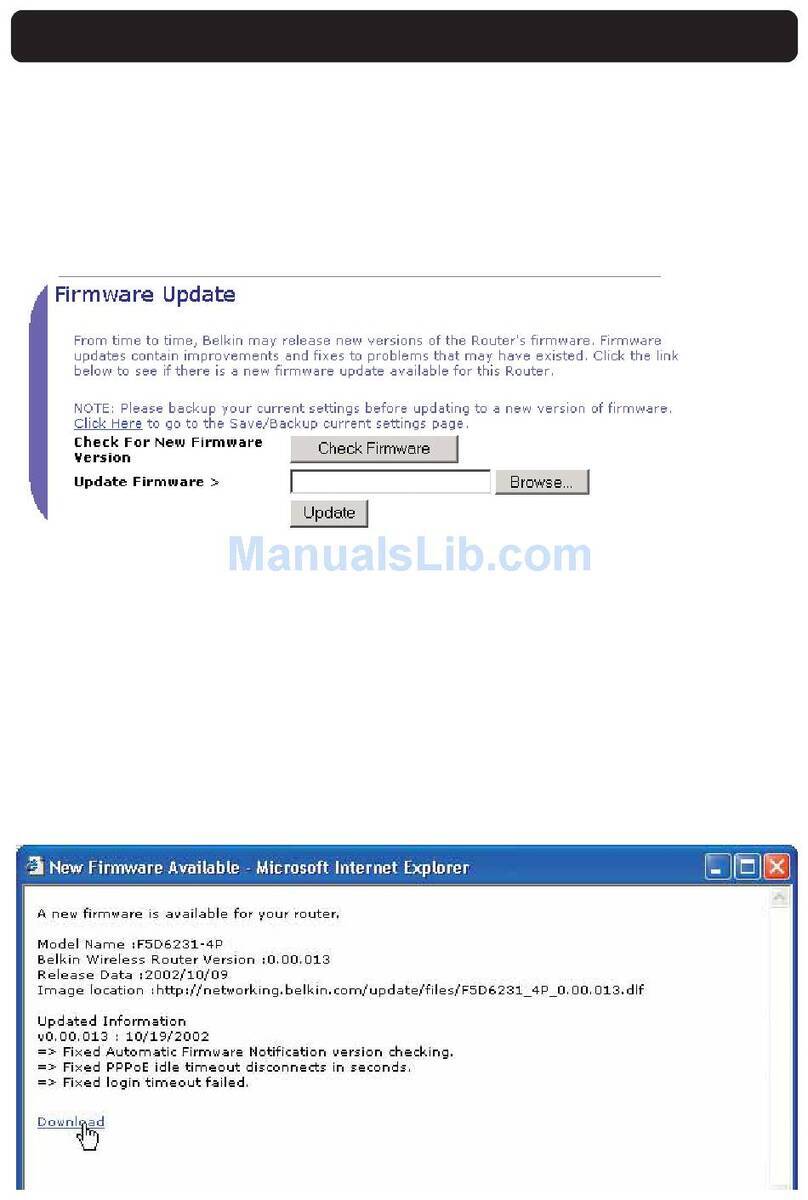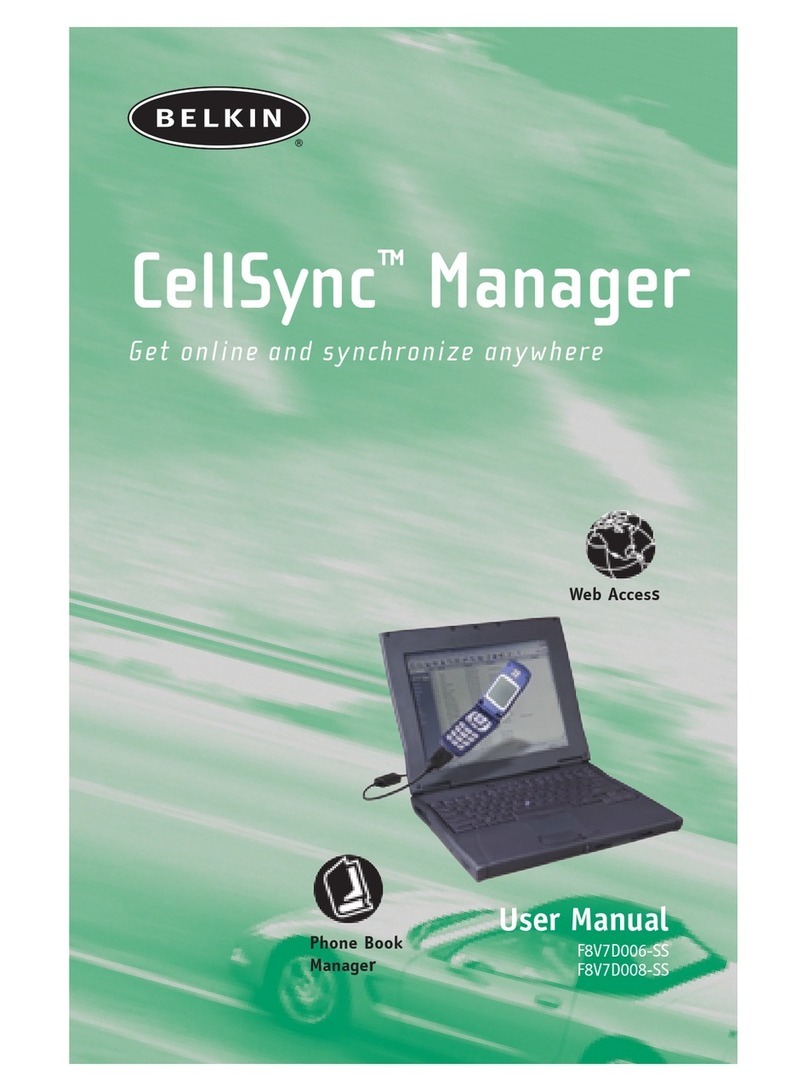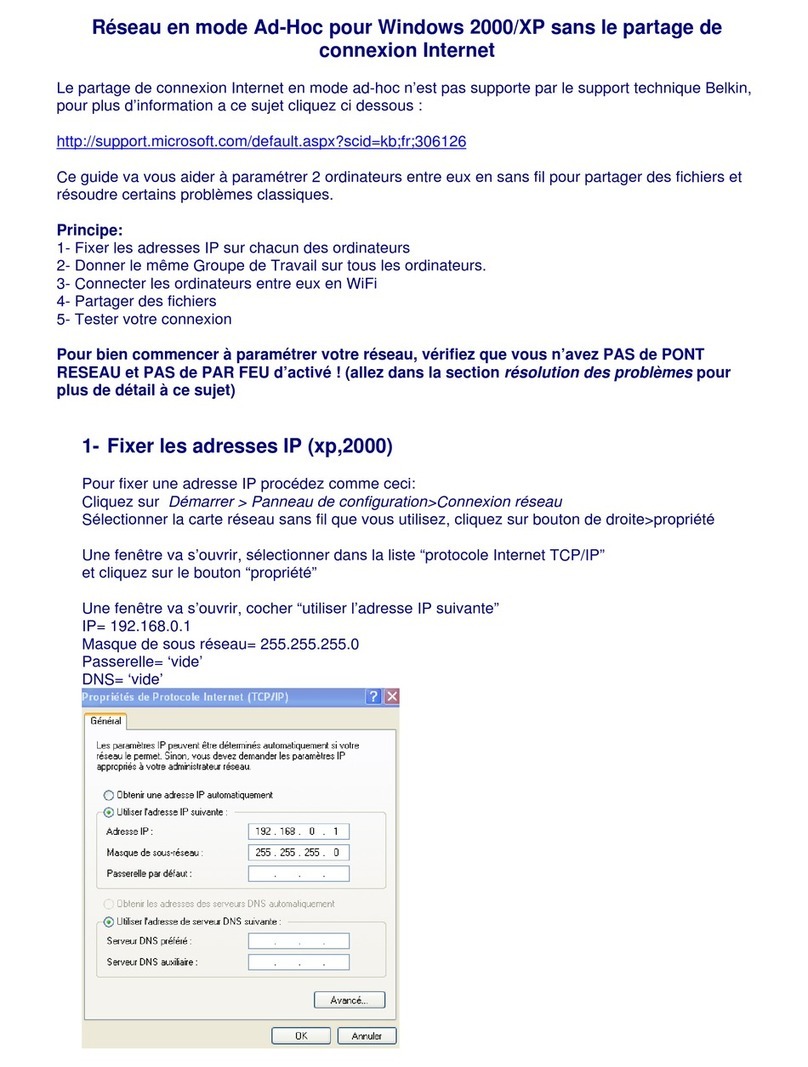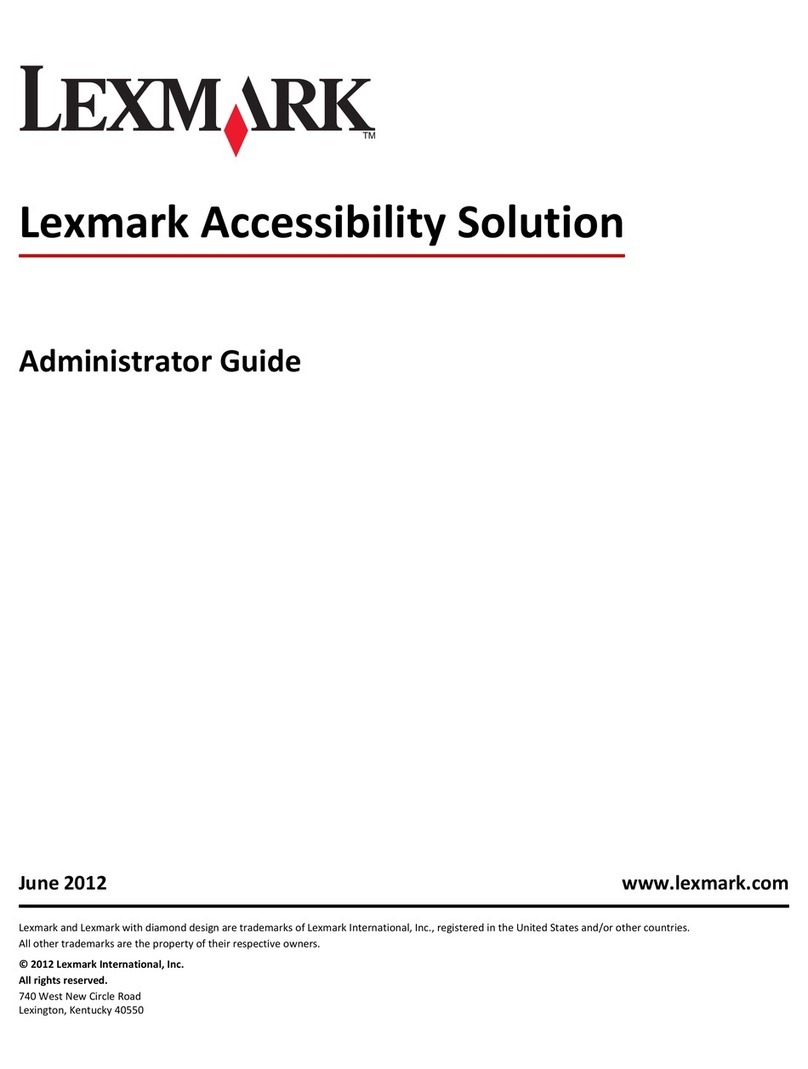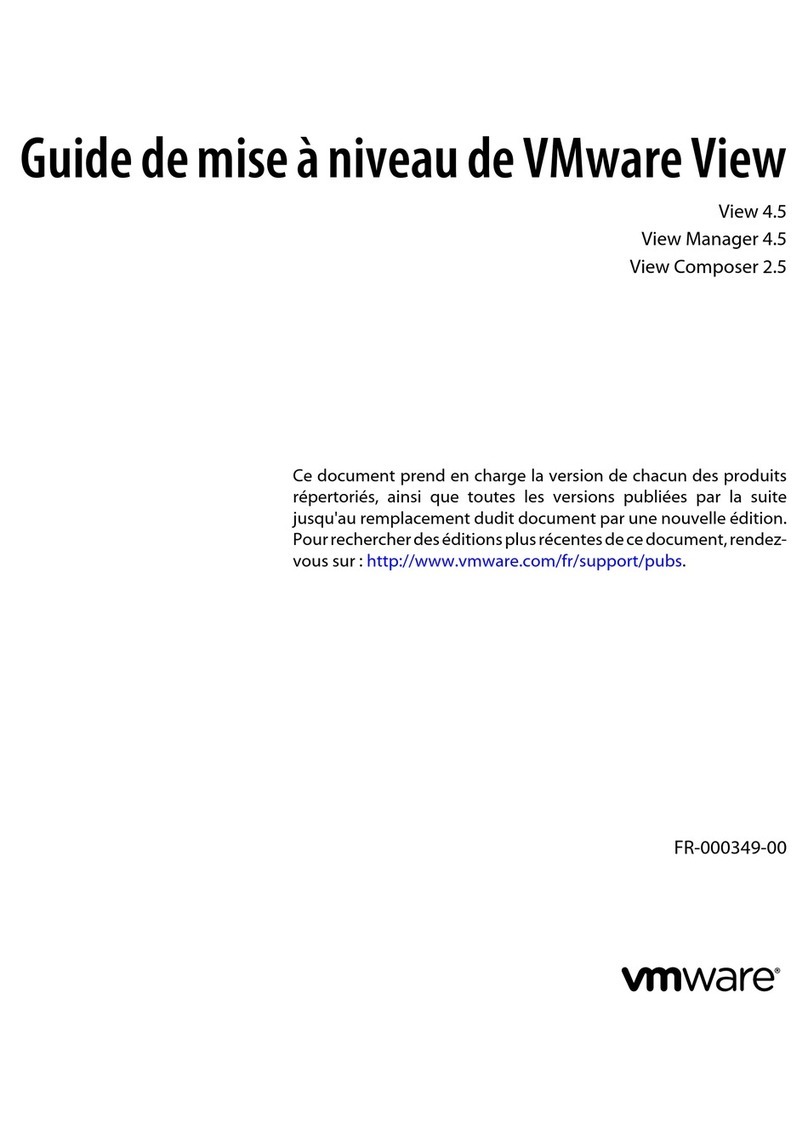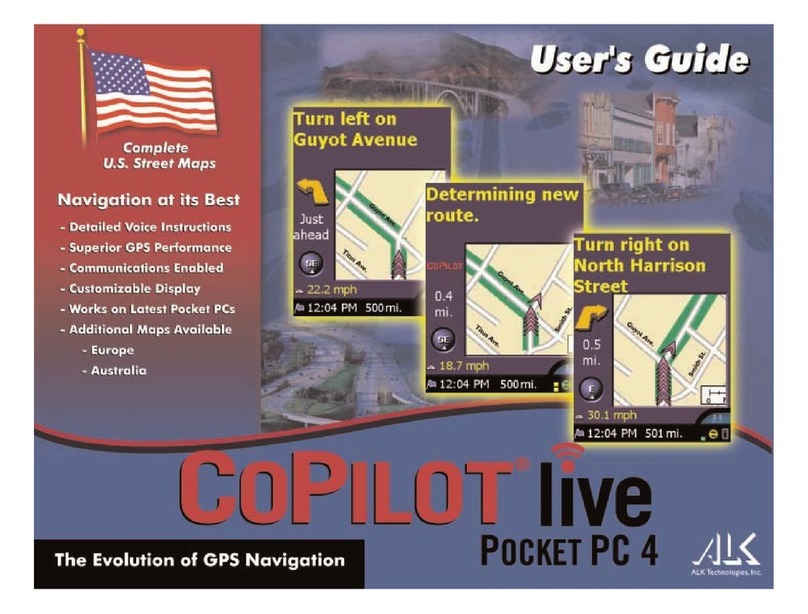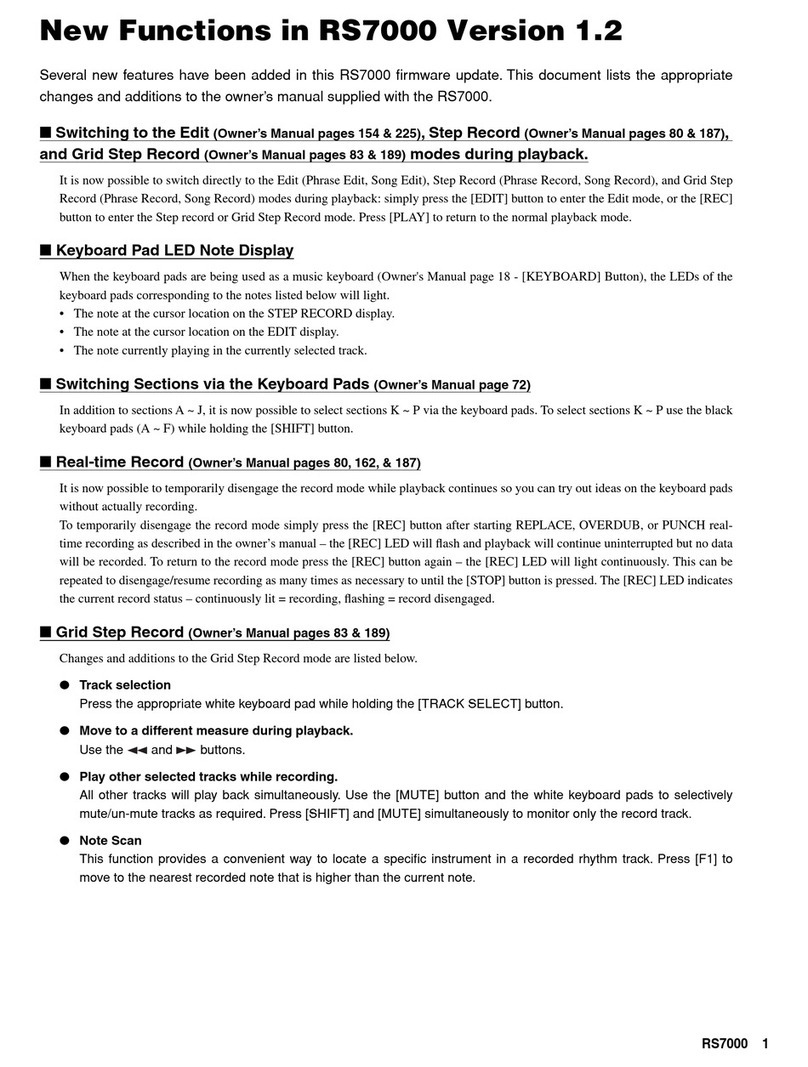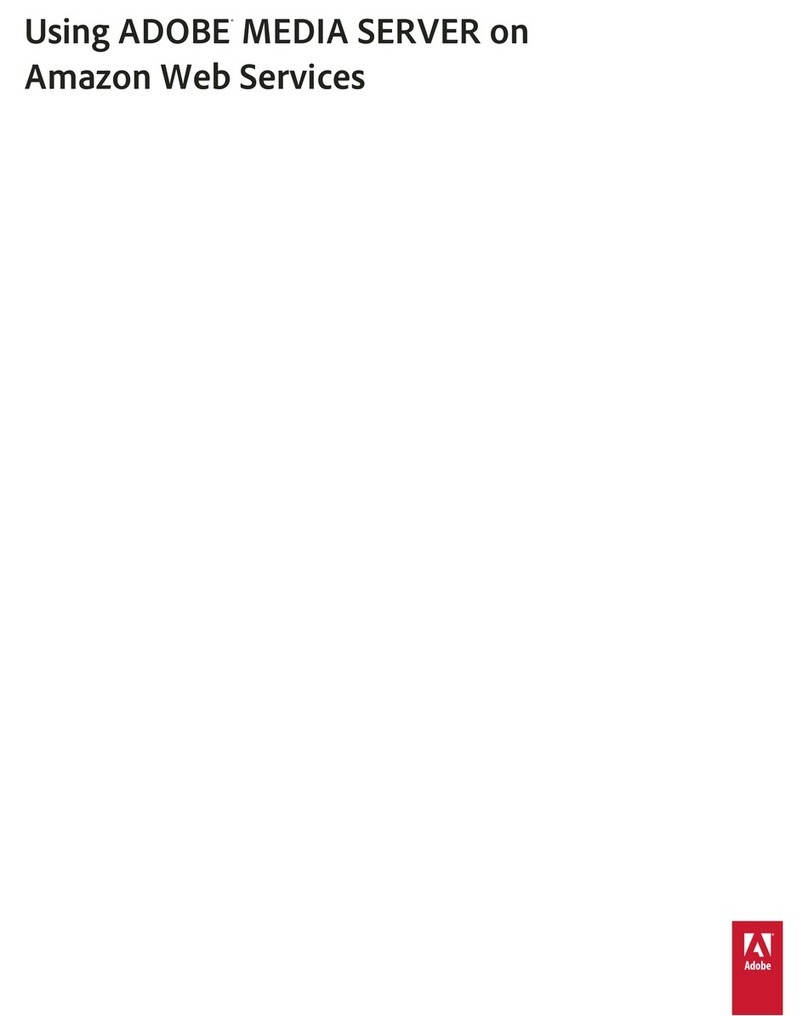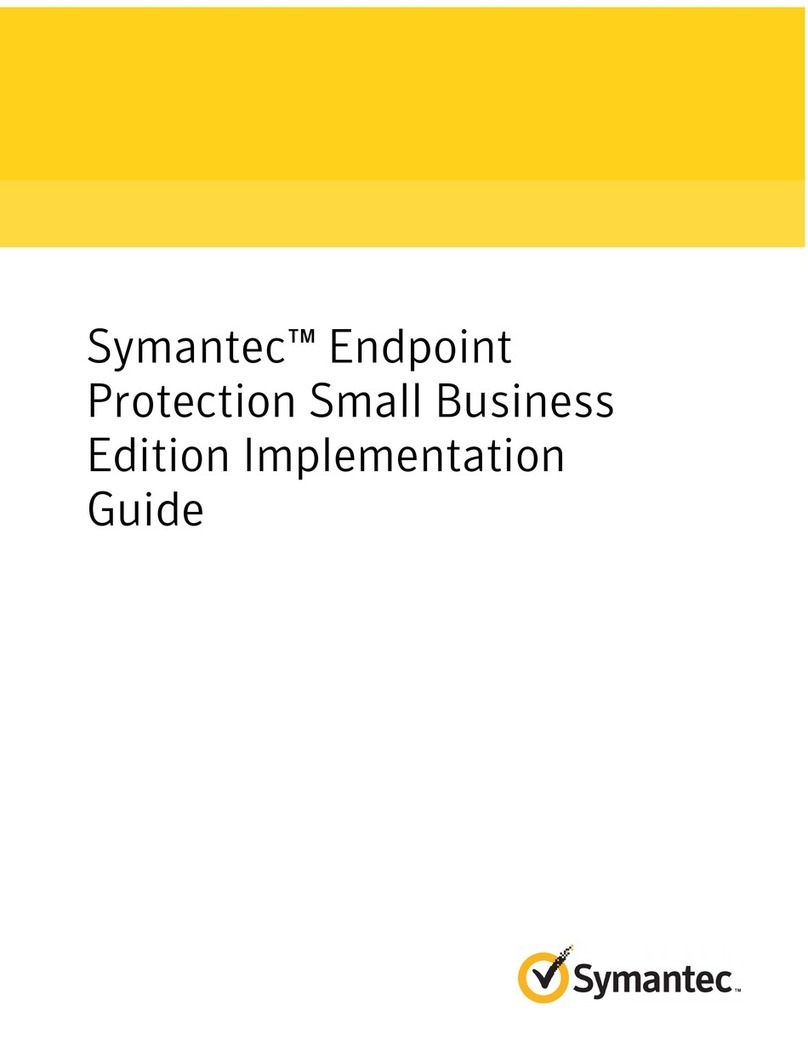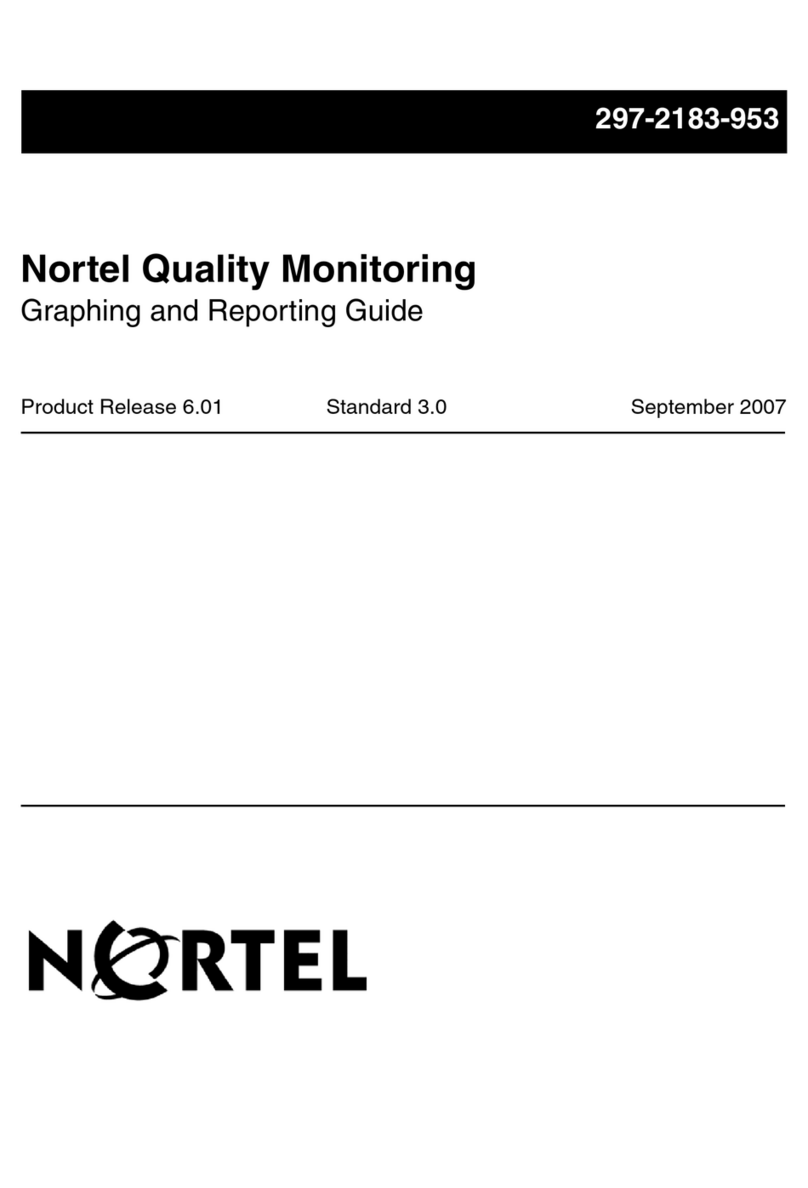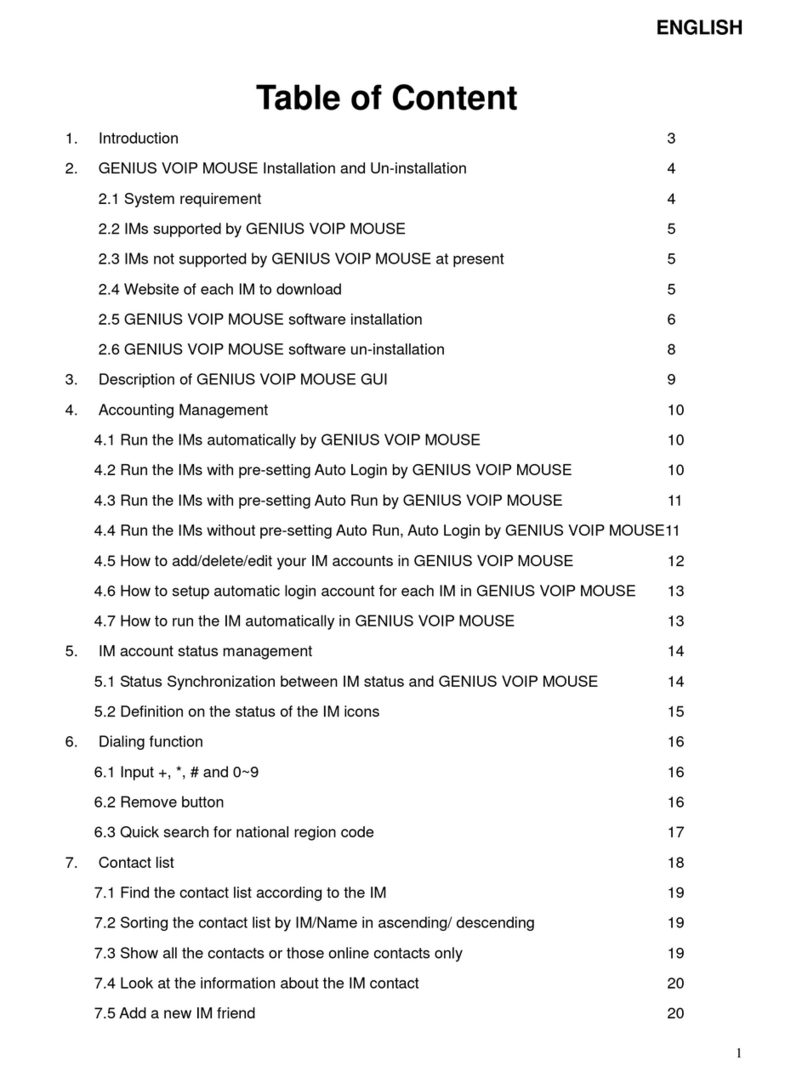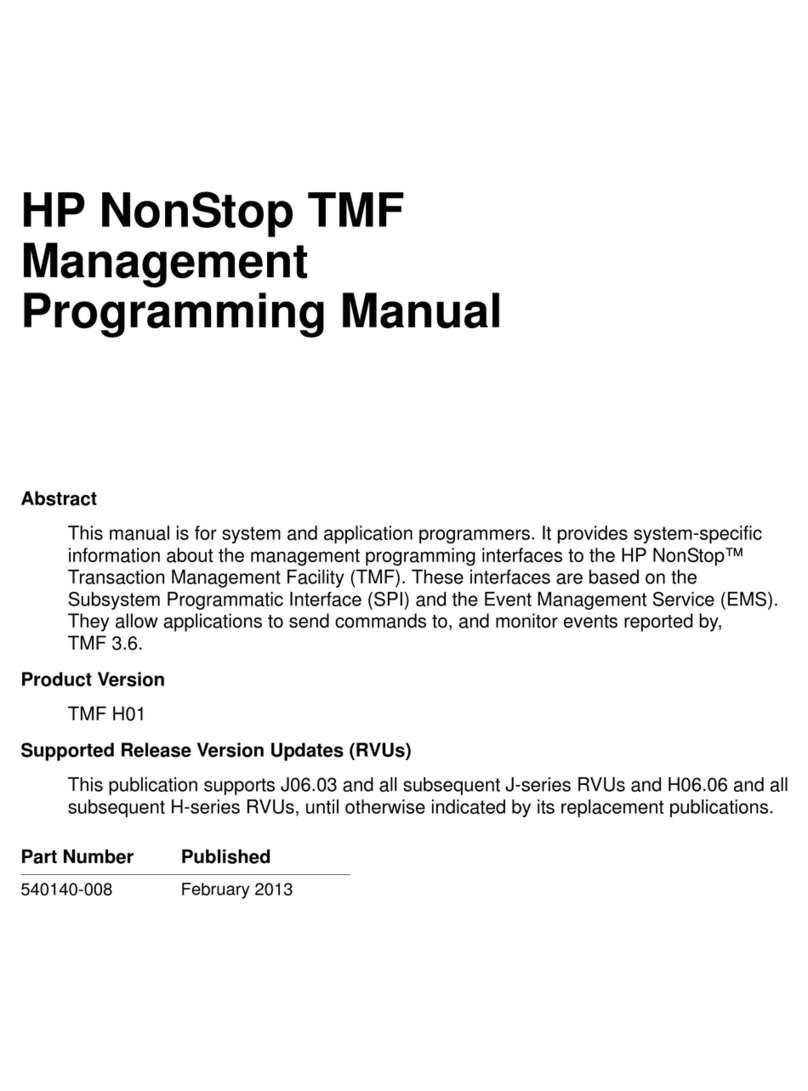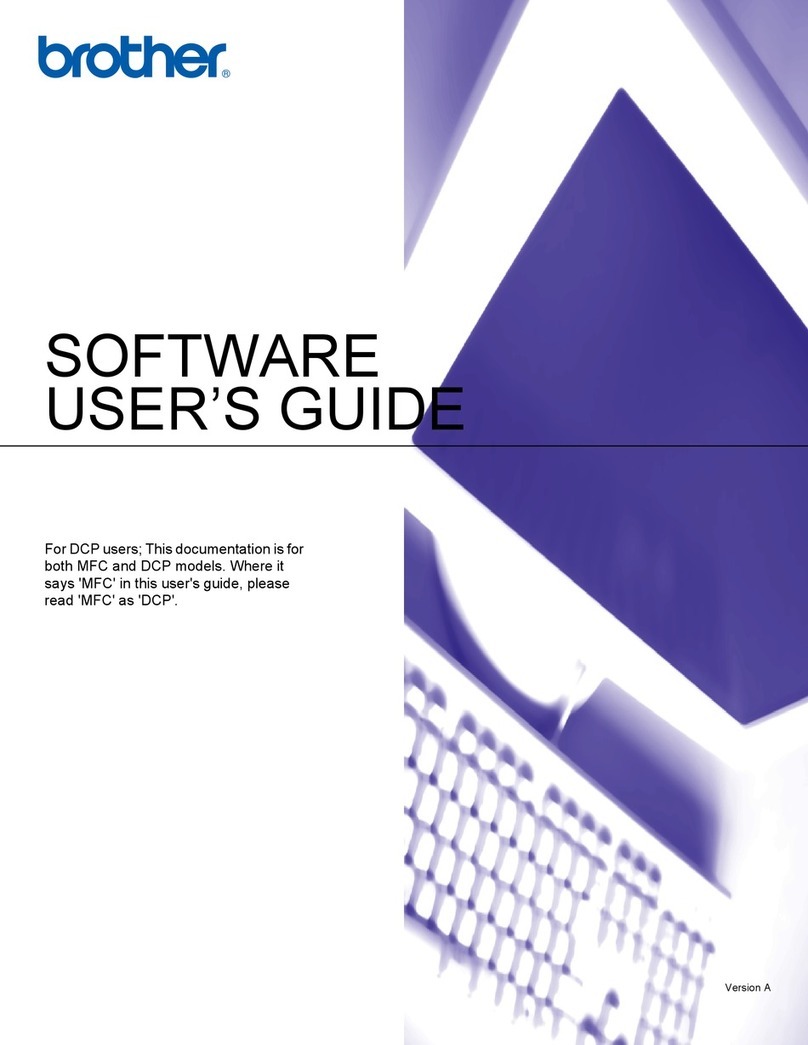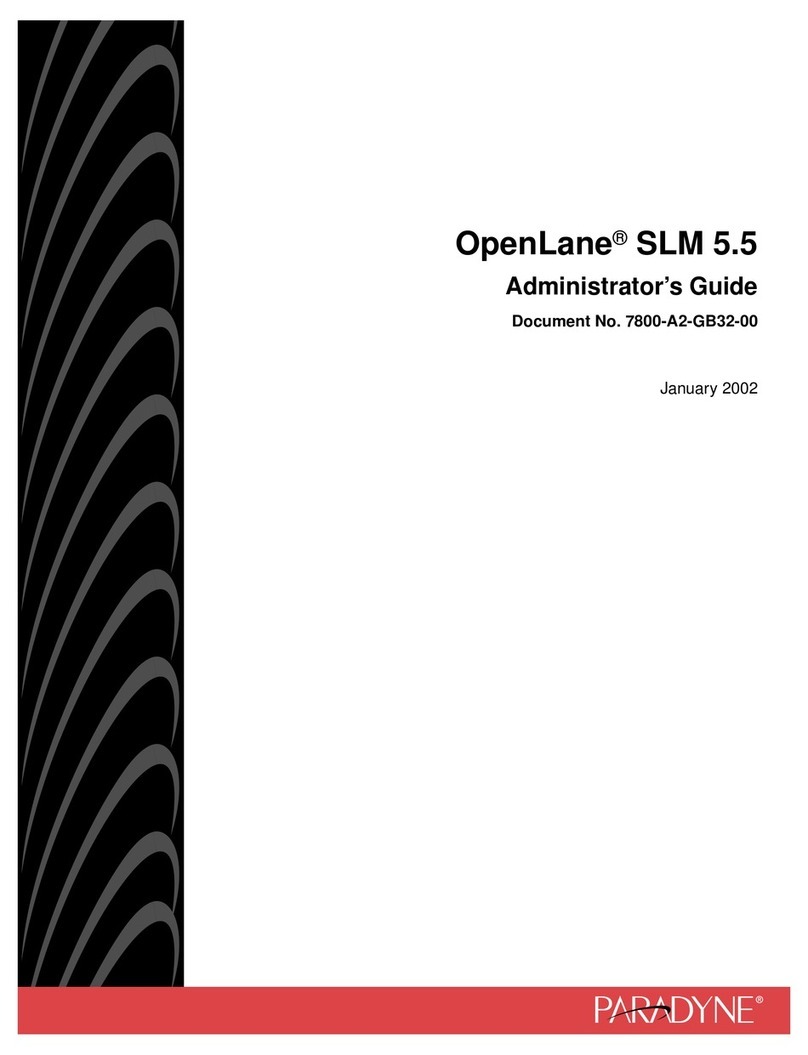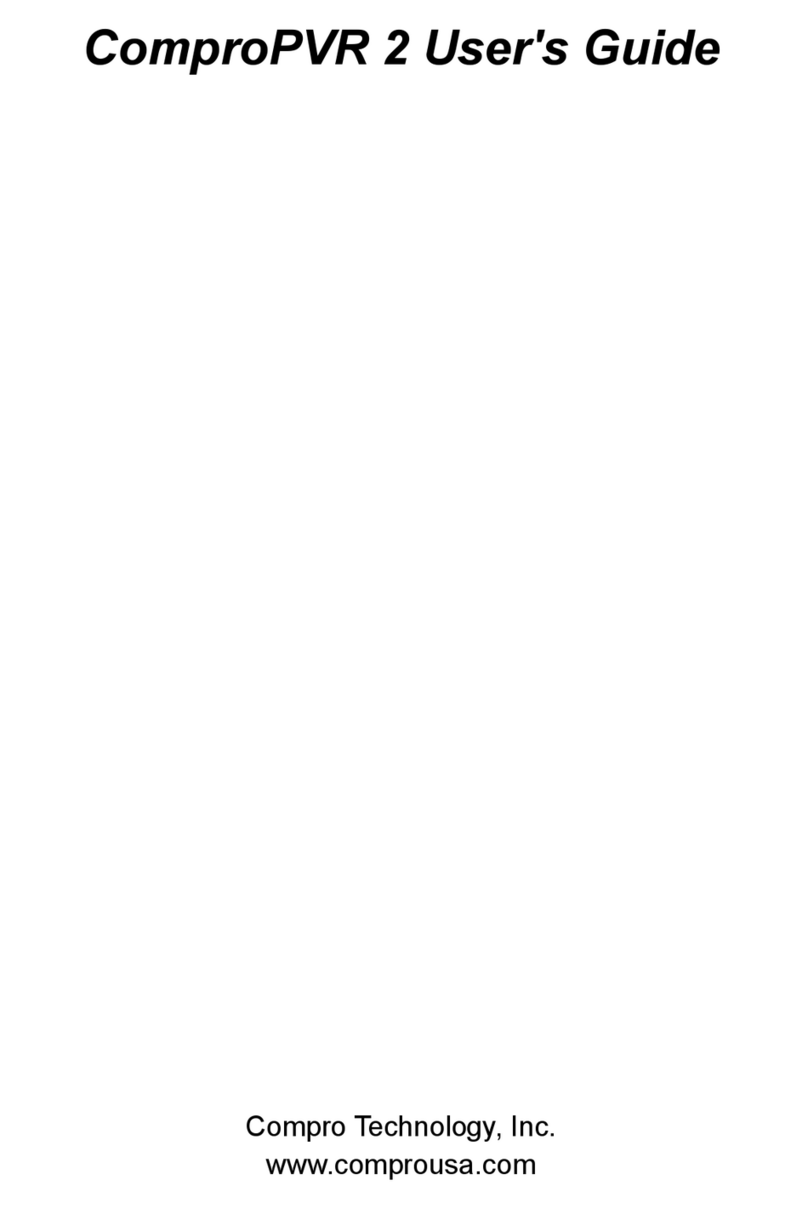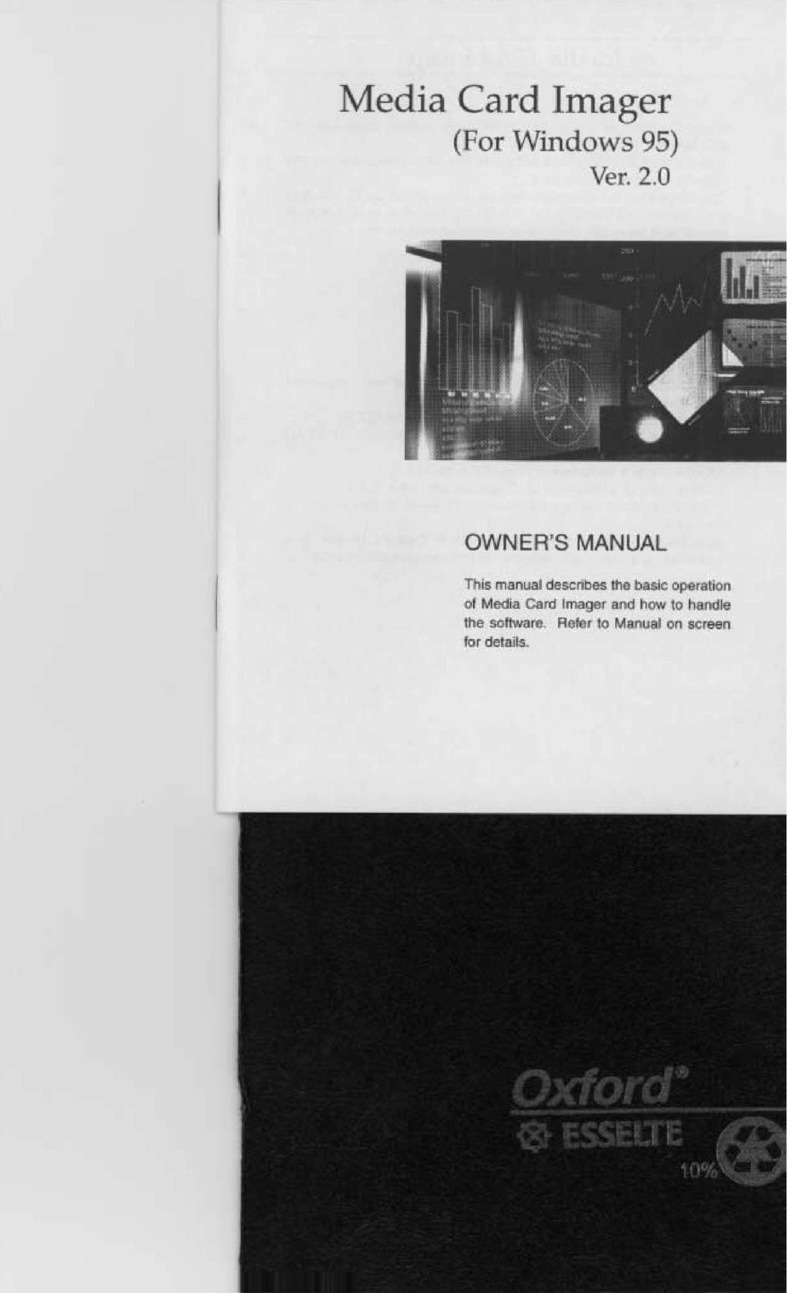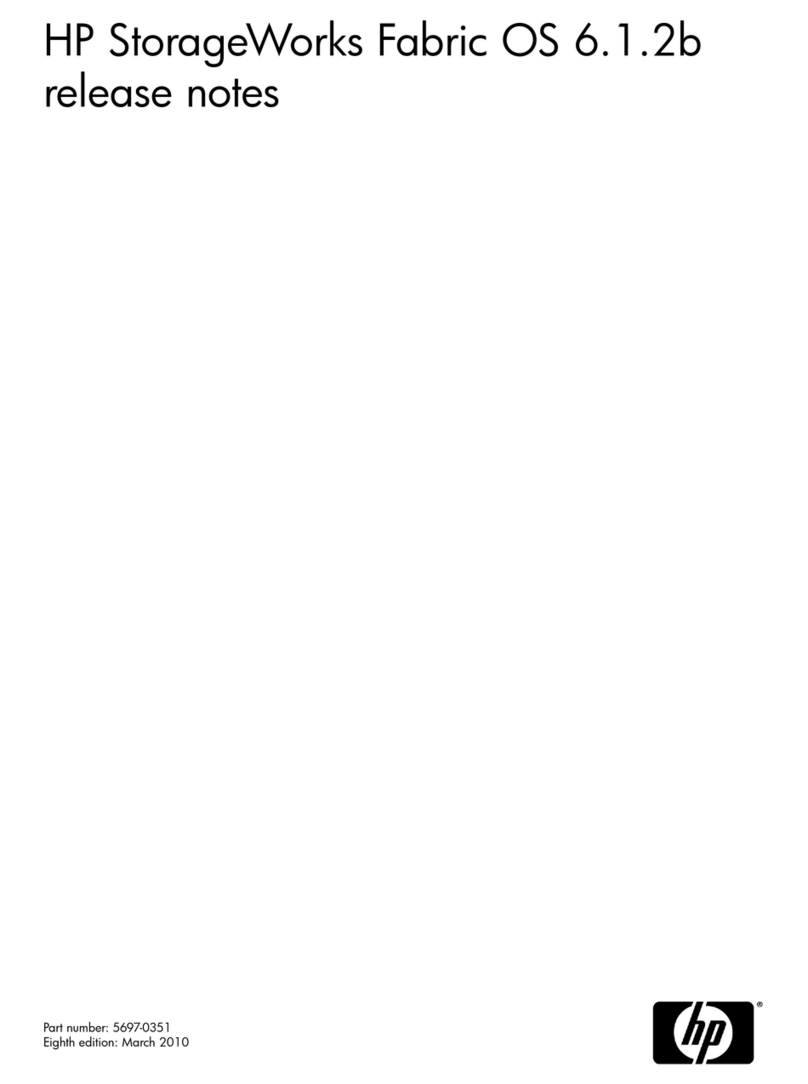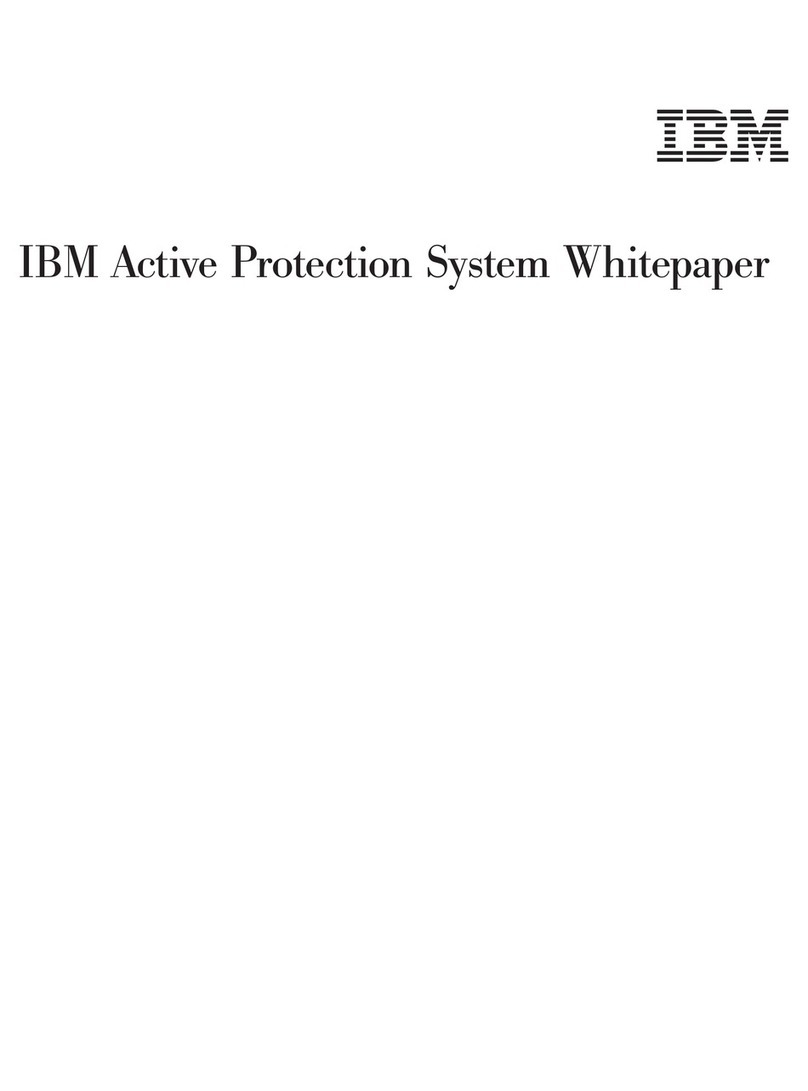Belkin F8T001 User manual

1
Bluetooth™ Manager
User’s Guide for
F8T001/F8T003/F8T006-PC
Table of Contents
Introduction…………………………………………..2
Basic Operations…………………………………….5
Configure Bluetooth and Profiles………………....10
Security………………………………………………27
Troubleshooting…………………………………….29
Specifications……………………………………….30
Glossary……………………………………………..31

2
1Introduction
1.1 BLUETOOTH TRAY
The Bluetooth tray resides in the Windows® system tray, which is normally located in the lower,
right corner of the screen. The Bluetooth tray provides fast access to most Bluetooth operations.
From the Bluetooth tray you can:
•Access My Bluetooth Places—double-click the Bluetooth icon, or right-click the Bluetooth
icon and then select “Explore My Bluetooth Places”.
•Access the Bluetooth Setup Wizard. This Wizard will help you:
o Configure how this computer accesses a service on another Bluetooth device
o Locate remote Bluetooth devices
o Configure the way that this computer provides services to remote Bluetooth devices
o Set the name and type of this Bluetooth device, e.g., “John's PC” and “Desktop”.
•Access the Bluetooth Configuration Panel—right-click the Bluetooth icon, and then select
“Advanced Configuration”.
•Access the Quick Connect option—right-click the Bluetooth icon, select “Quick Connect”,
and then select the type of service to which you wish to connect.
•Start/Stop Bluetooth on this computer.
1.2 ACCESS MY BLUETOOTH PLACES
My Bluetooth Places is part of Microsoft® Internet Explorer.
There are multiple ways to access My Bluetooth Places:
•In the Windows system tray
o Right-click the Bluetooth icon and select “Explore My Bluetooth Places” or
o Double-click the Bluetooth icon
•On the desktop, double-click the Bluetooth icon
•Open Internet Explorer and select “My Bluetooth Places” in the Folders pane or from the
Address shortcut menu.
1.3 ICONS USED FOR BLUETOOTH DEVICES AND SERVICES
Bluetooth icons provide at-a-glance feedback about a device or service's status by changing
appearance. The Bluetooth icon in the Windows system tray provides feedback about Bluetooth
status.
Figure 1-1: Bluetooth Icon
Bluetooth Icon Indicates Bluetooth Status
Enabled Disabled Connected
Blue with White
Blue with Red
Blue with Green

3
Figure 1-2: Device Icons for Windows 9x, Me, and 2000
Device Icons for Windows 9x, Me, and 2000
Name Normal Connected Paired
Audio Gateway
Desktop
Headset
Laptop
Modem
Network Access Point
Personal Digital
Assistant
Printer
Telephone
Unknown
Figure 1-3: Service Icons for Windows 9x, Me, and 2000
Service Icons for Windows 9x, Me, and 2000
Name Normal Connected Not Available*
Audio Gateway
Dial-Up Networking
Fax
Headset
Network Access
PIM Item Transfer
PIM Synchronization
Public Folder
Serial Port

4
*Services may be unavailable because they are in use or because the necessary
hardware is not installed.
Figure 1-4: Device Icons for Windows XP
Device Icons for Windows XP
Name Normal Connected Paired
Audio Gateway
Desktop
Headset
Laptop
Modem
Network Access Point
Personal Digital
Assistant
Printer
Telephone
Unknown Device
Figure 1-5:Service Icons for Windows XP
Service Icons for Windows XP
Name Normal Connected Not Available*
Audio Gateway
Dial-Up Networking
Fax
Headset
Network Access
PIM Item Transfer
PIM Synchronization
Public Folder
Serial Port

5
*Services may be unavailable because they are in use or because the necessary
hardware is not installed.
2Basic Operations
2.1 START OR STOP BLUETOOTH
To start Bluetooth: In the Windows system tray, right-click the Bluetooth icon and select “Start
the Bluetooth Device”. The Bluetooth icon is blue in color with a white insert when Bluetooth is
running.
To stop Bluetooth: In the Windows system tray, right-click the Bluetooth icon and select “Stop
the Bluetooth Device”. The Bluetooth icon is blue in color with a red insert when Bluetooth is
stopped.
2.2 CREATE A CONNECTION FROM THE BLUETOOTH ICON IN THE SYSTEM TRAY
In the Windows system tray, right-click the Bluetooth icon, select “Quick Connect” and then the
Bluetooth service that you wish to use.
If this computer has created a connection to the desired type of service in the past, the options on
the shortcut menu are:
•The name(s) of any device(s) with which prior connections to this type of service have been
established. Select a name from the list to reestablish connection.
•Other Devices…—Select this option to search for additional devices that potentially provide
the desired service, select a device from the list, and then click “Connect”.
Figure 2-1:Create a connection from the Bluetooth icon in the system tray
If this computer has never created a connection to this type of service, the only option on the
shortcutmenu is “FindDevices….”.Select this optionto search fordevicesthat potentially provide
the desired service, select a device from the list, and then click “Connect”.
2.3 CREATE A CONNECTION USING THE BLUETOOTH SETUP WIZARD
•From the Folders pane of Internet Explorer, right-click “My Bluetooth Places” and select
“Bluetooth Setup Wizard” (see Figure 2-2)or
•In Internet Explorer, with “My Bluetooth Places” selected, from the Bluetooth menu, select
“Bluetooth Setup Wizard” (see Figure 2-3)or
•From the Windows system tray: right-click the Bluetooth icon and select “Bluetooth Setup
Wizard”. Follow the Wizard’s on-screen instructions.
Figure 2-2:Use Bluetooth Setup Wizard from the Folders pane of Internet Explorer

6
Figure 2-3:Use Bluetooth Setup Wizard from the Bluetooth menu
2.4 CREATE A CONNECTION FROM ENTIRE BLUETOOTH NEIGHBORHOOD
From Internet Explorer:
•In the Folders pane, select “Entire Bluetooth Neighborhood”, right-click a device name and
select “Connect …” the desired service. Or
•In the Folders pane, expand “Entire Bluetooth Neighborhood”, select a device, and then, in the
right pane, right-click a service provided by that device and select “Connect to…”.
NOTE: Only available services are displayed in the menus.
2.5 FIND BLUETOOTH DEVICES
Search for Devices looks for Bluetooth devices in the vicinity and displays the devices that it
finds in My Bluetooth Places. To start a search for devices, in the Folders pane of My Bluetooth
Places, select “Entire Bluetooth Neighborhood”, and then, from the Bluetooth menu, select
“Search for Devices”.
Figure 2-4: Find Device from the Bluetooth menu

7
NOTE: The Bluetooth menu is only visible when My Bluetooth Places is active.
2.5.1 Periodic Search for Devices
Bluetooth can be configured to automatically search for devices on a regular basis (Bluetooth
Configuration Panel > Discovery tab).
One of the advantages of Bluetooth is the mobility that the wireless connections allow. However,
mobility means that devices may move in or out of connection range during the time between the
automatic updates performed by Bluetooth. To be certain that the displayed list of devices in the
neighborhood is current, or if automatic periodic inquiry is not enabled, force an update of the
device list using the technique described in “Search for Devices”, above.
Some devices within connection range may not show up in the list of devices found
because:
•Your device is configured to report only specific types or classes of devices (Bluetooth
Configuration Panel > Discovery tab, on your device).
•The unlisted device is configured to be non-discoverable (Bluetooth Configuration Panel >
Accessibility tab, on the unlisted device).
2.6 FIND A SERVICE
The process of determining the services that a device provides is called Service Discovery.
To initiate a Service Discovery,in the Folders pane of My Bluetooth Places, right-click a device
name and select “Discover Available Services” from the shortcut menu.
Bluetooth services are those things that this computer can do for remote Bluetooth devices. For
example, if this computer allows a remote Bluetooth device to send a fax using a fax modem that
is physically attached to this computer, then this computer is providing the Bluetooth fax service.

8
Some services are hardware-dependent; this computer cannot provide the fax service unless it
has a physical fax modem, for example. Some Bluetooth services use virtual “hardware”. The
Bluetooth Serial Port service, for example, does not use a physical port on this computer. Instead,
it creates virtual serial ports that Windows applicationscan see and use as if they were actual
physical ports. Each Bluetooth service that this computer is capable of providing can be started
automatically when Bluetooth starts. Each service can be set up to require security measures
before allowing a remote Bluetooth device to connect. Bluetooth services require a Bluetooth
application on the remote device; services and applications usually have coinciding names; i.e.,
there is a Bluetooth Fax Service and a Bluetooth Fax Application.
The services supported by Bluetooth are:
•Bluetooth Serial Port—a wireless connection between two devices. This connection can be
used by applications as though a physical serial cable is connected to the devices.
•Dial-Up Networking—allows a device to use a modem that is physically attached to another
Bluetooth device.
•Fax—allowsadevice to send afaxusingaremoteBluetooth cell phone, modem,orcomputer.
•File Transfer—allows a device to perform file system operations on another Bluetooth device;
browse, open, copy, etc.
•Headset—allows a Bluetooth headset to be used as the audio input/output mechanism for
another Bluetooth device, such as a computer or cell phone.
•PIM Item Transfer—allows two Bluetooth devices to exchange Personal Information Manager
data such as business cards, calendar items, e-mail messages, and notes.
•PIM Synchronization—allows two Bluetooth devices to synchronize Personal Information
Manager data.
•Network Access—allows a device to access a Local Area Network via a second Bluetooth
devicethatisphysicallyconnectedto the networkor allows aremote device tobecome part of
an ad-hoc network provided by the Bluetooth server.
•Audio Gateway—allows the microphone/speakers on Bluetooth device (typically a computer)
to be used as the audio input/output mechanism for a remote Bluetooth device, such as a cell
phone.
All Bluetooth servers do not necessarily provide all of these services. For example, network
gateways may provide only the Network Access service.
2.7 BLUETOOTH CONNECTION STATUS
The Bluetooth Connection Status dialog box displays information about the state of a connection
and provides a means to disconnect an active connection.
Display the Connection Status dialog box: in My Bluetooth Places, from the Folders pane,
select a device, and then, in the right pane of My Bluetooth Places, right-click a service name and
select “Status” from the shortcut menu.

9
The Information provided is:
•Status: “Connected” or “Not Connected”
•Device Name: the name of the device to which this computer is connected.
•Duration: the length of time that this connection has been established, displayed in hours,
minutes, and seconds. Depending on the service, the connection may time-out (automatically
disconnect) after a specific period of inactivity.
•Activity: the number of bytes sent and received over the connection.
•Signal Strength: a graphic indicator that ranges from “Too Weak” through “Good” to “Too
Strong”.
NOTE:To change the power transmission level of this computer: from the Bluetooth
Configuration Panel, Hardware tab, click the “Advanced” button, and then change the
setting in the Maximum Power Transmission drop-down list. The Advanced button is not
available in all countries.
The controls in the Bluetooth Connection Status dialog box are:
•Properties button: displays the Bluetooth Properties dialog box for this connection.
•Disconnect button: closes this connection.
•Close button: closes the Bluetooth Connection Status dialog box.
2.8 SEND TO BLUETOOTH
This feature is used to send information to another Bluetooth device. Data types include:
•Files from Windows Explorer
•Documents from Microsoft Office applications, including:
•Word
•Excel
•Access
•PowerPoint
•Microsoft Outlook items, including:
•Contacts
•Appointments
•Tasks
•Messages
•Notes
To use “Send to Bluetooth”
1. In the application:
a) Internet Explorer—select one or more files to be transferred. Folders cannot be transferred.
b) Microsoft Office—only the document in the active window can be transferred.
c) Microsoft Outlook—select one or more items to be transferred.
2. From the application’s File menu, select “Send To”, and then select “Bluetooth” from the shortcut
menu.
3. Select a device from the shortcut menu to send the data or Select “Other... “, choose a device
from the list, and then click “OK” to send the data.

10
3Configure Bluetooth
3.1 ACCESS THE BLUETOOTH CONFIGURATION PANEL
The Bluetooth Configuration Panel provides access to settings for Bluetooth services, client
applications, hardware, security, discovery, accessibility, default paths, event notification, and
other Bluetooth-related items.
To Open the Bluetooth Configuration Panel
•From the Windows Control Panel, select “Bluetooth Configuration” or
•In the Windows System Tray, right-click the Bluetooth icon, and select “Advanced
Configuration” from the shortcut menu.
3.2 BLUETOOTH SERVICES VERSUS BLUETOOTH APPLICATIONS
Bluetooth Services are services that this computer provides to remote Bluetooth devices. The
Bluetooth services on this computer are referred to collectively in the Bluetooth Configuration
Panel as “Local Services”.
Bluetooth Applications are software applications on this computer that allow this computer to
use the Bluetooth services that are provided by remote devices. The Bluetooth applications on
this computer are referred to collectively in the Bluetooth Configuration Panel as “Client
Applications”.
Bluetooth Services and Bluetooth Applications usually have coinciding names; e.g., there is a File
Transfer service and a File Transfer client application.
Howthiscomputerprovidesaservicetoremotedevices is configured on the Local Services tab of
the Bluetooth Configuration Panel.
How this computer uses a service that is provided by a remote device is configured on the Client
Applications tab of the Bluetooth Configuration Panel.
Figure 3-1:Bluetooth Configuration Panel

11
3.3 BLUETOOTH EXCHANGE FOLDER
This is the highest-level directory on this computer to which a remote Bluetooth device has
access.
Devices that have been granted access to this computer’s Bluetooth Exchange Folder also have
access to all sub-folders contained within that folder and all files in those sub-folders.
NOTE:The Bluetooth Exchange Folder is shared by the PIM Item Transfer and the File Transfer
services and can be configured from the Properties page of either of those services. When
the Bluetooth Exchange Folder is reconfigured for either of these services, the other
service will be updated to use the new location.
3.4 GENERAL CONFIGURATION SETTINGS
The settings on the General tab of theBluetooth Configuration Panel determine information that is
displayed to remote devices.
Identity
•Computer Name—entera unique nameto identify thiscomputer to otherBluetooth devices in
the vicinity; this field cannot be left blank.
•Computer type-select either “Desktop” or “Laptop” from the shortcut menu to set the type of
icon remote devices will use to represent this computer.
3.5 BLUETOOTH APPLICATIONS
3.5.1 Overview
Some built-in Bluetooth applications provide full functionality for a specific task, such as locating
other Bluetooth devices or synchronizing two Personal Information Managers.
Other built-in Bluetooth applications provide a way for standard Windows applications to
accomplish their tasks wirelessly. For example, a Bluetooth application may create a wireless
serial connection between computers or provide wireless access to the Internet.
The difference between Bluetooth Applications and Bluetooth Services
•Bluetooth Applications are software programs on this computer that allow this computer to
use the Bluetooth services that are provided by other devices. In the Bluetooth Configuration
Panel, these programs are referred to collectively as “Client Applications”.
•Bluetooth Services are software programs on this computer that provide a service to other
devices. In the Bluetooth Configuration Panel, these applications are referred to collectively
as “Local Services”.
Note: Client Applications and Local Services usually have coinciding names; e.g., there may be
a Fax service and a Fax application.
3.5.2 General Configuration

12
All of the built-in Bluetooth applications allow you to rename the application and to require a
secure connection when using the application.
To access the configuration properties page for a built-in Bluetooth application
•In the Windows system tray, right-click the Bluetooth icon and select “Advanced
Configuration” from the shortcut menu or
•From the Windows control panel, select “Bluetooth Configuration” or
•From Internet Explorer, right-click “Entire Bluetooth Neighborhood” and select “Properties”
from the shortcut menu.
In the Bluetooth Configuration Panel, Client Applications tab, highlight the application to be
configured, and then click “Properties” (or double-click the application).
3.5.3 Audio Gateway
Overview
The Audio Gateway Application allows a remote Bluetooth device to use this computer’s
microphone and speakers as the remote device’s audio input and output devices.
Open a connection to the Audio Gateway service that is provided by another Bluetooth device
using one of these techniques:
•Windows system tray, Bluetooth icon
•From My Bluetooth Places
•Using the Bluetooth Setup Wizard
Close an audio gateway connection:
If the connection was established via the Bluetooth icon in the Windows system tray: click the
Bluetooth icon, select “Quick Connect”, “Audio Gateway” and then select the device that is
providing the service (active connections have a check mark in front of them). Or, no matter how
the connection was created, in My Bluetooth Places, right-click the service name and select
“Disconnect”.
Configure
The Bluetooth Configuration Panel > Client Applications > Audio Gateway > General tab provides
options to configure:
•The application name—to change it, highlight the existing name and enter the new name.
•Enableordisablesecureconnection.To enable secure connection, place a check mark in the
box.
3.5.4 Bluetooth Serial Port
Overview
The Bluetooth Serial Port application allows this computer to establish a wireless serial
connection with a remote Bluetooth device.
The applications on both this computer and the remote device must be configured to send and
receive data to and from the respective communications port (COM port) assigned to the
Bluetooth serial port. The wireless serial connection may then be used by the applications as
though a physical serial cable connected the devices.
Create a Bluetooth Serial Port connection
Establish a connection using one of these techniques
•Windows system tray, Bluetooth icon
•From My Bluetooth Places
•Using the Bluetooth Setup Wizard
Close a Bluetooth Serial Port connection
•If the connection was established via the Bluetooth icon in the Windows system tray: click the
Bluetooth icon, select “Quick Connect”, “Bluetooth Serial Port” and then select the device that
is providing the service (active connections have a check mark in front of them).
or
•No matter how the connection was created, in My Bluetooth Places, right-click the service

13
name and select “Disconnect”.
Configure
The Bluetooth Configuration Panel > Client Applications > Bluetooth Serial Port > General tab
provides options to configure:
•The application name—to change it, highlight the existing name and enter the new name.
•Enableor disable secureconnection.To enable secureconnection, place acheckmark in the
box.
•The communications port (COM port) to be used.
NOTE:Unless you have a specific reason to do so, DO NOT CHANGE the default COM Port
setting.
3.5.5 Dial-Up Networking
Overview
The Bluetooth Dial-Up Networking application allows this computer to use a modem that is
physically connected to a remote deviceto access the Internet, log on to a remote network.
OpenaconnectiontotheDial-Up Networking service that is provided by another Bluetooth device
using one of these techniques:
•Windows system tray, Bluetooth icon
•From My Bluetooth Places
•Using the Bluetooth Setup Wizard
After the Bluetooth Dial-Up Networking connection is established it, can be used the same way as
any other networking connection. For example, you can open a browser and explore the World
Wide Web, if the remote computer has Internet access.
Close a Dial-Up Networking connection
•If the connection was established via the Bluetooth icon in the Windows system tray: click the
Bluetooth icon, select “Quick Connect”, “Dial-Up Networking” and then select the device that
is providing the service (active connections have a check mark in front of them). Or
•No matter how the connection was created, in My Bluetooth Places, right-click the service
name and select “Disconnect”.
Configure
•The Bluetooth Configuration Panel > Client Applications > Dial-Up Networking > General tab
provides options to configure:
•The application name—to change it, highlight the existing name and enter the new name.
•Enableor disable secureconnection.To enable secureconnection, place acheckmark in the
box.
•The Bluetooth virtual device to be used.
NOTE:Unless you have a specific reason to do so, DO NOT CHANGE the default Bluetooth
device or alter the device’s configuration.
3.5.6 Fax
Overview
TheBluetoothFaxserviceallowsthiscomputertosendafaxusingafax/modemthatisphysically
connected to a remote device.
To Send a Fax
1. Open a connection to the Fax service that is provided by another Bluetooth device, using one of
these techniques:
•Windows system tray, Bluetooth icon
•From My Bluetooth Places
•Using the Bluetooth Setup Wizard
2. Openor create thedocument tobefaxed andselectthe “Print”,“Sendto FaxRecipient”or similar
command that is available in most applications.

14
Close a Fax Connection
Fax connections close automatically when the Fax transmission is complete.
Configure
The Bluetooth Configuration Panel > Client Applications > Fax > General tab provides options to
configure:
•The application name—to change it, highlight the existing name and enter the new name.
•Enableordisablesecureconnection.Toenablesecureconnection, place a check mark in the
box.
3.5.7 Headset
Overview
The Headset application allows this computer to use a Bluetooth headset (or any other device that
offers the Bluetooth headset service) as the audio input and output device for this computer.
Possible uses include:
•If this computer has onboard telephone hardware, a Bluetooth headset might be used as the
audio input/output device to make/receive telephone calls.
•If this computer has voice recognition capabilities, a Bluetooth headset might be used as the
audio input device.
•Any other scenario that requires audio input/output can potentially take advantage of a
Bluetooth headset to replace a hardwired microphone and/or speakers.
NOTE:Windows 98 limitation—see section 5.11 for more info.
Create a Headset connection
Establish a connection using one of these techniques:
•Windows system tray, Bluetooth icon
•From My Bluetooth Places
•Using the Bluetooth Setup Wizard
NOTE:Most Bluetooth headsets “ring” when a connection is attempted; answer the ring to
complete the connection and begin using the headset as the audio input/output device for
this computer.
Close a Headset connection
•If the connection was established via the Bluetooth icon in the Windows system tray: click the
Bluetooth icon, select “Quick Connect”, “Headset” and then select the device that is providing
the service (active connections have a check mark in front of them).
or
•No matter how the connection was created, in My Bluetooth Places, right-click the service
name and select “Disconnect”.
Configure
The Bluetooth Configuration Panel > Client Applications > Headset > General tab provides
options to configure:
•The application name—to change it, highlight the existing name and enter the new name.
•Enableor disablesecure connection. Toenable secure connection,placea check markin the
box.
3.5.8 File Transfer
Overview
The Bluetooth File Transfer application allows this computer to perform file operations on the
Bluetooth Exchange Folder (and the folders and files it contains) of a remote device.
Copy to/from a remote device
In the Folders pane of Internet Explorer, from the Entire Bluetooth Neighborhood branch, select a
device and expand that branch to view the Bluetooth Exchange Folder of the remote device.
NOTE:If “Public Folder” is not available, the remote device is not configured to allow remote file

15
operations.
Usedrag-and-drop to copy any file or folder contained in the Public Folder of the remote device to
the desired folder on this computer.
You can also drag-and-drop files or folders from this computer to the Public Folder (and its
sub-folders) of the remote device.
Other file operations
Right-click a file or folder in the remote device’s Public Folder for a context-sensitive menu. All
potential menu options may not be available at all times.
Potential menu options include:
•Open—opens the selected file on this computer, using the default application for this type of
file.
•Print—sends the selected file to this computer’s default printer.
•Send To
•3½ floppy (A)—the 3½-inch floppy drive on this computer.
•Bluetooth Exchange Folder—the Bluetooth Exchange Folder on this computer.
•Rename—applies only to empty folders; file names and the names of folders that contain
objects cannot be changed using this technique.
•Cut, Copy, Paste, Delete, Refresh, View & New—standard Windows functions.
Configure
The Bluetooth Configuration Panel > Client Applications > File Transfer > General tab provides
options to configure:
•The application name—to change it, highlight the existing name and enter the new name.
•Enableor disable secureconnection.To enable secureconnection, place acheckmark in the
box.
3.5.9 Network Access
Overview
The Bluetooth Network Access application makes it possible for this computer:
•To connect to a Local Area Network via a physical connection on a remote Bluetooth device.
or
•To connect to an ad-hoc network provided by a remote Bluetooth device.
•The type of network connection that is available is determined by the configuration of the
remote Bluetooth device.
Create a Network Access connection
Establish a connection using one of these techniques
•Windows system tray, Bluetooth icon
•From My Bluetooth Places
•Using the Bluetooth Setup Wizard
Close a Network Access connection
•If the connection was established via the Bluetooth icon in the Windows system tray: click the
Bluetooth icon, select “Quick Connect”, Network Access and then select the device that is
providing the service (active connections have a check mark in front of them).
or
•No matter how the connection was created, in My Bluetooth Places, right-click the service
name and select “Disconnect”.
Configure
The Bluetooth Configuration Panel > Client Applications > Network Access > General tab
provides options to configure:

16
•The application name—to change it, highlight the existing name and enter the new name.
•Enableor disable secureconnection.To enable secureconnection, place acheckmark in the
box.
3.5.10 PIM Synchronization
Overview
The PIM Synchronization Application is used to synchronize the Personal Information Manager
(PIM) database of this computer with the PIM database of a remote Bluetooth device.
The supported PIMs are:
•Microsoft Outlook
•Microsoft Outlook Express
•Lotus Notes
The supported data types are:
•Business cards
•Calendar items
•E-mail (with or without attachments)
•Notes
Configure PIM Synchronization
The Bluetooth Configuration Panel > Client Applications > PIM Synchronization > General tab
provides options to configure:
•The application name—to change it, highlight the existing name and enter the new name.
•Enableor disable secureconnection.To enable secureconnection, place acheckmark in the
box.
•The PIM items to be synchronized and the PIM on this computer with which those items
should be synced.
NOTE:If synchronization is enabled for a specific item type, but is not enabled for that item type
on the remote device, synchronization WILL NOT take place for that item.
•The data item types which can be synchronized are:
•Business cards
•Calendar items
•E-mail (with or without attachments, see below)
•Notes
Possible synchronization options for each of these data item types include:
•Do Not Synchronize—this item type will not be synchronized
•Synchronize Microsoft Outlook—this item type will be synced with its matching entry in
Microsoft Outlook, regardless of the PIM that contains this entry on the remote device. If a
matching Outlook entry does not exist, it will be created.
•Synchronize Outlook Express—this item type will be synced with its matching entry in
Express, regardless of the PIM that contains this entry on the remote device. If a matching
Express entry does not exist, it will be created.
•Synchronize Lotus Notes—this item type will be synced with its matching entry in Lotus
Notes,regardlessof the PIM thatcontainsthisentry on theremotedevice. If a matching Notes
entry does not exist, it will be created.
NOTE:All choices are not available for all items. For example, “Note” items can only be
synchronized in Microsoft Outlook, therefore, Lotus Notes and Outlook Express do not
appear as options in the “Notes” item shortcut menu.
Personal Information Managers that are not installed on this computer do not appear as
options in the shortcut menus.

17
•E-mail attachments. The only option is to include or do not include attachments with e-mail
that is sent or received on this computer using this service.
3.5.11 PIM Item Transfer
Overview
The Bluetooth PIM Item Transfer application allows this computer to send and receive Personal
Information Manager items to-and-from a remote Bluetooth device. Item transfer can be
accomplished several ways:
To send, receive, or exchange business cards:
1. From Internet Explorer, My Bluetooth Places, right-click the “PIM Item Transfer” service on a
remote device and select the appropriate option.
or
IntheWindowssystemtray,right-clicktheBluetoothicon,select“QuickConnect>BusinessCard
Exchange”,select a devicefromthe list, selecttheappropriate option fromtheshortcut menu, and
then click “OK”.
2. From Internet Explorer, My Bluetooth Places, highlight the “PIM Item Transfer” service on a
remote device, and then, from the Bluetooth menu on the Windows menu bar, select the
appropriate action.
In addition to the business-card options listed above, you can also send Notes (*.vnt), E-mail
(*.vmg), and Calendar (*.vcs) items from this menu.
3. From within a supported Personal Information Manager, select one or more items and then, from
the PIM’s File menu, select “Send to Bluetooth”.
Whether the remote device accepts sent items is determined by how the remote device’s PIM
Item Transfer service is configured.
Close a PIM Item Transfer Connection
This application closes the open connection automatically when its task is complete.
Configure PIM Item Transfer
The Bluetooth Configuration Panel > Client Applications > PIM Item Transfer > General tab
provides options to configure:
•The application name—to change it, highlight the existing name and enter the new name.
•Enableor disable secureconnection.To enable secureconnection, place acheckmark in the
box.
•How your business card is handled when it is requested by a remote device. The Send My
Business Card options are:
Choose a business card as needed—each time a remote device requests your business card, you
must select a card from your PIM. If you ignore the request, the remote device will receive a
time-out notice.
Always send the same business card—when this option is selected, a dialog appears that allows
you to set a default business card, which will be sent automatically when requests are received.
•Where to store received business cards. The Received Business Cards options are:
•Microsoft Outlook
•Outlook Express
•Lotus Notes
NOTE:The selected Received Business Cards option does not influence the settings on other
PIM-related property pages.
For example, even if the PIM Item Transfer service business card option on this computer
is configured to “Do Not Accept,” the PIM Item Transfer application will still accept
business cards that the application has specifically requested via its “Receive” or
“Exchange” functions.
•E-mail attachments. The only option is to include or do not include attachments with e-mail
that is sent or received on this computer using this service.

18
3.5.12 Printer
Overview
The Bluetooth Printer application allows this computer to use a Bluetooth printer.
Once a Bluetooth printer has been properly installed, it can be used from this computer in the
same way as any other printer would be.
Configure
The Bluetooth Configuration Panel > Client Applications > Printer > General tab provides options
to configure:
•The application name—to change it, highlight the existing name and enter the new name.
•Enableor disable secureconnection.To enable secureconnection, place acheckmark in the
box.
Install a Bluetooth Printer
Option One:
1. Perform a search for devices and then, from Entire Bluetooth Neighborhood, right-click a
Bluetooth printer, select “Add Printer” from the shortcut menu, and follow the on-screen
instructions.
2. When the Wizard asks you to select a printer make and model, do so.
If your printer is not in the list of options, click “Have Disk…”, insert the driver disk for the printer,
and then navigate to the drive and directory that contains the driver initiation file (*.inf) for the
printer.
3. To complete the installation, follow the on-screen instructions.
Option Two:
1. From the Windows Control Panel, select “Printers > Add Printer > Next > Local printer > Next”.
2. On the “Select the Printer Port” screen of the Wizard:
a) Select “Create a new port”.
b) In the Type shortcut menu, select “Bluetooth Printer Port”, and then click “Next”
3. Onthe next screen, select the printer by name, and then click “Connect”.
4. Install the driver: when asked to select a printer make and model, do so.
If your printer is not in the list of options, click “Have Disk…”, insert the driver disk for the printer,
and then navigate to the drive and directory that contain the driver initiation file (*.inf) for the
printer.
5. To complete the installation, follow the on-screen instructions.
To delete a printer, click “Start > Settings > Printers”, right-click the printer to be deleted, and
then select “Delete” from the shortcut menu.
3.6 BLUETOOTH SERVICES
Common Configuration Settings
These properties can be set individually for each Bluetooth service:
•Service Name—the default name of each service can be changed.
•Secure Connection—requires that remote devices provide proof of identity and that all data
be encrypted.
•Startup Automatically—starts the service automatically when Bluetooth is started.
•Notifications—provides visual and/or audio notification that a remote device is attempting to
connect (or has connected) to a service on this computer.
3.6.1 Notifications
Overview
There are three types of notification:
•Authentication request, also called a PIN code request—this notification appears
automatically in a balloon over the Windows system tray if a Personal Identification Code is
required before a connection can proceed. An audio file can also be associated with the
notification.
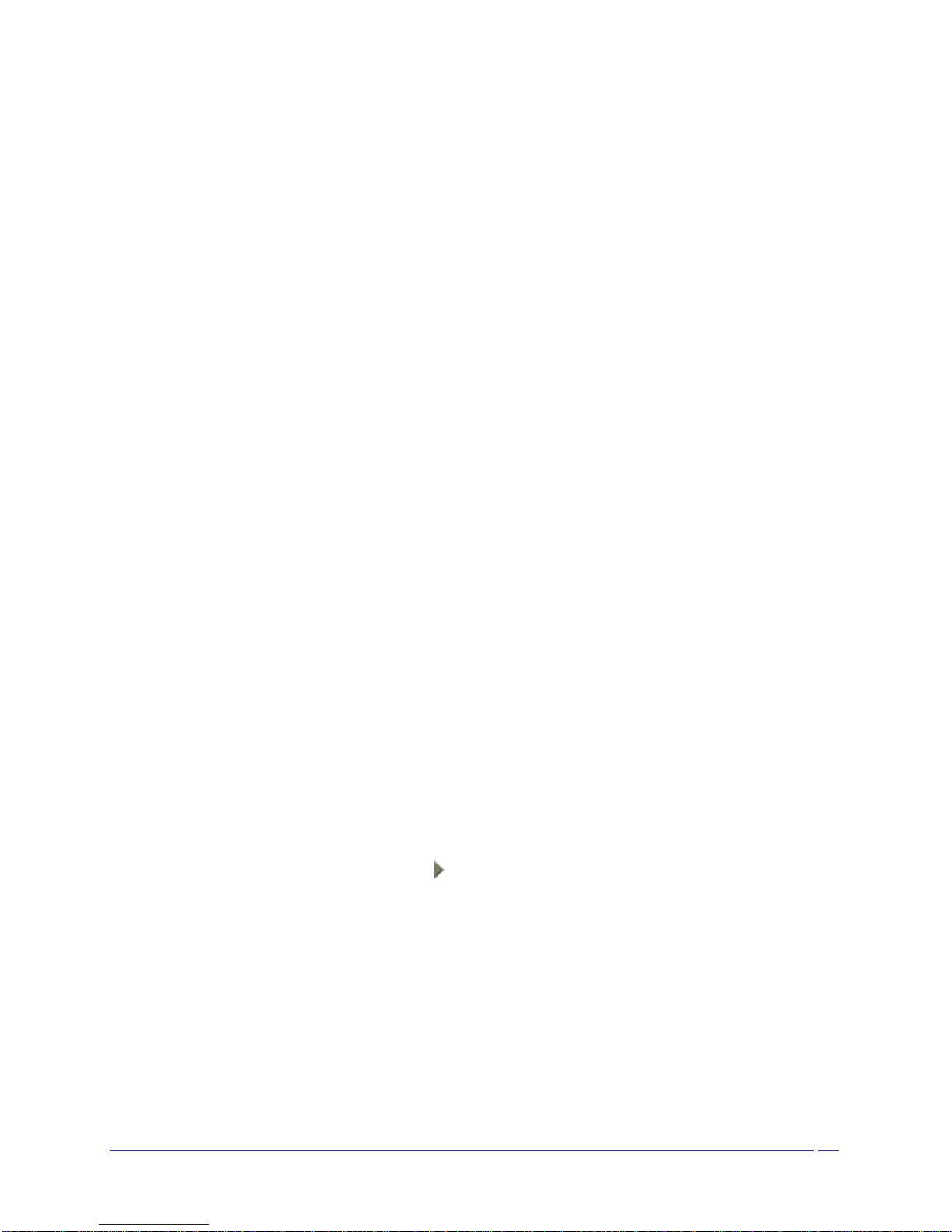
19
•Authorizationrequest,alsocalledaconnectionrequest—this type of notification can be visual,
audio, or both. It notifies you of attempts to access a Bluetooth service on this computer; the
connection will not proceed until you click the balloon that appears over the Windows system
tray. If the notification balloon is ignored, the connection request will time out and fail.
•Notification only—this type of notification does not affect access in any way; it is solely for
information purposes to let you know that a connection has been established.
Example
Both Authentication and Authorization request notifications are controlled by whether Secure
Connection is enabled for an individual service.
An example of how notifications might work when a remote device attempts to access a service
on this computer, if all notifications are enabled:
1. Authentication: a balloon notification (audio optional) appears to prompt for a PIN code. If the PIN
code does not match the code entered on the remote device, the connection will not be allowed.
Once the remote device has been authenticated this notification will not appear again, unless the
paired relationship is broken and the devices must re-pair.
2. Authorization: a balloon notification appears and/or a sound file provides audio notification that a
remote device is attempting to access a Bluetooth service on this computer. Click the balloon to
proceed. A dialog box appears that offers the option of letting the connection proceed this time
only or to always allow this particular remote device to use the service it is attempting to access.
3. Onceaconnectionhasbeenauthorized,anadditional visual and/or audio notification may appear
(if enabled). This notification is for information only to inform the operator that a connection has
been established.
After two devices are paired (step 1, above), the authentication notification will no longer appear
when a connection is attempted.
If “Always allow…” is enabled during the authorization process (step 2, above), the authorization
notification will not appear on future connection attempts.
Connection notification (step 3, above) only happens if it has been enabled on the Notifications
tab of the individual service being accessed.
Service Access Notification
“Notifications” lets you associate a sound (Windows *.wav file) and/or a visual indication with
access attempts by remote devices.
A different notification sound can be associated with each local Bluetooth service.
Associate a sound with service access
From the Bluetooth Configuration Panel, Local Services tab:
1. Double-click a service name and then select the Notifications tab.
2. Check the desired options; visual and sound may both be selected for a single event.
3. Choose a sound; click the “Browse” button and navigate to the sound file (*.wav) to be used for
notification.
To preview the sound file, click the “Play” ( ) button.
4. Click “OK” to close the service’s property dialog box.
3.6.2 Audio Gateway
The Bluetooth Audio Gateway service allows this computer to use a remote Bluetooth device’s
microphone and speakers as this computer’s input and output devices.
For example, if this computer has voice-recognition capabilities, a Bluetooth headset might be
used as the audio input device.
Hardware Requirements
•The Bluetooth radio on both this computer and the remote device must support audio.
•The remote device handles both audio input and output for this computer; therefore, this
computer does not require a sound card, microphone, or speakers.
Configure the Audio Gateway Service

20
From the Windows system tray, right-click the Bluetooth icon, select “Advanced Configuration >
Local Services”, and then double-click the “Audio Gateway” service.
Set the common configuration properties of the service, and then click “OK”.
3.6.3 Bluetooth Serial Port
The Bluetooth Serial Port service allows a remote Bluetooth device to establish a wireless serial
connection with this computer. The wireless serial connection may be used by applications as
though a physical serial cable connected the devices.
To establish a Bluetooth Serial Port connection
The connection must be initiated from the remote device by the Bluetooth Serial Port application.
Determine the communications port being used by this computer for the Bluetooth Serial
Port
In the Windows system tray, right-click the Bluetooth icon, select “Advanced Configuration”, and
thentheLocalServicestab.TheCOMportassigned to this service is the last item in the Bluetooth
Serial Port service row. Configure the application on this computer that will use this service to
send its data to this COM.
Add a Bluetooth Serial Port
The Bluetooth Serial Port service has one pre-configured Bluetooth Serial Port, but additional
Bluetooth Serial Ports can be added as needed.
To add a port
1. From the Bluetooth Configuration Panel, Local Services tab, click “Add Serial Service”.
2. In the properties dialog box, modify the properties:
3. Enter a unique name (less than 99 alphanumeric characters).
4. Select “Secure Connection”, if desired.
5. Select “Startup Automatically”, if desired
6. Fromthe COMport shortcut menu,select a communicationsport that isnot assigned toany other
service.
7. Click “OK”.
To remove a Bluetooth Serial Port
From the Bluetooth Configuration Panel, Local Services tab, select the port to be removed and
then click “Delete”.
NOTE:The Delete button is only available when a Bluetooth Serial Port is selected.
3.6.4 Dial-Up Networking Service
The Bluetooth Dial-Up Networking service makes it possible for a remote Bluetooth device to use
a modem that is physically connected to this computer. The remote device can then access the
Internet or log onto a remote network.
Configure the Dial-Up Networking service:
From the Windows system tray, right-click the Bluetooth icon, select “Advanced Configuration >
Local Services”, and then double-click the Dial-Up Networking service.
•Select the physical modem to be used from the Modems: shortcut menu.
•Set the common configuration properties of the service, and then click “OK”.
3.6.5 Fax Service
The Fax service allows a remote Bluetooth device to send a Fax via a modem that is physically
attached to this computer.
Configure the Fax service:
From the Windows system tray, right-click the Bluetooth icon, select “Advanced Configuration >
Local Services”, and then double-click the Fax service.
•Select the physical modem to be used from the Modems: shortcut menu.
•Set the common configuration properties of the service, and then click “OK”.
3.6.6 File Transfer Service
Overview
Other manuals for F8T001
8
This manual suits for next models
4
Table of contents
Other Belkin Software manuals
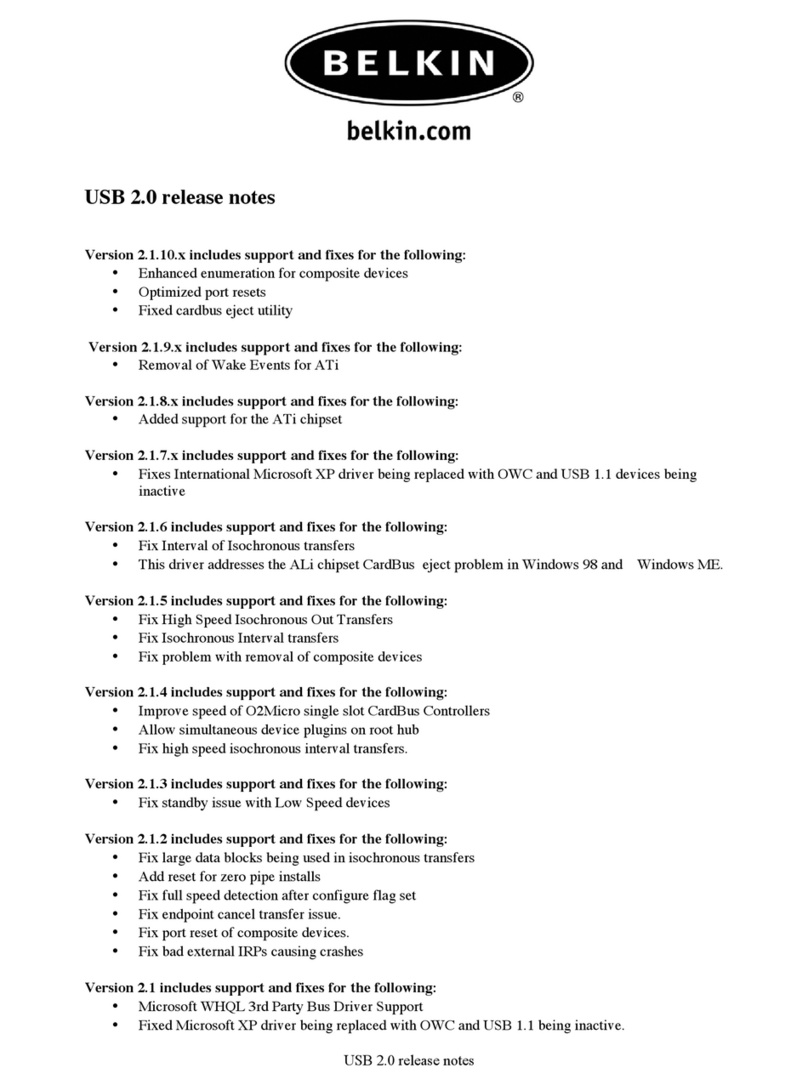
Belkin
Belkin USB 2.0 RELEASE NOTES Instruction Manual
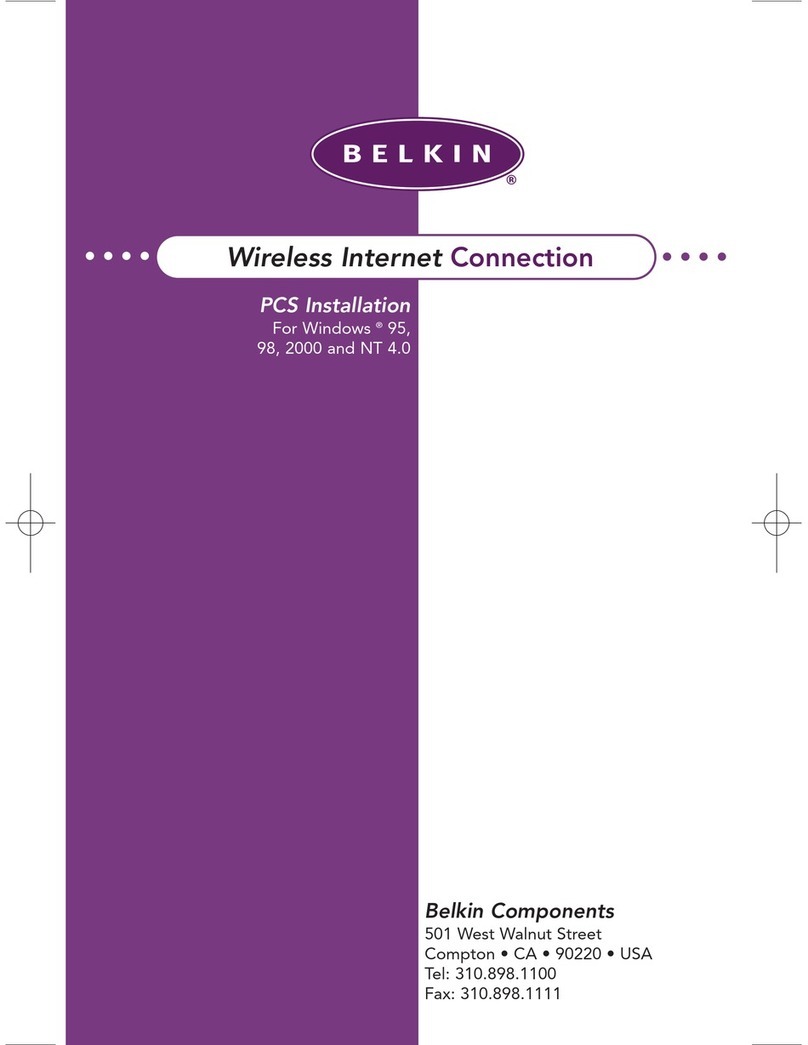
Belkin
Belkin WIRELESSINT User manual
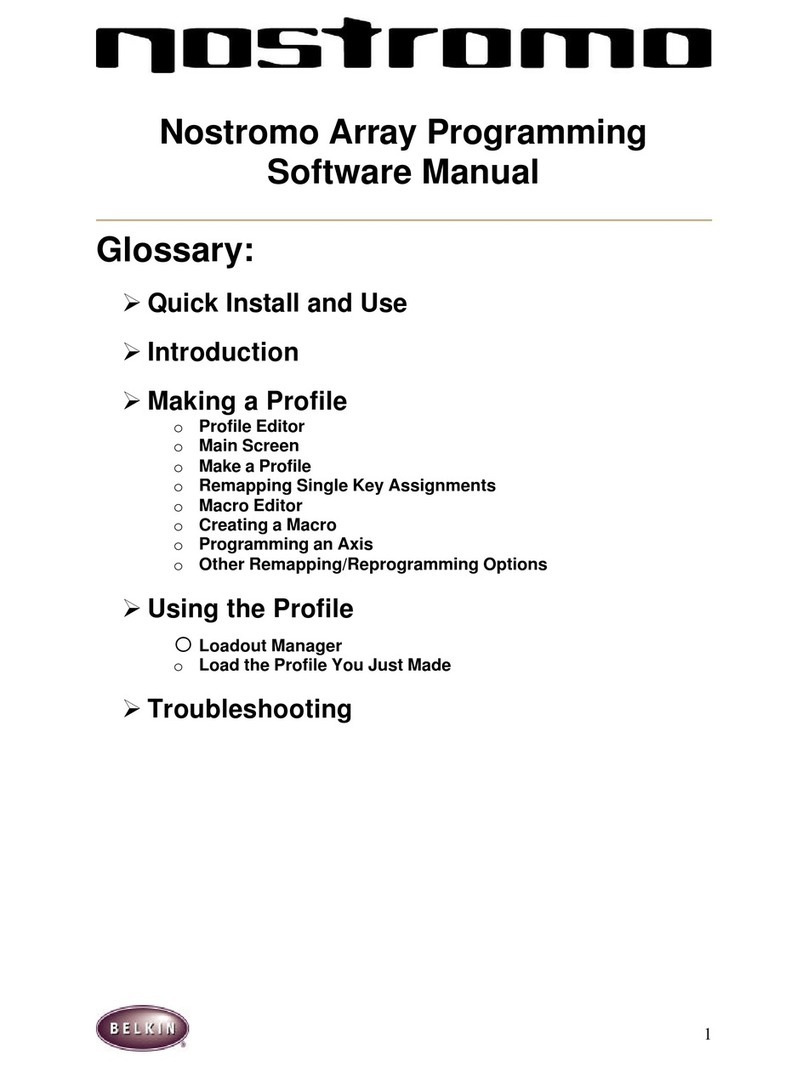
Belkin
Belkin F8GBPC002 Mounting instructions

Belkin
Belkin OmniGuard F6C110-RKM-2U User manual

Belkin
Belkin BULLDOG PLUS User manual

Belkin
Belkin n52te - Nostromo SpeedPad Game Pad User manual
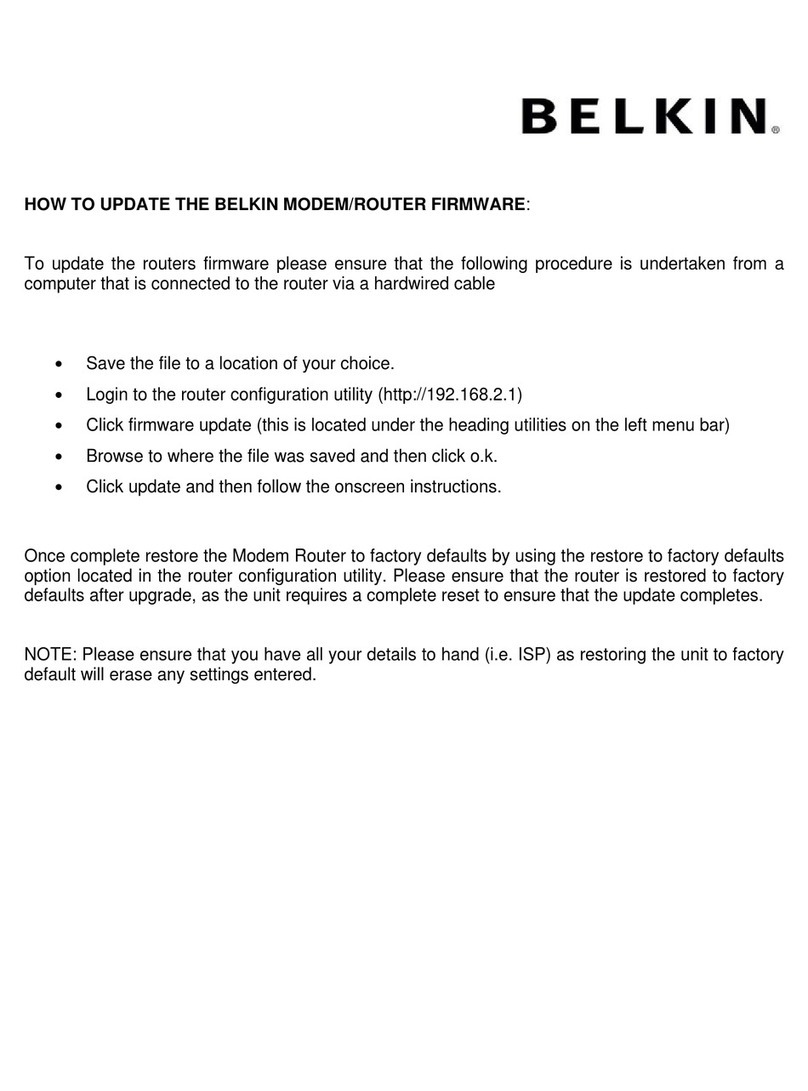
Belkin
Belkin UPGRADE FIRMWARE MODEM ROUTER User manual

Belkin
Belkin Power Supply User manual
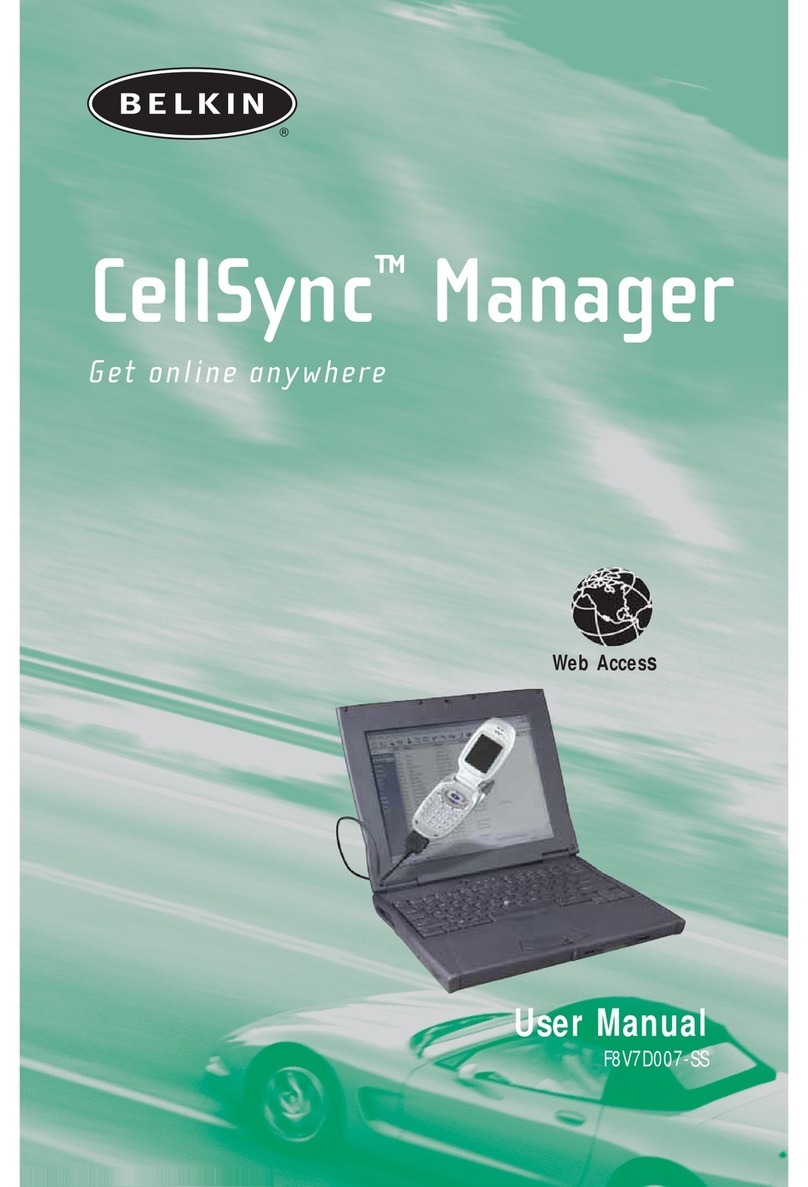
Belkin
Belkin F8V7D007-SS User manual
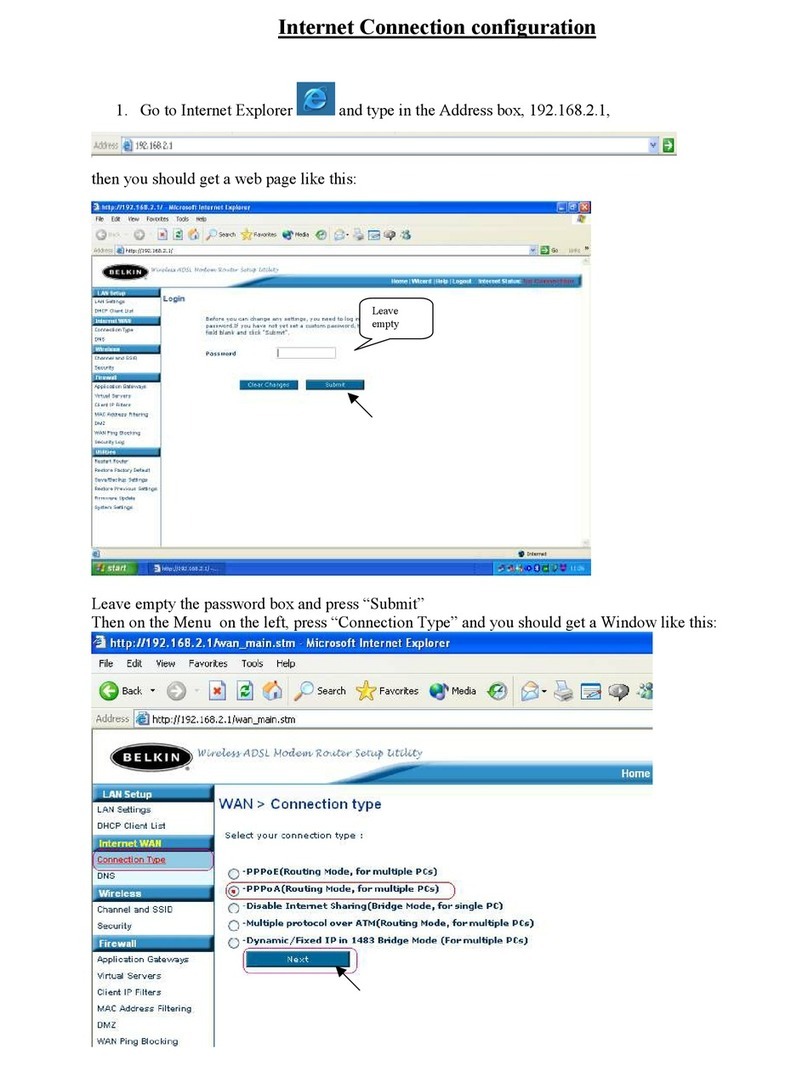
Belkin
Belkin CONNECTION PPPOA User manual