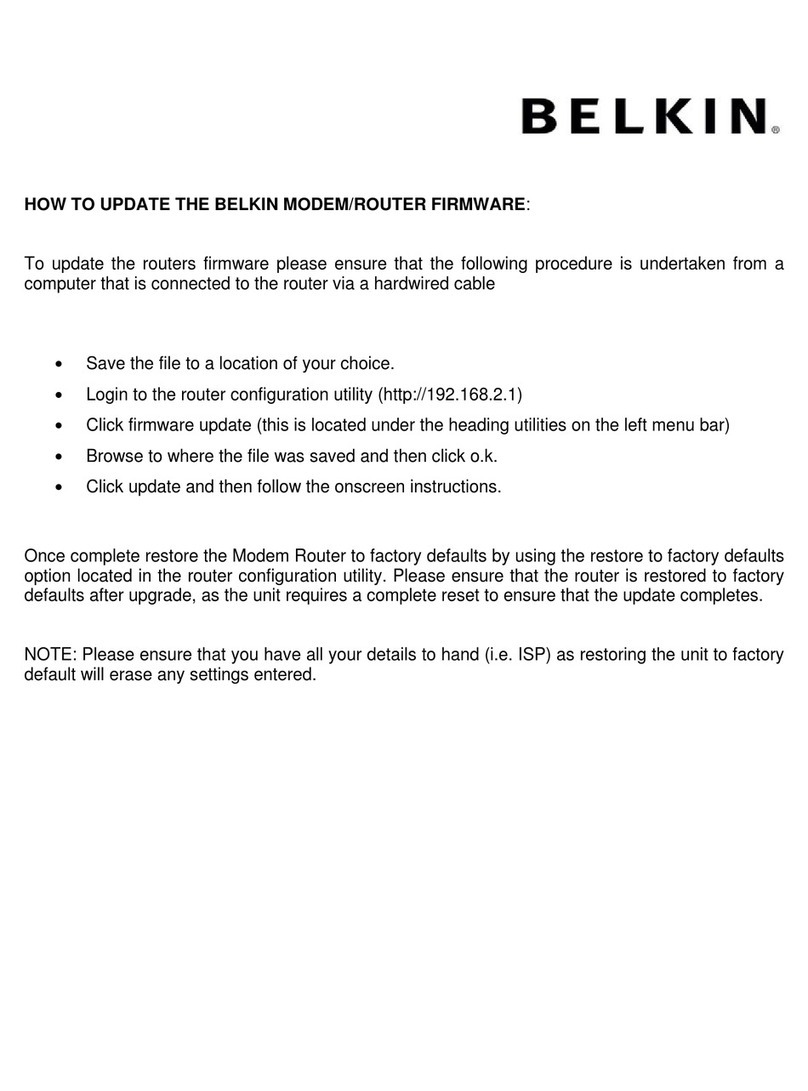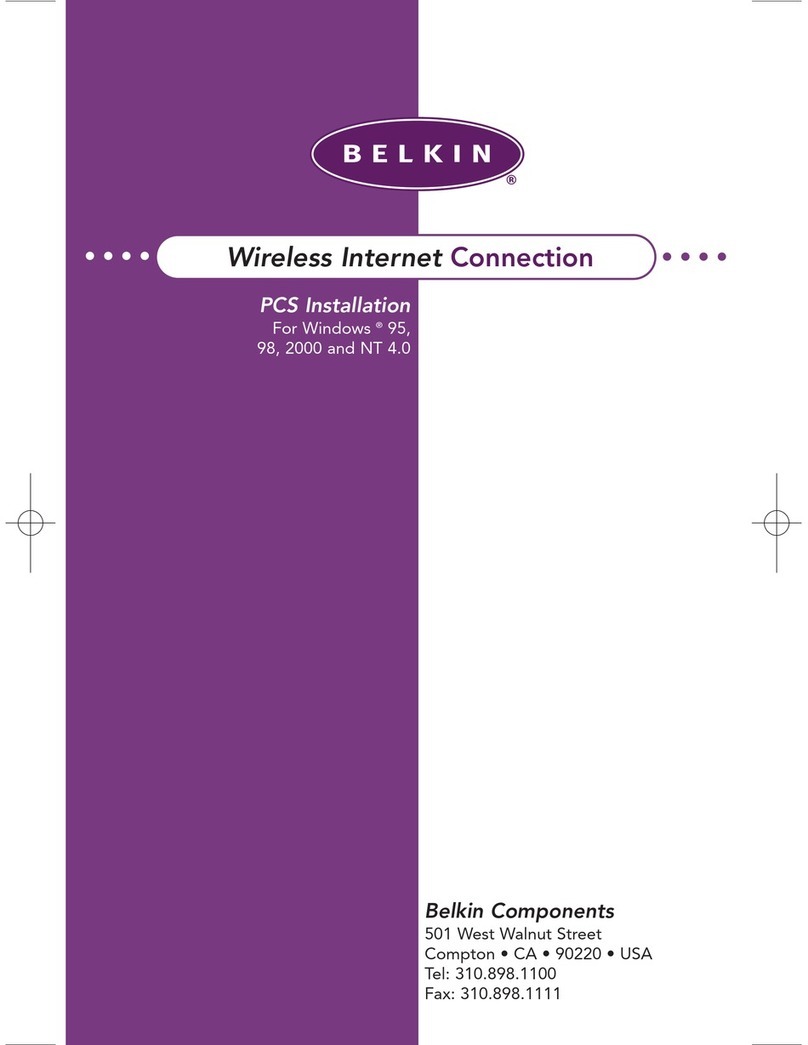Belkin BULLDOG PLUS User manual




















Other Belkin Software manuals
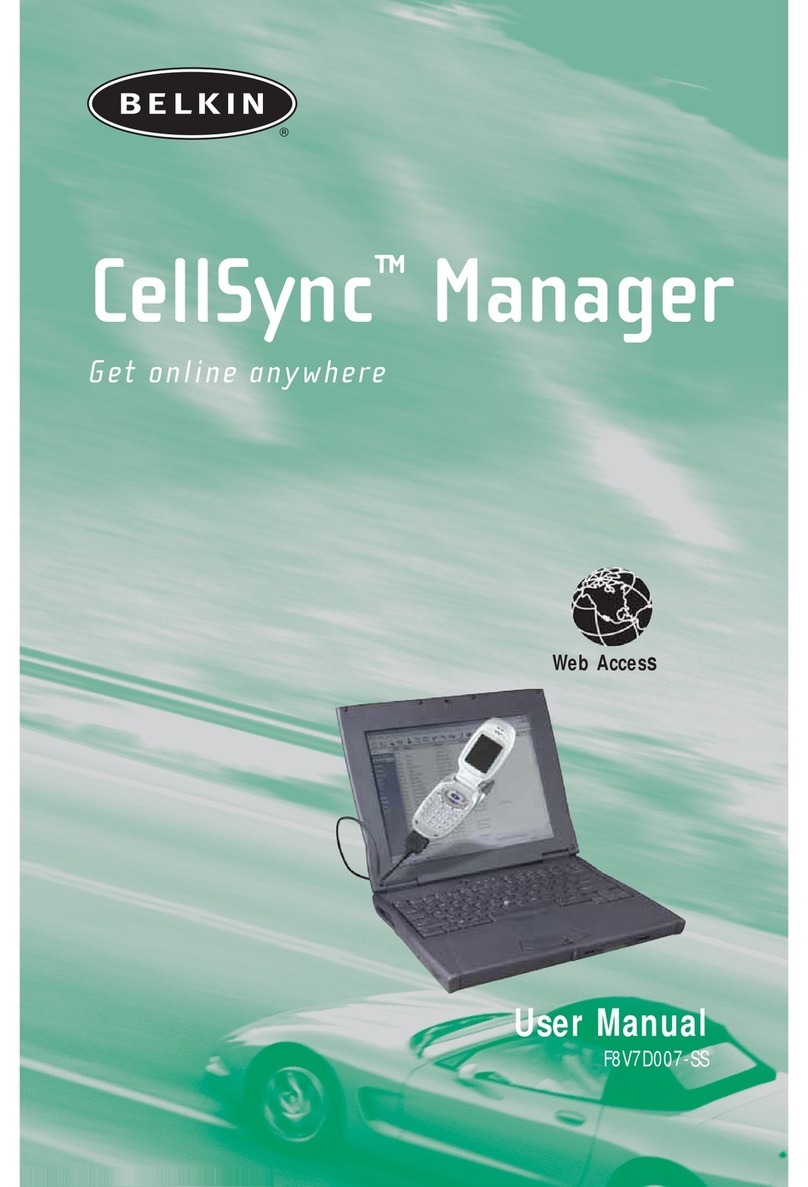
Belkin
Belkin F8V7D007-SS User manual

Belkin
Belkin OmniGuard F6C110-RKM-2U User manual
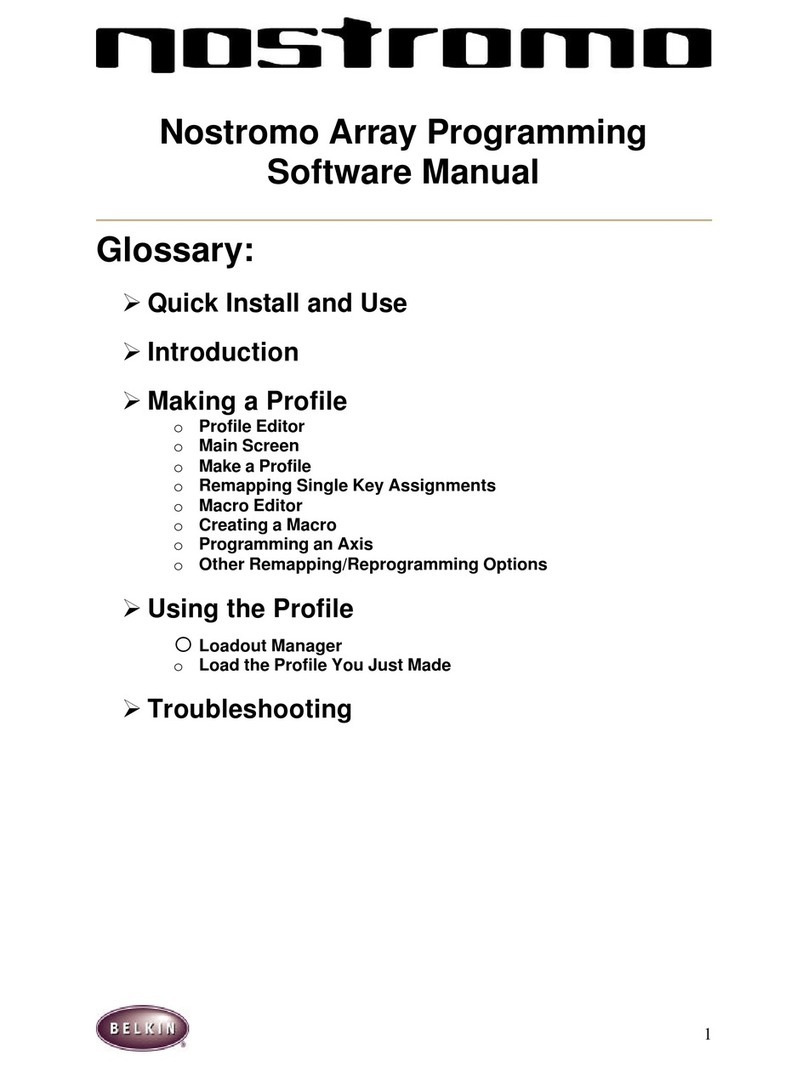
Belkin
Belkin F8GBPC002 Mounting instructions
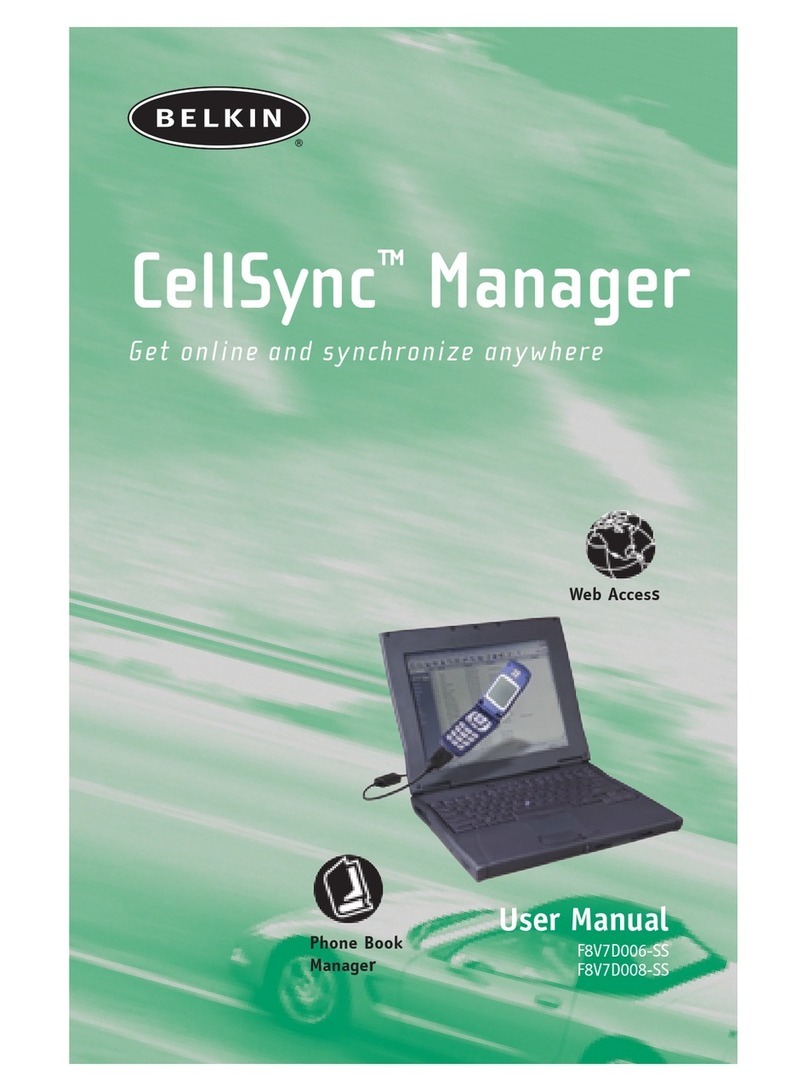
Belkin
Belkin F8V7D006-SS User manual
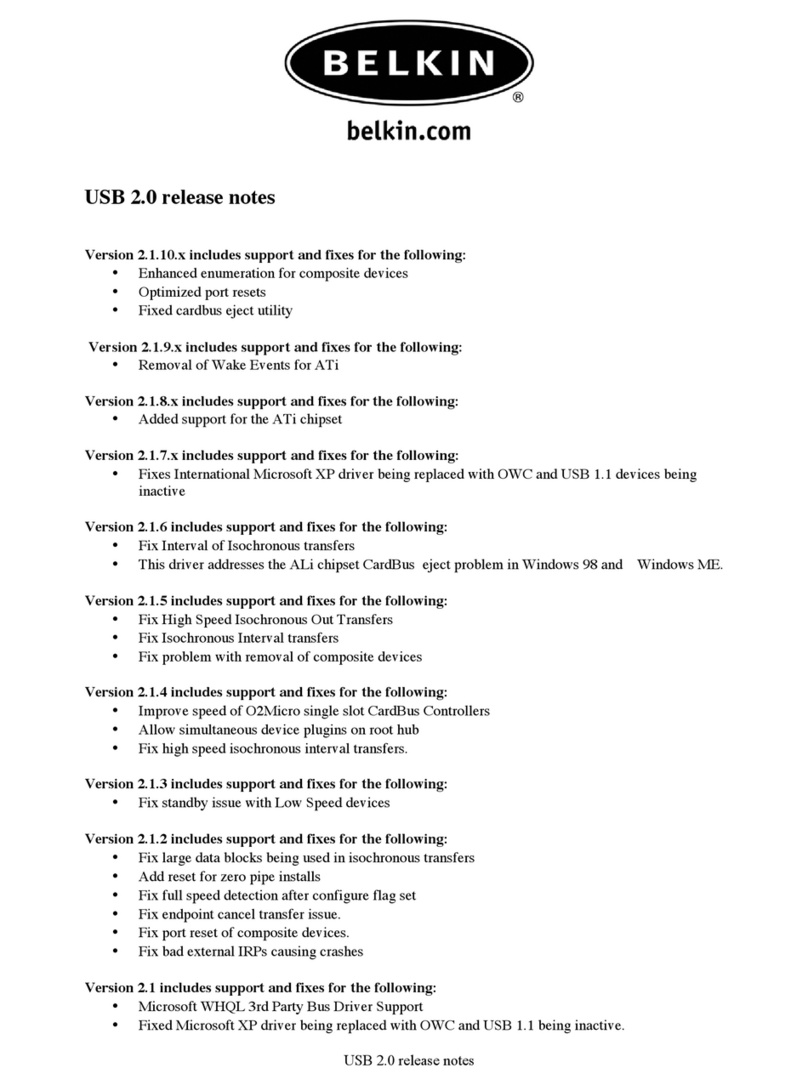
Belkin
Belkin USB 2.0 RELEASE NOTES Instruction Manual
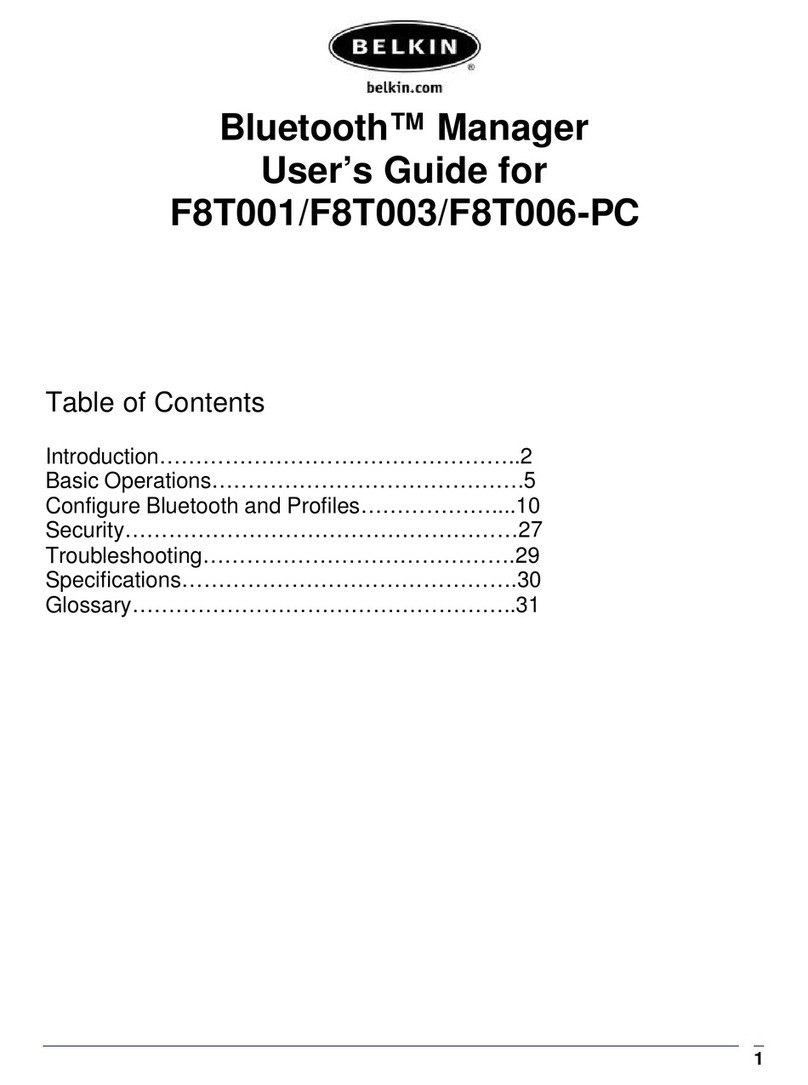
Belkin
Belkin F8T001 User manual

Belkin
Belkin Power Supply User manual
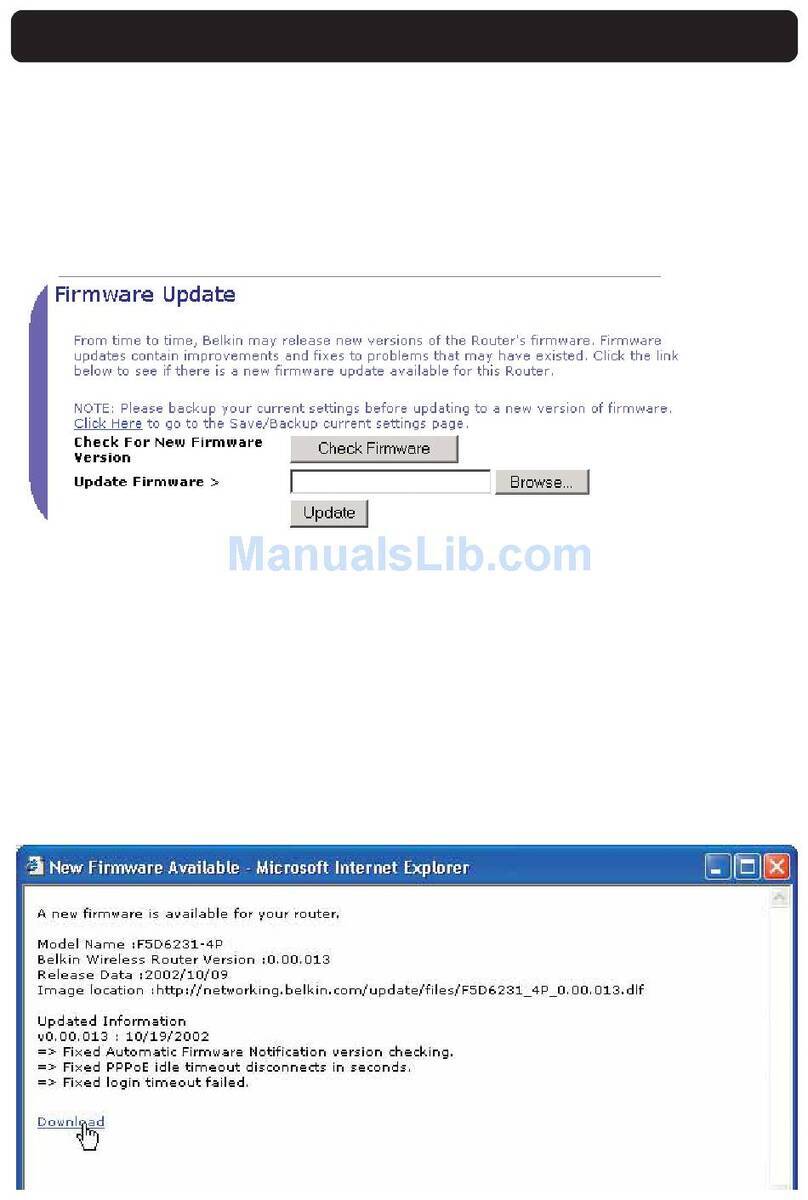
Belkin
Belkin SMROUTERUPDATINGFIRMWARE Quick start guide
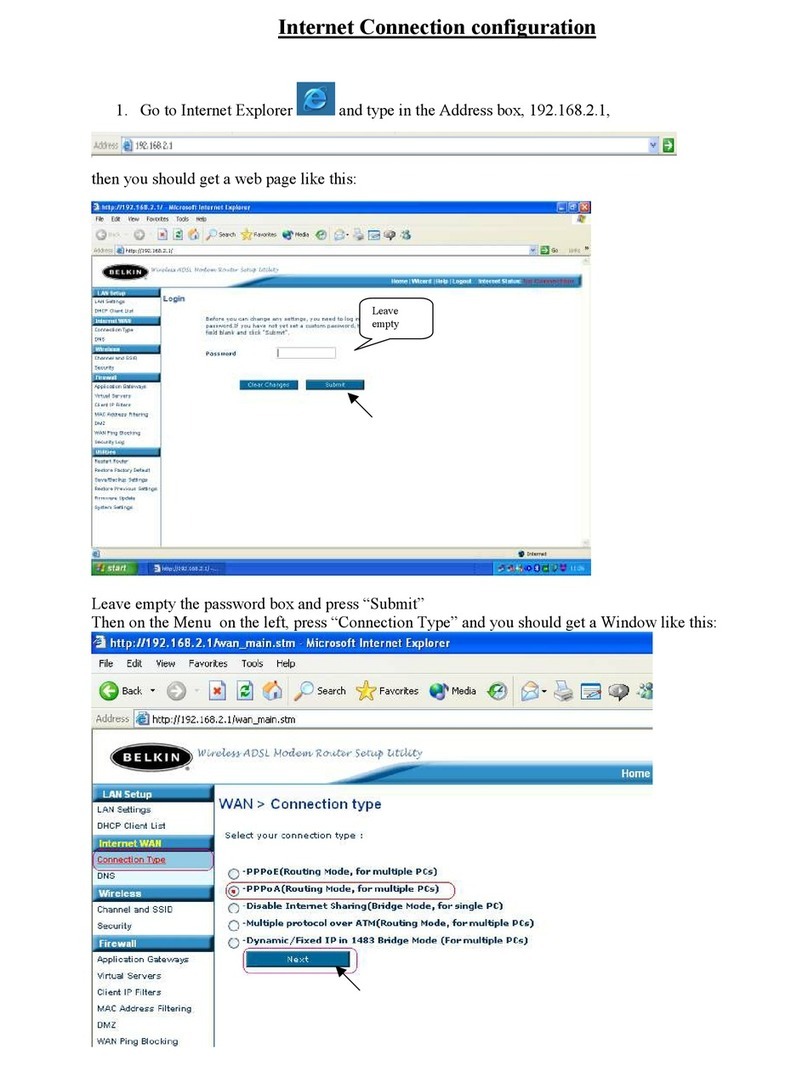
Belkin
Belkin CONNECTION PPPOA User manual
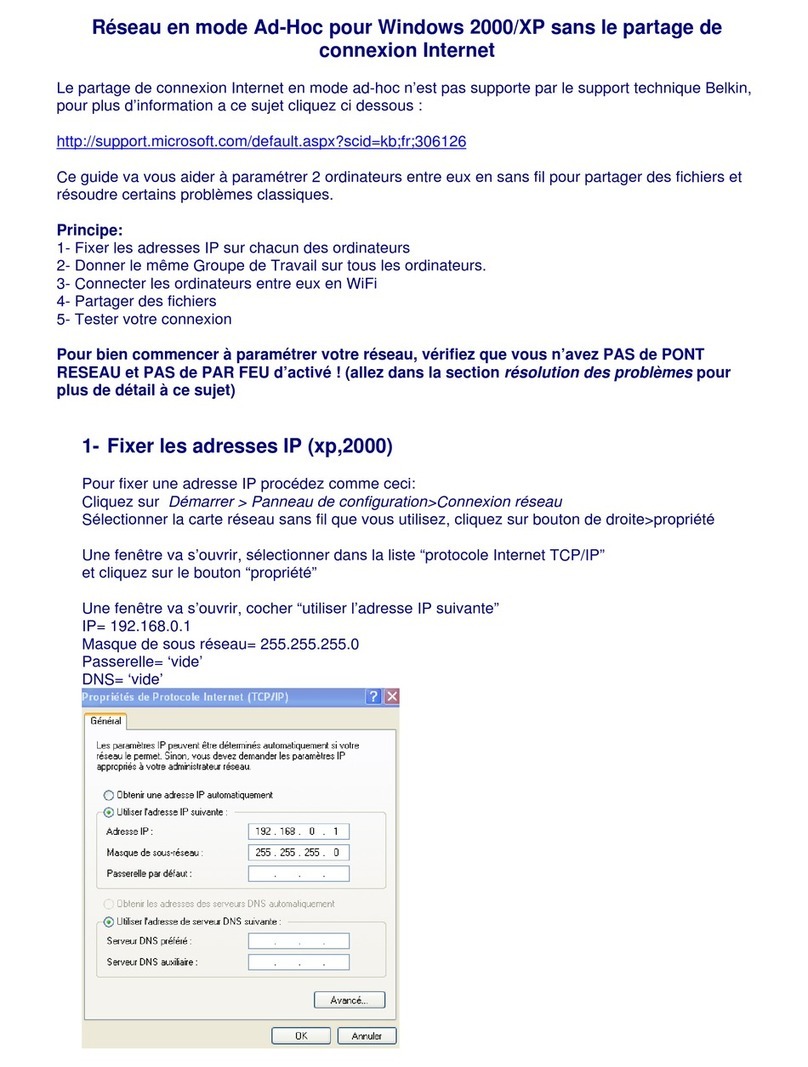
Belkin
Belkin RESEAU EN MODE AD HOC WIFI-SANS INTERNET Assembly instructions
Popular Software manuals by other brands
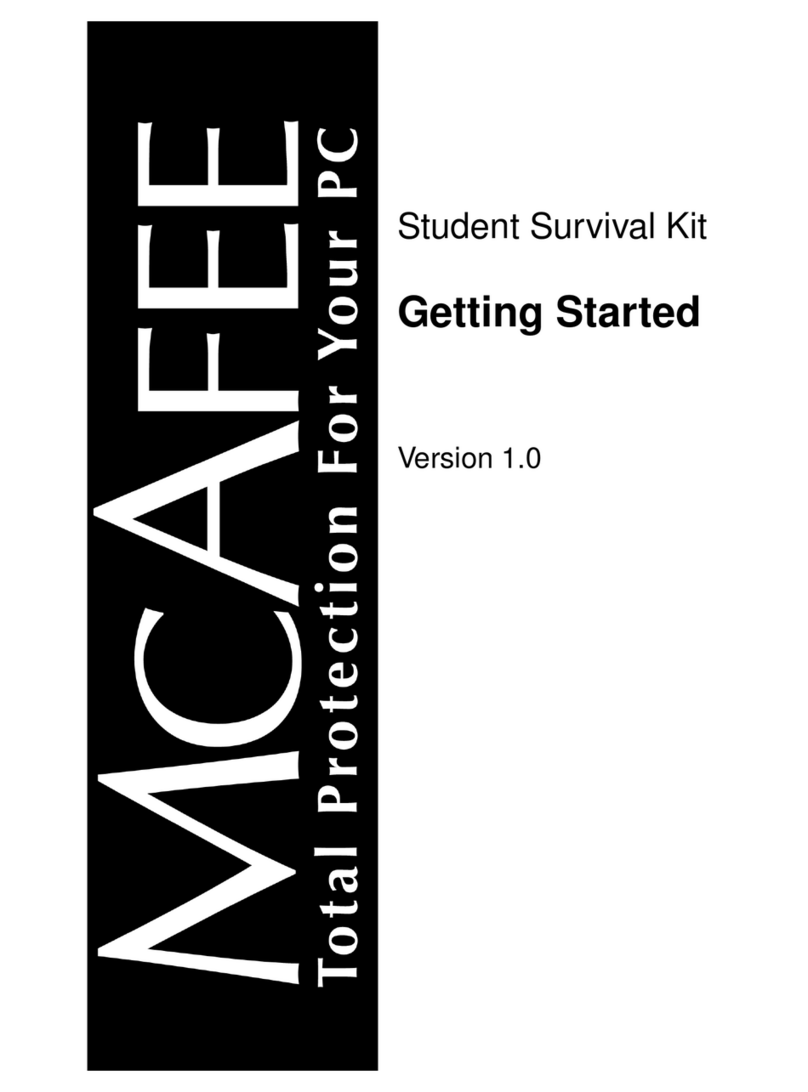
McAfee
McAfee STUDENT SURVIVAL KIT 1.0-GETTING STARTED Getting started

Cabletron Systems
Cabletron Systems SmartCell ZX-250 installation guide
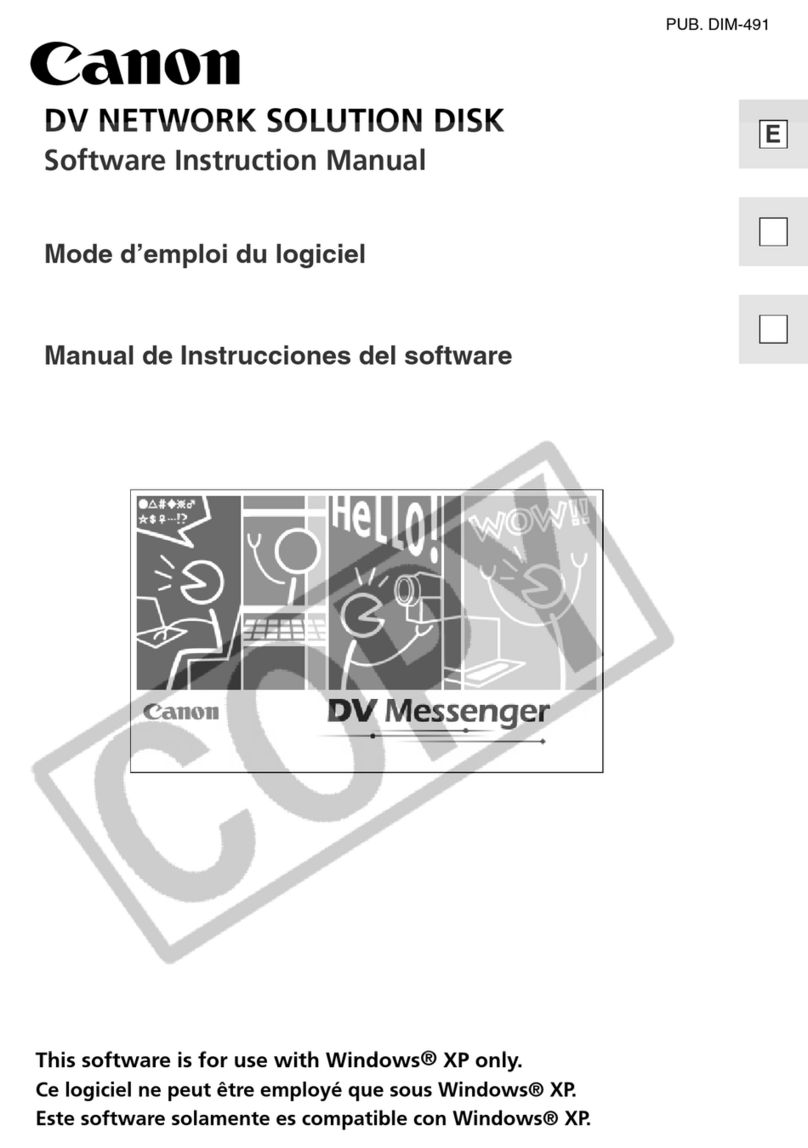
Canon
Canon 70 MC - ZR70MC MiniDV Digital Camcorder instruction manual
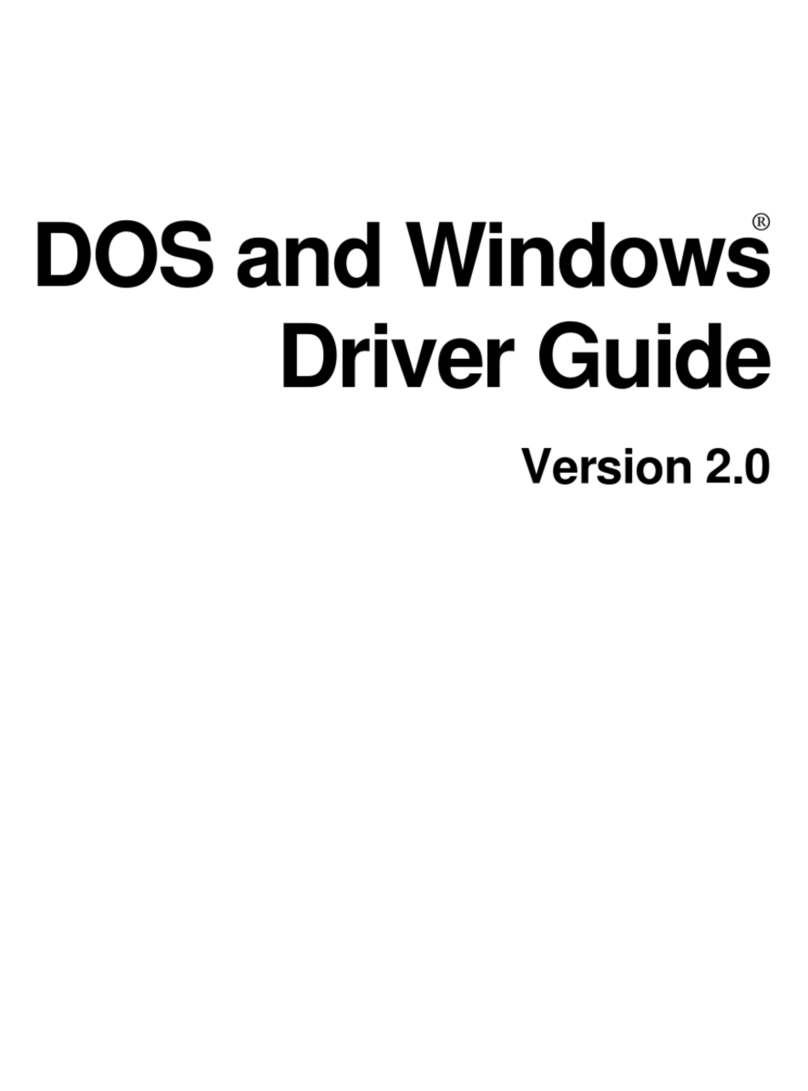
Elo TouchSystems
Elo TouchSystems software Driver Driver guide
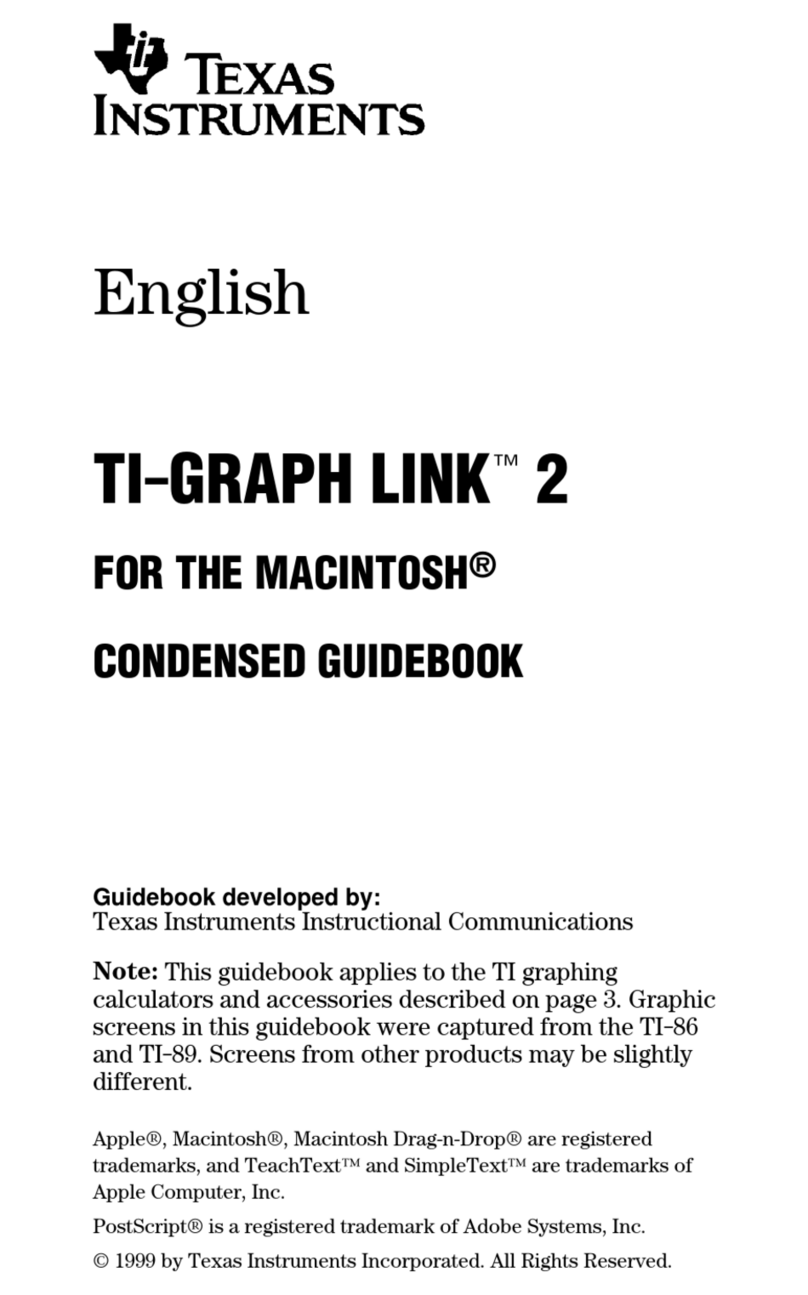
Texas Instruments
Texas Instruments TI-GRAPH LINK 2 Guide book
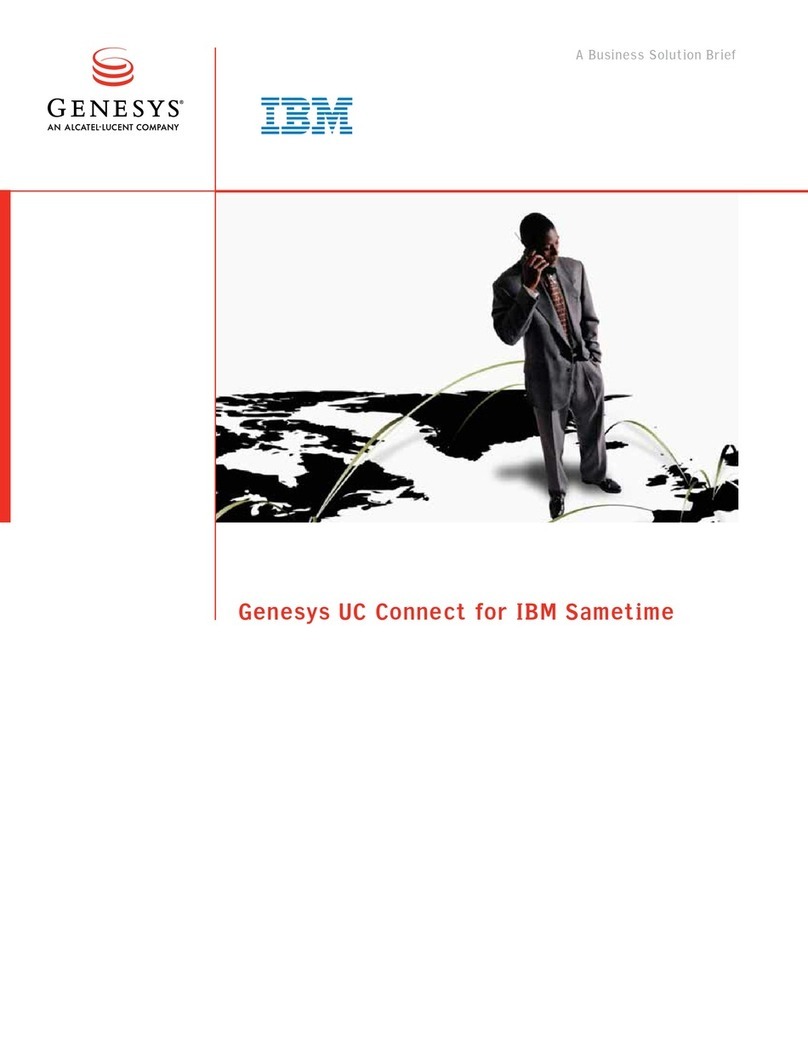
Genesys
Genesys Genesys UC Business solution brief
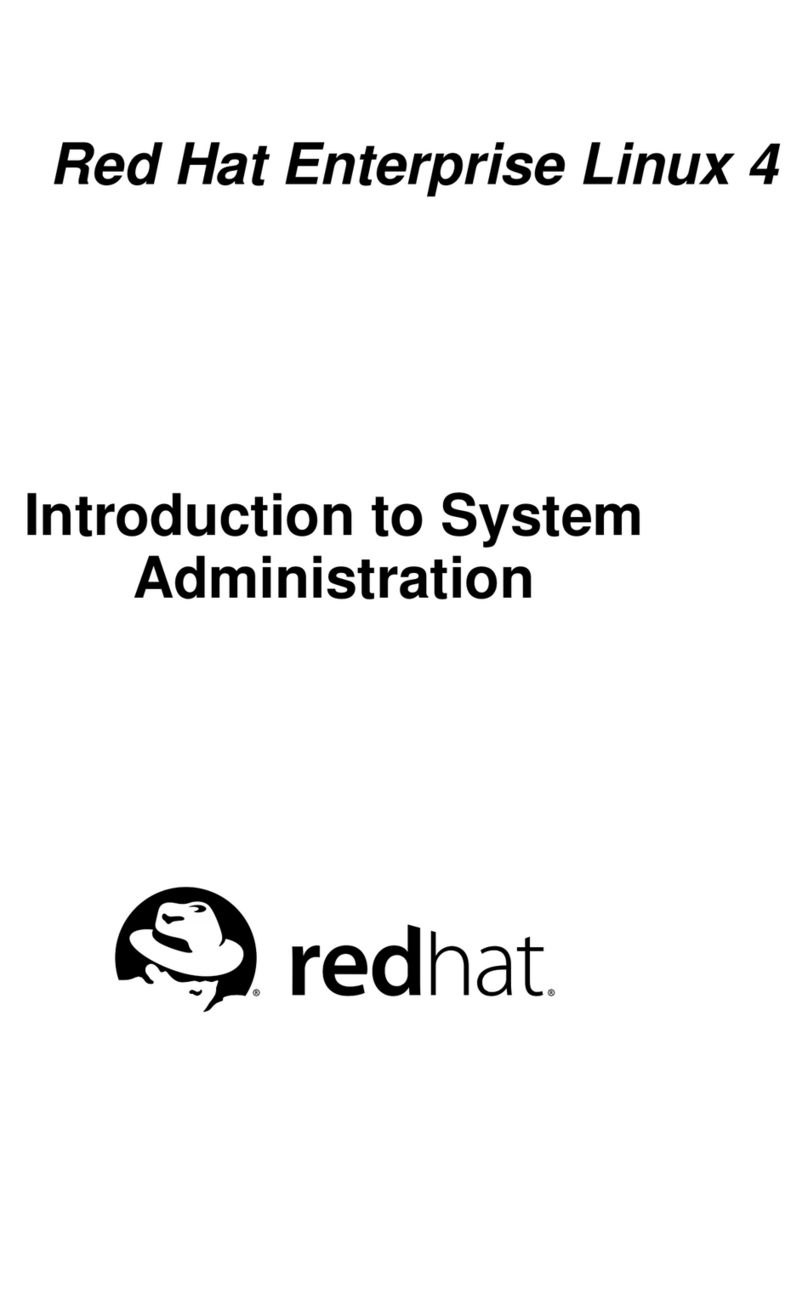
Red Hat
Red Hat ENTERPRISE LINUX 4 - DEVELOPER TOOLS GUIDE Administration guide
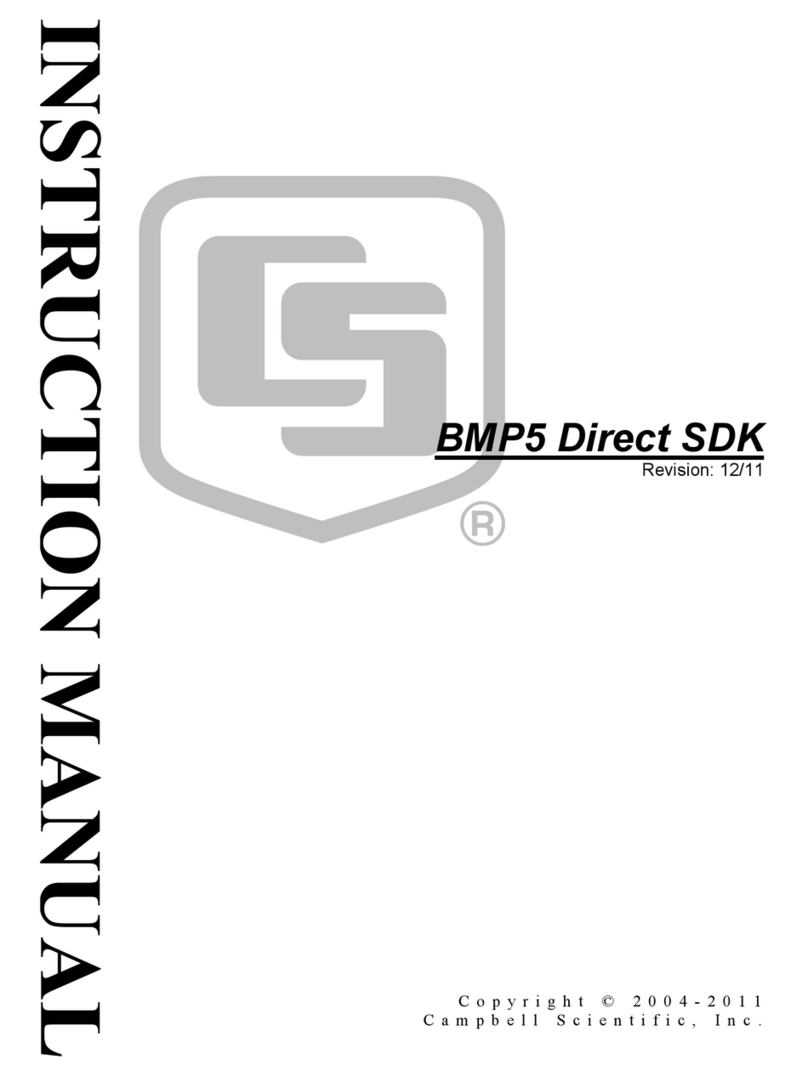
Campbell
Campbell BMP5 Direct SDK instruction manual
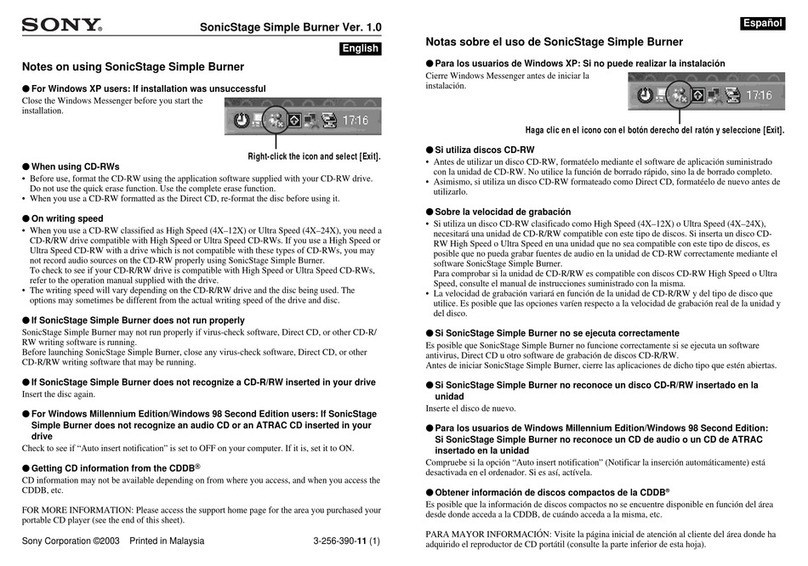
Sony
Sony Walkman D-NE1 User notes
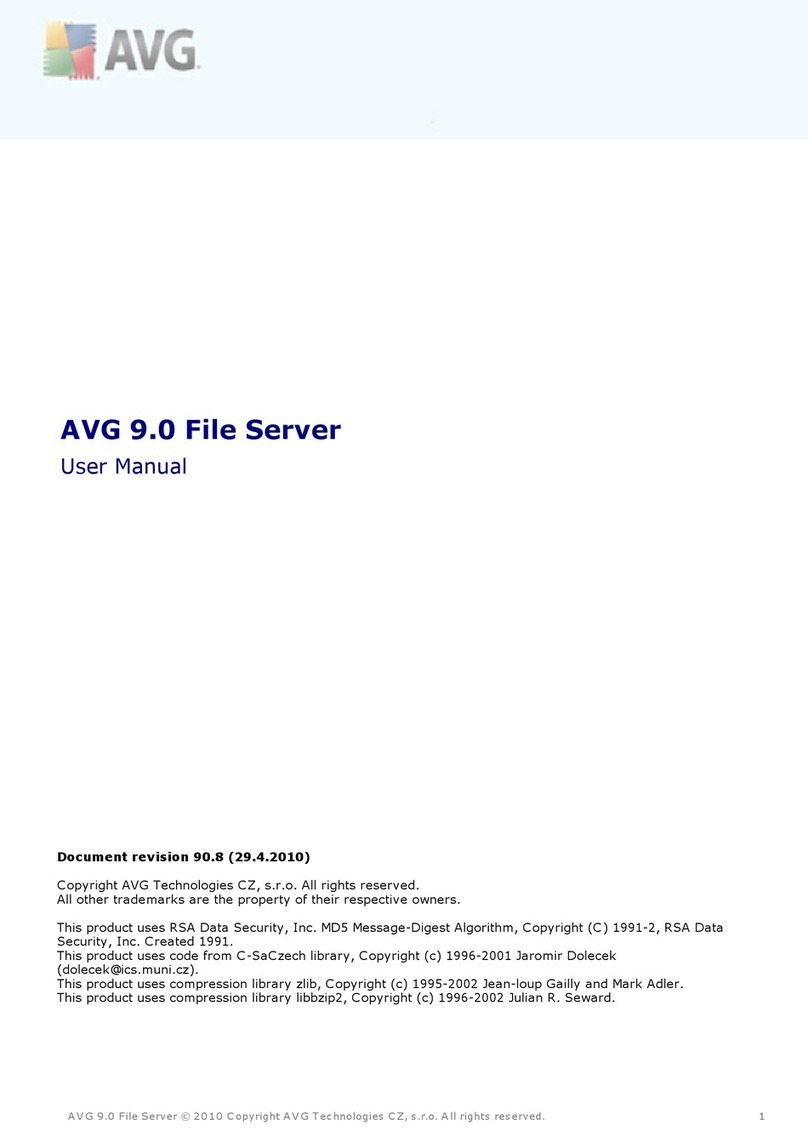
AVG
AVG 9.0 FILE SERVER - V 90.8 user manual
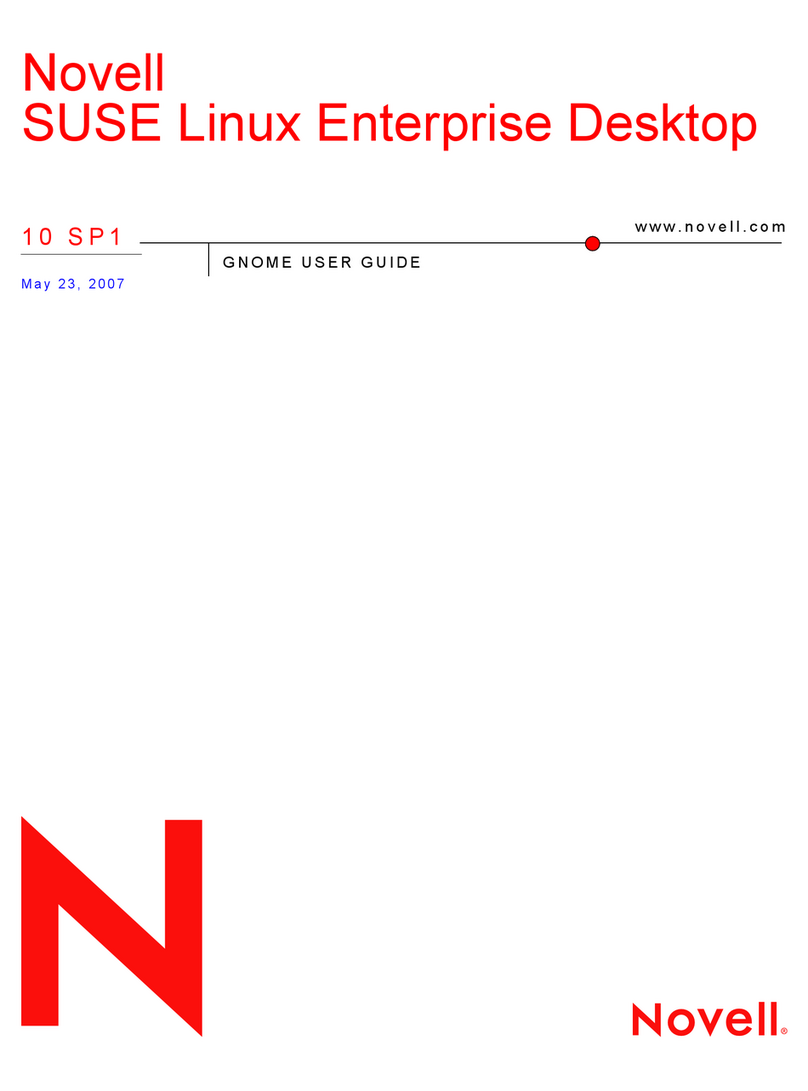
Novell
Novell LINUX ENTERPRISE DESKTOP 10 SP1 - GNOME... manual
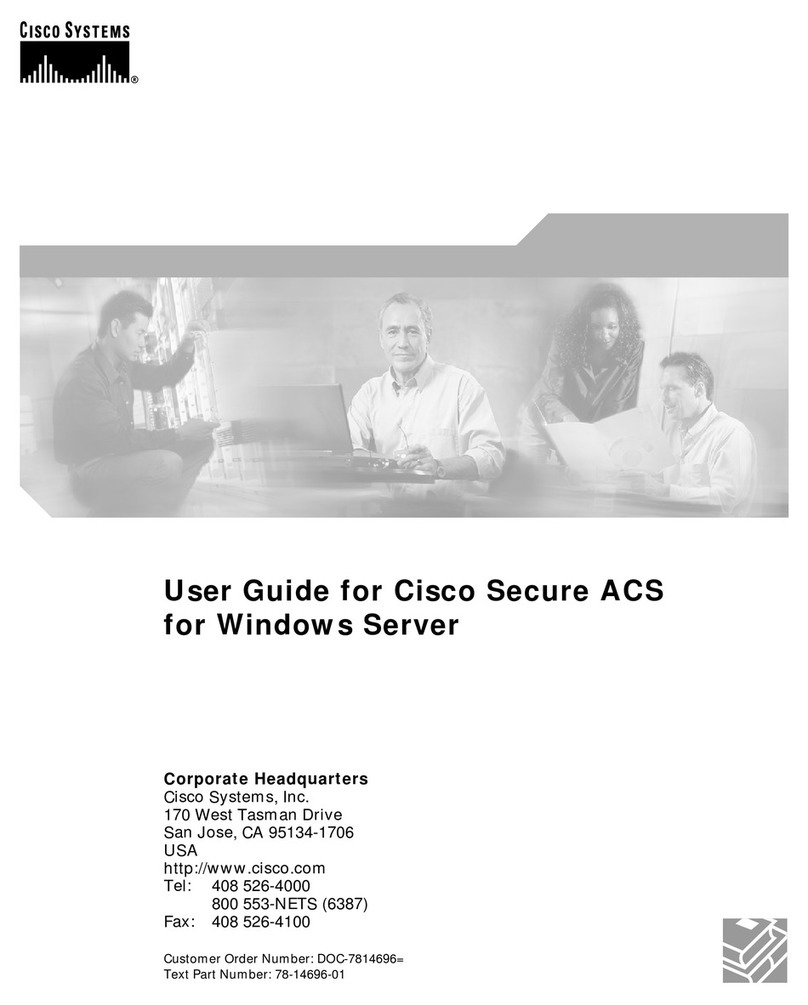
Cisco
Cisco 2509 - Router - EN user guide
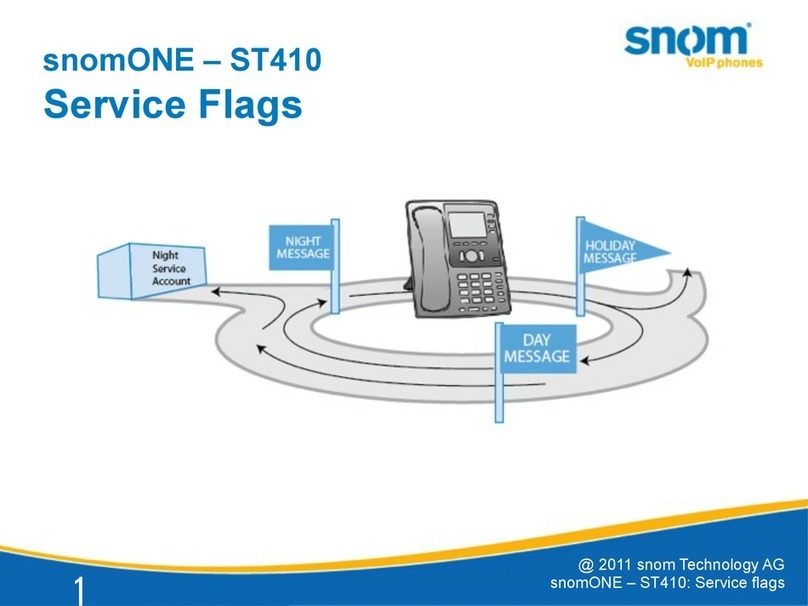
Snom
Snom snomONE-ST410 user manual
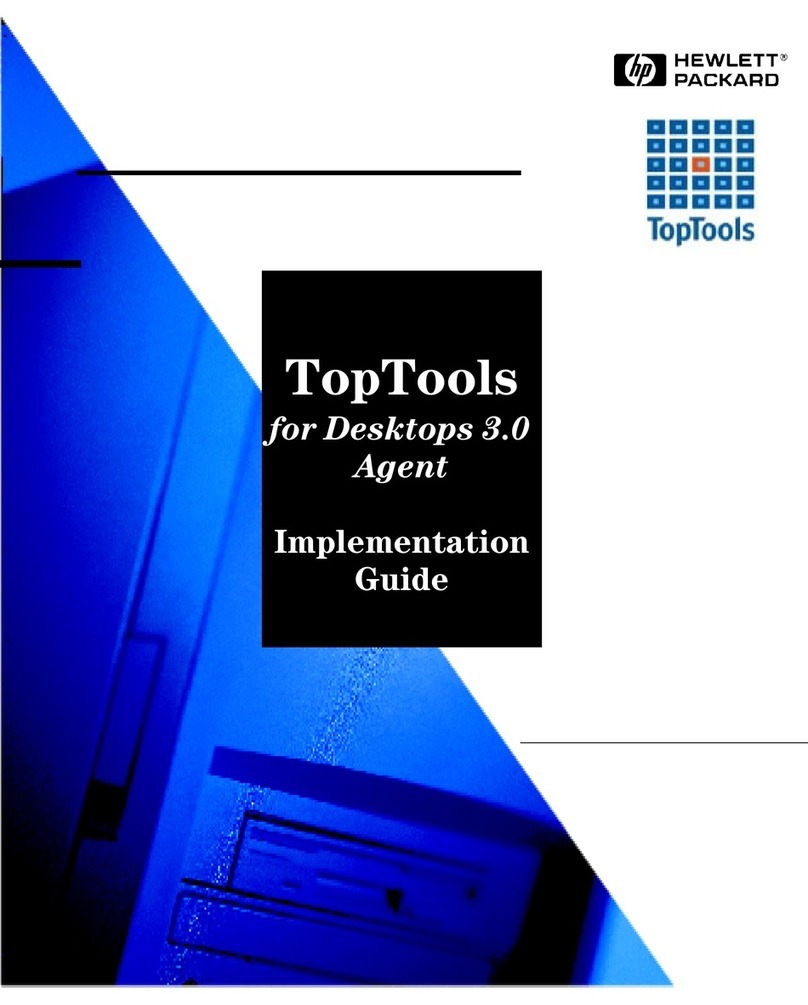
HP
HP Kayak XU700 Implementation guide
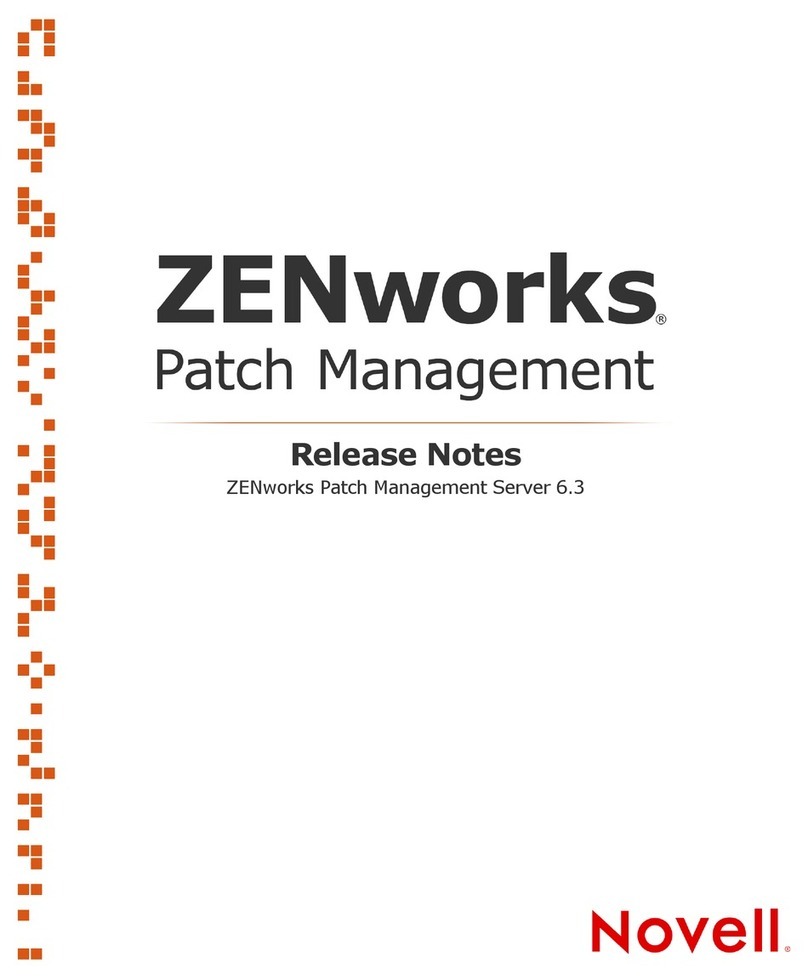
Novell
Novell ZENWORKS PATCH MANAGEMENT 6.3 - S release note
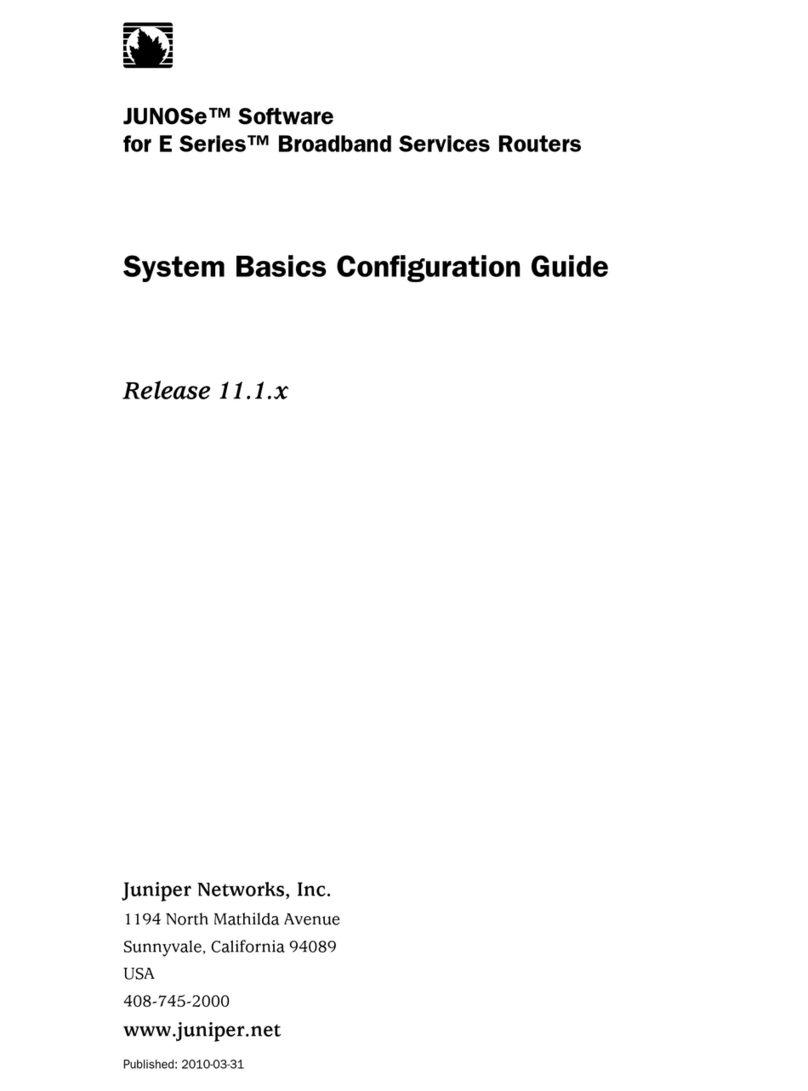
Juniper
Juniper SYSTEM BASICS - CONFIGURATION GUIDE V 11.1.X Configuration guide
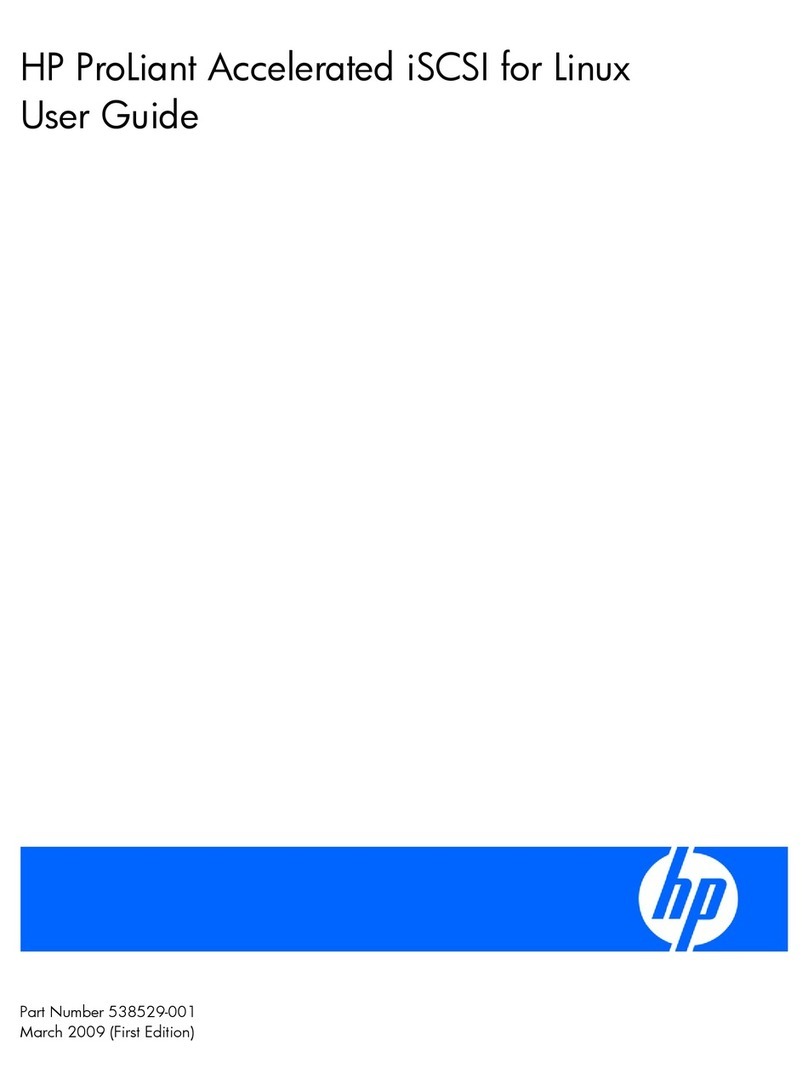
HP
HP NC373m - PCI Express Dual Port Multifunction Gigabit Server... user guide
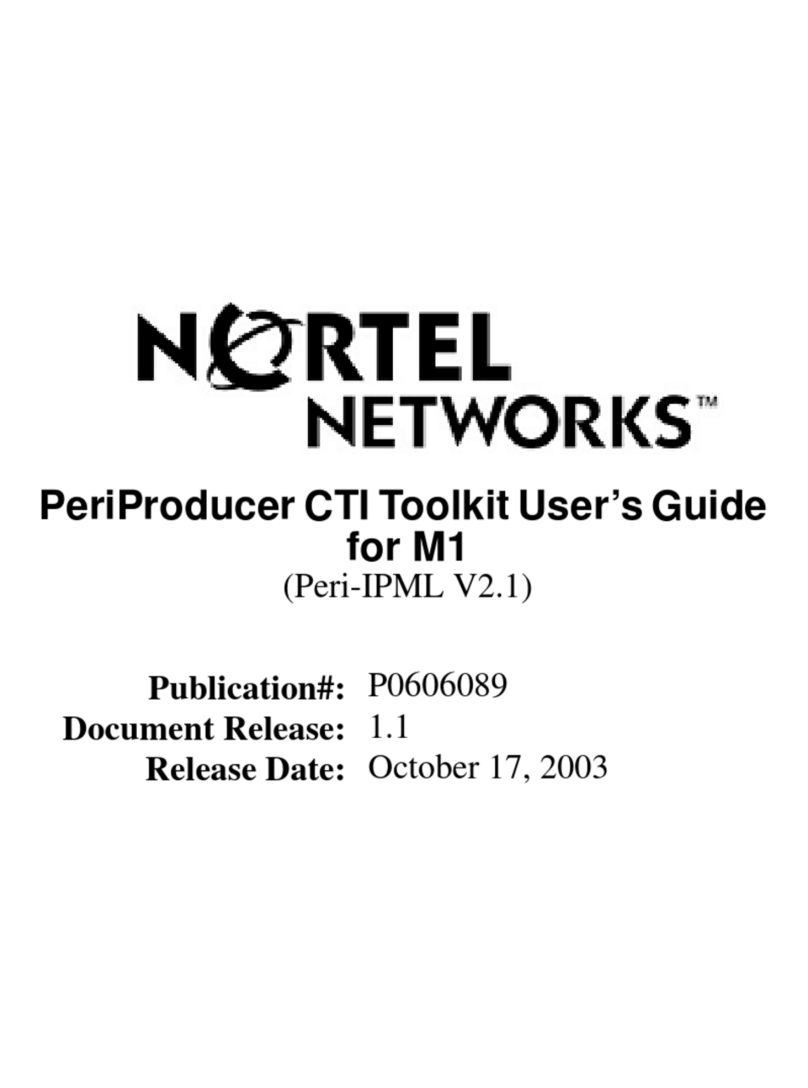
Nortel
Nortel CTI ToolKit user guide