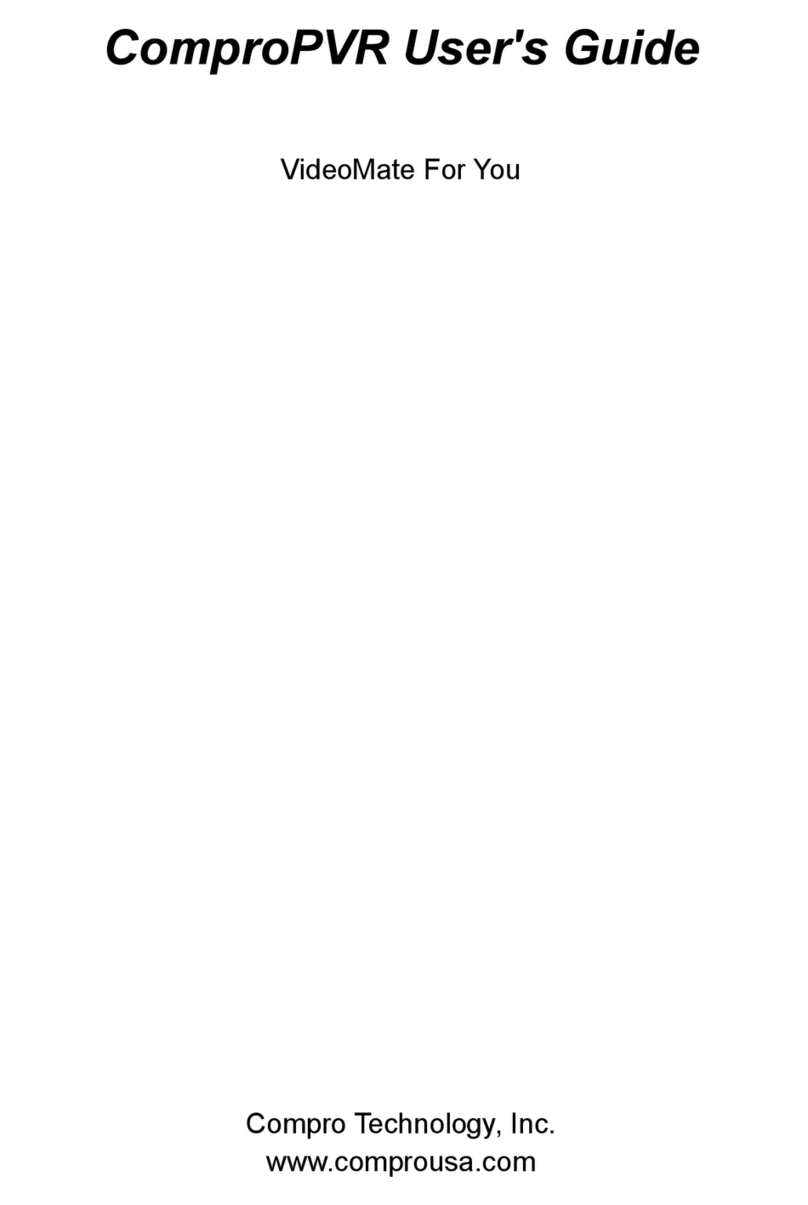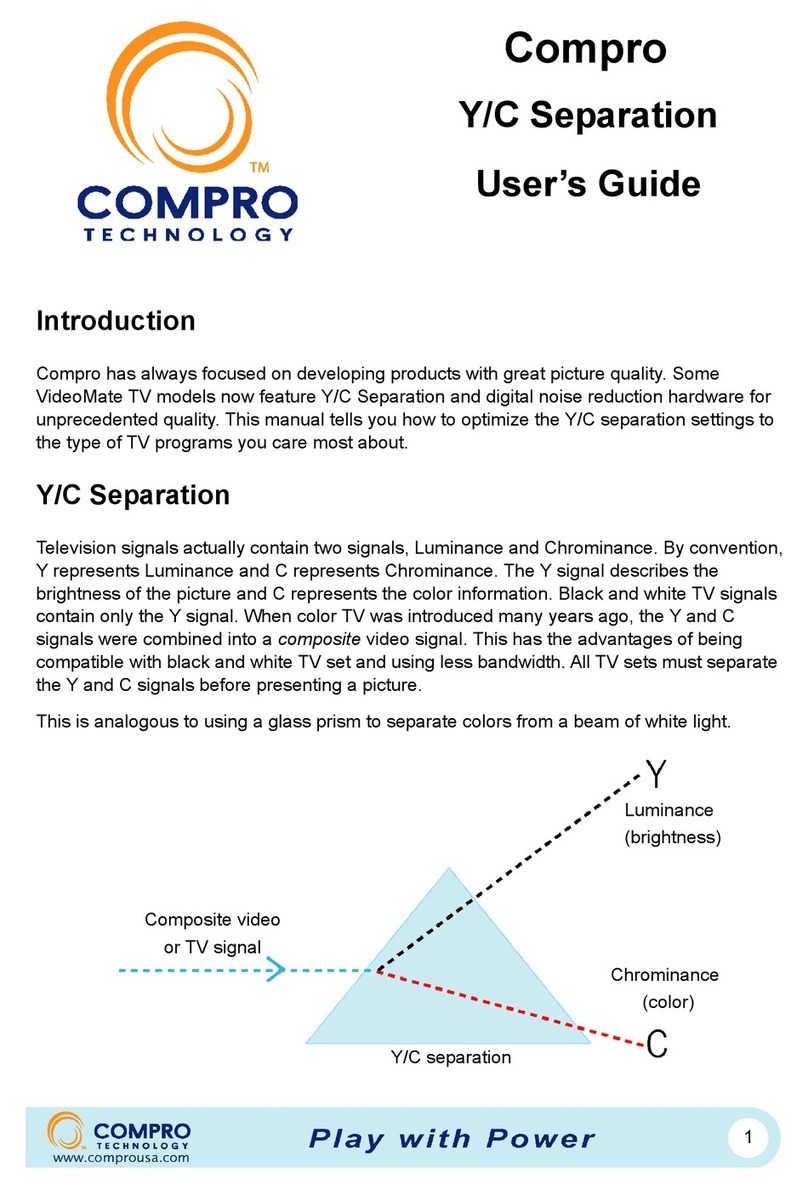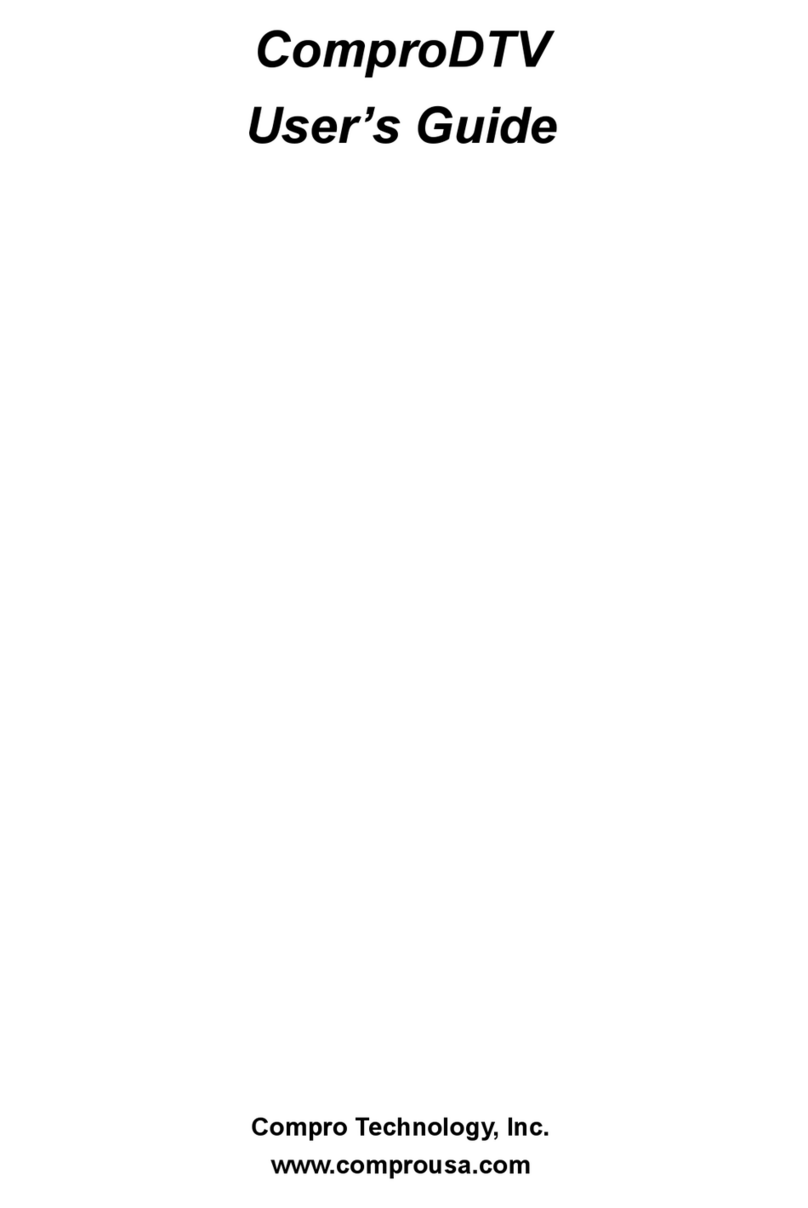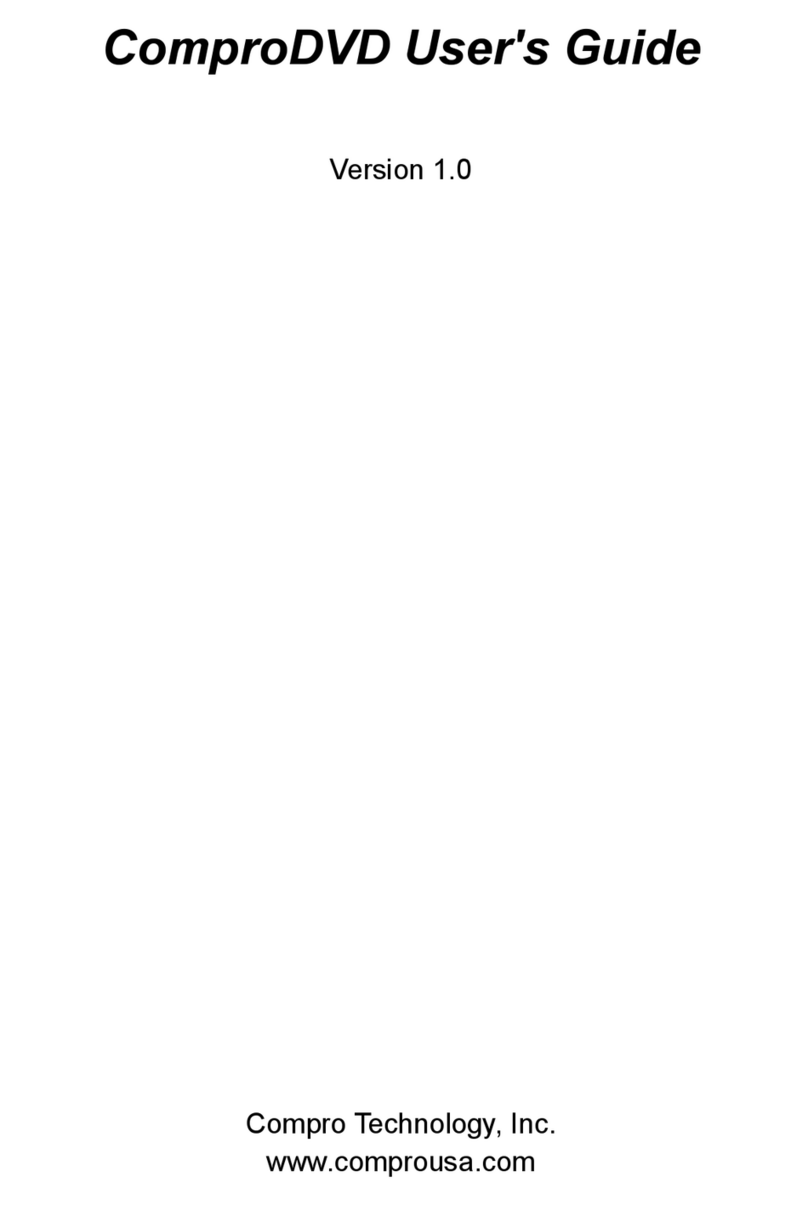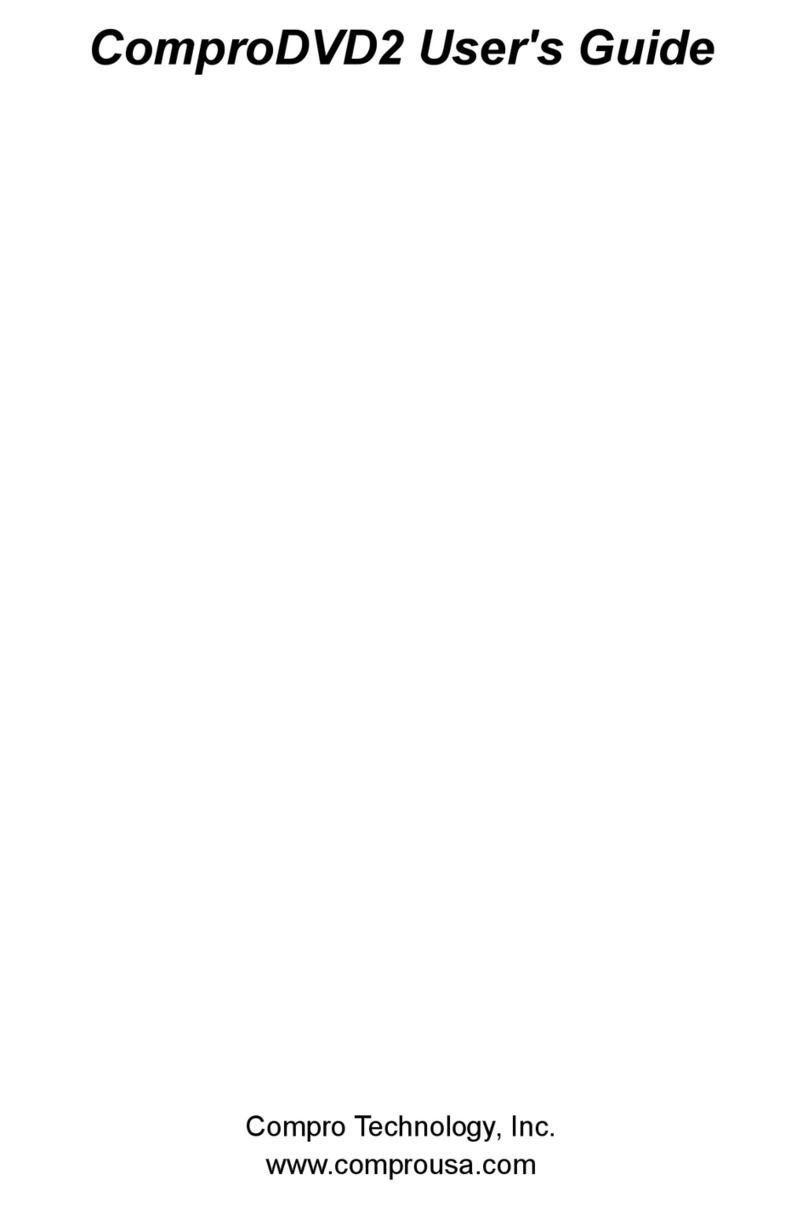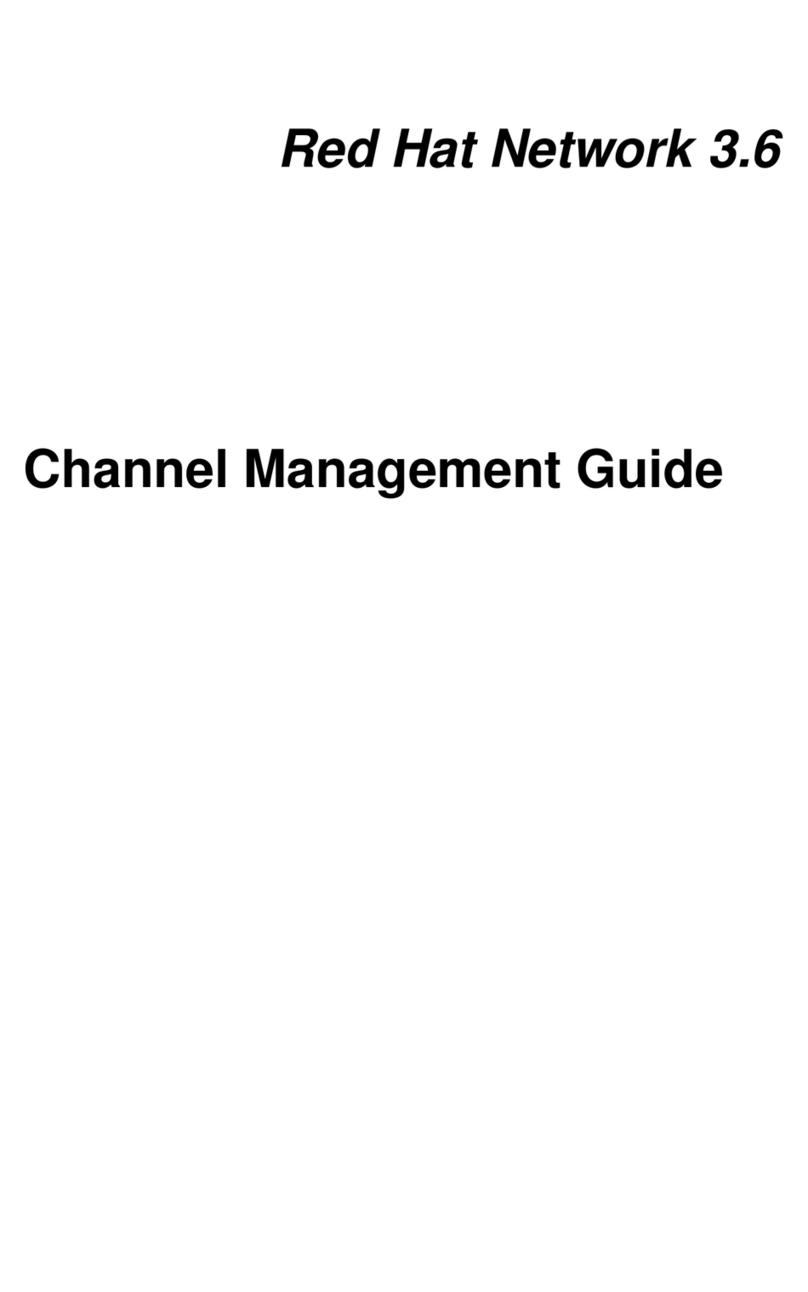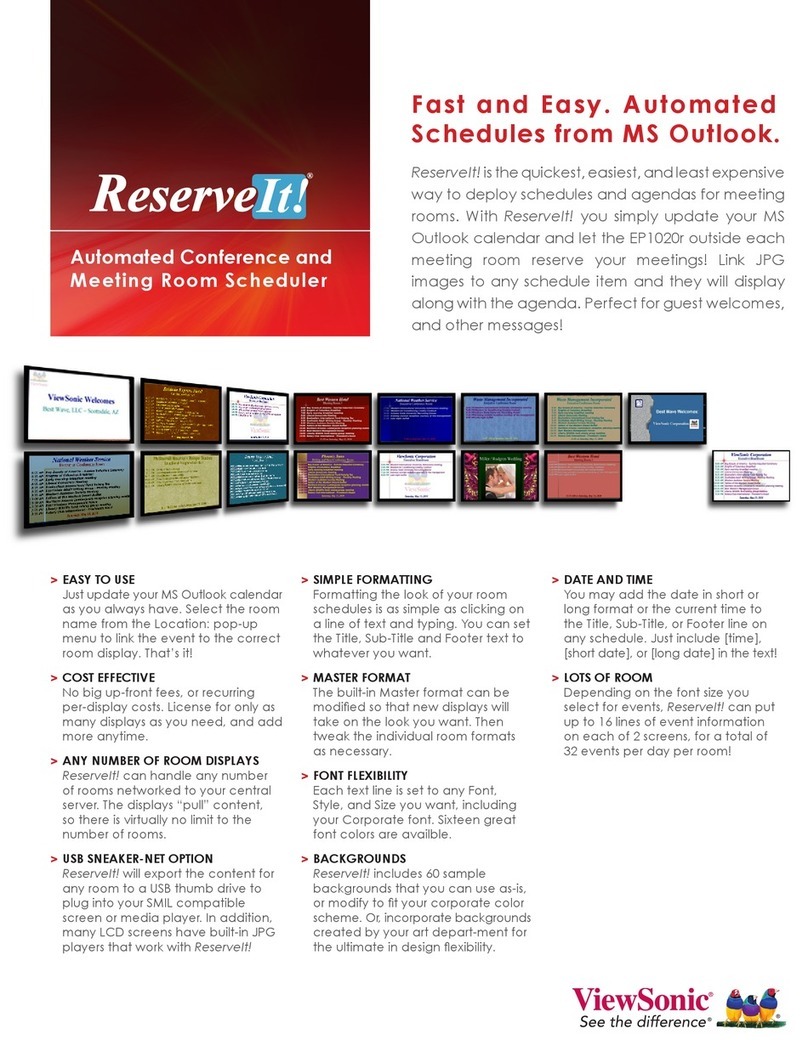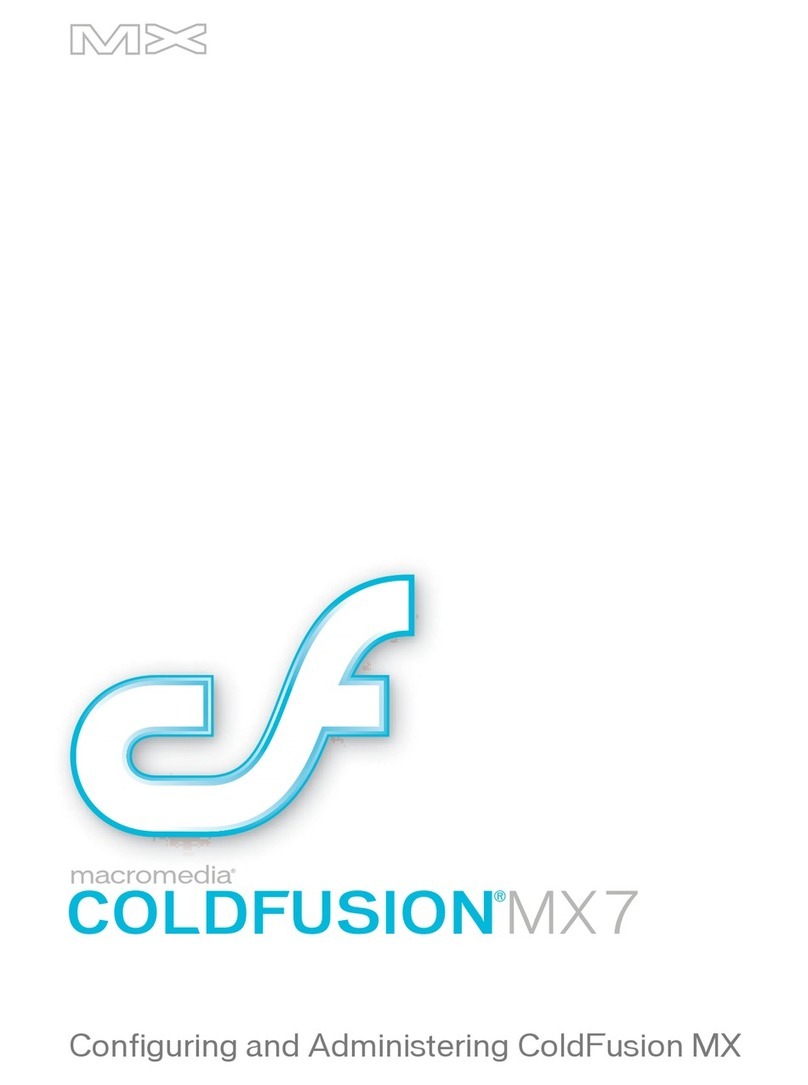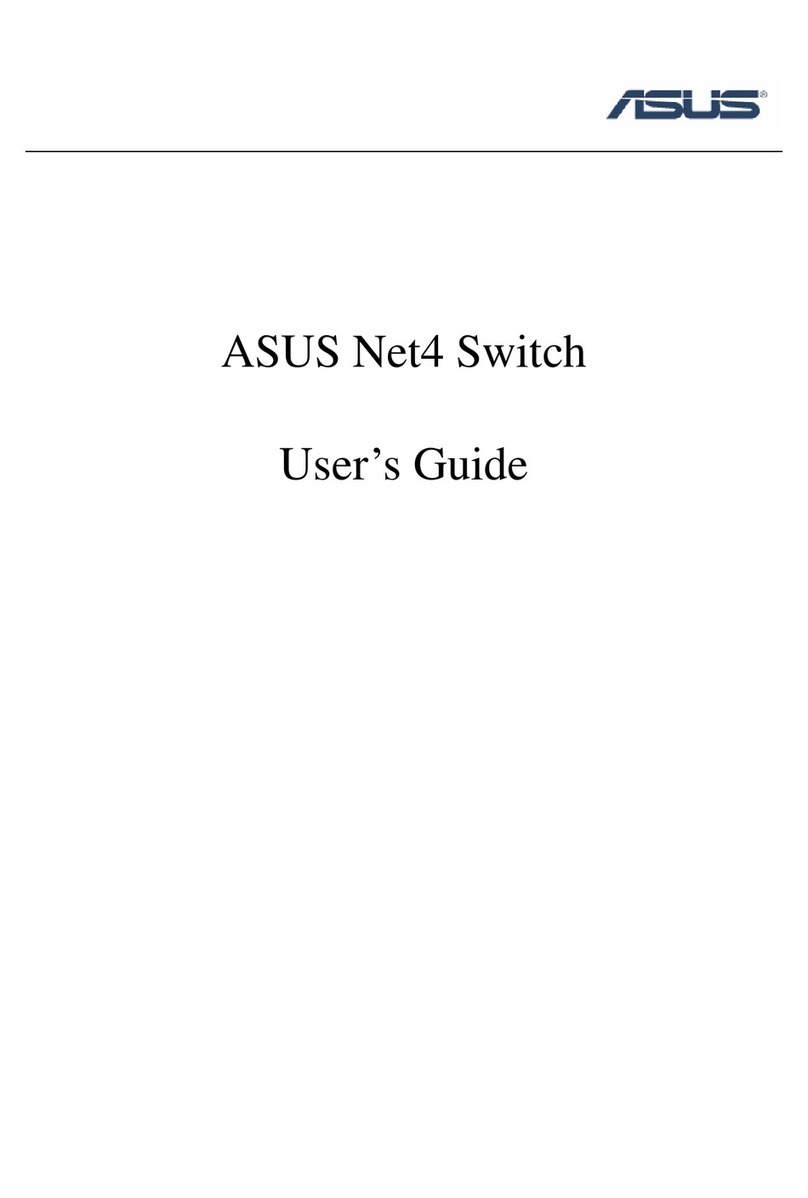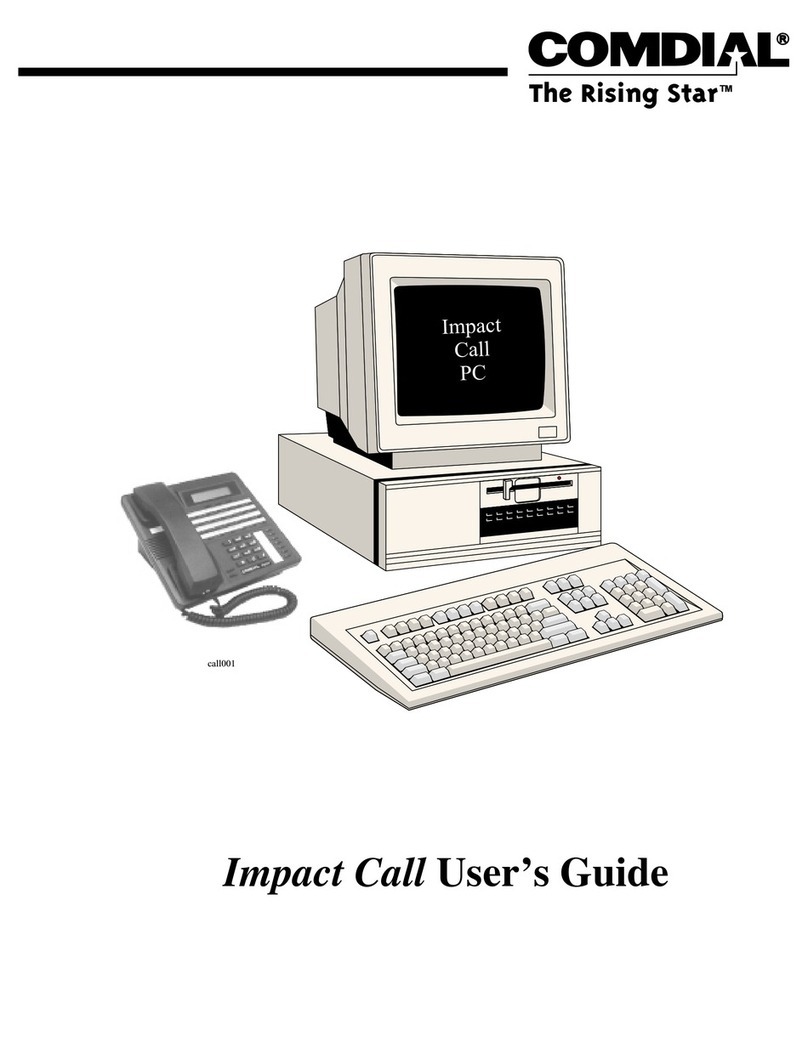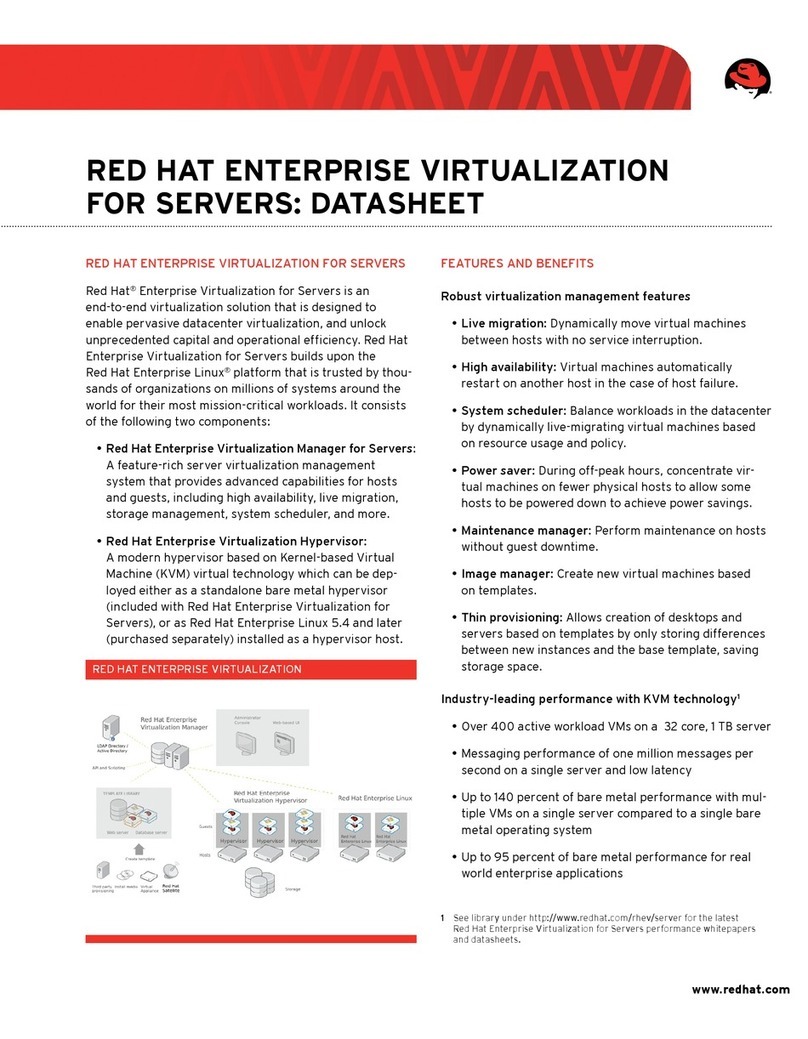COMPRO COMPROPVR 2 User manual

ComproPVR 2 User's Guide
Compro Technology, Inc.
www.comprousa.com

Copyright © 2001-2004. Compro Technology, Inc. No part of this
document may be copied or reproduced in any form or by any means
without the prior written consent of Compro Technology, Inc.
Compro, VideoMate, Poladyne, Play with Power, and the Compro
logo are trademarks of Compro Technology, Inc. Other names and
marks are trademarks of their respective owners.
Compro makes no warranties with respect to this documentation and
disclaims any implied warranties of merchantability, quality, or fitness
for any particular purpose. The information in this document is subject
to change without notice. Compro reserves the right to make
revisions to this publication without obligation to notify any person or
entity of any such changes.
Compro Technology, Inc.
Tel. +886 2 2918 0169, Fax +886 2 2915 2389
3/F, No.12, Alley 6, Lane 45, Pao Shin Road
Hsintein City, Taipei, Taiwan
www.comprousa.com

Table of Contents
i
Table of Contents
1Introduction ................................................................ 1
Key Features................................................................ 2
Installation.................................................................... 3
2Remote Control .......................................................... 5
Definitions and Usage.................................................. 5
3User Interface .............................................................9
Control Panel ............................................................... 9
Configuration.............................................................. 12
Channel Options....................................................12
Video/Audio Options..............................................17
Recording Options................................................. 19
Timeshifting Options..............................................24
User Interface........................................................26
System Devices Options ....................................... 29
4Using ComproPVR 2................................................31
Watching .................................................................... 31
Recording................................................................... 34
Playback................................................................34
Scheduled Recording................................................. 35
Timeshifting................................................................ 41
Still Image Capture..................................................... 42
Straight-to-Disc .......................................................... 43
Closed Captioning (USA only)............................... 44
Teletext (PAL TV systems only) .............................44
5ComproFM 2 .............................................................45
Introduction ................................................................ 45
Key Features.............................................................. 46
Control Panel ............................................................. 46
Listening..................................................................... 48
Recording................................................................... 48

ComproPVR 2 User's Guide
ii
6ComproDVD 2........................................................... 49
Introduction ................................................................ 49
Main Features ............................................................ 50
Control Panel ............................................................. 51
7Troubleshooting.......................................................53
Driver Installation................................................... 53
Error Code: 0x1000006 .........................................54
Audio OK / No Video ............................................. 55
Video OK / No Audio ............................................. 55
Why can’t I record? ............................................... 56
No audio in the recorded file. What's wrong?........56
Why does recorded video lag?.............................. 56
The recorded file from VCR has no sound? ..........57
Why can’t I playback the recorded video?.............57
Why can’t I choose MPEG-4 for recording? .......... 57
Why are images scrambled during recording?....58
No response to the Settings button? ..................... 58
No Straight-to-Disc button? ...................................59
TV is not clear? ..................................................... 59
Contacting Compro Technical Support .................. 59

Introduction
1
1 Introduction
ComproPVR is a complete digital entertainment solution
for your PC. Watch and record TV programs on your PC,
in full-screen mode or in a window. Timeshifting lets you
watch TV, pause live TV, or review your favorite scenes
without missing a minute of the program. Integrated
deinterlacing technology assures the highest picture
quality. All this, with the industry's first universal remote
control.
Note
Not all features in this manual are available for all
products. Please check the side of the product box to
confirm if this model supports such feature of
ComproPVR.

ComproPVR 2 User's Guide
2
Key Features
Watch and record TV programs.
Supports up to 158 TV channels. View all available
TV programming.
Never miss a second with Timeshifting.
Powerful and easy to use schedule recording
functioning.
Capture video from analog video sources and encode
them to digital MPEG-1, MPEG-2 or MPEG-4 formats.
12 and 16 channels surfing.
Supports S-Video and Composite inputs.
Deluxe all functioning wireless remote control.
4:3, 16:9, full screen and customized ratio screens
available.
Convenient Snapshot feature, series or single shot
supports.
Zoom a zone of video image.
Completely customized On-Screen-Display (OSD)
function. Your choices of size, color, and position.
My favorite channels. Sorting and rearrangement
channel orders.
Mono/Stereo/SAP or Nicam support.
Supports Closed Caption and Teletext.
Electronic program guide support, for example,
TitanTV EPG in USA.
Always on top and hiding window frame.
Brightness, hue, contrast, saturation, and sharpness
options for adjustment.
Auto splitting of recording files.

Introduction
3
Support for plug-in CODECs.
Auto tune for best picture quality frequencies.
Parental control to lock out selected channels.
Note
ComproPVR cannot duplicate VHS tapes and DVDs
protected by Macrovision™ technology.
Installation
Usually, ComproPVR is automatically installed upon
inserting the installation CD into your CD drive. You can
also manually install it by inserting the installation CD.
Open Explorer, double-click on “setup.exe” in the folder
named ComproPVR.
When you run ComproPVR for the first time, you will see
the following. Please choose the right setting in order to
run the program correctly.

ComproPVR 2 User's Guide
4
Video Device
If you are using the VideoMate TV PCI Tuner card, the
video device should be “VideoMate TV Capture.”
Audio Device
ComproPVR automatically detects the audio input
devices available in your system. Here, you must select
the appropriate audio input devices for your system.
Note
You must select the proper Video and Audio devices for
correct operation.
If you do not see the appropriate Video and Audio
devices, the drivers are not properly installed. Please
reinstall these drivers and see the chapter entitled,
“Troubleshooting.”
TV Live Mixer
You can choose the audio source for watching live TV
programs.
When using VideoMate TV tuner card with an external
audio patch cable, connect to the “Line-In” port on your
sound card and choose “Line-In” in ComproPVR.
If you are using the internal audio patch cable to connect
to the “AUX-In” port on your sound card and choose
“AUX-In” in ComproPVR.
Recording Mixer
You can choose the audio source in this field while
recording live programs. Normally, this audio source is
the same as LIVE audio source..

Remote Control
5
2 Remote Control
Definitions and Usage
The remote control keypad lets you control the
ComproPVR application with a familiar, user-friendly
interface.
The next two pages describe how to use the remote
control to operate ComproPVR.
Note
The Compro remote control cannot be reprogrammed to
control other appliances such as your VCR or satellite
decoder box.

ComproPVR 2 User's Guide
6

Remote Control
7
Key ComproPVR ComproFM ComproDVD
0-9 Number keys Pre-set stations Number keys
10 Mute sound Mute Mute sound
11 Zoom In/Out Minimize/Maximize Zoom In/Out
12 Start/Stop ComproDVD (if available)
13 Start/Stop ComproFM (if available)
14 Start/Stop ComproPVR
15 Replay Rewind Rewind
16 Pause or enable
timeshifting
Play/Pause during
playback
Play/Pause during
playback
17 Advance Forward Forward
18 Previous channel Jump to last station Last chapter
19 Stop Stop Stop
20 Tab function Not used Next chapter
21 Open on-line help Open on-line help Main manual
22 Open setup dialog
box
Open properties
setup dialog box
Open properties
setup dialog box
23 Up arrow or select
Mono/Stereo/SAP Up arrow Up arrow
24 Replay or switch
TV format Scan down Left arrow
25 Down arrow
or snapshot Down arrow Down arrow
26 Advance Scan up Right arrow
27 Volume
adjustment Volume adjustment Volume adjustment
28 Open play list Open play list OK
29 Channel up Station up Choose DVD angle
30 Channel down Station down DVD subtitle select
31 Record Record Snapshot
32 TV/ S-Video/
Composite Not used Add to bookmark
33 Channel surfing Not used Go to bookmark
34 Closed caption Enter frequency Select language
35 Sleep function Sleep function AB repeat

ComproPVR 2 User's Guide
8

User Interface
9
3 User Interface
Control Panel
The ComproPVR control panel resembles the controls
on a VCR. Keep in mind that not all options are available
at all times, and may be grayed out or inaccessible
depending on your hardware setup and TV services
available. The following pages describe the ComproPVR
control panel functions, and tips for using ComproPVR.

ComproPVR 2 User's Guide
10
Icon
Keyboard or
Mouse
Shortcut
Description
A
Enable/Disable Always-on-Top function for
TV window.(Oregon circle on the
upper-right corner of the TV window)
Ctrl-X Exit ComproPVR
Z or ESC Maximize or return to window mode
G Minimize ComproPVR
H Online Help System - Open HTML help file
D Ducking control panel to the window
Page Up or
Mouse scroll up
Channel Up - Jump up to next available
channel
Page Down or
Mouse scroll
down
Channel Down - Jump down to next
available channel
N Last Channel - Jump back to last selected
channel
R Record – Start/stop recording TV to a file
P Play - Begin playback of recorded
program
S Stop – Stop current action, e.g., recording,
playback, Timeshifting.
Left Arrow Advance
Right Arrow Replay
U Pause – Suspend current action, e.g.,
playback, live TV and recording
V Video Source Switch – TV, S-Video or
Composite

User Interface
11
Icon
Keyboard or
Mouse
Shortcut
Description
B
Schedule – Open window for scheduling
recordings, or reminders for program
times
E Electronic Programs Guide
C Enable Closed Captioning or Teletext
(if available)
O Options – Open ComproPVR options
window
I Channel lists
T Activate Timeshifting mode
Space bar Still Capture – Capture still images of
current program
F Surfing – Browse thumbnail images of
available channels
M Mute – Press to mute or restore sound
Q Switch Mono/Stereo/SAP or Nicam
+ Increase
- Decrease
Volume Control – Increase or decrease
sound intensity
W Show/Hide number pad
n/a L Sleep function
n/a K
Switch TV system format. (Only available
in Poland, Romania, and South of China.
This feature is only available on certain
models.)

ComproPVR 2 User's Guide
12
Configuration
Click on the Options button to open the Options
dialog box.
Channel Options

User Interface
13
Follow these steps to customize and configure your
channel list.
Video Source
First, select your video source, Cable or Antenna.
Autoscan
The first time you start ComproPVR, Autoscan will
automatically scan for available TV channels for both
Cable signal and Antenna signals. You can rescan the
channels at any time by pressing the Autoscan button.
1. ComproPVR will automatically scan all available
channels for content. The number of scanned
channels varies according to whether you use
antenna or cable TV input and your country settings.
2. You can interrupt the scanning process by pressing
the Stop button.
3. When Autoscan is finished, detected channels are
automatically enabled and marked with the green
check mark . Channels, where a valid signal
could not be detected, are disabled and marked with
a blank.
After you are finished scanning for available channels,
you may select OK to return to the display window, or
customize the channel list according to your preferences,
as described below.
Channel Naming
You can customize the channel names by following
these steps.
Step1. Double-click on the Description field of the
channel you wish to rename.
Step2. Type a new name in the text box.

ComproPVR 2 User's Guide
14
Step3. Repeat steps 1 through 2 for any other channels
you wish to rename.
Step4. Click OK to confirm your modifications.
Note
If you enable the checkbox of “Clear Description field
while Autoscan,” then the text in the field will be erased
while Autoscan. The default is disabled.
Set Mem+
During the Autoscan process, ComproPVR
automatically detects and enables channels with a valid
signal. By default, every available channel will be
enabled and marked with the green icon. However,
you can shorten the list of enabled channels to reduce
channel-browsing time. Customize your list by enabling
or disabling channels from the channel list by clicking on
the green icon.
Disabled channels will not be shown when you use the
channel Up and Down or channel surfing functions.
Set Lock (Parental Control)
By default, ComproPVR lets you access all available
channels. A Parental Control feature allows you to
restrict the viewing of certain channels altogether or
during limited times.
You can lock a channel by clicking in the column labeled
Lock next to the channel number you wish to restrict.
You will then see a red check mark in the box
next to the channel. You can unlock it by clicking the
check mark.
To use this feature, you should first set a password and
follow these steps:
Step1. Start ComproPVR and click on the Options
button and select the Channels tab.

User Interface
15
Step2. Click on the Password button and enter the new
password in the fields labeled Password and
Confirm.
Step3. If you have previously set a password, you must
also enter the old password in the appropriate
field.
Step4. Click on the OK button.
Change Password
Click on the Password button. Enter the old password in
the field labeled Old Password. Then enter the new
password in the field labeled Password and Confirm.
My Favorite Channels List
ComproPVR includes a channels sorting and re-ordering
feature. Check the “Use My Favorites as My Channel
Lists” checkbox. You can see the window below.

ComproPVR 2 User's Guide
16
Select the channel you wish to add to “my favorite” and
press the proper arrow button. You may double-click on
the channel to move it as well. In addition, adjusts the
channel order by using the proper arrow button.
Fine Tuning
ComproPVR includes a fine-tuning feature. Select the
channel you wish to fine tune and press the button
labeled, "Fine Tune." You may then adjust the slider and
then press the button labeled, "Exit."
Fine-tuning is normally unnecessary.
Use Default Channel Table
The channel table contains data used to tune TV
channels. This should be selected, i.e., enabled, unless
you are otherwise instructed.
This manual suits for next models
1
Table of contents
Other COMPRO Software manuals
Popular Software manuals by other brands
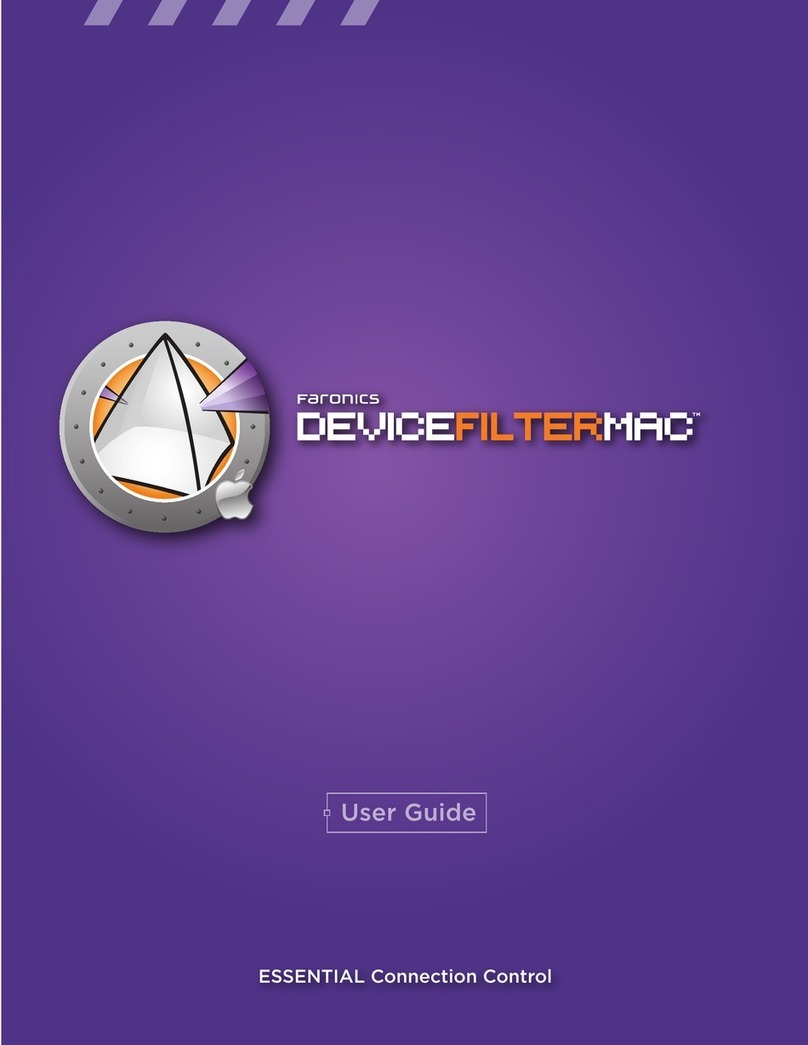
FARONICS
FARONICS DEVICE FILTER MAC manual

Novell
Novell LINUX ENTERPRISE SERVER 10 - STORAGE ADMINISTRATION GUIDE FOR... Administration guide
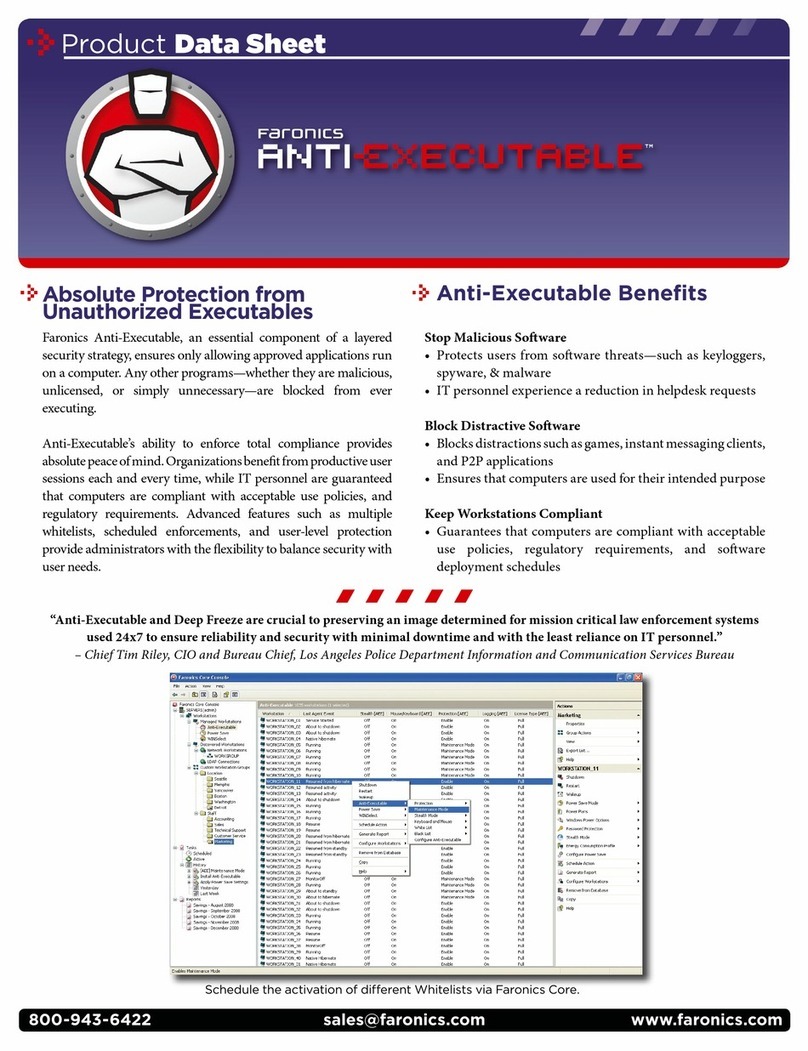
FARONICS
FARONICS ANTI-EXECUTABLE - PRODUCT Product data sheet

HP
HP Neoview SQL Reference manual
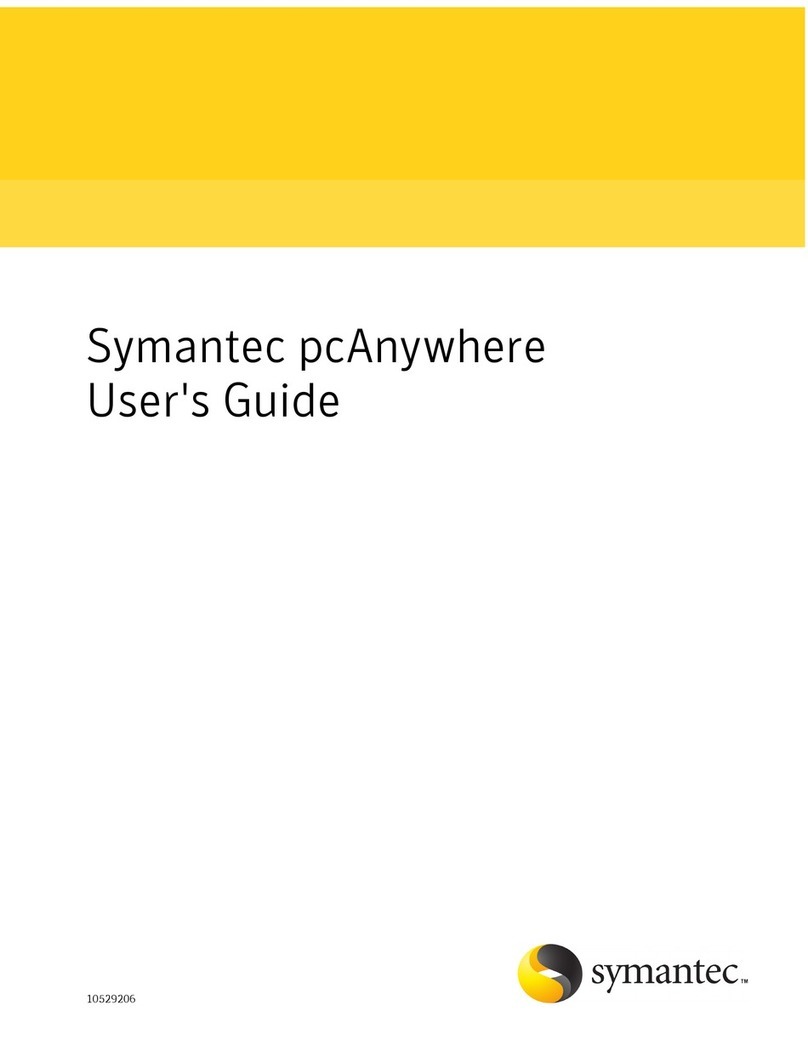
Symantec
Symantec PCANYWHERE - V 12.0 AUTOMATION GUIDE user guide
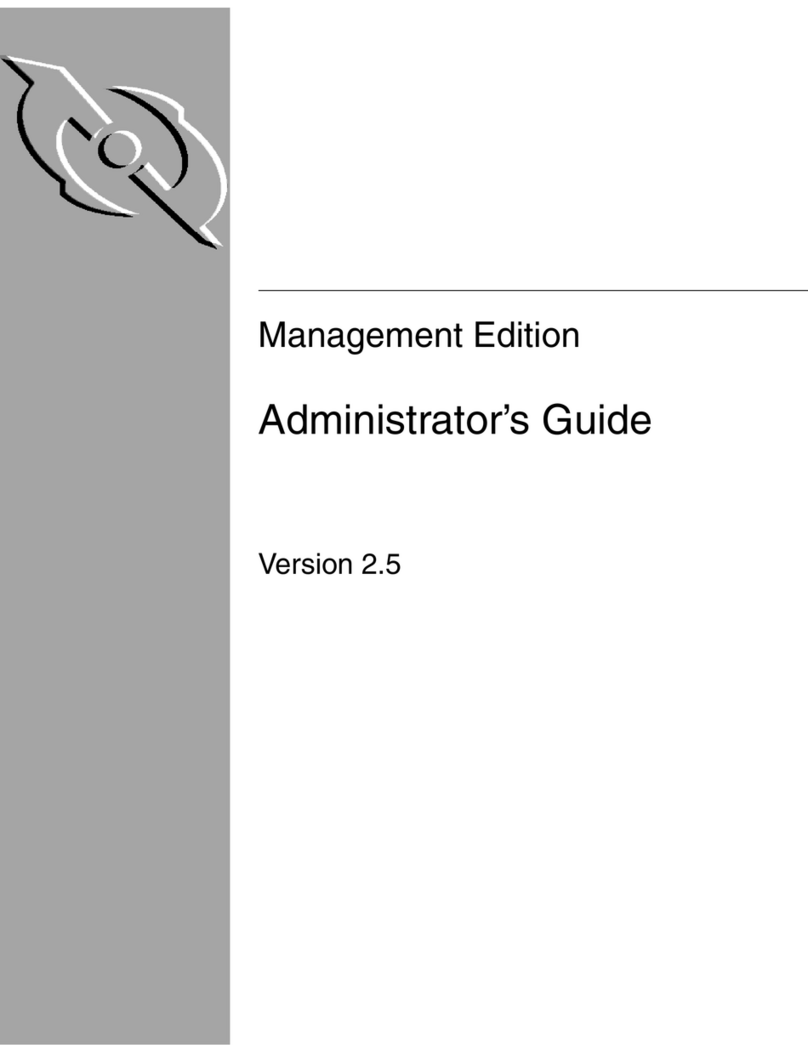
McAfee
McAfee MANAGEMENT EDITION 2.5 Administrator's guide
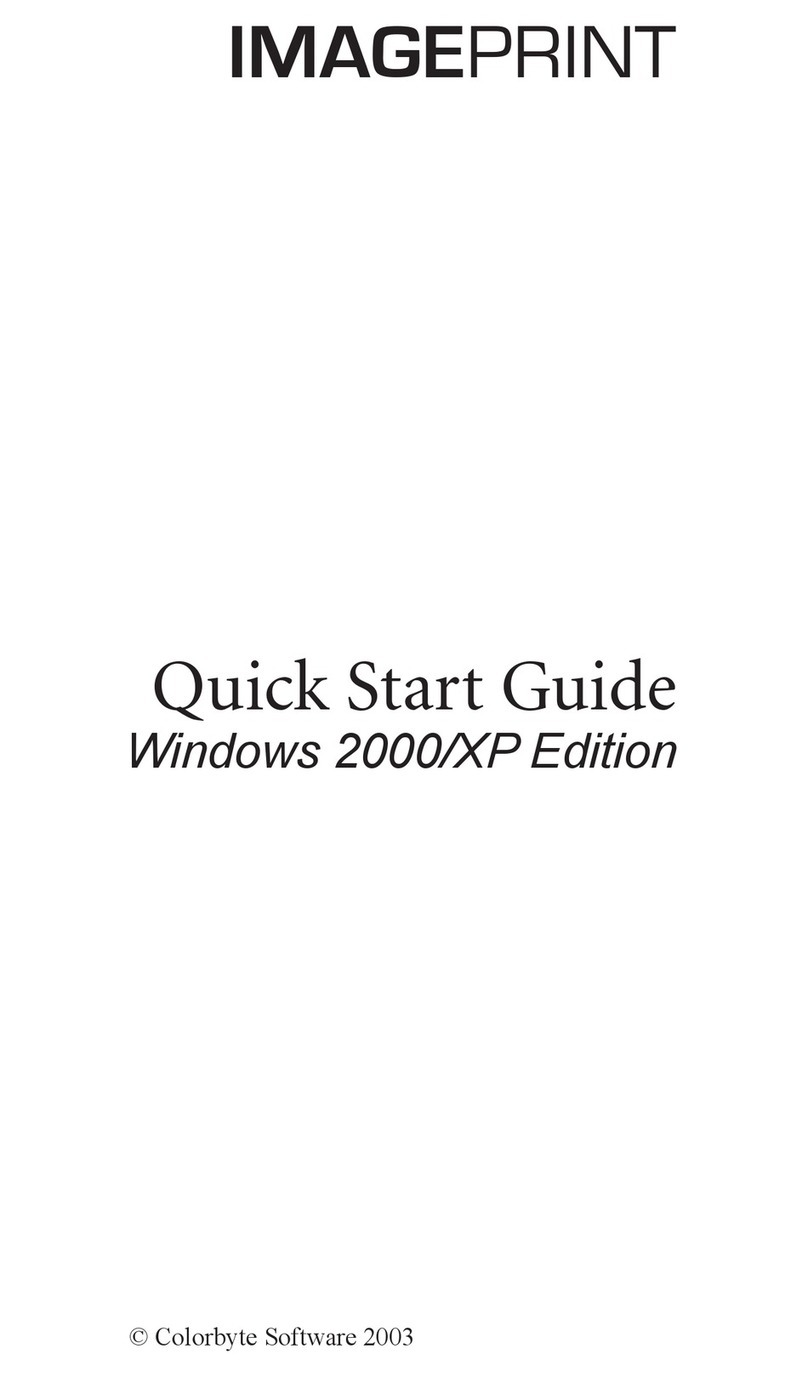
Colorbyte Software
Colorbyte Software 2000/XP quick start guide
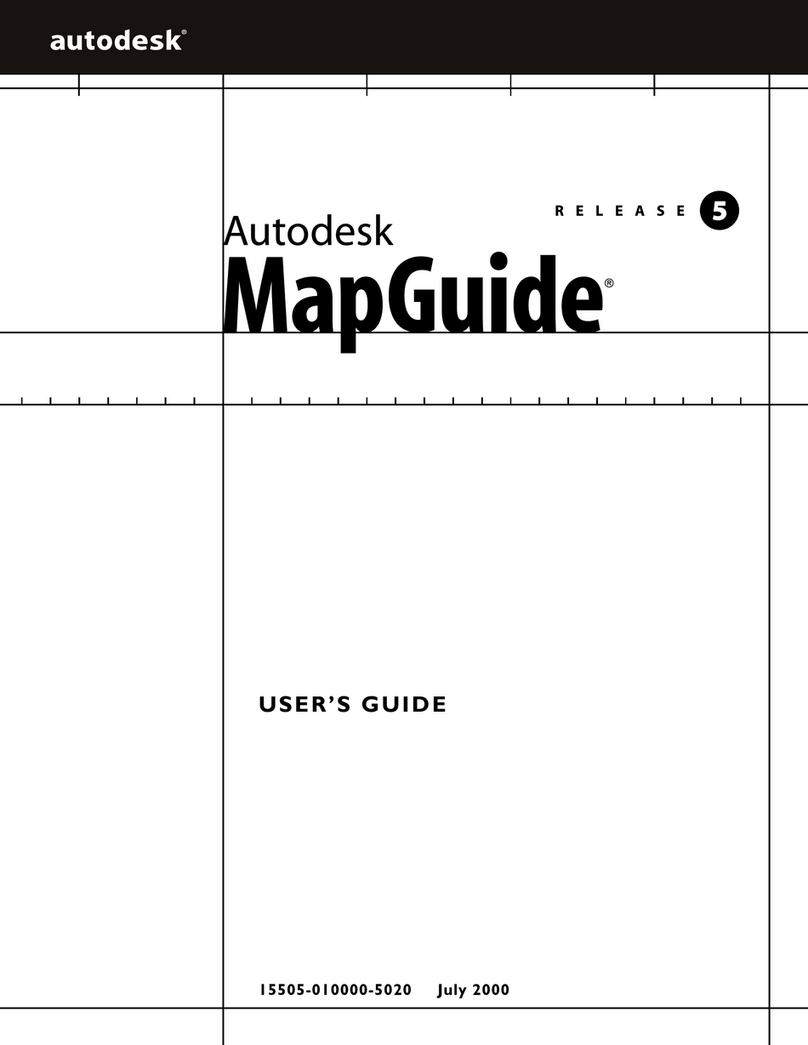
Autodesk
Autodesk 15606-011408-9320 - MAP R6.3 CPU MODEL-UPG 4/5 MIN 2 CPUS... user guide
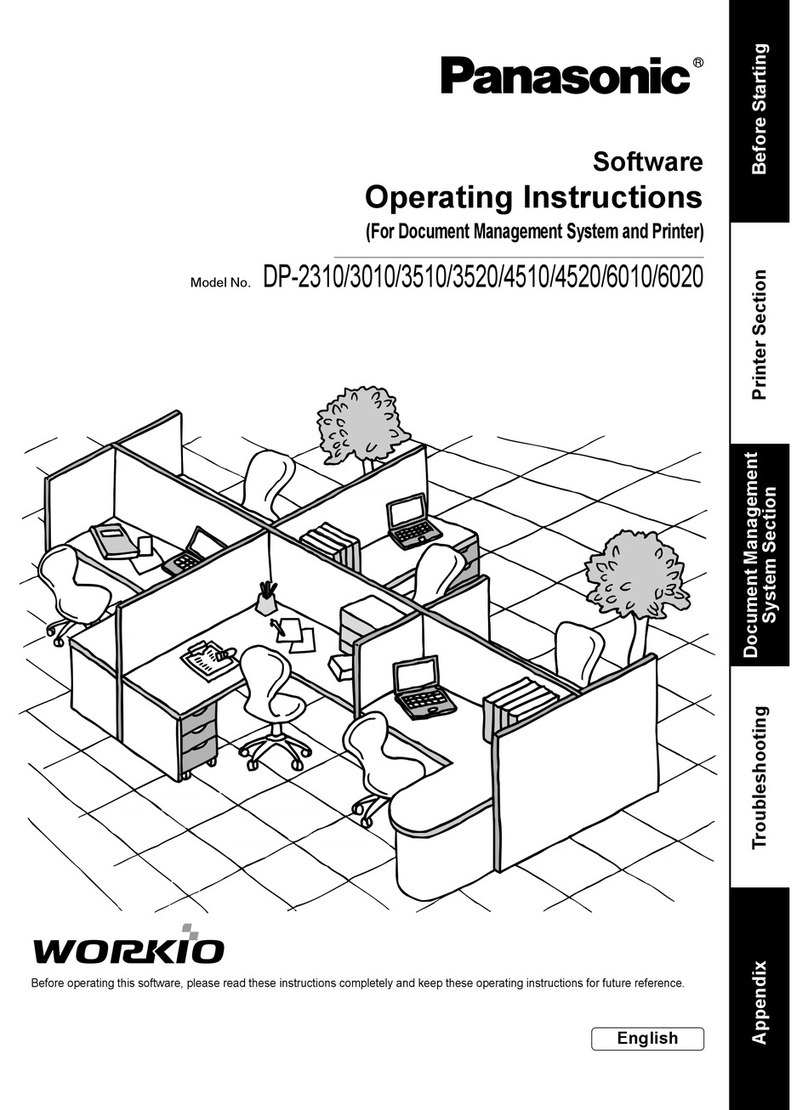
Panasonic
Panasonic Workio DP-2310 operating instructions
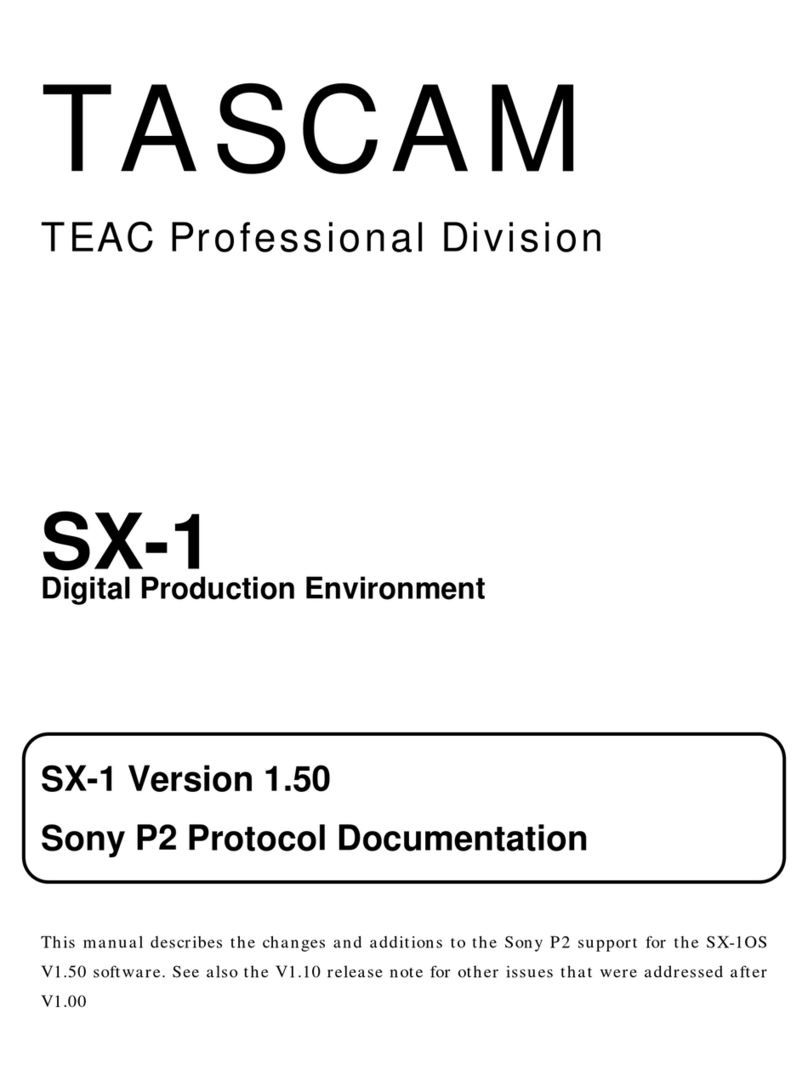
Tascam
Tascam SX-1 Protocol manual
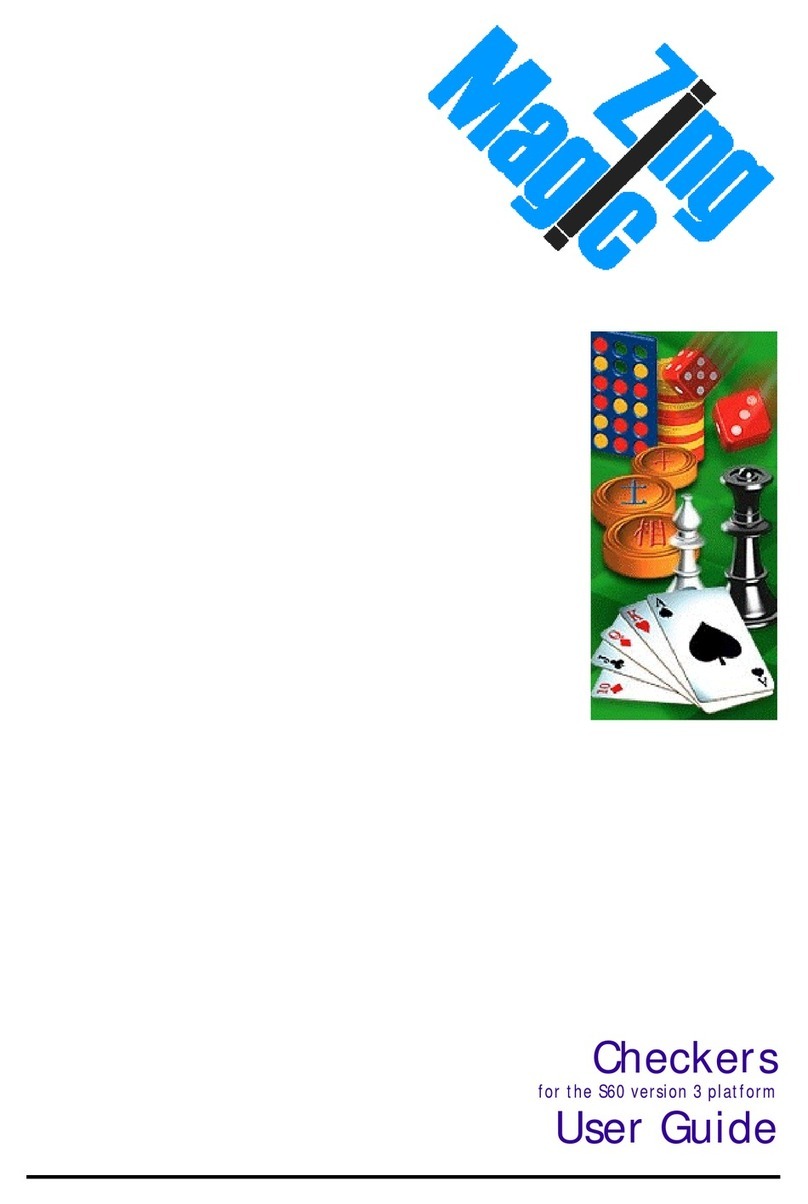
Zing Magic
Zing Magic S60 user guide
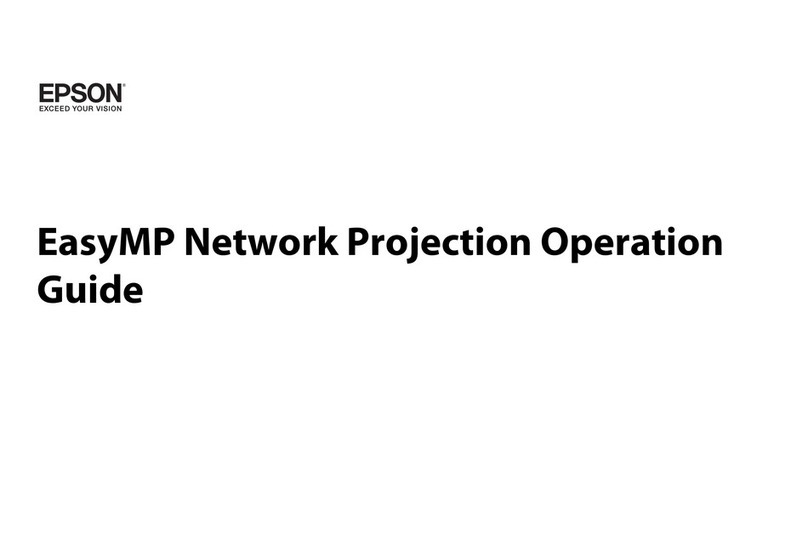
Epson
Epson PowerLite 1880 Operation guide