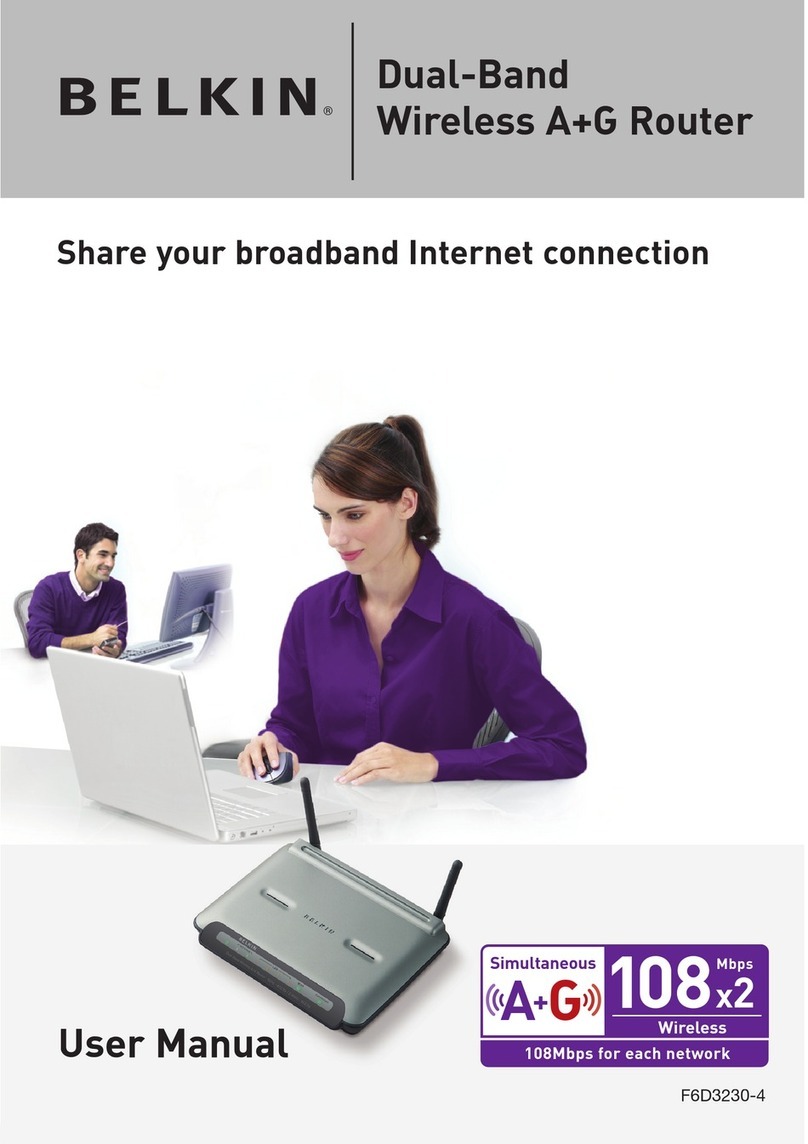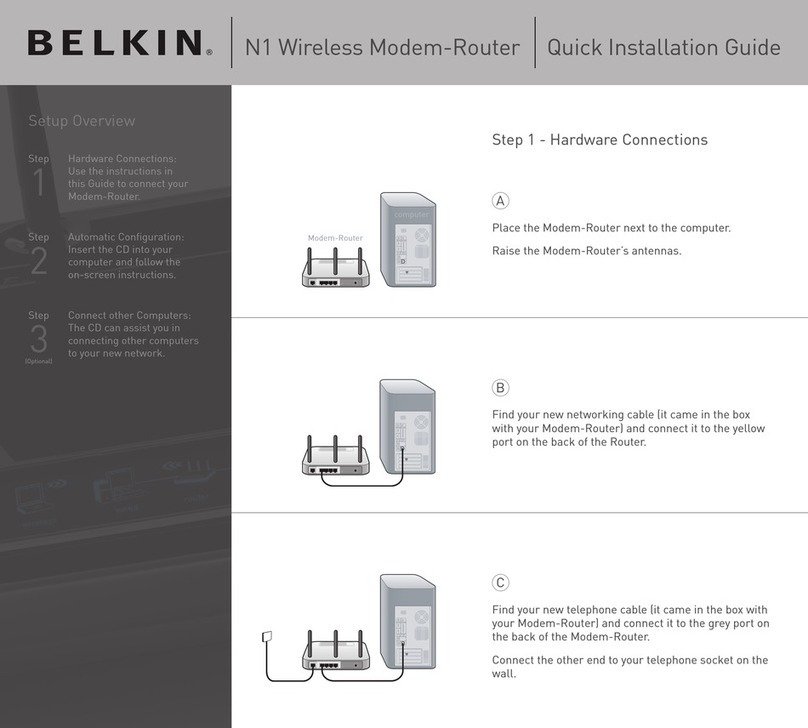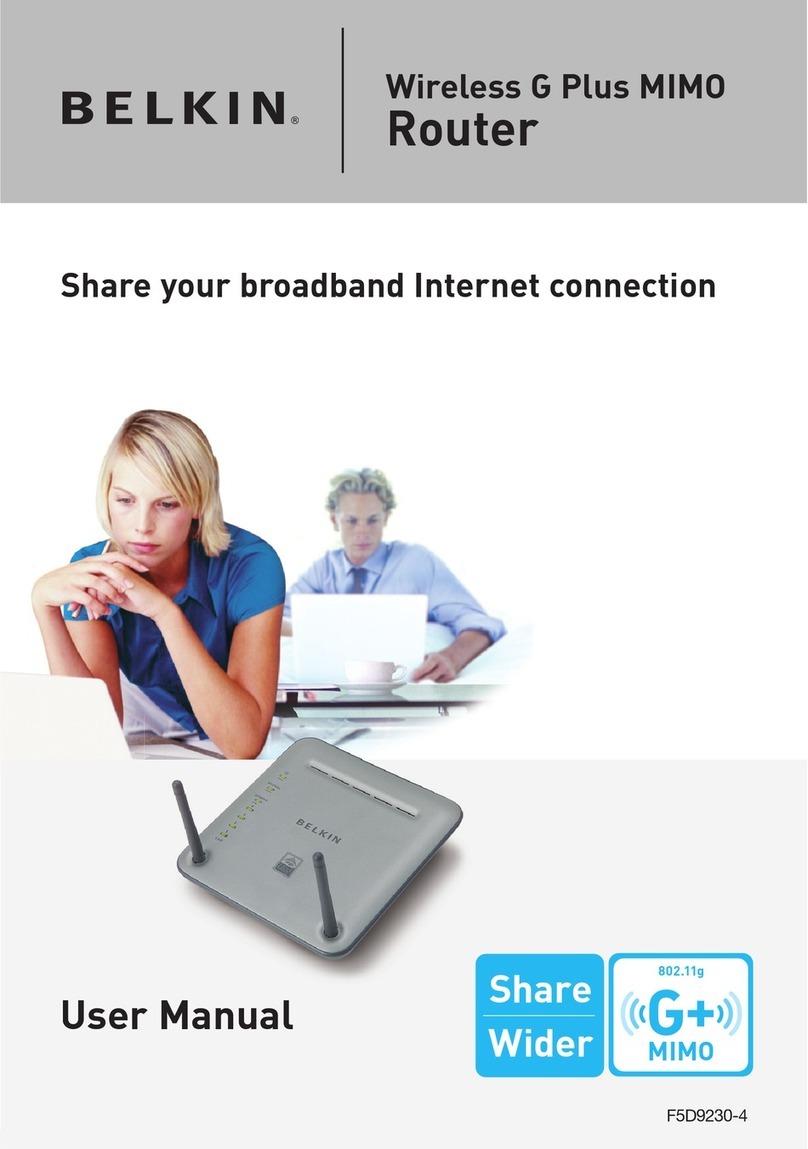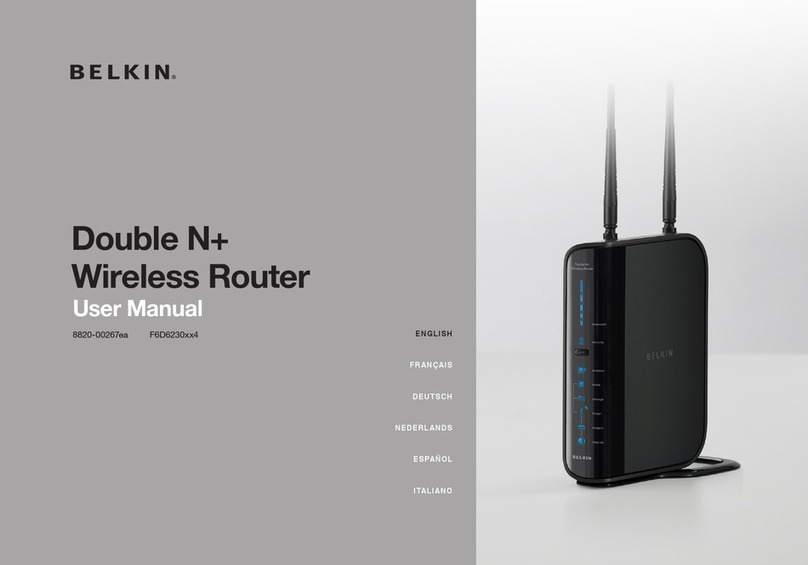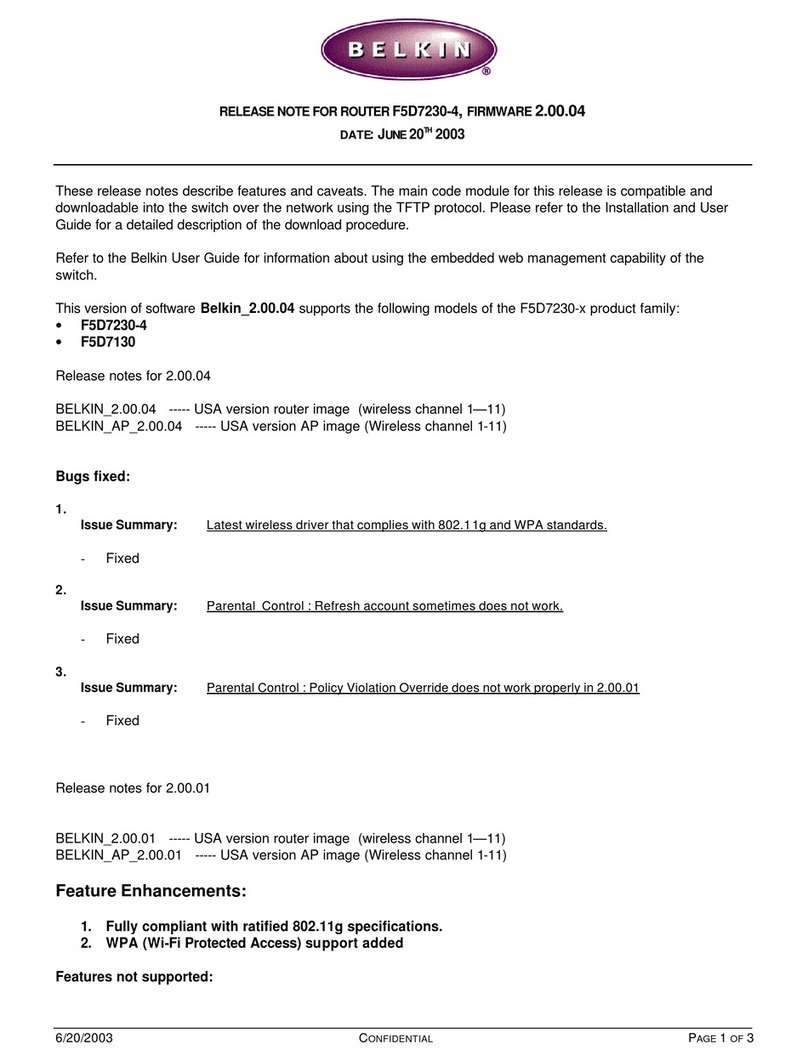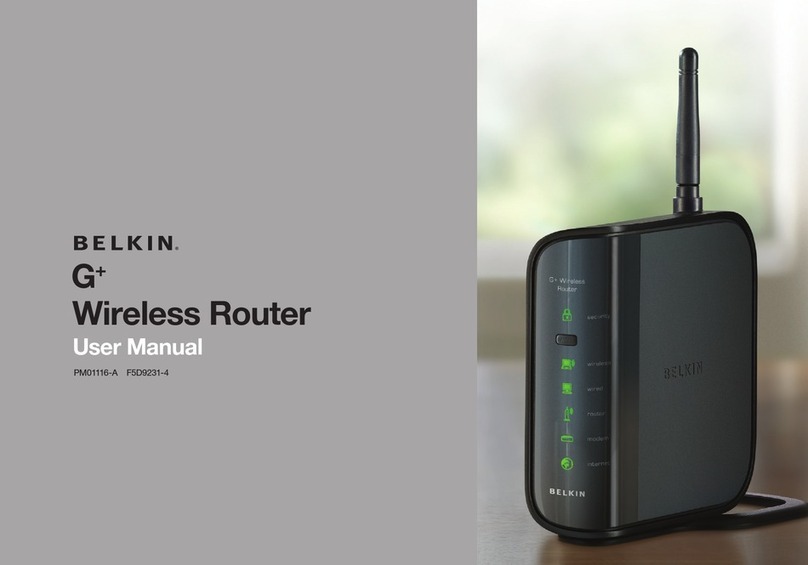© 2006 Belkin Corporation. All rights reserved. All trade names are registered trademarks of
manufacturers listed. Mac OS is a trademark of Apple Computer,
Inc., registered in the U.S. and other
Please visit http://www.belkin.com/networking for
latest software updates and technical information
After connection has been established,
you will be prompted by the Easy Install
Wizard to select your desired security level.
WEP and WPA are the two security options.
If you do not want security or would prefer
to install at a later time, click the radio
button next to “NONE”, and click “Next.”
The Wi-Fi Protected Access (WPA)
security option features a two-password
setup. You can select one password that
provides COMPLETE NETWORK access
and another password for GUEST (Internet
only) access only. Click “Next”.
Security setup is now complete. Click
Congratulations! You have finished installing your new Belkin Router. To test
your Internet connection, open your browser and visit any website, such as
www.belkin.com. A pop-up reminder screen for our included Parental Control
Web Content Filter will appear. Please refer to your “Parental Control Web
Content Filter” User Manual for detailed information.
Quick Installation
Guide
Start Networking!
3.3
Using this step, you can customize
your wireless network settings if you
want to. Consult the User Manual for
more details. Follow the steps on the
screen to complete this step. Click
1119 PH Schiphol-Rijk, The Netherlands
Europe: 00 800 223 55 460
New Zealand: 0800 235 546
If installing numerous networking devices at
the same time, always install your Router fi rst
before installing other network components,
such as notebook cards and desktop cards.
Start Here
establish an Internet connection. This step will
allow the modem to reconfigure itself properly
to work with the Router. Please follow the
instructions in the sequence indicated below:
1. Unplug the power from the modem
Unplug the power supply from your Router.
4. Reconnect power to the modem.
. Wait for the modem to power up (about
one minute; please refer to the modem’s
documentation for more details).
6. Reconnect power to the Router.
7. Check your Internet connection.
When the Internet connection is complete,
the Wizard will tell you that you are finished.
The “Connected” LED on the front of the
the Router is now connected to the Internet.
The Wizard will now transfer all of the
information to the Router.
This will take approximately
During this time, do not turn off the Router
or computer. The Router will restart itself
The Wizard will now check for an Internet
This can take a few minutes.
The Wizard may not detect a connection
right away. If not, it will retry a number of
right away. If not, it will retry a number of times.right away. If not, it will retry a number of
The “Connected” light on the front panel
of the Router will flash during this time.
Please be patient through this process,
and wait for the connection to be detected.
If the Easy Install Wizard repeatedly
displays an error stating that it cannot
make an Internet connection, you may need
to power cycle your modem in order to
�
�
�
�