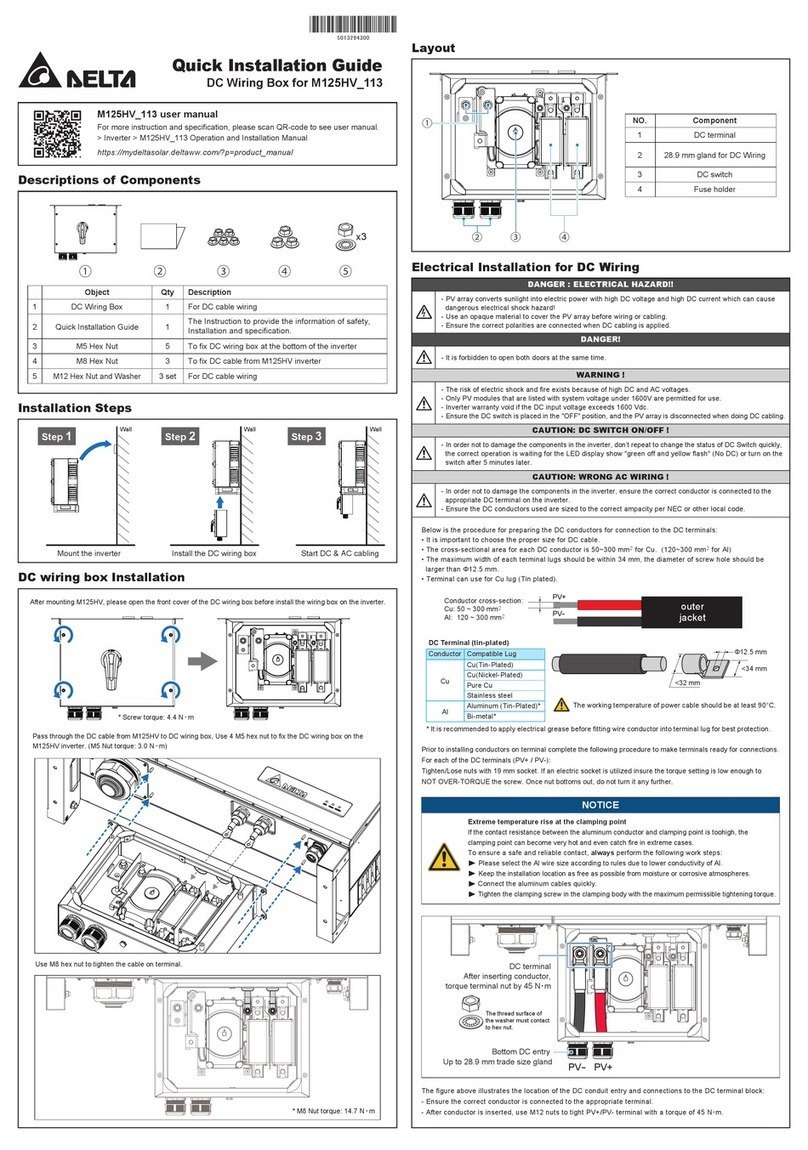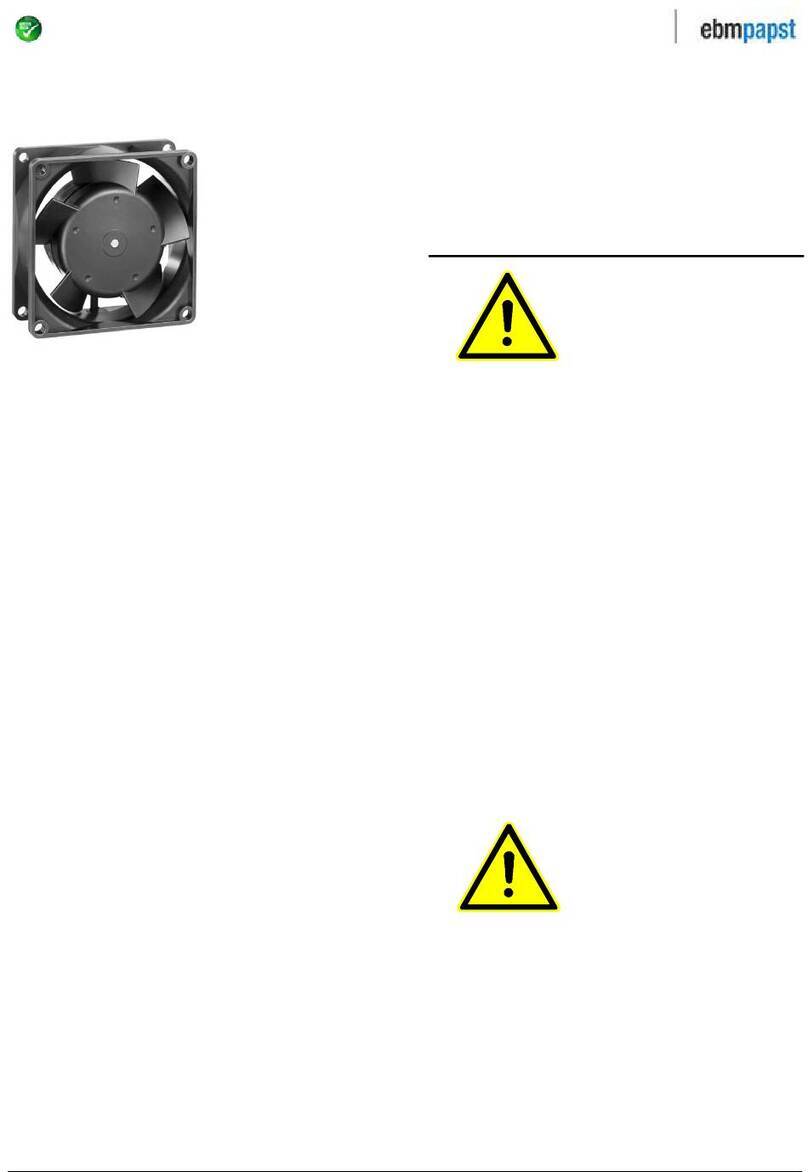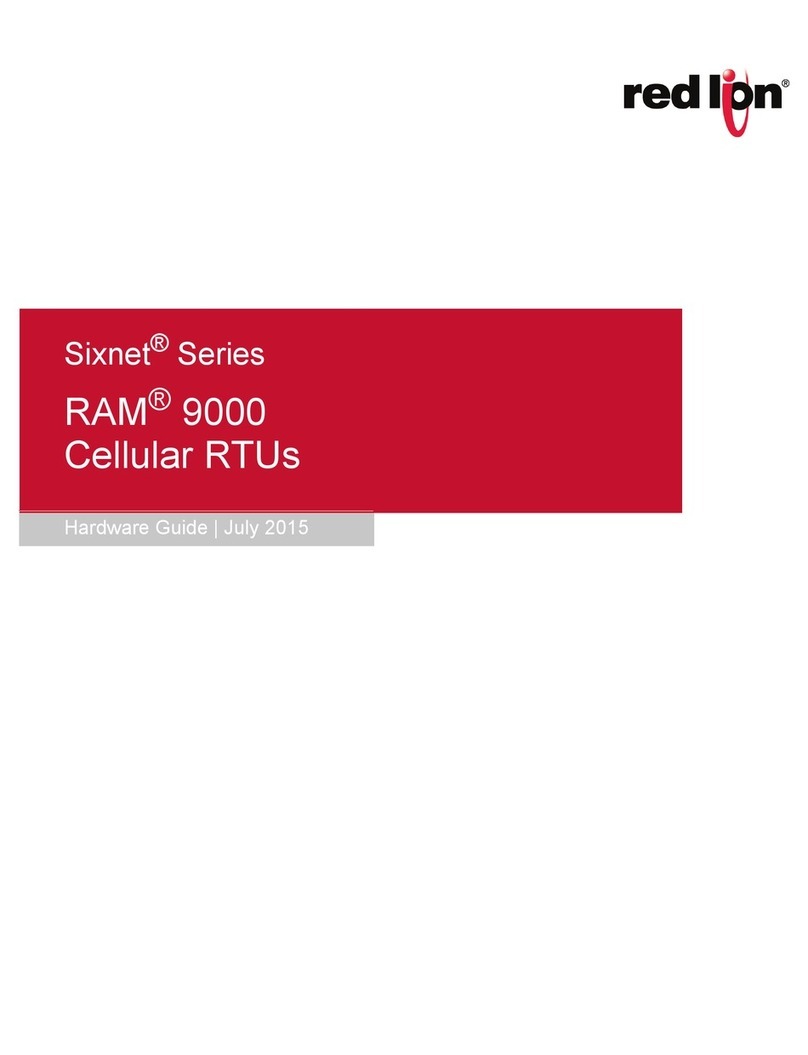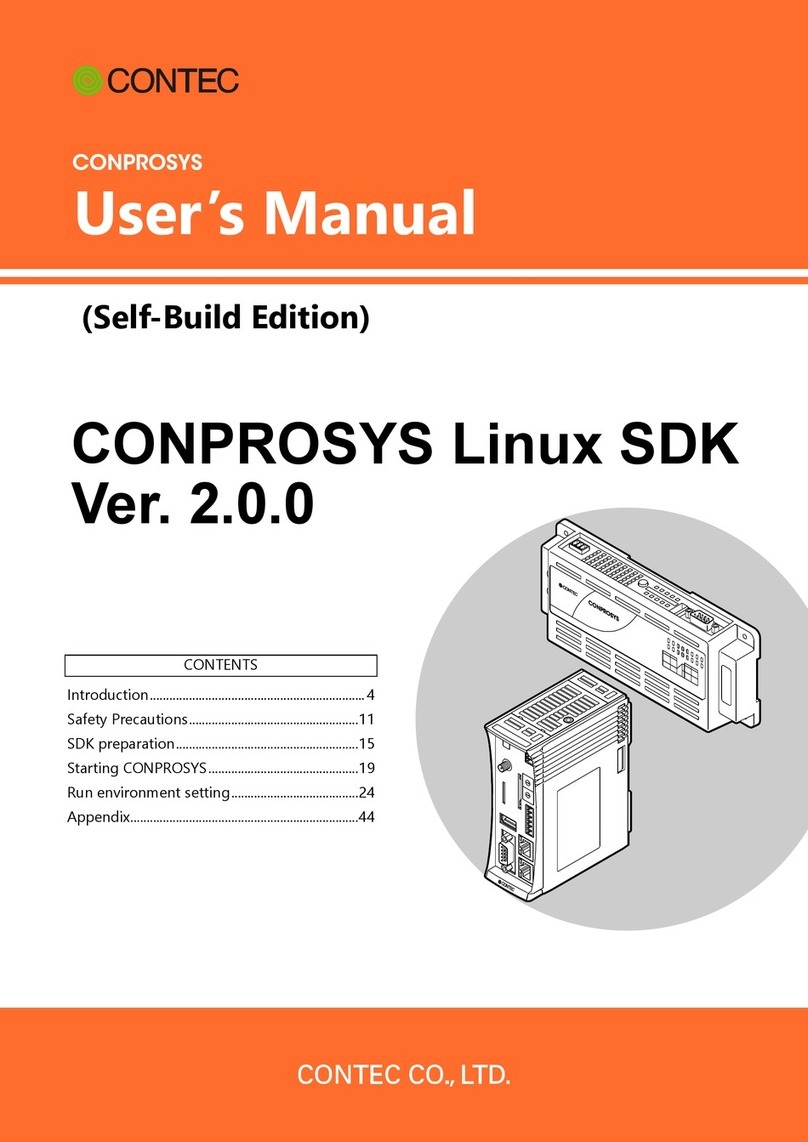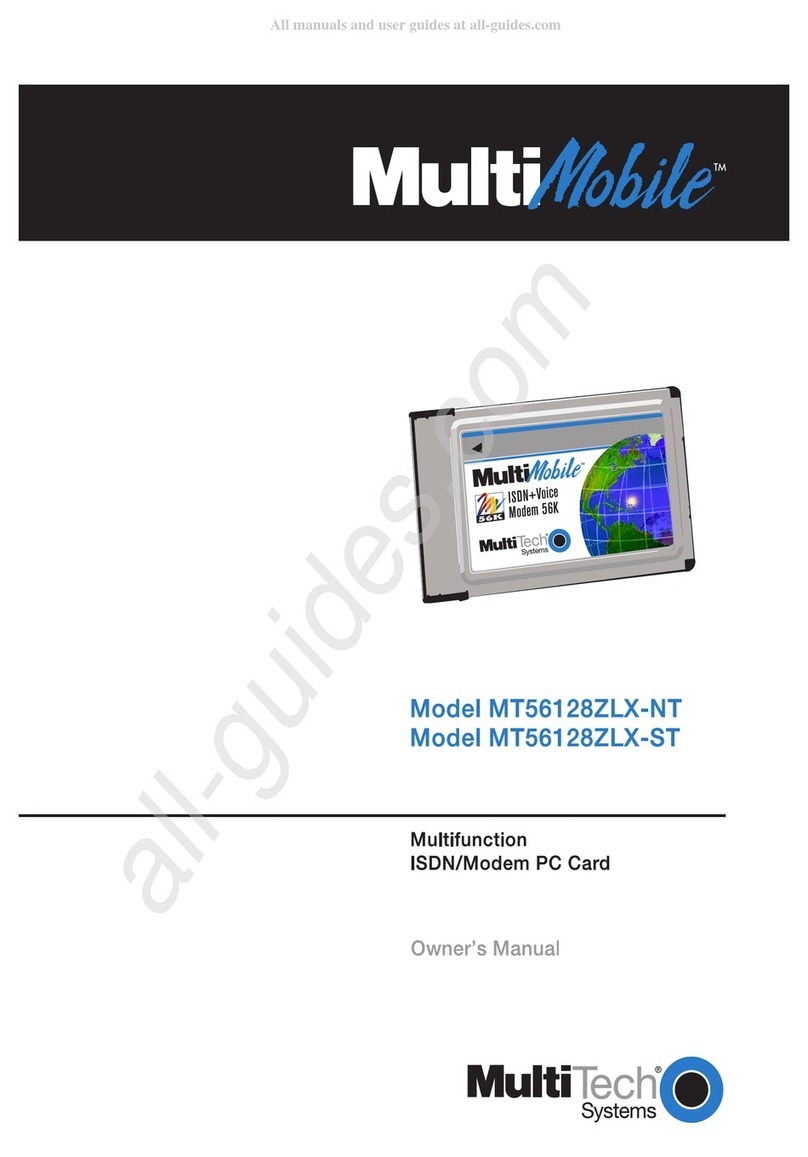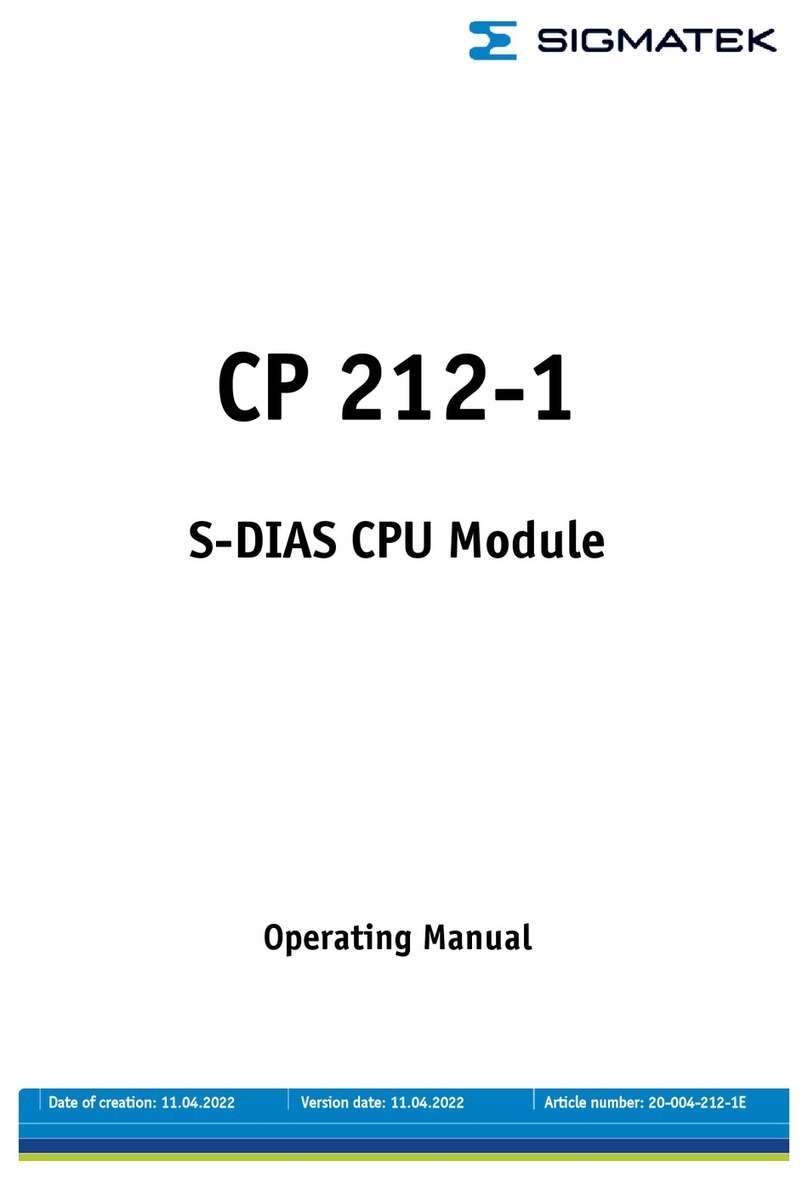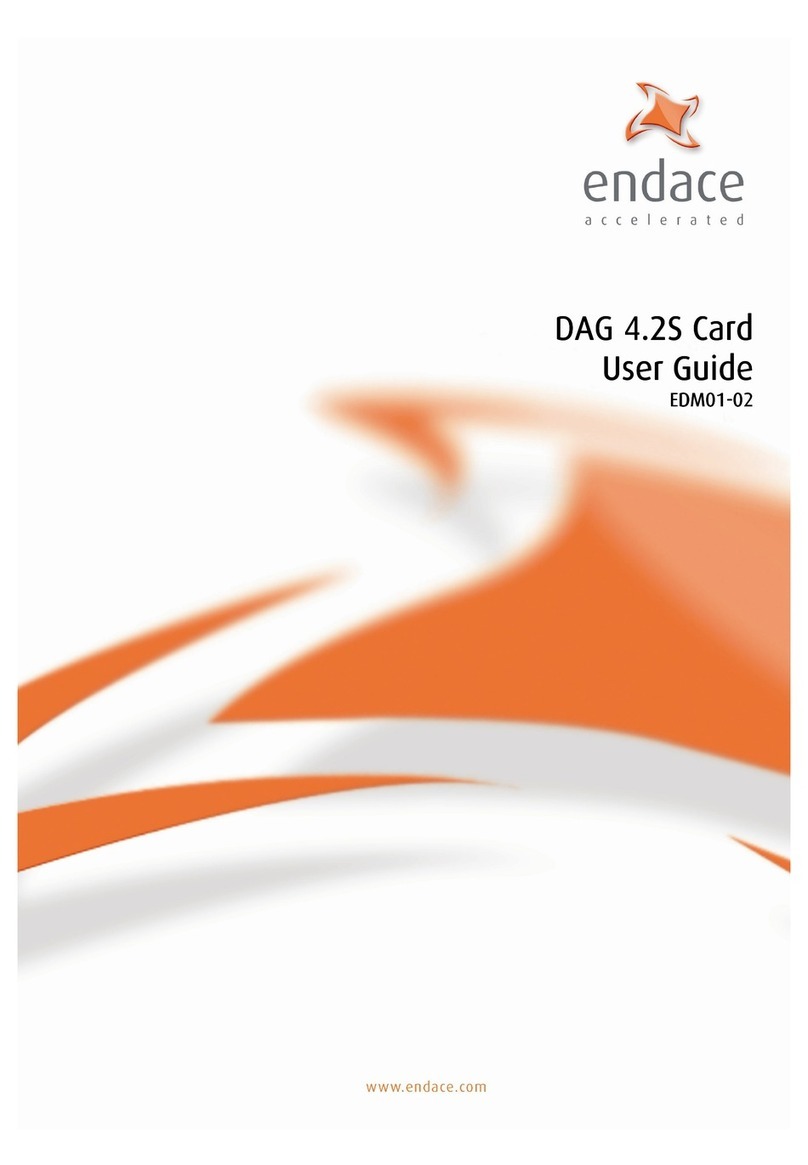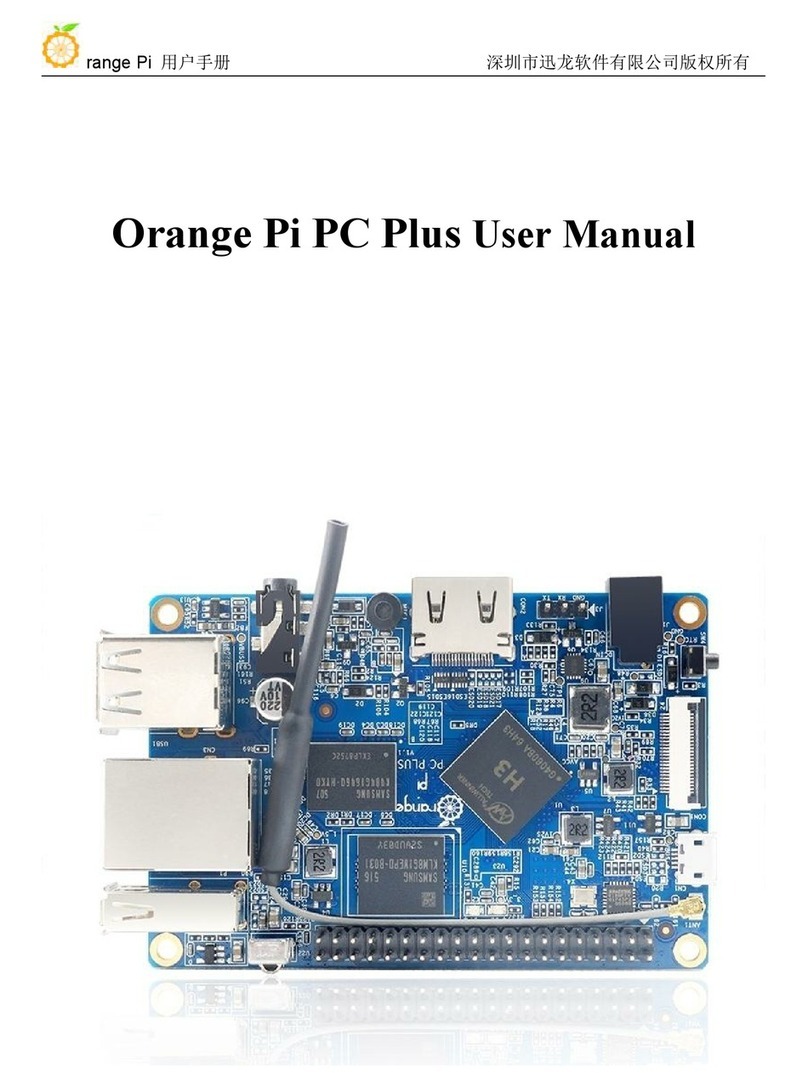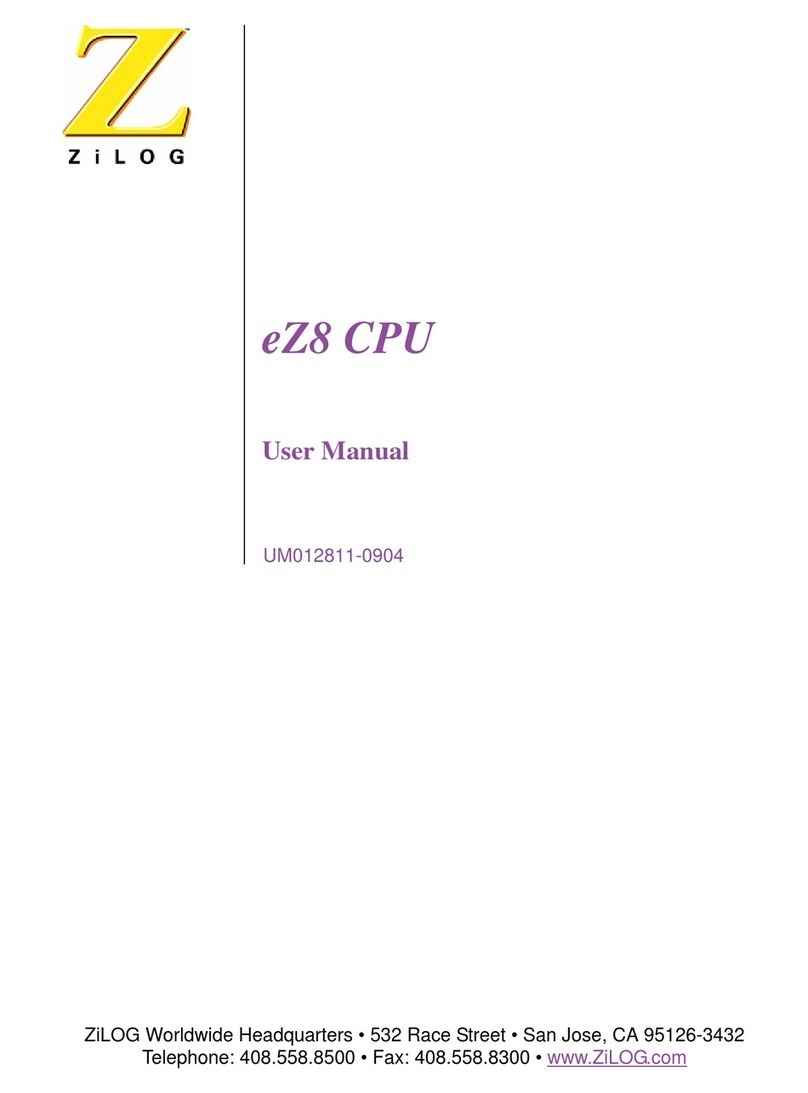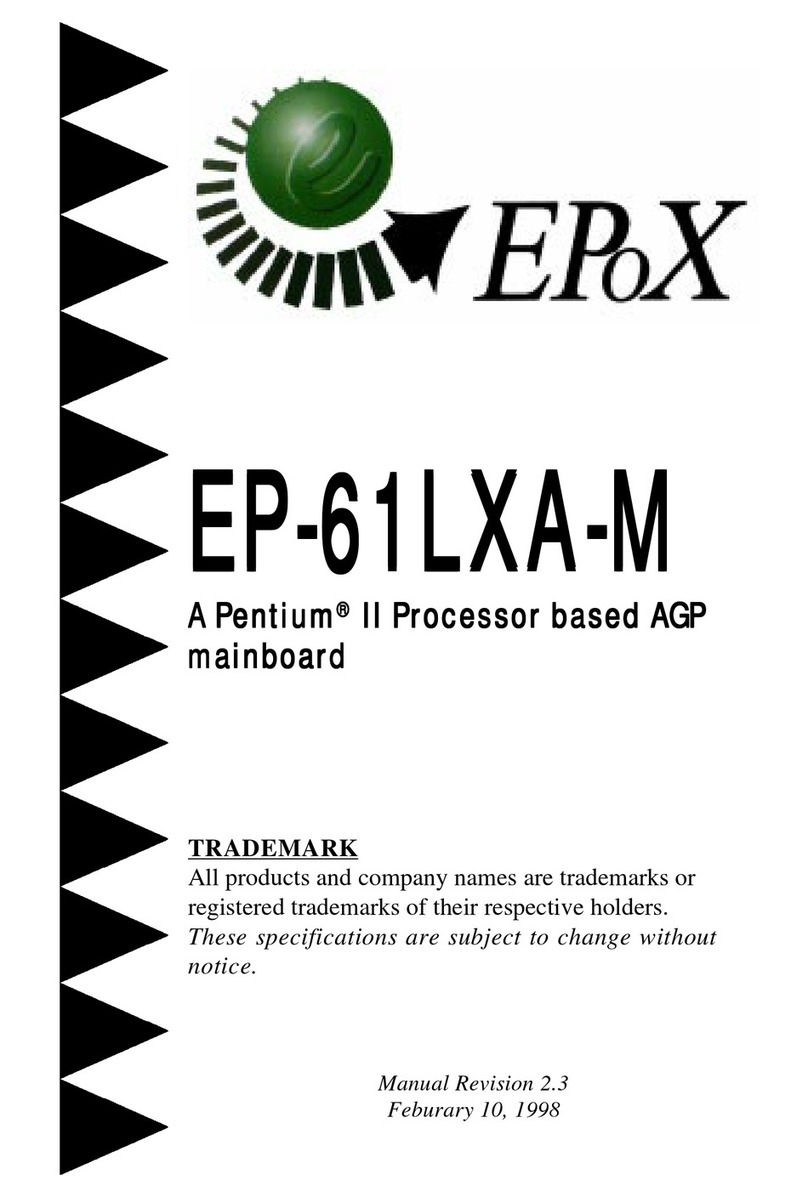BELL LABS INNOVATIONS Lucent Technologies INTUITY MAP/5 User manual

INTUITY
MAP/5 Hardware Installation
585-310-146
Comcode107856882
Issue 4
October 1996

Copyright 1996, Lucent Technologies
All Rights Reserved
Printed in U.S.A.
Notice
Every effort was made to ensure that the information in this book was
complete and accurate at the time of printing. However, information
is subject to change.
Your Responsibility for Your System’s Security
Toll fraud is the unauthorized use of your telecommunications system
by an unauthorized party, for example, persons other than your com-
pany’s employees, agents, subcontractors, or persons working on your
company’s behalf. Note that there may be a risk of toll fraud associ-
ated with your telecommunications system and, if toll fraud occurs, it
can result in substantial additional charges for your telecommunica-
tions services.
You and your system manager are responsible for the security of your
system, such as programming and configuring your equipment to pre-
vent unauthorized use. The system manager is also responsible for
reading all installation, instruction, and system administration docu-
ments provided with this product in order to fully understand the fea-
tures that can introduce risk of toll fraud and the steps that can be
taken to reduce that risk. Lucent Technologies does not warrant that
this product is immune from or will prevent unauthorized use of com-
mon-carrier telecommunication services or facilities accessed through
or connected to it. Lucent Technologies will not be responsible for
any charges that result from such unauthorized use.
Lucent Technologies Fraud Intervention
If you suspect that you are being victimized by toll fraud and you need
technical support or assistance, call Technical Service Center Toll
Fraud Intervention Hotline at 1 800 643-2353.
Federal Communications Commission Statement
Part 15: Class A Statement. This equipment has been tested and
found to comply with the limits for a Class A digital device, pursuant
to Part 15 of the FCC Rules. These limits are designed to provide rea-
sonable protection against harmful interferencewhen the equipment is
operated in a commercial environment. This equipment generates,
uses, and can radiate radio-frequency energy and, if not installed and
used in accordance with the instructions, may cause harmful interfer-
ence to radio communications. Operation of this equipment in a resi-
dential area is likely to cause harmful interference, in which case the
user will be required to correct the interference at his own expense.
Part 68: Network Registration Number. This equipment is regis-
tered with the FCC in accordance with Part 68 of the FCC Rules. It is
identified by FCC registration number AS5USA-20411-VM-E.
Part 68: Answer-Supervision Signaling. Allowing this equipment to
be operated in a manner that does not provide proper answer-supervi-
sion signaling is in violation of Part 68 Rules. This equipment returns
answer-supervision signals to the public switched network when:
• Answered by the called station
• Answered by the attendant
• Routed to a recorded announcement that can be administered
by the CPE user
This equipment returns answer-supervision signals on all DID calls
forwarded back to the public switched telephone network. Permissi-
ble exceptions are:
• A call is unanswered
• A busy tone is received
• A reorder tone is received
Canadian Department of Communications (DOC)
Interference Information
This digital apparatus does not exceed the Class A limits for radio
noise emissions set out in the radio interference regulations of the
Canadian Department of Communications.
Le Présent Appareil Nomérique n’émet pas de bruits radioélectriques
dépassant les limites applicables aux appareils numériques de la class
A préscrites dans le reglement sur le brouillage radioélectrique édicté
par le ministére des Communications du Canada.
Trademarks
See the About This Document section of this book.
Ordering Information
Call: Lucent Technologies Publications Center
Voice 1 800 457-1235 International Voice 317 361-5353
Fax 1 800 457-1764 International Fax 317 361-5355
Write: Lucent Technologies Publications Center
P.O. Box 4100
Crawfordsville, IN 47933
Order: Document No. 585-310-146
Comcode 107856882
Issue 4, October 1996
For additional documents, refer to the section in “About This Docu-
ment” entitled “Related Resources.”
You can be placed on a standing order list for this and other documents
you may need. Standing orderwillenable you to automatically receive
updated versions, billed to account information that you provide. For
more information or to be put on a list to receive future issues of this
document, contact the Lucent Technologies Publications Center.
European Union Declaration of Conformity
Lucent Technologies Business Communications Systems declares
that MAP/40 and MAP/100 equipment specified in this document con-
forms to the referenced European Union (EU) Directives and Harmo-
nized Standards listed below:
EMC Directive 89/336/EEC
Low-Voltage Directive 73/23/EEC
The “CE” mark affixed to the equipment
means that it conforms to the above
directives.
Disclaimer
Intellectual property related to this product and registered to AT&T
Corporation has been transferred to Lucent Technologies Incorpo-
rated.
Any references within this text to American Telephone and Telegraph
Corporation or AT&T should be interpreted as references to Lucent
Technologies Incorporated. The exception is cross references to books
published prior to December 31, 1996, which retain their original
AT&T titles.
Heritage
Lucent Technologies - formed as a result of AT&T’s planned restruc-
turing - designs,builds, and delivers a wide rangeof publicandprivate
networks, communication systems and software, consumer and busi-
ness telephone systems, and microelectronics components. The world-
renowned Bell Laboratories is the research and development arm for
the company.
This document was prepared by the Product Documentation Develop-
ment, Lucent Technologies, Columbus, OH.

Contents
Issue 4.0 October 1996 iii
About This Book xiii
■Purpose xiii
■Intended Audience xiii
■Prerequisite Skills and Knowledge xiii
■Organization of This Book xiv
■How to Use This Book xvi
■Conventions Used xvi
■Related Resources xvii
■Trademarks and Service Marks xx
■Training xxi
■How to Make Comments About This Book xxii
1 Preparing the Site 1-1
■System Arrangement 1-2
■Environmental Considerations 1-3
■Installation Area Considerations 1-3
■Space Requirements 1-4
■Power Requirements 1-5
■Site Prewiring for Pinout Connections 1-8
■Telephone Line Connections —
Tip/Ring Circuit Card 1-8
Connecting the Tip /Ring Lines 1-8
Cable Connection Using the Line Splitter 1-10
■Making Asynchronous Connections
Multi-Port Serial Card 1-12
Using COM1 for Asynchronous Connections 1-12
Optional Multi-Port (8 ports) Serial Card 1-13
Using Modems and Switch Integration Devices
with the Multi-Port Circuit Card 1-15
Using a NULL Modem with a PMS Integration 1-16
■Making ACCX Circuit Card Connections for Switches 1-17
Using a Breakout Box with the ACCX Card 1-18

Contents
iv Issue 4.0 October 1996
Pinouts for RS-232 and DCP Connections 1-20
■System Grounding Connections 1-22
■Regulatory Agency Guidelines 1-22
■Equipment Attachment Limitations 1-23
■European Union Declaration of
Conformity 1-24
2 Getting Started 2-1
■Heeding Cautions and Warnings 2-1
■Calling Technical Support 2-3
■Avoiding Electrostatic Discharge
Damage to Circuit Cards 2-3
■Ordering Spares 2-6
■Gathering Tools and Test Equipment 2-6
■Saving Packing Materials 2-7
■Unpacking the System 2-8
■Locating Key Components on the MAP/5 2-9
■The Back of the Chassis 2-10
■Chassis Cooling System 2-10
3 Connecting Peripherals and Powering Up 3-1
■Connecting the Keyboard and Monitor 3-2
Connecting the Monitor 3-2
Connecting the Keyboard 3-4
■Connecting the Printer 3-6
■Connecting a Modem or Data Module 3-7
■Connecting the 7400A Data Module 3-7
Setting Up the Hardware on the 7400A Data
Module 3-8
Connecting the 7400A to COM1 3-8
Connecting the 7400A to the Multi-Port Serial Card 3-8
Completing Setup on the 7400A Data Module 3-9

Contents
Issue 4.0 October 1996 v
Installing the Data Module Software 3-9
Setting Up a Terminal to Remotely Login to the
Lucent Intuity System via a 7400A Data Module 3-10
■Connecting the 3820 Modem 3-10
Physically Connecting the 3820 Modem 3-10
■Completing all Other Cabling 3-11
■Connecting the System to the Power Supply 3-11
■Accessing the CPU Setup Screens 3-12
Entering System Setup 3-12
Moving Within the Setup Screens 3-15
Basic System Configuration 3-16
Advanced System Configuration 3-17
System Security Setup Screen 3-19
4 Configuring the System 4-1
■MAP/5 Hardware Component Descriptions 4-2
■Configuration Rules 4-3
■Circuit Card Slot Locations 4-5
Circuit Card Configuration Rules 4-5
■Resource Assignments 4-7
5 Getting Inside the Computer 5-1
■Shutting Down the System 5-1
■Removing the Front Panel 5-4
Removing the Top Cover 5-6
■Locating Key Components On the MAP/5 5-8
■Replacing the Top Cover and Front Panel 5-9

Contents
vi Issue 4.0 October 1996
6 Installing Circuit Cards —
Introduction and Types 6-1
■Types of Circuit Cards in the MAP/5 6-2
Tip/Ring Circuit Cards — AYC10 6-2
Optional Circuit Cards for Selected Features 6-3
Standard MAP/5 Circuit Card 6-3
■When to Install Circuit Cards in the MAP/5 6-4
■General Steps for Circuit Card Installation 6-4
7 Installing Tip/Ring Circuit Cards 7-1
■Installing a Tip/Ring Circuit Card 7-1
■Placing the T/R Card in the MAP/5 7-3
8 Installing Optional Feature Circuit Cards 8-1
■Installing a Multi-Port Serial Card 8-1
Setting the Resource Options 8-2
■Installing an ACCX (AYC22) Card 8-3
Setting the Resource Options 8-3
■Installing a General Purpose
Synchronous Controller AT/E 8-5
Setting the Resource Options 8-5
■Installing a DCIU Circuit Card 8-8
Setting the Resource Options 8-8
■Ethernet LAN Interface Card 8-10
Configuring the LAN Card 8-11
Setting the Resource Options: Version 1 8-11
Switches 8-11
Jumpers: Version 1 8-12
Setting the Resource Options: Version 2 8-13
Placing the LAN Card in the MAP/5 8-14
Cabling 8-14

Contents
Issue 4.0 October 1996 vii
9 Installing Standard MAP/5 Circuit Cards 9-1
■Installing a Video Controller Card 9-1
Setting Jumpers on the Video Card 9-2
10 Installing Optional Hardware 10-1
■Adding a SCSI Expansion Kit 10-1
■Adding a Hard Disk 10-3
Readying the MAP/5 for Disk Installation 10-3
■Readying a SCSI Disk for Installation 10-5
■Mounting the SCSI Disk in the MAP/5 10-8
■Adding Memory 10-12
■Removing the 16 MB SIMM 10-14
■Installing the 4 MB SIMM 10-15
■Installing the 16 MB SIMM 10-16
11 Finishing Up 11-1
■Basic Troubleshooting 11-1
Complete a Visual Inspection 11-2
Verify Your Configuration 11-2
Check All Cables 11-2
Check All Circuit Cards 11-2
Screen Discoloration 11-2
Screen Failure (No Display) 11-3
Keyboard Failure (No Response) 11-3
Operating System Booting Failure 11-3
Printer Failure 11-3
■System Error Messages 11-4
■Cleaning Up After Installation 11-6
Cleaning the Chassis Exterior 11-6
Cleaning the Monitor 11-6
Cleaning the Keyboard 11-6

Contents
viii Issue 4.0 October 1996
Cleaning the Cartridge Tape Drive 11-6
Cleaning the Floppy Diskette Drive 11-6
■Care of Diskettes 11-7
■Care of Tape Cartridges 11-7
A Component Ordering Numbers A-1
■What’s in This Appendix A-1
■Component Order Numbers Listing A-2
B Cable Connectivity B-1
■Connecting Cables from the
Platform to the Switch B-2
Using an IDI or MPDM for Switch Connections B-2
■Connecting the Lucent Intuity
System to G2 and System 85 R2V4
Using Duplicated Common
Control via an IDI B-4
■Connecting Lucent Intuity
System to G2 and System 85 R2V4
Using an IDI B-5
■Connecting Lucent Intuity System
to the G3r via an IDI B-6
■Connecting Lucent Intuity
System to Most Lucent Switches
via an IDI B-7
■Connecting Lucent Intuity
System to Most Lucent Switches via
an MPDM — G3r or G2 and
System 85 Excluded B-9
■Connecting Lucent Intuity System
to the G3r via MPDMs B-10
■Connecting the Lucent Intuity
System to the Network B-12

Contents
Issue 4.0 October 1996 ix
■Connecting Lucent Intuity
System to the Network via
Two DCP Lines B-13
■Connecting Lucent Intuity
System to the Network via Two
RS-232 and One DCP Lines B-14
■Connecting Lucent Intuity
System to the Network via Four
RS-232 Cables B-15
■Overview of Lucent Intuity
Serial Port Connections B-16
■Connecting Lucent Intuity COM1 to
Customer Equipment via a Modem B-18
■Connecting Lucent Intuity
COM1 to a 715 Terminal
DCE Port Via ADUs B-19
■Connecting Lucent Intuity
COM1 to a Distant Data
Module via a 7400A B-20
■Connecting Lucent Intuity
COM1 to a 615 Terminal or
Other DTE Device via a
Null Modem B-21
■Making a Direct Connection
from Lucent Intuity COM1 to
a 715 Terminal or Other DCE
Device B-22
■Connecting Lucent Intuity
Multi-Port Card to Customer
Equipment via a Modem B-23
■Connecting the Lucent Intuity
Multi-Port Card to a Terminal
via ADUs B-24
■Connecting the Lucent Intuity
Multi-Port Card to a Distant
Data Module via a 7400A B-25
■Making a Direct Connection
from Lucent Intuity Multi-Port
to a 615 Terminal or Other DTE
Devices B-26

Contents
xIssue 4.0 October 1996
■Making a Direct Connection
from Lucent Intuity Multi-Port
to 715 Terminal or Other DCE
Devices B-27
■Cable and Adapter Ordering
Numbers B-28
C MAP/5 Hardware Replacement C-1
■Replacing Memory C-2
Memory and SIMM Description C-2
Determining if SIMMs Are Damaged C-4
Check This First C-4
Removing and Replacing SIMMs C-6
■Removing Circuit Cards C-8
■Installing a Circuit Card C-9
■Removing the Auxiliary Housing C-10
■Replacing the Auxiliary Housing C-13
■Replacing the System Board C-13
■Removing the System Board C-14
■Installing the System Board C-17
■Reconnecting System Board Cables C-20
■Replacing the Battery C-23
■Removing/Replacing the Second Hard
Drive or Mounting Bracket C-24
■Removing/Replacing the Peripheral
Bay (Drive Housing) C-26
■Replacing the Floppy Diskette Drive C-28
■Replacing the First Hard Disk Drive C-29
Connecting the 1-Gbyte Drive C-36
■Replacing the Tape Drive C-39
■Replacing the Power Supply C-43

Contents
xii Issue 4.0 October 1996

Issue 4.0 October 1996 xiii
About This Book
Purpose
This book,
Lucent
I
NTUITY
MAP/5 Hardware Installation, 585-310-146, Issue 4.0
,
contains the procedures needed for installing the Multi-Application Platform 5
hardware.
Intended Audience
This book is intended primarily for the on-site service technician and customer
technical personnel. Secondary audiences from Lucent Technologies include:
■Field support — Technical Service Center (TSC) or NSAC
■Field support — International Technical Assistance Center (ITAC) and
Centers of Excellence (COE)
■Provisioning project managers — Sales and Technical Resource Center,
National Technical Marketing
■Helpline personnel
■Factory assemble, load, and test (ALT) personnel
Prerequisite Skills and Knowledge
We assume that the primary users of this book have fundamental knowledge
regarding computers and PBXs and are familiar with previous products such as
Master Controller II and III.

About This Book
xiv Issue 4.0 October 1996
Organization of This Book
This book is organized as follows:
■Chapter 1, "Preparing the Site"
This chapter discusses environmental, space, and power requirements,
how to verify power supply intake voltage, how to prewire for pinout
connections, how to make asynchronous connections, and how to make
connections for networking.
■Chapter 2, "Getting Started"
This chapter discusses warnings pertaining to installing the system,
required tools, how to unpack the MAP/5, factory information regarding
the system,and descriptions of hardware components.
■Chapter 3, "Connecting Peripherals and Powering Up"
Thischapterdescribes how to connect the peripherals: monitor, keyboard,
printer, 3820 modem, and 7400A data module, the importance of
completing all cabling connections, how to power up, and how to verify
system setup if necessary.
■Chapter 4, "Configuring the System"
This chapter describes how to configure the system, that is, allocate
system resources for additional circuit cards and hardware components.
■Chapter 5, "Getting Inside the Computer"
This chapter describes how to power down the system or perform a soft
shutdown, how to remove and replace the front panel and top cover of the
MAP/5, how to unlock the MAP/5, and describes the location of internal
and external components.
■Chapter 6, "Installing Circuit Cards — Introduction and Types"
This chapter classifies and groups circuit cards used in the MAP/5. These
groups are further detailed in later chapters. This chapter also describes
the general procedure for installing all types of circuit cards.
■Chapter 7, "Installing Tip/Ring Circuit Cards"
This chapter describes how to set I/O addresses for each of the two
Tip/Ring (AYC10) circuit cards that can be installed in the MAP/5.
■Chapter 8, "Installing Optional Feature Circuit Cards"
This chapter describes how to set jumpers, I/O addresses, and connect
cables for circuit cards that are used for optional features, such as
network, switch, and serial connections.
■Chapter 9, "Installing Standard MAP/5 Circuit Cards"
This chapter describes how to set jumpers for the video controller card
that is always included with the MAP/5.

Organization of This Book
Issue 4.0 October 1996 xv
■Chapter 10, "Installing Optional Hardware"
This chapter describes how to add a second hard disk or how to add a
SCSI Expansion Kit to the MAP/5 platform.
■Chapter 11, "Finishing Up"
This chapter describes how to check or troubleshoot the hardware if the
MAP/5 does now power-up correctly after installation. This chapter also
includes information on how to clean the equipment.
■Appendix A, "Component Ordering Numbers"
This appendix lists the MAP/5 standard and optional components and
their comcode ordering numbers for ordering spares or replacement
parts.
■Appendix B, "Cable Connectivity"
This appendix details the external connectivity and cabling for
connections to Lucent Technologies switches, networks, and distant
terminals and modems.
■Appendix C, "MAP/5 Hardware Replacement"
This appendix describes how to remove and replace primary components
on the MAP/5. These include: circuit cards, hard disk drives, floppy disk
drive, tape drive, SIMMs, and the system or mother board.
■Abbreviations
This section provides a list of abbreviations and acronyms used in Lucent
INTUITY Voice Processing documentation.
■Glossary
The Glossary provides a definition of terms and acronyms used in Lucent
INTUITY Voice Processing documentation.
■Index
The Index provides an alphabetical listing of principal subjects covered in
this book.

About This Book
xvi Issue 4.0 October 1996
How to Use This Book
This book accommodates either the user who has purchased a system that has
been assembled, loaded, and tested (ALT) at the factory or the user that intends
to assemble and load, as well as install the MAP/5 unit.
The chapters are placed in order of the steps to be followed to install the system,
as if the system has not yet been assembled. If you are installing the Lucent
INTUITY system, begin with the first chapter and follow the chapters consecutively
through the book.
If you are installing an ALTsystem, you only need touse the first three chapters to
complete the installation. The remaining chapters are available for reference.
To assure that you have followed all the steps required for your type of
installation, use the
Lucent
I
NTUITY
Installation Checklist
, 585-310-161.
If you need to add circuit cards or additional hardware to an ALT system, refer to
chapters in this book, beginning with Chapter 4.
Conventions Used
The following conventions were used in this book:
■Rounded boxes represent keyboard keys that you press.
For example, an instruction to press the enter key is shown as follows:
Press .
■Square boxes represent phone pad keys that you press.
For example, an instruction to press zero on the phone pad is shown as
follows:
Press .
■The word “enter” means to type a value and press .
For example, an instruction to type y and press is shown as follows:
Enter y to continue.
■Two or three keys that you press at the same time (that is, you hold down
the first key while pressing the second and/or third key) are shown as a
rounded box that contains two or more words separated by hyphens. For
example, an instruction to press and hold while typing the letter d is
shown as follows:
Press
■Commands and text you type or enter appear in bold.
ENTER
0
ENTER
ENTER
ALT
ALT-d

Related Resources
Issue 4.0 October 1996 xvii
■Values, instructions, and prompts thatyou see on the screen are shown as
follows:
Press any key to continue.
■Variables that the system supplies or that you must supply are shown in
italics
. For example, an error message including one of your filenames is
shown as follows:
The file
filename
is formatted incorrectly
■The sequence of menu options that you must select to display a specific
screen is shown as follows:
Begin at the Lucent INTUITY Administration menu, and select the following
sequence:
In this example, you would first access the Administration menu. Then you
would select the Voice System Administration option to display the Voice
System Administration menu. From that menu, you would select the Voice
Equipment option to display the Voice Equipment screen.
Related Resources
In addition to this document, you may need to reference the following docu-
ments:
Document Document
Number Issue
I
NTUITY
™ Release 3.0 System Description
585-310-232 1 or later
I
NTUITY
™ Documentation Guide
585-310-540 2 or later
I
NTUITY
™ New System Planning for Release 3.0
585-310-605 2 or later
I
NTUITY
™ Release 3.0 Planning for Upgrades
585-310-653 1 or later
I
NTUITY
™ Release 3.0 Planning for Migrations
585-310-652 1 or later
I
NTUITY
™ Installation Checklist
585-310-161 2 or later
I
NTUITY
™ MAP/5 Hardware Installation
585-310-146 2 or later
I
NTUITY
™ MAP/40 Hardware Installation
585-310-138 2 or later
Continued on next page
> Voice Equipment
> Voice System Administration

About This Book
xviii Issue 4.0 October 1996
I
NTUITY
™ MAP/100 Hardware Installation
585-310-139 2 or later
I
NTUITY
™ Software Installation for Release 3.0
585-310-160 2 or later
I
NTUITY
™ Release 3.0 Upgrade Procedures
585-310-164 2 or later
I
NTUITY
™ Release 3.0 Migration Procedures
585-310-233 2 or later
I
NTUITY
™ Platform Administration and Maintenance
for Release 3.0
585-310-557 2 or later
I
NTUITY
™ AUDIX® Release 3.3 Administration and
Feature Operations
585-310-552 3 or later
I
NTUITY
™ FAX Messaging Administration and
Addenda
585-310-558 1 or later
I
NTUITY
™ AUDIX® Digital Networking Administration
585-310-533 2 or later
AMIS Analog Networking
585-300-512 6 or later
I
NTUITY
™ Lodging Administration and Feature
Operations
585-310-559 1 or later
I
NTUITY
™ Lodging Property Management System
Specifications
585-310-234 1 or later
I
NTUITY
™ Call Accounting System User Guide
585-310-728 1 or later
I
NTUITY
™ Call Accounting System Quick Reference
585-310-729 1 or later
I
NTUITY
™ Intro Voice Response and Addenda
585-310-716 1 or later
I
NTUITY
™ Message Manager Release 4 User’s Guide
585-310-743 1 or later
I
NTUITY
™ Message Manager Release 4.1: Getting
Started (Available late 1996)
585-310-740 1 or later
AUDIX® Administration and Data Acquisition
Package
585-310-502 4 or later
I
NTUITY
™ Integration with System 75 and DEFINITY®
Communications System Generic 1 and Generic 3
585-310-214 4 or later
I
NTUITY
™ Integration with System 85 and DEFINITY®
Communications System Generic 2
585-310-215 2 or later
I
NTUITY
™ Integration with MERLIN LEGEND®
Communications System
585-310-231 2 or later
I
NTUITY
™ Integration with the 5ESS® Switch
585-310-219 1 or later
I
NTUITY
™ Integration with DMS-100
585-310-223 1 or later
Document Document
Number Issue
Continued on next page

Related Resources
Issue 4.0 October 1996 xix
I
NTUITY
™ Integration with Northern Telecom® SL-1,
Meridian™, and Meridian SL-1
585-310-221 2 or later
I
NTUITY
™ Integration with Mitel™ SX-200® DIGITAL,
SX-100®, and SX-200®
585-310-222 2 or later
I
NTUITY
™ Integration with NEC® NEAX™
585-310-216 2 or later
I
NTUITY
™ Integration with ROLM™ 8000, 9000, 9571
585-310-220 2 or later
I
NTUITY
™ Lodging Artwork Package
585-310-739 1 or later
Voice Messaging Quick Reference
585-300-702 3 or later
A Portable Guide to Voice Messaging
585-300-701 3 or later
I
NTUITY
™ Voice/FAX Messaging Quick Reference
585-310-734 1 or later
I
NTUITY
™ Voice/FAX User Guide
585-310-733 1 or later
Multiple Personal Greetings Quick Reference
585-300-705 5 or later
Voice Messaging Wallet Card
585-304-704 2 or later
Voice Messaging Outcalling Quick Reference
585-300-706 1 or later
Voice Messaging Business Card Stickers
585-304-705 2 or later
I
NTUITY
™AUDIX® R3.3 Voice Messaging Subscriber
Artwork Package
585-310-735 1 or later
I
NTUITY
™ AUDIX® R3.3 Voice/Fax
Messaging Quick Reference–Canadian French
585-310-734FRC 1 or later
I
NTUITY
™ AUDIX® R3.3 Voice/Fax
Messaging Quick Reference–British English
585-310-734ENB 1 or later
I
NTUITY
™ AUDIX R3.3® Voice/Fax
Messaging Quick Reference–Latin Spanish
585-310-734SPL 1 or later
I
NTUITY
™ AUDIX R3.3® Voice/Fax
Messaging Quick Reference–Greek
585-310-734GK 1 or later
I
NTUITY
™ AUDIX R3.3® Voice/Fax
Messaging Quick Reference–Mandarin
585-310-734CHM 1 or later
I
NTUITY
™ Lodging Subscriber Artwork Package
British English
585-310-739ENB 1 or later
I
NTUITY
™ Lodging Artwork Package Canadian
French
585-310-739FRC 1 or later
I
NTUITY
™ Lodging Artwork Package Latin Spanish
585-310-739SPL 1 or later
I
NTUITY
™ Lodging Artwork Package Greek
585-310-739GK 1 or later
Document Document
Number Issue
Continued on next page

About This Book
xx Issue 4.0 October 1996
Trademarks and Service Marks
The following trademarked products are mentioned in the books in the INTUITY
library:
■AT™is a trademark of Hayes Microcomputer Products, Inc.
■AUDIX® is a registered trademark of Lucent Technologies.
■BT-542B™ is a trademark of BusLogic Inc.
■COMSPHERE® is a registered trademark of Lucent Technologies
Paradyne Corp.
■CONVERSANT® is a registered trademark of Lucent Technologies.
■DEFINITY® is a registered trademark of Lucent Technologies in the U.S.
and throughout the world.
■Dterm™ is a trademark of NEC Telephones, Inc.
■Equinox™ is a trademark of Equinox Systems, Inc.
■5ESS® is a registered trademark of Lucent Technologies.
■INTUITY™ is a trademark of Lucent Technologies.
■MD110® is a registered trademark of Ericsson, Inc.
■MEGAPLEX™is a trademark of Equinox System, Inc.
■MEGAPORT™ is a trademark of Equinox Systems, Inc.
■Meridian™ is a trademark of Northern Telecom Limited.
■MERLIN LEGEND® is a registered trademark of Lucent Technologies.
■Microcom Networking Protocol® is a registered trademark of Microcom,
Inc.
■Microsoft® is a registered trademark of Microsoft Corporation.
■MS® is a registered trademark of Microsoft Corporation.
■MS-DOS® is a registered trademark of Microsoft Corporation.
I
NTUITY
™ Lodging Artwork Package Mandarin
585-310-739CHM 1 or later
I
NTUITY
™ Lodging Artwork Package Japanese
585-310-739JA 1 or later
I
NTUITY
™ Lodging Artwork Package U.S. English
(A4 Sizing)
585-310-739A4 1 or later
Document Document
Number Issue
Continued on next page
Table of contents