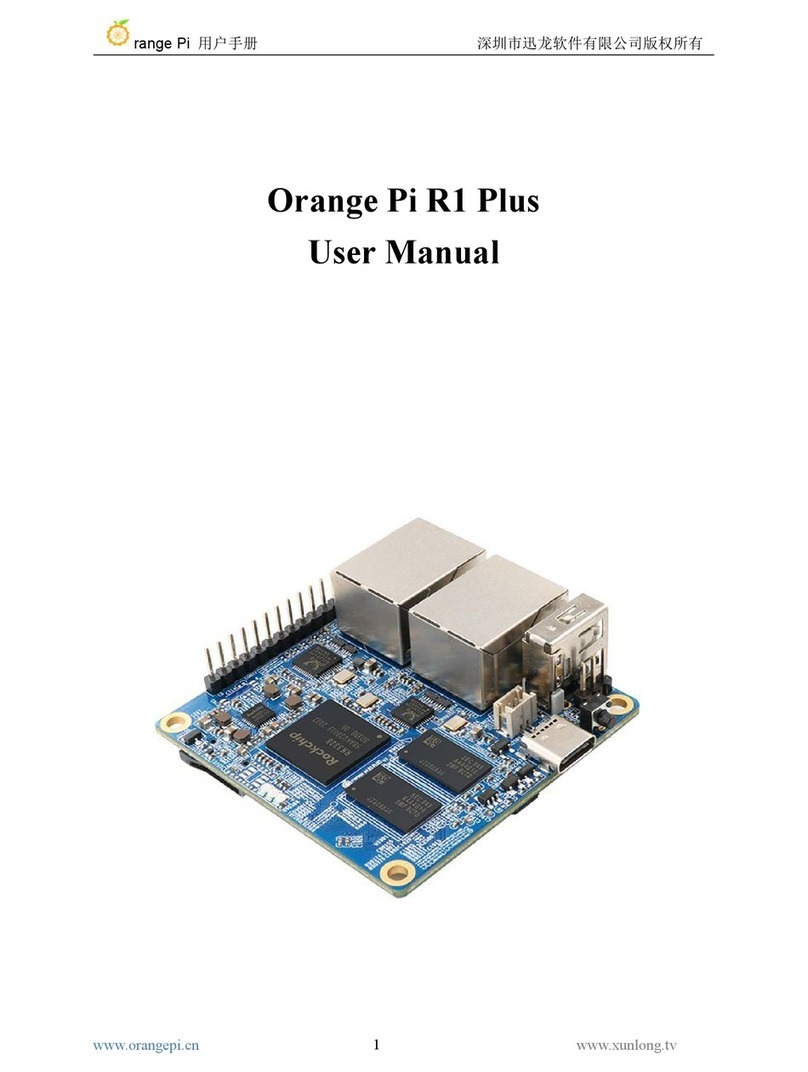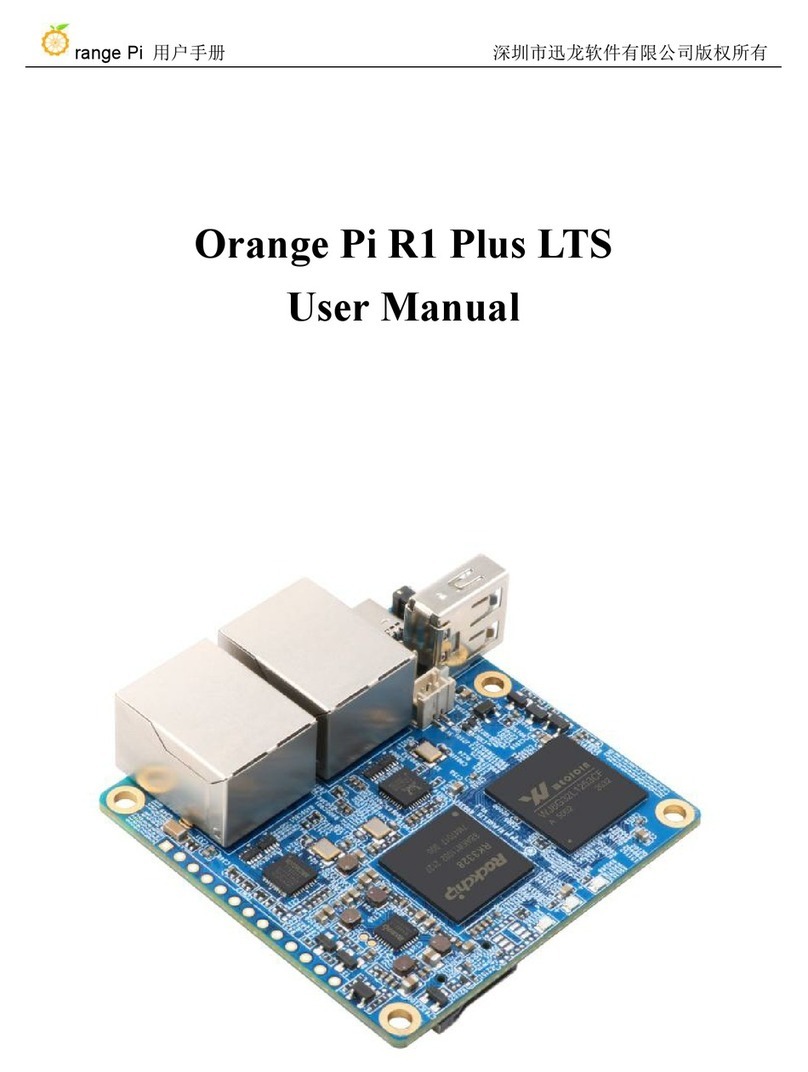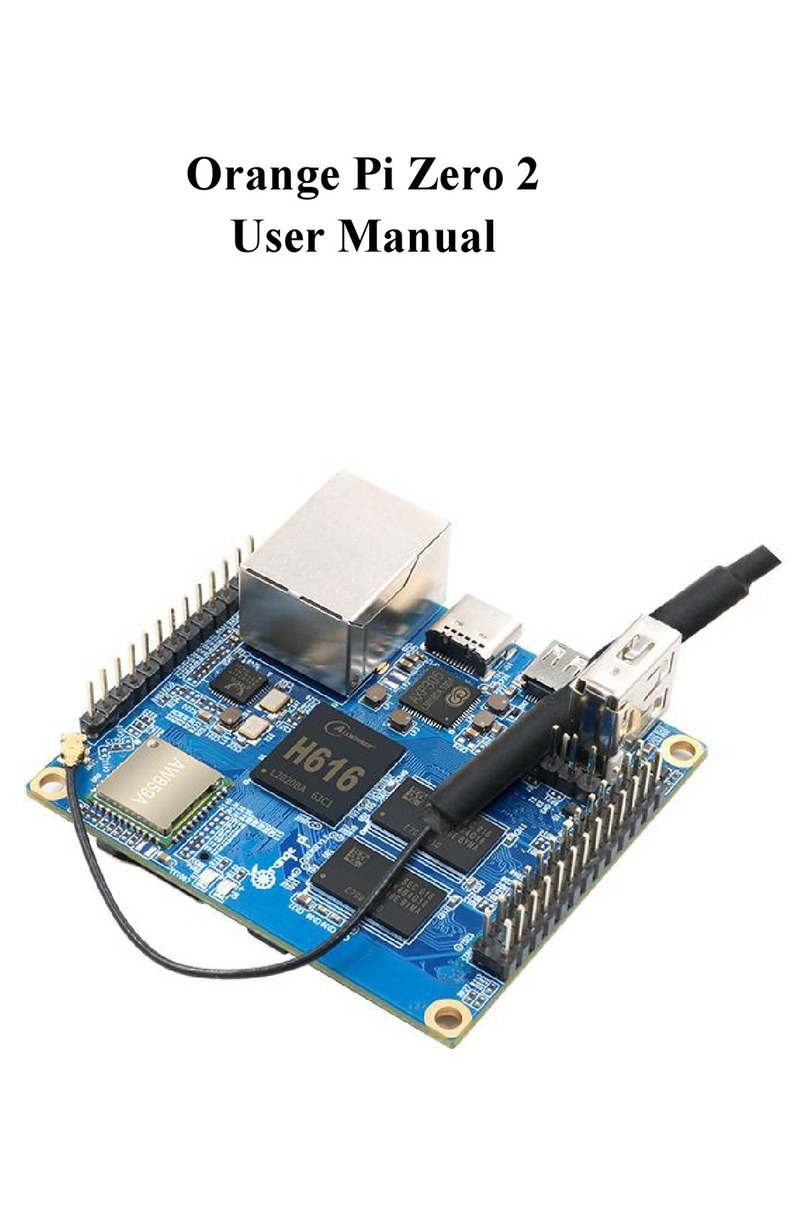range Pi 用户手册 深圳市迅龙软件有限公司版权所有
www.orangepi.cn 3www.xunlong.tv
3.21. CSI camera test.................................................................................................................. 66
3.21.1. CSI camera interface specifications.....................................................................66
3.21.2. Linux3.4 system gc2035 camera test...................................................................67
3.21.3. Linux3.4 system ov5640 camera test...................................................................70
3.21.4. Linux5.4 system ov5640 camera test...................................................................72
3.22. 40 Pin interface pin description..........................................................................................75
3.23. Install wiringOP................................................................................................................. 76
3.24. 40Pin's GPIO, I2C, UART, SPI test...................................................................................77
3.24.1. Ordinary GPIO port test.......................................................................................77
3.24.2. SPI interface test.................................................................................................. 79
3.24.3. I2C test.................................................................................................................81
3.24.4. UART test............................................................................................................ 83
3.25. How to use 0.96 inch OLED module with I2C interface...................................................86
3.26. How to use SPI LCD display............................................................................................. 88
3.26.1. 2.4 inch SPI LCD display.................................................................................... 88
3.26.2. 3.2 inch RPi SPI LCD display............................................................................. 92
3.26.3. 3.5 inch SPI LCD display.................................................................................... 96
3.27. linux3.4 desktop version system GPU driver test method...............................................101
3.28. How to burn linux image to eMMC.................................................................................102
3.29. View the chipid of the H3 chip........................................................................................ 104
3.30. How to use linux3.4 system TV-OUT..............................................................................104
3.31. Boot and shutdown method..............................................................................................106
4. Android system instructions.........................................................................................107
4.1. Supported Android version................................................................................................ 107
4.2. Android 4.4 function adaptation situation..........................................................................108
4.3. Android 7.0 function adaptation situation..........................................................................108
4.4. Onboard LED light display description............................................................................. 109
4.5. How to use ADB................................................................................................................ 109
4.5.1. Android4.4 method to open the USB debugging option......................................109