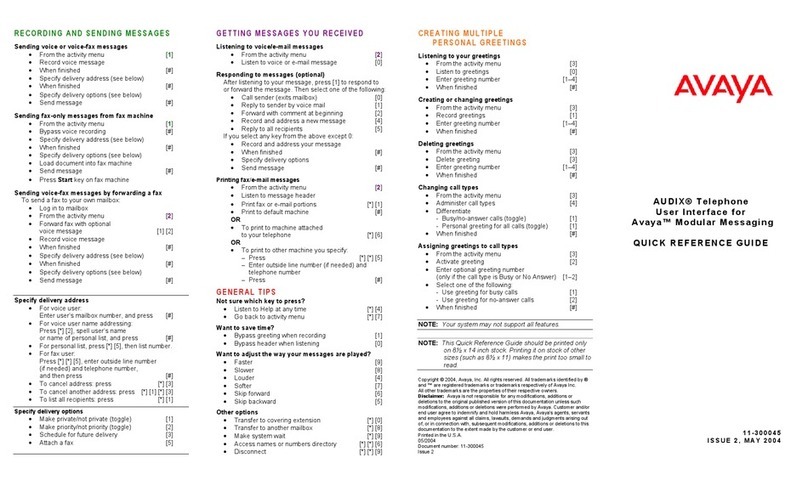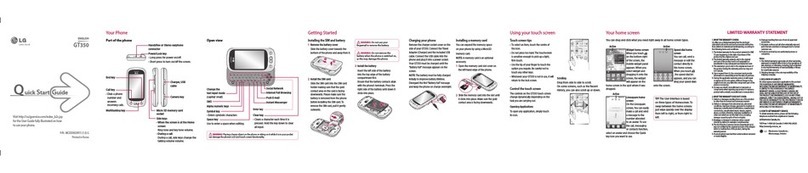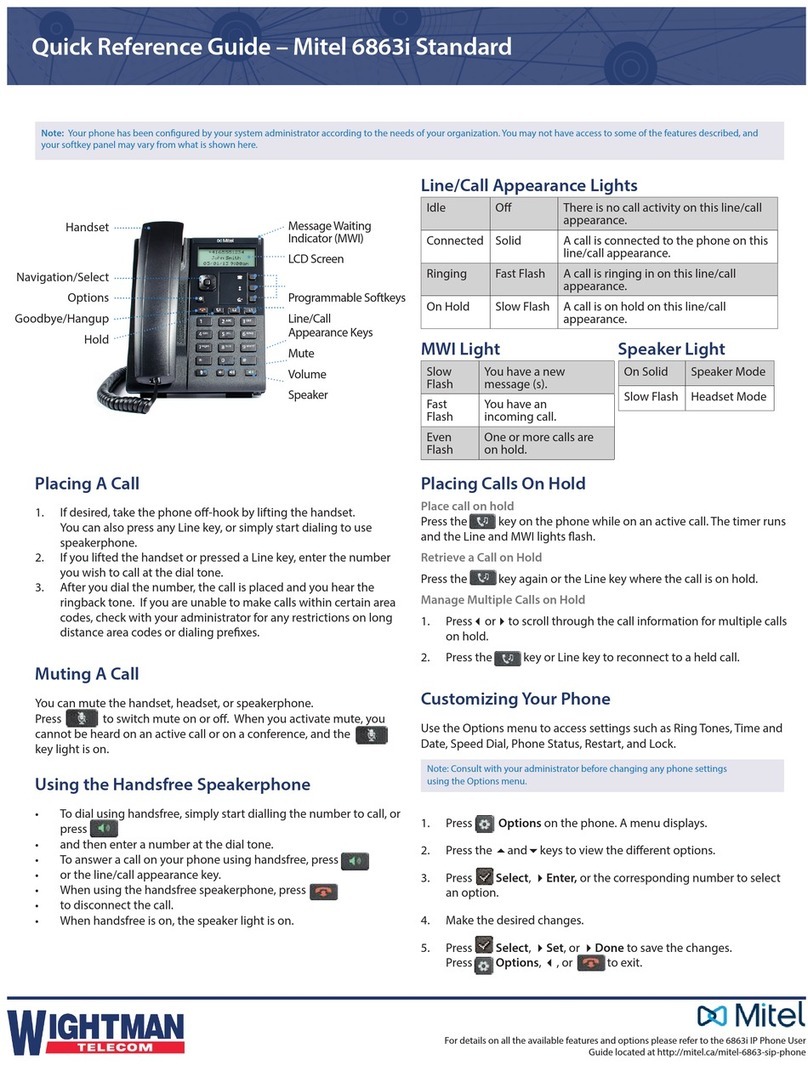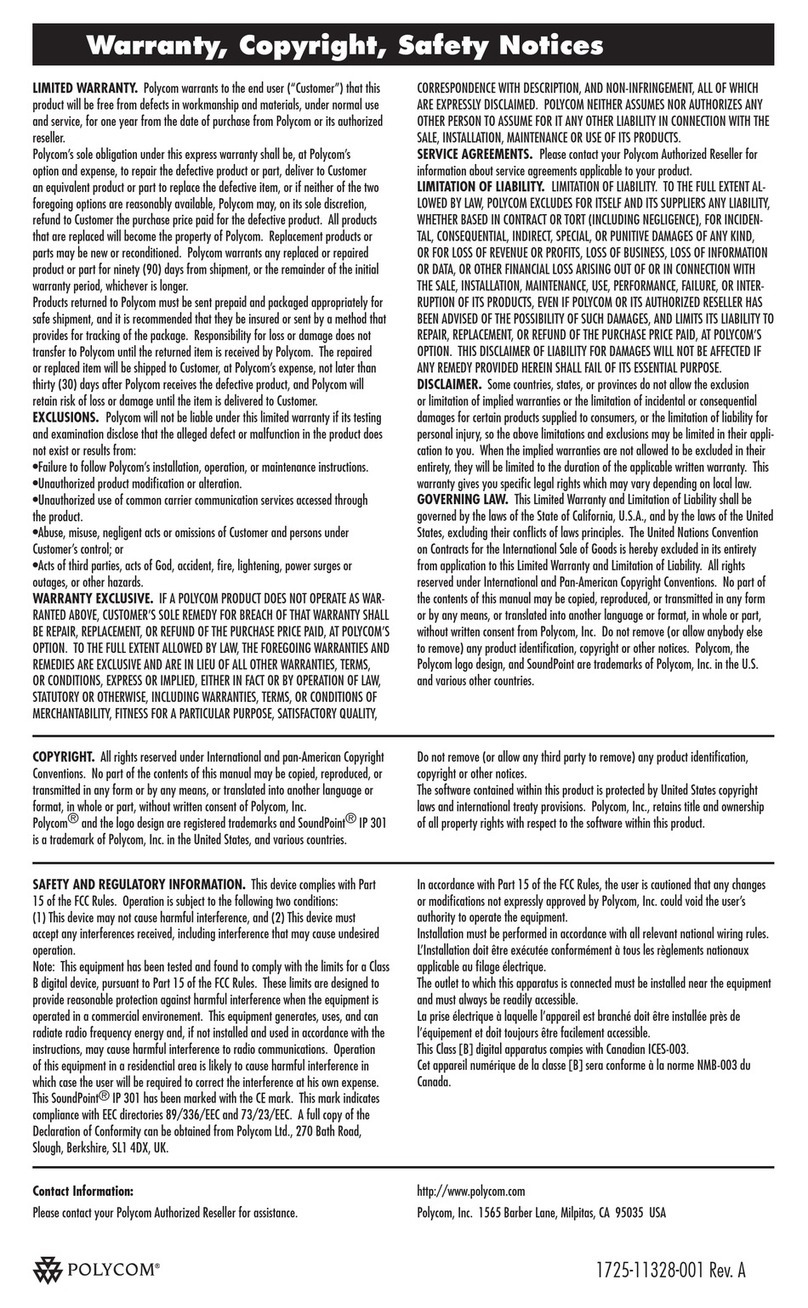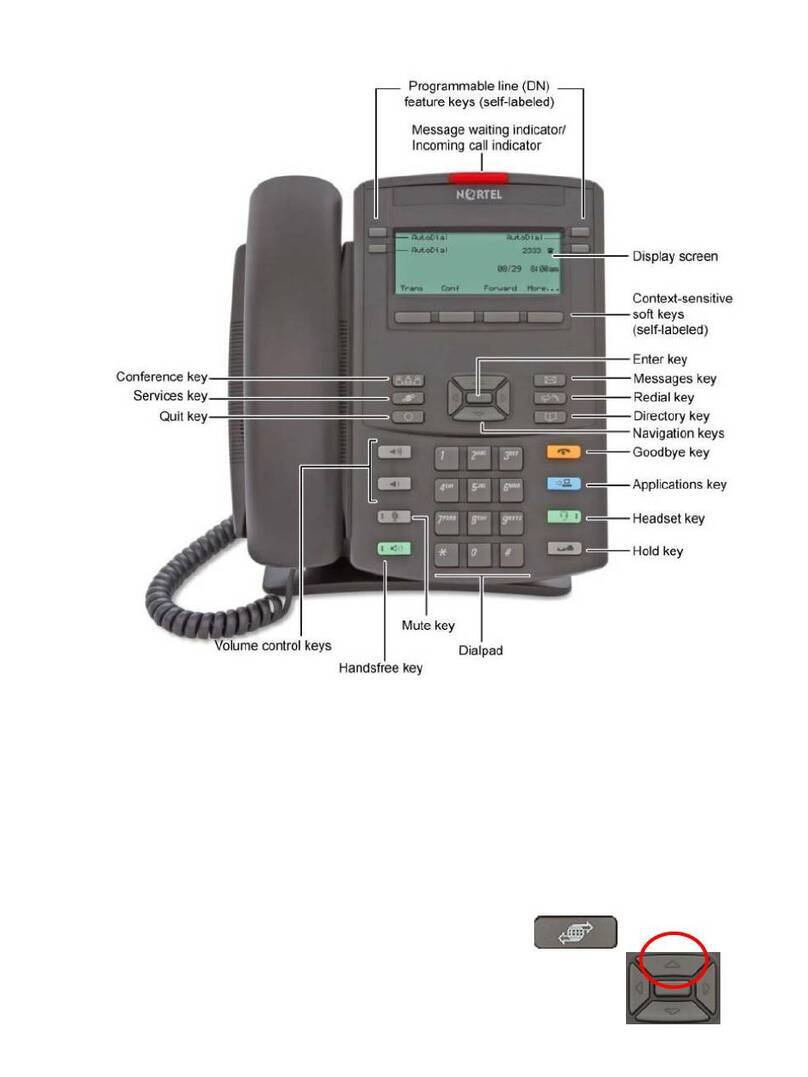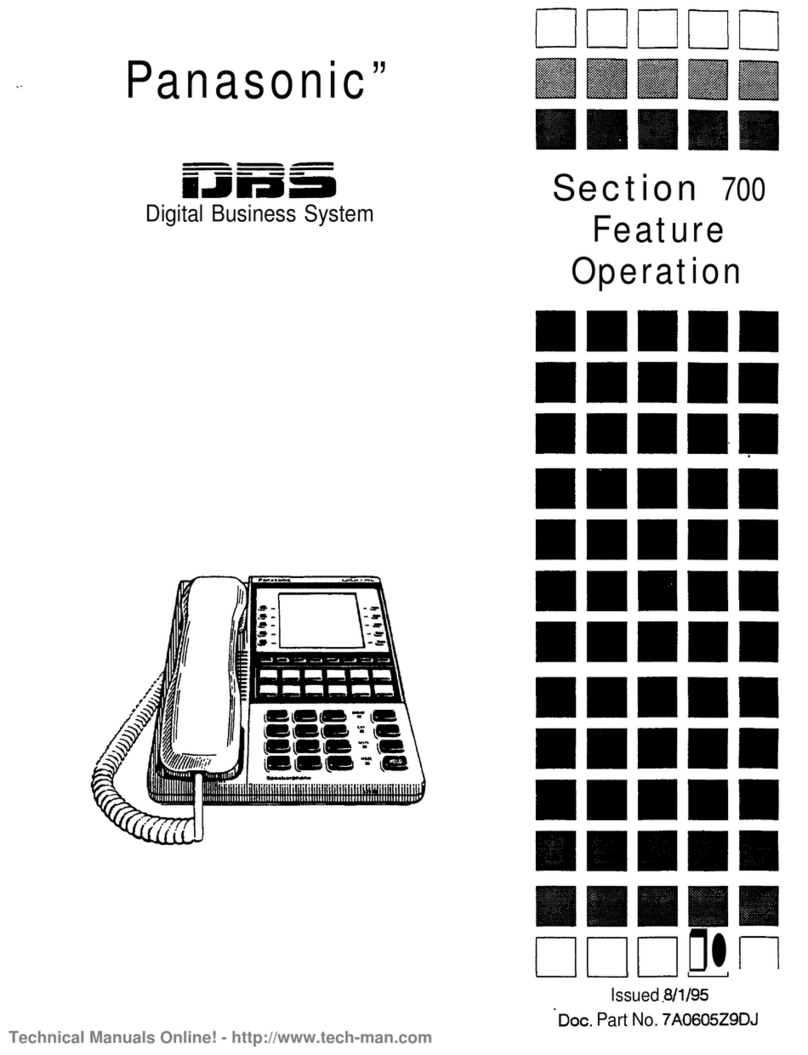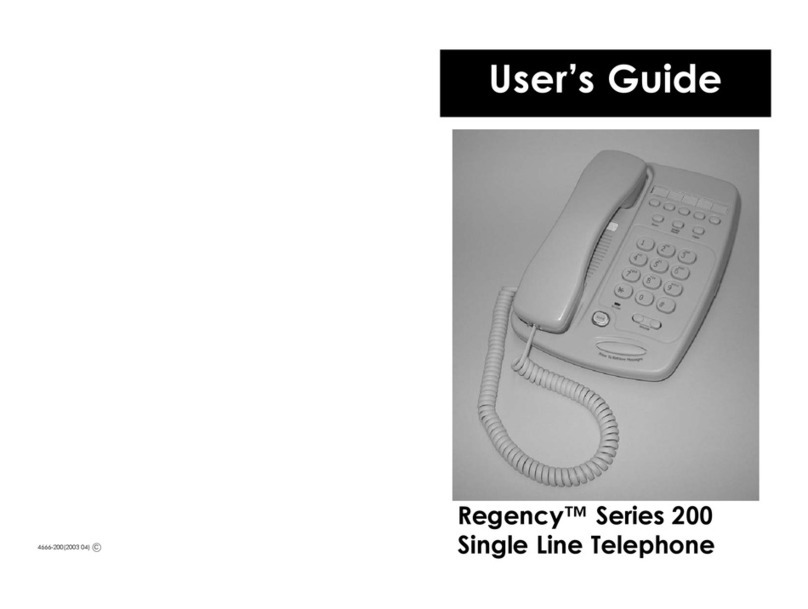Bell Phones Excursion 35818 User manual

Excursion ® 35818
Congratulations on your selection of the Excursion ® 35818
model from Northwestern Bell Phones. This quality 5.8GHz
digital speakerphone cordless telephone with Caller ID on
Call Waiting and digital answerer, like all Genuine BELL®
products, has been designed to give you many years of
continuous service and represents the best value for your
money. This phone is built on the state-of-the-art Frequency
Hopping Digital Spread Spectrum radio communication
technology for high quality voice communication and high
level of conversation privacy. It requires little maintenance
and is easy to setup and operate.

IMPORTANT SERVICE INFORMATION
Read this manual before attempting to setup or use this instrument. It contains important
information regarding safe installation and use. Keep this manual for future reference. Also
save the carton, packing and proof of purchase to simplify and accelerate any needed action. If
you need assistance or service, call (800) 888-8990 between 8:00 a.m. and 4:30 p.m. Pacific
Standard Time, Monday through Friday. You can also visit our web site at:
http://www.nwbphones.com for technical support and information on our other products.
WARNING
To prevent fire or shock hazard, do not expose this product to rain or any type of excess
moisture. If accidentally dropped into water, the adapter should immediately be unplugged from
the wall along with the telephone line cord.
CAUTION
To maintain compliance with the FCC’s RF exposure guidelines, place the base unit at least
20cm from nearby persons.
Before you can use your cordless telephone, the handset must be charged for at least 12
hours.
THIS SYMBOL IS INTENDED TO ALERT THE USER OF THE PRESENCE OF IMPORTANT
OPERATING AND MAINTENANCE (SERVICING) INSTRUCTIONS IN THE OWNER'S
MANUAL.

CARTON CONTENTS
HANDSET x2 BASE UNIT EXTRA CHARGE CRADLE
(with adapter attached)
RECHARGEABLE BELT CLIP x2
Ni-MH BATTERY PACK x2
ADAPTER ADAPTER LONG PHONE
(DC9V, 850mA) (DC9V, 300mA) LINE CORD
(attached to cradle)
USER’S MANUAL WARRANTY CARD ACCESSORY ORDER FORM
GX24 11ci
BELL Phones

SAVE THESE INSTRUCTIONS
IMPORTANT SAFETY INSTRUCTIONS
When using your telephone equipment, basic safety precautions should always be followed to
reduce the risk of fire, electric shock, and injury to persons, including the following:
1. Read and understand all instructions.
2. Keep base unit at least 20cm distance apart from nearby person.
3. Follow all warnings and instructions marked on the product.
4. Unplug this product from the wall outlet before cleaning. Do not use liquid cleaners or
aerosol cleaners. Use a damp cloth for cleaning.
5. Do not use this product near water, for example, near a bathtub, washbowl, kitchen sink,
laundry tub, in a wet basement or near a swimming pool.
6. Do not place this product on an unstable cart, stand, or table. The product may fall,
causing serious damage to the product.
7. Slots and openings in the cabinet at the back or bottom are provided for ventilation, to
protect it from overheating. These openings should never be blocked or covered. The
openings should never be blocked by placing the product on the bed, sofa, rug, or other
similar surface. This product should never be placed near or over a radiator or heat
register. This product should not be placed in a built-in installation unless proper
ventilation is provided.
8. This product should be operated only from the type of power source indicated on the
marking label. If you are not sure of the type of power supply to your home, consult your
dealer or local power company.
9. Do not allow anything to rest on the power cord. Do not locate this product where the cord
will be abused by persons walking on it.
10. Do not overload wall outlets and extension cords as this can result in the risk of fire or
electric shock.
11. Never push objects of any kind into this product through cabinet slots as they may touch
dangerous voltage points or short out parts that could result in a risk of fire or electric
shock. Never spill liquid of any kind on the product.
12. To reduce the risk of electric shock, do not disassemble this product, but take it to a
qualified service contractor when some service or repair work is required. Opening or
removing covers may expose you to dangerous voltages or other risks. Incorrect
reassembly can cause electric shock when the appliance is subsequently used.
13. Unplug this product from the wall outlet and refer servicing to qualified service personnel
under the following conditions:
A. When the power supply cord or plug is damaged or frayed.
B. If liquid has been spilled into the product.
C. If the product has been exposed to rain or water.
D. If the product does not operate normally by following the operating instructions.
Adjust only those controls that are covered by the operating instructions. Improper
adjustments of other controls may result in damage and will often require extensive
work by a qualified technician to restore the product to normal operation.
E. If the product has been dropped or the cabinet has been damaged.
F. If the product exhibits a distinctive change in performance.
13. Avoid using a telephone (other than a cordless type) during an electrical storm. There
maybe a remote risk of electric shock from lightning.
14. Do not use the telephone to report a gas leak in the vicinity of the leak.

SAVE THESE INSTRUCTIONS
BATTERY SAFETY INSTRUCTIONS
CAUTION:
To reduce the risk of fire or injury to persons, read and follow these instructions:
1. Use only the following type and size of handset battery pack:
Cordless Telephone Battery Pack: DC3.6V, 850mAh, Ni-MH Battery Pack
2. Do not dispose of the battery in a fire. The cell may explode. Check with local codes for
possible special disposal instructions.
3. Do not open or mutilate the battery. Released electrolyte is corrosive and may cause
damage to the eyes or skin. It may be toxic if swallowed.
4. Exercise care in handling the battery in order not to short the battery with conducting
material such as rings, bracelets and keys. The battery or conductor may overheat and
cause burns.
5. Recharge only the battery provided with or identified for use with this product. The battery
may leak corrosive electrolyte or explode if it is not the correct type.
6. Do not attempt to rejuvenate the battery provided with or identified for use with this
product by heating them. Sudden release of the battery electrolyte may occur causing
burns or irritation to eyes or skin.
7. When inserting the batteries into this product, the proper polarity or direction must be
observed. Reverse insertion of batteries can cause charging that may result in leakage or
explosion.
8. Remove the batteries from this product if the product will not be used for a long period of
time (several months or more) since during this time the battery could leak in the product.
9. Discard “dead” batteries as soon as possible since “dead” batteries are more likely to leak
in a product.
10. Do not store this product, or the battery provided with or identified for use with this
product, in high-temperature areas. Batteries that are stored in a freezer or refrigerator for
the purpose of extending shelf life should be stabilized at room temperature prior to use
after cold storage.
11. Disconnect telephone lines before installing batteries.
SAVE THESE INSTRUCTIONS
INSTALLATION PRECAUTIONS
1. Never install telephone wiring during a lightning storm.
2. Never install telephone jacks in wet locations unless the jack is specifically designed for
wet locations.
3. Never touch uninsulated telephone wires or terminals unless the telephone line has been
disconnected at the network interface.
4. Use caution when installing or modifying telephone lines.

FCC NOTICE
The FCC requires that you be advised of certain requirements involving the use of this
telephone.
1. This telephone is Hearing Aid Compatible.
2. This equipment complies with Part 68 of the FCC rules and the requirements adopted by
the ACTA. On the bottom of this equipment is a label that contains, among other
information, a product identifier in the format US:AAAEQ##TXXXX. If requested, this
number must be provided to the telephone company.
3. The REN is useful to determine the quantity of devices you may connect to your telephone
line and still have all of those devices ring when your number is called. In most, but not all
areas, the sum of the RENs of all devices should not exceed five (5.0). To be certain of
the number of devices that you may connect to your line, as determined by the REN, you
should call your local telephone company to determine the maximum REN for your calling
area.
4. To maintain compliance with the FCC’s RF exposure guidelines, place the base unit at
least 20cm from nearby persons.
5. If your telephone causes harm to the telephone network, the telephone company may
discontinue your service temporarily. If possible, they will notify you in advance. But if
advance notice is not practical, you will be notified as soon as possible. You will be
advised of your right to file a complaint with the FCC.
6. Your telephone company may make changes to its facilities, equipment, operations or
procedures that could affect the proper operation of your equipment. If they do, you will be
given advance notice so as to give you an opportunity to maintain uninterrupted service.
7. If you experience trouble with the telephone, please contact VTC Service & Manufacturing
Co., Inc. at (800) 888-8990 or write to: VTC Customer Service, 16988 Gale Ave., City of
Industry, CA 91745 for repair/warranty information. The telephone company may ask you
to disconnect this equipment from the network until the problem has been corrected or you
are sure that the equipment is not malfunctioning.
8. This equipment may not be used on coin service provided by the telephone company.
Connection to party line service is subject to state tariffs.(Contact your state public utility
commission or corporation commission for information).
9. WARNING: Changes or modifications to this unit not expressly approved by the party
responsible for compliance could void the user’s authority to operate the equipment.
NOTE: This equipment has been tested and found, complies with the limits for a class B
digital device, pursuant to Part 15 of the FCC Rules. These limits are designed to provide
reasonable protection against harmful interference in residential installation. This
equipment generates, uses and can radiate radio frequency energy. If not installed and
used in accordance with the instruction, may cause harmful interference to radio
communications. However, there is no guarantee that interference will not occur in a
particular installation. If this equipment does cause harmful interference to radio or
television reception, which can be determined by turning the equipment off and on, the
user is encouraged to try to correct the interference by one or more of the following
measure:
• Increase the separation between the equipment and receiver.
• Connect the equipment into an outlet on a circuit different from that to which the
receiver needed.
• Consult the dealer of an experienced radio / TV technician for help.
10. USOC jack type is RJ11C and the compatible jack is Part 68 compliance.
11. An applicable certification jacks Universal Service Order Codes (USOC) for the equipment
is provided (i.e., RJ11C) in the packaging with each piece of approved terminal
equipment.
12. NOTICE: If your home has specially wired alarm equipment connected to the telephone
line, ensure the installation of this [equipment ID] does not disable your alarm equipment.
If you have questions about what will disable alarm equipment, consult your telephone
company or a qualified installer

TABLE OF CONTENTS
IMPORTANT SERVICE INFORMATION…………..……………….………………………..1
CARTON CONTENTS …………………………………………………………………………2
IMPORTANT SAFETY INSTRUCTIONS……………………….…………………………….3
BATTERY SAFETY INSTRUCTIONS…………….…………………………………………..4
FCC / IC NOTICE……………………………………………………….………………………5
DESCRIPTION………………………………..…………………...…………………………….7
MOUNTING POSITION………………………………..………………………………………..8
BELT CLIP INSTRUCTION……………………………………..……………………………..9
CONNECTING THE HEADSET…………………………………..…………………………..10
POWER INSTALLATION…………………….……………………………………………….10
INITIAL SETUP……………………………….………….……………………………………11
PHONE SETUP OPEATION
MENU LANGUAGE……………………………………………………………….…..11
RINGER VOLUME…………………………………………………………….………12
RINGER TONE……………………………………………………….……………….12
AREA CODE……………………………………………………….….……………….12
REGISTERING THE HANDSET………………………………….…………………12
DEREGISTERING THE HANDSET………………………………..………………..12
TONE/PULSE…………………………………….……………………………………13
AUTO ANSWER ON/OFF………………………………………..…………………..13
EDIT USER NAME…………………………………………..………………………..13
LOAD DEFAULT……………………………………………..………………………..13
TELEPHONE OPERATION
TO PLACE A CALL……………………………………………………….…………..13
TO RECEIVE A CALL…………………………………………………………,..……14
LAST NUMBER REDIAL……………………………………………….…………….14
PAGING FUNCTION……………………………………………………...…………..14
RING ON INTERCOM…………………………………………………..…………….14
QUICK TRANSFER CALL TO OTHER HEADSET…………………..……………14
TRANSFER CALL AFTER INTERCOM…………………………………………….15
CONFERENCE WITH LINE………………………………………………………….15
SAVING IN THE PHONEBOOK…………………………………………...………...15
TELEPHONE KEYPAD CHARACTERS……………………..…………..………….15
PHONEBOOK ……………………………………………………………..………….16
MIXED MODE DIALING………………………………………………………………16
PAUSE/FLASH FUNCTION………………………………..………………………..16
FLASH FUNCTION……………………………………………………………………16
OUT OF RANGE WARNING………………………………………………………...17
LOW BATTERY WARNING………………………………………………………….17
CALLER ID OPERATION
INTRODUCTION FO CALLER ID ON CALL WAITING……….…………………..17
RECEIVING NEW CALL…………………………………………….……………….18
VIEWING THE CALLER ID LIST……………………………………………………18
CALLER ID DISPLAY…………………………………………………..…………….18
CALL WAITING………………………………………………….…………….………19
MESSAGE WAITING………………………………………………..……….……….19
PLACING A CALL FROM THE CALLER LIST……………………………………..20
SAVING THE NAME AND NUMBER FROM THE CALLER
LIST INTO THE PHONEBOOK………………………………………………………20
SELECTIVE DELETING IN THE CALLER LIST……………………….………..…20
DELETING ALL RECORDS IN THE CALLER LIST…………………….…………20
ANSWERER OPERATION
SETTING THE DAY/TIME STAMP……….…………………..17
RECORDING YOUR OUTGOING MESSAGE…………….18
CHECKING YOUR OUTGOING MESSAGE………………………………18
RESTORE TO DEFAULT OGM………………………..…………….18
TURNING THE ANSWERER ON/OFF…….………19
SETTING THE RING COUNT……………………………..……….……….19
SETTING REMOTE PIN CODE………………………..20
RECORDING A MEMO…………………………20
PLAYING OF MESSAGE/MEMO………………….………..…20
HANDSET REMOTE MODE………….…………20
LINE REMOTE MODE………….…………
INCOMING CALL SCREENING………….…………
WHEN THE MEMORY IS FULL………….…………
IMPROVING CORDLESS RECEPTION………………….…………………………………21
MAINTENANCE……………………………………………………………………………….21
TROUBLESHOOTING………………………………………………………………………..21
TECHNICAL INFORMATION…………..……………………………………………………23

DESCRIPTION
CONTROLS' LOCATION AND FUNCTION
15
16 13
4
1
2
35
10
11
8
69
712
14
(Figure 1)
HANDSET CONTROLS
1. LCD Display: Shows call information, phone status, prompts and Phonebook items.
2. TALK Button: Press this button to answer an incoming call, place a call or end a call.
3. Int./Format Button: Press this button to page other handset or change CID number
format on screen.
4. Up/Down Button: Press this button to review CID log, phonebook navigation, or change
receiver volume.
5. Menu/Hold Button: Press this button to access phone setup options menu or hold the
line.
6. Mute/Del.: Press this button to temporarily disable the microphone during Talk / Intercom /
Conference mode or to delete record/character.
7. Redial/Pause: Press this button to redial the last number you have dialed, or to insert
pause while dialing.
8. Mem./Back: Press this button to go into phonebook mode or to go back to previous menu
during menu mode.
9. Flash/Remote: Press this button during off hook mode to send a timed line break to
phone line to access custom calling features such as Call Waiting or three-way calling
provided by your local phone company, or to remote TAD during Standby mode, or to
perform call screen when TAD is taking message.
10. TAD Remote Buttons: Used during TAD remote mode, to playback message, skip to
next, back to previous, erase message, turn TAD off on, and play the voice menu.
11. Ring Off Button: Press this button during ringing to temporarily disable the ringer, or set
ringer to off if pressed during Standby mode, or to engage TAD PIN change during TAD
remote mode.
12. Microphone: Used for speaking with callers.
13. Receiver: Allows you to hear calls.
14. Charge Contacts: Used for charging the handset battery.
15. Headset Jack: A jack located on the top of the handset used for connecting your headset

to enjoy a hands-free communication.
16. VMWI/New CID/Talk LED Indicator: Red LED blinks when you have new CID
message(s) or during ringing/paging, and turn on steadily for Talk mode; Green LED
blinks to indicate message waiting in voice mailbox.
12435678
910 11 12 13 14 15 16 17 18 19 20 21 22
Bottom View Top View
(Figure 2)
BASE UNIT CONTROLS
1. Telephone Line Jack: Accepts line cord to make connection with modular type telephone
outlet.
2. 9VDC Adapter Jack: A jack located on the bottom of the base unit used for connecting
the adapter to the base unit.
3. Charge Terminals: Used for charging the handset battery.
4. LCD Display: Shows call information, phone status, prompts and Phonebook items.
5. Charge LED Indicator: Light up steadily when the handset is being charged on the base.
6. Dual 7segment LED Indicator: Shows the number of new message(s) in store, number
of total message(s) in store and status of the TAD.
7. New TAD Msg LED Indicator: It blinks to indicate there is new message(s) stored in the
TAD.
8. Vol.+/- Buttons: Allows you to increase or decrease the speaker volume during TAD
mode, Talk / Intercom / Conference mode.
9. Up/Down Buttons: Press this button to review CID log, phonebook navigation, or change
speaker volume.
10. Int./Format Button: Press this button to page handset or change CID number format on
screen.
11. Mem./Back: Press this button to go into phonebook mode or to go back to previous menu
during menu mode.
12. Mute/Del.: Press this button to temporarily disable the microphone during Talk / Intercom /
Conference mode or to delete record/character.
13. Ring Off Button: Press this button during ringing to temporarily disable the ringer, or set
ringer to off if pressed during Standby mode.
14. Redial/Pause: Press this button to redial the last number you have dialed, or to insert
pause while dialing.
15. Menu/Hold Button: Press this button to access phone setup options menu or hold the
line.
16. New CID/In-Use LED Indicator: It blinks to indicate there is new caller ID record in store,
light up steadily to indicate line is in use status.

17. Speaker Button: Press this button to answer an incoming call, place a call or end a call.
18. VMWI LED Indicator: It blinks to indicate message waiting in voice mailbox
19. PROG. Button: Used when you are registering a new handset to the base.
20. Flash/Remote: Press this button during off hook mode to send a timed line break to
phone line to access custom calling features such as Call Waiting or three-way calling
provided by your local phone company.
21. Ans. On/Off Button: Press this button to switch the TAD to answer on/off mode.
22. TAD Operation Buttons: Press this button to operate the answer to playback message,
skip to next message, repeat current message, back to previous message, erase current
message, erase all old message(s), record welcome message and record memo.
message.
1
2
(Figure 3)
EXTRA CHARGE CRADLE CONTROLS
1. Charge LED Indicator: Lights up steadily when the handset is being charged on the
charge cradle. It will turn off when the handset is removed from the cradle.
2. Charge Terminals: Used for charging the handset battery.
MOUNTING POSITION
DESKTOP USE:
Connect the telephone line cord to the telephone line jack on the bottom of the base unit and
connect the opposite end to the telephone modular jack (wall jack).
(Figure 4)
BELT CLIP INSTRUCTION
Remove the belt clip cover and clamp the belt clip to the back of the handset as shown in

Figure 5.
Belt Clip
(Figure 5)
CONNECTING THE HEADSET
For hands free conversation, a headset (not included) is connected to the headset jack as
shown in Figure 6. The handset receiver and microphone are disabled when the headset is
connected.
Headset
Jack
(Figure 6)
Press the TALK button to answer or place a call using the headset. Refer to the manufacturer’s
headset manual for more details.
You can purchase a suitable headset through service center or retailer shop.
For servicing or replacement, please contact us for suitable headset
Headset Plug
(2.5mm)

POWER INSTALLATION
BASE UNIT POWER CONNECTION
CAUTION:
You must use a Class 2 Power Source 9VDC 850mA. The plug must correctly fit the base unit's
adapter jack.
1. Plug the adapter into a standard AC outlet.
2. Insert the small plug into the adapter jack on the bottom of the base as shown in Figure 7.
9V Adapter Jack A/C Wall Outlet
Telephone Line Cord 9VDC Adapter
(Figure 7)
HANDSET BATTERY INSTALLATION
CAUTION:
Use only the Nickel Metal Hydride (Ni-MH) battery type included with this unit. Use of other
battery types may cause injuries or damage. Ensure to insert the correct battery polarity as
shown on the battery compartment during the battery installation.
1. Remove the battery compartment cover of the handset by pressing the top of the cover
and sliding it down.
2. Connect the rechargeable Ni-MH battery as shown on Figure 8.
RED WIRE BLACK WIRE
(Figure 8)
3. Insert the Ni-MH battery into the battery compartment of the handset.
4. Slide the battery compartment cover firmly in its closed position

INITIAL SETUP
Before you can use your cordless telephone, the handset must be charged for at least 12
hours. See charging instruction in the MAXIMIZING BATTERY LIFE section.
PHONE SETUP OPERATION
This unit contains the following special setup options in the setup menu, which is brought up by
pressing the MENU button during Standby mode. Most of the setup options in handset and
base are the same while only some of them are different as they only appear in handset or in
base setup menu:
MENU LANGUAGE
RINGER VOLUME
RINGER TONE
AREA CODE
REGISTRATION
DEREGISTRATION
TONE/PULSE
AUTO ANSWER
EDIT USERNAME
TAD RING COUNT
TAD DAY/TIME
TAD PIN SETUP
DELETE VMWI
LOAD DEFAULT
MENU LANGUAGE
This telephone offers English, Spanish and French languages for your convenience.
1. During Standby mode, press MENU button;
2. Press MENU button;
3. Press UP or DOWN button to select the language you desire (English is the preset
language);
4. Press MENU button to save the setting;
5. Press BACK button to go back to Standby mode.
RINGER VOLUME
This telephone offers 4 ringer options for user to select, they are level high, medium, low, off.
1. During Standby mode, press MENU button;
2. Press DOWN button until “RINGER VOLUME” option is pointed by the pointer;
3. Press MENU button;
4. Press UP or DOWN button to select the ringer volume level you desire;
5. Press MENU button to save the setting;
6. Press BACK button to go back to Standby mode.
NOTE: When ringer off is selected, all incoming call alert will be silent. You can also engage
ringer off by one touch, press and hold the */Ring off button during Standby mode, screen will
prompt “RINGER OFF SELECTED!”. You can also turn ringer off temporarily during ringing,
press once the */Ring Off button to turn ringer silent.
RINGER TONE
This telephone offers 5 ringer tones for user to select.
1. During Standby mode, press MENU button;

2. Press DOWN button until “RINGER TONE” option is pointed by the pointer;;
3. Press MENU button;
4. Press UP or DOWN button to select the ringer tone (1-5) you desire;
5. Press MENU button to save the setting;
6. Press BACK button to go back to Standby mode.
AREA CODE
This telephone allows you to input your local area code, during CID list review mode, LAC will
be hidden in default display mode of the matched LAC case.
1. During Standby mode, press MENU button;
2. Press DOWN button until “AREA CODE” option is pointed by the pointer;;
3. Press MENU button;
4. Press 3 digits local area code;
5. Press MEUN button to save the setting;
6. Press BACK button to go back to Standby mode.
REGISTERING A HANDSET
If your handset is not registered to a base unit, or you found problem when making
communication with the base unit, you can register the handset to your base once more
unconditionally.
1. During Standby mode, press MENU button on the handset;
2. Press DOWN button until “REGISTRATION” option is pointed by the pointer;;
3. Press MENU button to select registration option;
4. Press MENU button to select registration of own handset;
5. Press MENU button to confirm;
6. Press and hold base unit PROG button until handset beeps;
7. Press numeric keypad to enter username by multi-tap input (max. 15characters);
8. Press MENU button to save the input.
NOTE: for the operation of multi-tap input, please refer to Telephone Keypad Characters
section for more detail.
NOTE: if you found communication problem with the base in more than one handset, please try
to deregister all handsets using the following procedures and register those handsets one by
one using the procedure described in “REGISTERING THE HANDSET”.
DEREGISTERING ALL HANDSETS
1. Press and hold the PROG button until In-Use LED blinks slowly (like registration);
2. Release button and then press and hold the PROG button again until In-Use LED blinks
quickly;
3. Release button and press once quickly the PROG button again, when all deregistration
procedures are completed, base will shows “ALL HANDSETS DEREGISTERED” and
handsets will show “REGISTER HANDSET?”.
DEREGISTERING A HANDSET
If you want to move a handset to work with another 35818 base, you can deregister the handset
from current base and then register to another base unit.
1. During Standby mode, press MENU button;
2. Press DOWN button until “DEREGISTRATION” option is pointed by the pointer;;
3. Press MENU button to select deregistration option;
4. Press MENU button to select deregistration of own handset
5. Press MENU button to confirm;
6. When deregistration is completed, handset will show “REGISTER HANDSET?”
TONE/PULSE
This telephone allows you to dial digits using the tone signaling mode or the old pulse signaling

mode.
1. During Standby mode, press MENU button;
2. Press DOWN button until “TONE/PULSE” option is pointed by the pointer;
3. Press MENU button;
4. Press UP or DOWN button to select the dial signaling mode you desire (Tone is the preset
mode);
5. Press MENU button to save the setting;
6. Press BACK button to go back to Standby mode.
NOTE: tone/pulse signaling mode is set independently in each handset and base. If call is
transferred to another handset, the signaling mode will still kept until the call is ended.
AUTO ANSWER ON/OFF (applicable to handset only)
This telephone allows you to enable or disable the handset to auto answer incoming call when
is picked up from cradle during ringing.
1. During Standby mode, press MENU button;
2. Press DOWN button until “AUTO ANSWER” option is pointed by the pointer;
3. Press MENU button;
4. Press UP or DOWN button to select the auto answer enable/disable option you desire
(Disable is the preset option);
5. Press MENU button to save the setting;
6. Press BACK button to go back to Standby mode.
EDIT USERNAME (applicable to handset only)
This telephone allows you to input your username which to be displayed during Standby mode
and paging.
1. During Standby mode, press MENU button;
2. Press DOWN button until “EDIT USERNAME” option is pointed by the pointer;
3. Press MENU button;
4. Press numeric keypad to enter username by multi-tap input (max. 15characters);
5. Press MENU button to save the input;
6. Press BACK button to go back to Standby mode.
NOTE: for the operation of multi-tap input, please refer to Telephone Keypad Characters
section for more detail.
TAD RING COUNT (applicable to base unit only)
This TAD offers 3 ring count options for user to select, they are 3 rings, 5 rings, toll save.
1. During Standby mode, press MENU button;
2. Press DOWN button until “TAD RING COUNT” option is pointed by the pointer;
3. Press MENU button;
4. Press UP or DOWN button to select your desired no. of rings to answer call by TAD (TOLL
SAVE is the preset option);
5. Press MENU button to save the setting;
6. Press BACK button to go back to Standby mode.
NOTE: When TOLL SAVE options is selected, the TAD will answer the call after 3 rings if there
is new message(s) in store while it will answer the call after 5 rings if there is no new message
in store.
TAD DAY/TIME (applicable to base unit only)
This TAD allows you to set the day and time running in the unit and this information is stamp to
the voice message recorded.
1. During Standby mode, press MENU button;
2. Press DOWN button until “TAD DAY/TIME” option is pointed by the pointer;
3. Press MENU button;
4. Press UP or DOWN button to select the day of week and then press MENU to confirm;

5. Press numeric keypad to enter time in 12hour format;
6. Press UP or DOWN button to select AM/PM;
7. Press MENU button to save the setting;
8. Press BACK button to go back to Standby mode.
NOTE: if day/time is not set, the LCD lower row will blinking and dual 7segment LED digit will
shows “CL”, and no day/time stamp for those message(s) recorded during day/time is not set.
You must input the day/time again if A/C power interruption is occurred.
TAD PIN SETUP (applicable to base unit only)
This TAD allows you to input your desired TAD remote PIN code. This PIN code is used when
call in to operate the TAD from a remote phone.
1. During Standby mode, press MENU button;
2. Press DOWN button until “TAD PIN SETUP” option is pointed by the pointer;
3. Press MENU button;
4. Press 3 digits new PIN code (Preset PIN code is 777);
5. Press MEUN button to save the setting;
6. Press BACK button to go back to Standby mode.
DELETE VMWI (applicable to base unit only)
This telephone allows you to force the VMWI indicator to off (stop blinking only, not to turn off
VMWI feature) if desired.
1. During Standby mode, press MENU button;
2. Press DOWN button until “DELETE VMWI” option is pointed by the pointer;
3. Press MENU button to confirm;
4. The screen shows “VMWI DELETED!” and the VMWI indicator will stops blinking
immediately;
5. Press BACK button to go back to Standby mode.
LOAD DEFAULT
This telephone allows you to restore the phone setup options back to factory default. The Load
Default action will cause Menu Language back to English, Ringer Volume back to Medium,
Ringer Tone back to Tone 1, Area Code erased, Tone/Pulse mode back to Tone, Auto Answer
back to Disable, handset ear piece volume back to Vol.2, base speakerphone volume back to
Vol.4, TAD ring count back to Toll Save, TAD PIN back to 777, TAD status back to Answer On.
1. During Standby mode, press MENU button;
2. Press UP button;
3. Press MENU button;
4. Press UP button to select YES;
5. Press MENU button to confirm Load Default;
6. Press BACK button to go back to Standby mode.

TELEPHONE OPERATION
This telephone is having a general display timeout of 60 seconds, information like menu items,
caller ID, phonebook items, caller log, etc. will be displayed for this period, one can press the
BACK button to cancel the display before this timeout.
TO PLACE A CALL
1. To make call from handset, press the TALK button on the handset. The Call Timer starts
to count. Both handset and base unit LINE-IN-USE LED indicator will light up. To make
call from base unit, press the SPEAKER button on the base.
2. Listen for a dial tone.
3. Dial the telephone number. The phone numbers appear on the LCD display as you enter
the number.
4. When finished with your call for handset case, press the TALK button or place the handset
on the base/charge cradle. The handset LED will turns off, the base/charge cradle LINE-
IN-USE LED indicator will turns on to indicate charging. When finished call for base unit
case, press the SPEAKER button.
NOTE: The call timer will start to count once you press the TALK/SPEAKER button. It will be
shown at 5th seconds after pressing this button.
TO RECEIVE A CALL
NOTE: If you are expecting incoming calls, you will hear the ring tone on handset or base only if
their respective ringer volume setting is NOT set to OFF mode. There is always fast blinking at
the LINE-IN-USE LED indicating the ringing.
A. IF THE HANDSET IS ON THE BASE UNIT
1. When the phone rings, simply pick up the handset from the base/charge cradle if the unit
is set to auto-answer ON mode. If the unit is set to auto-answer OFF mode, press the
TALK button. See AUTO ANSWER ON/OFF for details of setup. The LCD display will
shows “TALK”.
2. Start your conversation.
3. To end your conversation, either press the TALK button or place the handset on the
base/charge cradle. The handset LED indicator will turns off.
B. IF THE HANDSET IS OUT OF THE BASE UNIT
1. When the phone rings, press the TALK button on the handset. The LCD display will shows
“TALK” and the handset and base unit LINE IN USE LED will light up.
2. Start your conversation.
3. To end your conversation, either press the TALK button or place the handset on the
base/charge cradle. The handset LED indicator will turns off.
C. ANSWERING ON THE BASE UNIT
1. When the phone rings, press the SPEAKER button on the base. The LCD display will
shows “TALK” and the base unit LINE-IN-USE LED will light up, handsets will shows
“LINE IN USE”.
2. Start your conversation.
3. To end your conversation, press the SPEAKER button. The base LINE-IN-USE LED will
turns off.
LAST NUMBER REDIAL
1. If you get a busy tone, press TALK button on handset (or the SPEAKER button on base
unit) to hang up.
2. Press the TALK button on handset (or the SPEAKER button on base unit) again and listen
for a dial tone.
3. Press the REDIAL button. This will automatically redials the last telephone number you
called (Redial can stores up to 32 digits).
4. When finished with your call, press the TALK button on handset or place the handset on
the base/charge cradle (or the SPEAKER button on base unit). The LINE-IN-USE LED
indicator will turns off.
PAGING BETWEEN HANDSETS/EXTENSION
1. Press INT button on handset (or INT button on the base unit).

2. Press digit button 0~4 to input destination extension number (extension 0 is the base unit,
extension 1~4 is the handsets).
3. Destination handset/base unit beeps, the destination unit will shows “PAGING FROM
BASE”, the page signal will last for 2minutes and then stops.
PAGING AND INTERCOM WITH OTHER HANDSET/EXTENSION
1. Press INT button on handset (or INT button on the base unit).
2. Press digit button 0~4 to input destination extension number (extension 0 is the base unit,
extension 1~4 is the handsets).
3. Destination handset/base unit beeps, the page signal will last for 2 minutes.
4. If user presses the INT button on destination extension unit during paging, it will bring both
units into Intercom mode.
5. When finish with the Intercom, press INT button on handset/base unit will end the Intercom
mode.
RING ON INTERCOM
1. During Intercom mode, if there comes an incoming call, caller ID will display on the screen
2. Short beep alert will be heard.
3. Any user can press TALK button on handset (or SPEAKER button on base unit) to end the
Intercom and take the call.
4. If the intercom handset is replaced to cradle, the Intercom will be ended and the handset
starts ringing.
QUICK TRANSFER CALL TO OTHER HANDSET/EXTENSION
1. During a call, the user can press the INT button followed by destination handset/extension
number 0~4 (extension 0 is the base unit, extension 1~4 is the handsets).
2. Press TALK button on handset (or SPEAKER button on base unit) to end and the call is
quick transferred to the destination extension, it starts ringing and shows like “TRANSFER
FROM HANDSET 1”.
3. If destination extension user does not answer the call within 30 sec, source extension will
be ring back for another 30 sec.
TRANSFER CALL AFTER INTERCOM
1. During a call, the user can press the INT button followed by destination handset/extension
number 0~4 (extension 0 is the base unit, extension 1~4 is the handsets).
2. If destination extension user presses the INT button to answer the intercom request,
Intercom mode is setup and the call is on hold.
3. After the Intercom, user can press the TALK button (or SPEAKER button for base unit
case) on source extension to end the Intercom and the call is taken by the destination
extension automatically.
CONFERENCE WITH LINE
1. During a call, the user can press the INT button followed by destination handset/extension
number 0~4 (extension 0 is the base unit, extension 1~4 is the handsets).
2. If destination extension user presses the INT button to answer the intercom request,
Intercom mode is setup and the call is on hold.
3. In Intercom mode, user can press the CONF button on source extension to get the
destination extension into the Conference mode with the external line. After Conference,
any extension can quit the Conference by pressing TALK button (or SPEAKER button for
base unit case).
MIXED MODE DIALING (Temporary Pulse to Tone Dialing)
1. If you only have pulse (rotary dialing) service in your area and want to access Tone
services (Phone banking service, etc.), ensure that the signaling mode setting in the
phone setup menu is set to Pulse mode.
2. Press the */TONE button once to switch from Pulse to Tone dialing temporarily, Pulse
dialing mode resumes when the call is ended.
PAUSE FUNCTION
• In some cases, such as PBX or long distance service, a pause may be needed in the
dialing sequence. Pressing the PAUSE button inserts a four-second delay between dialed

numbers.
FLASH FUNCTION
• Used to access custom calling features such as Call Waiting or Three-Way Calling
provided by your local phone company. Flash can also be used to restore a dial tone to
make a new call.
OUT OF RANGE WARNING
• The handset and base unit communicate up to a certain maximum range. The distance
can be affected by weather, power lines, or even other cordless telephones.
• If you far away from the base unit, the handset will show “OUT OF RANGE” on the LCD
display to warn you that bit error rate is too high for proper communication between the
handset and the base unit.
• When you hear no voice and see the “OUT OF RANGE” display, you should move closer
to the base unit. Otherwise, the call will automatically cut off after 30 seconds.
LOW BATTERY WARNING
• When the handset battery voltage level is low, the handset LCD display shows “BATTERY
LOW!”.
• Return the handset on the base cradle or charge cradle for charging.
TELEPHONE KEYPAD CHARACTERS
The TELEPHONE KEYPAD buttons (0~9) are used to enter characters using multi-tap input
when entering names. Press the appropriate KEYPAD button consecutively to get the following
characters.
Keypad Button Multi-tap Characters
1 Spc _ * !
2 A B C (
3 D E F )
4 G H I $
5 J K L /
6 M N O ;
7 P Q R S
8 T U V ?
9 W X Y Z
Multi-tap example: If you want to enter the character “C”, press the “2” KEYPAD button, the
first character displayed will be “A”. Press the “2” button again within 1 second to display “B”,
and press again within 1 second to display the letter “C”. To enter the next character, press the
appropriate button. If, however, the next character is on the same button as the previous
character, you will need to wait for 2 second until the cursor shifts. If you want to change any
character, you can go backward by pressing DEL button to erase the inputted characters one
by one.
SAVING IN THE PHONEBOOK
All phonebook operation is the same on handset and base unit, they phonebook memories are
independently stored in their own non-volatile memories.
1. Press the MEM button.
2. Press UP/DOWN button to select location, or enter 2 numeric digits to select location
directly (01~20).
3. Press MENU to confirm editing in the current location.
4. Use the TELEPHONE KEYPAD buttons (0-9) to enter the name by multi-tap input. You

can store up to 15 characters.
5. Press MENU button once.
6. Enter the telephone number using the TELEPHONE KEYPAD buttons (0-9). You can
store up to 24 digits.
7. Press MENU button to save into current memory location and goes back to Standby
mode.
NOTE: The above procedure will overwrite current location if it is not empty. If no active
buttons are pressed for 60 seconds, the LCD display will automatically return to Standby mode.
NOTE: for the operation of multi-tap input, please refer to Telephone Keypad Characters
section for more detail.
VIEWING THE PHONEBOOK
This 20 memories Phonebook lets you stores 20 records each of 15character names and
24digits number, it is a location dependent phonebook and you can scroll through the list by
arrow buttons.
1. Press the MEM button.
2. Press the UP or DOWN button to find the one you need, If number is more than 1 page, it
will show 2 pages alternatively.
NOTE: To exit the Phonebook at anytime, press the BACK button.
EDITING NAME AND NUMBER IN THE PHONEBOOK
1. Press the MEM button.
2. Press the UP or DOWN button to find the one you want to edit.
3. Press MENU button to edit the name.
4. Use DEL button to erase existing characters one by one and use the TELEPHONE
KEYPAD buttons (0-9) to re-enter the name by multi-tap input. (up to 15 characters)
5. Press the MENU button once.
6. Use DEL button to erase existing digits one by one and use the TELEPHONE KEYPAD
buttons (0-9) to re-enter the number. (up to 24 digits)
7. Press the MENU button to confirm and save the change.
IMPORTANT: It is not advisable to save a telephone number without the corresponding name
in the Phonebook.
Note: When no active buttons are pressed for 60 seconds, the LCD display will automatically
return to Standby mode.
PLACING CALLS FROM THE PHONEBOOK
1. Press the MEM button.
2. Press the UP or DOWN button to find the one you want to call.
3. Press the TALK button on handset (or SPEAKER button for base unit case) to dial out the
telephone number.
4. Start your conversation when call is connected.
5. To end your conversation, either press the TALK button on handset or place the handset
on the base unit (or press the SPEAKER button for base unit case).
NOTE: Be sure to check that the line is not being in use by another parallel phone.
DELETING A STORED NUMBER IN THE PHONEBOOK
1. Press the MEM button.
2. Press the UP or DOWN button to find the one you want to delete.
3. Press the DEL button. The unit will prompt you the deletion of the current phonebook
entry and the LCD display will show “DELETE RECORD?”
4. Press again the DEL button to delete. The LCD display will shows “DELETED!” and
returns to Standby mode.
Table of contents
Other Bell Phones Telephone manuals