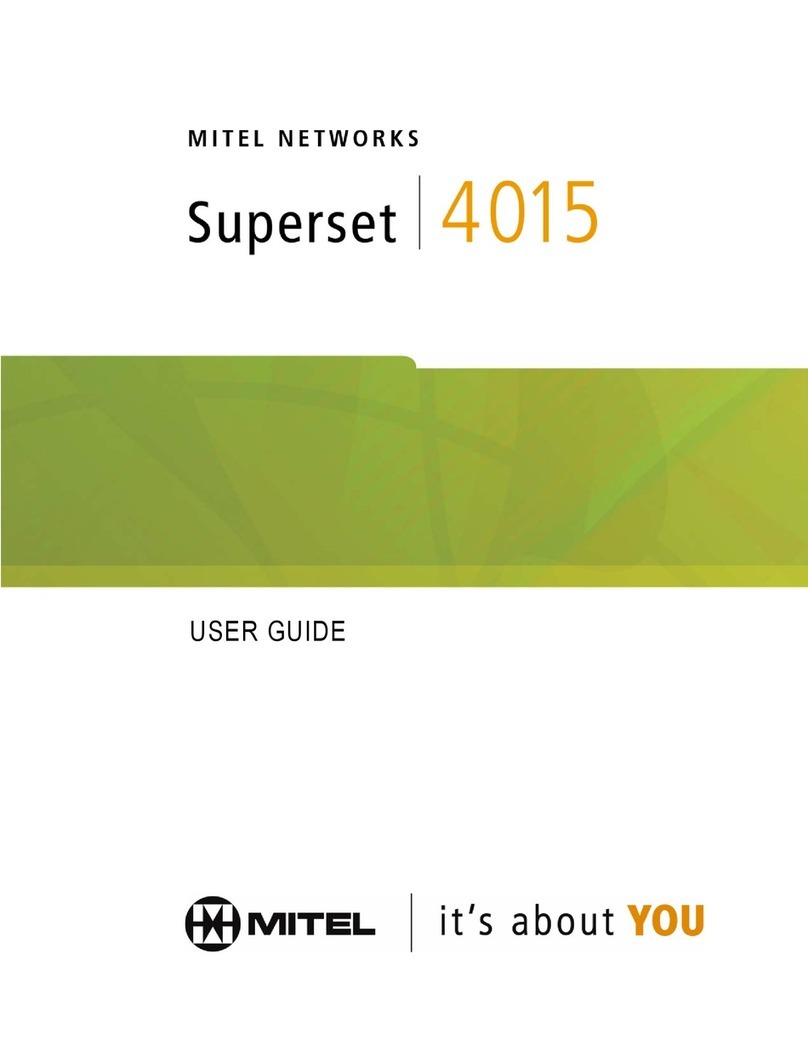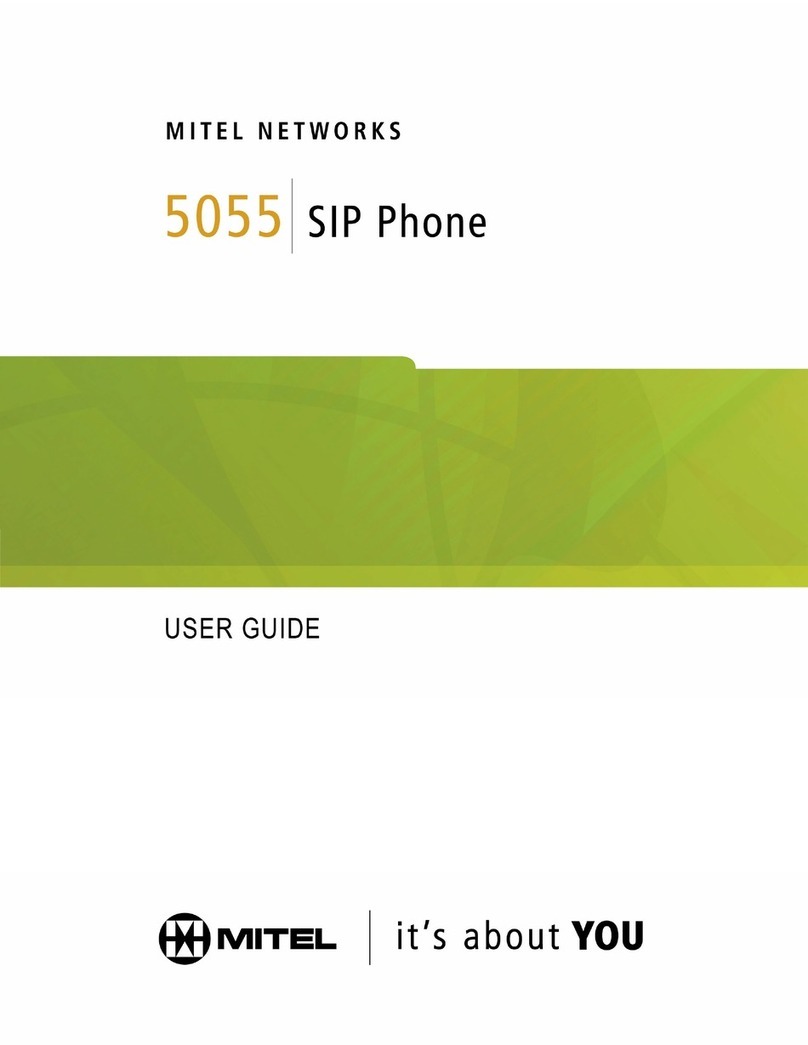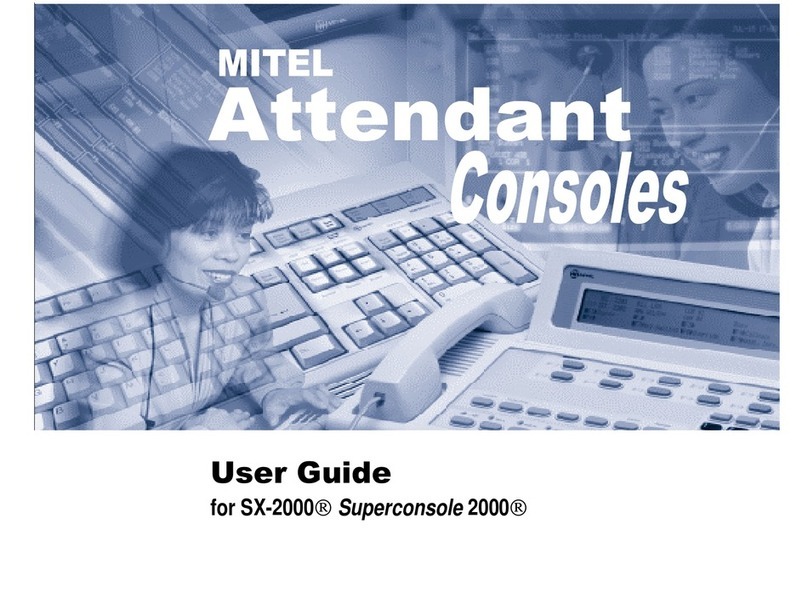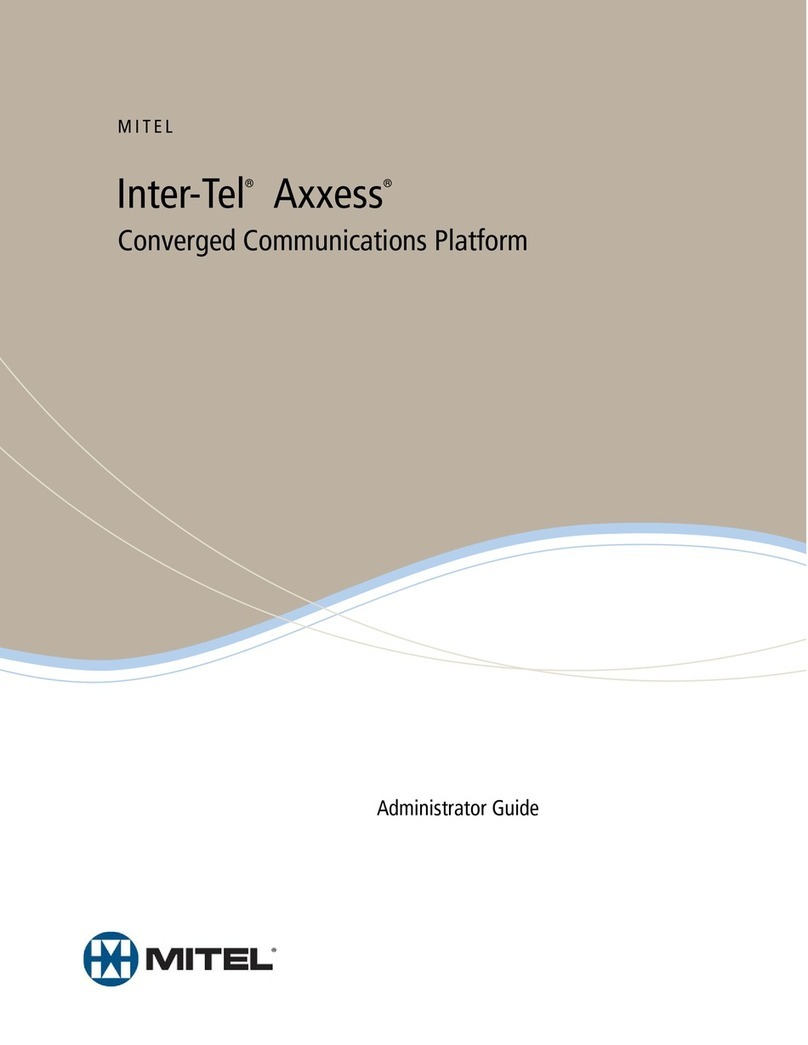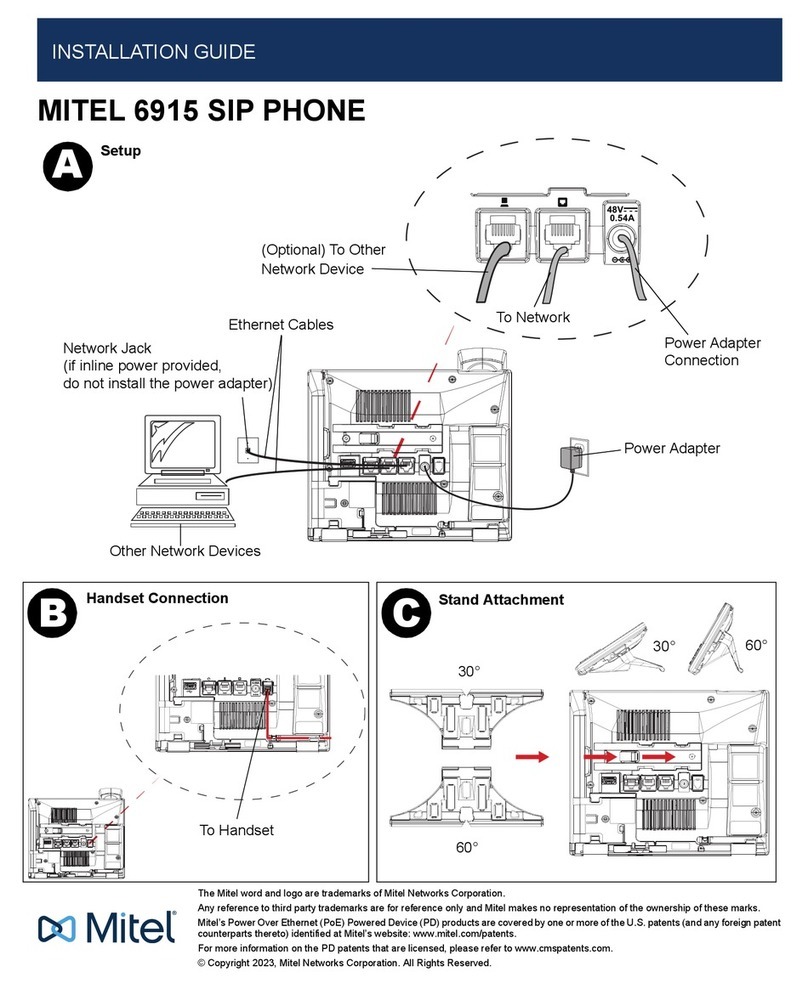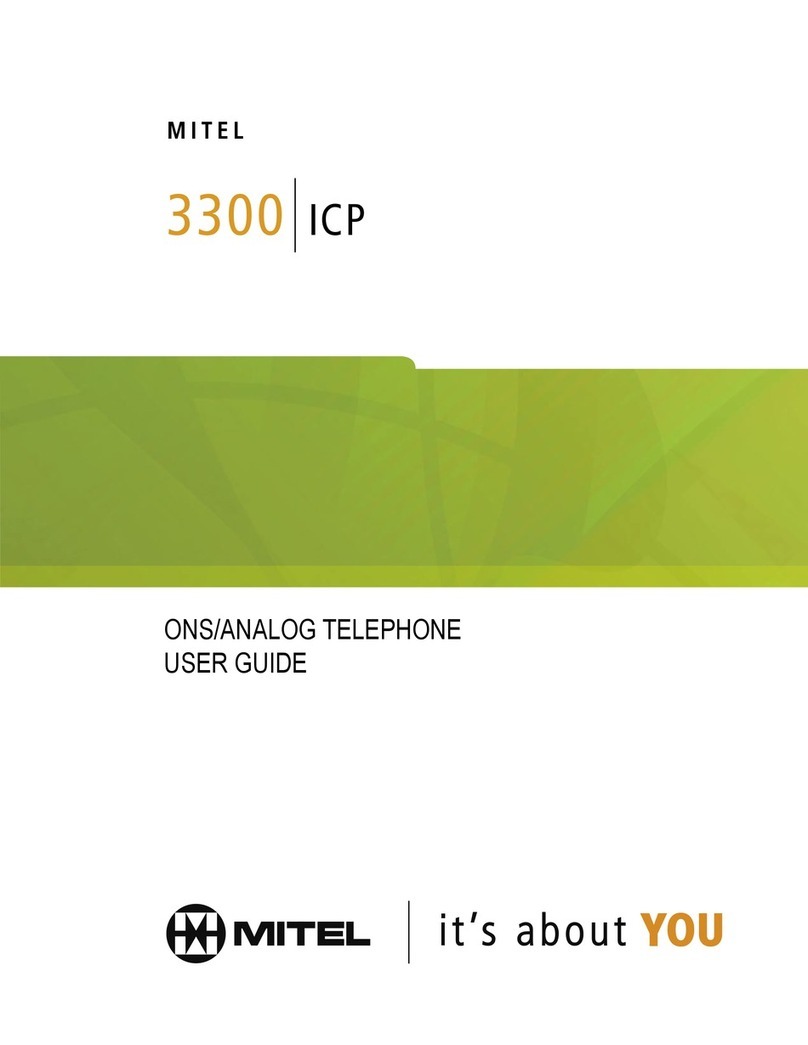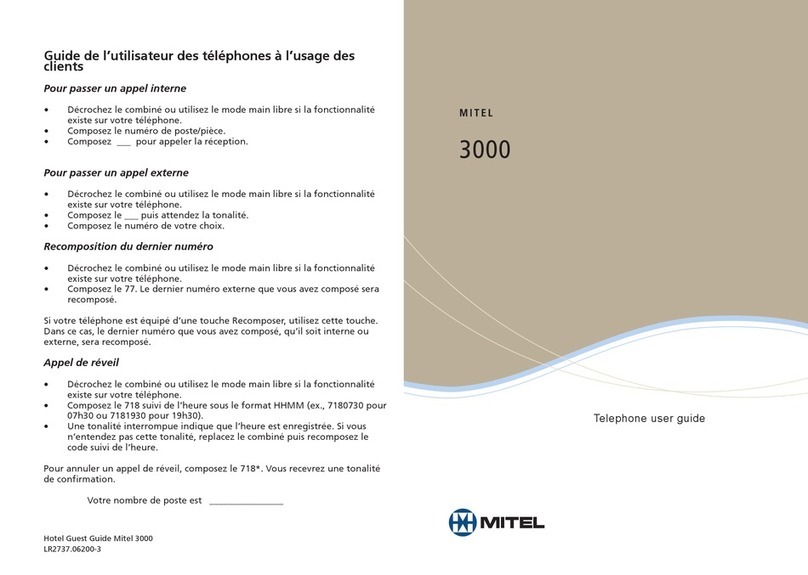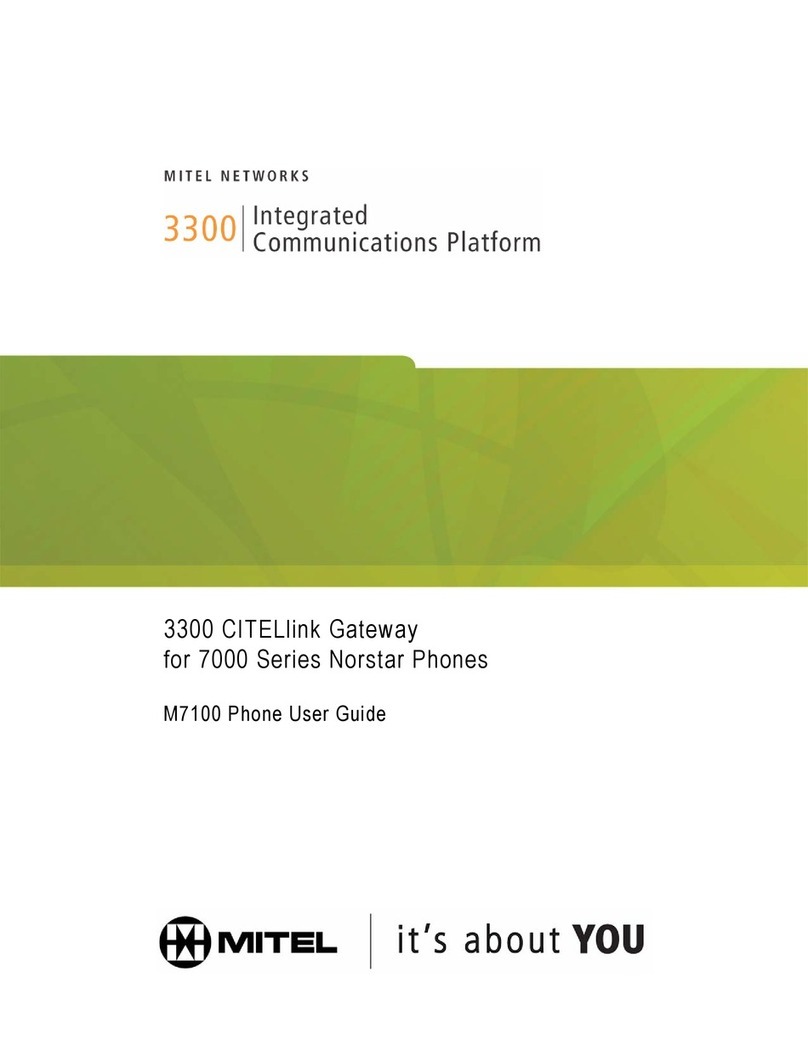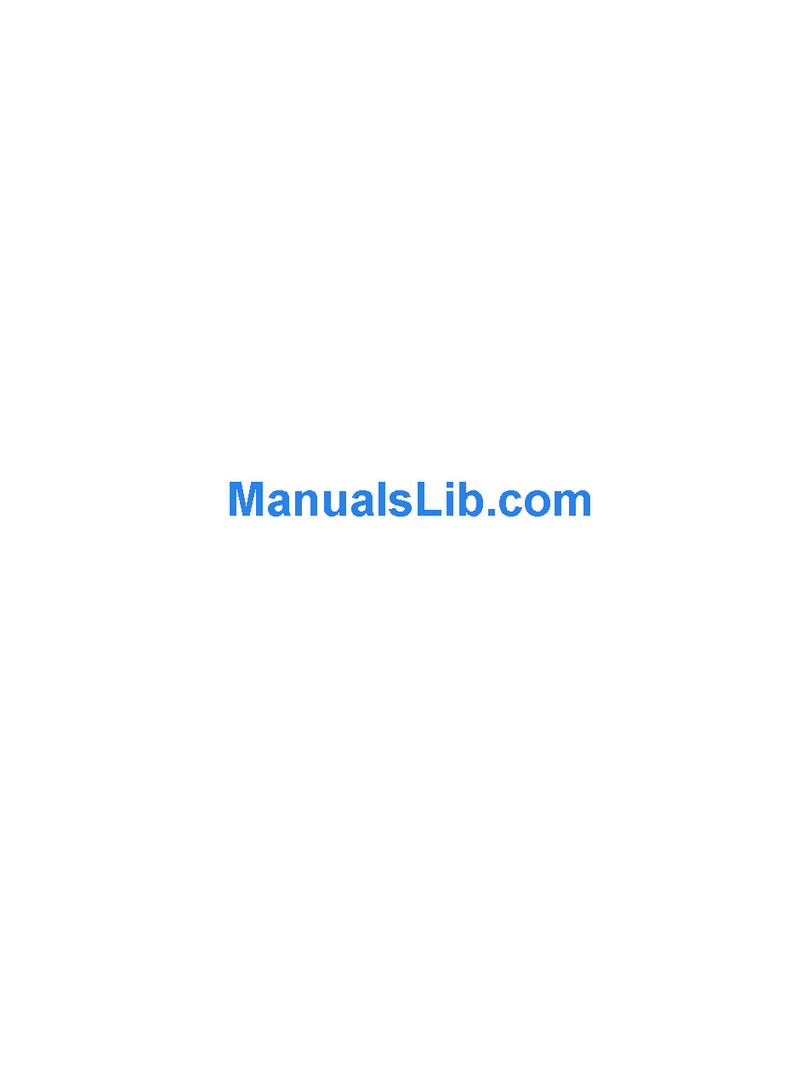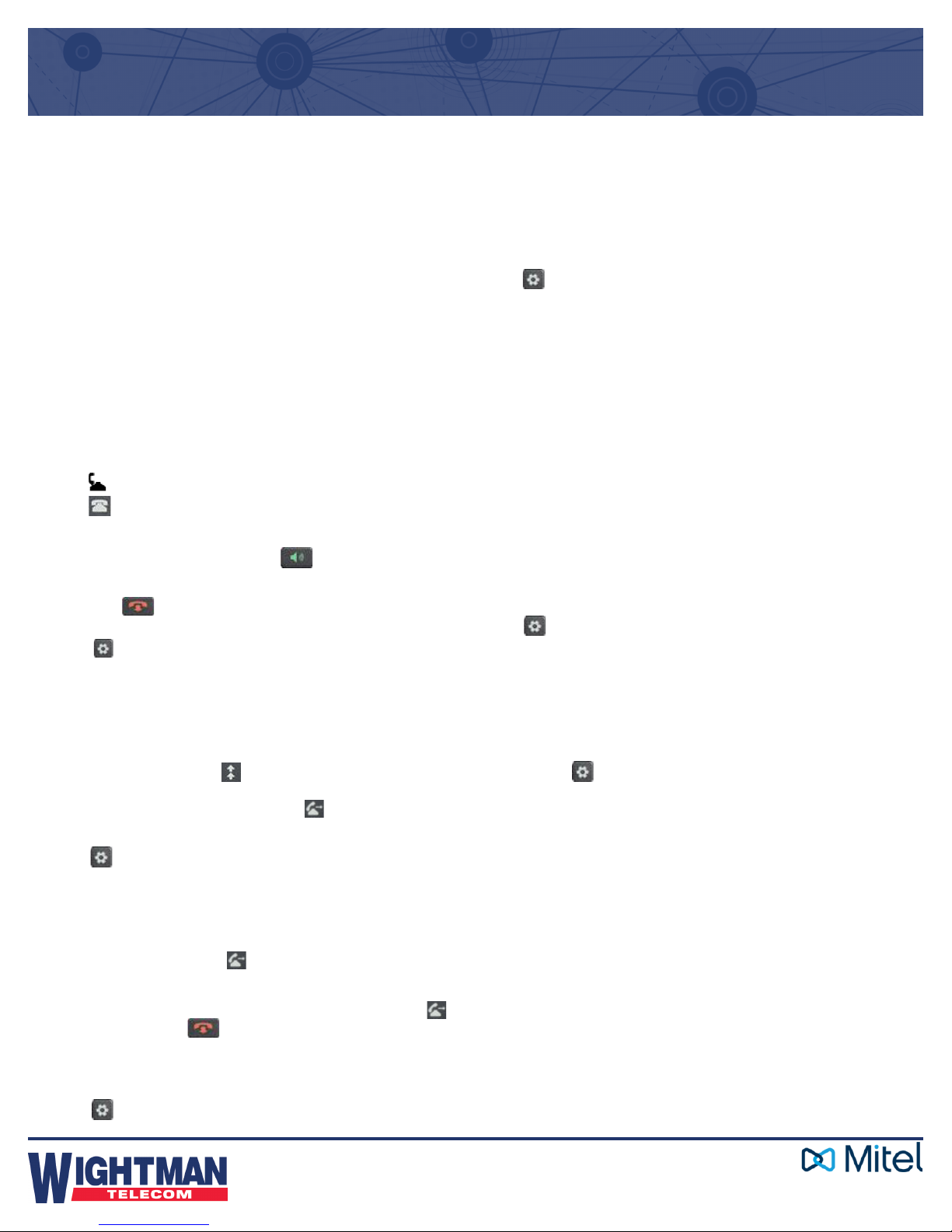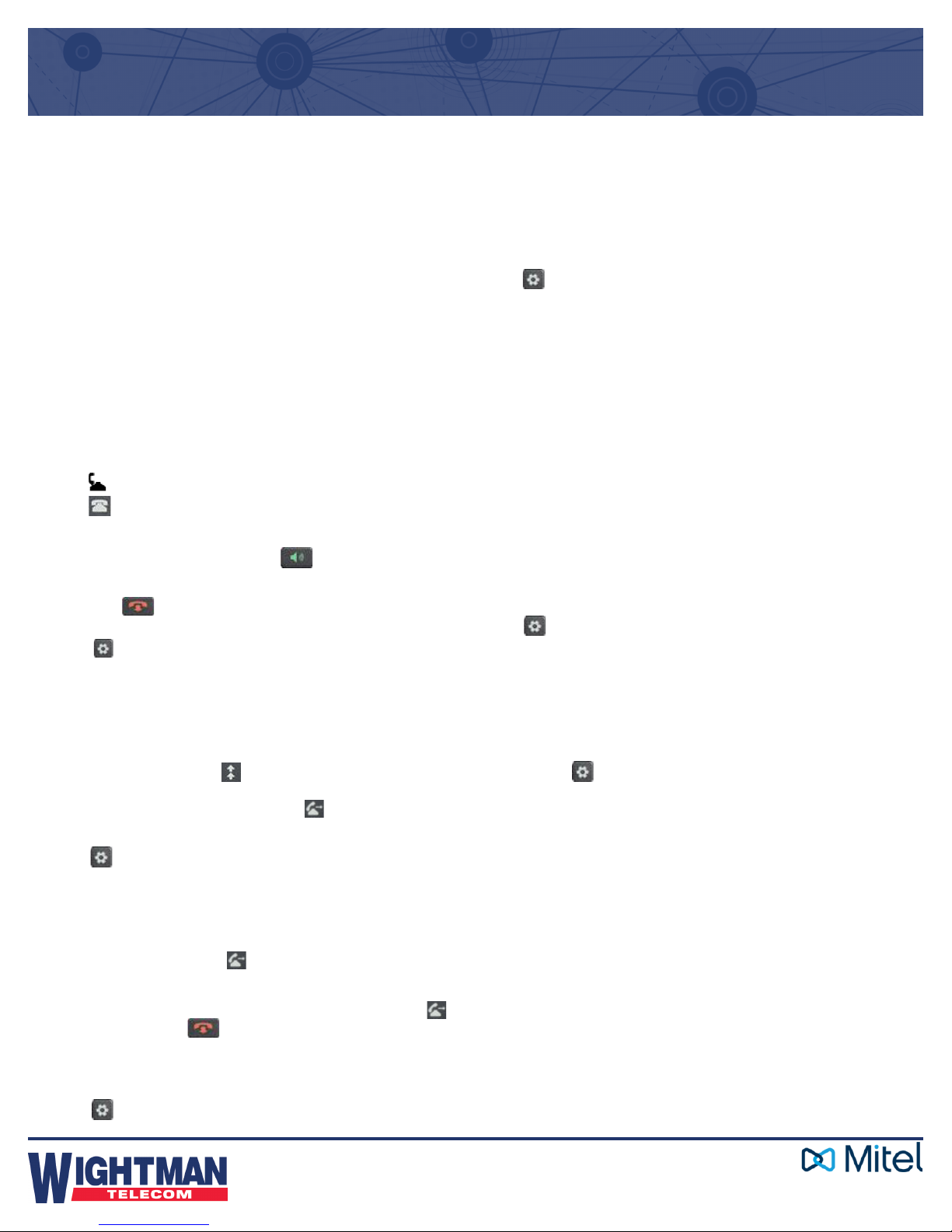
Quick Reference Guide – Mitel 6863i Standard
For details on all the available features and options please refer to the 6863i IP Phone User
Guide located at http://mitel.ca/mitel-6863-sip-phone
Using the Programmed Softkeys
The programmable softkeys on the 6863i phone can be congured
for various functions such as Callers List, Redial, Transfer, Voicemail,
Conference, and Do Not Disturb. For information about softkey functions
not described in this document, refer to the Aastra Model 6863i SIP IP
Phone User Guide for Clearspan, or contact your administrator.
Using the Callers List
You can access a list of up to 200 incoming calls. The list provides the
calling number, the name (if known), and the date/time the call was
received. You can clear the phone’s Missed Calls Display by viewing the
Callers List.
1. Press the programmed Callers List softly.
2. Use andto scroll through the Callers List entries.
Indicates a missed call.
Indicates an answered call.
Nindicates a new missed call.
3. To dial a caller from the list, press , lift the handset, or press a
Line key.
4. Press to exit the Callers List.
Note: If Callers List is not a programmed softkey, you can access the list by pressing
Options, then Services and Callers List.
Using the Redial List
You can access a list of the last 100 numbers you called from your
phone. The list provides the number dialed, the name (if known), and the
date/time the number was dialed.
1. Press the programmed Redial softkey.
2. Use andto scroll through the entries.
3. To dial a number from the list, press , lift the handset, or press
any Line key.
Note: If Redial is not a programmed softkey, you can access the list by pressing
Options, then Services and Redial.
Transferring Calls
You can use the Transfer Feature to transfer an active call from your
phone to another phone.
1. Press the programmed Transfer softkey.
2. Press and enter the number of the destination party.
3. To consult with the destination party, wait for the party to answer,
and announce the transfer. To complete the transfer, press
Transfer again or hang up.“Call Transferred” appears on the
phone display. To cancel the transfer before the destination party
answers, press Cancel.
Note: If Transfer is not a programmed softkey, you can access the feature by pressing
Options, then Services and Transfer.
Accessing Voicemail
The Message Waiting Indicator on the phone ashes when you have a
new voicemail message. Press the programmed Voicemail key to call
into your voicemail system.
Note: If Voicemail is not a programmed softkey, you can access the feature by pressing
Options, then Services and Voicemail. Useandto scroll through the
accounts, and press select to call.
Creating a Conference
You can create multiple conferences with up to 15 participants when
your administrator enables Clearspan on your phone.
1. Connect to the rst party to include in the conference.
2. Press the programmed Conference softly.
3. Dial the number of the third party to add to the conference.
4. When the third party answers and agrees to join the conference,
press the programmed Conference key again.
5. Press an available Line key to add a fourth party to the conference.
6. When the fourth party answers and agrees to join the conference,
press the programmed Conference key again.
7. Press the Line key that has the conference.
8. Press the programmed Conference key again to join all parties.
9. To add more parties, repeat steps 5 through 8.
Note: If Conference is not a programmed softkey, you can access the feature by pressing
Options, then Services and Conference, after connecting to the rst party.
Using Do Not Disturb
Do Not Disturb prevents the phone from ringing and receiving
incoming calls. Press the programmed Do Not Disturb key to activate
or deactivate the Do Not Disturb feature.
Note: If Do Not Disturb is not a programmed softkey, you can access the feature by
pressing Options, then Services and Do Not Disturb.