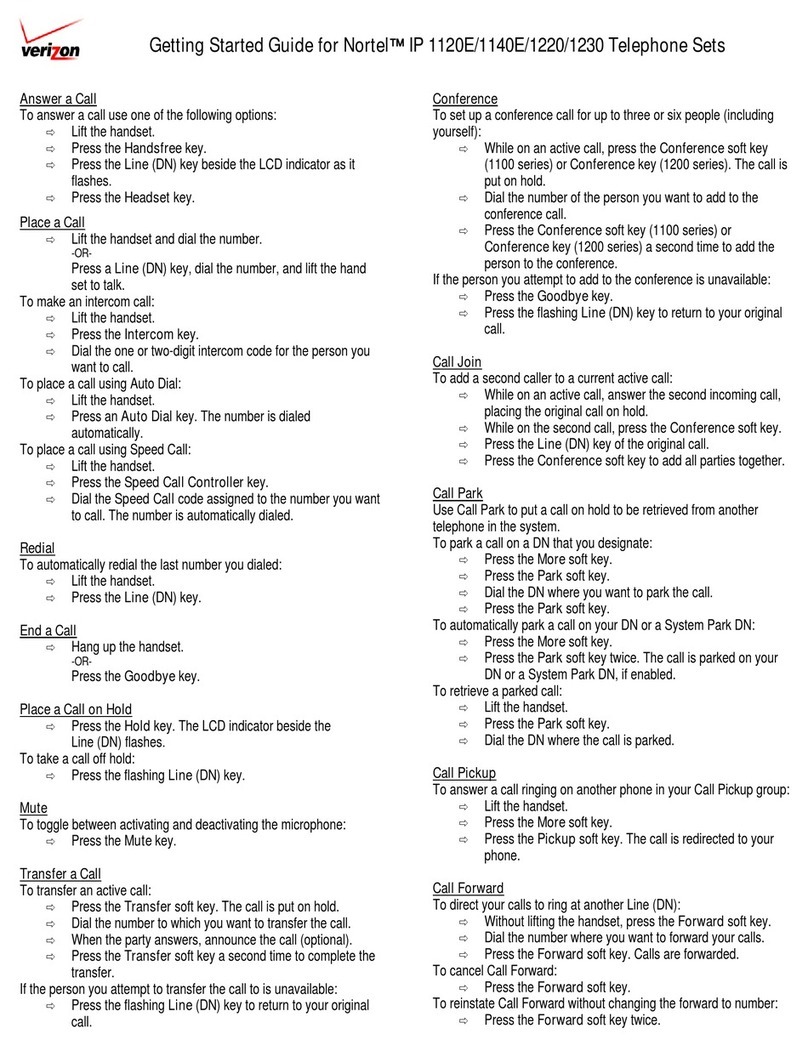Nortel 1220 User manual
Other Nortel Telephone manuals
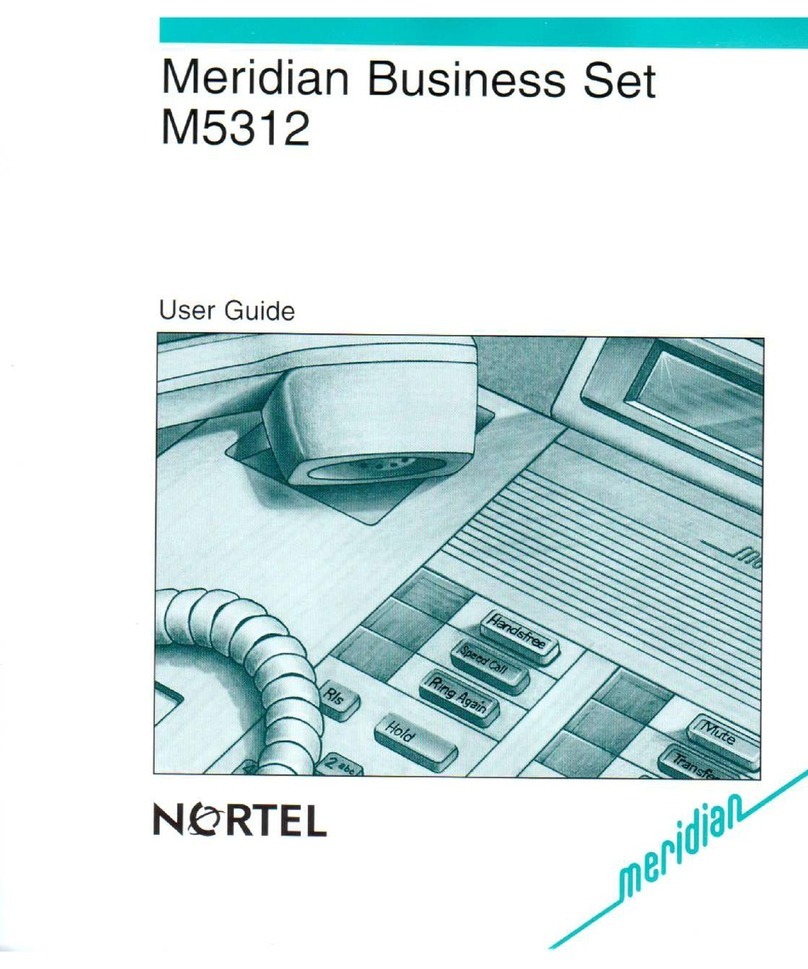
Nortel
Nortel Meridian M5312 User manual

Nortel
Nortel Meridian M3902 User manual

Nortel
Nortel DMS-100 Series Use and care manual
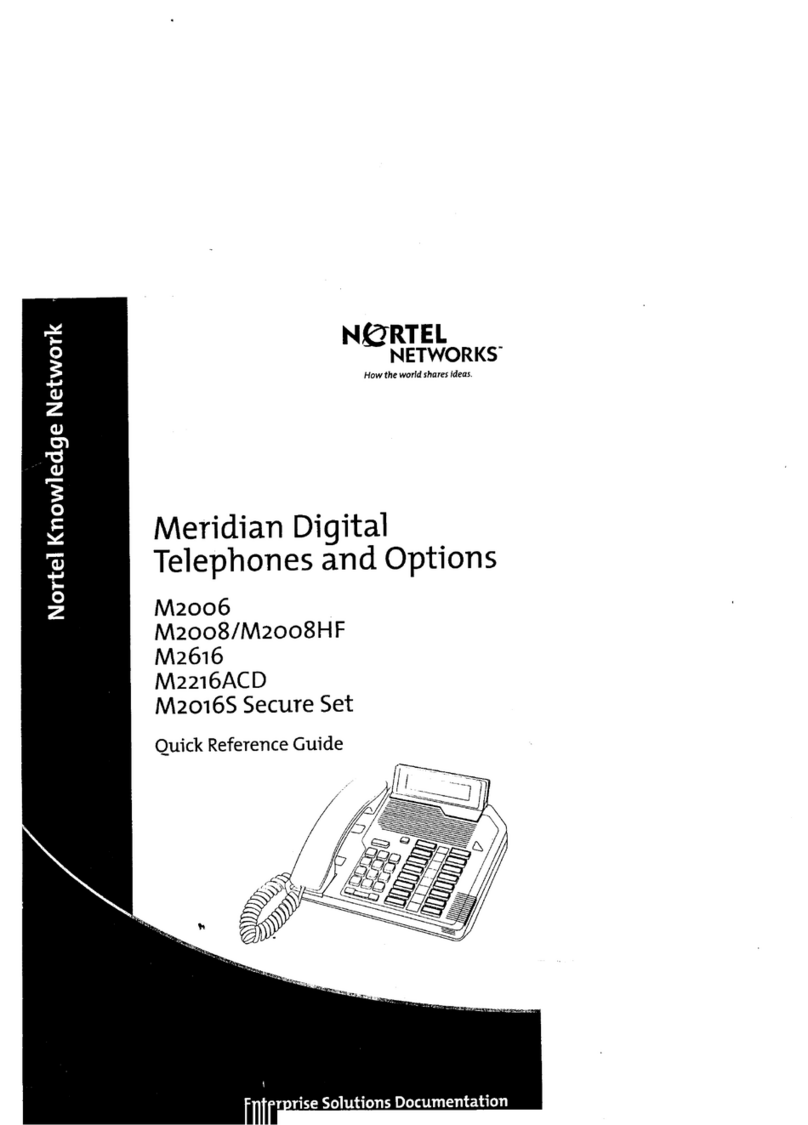
Nortel
Nortel M2016S Secure Set Service manual
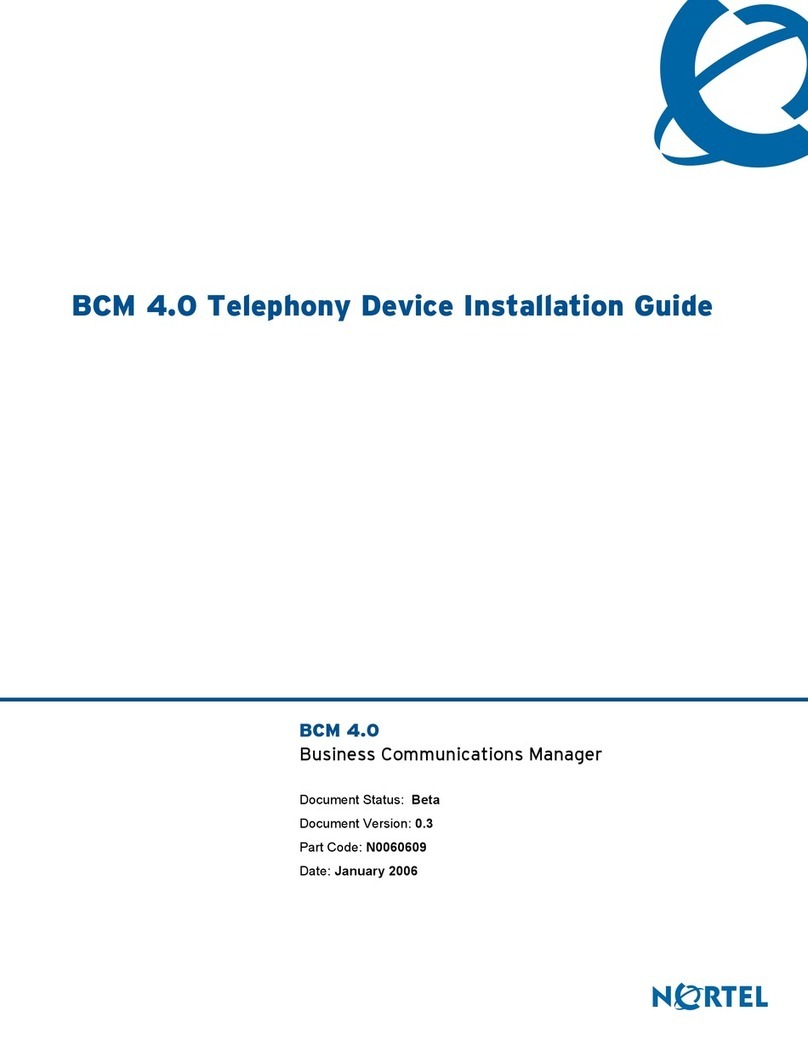
Nortel
Nortel N0060609 User manual

Nortel
Nortel i2002 Parts list manual

Nortel
Nortel Maestro 1500CW User manual

Nortel
Nortel Enterprise Edge ATA 2 User manual

Nortel
Nortel Meridian M5112 User manual
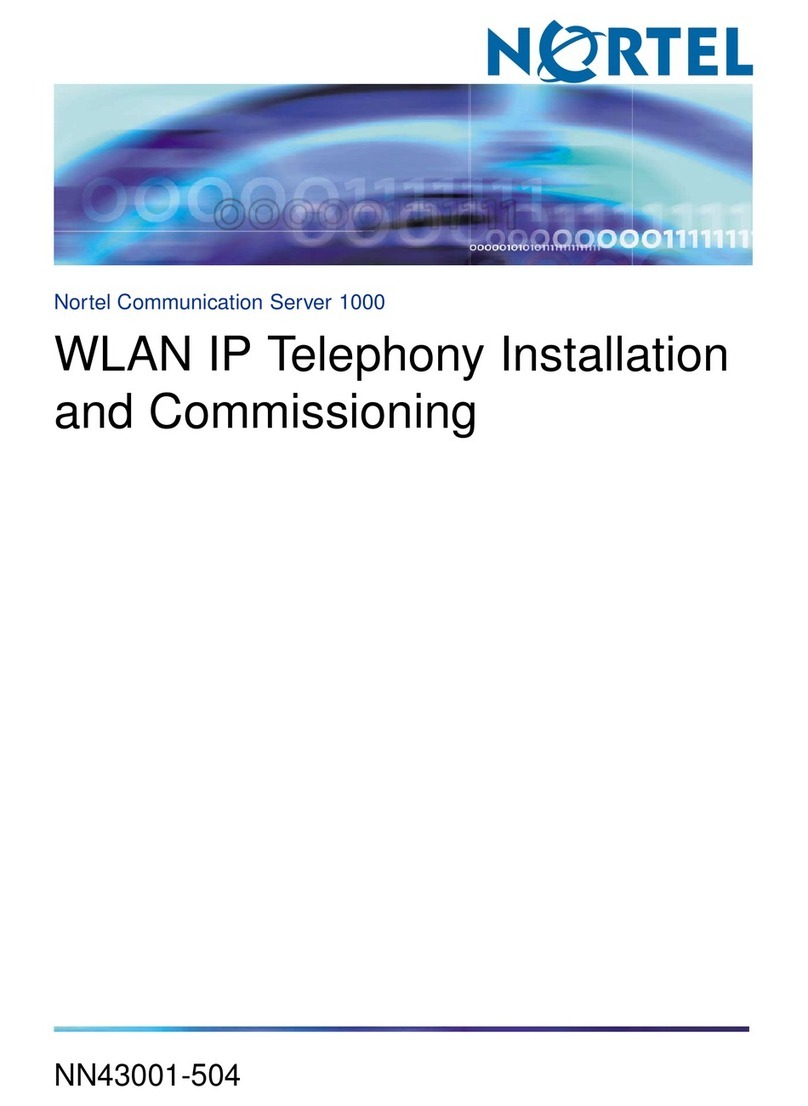
Nortel
Nortel NN43001-504 User manual
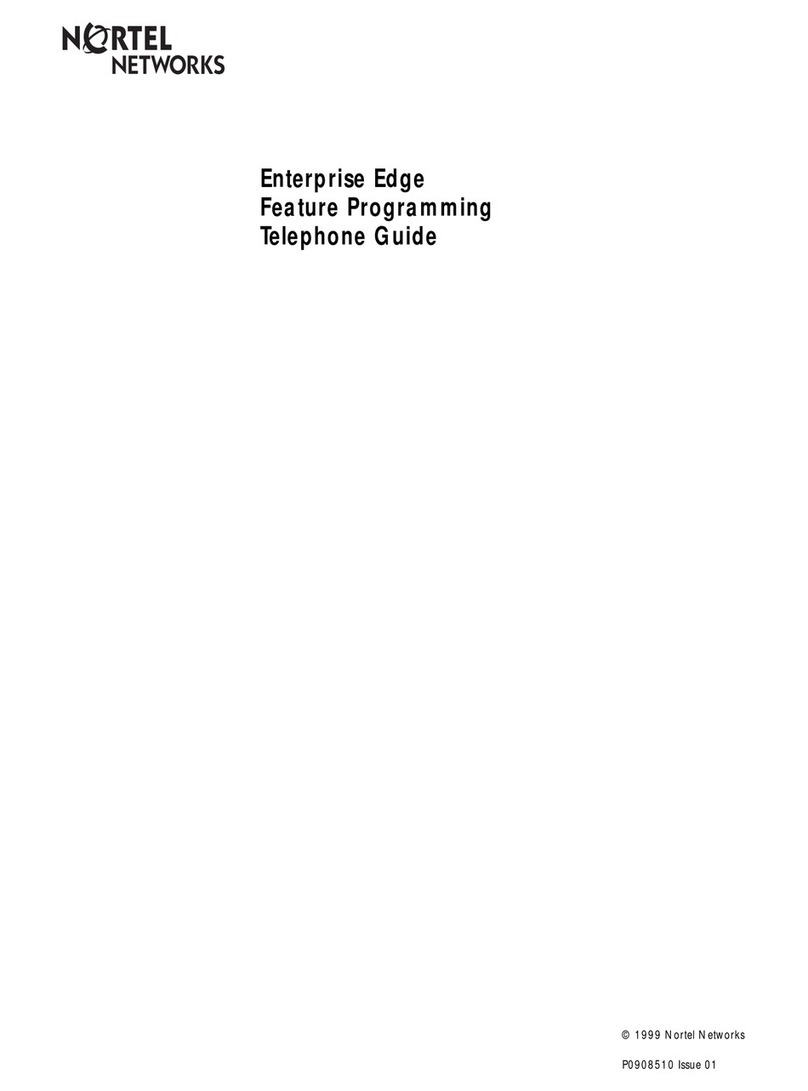
Nortel
Nortel Enterprise Edge Feature Programming... User manual

Nortel
Nortel Norstar T7316E User manual
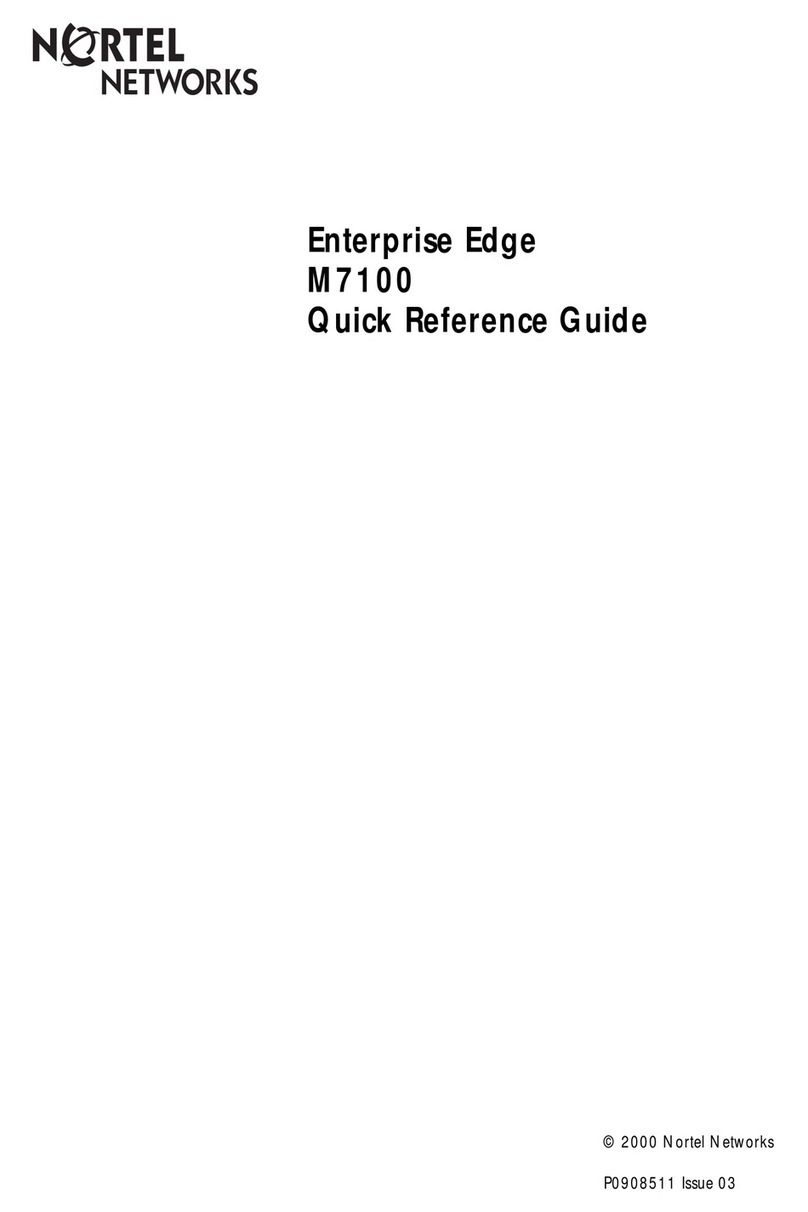
Nortel
Nortel ENTERPRISE EDGE M7100 User manual

Nortel
Nortel DMS-100 Series User manual
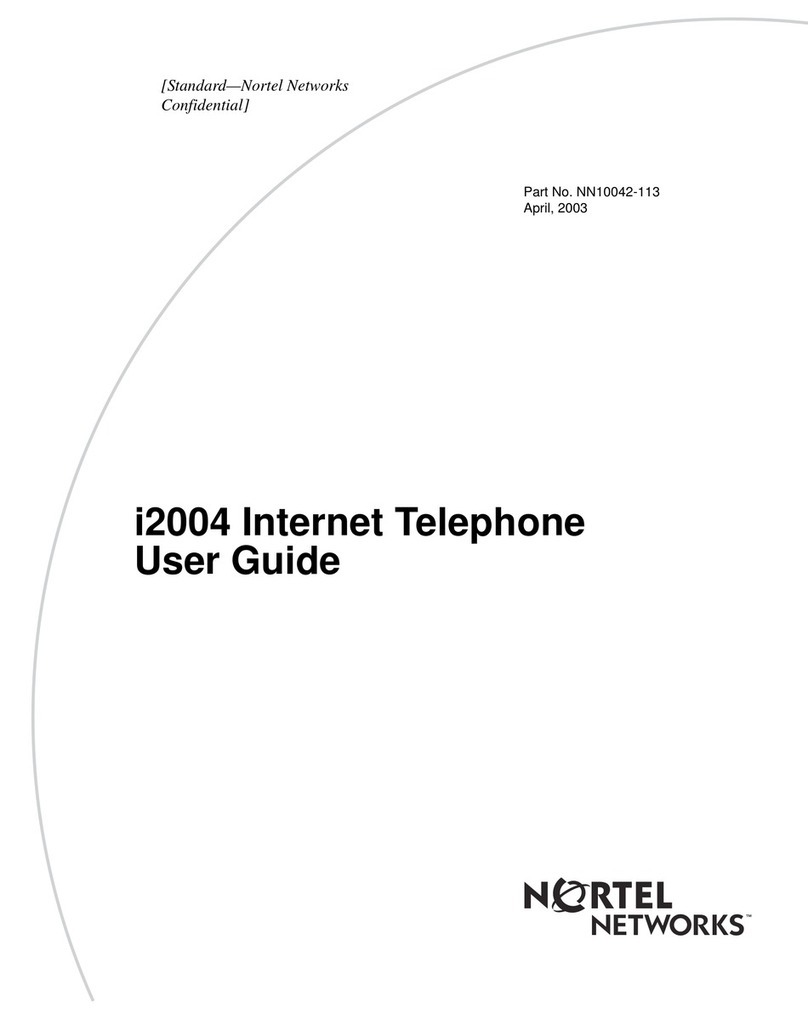
Nortel
Nortel i2004 User manual

Nortel
Nortel Meridian Meridian 1 User manual

Nortel
Nortel Meridian/Succession CSE 1000 i2004 User manual

Nortel
Nortel M7410 Instruction Manual

Nortel
Nortel M5216 User manual
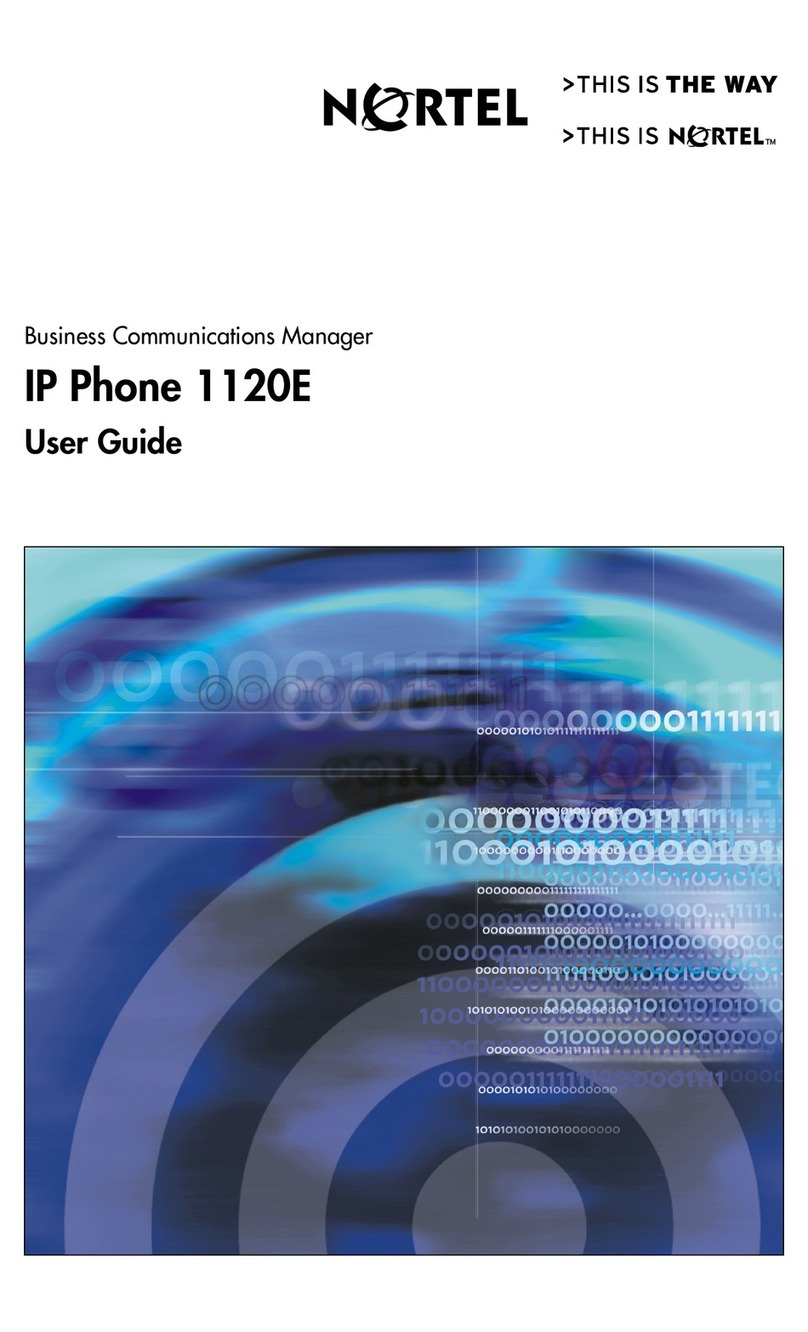
Nortel
Nortel Nortel IP Phone 1120E User manual