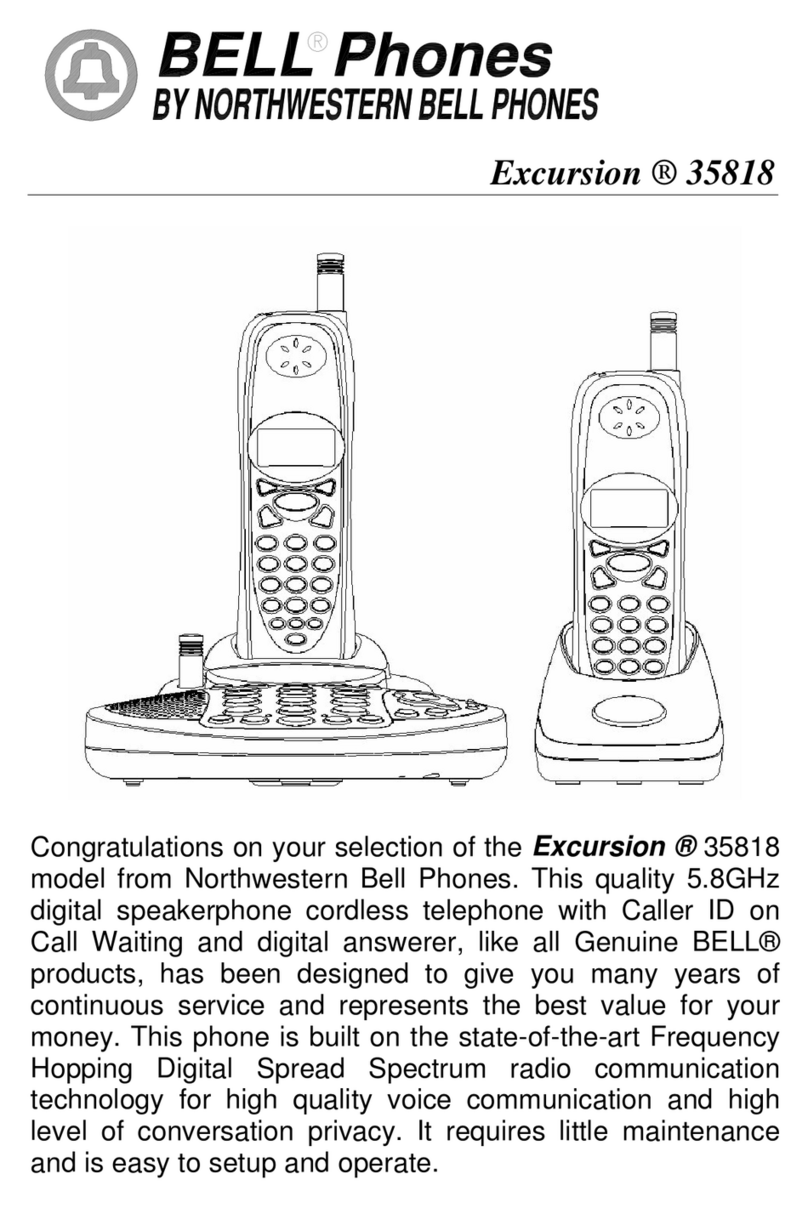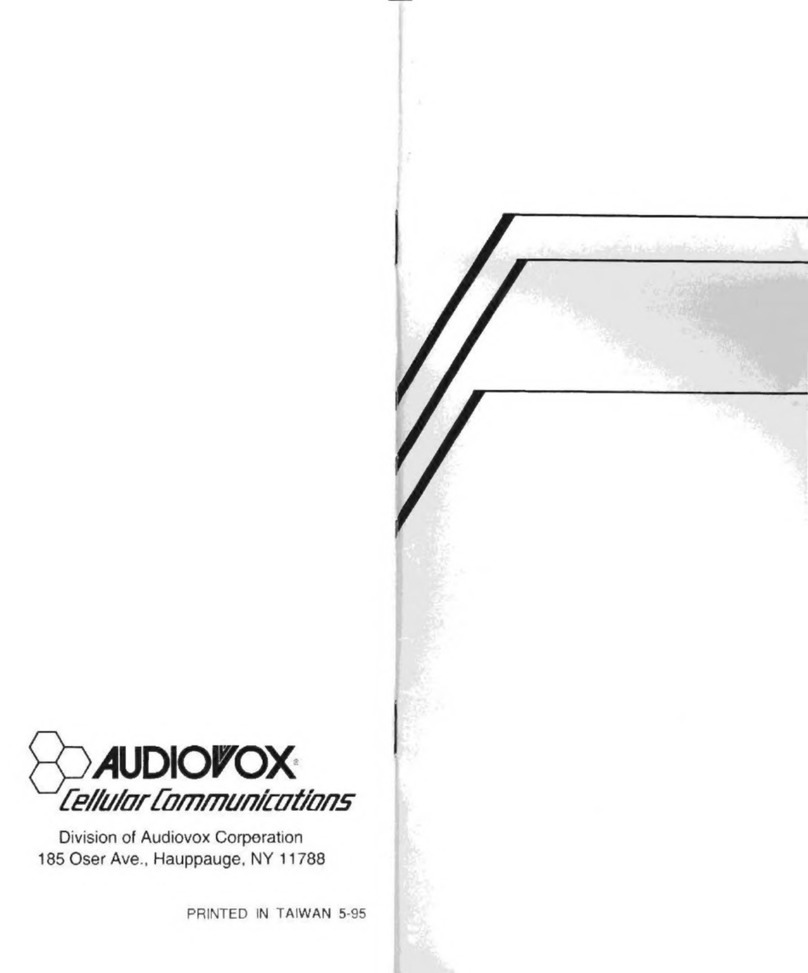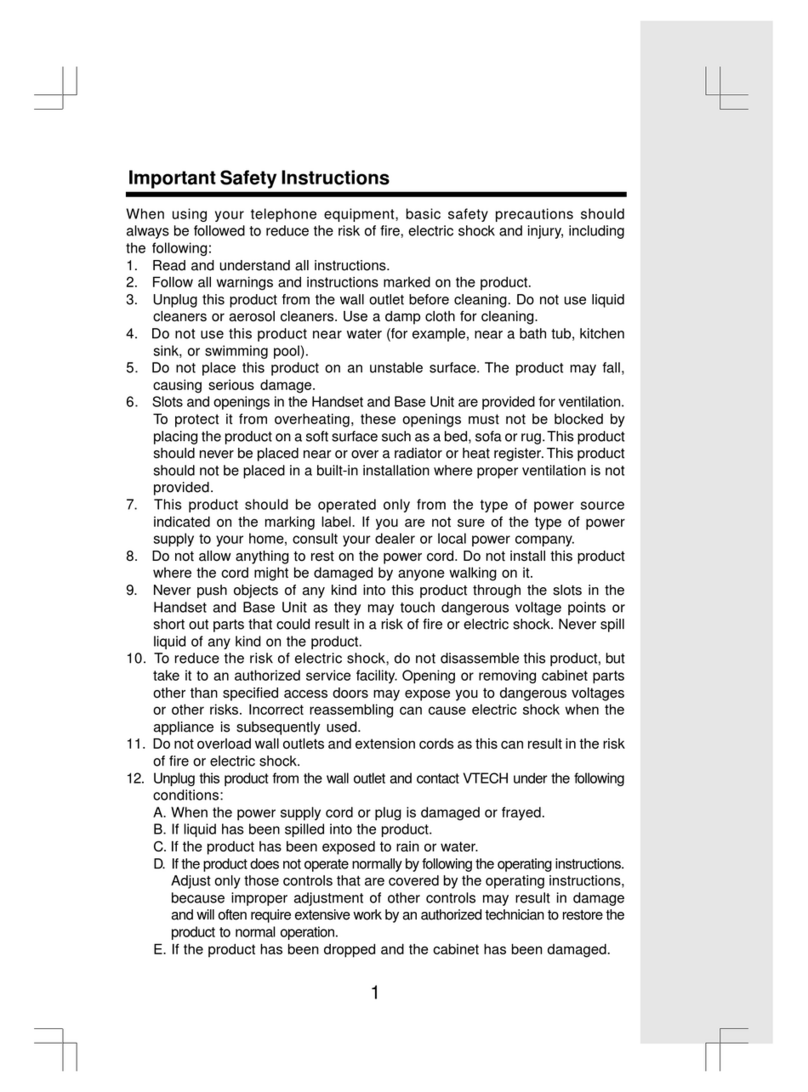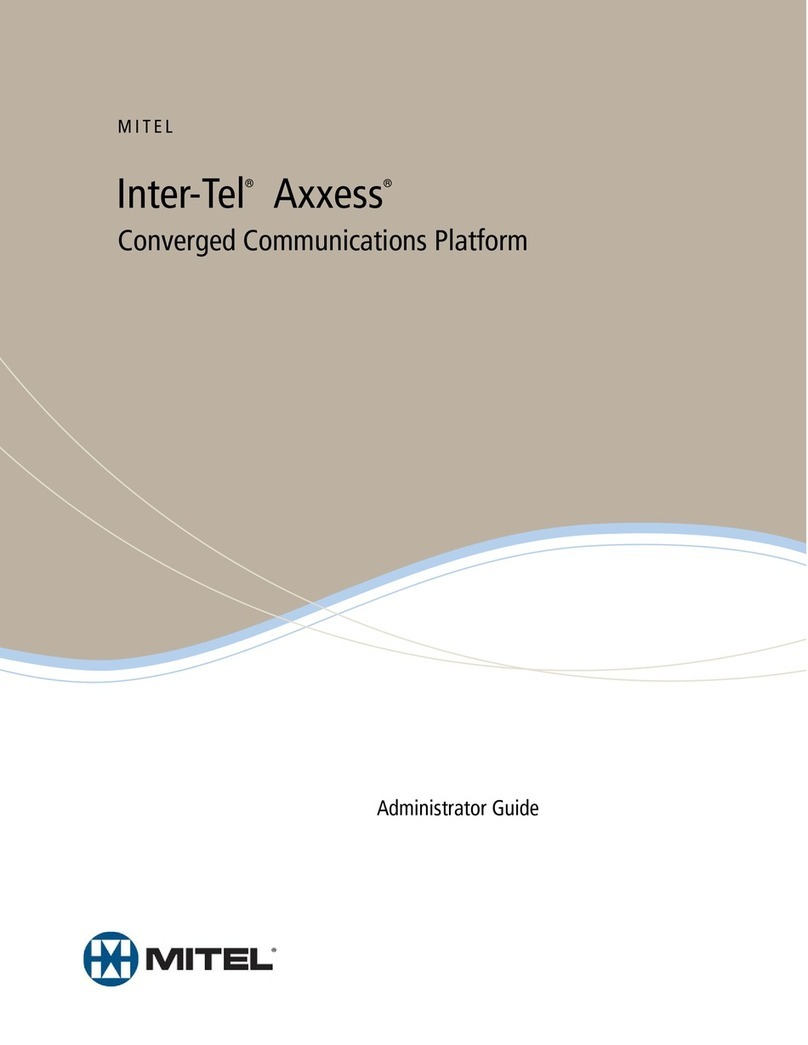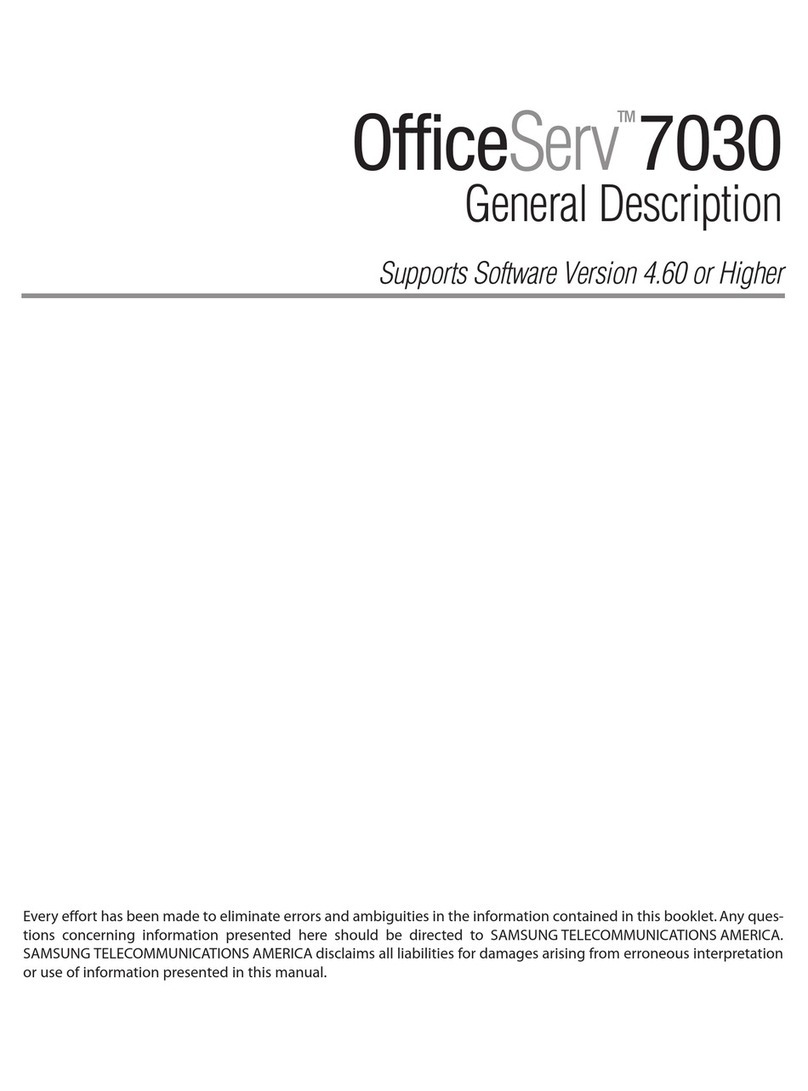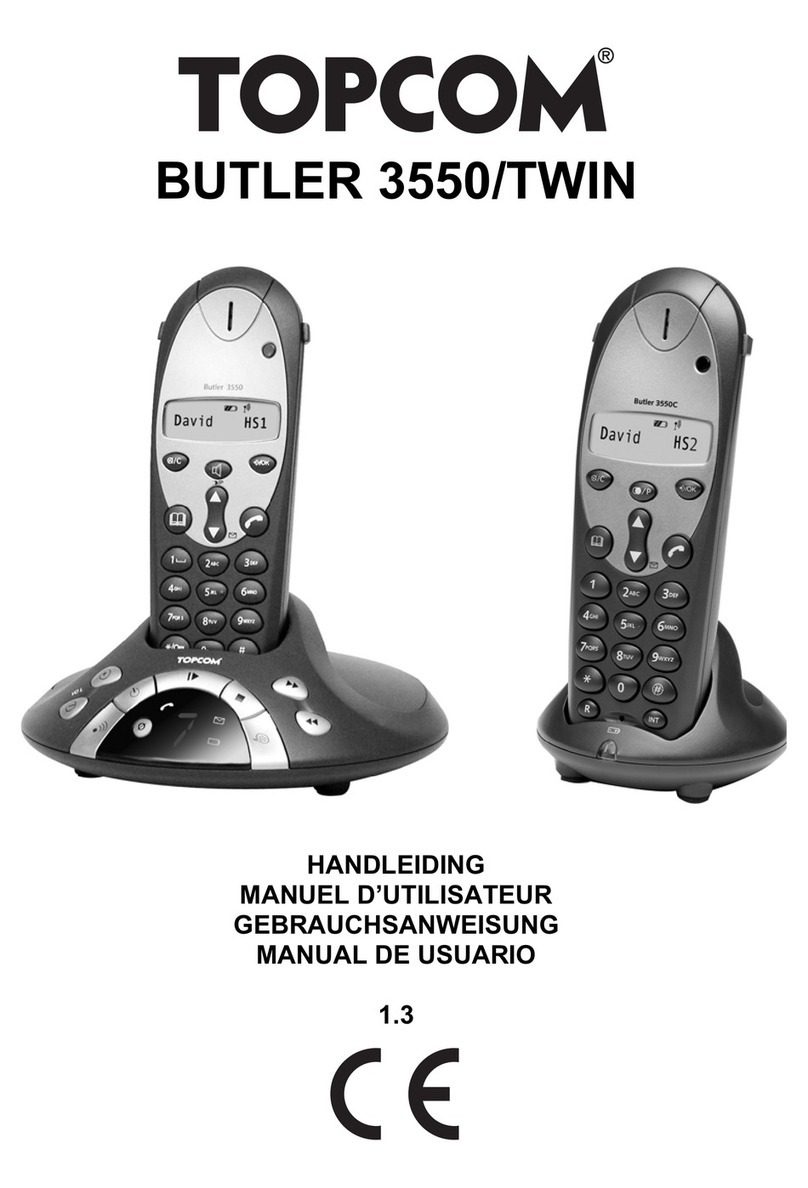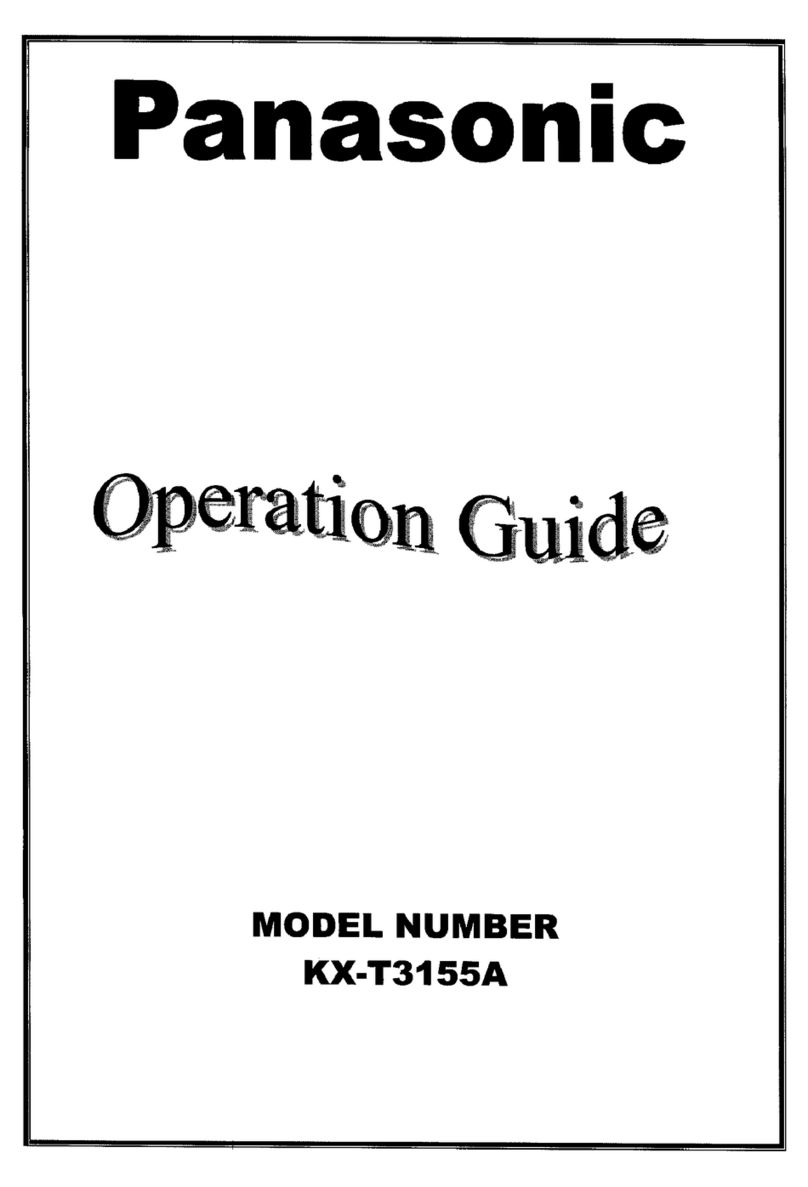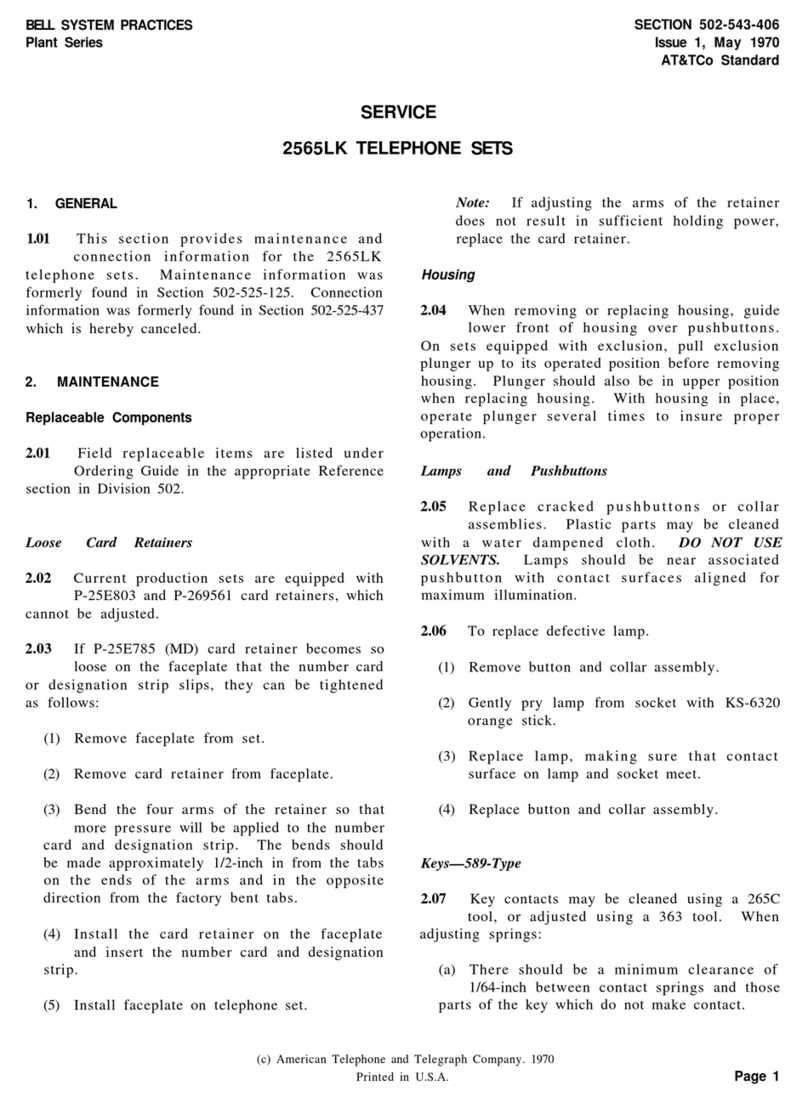Bell Phones Big Button Plus 20270 User manual

1060512A-1
lIMPORTANT SERVICE INFORMATION
Read this manual before attempting to setup or use this instrument. It contains important
information regarding safe installation and use. Keep this manual for future reference.
Also save the carton, packing and proof of purchase to simplify and accelerate any needed
action.
WARNING
To prevent fire or shock hazard, do not expose this product to rain or any type of excess
moisture. If accidentally dropped into water, the AC adaptor should immediately be
unplugged from the wall along with the telephone line cord.
THIS SYMBOL IS INTENDED TO ALERT THE USER OF
THE PRESENCE OF IMPORTANT OPERATING AND
MAINTENANCE (SERVICING) INSTRUCTIONS IN THE
OWNER'S MANUAL.
Big Button Plus®20270
CARTON CONTENTS
•Handset and Base Unit
•Handset Cord
•Long Telephone Line Cord
•User’s Manual
•Warranty Card
•Accessory Order Form

060512A-1 2
SAVE THESE INSTRUCTION
IMPORTANT
SAFETY
INSTRUCTIONS
When using your telephone equipment, basic
safety precautions should always be
followed to reduce the risk of fire, electric
shock, and injury to persons, including the
following:
1. Read and understand all instructions.
2. Follow all warnings and instructions
marked on the product.
3. Unplug this product from the wall outlet
before cleaning. Do not use liquid
cleaners or aerosol cleaners. Use a
damp cloth for cleaning.
4. Do not use this product near water, for
example, near a bathtub, wash bowl,
kitchen sink, or laundry tub, in a wet
basement or near a swimming pool.
5. Do not place this product on an unstable
cart, stand, or table. The product may
fall, causing serious damage to the
product.
6. Slots and opening in the cabinet and the
back or bottom are provided for
ventilation, to protect it from
overheating. These openings should
never be blocked or covered. The
openings should never be blocked by
placing the product on the bed, sofa, rug,
or other similar surface. This product
should never be placed near or over a
radiator or heat register. This product
should not be placed in a built-in
installation unless proper ventilation is
provided.
7. This product should be operated only
from the type of power source indicated
on the marking label. If you are not
sure of the type of power supply to your
home, consult your dealer or local
power company.
8. Do not allow anything to rest on the
power cord. Do not locate this product
where the cord will be abused by
persons walking on it.
9. Do not overload wall outlets and
extension cords as this can result in the
risk of fire or electric shock.
10. Never push objects of any kind into this
product through cabinet slots as they
may touch dangerous voltage points or
short out parts that could result in a risk
of fire or electric shock. Never spill
liquid of any kind on the product.
11. To reduce the risk of electric shock, do
not disassemble this product, but take it
to a qualified service contractor when
some service or repair work is required.
Opening or removing covers may
expose you to dangerous voltages or
other risks. Incorrect reassembly can
cause electric shock when the appliance
is subsequently used.
12. Unplug this product from the wall outlet
and refer servicing to qualified service
personnel under the following
conditions:
A. When the power supply cord or
plug is damaged or frayed.
B. If liquid has been spilled into the
product.
C. If the product has been exposed to
rain or water.
D. If the product does not operate
normally by following the
operating instructions. Adjust
only those controls that are
covered by the operating
instructions. Improper
adjustments of other controls may
result in damage and will often
require extensive work by a
qualified technician to restore the
product to normal operation.
E. If the product has been dropped or
the cabinet has been damaged.
F. If the product exhibits a
distinctive change in performance.
13. Avoid using a telephone (other than a
cordless type) during an electrical storm.
There may be a remote risk of electric
shock from lightning.
14. Do not use the telephone to report a gas
leak in the vicinity of the leak.
SAVE THESE INSTRUCTIONS
MAINTENANCE
1. Use a damp cloth to clean the plastic
cabinet. A mild soap will help to
remove grease or oil. Never use polish,
solvents, abrasives or strong detergents

3 060512A-1
since these can damage the finish.
2. Your phone should be situated away
from heat sources such as radiators,
heaters, stoves or any other appliance
that produces heat.
INSTALLATION
PRECAUTIONS
1. Never install telephone wiring during a
lightning storm.
2. Never install telephone jacks in wet
locations unless the jack is specifically
designed for wet locations.
3. Never touch uninsulated telephone
wires or terminals unless the telephone
line has been disconnected at the
network interface.
4. Use caution when installing or
modifying telephone lines.
CAUTION
To reduce the risk of fire or injury to persons,
read and follow these instructions:
1. Use only the battery(ies) specified in
this manual.
2. Do not dispose of the battery(ies) in a
fire. The cell may explode. Check with
local codes for possible special disposal
instructions.
3. Do not open or mutilate the battery(ies).
Released electrolyte is corrosive and
may cause damage to the eyes or skin.
It may be toxic if swallowed.
4. Exercise care in handling the battery(ies)
in order not to short the battery with
conducting material such as rings,
bracelets and keys. The battery or
conductor may overheat and cause
burns.
5. Do not attempt to recharge the
battery(ies) provided with or identified
for use with this product. The
battery(ies) may leak corrosive
electrolyte or explode.
6. Do not attempt to rejuvenate the
battery(ies) provided with or identified
for use with this product by heating
them. Sudden release of the battery
electrolyte may occur causing burns or
irritation to eyes or skin.
7. When replacing the batteries, all the
batteries should be replaced at the same
time. Mixing fresh and discharged
batteries could increase internal cell
pressure and rupture the discharged
batteries.
8. When inserting the battery(ies) into this
product, the proper polarity or direction
must be observed. Reverse insertion of
batteries can cause charging, and that
may result in leakage or explosion.
9. Remove the battery(ies) from this
product if the product will not be used
for a long period of time (several
months or more) since during this time
they could leak in the product.
10. Discard the “dead” battery(ies) as soon
as possible since “dead” batteries are
more likely to leak in a product.
11. Do not store this product, or the
battery(ies) provided with or identified
for use with this product, in high-
temperature areas. Batteries that are
stored in a freezer or refrigerator for the
purpose of extending shelf life should
be stabilized at room temperature prior
to use after cold storage.
12. Disconnect telephone lines before
installing batteries.
FCC NOTICE
The FCC requires that you be advised of
certain requirements involving the use of this
telephone.
1. This telephone is hearing aid
compatible.
2. This equipment complies with 47 CFR
Part 68 requirement. On the bottom of
this equipment is a label that contains,
among other information, the ACTA
registration number and Ringer
Equivalence Number (REN) for this
equipment. If requested, provide this
information to your telephone company.
3. The REN is useful to determine the
quantity of devices you may connect to
your telephone line and still have all of
those devices ring when your number
is called. In most, but not all areas, the
sum of the RENs of all devices should
not exceed five (5.0). To be certain of
the number of devices you may
connect to your line, as determined by

060512A-1 4
the REN, you should call your local
telephone company to determine the
maximum REN for your calling area.
4. If your telephone causes harm to the
telephone network, the telephone
company may discontinue your service
temporarily. If possible, they will notify
you in advance. But if advance notice is
not practical, you will be notified as
soon as possible. You will be advised of
your right to file a complaint with the
FCC.
5. Your telephone company may make
changes to its facilities, equipment,
operations or procedures that could
affect the proper operation of your
equipment. If they do, you will be
given advance notice so as to give you
an opportunity to maintain
uninterrupted service.
6. This equipment may not be used on
coin service provided by the telephone
company. Connection to party lines is
subject to state tariffs. (Contact your
state public utility commission or
corporation commission for
information.).
7. USOC jack type is RJ11C and the
compatible jack is part 68 compliance.
NOTICE: If your home has specially wired
alarm equipment connected to the telephone
line, ensure the installation of this
[equipment ID] does not disable your alarm
equipment. If you have questions about what
will disable alarm equipment, consult your
telephone company or a qualified installer.

5060512A-1
Big Button Plus 20270 CONTROLS DIAGRAM
Base Unit
(
Rear View
)
LINE RINGER ON/ DC 6V
JACK OFF SWITCH JAC
K
PROG REMOVE DIRECTOR CLEAR Visual Ring OPTIONS DISPLAY DIAL
Button Button Button Button Button Button Button
MUTE Button
FLASH Button
Emergency
Buttons
(Fire,Medial
&Police)
CALL LIST
CALL INFO
REDIAL Button
SPEAKER Button
Speakerphone/Handset
Volume Control
LINE OFF ON
RINGER

060512A-1 6
DESCRIPTIONS
CALLER ID DISPLAY:
Alphanumeric Caller ID LCD panel -
A three-line LCD panel that displays:
• Real Time Clock
• Name /Phone Number of Caller
• Time /Date of Call
• New Call Indication
• Call Timer
• Repeat Call Indication
• Off-Hook Indication
• Line Error
• Battery Low Indication
• Three Selectable Languages
(English, French, Spanish)
REMOVE – Press to delete the
displayed entry. When the telephone is
idle, press and hold to remove all call
history entries.
Options – Press to display the menu.
When in the menu, press to save your
setting and advance to the next feature
setting.
DIRECTORY– Press to enter the
directory or when in directory exit and
return to idle mode.
PROG – Press to save numbers in
emergency buttons.
REDIAL – Press to redial the last
number dialed. When the telephone is
idle, press and hold to delete the last
number dialed.
FLASH –During a call, press to receive
an incoming call if you subscribe to the
call waiting service from your telephone
service provider.
MUTE – Press to mute the handset or
speakerphone microphone; press again
to resume conversation.
CALL LIST – Press to review call
history records or scroll through options
when in the feature menu.
DISPLAY DIAL – Press to dial the
display number.
CLEAR – Press to return to idle mode.
SPEAKER – Press to turn the base
speakerphone on or off.
VOLUME – Press to adjust the
speakerphone or handset listening
volume.
CALL INFO
On when the line is in use.
Flashes quickly when there is an
incoming call.
-OR-
When the connected telephone line
cord is not plugged into a wall jack.
-OR-
When the telephone on the same
line is in use.
TELEPHONE UNIT:
FLASH Button - Momentarily hangs
up the phone to access custom calling
features such as Call Waiting or Three-
Way Calling provided by your local
phone company.
LCD BACKLIGHT AND LIGHTED
KEY PAD – The LCD and keypad
illuminates making for easy dialing even
in a darkened room.
Handset Retainer Tab - If you decide
to have the unit placed in the wall
mount position, the handset retainer tab
can be pulled out and turned around so
that it allows the handset to hang onto
the base unit.
RINGER ON/OFF Switch - Used to
turn the ringer volume ON or OFF.

7 060512A-1
Hook switch - A switch on the handset
cradle of the base unit, which is used to
hang up or get a dial tone.
Off -Hook Indication -
The LCD panel will display the Off-
Hook icon “ ” on the first line of
the LCD panel to indicate that the
handset is Off - Hook .
One-Touch Memory Buttons - The
Big Button Plus 20270 can store up to 3
emergency telephone numbers into
memory (up to 16 digits each), and you
can then dial any of the stored phone
numbers by just pressing one of the
emergency buttons located above the
LCD panel.
REDIALButton - This button allows
you to automatically dials the last phone
number dialed up to 32 digits.
SPEAKERPHONE Button - Allows
you to place and receive calls without
having to use the handset.
VOLUME Control - Used to adjust the
volume of the speaker when using the
speakerphone.
Visual Ring Indicator - flashes to alert
a person who has trouble hearing that
the phone is ringing.
BATTERY
INSTALLATION
Your unit requires 4 “AA” batteries (not
included). alkaline batteries are
recommended. The battery
compartment is located in the bottom of
the base unit. Carefully remove the
battery cover and follow the markings in
the compartment as shown below:
(Figure 1)
INSTALLATION
Desktop Use
1. Set the unit on the selected desktop
and connect the telephone line cord
to the telephone line jack on the rear
of the base unit.
2. Connect the opposite end of
telephone line cord to the
telephone modular wall jack.
3. Connect one end of the coiled
handset cord to the handset jack of
the base unit (located on the left
hand side of the base) and the other
end to the handset jack of the
handset.
Wall Use
(with a standard AT&T or GTE modular wall jack)
1. Connect the short telephone line
cord to the telephone line jack on
rear of the base unit.
2. Connect the opposite end of the
short telephone line cord to the
telephone modular wall jack.
3. Align the wall mounting slots with
the studs located on the modular
wall plate and slide the base down
to lock in place. See figure 1.
Wall
Mounting
Slots
Battery
Compartment

060512A-1 8
(Figure1)
NOTE: If you do not have a standard
modular wall jack, have a qualified
technician mount one on the wall.
Handset Retainer Tab Installation
If the base unit is to be placed in the
wall mount position, the handset retainer
tab must be pulled out, turned around
and placed in the opposite direction, so
that the tab allows the handset to hang
onto the base unit, as shown in figure 2
(Figure2)
OPTIONALAC ADAPTOR
CAUTION: Use only with Class 2
AC Adaptor (not included)with a rating
of 120VAC input, DC6V, 100 mA
output with a center tip that is negative.
The adaptor plug must correctly fit the
machine’s DC jack.
1. Plug the AC Adaptor into a standard
AC outlet.
2. Insert the small plug into the DC
jack on the rear of the base.
NOTE: If you wish to order the optional
AC Adaptor, an Accessory Order Form
has provided with this unit.
TELEPHONE SETTINGS
The screen will display prompts to help
you set up the telephone when you first
install it. You can always get back to
these setup screens by pressing
OPTIONS.
NOTE: You can exit feature setup at
any time by pressing CLEAR or by
lifting the handset when there is no
incoming call.
Language selection
You can select ENGLISH,
ESPANOL(Spanish) or FRANCAIS
(French) as the language in which your
screen prompts are displayed. When you
first install batteries, the screen displays:
1. Press CALL LIST or CALL
LIST until the screen displays
your language selection.
2. Press OPTIONS to save your
setting, and move to the next option.
Set contrast
Adjust screen brightness to a
comfortable level, from 1 (light) to 4
(dark).
1. Press OPTIONS repeatedly until
the screen displays:
2. Press CALL LIST or CALL
LIST until the screen displays
the contrast level you prefer.
Telephone
Modular Wall
Jack
Studs
Modular
Wall
Plate
Wall Mount
slots
Base Unit
(Side View)
Handset
Retainer
Tab
12:00 AM 1-01
WHICH LANGUAGE?
12:00 AM 1-01
2
SET CONTRAST

9 060512A-1
3. Press OPTIONS to save the setting,
and move to the next option.
Set home area code
You must program your area code, so
your telephone can properly recognize
and dial calls.
1. Press OPTIONS repeatedly until
the screen displays:
2. Use the dial pad keys (0-9) to enter
the three digits of your home area
code.
Press CALL LIST to
backspace and erase a digit.
Press CALL LIST to
move to the next digit.
Press REMOVE to delete all
digits entered.
3. Press
OPTIONS to save the setting.
You will see the local area code
setup screen.
NOTE: Ahome area code must be
programmed to use the display dial
feature. If you try to use DISPLAY
DIAL before entering a home area code,
you will be prompted to enter the home
area code. Enter the code and press
OPTIONS.
Set local area code
You can program up to four local area
codes.
1. Press OPTIONS repeatedly until the
screen displays:
2. Use the dial pad keys (0-9) to enter
the three digits of the first local area
code.
Press CALL LIST to
backspace and erase a digit.
Press CALL LIST to
move to the next digit.
Press REMOVE to delete all
digits entered.
3. Press OPTIONS to save the setting.
4. Repeat steps 2-3 to set more local
area codes.
NOTE: If you do not need to program
the local area codes, press OPTIONS
repeatedly to scroll to other options or
press CLEAR to exit.
Set time and date
1. Press OPTIONS repeatedly until the
screen displays:
2. Use the dial pad keys (0-9) to
change the blinking digits.
Press CALL LIST to
move to the previous digit or
CALL LIST to move to
the next digit.
Press # (pound key) to select
between AM and PM.
3. When the correct time and date
(month-year) are shown, press
OPTIONS to save the new setting
and move to the next option.
Set remaining features
You can customize how the features of
this product work.
1. Press
OPTIONS repeatedly until
the screen displays the desired
feature.
2. Press CALL LIST or CALL
LIST until the screen displays
your selected setting. Refer to the
Feature summary on the next page
for a full description of the features
and your choices.
12:00 AM 1-01
HAC - _ _ _
HOME AREA CODE?
12:00 AM 1-01
LAC 1- _ _ _
LOCLAREA CODE?
12:00 AM 1-01
SET CLOC
K

060512A-1 10
3. Press OPTIONS to save your
selection and move to the next
option setting. When you finish
setting features, the telephone will
automatically return to standby after
15 seconds or you can press
CLEAR to exit programming
immediately.
NOTE: After the first time you set up
the telephone menu, the order of the
menu options changes to : SET
CLOCK, SET CONTRAST,
REPEATED CALLS, CALL LIST
ORDER, WHICH LANGUAGE?
HOME AREA CODE? LOCLAREA
CODE?
Feature summary (Default settings
indicated by *)
Feature/options Function
SET CLOCK
12:00 AM 1-01 *Set the date and time. Use #
(pound key) to select between
AM and PM. Use CALL
LIST or CALLLIST to
choose a digit to edit, then
use the dial pad keys to
change the digits.
WHICH LANGUAGE?
ENGLISH*
ESPANOL
FRANCAIS
Choose whether the display
language is English, Spanish,
or French.
SET CONTRAST
1 2 *3 4 Adjust screen brightness to a
comfortable level, from 1
(light) to 4 (dark).
HOME AREA CODE?
HAC- _ _ _ Program the system to
recognize calls from your
area code.
LOCLAREA CODE?
LAC1- _ _ _*
LAC2- _ _ _*
LAC3- _ _ _*
LAC4- _ _ _*
Program up to four local area
codes that do not require
dialing a 1 before them.
REPEATED CALLS
COMBINED
SEPARATE*
Choose how new calls from
the same number are display.
The screen shows only the
most recent call from this
number, and REP is
displayed.
Each call from this number is
listed separately.
CALLLIST ORDER
BY TIME
NEW CALLS FIRST*
Choose in what order
received calls are displayed.
Reverse order. Last call
received is displayed first.
New or missed calls are
displayed first, then calls by
time.
Telephoneoperation
Make a call
1. Lift the handset, then enter the
telephone number.
-OR-
Press SPEAKER on the telephone
base, then enter the telephone
number.
2. To end the call, hang up.
-OR-
Press SPEAKER.
Answer a call
Lift the handset.
-OR-
Press SPEAKER.
NOTE: The CALL INFO indicator
flashes quickly to show that the
telephone is ringing.
Switch between handset and
speakerphone
While on a handset call, press
SPEAKER and replace the handset in
the telephone base.
While on a speakerphonecall, lift the
handset.
Handset or speakerphone volume
Press VOLUME or VOLUME
to adjust the volume of what you hear
while on a call.
Redial
The last number called from this
telephone (up to 32 digits) is stored in
redial memory.
1. Lift the handset.
-OR-
Press SPEAKER.
2. Press REDIAL. The number is
dialed automatically.
NOTE: When the telephone is idle,
press and hold REDIAL to delete the
last number dialed. DELETED displays.

11 060512A-1
Chain dialing
Chain dialing is useful if you need to
access numbers other than telephone
numbers (such as bank account numbers
or access codes) from the directory,
speed dial locations or call history.
1. Lift the handset or press
SPEAKER.
2. Wait for a dial tone. Dial the first
number. You can do this manually,
from the directory or the call history.
3. To dial a number (up to 48 digits):
From the directory:
a. Press DIRECTORY.
b. Press CALL LIST or
CALL LIST to scroll to
REVIEW. Press OPTIONS.
c. Press CALL LIST or
CALL LIST to scroll to the
desired entry.
d. Press DISPLAY DIAL. The
telephone will automatically
dial the displayed number.
From the call history:
a. Press CALL LIST or
CALL LIST to scroll to
the desired entry.
b. Press DISPLAY DIAL. The
telephone will automatically
dial the displayed number.
Flash/ call waiting
If you subscribe to call waiting service
with your telephone service provide,
you can answer a new incoming call
without losing your current call.
1. While on a call, press FLASH to
connect to the new call when you
receive a call waiting signal.
2. Press FLASH again to return to the
original call.
NOTES:
Use FLASH to access other
subscriber services, as described by
your telephone service provider.
The telephone cannot display the
caller ID information if another
telephone on the same line is in use.
Make sure all extensions are not in
use.
Mute
Press MUTE to prevent the other party
from hearing you. You will still be able
to hear the other party. Press MUTE
again to return to your two-way
conversation.
Ringer switch
Use the ringer switch on the base to
adjust the ringer ON or OFF. If the
ringer switch is set to OFF, this
telephone will not ring when there is an
incoming call. However, the CALL
INFO indicator will still flash to
indicate an incoming call.
Call info
The CALLINFO indicator on the
telephone is used to indicate there is
additional information in the display
about the current or previous calls.
Directory operation
Directory memory capacity
This telephone has a directory where
you can store up to 25 additional
telephone numbers and names. Numbers
can be up to 24 digits long and names
can be up to 15 characters.
Directory entries are stored in
alphabetical order.You may wish to enter
names with the last name first to
maintain consistency with information
stored through the caller ID features of
this telephone.
Press CLEAR at any time to exit the
directory without saving changes and
return to the idle screen.
NOTE: Entries cannot be edited after
the screen displays STORED.
Store numbers and names in the
directory

060512A-1 12
1. Press DIRECTORY. Then press
CALL LIST or CALL LIST
to scroll to STORE.
2. Press OPTIONS and the screen
displays ENTER NUMBER
3. Enter the telephone number (up to
24 digits) you want to store. Press
CALL LIST to backspace and
make corrections
-OR-
Press REDIALto store the last
number dialed (up to 24 digits).
4. Press OPTIONS, and the screen
displays ENTER NAME.
5. Press
CALL LIST to backspace
and CALL LIST to advance or
add a space. When you want to
enter two character in a row that
share a dial pad key (for example M
and O), you must press CALL
LIST to move the cursor to the
next position. The screen
automatically returns to idle mode if
you do not press a dial pad key
within 15 seconds.
6. Press OPTIONS to store the name
and number.
NOTE: If the number you entered is
over 24 digits, the screen displays
ONLY 24 ALLOWED.
Store a pause or a flash in a directory
number
Press CALL LIST twice to store a
pause in the dialing sequence (P
displays). Press FLASH to store a flash
in the dialing sequence for some special
services (Fdisplays).
NOTE: To exit the directory at any time
without saving changes, press CLEAR.
Store a call history number in the
directory
1. Press CALL LIST or CALL
LIST to scroll through the call
history.
2. Press
DIRECTORY to store the
displayed call information in the
telephone directory. The screen
displays STORED.
NOTE: Call information is stored
exactly as it appears in the call history.
Review directory entries
1. Press DIRECTORY. Then press
CALL LIST or CALLLIST
to scroll to REVIEW.
2. Press OPTIONS, and the screen
displays the first entry in the
directory.
3. Press CALL LIST or CALL
LIST to scroll through an
alphabetical list of names stored in
the telephone directory.
-OR-
Use the dial pad keys to enter the
first character of the name you
want to view, then press CALL
LIST if needed to move to the
desired name.
4. Press DIRECTORY or CLEAR to
exit
Dial a directory number
1. Follow the instructions in Review
directory entries above to find the
number you want to call.
2. When the entry you want is
displayed, press DISPLAY DIAL
to make the call. The speakerphone
is activated.
-OR-
Press DISPLAY DIAL, then lift the
handset to make the call.
Delete a directory entry
1. Follow the instructions in Review
directory entries above to find the
number you want to delete.
2. When the number is displayed,
press REMOVE to delete the entry.
Caller ID operation
Information about call history
If you subscribe to caller ID service with
your telephone service provider, this

13 060512A-1
telephone stores all incoming calls with
valid caller ID information in the call
history. Name, number, time and date
can all be stored, if they are sent with
the call. A call is assigned a number
from 1 to 65. The most recent call will
have the highest number. The call
history number appears next to the
telephone number on the display. New
(missed) call information shows NEW
in the display. A repeat call from the
same number shows REP in the display.
If you answer a call before information
appears on the screen, it will not be
stored in the call history. Between the
first and the second rings, the screen
displays:
The caller’s name (up to 15 letters
are sent by your telephone service
provider)
The caller’s area code and
telephone number (area code is not
displayed if it is programmed as
the home area code).
The time and date of the call.
The caller’s position in the call
history, which is displayed to the
left of the telephone number.
Call information is displayed for about
15 seconds.
NOTES:
If you press REMOVE while the
telephone is ringing, or while you
are on a call, the call information
will not be stored in the call history.
If you are using the display for
setup or to review entries stored in
the memory and a call comes in ,
press CLEAR while the telephone
is ringing to see the information. If
you are setting up the telephone,
press OPTIONS first to save the
setup information. Even if the call
information is not displayed, it will
be stored in the call history.
Caller ID
You can customize how the caller ID
features of this product work. See Set
remaining features on pag 9 for
instructions. For options, see
REPEATED CALLS and CALL LIST
ORDER in the Feature summary on
page 10.
Review call history
1. When the telephone is idle, press
CALL LIST or CALLLIST
to enter the call history.
2. If you select NEW CALL FIRST
in CALL LIST ORDER (see
Feature summary on page 10),
press CALL LIST repeatedly to
show the new calls. Once the new
calls have been reviewed, all caller
ID entries are shown starting with
the most recent call.
-OR-
If you select BY TIME in CALL
LIST ORDER (see Feature
summary on page 10), the screen
shows the caller ID entries starting
with the most recent call. Press
CALL LIST or CALL LIST
to scroll through the caller ID
entries.
3. Press CLEAR to exit and return to
idle mode.
Remove call records
Remove a specific call record
1. Press CALL LIST or CALL
LIST to display the call record
you want to remove.
2. Press
REMOVE. The call record is
removed.
Remove all call records
1. When the telephone is idle, press
and hold REMOVE until the screen
displays (for approximately 3
seconds).

060512A-1 14
2. Press REMOVE again to remove
all calls. The screen will briefly
display DELETED and then
automatically return to idle mode.
NOTE: Once a call is removed from the
call history, it cannot be retrieved.
Display dial
While you are reviewing the call history,
you can dial a number displayed on the
screen:
1. Lift the handset.
-OR-
Skip to step 2 to use the
speakerphone.
2. Press CALL LIST or CALL
LIST until the number you want
to dial is displayed.
3. Press DISPLAY DIAL. The screen
shows the number being called and
the call is dialed automatically. If
the screen displays ERROR
PRESENT or NO NUMBER, The
present number cannot be dialed.
NOTE: You cannot use this feature to
dial PRIVATE or UNKNOWN
numbers.
Display options
If the number displayed in the call
history needs to hace a 1 or the area
code added or removed, you can do that.
When the number you wish to call is
displayed, press OPTIONS and then
press CALL LIST or CALL LIST
to scroll through the dialing format
choices.
The various dialing options are:
888-722-7702
1-722-7702
722-7702
1888-7227702
The specific dialing options available
for each call history record depends on
the format of the original call.
1.
2.
To Program the 3 Emergency
Numbers
1. Press and release the emergency
numbers button.
2. Enter the number to be stored. (The
telephone number will not dial out.)
3. Press and release the emergency
numbers button again.
4. Press the corresponding emergency
buttons for each of the emergency
numbers you wish to store:
(Fire) (Hospital) (Police)
NOTE: If the line power is lost for a
few hours, phone numbers stored in
MEMORY are not lost. The Big Button
Plus 20270 will retain the programmed
numbers.
IMPORTANT: When programming
emergency numbers and/or making test
calls to emergency numbers:
1. Remain on the line and briefly explain
to the dispatcher the reason for the call
before hanging up.
2. Perform such activities during off-
peak hours such as early morning or
late evening.
To Dial an Emergency Number
1. Lift the handset and listen for a dial
tone.
2. Press the desired button. The
number stored in that button's
memory location will be dialed.
12:30 AM 1-01
REMOVE ALL?

15 060512A-1
Store a call history number in emergency
numbers
1. Press CALL LIST or CALL
LIST to scroll through the call
history.
2. Press PROG, then press a
emergency numbers to store the
number. The screen displays
STORED.

060512A-1 16
TROUBLESHOOTING
CALLER ID UNIT TROUBLESHOOTING TABLE
SYMPTOM SOLUTION
The Caller ID
LCD panel is
blank
• Check the batteries for proper installation.
• If the batteries are weak or dead, replace with new batteries
(alkaline batteries are recommended). Please refer to the
“Battery Installation” section of the user’s manual for more
details.
• Check the connection of the AC adaptor.
The Caller ID
LCD panel does
not show the
caller’s name
and/or phone
number
• The Caller ID unit will not function until you have Caller ID
service provided by your local phone company. Call your
local phone company to have Caller ID installed on your
telephone line.
• Check your telephone line connections. Refer to the section
“INSTALLATION” of the manual for details.
• If you picked up the phone before the second ring, the caller
information will not be correctly received. If you have a
telephone answering device (TAD) connected with the unit, set
the TAD to answer after two rings or more.
• If it is a blocked call or an out-of-area call, the caller’s name
and/or phone number will not appear on the display. Please
refer to the “Receiving Caller ID Information” section of the
user’s manual for more details.
“LINE
ERROR”
• On rare occasions, the Caller ID information sent by the
telephone company may have an error in the transmission.
This is not the fault of your Caller ID unit. It can only capture
and store the data that was received.
CALL INFO
Light
incorrectly
Flashing.
• Make sure the telephone line cord is connected properly.
Difficulty
storing numbers
in memory.
• Make sure you are pressing the correct sequence of keys for
storing numbers.
• If you are interrupted by a recorded announcement asking you
to hang up or by a loud buzzing noise, hang up and store the
number without lifting the handset.
No Data Sent
• On rare occasions, Caller ID information sent by the telephone
company may be too weak to be detected by the Caller ID.
This is not the fault of the Caller ID unit; it can only capture
and store the digital data that was received.
• This message also appears when the Caller’s local phone
company does not have Caller ID service available.

17 060512A-1
TELEPHONE UNIT TROUBLESHOOTING TABLE
SYMPTOM SOLUTION
No dial tone
• The handset cord or telephone line cord may be loose at the
connections. Push in firmly at both ends to establish good
contacts.
• Test the phone at a different telephone wall jack and listen for a
dial tone.
• Test a different phone in the wall jack and listen for a dial tone.
Will not ring
• Check the RINGER ON/OFF switch. It may be in the OFF
position.
• The phone or another phone connected to the same line may be
in the off-hook (in-use) position. Place the phone in the on-
hook (hung-up) position to receive incoming calls.
• Try a different phone; if the problem still exists, the fault is not
with the unit.
• Look for the Ringer Equivalence Number (REN) number
Printed underneath your phone(s). Sum up the total REN
numbers for all the phones or answering machines connected to
your telephone line. Your phone(s) may not ring if the REN
total exceeds five (5). Please call your local company to
determine the maximum REN for your calling area.
Static
• Try a different phone; if the problem still exists, the fault is not
with the unit.
• Some atmospheric conditions such as very low humidity can
cause static build-up.
Cannot dial out
• Try a different phone in the jack. If the problem persists, the
fault is not in the Big Button Plus 20270.
• Is the phone connected to an answering machine? Disconnect
the answering machine and try to have the phone plugged into
the jack alone. If it works alone, there is a compatibility
problem. Purchase a 2 for 1 adaptor at any phone or electrical
supply store. Plug the 2 for 1 adaptor into the modular wall
jack, then plug the phone into one side and the answering
machine on the other side of the adaptor.

060512A-1 18
Distributed Exclusively Worldwide by Unical Enterprises, Inc., Industry, California, USA
20270/060512A-1 www.nwbphones.com
Table of contents
Other Bell Phones Telephone manuals