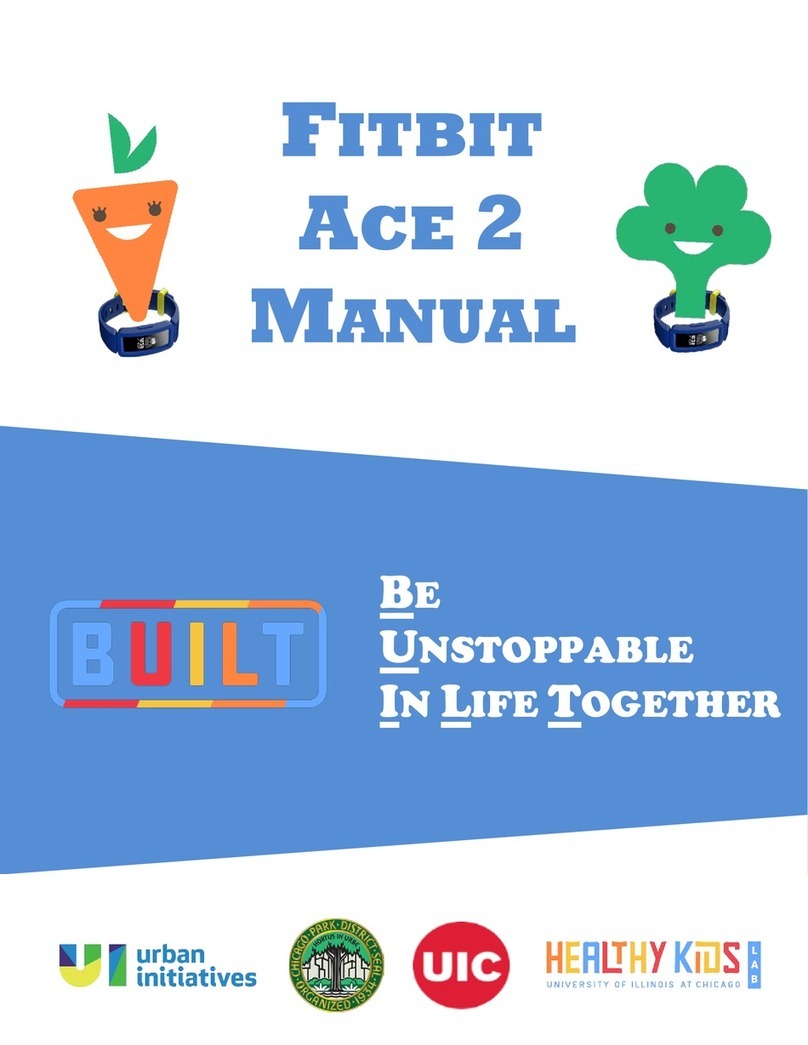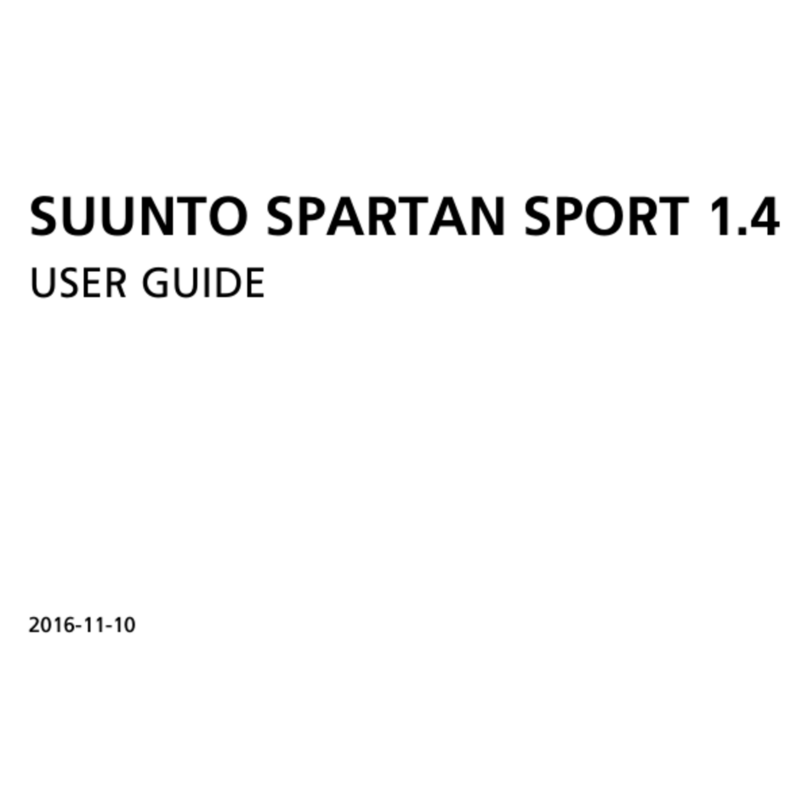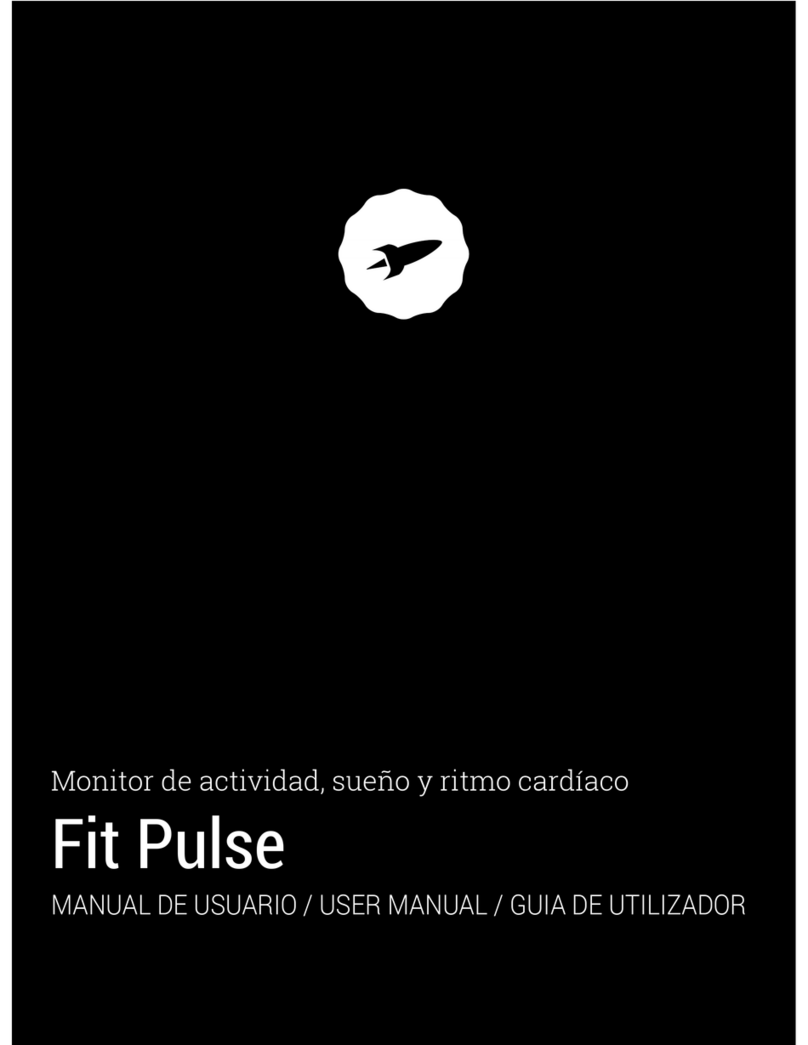Bellabeat Leaf urban Assembly instructions

Troubleshooting tips:
Pairing issues
If you are having a hard time initially pairing your device, there are a few things that you can
try.
1. Turn the Bluetooth on your phone off and back on again
2. Turn the WiFi off
3. Reboot your phone
4. Move away from other Bluetooth devices
Due to the changes that Google has made to the Bluetooth sync process in Android 6 and newer,
if you are using Android 6 (Marshmallow), please make sure to turn on the location services on
your phone and make sure to grant the Leaf app location permission in your phone’s settings.
If you have the Leaf or Time paired in the Bluetooth settings of your phone, make sure to
unpair it there as this will only make the sync process harder and then give the above steps a
few more tries.
Syncing issues
If you are having a hard time getting your Leaf to sync, there are a few things that you can try.
1. Turn the Bluetooth on your phone off and back on again
2. Turn the WiFi off
3. Reboot your phone
4. Move away from other Bluetooth devices
Due to the changes that Google has made to the Bluetooth sync process in Android 6 and newer,
if you are using Android 6 (Marshmallow), please make sure to turn on the location services on
your phone and make sure to grant the Leaf app location permission in your phone’s settings.
If you have the Leaf paired in the Bluetooth settings of your phone, make sure to unpair it
there as this will only make the sync process harder and then give the above steps a few more
tries.

Accuracy issues
Step data
Sleep data
Distance
Missing data
Step data
If you feel your Leaf isn’t tracking your steps accurately, there are a few things you can do to
ensure it’s as accurate as possible.
1. Check if you have the latest version of Leaf’s firmware installed by checking if the app is
asking you to update the Leaf. If you do not have the latest version of firmware, you can see
how to install it here.
2. Check if you have the correct placement selected for your Leaf in the app’s Settings. You can
do so by going into Settings > Select Leaf > Leaf placement.
To learn more about the importance of selecting the Leaf’s placement, you can check
this article.
Sleep data
If you think the Leaf isn’t tracking your sleep accurately, there are a few things that you can try.
1. Wear the Leaf a few more days and make sure to edit the sleep times because the Leaf will
learn your sleep patterns and improve from your input.
2. If your Leaf is tracking too much sleep and you feel the asleep times are too early, you can
try wearing the Leaf as a bracelet for a few nights. Keep track of its performance and see if
the sleep tracking improves.
3. If your Leaf is not tracking enough sleep and you feel your asleep times are too late, you can
try wearing your Leaf in the recommended “Clip on pants” position for a few nights. Keep
track of its performance and see if the sleep tracking improves.
If your Leaf is still not tracking you accurately after you’ve tried these steps, please contact us
by filling out this form.

Distance shown in your activity portion
1. If you feel that the Bellabeat app is not showing your distance in the app accurately, double
check if you have entered your height correctly. Your Leaf will calculate your stride length
from your height and if it is not entered correctly, your distance might be inaccurate.
2. If your Leaf is not calculating your distance while running accurately, this is because the
Bellabeat app can only use your average stride length to estimate your distance, and the
Leaf does not feature a GPS tracker. Since your stride length is longer when you run, you
might see distances that are shorter than you actually ran. The future versions of the Leaf
app are planned to improve the distance estimation while you run so make sure to update
the Leaf app regularly.
Missing data
In case it looks like you have some data missing from your Bellabeat app, please contact us by
filling out this form. Make sure to let us know what data seems to be missing as well as the
approximate times, and send us a screenshot of the Bellabeat app if possible.
Alarms/Inactivity alert
If the alarms or inactivity alerts on your Leaf are not going off there are a few things that you
can try.
Alarms
Inactivity alert
Alarms
1. Ensure that you sync your Leaf after you set the alarm up.
2. Ensure that you have selected all the days that you want the alarm to repeat on.
3. Check the status of your battery. If you haven’t changed it in the last few months, it might be
a good idea to do so now. You can learn how to change the battery here.
4. Check if your Leaf’s vibration motor is still operational by taking the battery out of it and
putting it back in. Your Leaf will give out a short vibration once the battery is re-inserted.

Inactivity alert
1. Check if the inactivity alert is turned on by going into Settings > Select Leaf > Inactivity alert.
2. Check the level that you have the Leaf’s inactivity alert set up at.
3. Check if your “Do not disturb” period is set up to the correct times.
4. Check if your Leaf’s vibration motor is still operational by taking the battery out of it and
putting it back in. Your Leaf will give out a short vibration once the battery is re-inserted.
5. Make sure that you are not actually active enough to not trigger the inactivity alert.
Battery issues
If your Leaf is not syncing and your alarms or inactivity alerts are not vibrating, it might be
possible that your battery is empty. If you haven’t changed your battery in the last few months
and the battery indicator is showing that your battery is around half full, it might be a good idea
to change it. You can learn how to change the battery here.
Once the battery is replaced, the Leaf app might still show a low battery warning, but this
shouldn't worry you. All you need to do is sync your Leaf a few times, and the warning should
go away.
Firmware update
If you are having a hard time getting the firmware update installed on your Leaf, please follow
the steps outlined below.
iOS
Android
iOS
1. Turn the Bluetooth on your phone off and back on
2. Reboot your phone
3. Keep firmly tapping the Leaf during the update process
4. Give these steps a few tries
If these steps fail, please contact us by pressing the "Contact us" button.

Android
1. Completely close the Bellabeat app from your phone’s multitasking switcher
2. Turn the Bluetooth on your phone off
3. Make sure that you don’t have your Leaf paired in the Bluetooth settings of your phone
4. Turn the WiFi on your phone off
5. Reboot your phone
6. Open the app and press the “Update Leaf” button
7. Keep firmly tapping your Leaf
8. Press the “Allow” button when asked to turn the Bluetooth on your phone on
9. Give these steps a few tries
Known connectivity issues on some Android devices
Sync and paring issues
Firmware update issues
Trying on a different device
We've noticed that some specific Android devices have been having a hard time connecting to
the Leaf to pair, sync and do the firmware update. It is, certainly, frustrating to have such an
issue and we've prepared some steps that might help you sync your Leaf and complete the
update on it. The best option, however, is to use another device that is not known to be having
these issues to complete the update and sync your Leaf a few times before using your device
with the Leaf again.
Sync and pairing issues
1. Turn the Bluetooth on your device off and back on again
2. Go into your device's Settings > Bluetooth and make sure to unpair and forget the Leaf there
3. Turn the WiFi off as having it turned on will make pairing and sync a lot harder
4. Reboot your device
5. Move away from other Bluetooth devices
6. Or try using a different device just for the first pair
Note: Due to the changes that Google has made to the Bluetooth sync process in Android 6 and
newer, if you are using Android 6 (Marshmallow), please make sure to turn on the location
services on your device and make sure to grant the Leaf app location permission in your device’s
settings.
Firmware update issue
1. Completely close the Bellabeat app from your device’s multitasking switcher
2. Go into your device's Settings > Bluetooth and make sure to unpair and forget the Leaf there

3. Turn the Bluetooth on your device off
4. Make sure that you don’t have your Leaf paired in the Bluetooth settings of your device
5. Turn the WiFi on your device off as having it turned on will make the update process a lot
harder
6. Reboot your device
7. Open the app and press the “Update Leaf” button
8. Keep firmly tapping your Leaf
9. Press the “Allow” button when asked to turn the Bluetooth on your device on
10. Or try using a different device just to complete the update
Note: Due to the changes that Google has made to the Bluetooth sync process in Android 6 and
newer, if you are using Android 6 (Marshmallow), please make sure to turn on the location
services on your device and make sure to grant the Leaf app location permission in your device’s
settings.
Trying on a different device
If you’re using a device that is known for having known issues with the Leaf (view list here) we
recommend you try using a different device to resolve this connectivity issue.
1. Download the Bellabeat app on a device that has had no known issues
2. Log into the Bellabeat app using your account
3. Try to pair or sync your Leaf again (Having trouble?)
4. Try to do the firmware update again if you have it available (Having trouble?)
5. Return to using the Leaf on your own device
Other manuals for Leaf urban
2
Table of contents
Other Bellabeat Fitness Tracker manuals