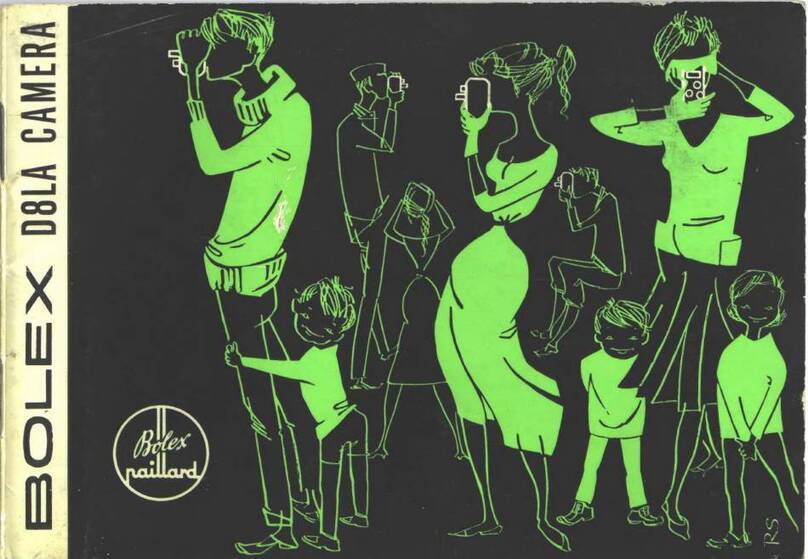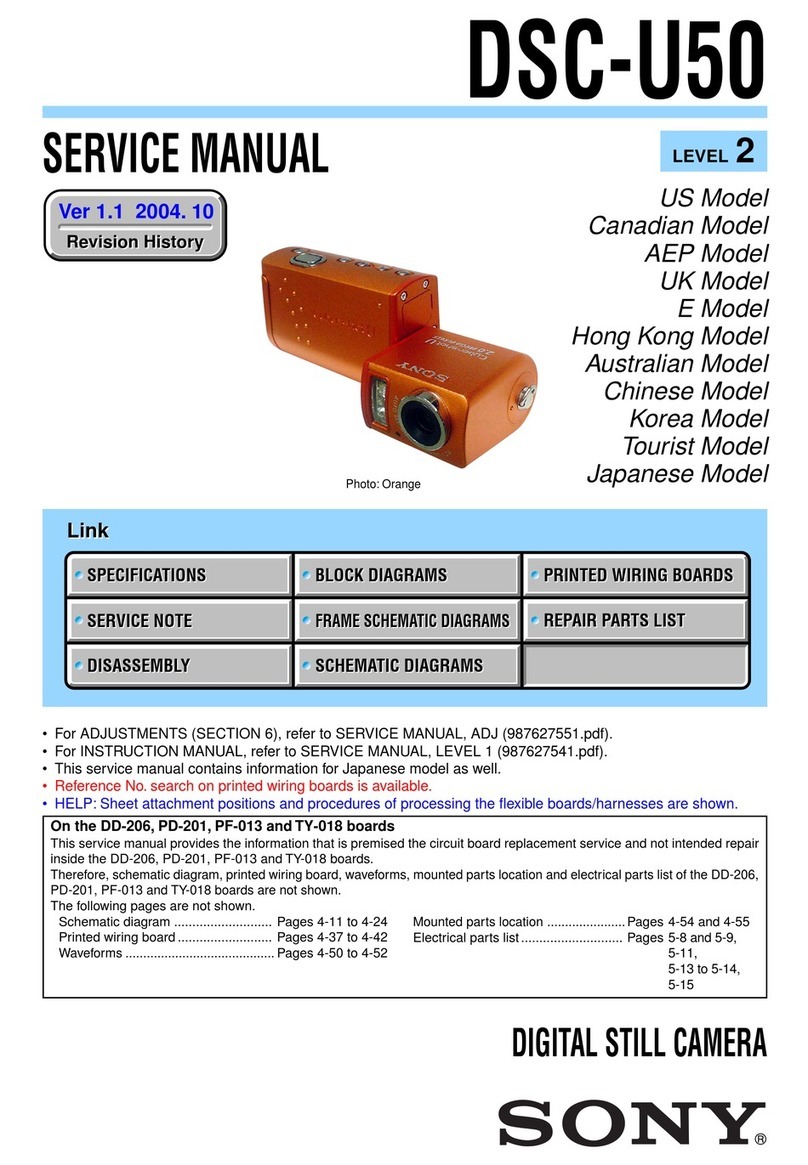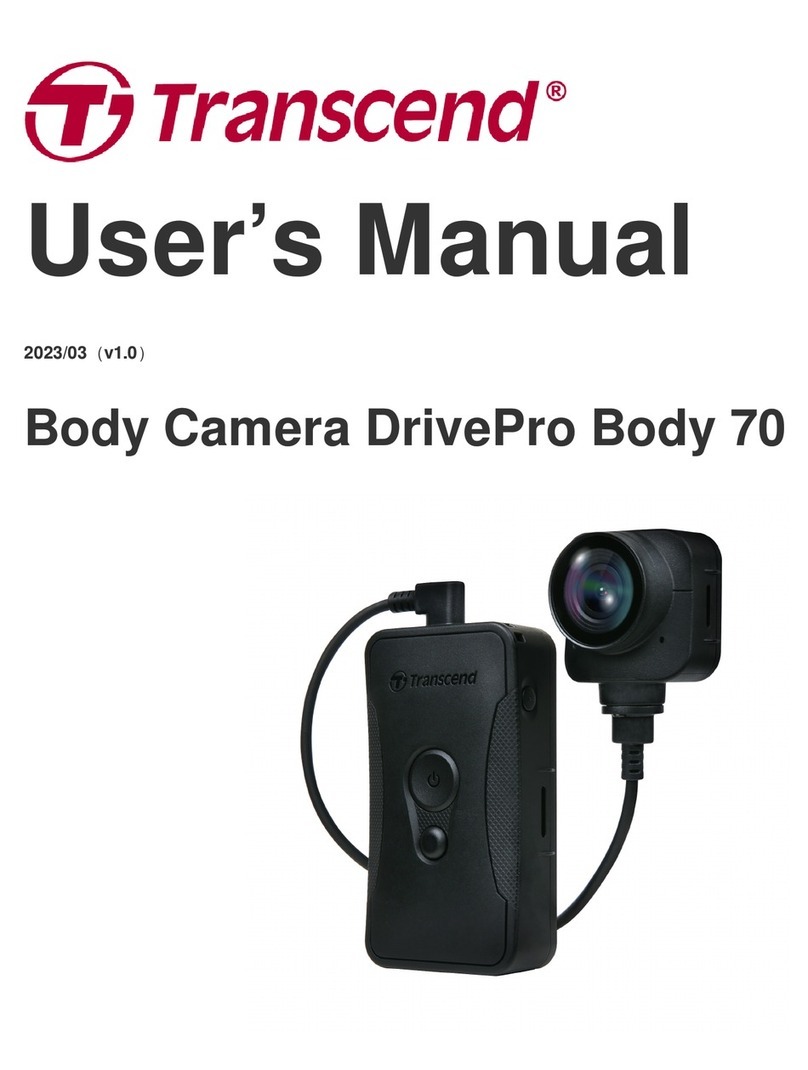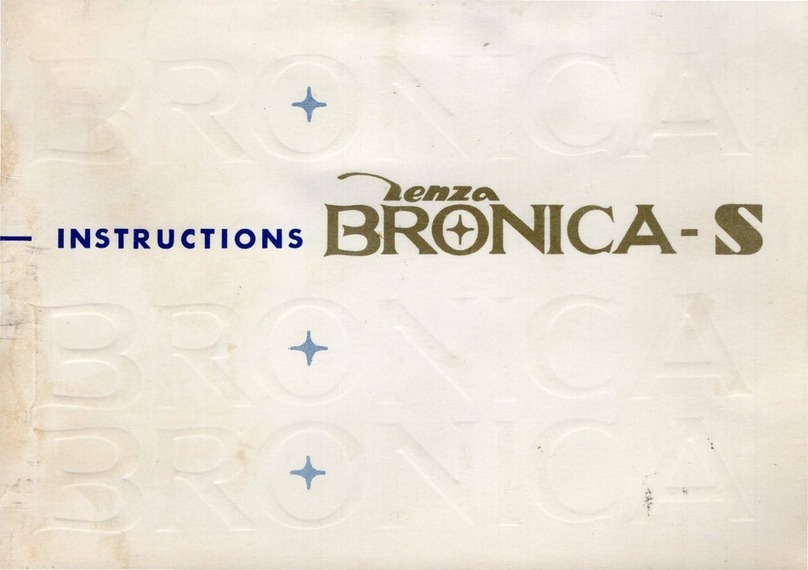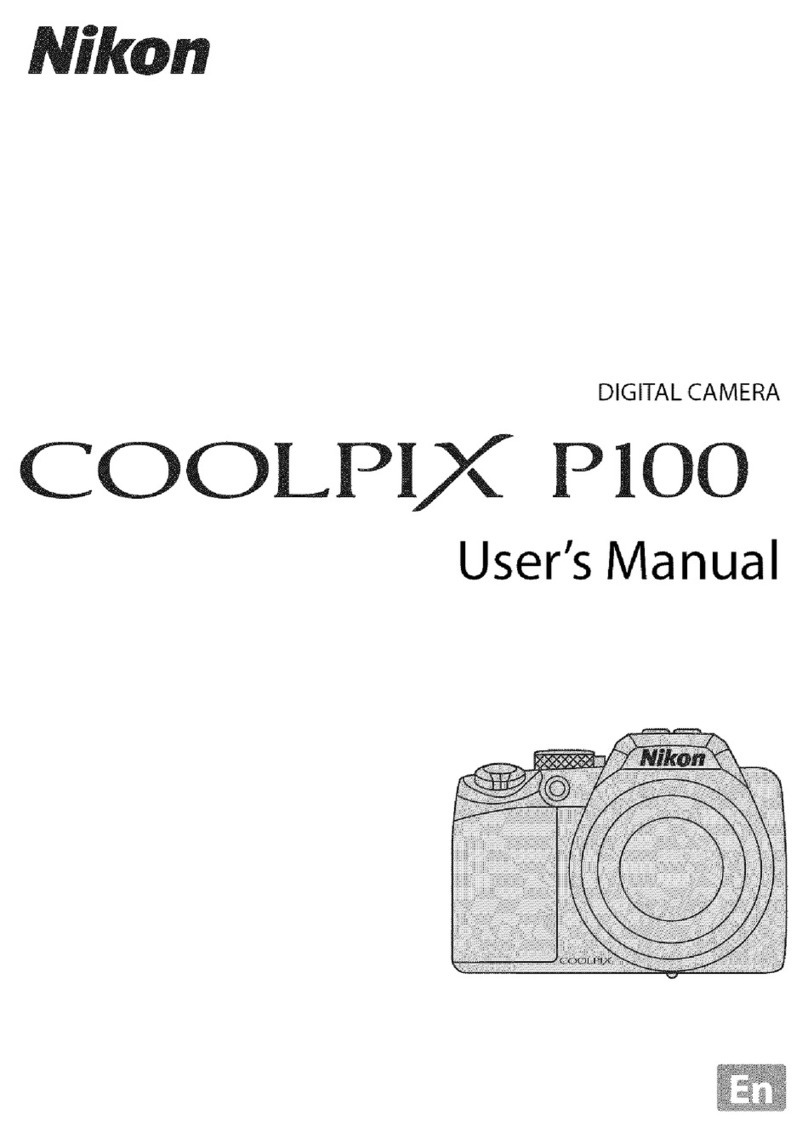Bell&Howell Powerflex 350 WiFi User manual


1
Preface
About this Manual
•The contents of this manual and the bundled Basic Reference are subject to
change without notice.
•Note that the example screens and product illustrations shown in this User’s
Guide may differ somewhat from the screens and configuration of the actual
camera.
Copyright
This manual contains proprietary information protected by copyright. All rights
are reserved. No part of this manual may be reproduced by any mechanical,
electronic or other means, in any form, without prior written permission of the
manufacturer.
© Copyright 2016
Safety and Handling Precautions
Camera Information
•Do not take apart or attempt to service the camera yourself.
•Do not expose the camera to moisture, or extreme temperatures.
•Allow the camera to warm up when moving from cold to warm
temperatures.
•Do not touch and put pressure on the camera lens.
•Do not expose the lens to direct sunlight for extended periods.
•Do not use abrasive chemicals, cleaning solvents or strong detergents to
clean the product. Wipe the product with a slightly damp soft cloth.
•Do not use the flash or LED Light near a person's eyes to prevent possible
eye injury.
•To prevent you from falling over or resulting in traffic accident, please do
not use the camera while you are walking, driving or riding a vehicle.
•Please handle the camera strap with care, and never place the strap around
the neck of an infant or child. Wrapping the strap around a neck may cause
suffocation.
•Do not subject the LCD monitor to impact.
•To prevent the risk of fire or electric shock, do not expose this appliance to
rain or moisture.

2
Battery Information
•Turn off the camera before installing or removing the battery.
•Use only the provided batteries or type of battery and charger that came
with your camera. Using other types of battery or charger may damage the
device and invalidate the warranty.
•Inserting the battery upside down can cause damage to the product and
possibly cause an explosion.
•When the camera is used for an extended period of time, it is normal for the
camera body to feel warm.
•Download all pictures and remove the battery from the camera if you are
going to store the camera for a long period of time.
•The type of battery and the battery power level may cause the lens to be
stuck up. Ensure you use the correct battery type and use a fully charged
battery.
•Risk of explosion if battery is replaced by an incorrect type. Dispose of used
batteries according to the instructions.
•Please keep the batteries out of the reach of children to prevent from
swallowing batteries, which might cause poisoning.
•Once the battery's color changes or its shape is twisted, please stop using it.

3
Using this Manual
Symbols used in this manual are explained below:
This indicates useful information when using your camera.
This indicates important message that should be read before using the
function.

4
Table of Contents
Preface ......................................................................................... 1
About this Manual.................................................................... 1
Safety and Handling Precautions............................................... 1
Using this Manual .................................................................... 3
Introduction .................................................................................. 7
System Requirements............................................................... 7
Main Features..........................................................................7
Package Contents ....................................................................8
Camera Views..........................................................................9
Camera Buttons ..................................................................... 12
Navigation Control ................................................................. 13
Getting Started............................................................................ 15
Attach the Camera Strap ........................................................ 15
Inserting the Battery .............................................................. 16
Camera Memory .................................................................... 17
Inserting an SD/SDHC/SDXC Memory Card .............................. 18
Charging the Battery by USB .................................................. 19
Turning the Power On and Off ................................................ 19
Initial Settings ....................................................................... 20
Modes................................................................................... 20
Using the LCD monitor................................................................. 21
LCD Monitor Layout ............................................................... 21
Recording Images and Videos ...................................................... 26
Taking Images ....................................................................... 26
Setting the Zoom Control........................................................ 26
Using EV Compensation ......................................................... 27
Using Flash............................................................................ 28
Using Self-timer ..................................................................... 29

5
Setting the Focus Mode .......................................................... 30
Using the AE/AF LOCK Button................................................. 30
Using the Delete Button ......................................................... 31
Recording Videos ................................................................... 33
Mode dial .............................................................................. 34
Using the Record Menu .......................................................... 48
Using the Movie Menu............................................................ 57
Playback ..................................................................................... 59
Viewing in Single Navigation................................................... 59
Viewing Series Photo.............................................................. 59
Viewing Thumbnails ............................................................... 60
Magnify................................................................................. 61
Playing Videos ....................................................................... 62
Playing Voice Memo ............................................................... 63
Playback Menu....................................................................... 64
Using the Setup Menu.................................................................. 73
Setting Sounds ...................................................................... 73
Setting Power Save ................................................................ 74
Setting Date & Time............................................................... 74
Setting Language................................................................... 75
Setting Display Mode.............................................................. 75
Setting LCD Brightness........................................................... 75
Setting Format....................................................................... 76
Reset All................................................................................ 76
Using the Wireless function .......................................................... 77
App Menu.............................................................................. 77
Auto Send ............................................................................. 80
Quick Send............................................................................ 80
Making Connections..................................................................... 81

6
Connecting the Camera to a PC .............................................. 81
Connecting the Camera to a Printer ........................................ 82
Setting the Print Mode Menu .................................................. 82
Appendix..................................................................................... 84
About Folder and File Names .................................................. 84
Troubleshooting........................................................................... 84
Specifications .............................................................................. 86
Disposal ...................................................................................... 89
Conformity .................................................................................. 90

7
Introduction
Congratulations on your purchase of the new digital camera.
Capturing high-quality digital images is fast and easy with this state-of-the-art
smart camera.
System Requirements
In order to get the most out of your camera, your computer must meet the
following system requirements:
For Windows:
•Windows XP/Vista/Win7/Win8/Win10
•Processor: Intel Pentium D 3.0GHz or equivalent AMD Athlon, or faster
•Memory: 2 GB or above
•HDD space: 300MB or above
•32bit color display monitor
•Microsoft DirectX 9.0C
•USB port and CD-ROM drive
For Macintosh:
•Mac OS 10.4 ~ 10.10
•Memory: 1 GB or above
•Q. Time player ver. 6.0.3 or above
•USB port and CD-ROM drive
Main Features
•20 mega pixels resolution
•Up to 35x optical zoom and 2x digital zoom
•3.0 inch color LCD monitor
•128MB internal flash memory with optional external SD/SDHC/SDXC card
•Supports up to 4GB of SD card, and up to 32GB of SDHC card and to 64GB
of SDXC card
•Easy-to-use button interface
•DCF, DPOF, PictBridge compatibility
•Slide Show to review still images
•USB port to transfer images and videos to your PC

8
Package Contents
Please check the contents of your camera package. It should contain:
Digital camera
Rechargeable battery
x 1 pcs
USB cable
Neck strap
Lens cover
Lens Strap
CD-Rom (optional)
Quick Start Guide/
User Manual

9
Camera Views
Front View
1. Self-timer LED/
AF Assist Lamp
2. Lens
Back View
3. LCD monitor
4. LED indicator
light
5. AE/AF LOCK
button
6. Playback button
7. OK button/
4-way
navigation
control
8. Delete button
9. Menu button

10
Top View
10. Zoom dial
11. Shutter button
12. Wireless button
13. Movie button
14. Mode dial
15. Power button
16. Microphone
17. Flash
Bottom View
18. Speaker
19. Battery/
Memory card
compartment
20. Tripod screw
hole

11
Right View
21. Strap ring
Left View
22. Flash button
23. Strap ring
24. USB Out

12
Camera Buttons
Your camera is equipped with different buttons for ease of use.
Button
Description
Power
Press the Power button to turn the power on/off.
Shutter
Press to capture an image.
Zoom dial
In Photo mode and Recording video, spin the zoom dial to left to
zoom out, right to zoom in.
In Playback mode, spin to zoom in to magnify image or zoom out
to enter thumbnails.
Menu
Press to enter or exit menu/submenu.
Delete
Press this button on your camera to delete an image, video or
audio clip.
Mode dial
There are 8 recording modes can be set. Once turning the mode
dial, it enters the selected mode immediately even in Playback
mode or during movie recording.
Playback
Press to enable Playback mode or return Record mode.
Movie
Press to start/stop recording video.
AE/AF LOCK
button
Press this button on your camera to lock focus and exposure. See
"Using the AE/AF LOCK Button" on page 30 to know more about
AE/AF LOCK button.
Wireless
Press to enter Auto Send Menu and Quick Send Navigation. See
"Using the Wireless function" on page 77 for more details.

13
Navigation Control
The 4-way Navigation Control and the OK button allow you to access the
various menus available from the On Screen Display (OSD). You can configure a
wide range of settings to ensure maximum results from your images and videos.
Further functions of these buttons are as follows:
No.
Description
1
EV/Rotate Button
2
Macro Button
3
Self-timer Button
4
Flash Button
5
OK Button
Button
Description
OK
1. Confirm a selection when using the OSD menus.
2. In Playback Movie mode, press to start video playback.
Flash/Right
1. In Photo Mode, press to scroll through the flash mode
options. (Auto, Red-eye Reduction, Forced On, Slow Sync
and Forced Off)
2. In Playback mode, press to view the next image or video
clip.
3. In playback Movie mode, press to Forward video playback.
4. In Menu, press to enter the submenu or to navigate
through the menu selections.

14
Focus/Left
1. In Photo Mode, press to scroll through Focus options.
(AF, Macro, Super Macro, Infinity)
2. In Playback mode, press to view the previous image or
video clip.
3. In Playback movie mode, press to Rewind video playback.
4. In Menu, press to exit a submenu or to navigate through
the menu selections.
EV/Rotate/Up
1. In Photo mode press to change the EV settings.
2. Playing Video file, press to Pause/Start video playback.
3. In Playback photo mode, press to rotate the image
clockwise 90 degrees by each press of the button. This
feature is applicable for still images only.
4. In Menu, press to navigate through the menu and submenu
selections.
Self-timer/Down
1. In Photo Mode, press to scroll through Self-time options.
(Off, 10 sec., 2 sec. and Double)
2. Playing video file, press to stop video playback.
3. In Menu, press to navigate through the menu and submenu
selections.

15
Getting Started
Attach the Camera Strap
1. Please make sure the lens cap and the cap strap are well combined.
2. Attach the lens cap to the camera strap as the illustration.
3. Follow the steps below to attach the camera strap to the camera.
Please make sure the camera strap is attached at two places.
In order to avoid dropping the camera, attaching the neck strap
before using the camera is recommended.
Wrapping the strap around your neck is dangerous. Take care that
children do not hang the strap around their neck.
The cap is the protection for the lens, please be careful not to lose
the lens cap.

16
Inserting the Battery
Follow these instructions to insert the rechargeable battery into the
battery/memory card compartment.
Please read "
Battery Information" on page 2 before inserting/removing batteries.
1. Make sure the power is off before open
the battery/memory card
compartment.
2. Unlock and open the battery/memory
card compartment at the bottom of the
camera.
3. Insert the batteries into the
compartment with the terminal facing
inside the camera with correct
orientation as shown.

17
4. Close and lock the battery/memory card compartment. In order to prevent
the battery from dropping, please make sure the compartment is locked
firmly.
Camera Memory
Internal memory
Your camera is equipped with 128 MB of internal memory. Users can store files
up to approximately 79 MB. If there is no memory card inserted in the memory
card slot, all images and videos recorded are automatically stored in the internal
memory.
External storage
Your camera supports SD cards of up to 4 GB in size. It also supports SDHC
cards with a maximum capacity of 32 GB. Then also supports SDXC cards with a
maximum capacity of 64 GB. If there is a storage card inserted in the memory
slot, the camera automatically saves all images and videos in the external
storage card. The icon indicates the camera is using SD card.
Not all cards may be compatible with your camera. When purchasing
a card, please check the card's specifications and take the camera
with you.

18
Inserting an SD/SDHC/SDXC Memory Card
Expand your camera’s storage by using SD,
SDHC or SDXC memory cards.
1. Unlock and open the Battery/memory
card compartment at the bottom of the
camera.
2. Insert the SD/SDHC/SDXC card into the
memory card slot with the metallic part
facing the back side of the camera.
3. Push the SD/SDHC/SDXC card into the
memory slot until it clicks into place.
4. Close and lock the Battery/memory card
compartment.
To remove the SD/SDHC/SDXC card
5. Unlock and open the battery/memory
card compartment.
6. Gently push the card until it pops out.
7. Pull out the card carefully.
Windows 2000/XP does not support SDXC card (exFAT format).
But in Windows XP (Service Pack 2 or 3), you can download exFAT
patch update to support SDXC card.
To use the SDXC card with Mac OS, the OS version should be 10.5
or higher.
The memory card that is not inserted correctly may cause damage
to the camera. Please be careful when inserting the memory card.
To prevent children from swallowing the memory card, please
keep the memory card out of reach of children.

19
Charging the Battery by USB
In other way charging the battery, you can use the USB cable to connect the
camera with PC or USB adapter.
1. Connect the camera with the USB cable
as shown.
2. Connect the other end with the USB
adapter and plug it into a power outlet
(not included) or with the USB port of
PC directly for charging.
•When the battery is charging, the
LED indicator flashes.
•When the battery is fully charged,
the LED indicator goes off.
•When the battery is unusual charged,
the LED indicator flashes rapidly.
•When the camera charges without
the battery inside, the LED indicator
goes off.
It's recommended not operating the camera when charging. Actual
charging time depends on current battery capacity and charging
conditions.
You can also charge the battery with Apple adapter. Its power
output meets the standard 5V/500mA.
Turning the Power On and Off
There are two ways to turn on the camera:
•Press the Power button, the startup image displays briefly and the startup
sound plays if enabled. The zoom lens extends and the camera is turned on in
Record mode.
•Press the Playback button, the camera is turned on in Playback mode. The
zoom lens is not extended.
To turn off the camera, press the Power button.
See "Modes" on page 20 to know more about Record and Playback mode.
This manual suits for next models
1
Table of contents
Other Bell&Howell Digital Camera manuals