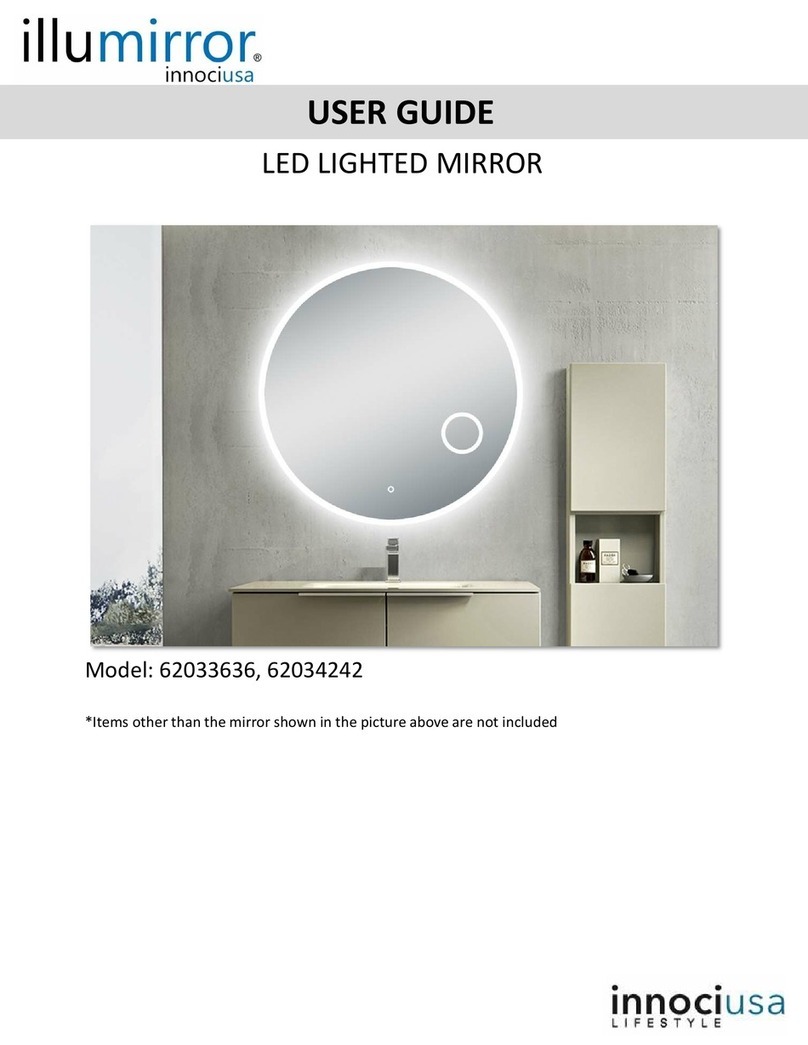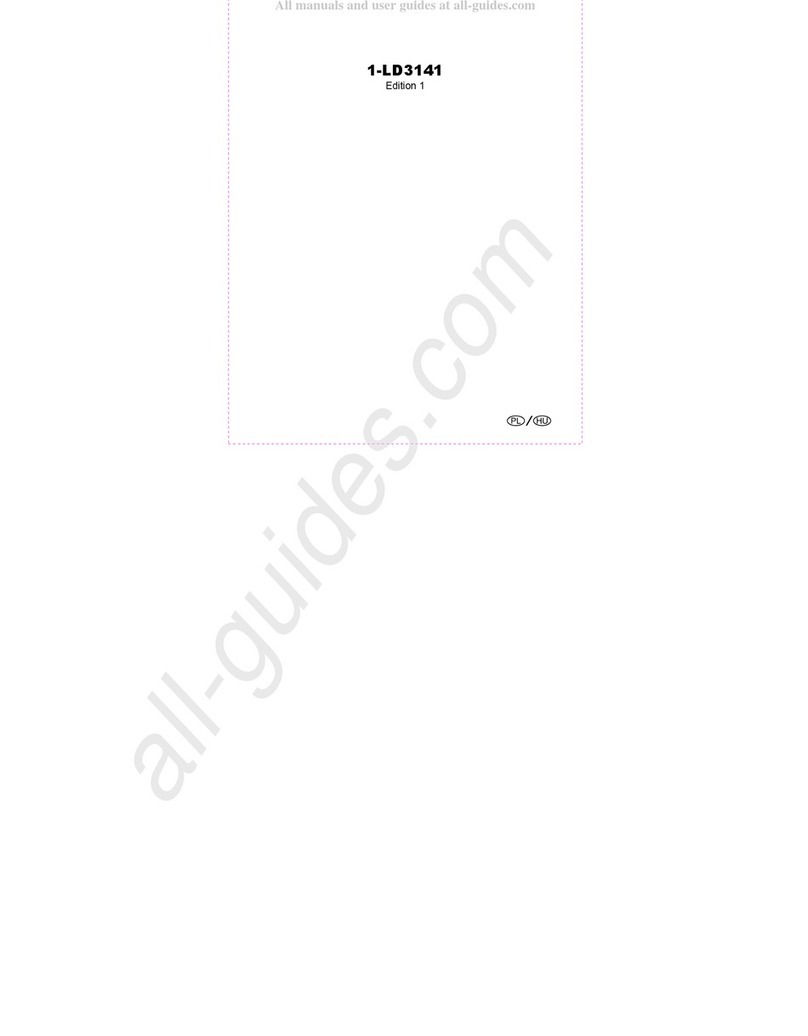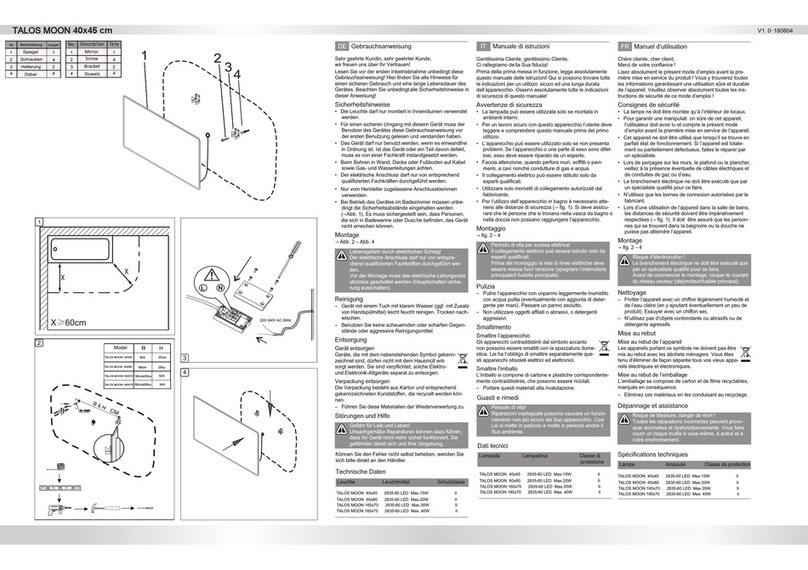Bellman & Symfon BE2320 User manual
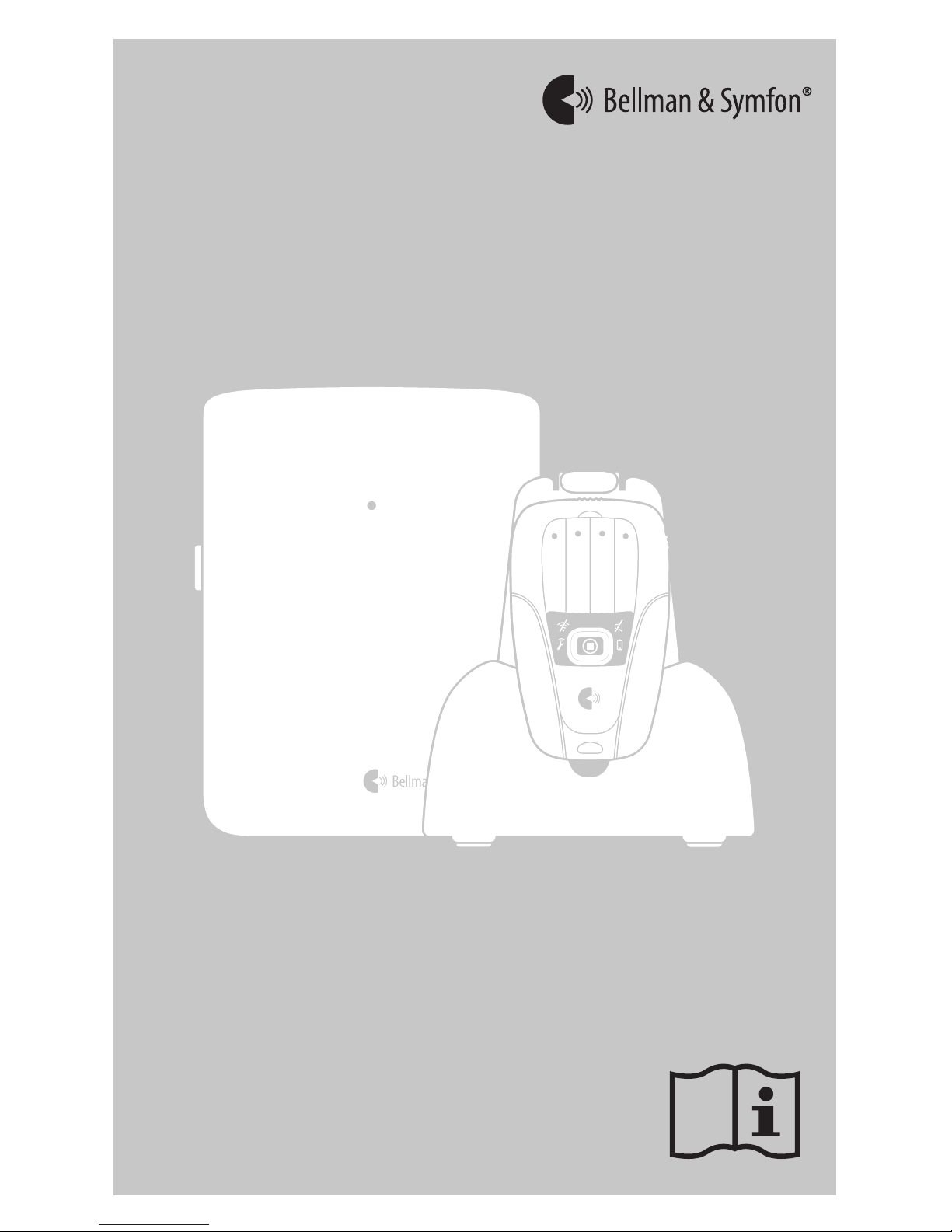
DESIGN FOR LIFE
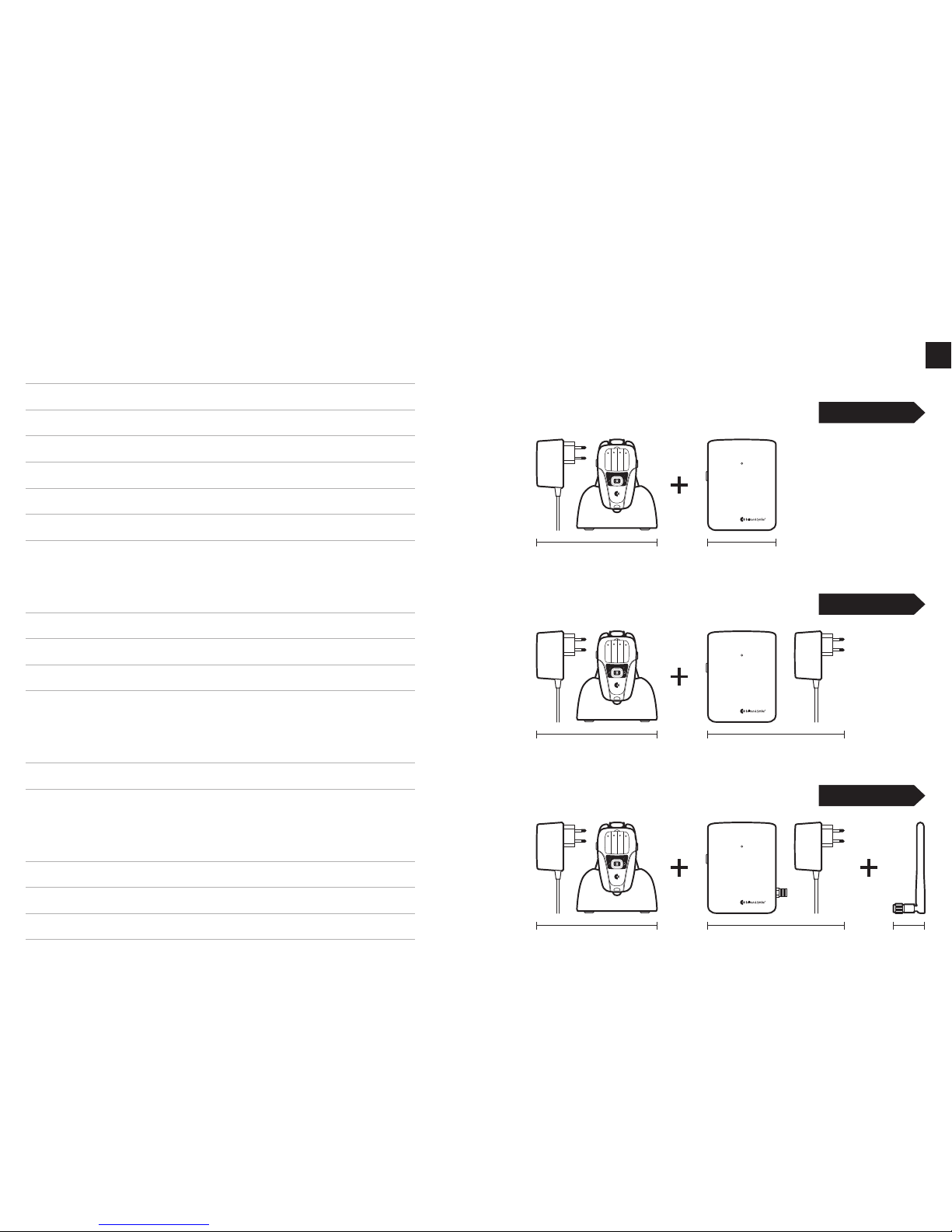
Finding your way around the manual
Amicus is available in various models that require individual installation.
To nd the right section in the user manual, unpack all products and com-
pare the contents to the descriptions below.
Amicus basic model Go to page 11
Pager with power supply Transceiver
Finding the right model 4
Amicus with module for wireless alarm Go to page 9
Pager with power supply Transceiver with power supply
Amicus with GSM module Go to page 6
Pager with power supply Transceiver with power supply Antenna
Contents
Chapter 1: Installing a transceiver
5Transceiver overview
6Installing a SIM card
7Connecting a transceiver to a mobile phone
8Interpreting alarms on a mobile phone
9Connecting a wireless alarm unit
11 Mounting a transceiver
12 Connecting sensors to a transceiver
Chapter 2: Installing a pager
13 Pager and charger overview
14 Installing a pager
15 Connecting transceivers to a pager
16 Interpreting the pager signals
Chapter 3: Care and maintenance
17 System test and battery replacement
18 Care and cleaning
Chapter 4: Troubleshooting and additional information
19 Troubleshooting
21 Technical information
23 Personalizing the pager label
24 Important safety instructions
3Contents
EN
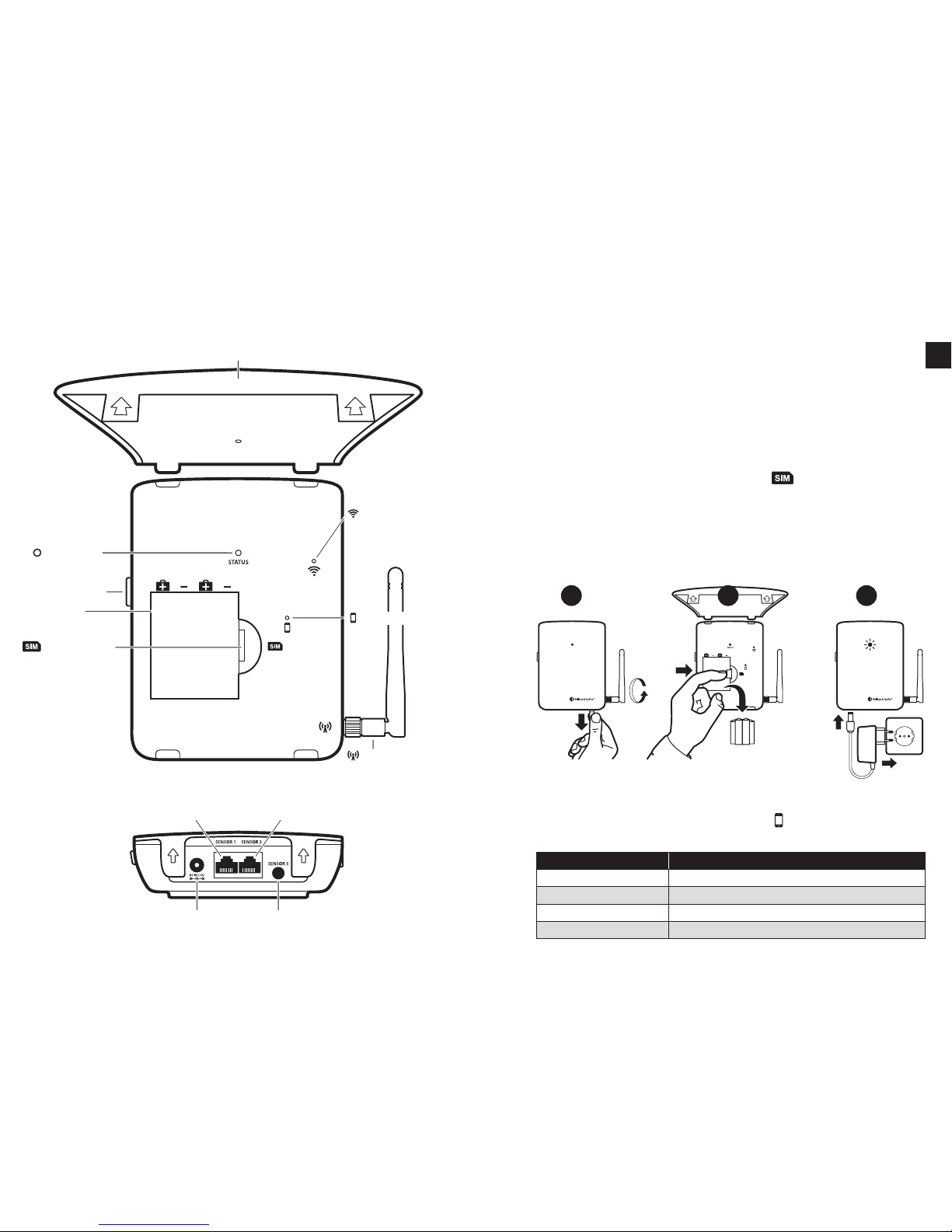
Test button
Battery
compartment
Status LED
Removable cover
Sensor 1 Sensor 2
Power supply Sensor 3
GSM
antenna
Wireless
alarm LED
SIM card port
GSM LED
Chapter 1 Installing a transceiver 6
5Chapter 1 Installing a transceiver
Installing a SIM card
With a GSM module you can receive alarms on your mobile phone. This is useful
when you are outside the pager’s radio range. The transceiver needs to be equ-
ipped with a Micro SIM card (not prepaid). The PIN code needs to be switched
o or set to 0000. To change the PIN code, see the operator’s user manual.
How to install a SIM card
Note: First, make sure the transceiver is disconnected from the power supply.
1Attach the GSM antenna and pull out the battery tab on the transceiver.
2Open the cover and remove the batteries. Insert the SIM card into the holder
in the battery compartment marked with a -symbol. The symbol indi-
cates the direction.
3Put the batteries back and close the lid. Connect the power cord to the
transceiver and plug it into the mains socket.
The status LED will blink in green every 15 s to show that the transceiver is con-
nected to GSM. If it doesn’t blink within 2 min go to Troubleshooting on p 19.
123
If the GSM LED is It means that
Blinking every 3 s • ThetransceiverisconnectedtoaGSMnetwork.
Constantly lit • The transceiver is texting and calling an assistant.
Blinking every 1 s • ThetransceiverissearchingforaGSMnetwork.
O • The transceiver has no GSM module/ it’s out of order.
The GSM LED
The transceiver is equipped with a status LED that shows the current GSM status.
It is located under the cover and marked with a -symbol. The LED shows e.g.
if the transceiver is connected to the GSM network and when it is transmitting.
Transceiver overview
EN

Connecting a transceiver to a mobile phone
To be able to send alarms over GSM, the transceiver must be connected to the
assistant’s mobile phone. A transceiver can handle up to two assistants, named
Assistant 1 and Assistant 2.
How to connect a transceiver
1Send a text message with Assistant 1’s mobile number to the transceiver’s
mobile subscription number according to the principle below. Remember
to add spaces before and after the mobile number. Repeat for Assistant 2.
2To test the connection, press the transceiver test button. The transceiver
will send a text message and call the assistants in the order stated on the
following page. If no text or call is received, see Troubleshooting on p 19.
Repeat steps 1-2 to connect a new transceiver. Remember to send the mes-
sage to the new transceiver’s mobile subscription number.
A1 A2
123
How to interpret the alarm
1To make it easy to separate the transceivers in your system, you need to add
a contact in the mobile phone’s address book for each transceiver.
Hint: Name the transceivers according to the caretakers’ name or room no.
2When a sensor is activated on a transceiver, you will receive a text message
with the following:
Transceiver name (or mobile number if the contact is not in your address book)
Activated sensor no. 1-3
The example below shows that sensor 1 in Hank’s room has been activated.
How it works
1When a sensor is activated, the transceiver sends an alarm via text message
to Assistant 1. As a safety precaution, it also makes a call (tone only).
2Assistant 1 has 20 s to respond to the call. To prevent confusion with voice
mail, the call has to be concluded within 10 s.
3If Assistant 1 fails to answer or hang up in time, the text message and call
are redirected to Assistant 2.
Q W E R T Y I O P Å
A S D F H J K L Ö Ä
Z X C V B N M
ALERT
0704313335
A1
12
Assistant 2
ALERT 'MOBILE NUMBER' A2
For example:
ALERT 07787 654321 A2
Assistant 1
ALERT 'MOBILE NUMBER' A1
For example:
ALERT 07712 345678 A1
Note: You can replace an assistant by texting the new mobile number to the
transceiver according to the ALERT 'NEW MOBILE NUMBER' A1 principle. To
clear all numbers, text DELETE to the transceiver. Once deleted, the numbers
cannot be restored.
Chapter 1 Installing a transceiver 8
7Chapter 1 Installing a transceiver
EN

Connecting a wireless alarm unit
A wireless alarm unit is often worn on the wrist as a personal alarm, but can also
come in the form of a wireless door- or motion sensor. In order to work with
the system, the wireless alarm unit needs to be connected to the transceiver.
Connecting a wireless alarm unit
1Pull out the battery tab to start the transceiver. Connect the power cord and
plug it into a mains socket.
2Press and hold the transceiver test button. Release it when the transceiver
status LED starts to blink in blue.
3Activate the alarm unit within 10 seconds to pair the units. The transceiver
status LED will blink in green x 3 when ready.
Repeat steps 2-3 to connect a new alarm unit. You can connect up to 4 units.
If the LED is It means that
Lit / blinks in yellow • The transceiver is receiving an alarm / heartbeat.
Lit in orange • Thetransceiverisreadytobeconnectedtothealarmunit.
O • The transceiver has no wireless alarm module.
• Themoduleisoutoforder.
Wireless alarm LED
There is a LED under the cover that shows the current alarm status. It is marked
with a - symbol (see Overview on p 6). The LED shows if an alarm unit is
connected and when the transceiver receives an alarm.
123
Deleting wireless alarm units
1Press and hold the transceiver test button. Release the button when the
transceiver status LED starts to blink in blue.
2Press the transceiver test button x 3 in quick succession.
3The transceiver status LED shows that all connected alarm units have been
deleted by blinking in green x 2.
Note: Once deleted, the connections cannot be restored.
3
1
x3
x2
2
Chapter 1 Installing a transceiver 10
9Chapter 1 Installing a transceiver
EN

Ф5.5mm
Mounting a transceiver
Note: Some assembly is required prior to mounting a transceiver that is
equipped with a module for GSM or wireless alarm unit.
Before mounting a transceiver with a GSM module, read p 6-8.
Before mounting a transceiver with a module for wireless alarm, read p 9.
How to mount a transceiver
1Pull out the battery tab to start the transceiver.
2Use the drilling template to mark and drill two holes.
3Leave a 2 mm distance between the screw head and the wall. Hang the
transceiver on the wall and check that it is tted securely.
Repeat steps 1-3 to mount a new transceiver.
123
1 2 3
The red LED is for
testing and wireless
alarm units
Connecting sensors to a transceiver
You can connect up to 3 wired sensors to a transceiver, like for instance an
epilepsy alarm, an incontinence alarm and a door sensor.
How to connect a sensor
1Connect the sensor on the bottom side of the transceiver according to the
gure below. If the sensor has an RJ11 connector, select the SENSOR 1 or
SENSOR 2 input. If the sensor has a 3.5 mm mono tele jack plug, select the
SENSOR 3 input. Check that the connectors and cables are tted securely.
2Verify the connection by activating the sensor. The transceiver status LED
will blink in yellow to show that an alarm has been sent.
Repeat steps 1-2 to connect a new sensor.
Note: Each sensor has a corresponding LED on the pager according to:
SENSOR 1 - Orange LED
SENSOR 2 - Green LED
SENSOR 3 - Yellow LED
The red LED is reserved for testing and wireless alarm units
If you use more than one tranceiver, the pager will signal dierently, see p 16.
Note: Detailed information on how to install and use the various sensors can
be found in the respective sensor’s user manual.
If the LED is It means that
Blinking in green • Thesystemisworkingnormally.
Blinking in yellow • The transceiver is activated by a sensor and sending an alarm.
Blinking in red • Thetransceiver’sbatterylevelislow,seep17.
Blinking in purple • Thebatteriesarettedincorrectly/wrongtype,seep17.
Blinking in white • TheGSMmoduleissearchingnetworkoroutoforder,seep19.
Blinking in blue • Thewirelessalarmunitisreadytobeconnected/error,seep20.
Transceiver status LED
The transceiver status LED on the front shows the current status. It can for in-
stance tell you when the transceiver sends an alarm or if an error has occurred.
Hint: If an error occurs, check the LEDs under the cover for more information.
12
Important! Mount at least
1.5 m from the caretaker.
11 Chapter 1 Installing a transceiver
EN
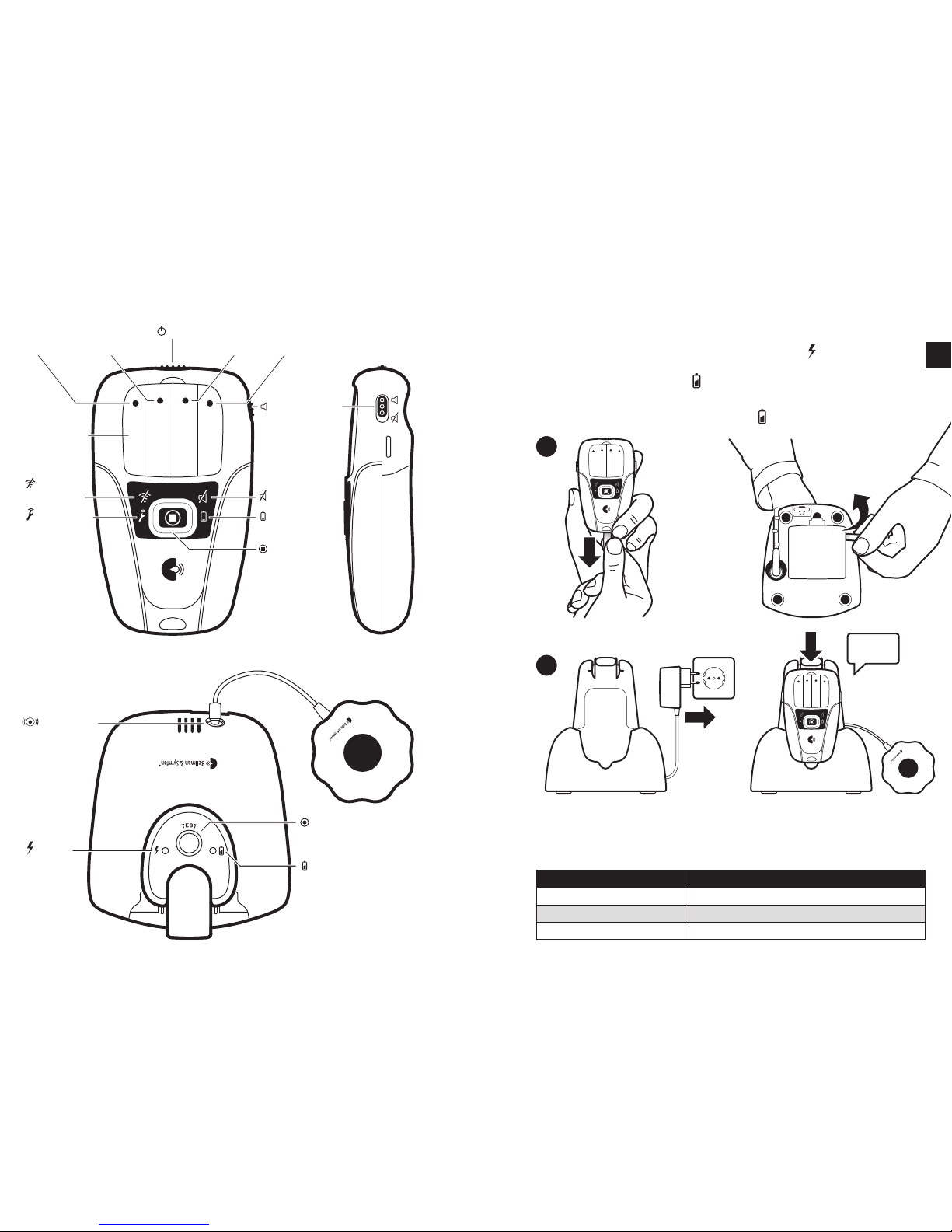
Transceiver
error
No
coverage Sound O
Sound On/O
Low battery
warning
Acknowledge
button
Charging LED
Bed shaker
test button
Power
LED
Bed shaker
outlet
Bed shaker
(accessory)
Replaceable
label
Sensor 1
Transceiver 1
Sensor 2
Transceiver 2
Sensor 3
Transceiver 3
Wireless alarm and test
Transceiver 4
On/O
Pager and charger overview
”click”
Installing a pager
1Pull out the battery tab on the pager and charger to start the units.
2Plug the charger into a mains socket. The power LED will light up to show
that it is connected. Place the pager in the charger and check that it clicks
into place. The charging LED will blink/light up to show that it’s charging.
Note: Remember to charge the pager for 6 hours before using it for the rst
time. When fully charged, the charging LED will turn o.
1
2
How to use the pager
When a sensor is activated, the pager will sound and vibrate. The LED color and
blinking pattern shows which transceiver/sensor has been activated.
If you want to Do this
Switch o the pager alarm • PressthepagerAcknowledge button.
Mute the alarm • Push the pager Sound On/O switch up/down.
Switch the pager On/O • Push the pager On/O switch right/left.
Chapter 2 Installing a pager 14
13 Chapter 2 Installing a pager
EN

Connecting a transceiver to a pager
1To connect a transceiver, press and hold the pager acknowledge button.
Release the button when the two center LEDs start to blink.
2Press the transceiver test button within 10 s to pair the units.
3A LED on the pager will light up to show that the transceiver is paired:
Orange LED - Transceiver 1 Yellow LED - Transceiver 3
Green LED - Transceiver 2 Red LED - Transceiver 4
1 2 3 4
123
Repeat steps 1-3 to connect a new transceiver. You can connect up to 4 units.
Deleting paired transceivers
1Press and hold the pager acknowledge button until the two center LEDs
start to blink. Press the button x 3 in quick succession.
2All the LEDs will blink x 2 to show that the paired transceivers have been
deleted. Once deleted, the connection cannot be restored.
Activated transceiver Activated sensor Color and blinking pattern
Transceiver 1 Sensor 1 Orange
Transceiver 1 Sensor 2 Green
Transceiver 1 Sensor 3 Yellow
Transceiver 1 Wireless alarm unit Red
Transceiver 1 Test button Red
Activated transceiver Activated sensor Color and blinking pattern
Transceiver 1 Sensor 1 Orange
Transceiver 1 Sensor 2 Orange
Transceiver 1 Sensor 3 Orange
Transceiver 1 Wireless alarm unit Orange
Transceiver 1 Test button Orange
Transceiver 2 Sensor 1 Green
Transceiver 2 Sensor 2 Green
Transceiver 2 Sensor 3 Green
Transceiver 2 Wireless alarm unit Green
Transceiver 2 Test button Green
Transceiver 3 Sensor 1 Yellow
Transceiver 3 Sensor 2 Yellow
Transceiver 3 Sensor 3 Yellow
Transceiver 3 Wireless alarm unit Yellow
Transceiver 3 Test button Yellow
Transceiver 4 Sensor 1 Red
Transceiver 4 Sensor 2 Red
Transceiver 4 Sensor 3 Red
Transceiver 4 Wireless alarm unit Red
Transceiver 4 Test button Red
How to interpret the pager signals
Using LED colors and blinking patterns, the pager shows which sensor and
transceiver has been activated.
Note: The pager LED colors and blinking patterns dier depending on
whether you have ONE or SEVERAL transceivers in the system.
System with ONE transceiver - Each sensor has a dedicated LED color
System with SEVERAL - Each transceiver has a dedicated LED color
transceivers - The sensors are identied by blinking patterns
12
Chapter 2 Installing a pager 16
15 Chapter 2 Installing a pager
EN
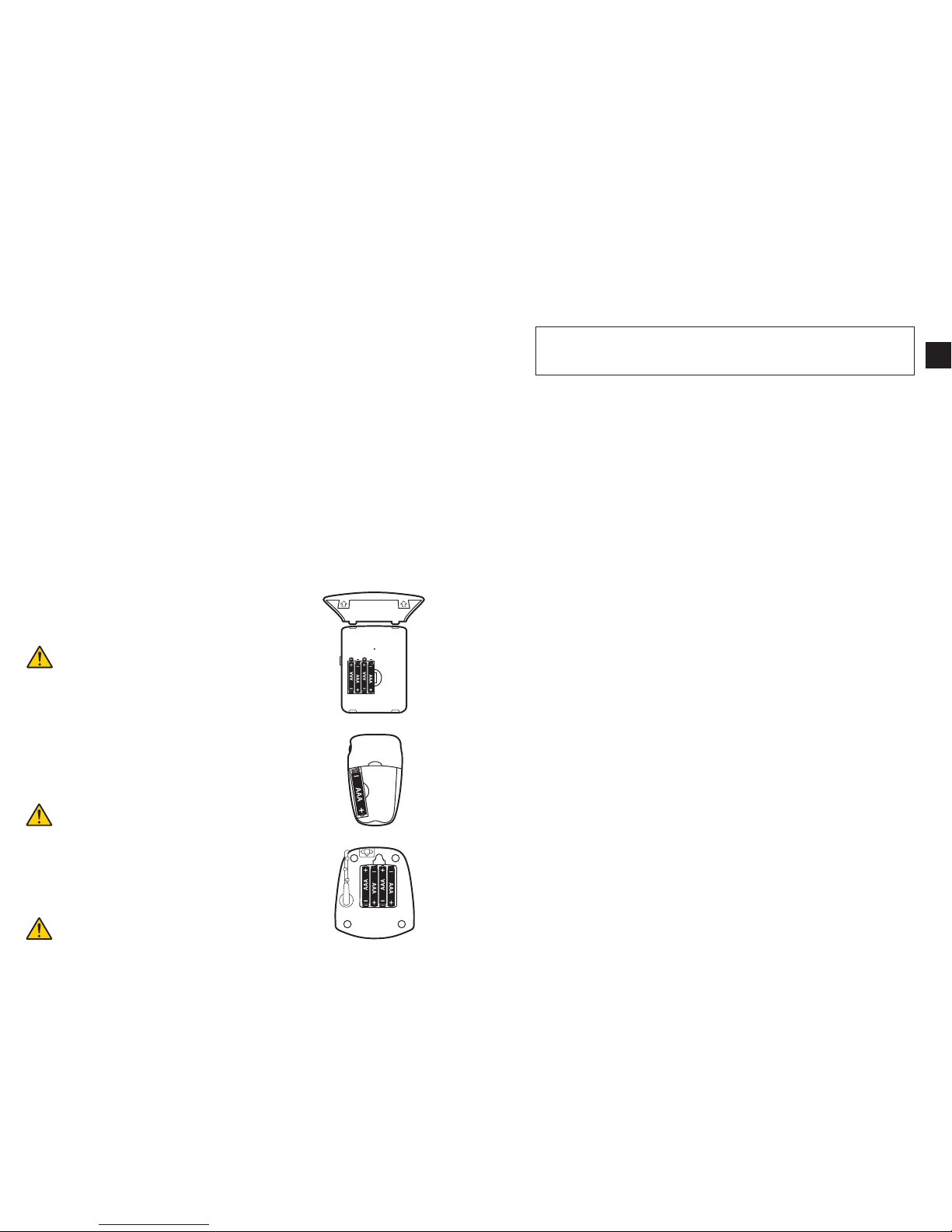
Battery replacement
Check battery performance regularly on all units to ensure that the system
is fully functional. Please note that rechargeable NiMH batteries should be
replaced approx. every 2 years. Always keep batteries out of reach of children.
Dispose of batteries according to your local environmental laws and guidelines.
Replacing transceiver batteries
Unplug the mains power and open the transceiver cover.
Replace the old batteries with new ones; see the instruc-
tions above the battery compartment.
Important! If the transceiver is battery powered,
use alkaline AAA batteries only. If the transceiver
is mains powered, use rechargeable NiMH AAA batteries
only. NEVER mix NiHM batteries with alkaline batteries
as the batteries and charger can overheat.
Replacing pager battery
Remove the belt clip and open the battery cover located
on the backside. Replace the old battery with a new one;
see the instructions inside the battery compartment.
Important!
Use rechargeable NiMH AAA batteries only.
Replacing pager charger batteries
Unplug the mains power and open the battery cover lo-
cated on the bottom. Replace the old batteries with new
ones; see the instructions inside the battery compartment.
Important!
Use rechargeable NiMH AAA batteries only.
System test
It is important to check the system’s functionality at least once a week. Perform
a full system test by activating all sensors and testing all transceiver alarm
functions.
Important!
More frequent test intervals may be required if specied in the sensor user manual.
More frequent test intervals may be required in special circumstances, if the
system conguration is modied or if any of the units are dropped.
Care and cleaning
Notice: Failure to follow these care and cleaning instructions could result
in damage to the products and void the warranty.
Using connectors and jacks
Never force a connector into a jack. Check for obstructions on the jack. If the
connector and jack don’t join with reasonable ease, they probably don’t match.
Make sure that the connector matches the jack and that you have positioned
the connector correctly in relation to the jack.
Using the products
Operate the product in a dry environment where the temperature is always
between 15° and 35° C. Do not use or store the products near a heat source.
Do not use the pager in the bath or shower. If the pager or transceiver gets
wet or is exposed to moisture, it should no longer be regarded as reliable and
should therefore be replaced. Remove the batteries if you don’t plan to use the
product for an extended period of time.
Cleaning
To clean the product, unplug the power cord and all cables. Then use a soft,
lint-free cloth. Avoid getting moisture in openings. Don’t use window cleaners,
household cleaners, aerosol sprays, solvents, alcohol, ammonia, or abrasives.
Service and warranty
If the product appears to be damaged or doesn’t function properly, follow
the instructions in this leaet. If the product still doesn’t function as intended,
contact your local dealer for information on service and warranty.
Additional information
For information about the proper disposal of the product, and for other impor-
tant safety and regulatory compliance information, see the section Important
safety instructions on p 24.
Chapter 3 Care and maintenance 18
17 Chapter 3 Care and maintenance
EN
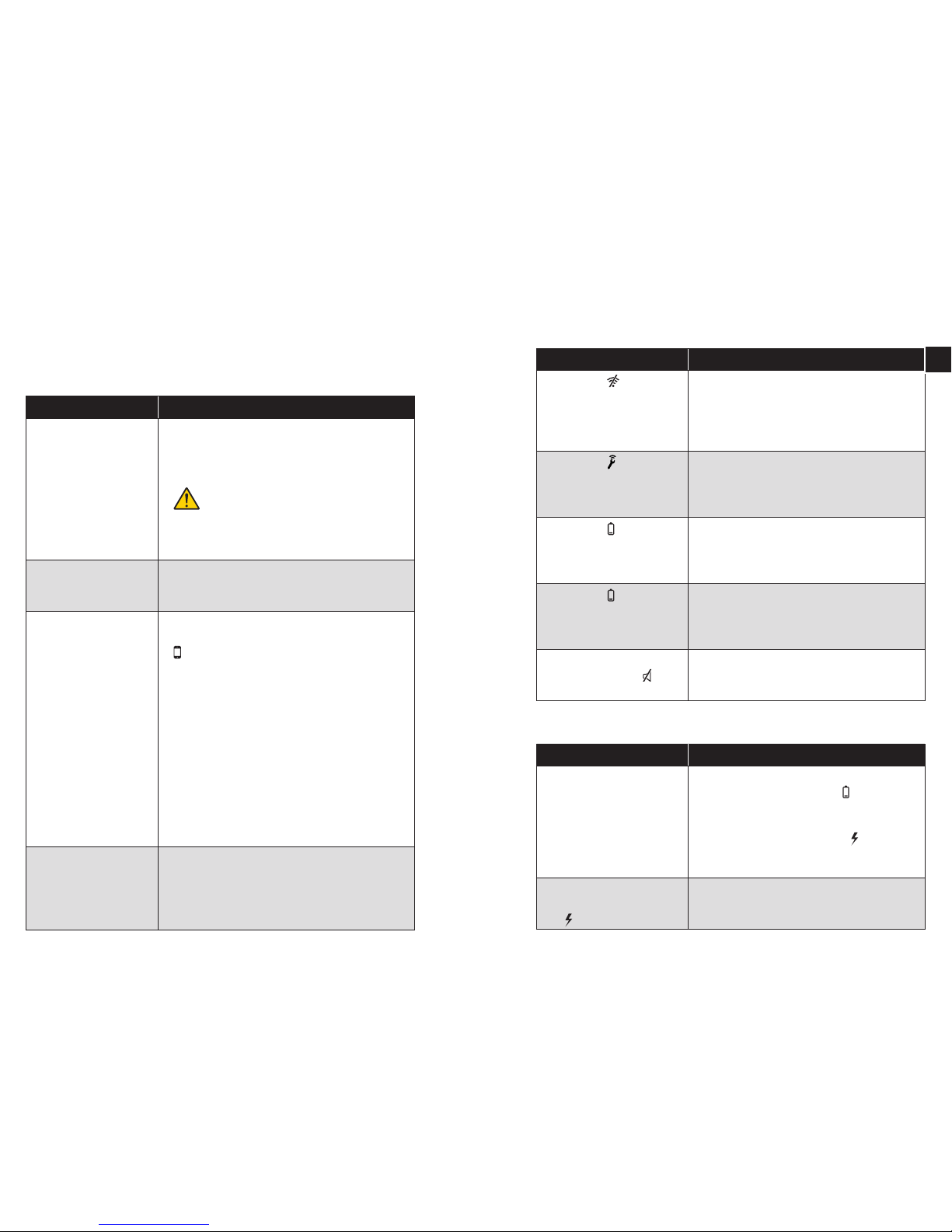
If Try this
The transceiver status
LED blinks in red
• Thetransceiverbatterylevelislow.Replacethe
batteries if the transceiver is battery powered.
Charge the batteries if it is mains powered.
Important!
If the transceiver is battery powered, use
alkaline AAA batteries only. If the trans-
ceiver is mains powered, use rechargeable
NiMH AAA batteries only. NEVER mix NiMH
batteries with alkaline as the unit can overheat.
The transceiver status
LED blinks in purple
• Thetransceiverbatteriesarettedincorrectly
or of the wrong type. See above for correct
battery conguration and installation.
The transceiver status
LED blinks in white
• The GSM module is indicating an error. Open
the cover and check the GSM LED above the
-symbol (see Transceiver overview on p 5).
• If the LED is blinking every second, no GSM
network has been detected. Check that the
SIM card is tted correctly and that you have
GSM coverage in your area, see Installing a
SIM card on p 6.
When the transceiver is connected to a GSM
network the GSM LED will blink every 3 s.
• If the problem persists, contact your GSM
provider.
• If the LED is o, the unit has no GSM module
or the module is out of order. Contact your
dealer for service.
The transceiver status
LED blinks in blue
• The transceiver is ready to be connected to a
wireless alarm unit.
• The alarm unit is faulty, see separate user
manual. If the problem persists, contact your
dealer for service.
Troubleshooting
Most problems with the product can be solved quickly by following the
advice below.
Transceiver
If Try this
The pager is not charging • Checkthatthepageriscorrectlyplacedin
the charger. The LED by the -symbol will
blink/light up to show that it’s charging.
• Checkthatthechargerisconnectedto
mains power. The LED by the -symbol is
lit to show that it is connected. If the LED
blinks, it is using the backup battery.
The backup batteries in the
charger is not working and
the -symbol is o
• Checkthatthebackupbatteriesaretted
correctly and charged. Charge or replace
them, see Battery replacement on p 17.
Pager charger
If Try this
The pager’s -symbol is
lit and the pager is vibrat-
ing and beeping
• Thepagerhaslostradiocontactwitha
transceiver. If you have >1 transceiver, the
LED position on the pager will show which
transceiver is out of range. Move within
radio range of the transceiver.
The pager’s -symbol is
lit and the pager is vibrat-
ing and beeping
• Atransceiverisindicatinganerror.Ifyou
have >1 transceiver, the LED position on
the pager will show which transceiver is
faulty. See Troubleshooting on p 19.
The pager’s -symbol is
white and the pager is
vibrating and beeping
• Thepagerhaslessthan2hofbatterylife
left. Charge the battery by placing the
pager in the charger.
A full charge takes up to 6 h.
The pager’s -symbol is
red and the pager is
vibrating and beeping
• Thepagerbatteryisofthewrongtype,
tted incorrectly or at. Check battery
placement and performance, see Battery
replacement on p 17.
The pager is not emitting
any sound and the -sym-
bol is lit
• Thepagersoundisswitchedo.Slide
the sound switch upwards to turn on the
sound, see Pager overview on p 13.
Pager
Chapter 4 Troubleshooting and additional information 2019 Chapter 4 Troubleshooting and additional information
EN
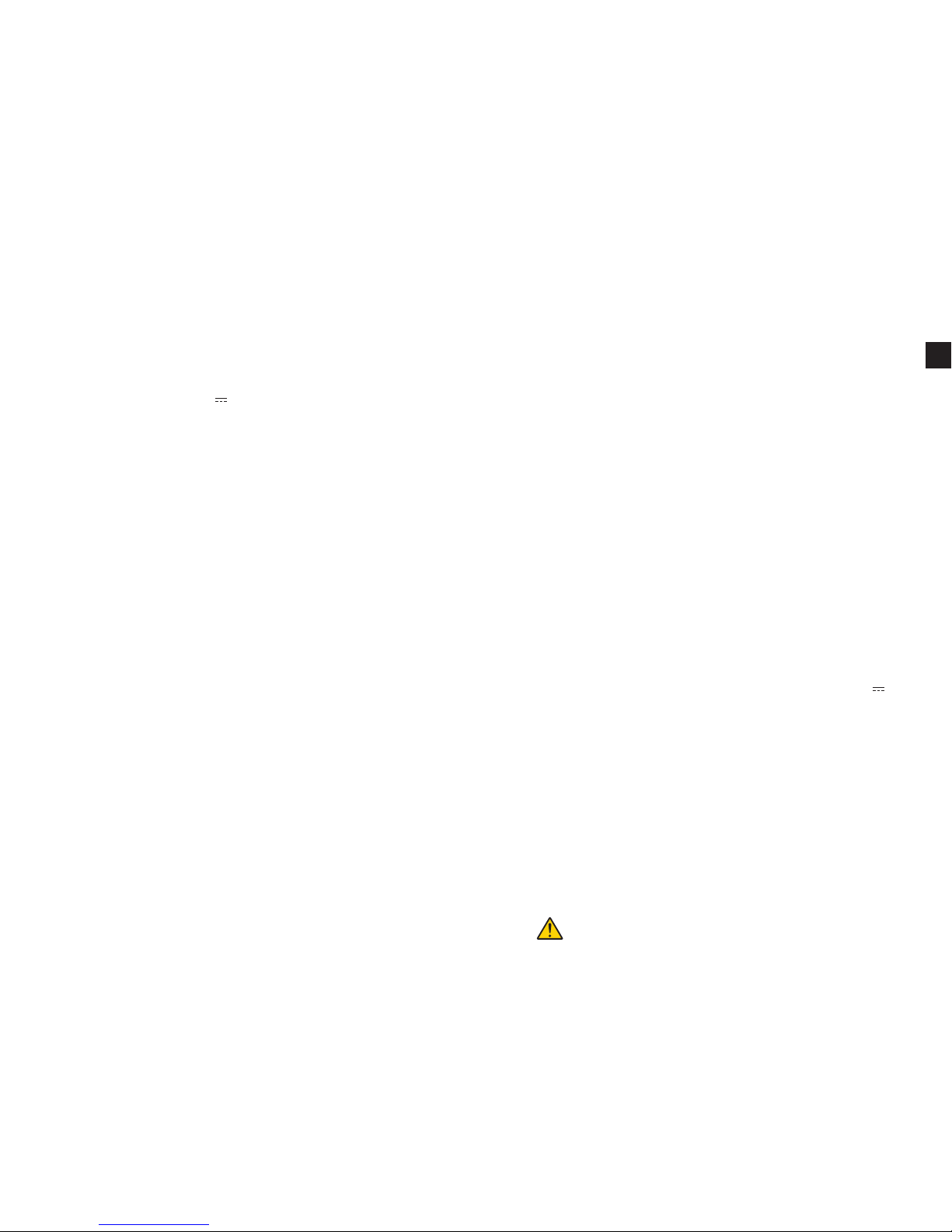
Technical information
Amicus transceiver
Dimensions & weight h 140 mm x w 105 mm x d 30 mm, 210 g incl. batteries
Mains power Input: 100 – 240 V ~ 50/60 Hz 0.3 A
Output: 7.5 V 1000 mA
Use the supplied adaptor model
SSA-10W-12 EU 075100 by SIL
Batteries With mains electricity: 4 x 1.2 V AAA rechargeable NiMH
batteries. Use the supplied rechargeable batteries
model HFR-AAA900 900 mAh by Shenzen Highpower
Technology Co. Ltd., or model 5703 1000 mAh byVarta.
Without mains electricity: 4 x 1.5V AAA alkaline batteries.
Operating time 365 days without GSM module or wireless alarm unit
4 h reserve with GSM module or wireless alarm unit
Power consumption 0.3 mA in basic conguration
Connections 1 x 7.5V power cord
2 x RJ-11 inputs
1 x 3.5 mm tele jack
1 x SMA jack for GSM antenna
Activation Via test button
Via sensors connected to the 3 sensor inputs
Via wireless alarm unit (module BE9230 required)
Radio frequency 869.2375 MHz
Range Up to 600 m line of sight.The range is reduced by walls
and large objects that obstruct radio signals.The range
can also be aected by other radio transmitters such
as TVs, PCs, mobile phones or tablets.
Environment For indoor use only
Temperature range: 15° - 35° C
Relative humidity: 5% - 95%, non-condensing
Shall be installed at least 1.5 m from the caretaker
Regulatory Fulls WEEE, CE, RoHS and R&TTE
Accessories BE9220 Module for GSM
BE9230 Module for wireless alarm units
Amicus pager
Dimensions & weight h 91 mm x b 55 mm x d 23 mm, 60 g incl. battery
Battery power 1 x 1.2 V AAA rechargeable NiMH battery. Use the
supplied rechargeable battery model HFR-AAA900
900 mAh by Shenzen Highpower Technology Co. Ltd.
Operating time 24 h
Charging time Up to 6 h
Power consumption 20 mA
Activation Via radio
Radio frequency 869.2375 MHz
Range Up to 600 m line of sight.The range is reduced by walls
and large objects that obstruct radio signals.The range
can also be aected by other radio transmitters such
as TVs, PCs, mobile phones or tablets.
Environment For indoor use only. Temperature range: 15° - 35° C
Relative humidity: 5% - 95%, non-condensing
Regulatory Fulls WEEE, CE, RoHS and R&TTE
Amicus pager charger
Dimensions & weight h 110 mm x w 93 mm x d 110 mm, 195 g incl. batteries
Mains power Input: 100-240V~50/60Hz 0.5A, Output: 7.5V 1600mA
Use the supplied adaptor model SFP0751600P made
by Helms-Man.
Battery power 4 x 1.2 V AAA rechargeable NiMH batteries. Use the
supplied rechargeable batteries model 80AAAHC 800
mAh by GP.
Power consumption 200 mA
Connections 7.5V power cord
3.5 mm tele jack for bed shaker
Activation Via the test button that activates a bed shaker
Environment For indoor use only. Temperature range: 15° - 35° C
Relative humidity: 5% - 95%, non-condensing
Regulatory Fulls WEEE, CE, RoHS and R&TTE
Accessories BE1270 Bed shaker
CAUTION! Explosion hazard if battery is replaced by an incorrect type.
Dispose of used batteries according to the recycling instructions.
Chapter 4 Troubleshooting and additional information 2221 Chapter 4 Troubleshooting and additional information
EN
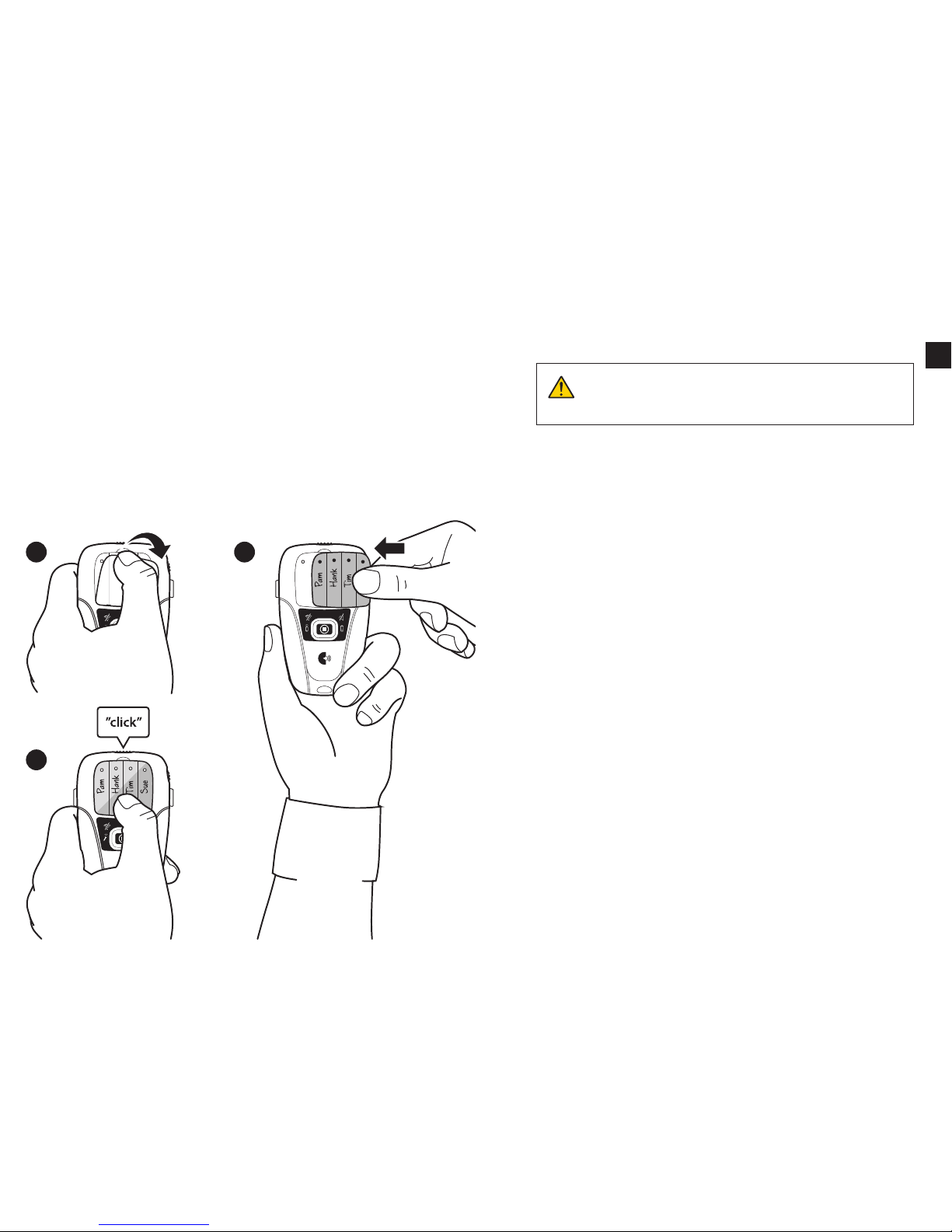
Personalizing the pager label
A personalized label makes it easier to identify the dierent pager alarms.
Depending on conguration, you can write the name of the caretakers or the
installed sensors. An extra label is included in the package.
Replacing a label
1Remove the transparent plastic cover protecting the LED panel. Be careful
not to damage the plastic.
2Replace the label.
3Snap the plastic cover back into place.
Note: You can download and editable PDF version on our website.
12
3
Important safety instructions
This section contains important information about safety, handling, disposal,
recycling and warranty.
Notice: Read all safety information and operating instructions
below before using the Amicus products. Keep the user manual
for future use.
Warning!
Failure to follow these safety instructions could result in re, electric shock,
or other injury or damage to the product or other property.
Do not use or store this product near any heat sources such as naked ames,
radiators, ovens or other devices that produce heat.
Protect the cables from any potential source of damage.
Use only the power supply and accessories specied in this manual.
Disconnect the power supply from the mains during thunderstorms or if the
product is not in use for a long period of time.
If the product is dropped, always test it before using it.
Please note that the deliberate or accidental switching o of the volume or
power switch on the Pager can result in a missed alarm.
Be aware that alarms can be missed if batteries run out, connectors become
disconnected, or mobile systems are out of operation. Only refer damaged
or faulty products to qualied service personnel.
Do not dismantle the product; there is a risk of electric shock. Tampering
with or dismantling the product will void warranty.
The product is intended to be used as a care alerting system but should not
be used as the only security in life-threatening situations. This product does
not replace the need for personal supervision of caretakers.
The product has no power switch. In order to disconnect the product, the
charger and power supply must be disconnected from the mains power.
Make sure that these are easily accessible.
The product is designed for indoors use only.
Do not expose the product to moisture.
Protect the product from shocks during storage and transport.
Chapter 4 Troubleshooting and additional information 2423 Chapter 4 Troubleshooting and additional information
EN

Model, type and classication
The information is available at the back of the transceiver and pager charger.
Product disposal and recycling information
The symbol to the left means that according to local laws and regulations
your product should be disposed of separately from household waste.
When this product reaches its end of life, take it to a collection point
designated by local authorities.The recycling of your product will help conserve
natural resources and ensure that it is recycled in a manner that protects human
health and the environment.
Battery disposal information
This symbol indicates that the product contains batteries that accord-
ing to local laws and regulations must be disposed of separately from
household waste. Take used batteries to a collection point designated
by local authorities.
The European Union - declaration of conformity
Hereby, Bellman & Symfon Europe AB, declares that this
product is in compliance with the essential requirements
and other relevant provisions of R&TTE 1999/5/EC, LVD 2006/95/EC, MDD
93/42/EEC and EMC 2004/108/EC directives.The declaration of conformity may
be consulted at Bellman & Symfon Europe AB, Södra Långebergsgatan 30, 421
32 Västra Frölunda, Sweden.
0359
© and TM 2015 Bellman & Symfon AB. All rights reserved. Amicus, Bellman and
Bellman & Symfon are registrered trademarks owned by Bellman & Symfon AB.
Chapter 4 Troubleshooting and additional information 2625 Chapter 4 Troubleshooting and additional information
EN
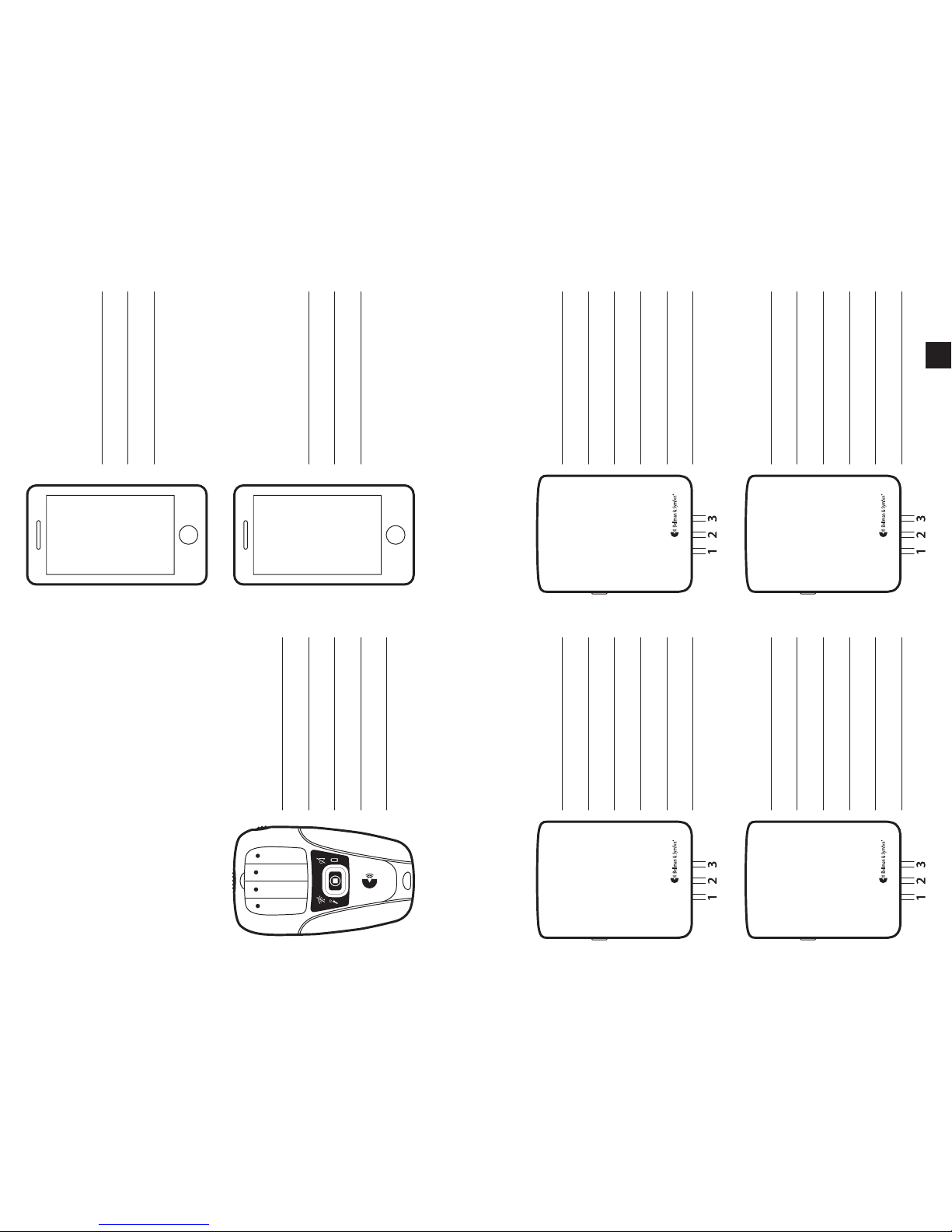
Assistant 1
Name:
Mobile:
Transceiver 1
Mobile:
Sensor 1:
Sensor 2:
Sensor 3:
Wireless alarm:
Transceiver 2
Mobile:
Sensor 1:
Sensor 2:
Sensor 3:
Wireless alarm:
Transceiver 3
Mobile:
Sensor 1:
Sensor 2:
Sensor 3:
Wireless alarm:
Transceiver 4
Mobile:
Sensor 1:
Sensor 2:
Sensor 3:
Wireless alarm:
Pagers
Orange LED:
Green LED:
Yellow LED:
Red LED:
Assistant 2
Name:
Mobile:
My notes
You can use the illustration below to document your Amicus
system conguration.
Hint: You can for instance make notes of the sensors, trans-
ceivers and pagers in the system and write down the assis-
tants’names and contact information.
If you need more pages, go to our website for a PDF version.
Chapter 4 Troubleshooting and additional information 2827 Chapter 4 Troubleshooting and additional information
EN
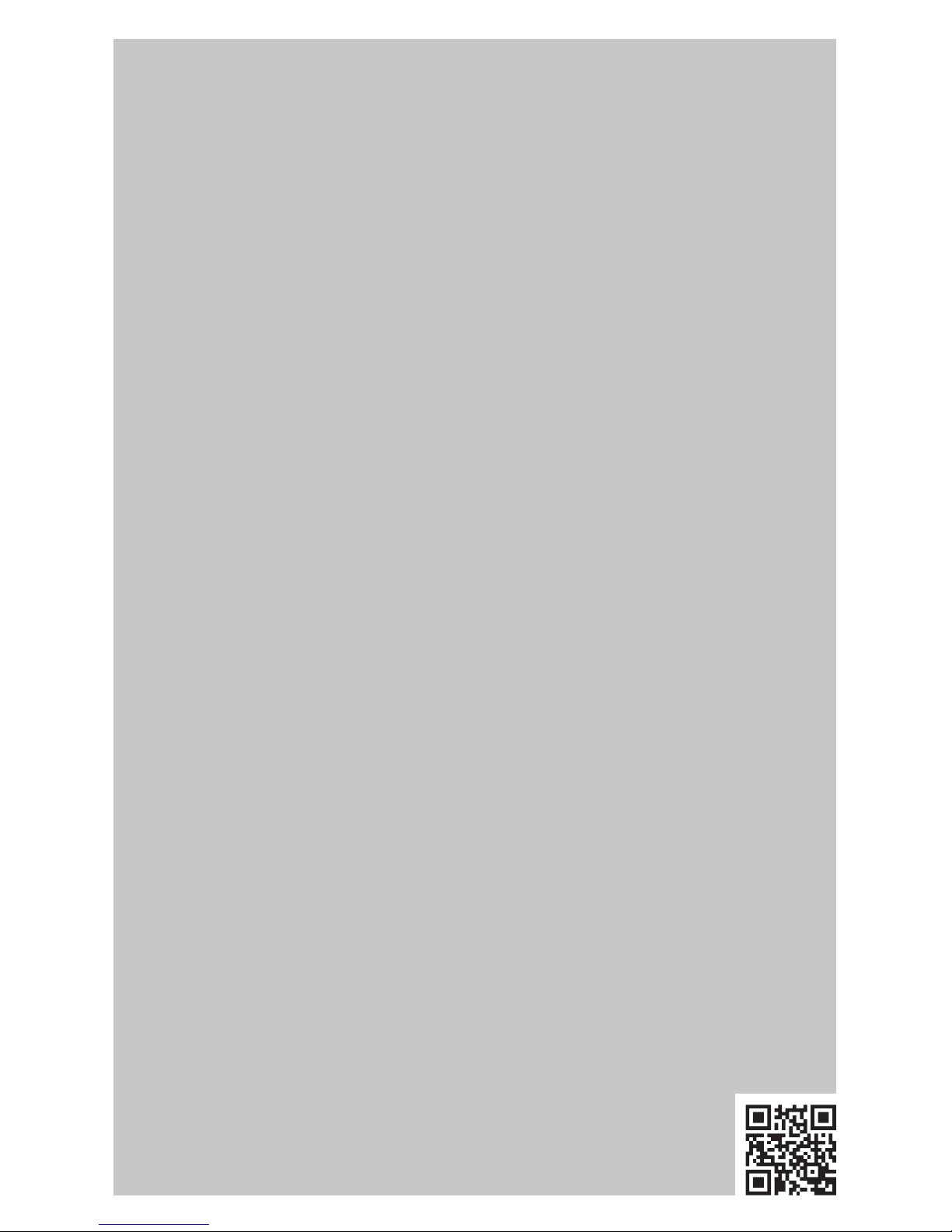
DESIGN FOR LIFE™
BE2320_001MAN001
This manual suits for next models
2
Table of contents
Other Bellman & Symfon Personal Care Product manuals
Popular Personal Care Product manuals by other brands
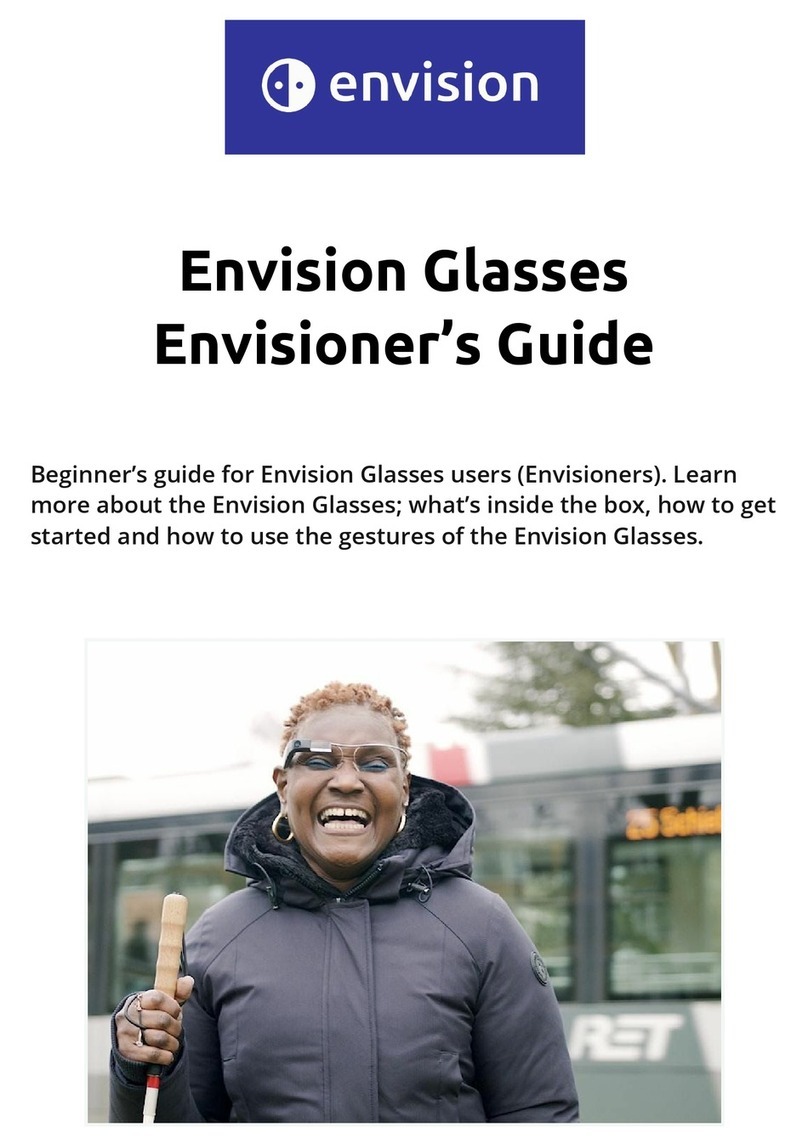
Envision Technologies
Envision Technologies Envision Glasses Guide

Health Care Logistics
Health Care Logistics Mediset instructions
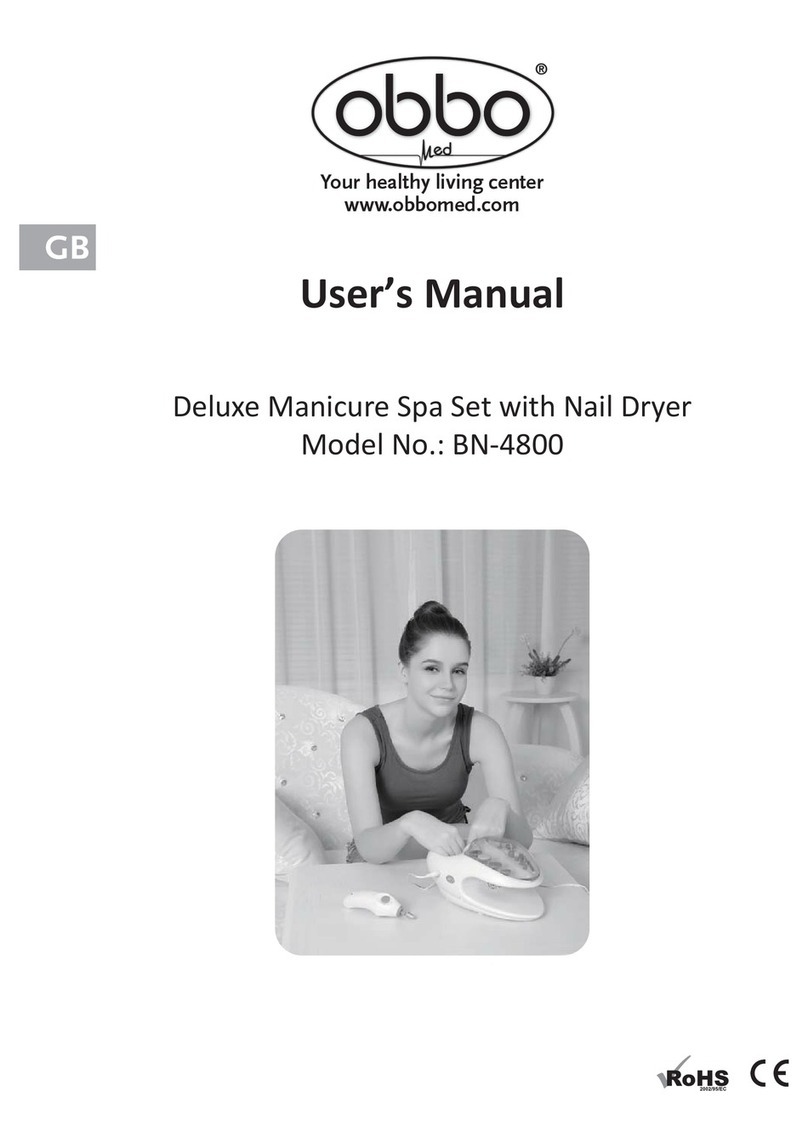
Obbo
Obbo BN-4800 user manual
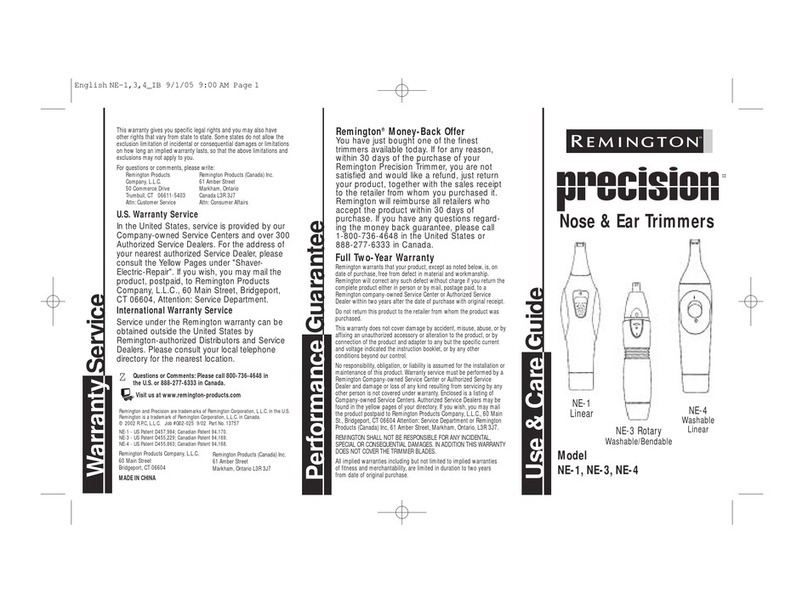
Remington
Remington Precision NE-1 Use & care guide

Eschenbach
Eschenbach 1661-8450 Safety and care instructions

Spiracur
Spiracur SNaP Instructions for use
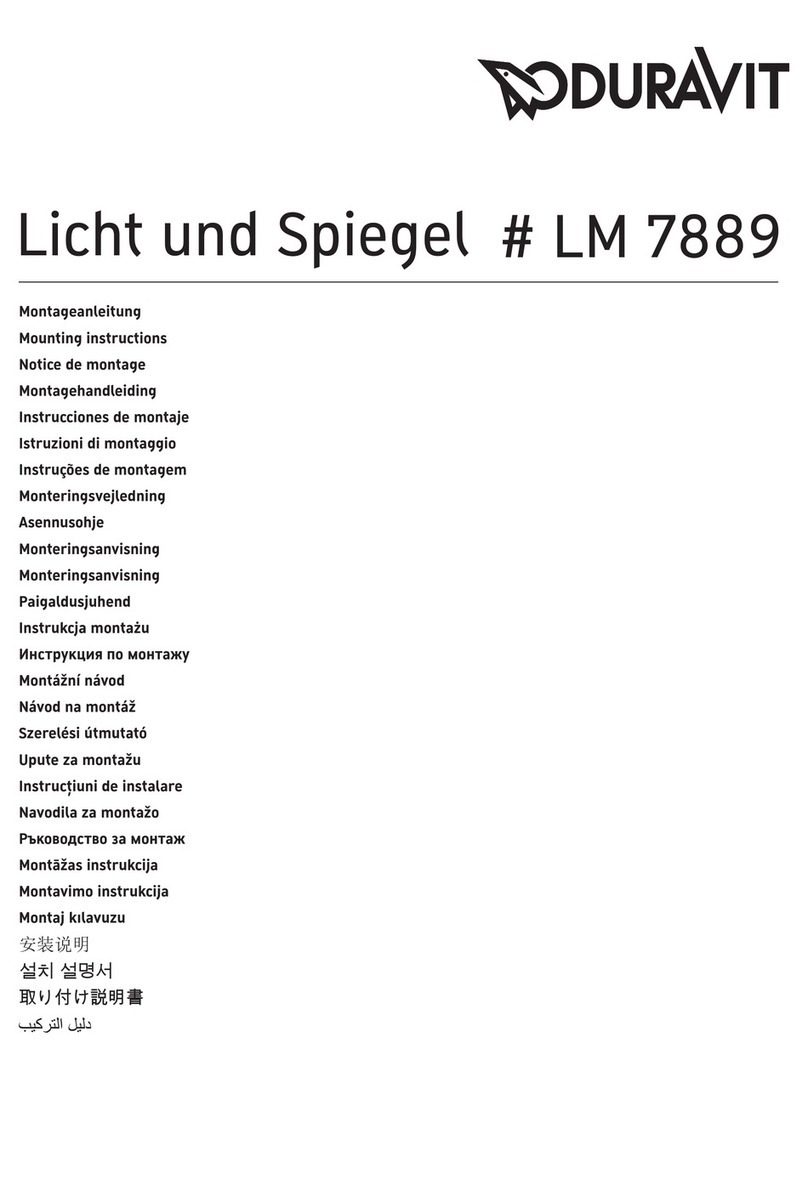
DURAVIT
DURAVIT LM 7889 Mounting instructions

Eurofase Lighting
Eurofase Lighting 33829-012 instruction manual

Braun
Braun Oral-B OXYJET+ 3000 manual
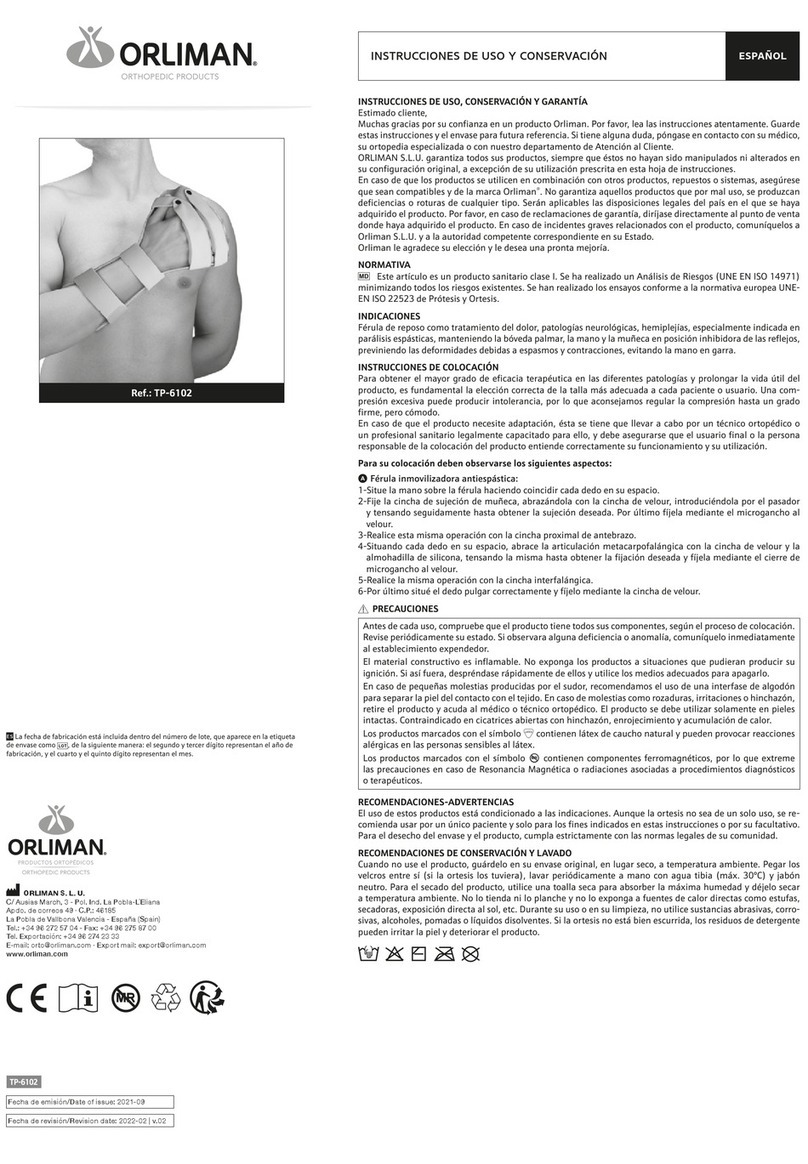
Orliman
Orliman TP-6102 Use and maintenance instructions

Sensio Spa
Sensio Spa SSPA02 instruction manual
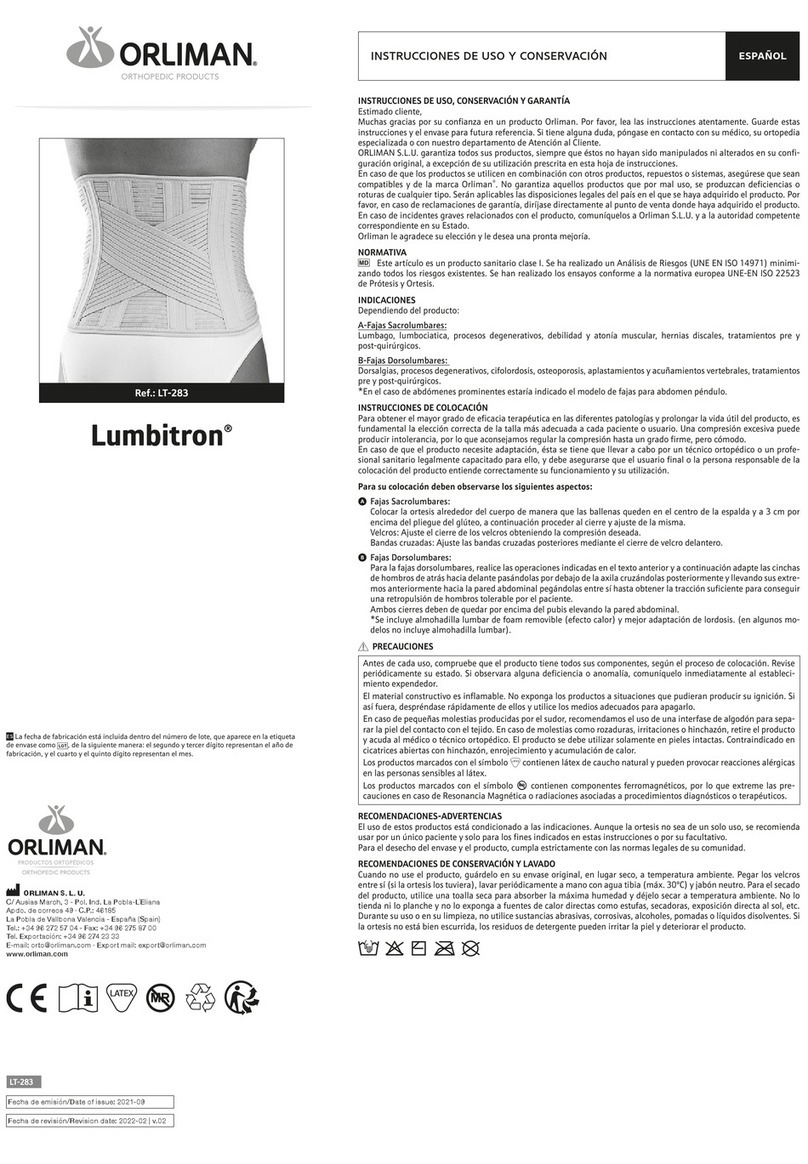
Orliman
Orliman Lumbitron LT-283 Use and maintenance instructions