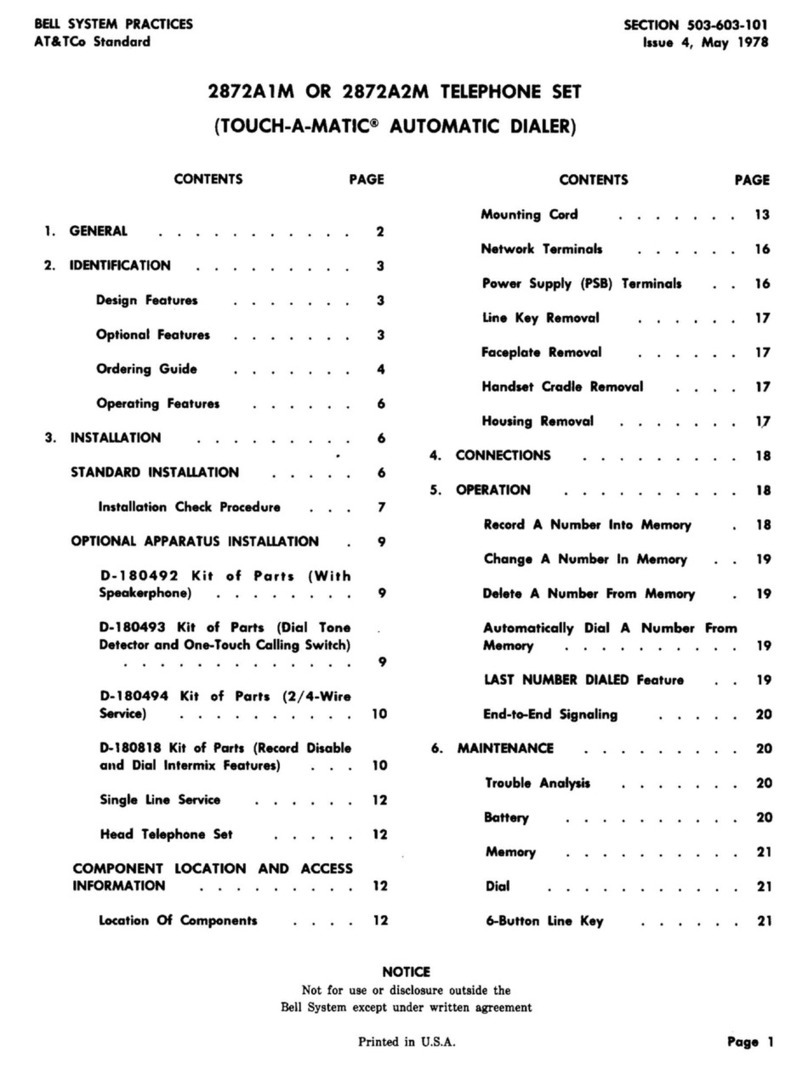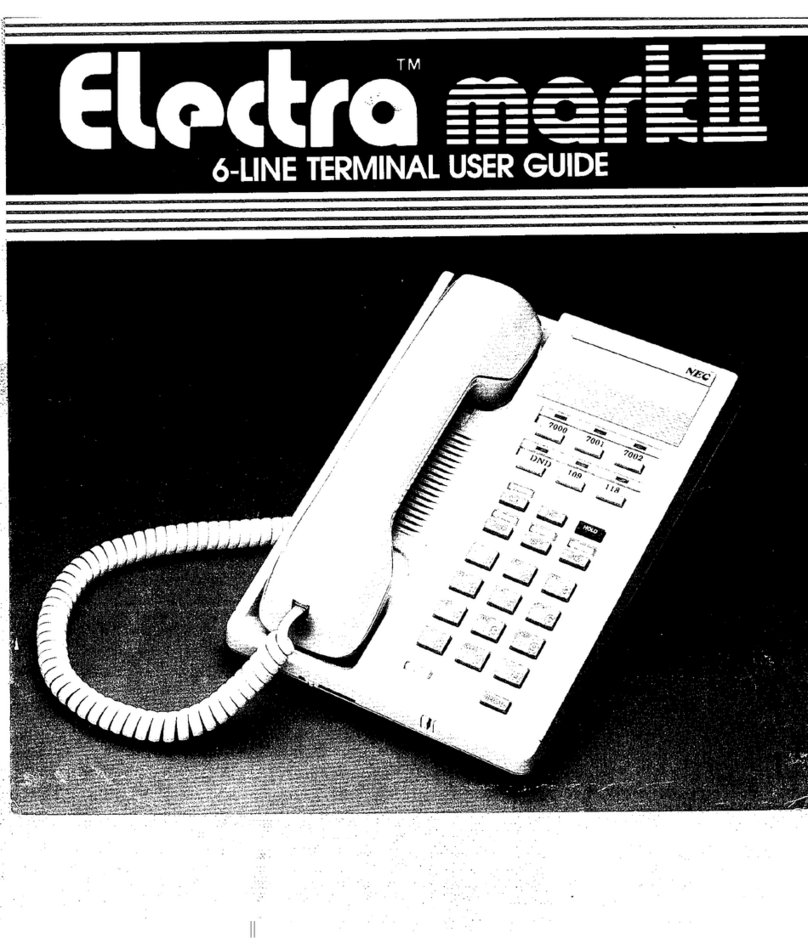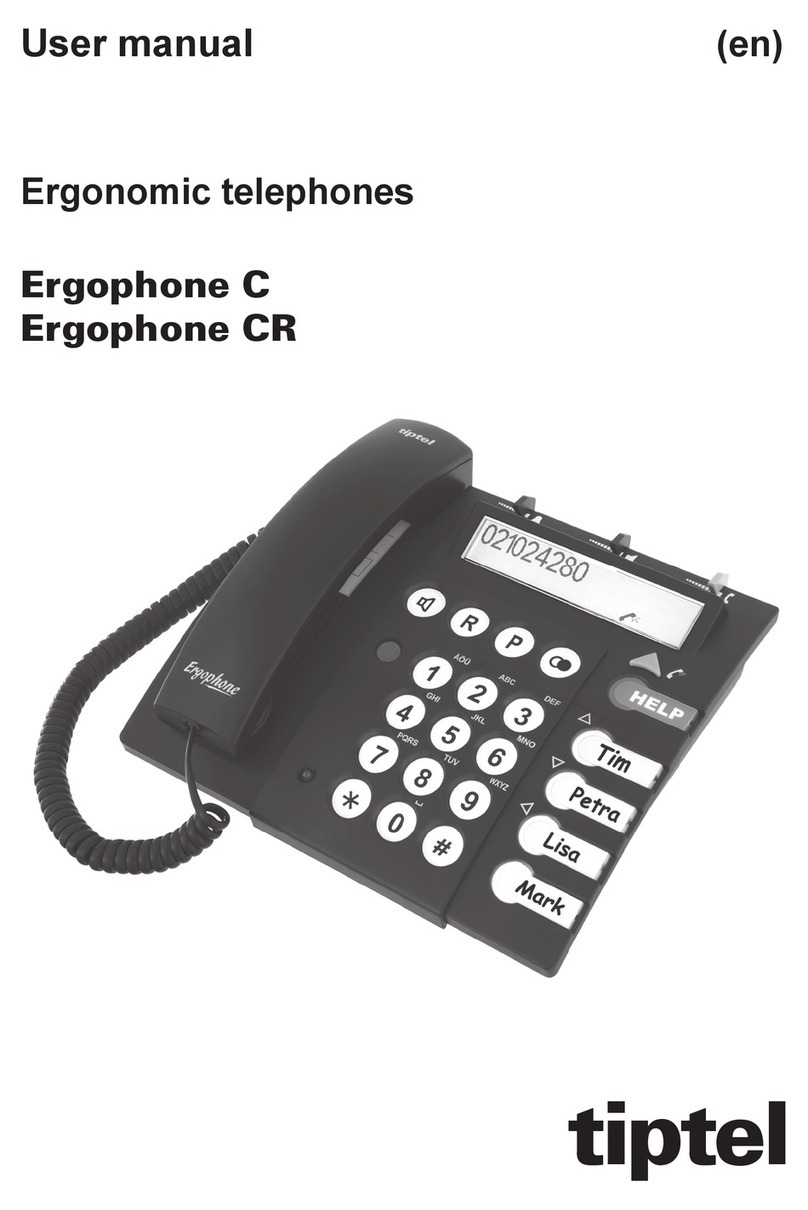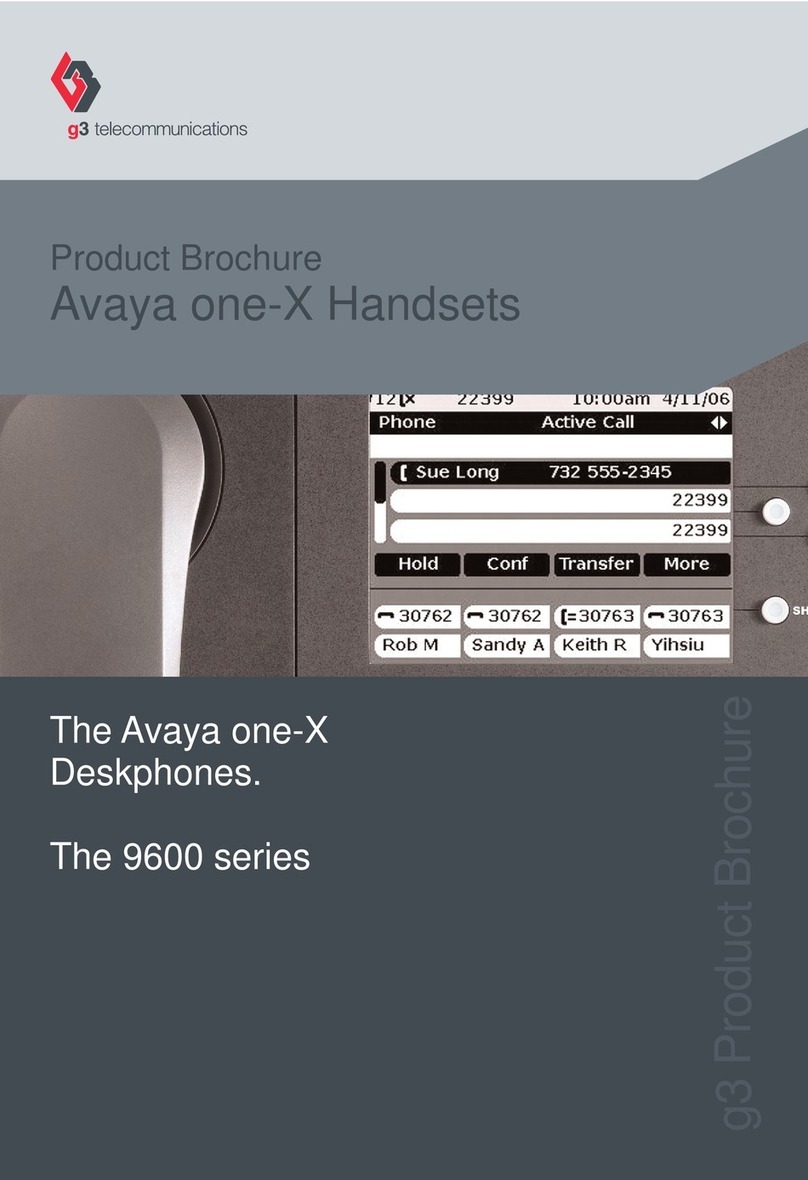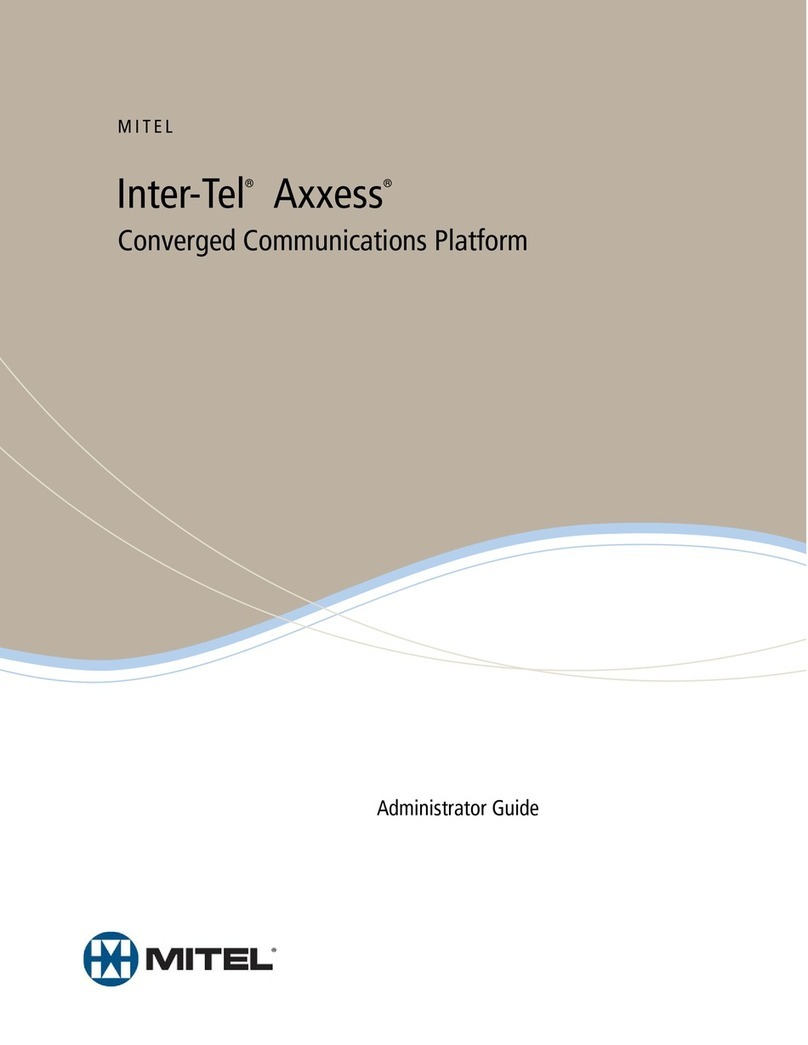Bellwave BPP-UP100 User manual

GSM Phone
USER’S MANUAL
MODEL : BPP-UP100
Please read this manual carefully before
operating your handset.
Retain it for future reference
Draft Version (09/28/2005)

FCC RF EXPOSURE
INFORMATION
In August 1996 the Federal Communications commission
(FCC) of the United States with its action in Report and
Order FCC 96-326 adopted an updated safety standard
for human exposure to radio frequency electromagnetic
energy emitted by FCC regulated transmitters. Those
guidelines are consistent with the safety standard
previously set by both U.S. and international standards
bodies. The design of this phone complies with the FCC
guidelines and these international standards.
Use only the supplied or an approved antenna.
Unauthorized antennas, modifications, or attachments
could impair call quality, damage the phone, or result in
violation of FCC regulations.
Do not use the phone with a damaged antenna. If a
damaged antenna comes into contact with the skin, a
minor burn may result. Please contact your local dealer
for replacement antenna.
Body-worn Operation
This device was tested for typical body-worn operations
using the optional belt-clip/holster placed 0.7 inches
(1.8cm) from the body. To comply with FCC RF exposure
requirements, a minimum separation distance of 0.7
inches (1.8cm) must be maintained between the user’s
body and the phone, including the antenna, whether
extended or retracted. The use of third-party belt-clips/
holsters with no metallic components that provide the
minimum separation distance of 0.7 inches (1.8cm) can
be used to satisfy FCC RF exposure requirements. The
use of non-tested accessories or other body-worn
operations
may not comply with FCC RF exposure requirements and
should be avoided. Contact your local dealer for optional
accessory items.
Vehicle Mounted External
Antenna (optional, if available.)
A minimum separation distance of 7.9 inches (20cm)
must be maintained between a person and the vehicle
mounted external antenna to satisfy FCC RF exposure
requirements.

Table of Contents
Safety precautions ......................................
Unpacking...................................................
Your Phone .............................................
Part of Your Phone ....................................
Display .....................................................
Backlight ..................................................
Call Indicator LED .....................................
Getting Started ........................................
Installing a SIM Card ..................................
Charging a Battery ....................................
Switching the Phone On/Off ........................
Your Phone’s Mode .....................................
Call Functions ..........................................
Making a Call .............................................
Making International Calls ...........................
Making a Call from the Phonebook ...............
Redialing the Last Number ..........................
Adjusting the Volume...................................
Answering a Call ........................................
Viewing Missed Calls ...................................
Quick-switching to Vibration Mode ................
In-Call Options ..........................................
Net Service ..............................................
Call Divert .................................................
Call Barring ...............................................
Call Waiting ...............................................
Send My Caller ID ......................................
Network Selection ......................................
Phonebook ..............................................
Storing a Phone Number with a Name ..........
Speed-Dialing from Phonebook ....................
Using Phonebook Options ...........................
Recent Call ..............................................
Outgoing Call .............................................
Incoming Call ............................................
Missed Call ................................................
Call Timer ..................................................
Messages .................................................
Write Messages ..........................................
Out Message ..............................................
In Message ................................................
Status Report ............................................
Call Voicemail ............................................
Call Broadcast ...........................................
Memory Status ..........................................
Setting .....................................................
Entering Text ..........................................
Changing Text Input Mode ...........................
Ezi Pinyin Mode ..........................................
Ezi Stroke Mode .........................................
Ezi English Mode ........................................
Letter Mode ...............................................
Number Mode ............................................
Symbol Mode .............................................
Settings ...................................................
PIN ..........................................................
Private Password ........................................
Using the Menus ......................................
Accessing a Menu Functions by Scrolling .......
List of Menu Functions ................................
Reference Information ..........................
Access Codes ...........................................
Using the Batteries ...................................
Safety Information ...................................
Care and Maintenance ...............................
Glossary ................................................

Safety
Precautions
Read these simple guidelines. Failure to comply
with them may be dangerous or illegal. For more
detailed safety information, see “Safety
Information”
Road safety comes first
Do not use a hand-held phone while driving; park
the vehicle first. Remember that in some
countries, it is illegal to use a hand-held phone
while driving.
Switch off when refueling
Do not use the phone at a refueling point
(service station) or near fuels or chemicals.
Switch off in aircraft
Wireless phones can cause interference. Using
them on aircraft is both illegal and dangerous.
Switch off in hospital
Follow any regulations or rules. Switch phone off
near medical equipment.
Respect special regulations
Follow any special regulations in force in any
area and always switch off your phone whenever
it is forbidden to use it, or when it may cause
interference or danger (in a hospital for example).
Interference
All wireless phones may be subject to radio
interference, which may affect their performance.
Use qualified service
Only qualified service personnel must repair
equipment.
Use sensibly
Use only in the normal position (to ear). Do not
touch the antenna unnecessarily when the phone
is switched on.
Emergency calls
Ensure the phone is switched on and in service.
Enter the emergency number (911 or another
official emergency number) and press the
key. Give your location. Do not end the call until
told to do so.
Non-Ionizing Radiation
No part of the human body is allowed to come
too close to the antenna during operation of the
equipment.
IMPORTANT! Use only approved accessories
and batteries.
The use of any other power accessory will
invalidate any approval or warranty applying to
the phone, and may be dangerous.
When you disconnect the power cord of any
accessory, grasp and pull the connector, not the
cord.
In addition, you can obtain the following
accessories for your phone from your local
dealer:
• Hands-free car kit
• Slim, Standard, and Extended Li-Ion batteries
• PC Synch Software

Unpacking
Your package contains the following items.
Phone
Battery
Travel Adapter
Ear-micro phone
Data Cable
User Manual
Your Phone
Part of Your Phone
The following illustration shows the main
elements of your phone.
Front View
Earpiece
Navigation /Hot keys
Right soft key
End/Power on-off key
Display
Left soft key
Send keys
Alphanumeric keys
Microphone
Speaker
Earphone jack
Display
LED
Rear View
Hand strap hole
SIM card socket
Battery terminals
Battery Lock
Cable connector slot

Display
The display comprises three areas.
Icons
Text and graphic area
Text indications
Area Description
First line displays various icons (see next page).
Middle line Display messages, instructions and
any information that you enter (number to be
dialed, for example). Last line shows the
functions currently assigned to the two words.
Icons
Signal strength: Shows the received signal
strength. The greater the number of bars shows,
the better the signal is strong.
No Service: Appears when you are outside a
service area. With it displayed, you cannot make
or receive calls. Wait a little while for a better
signal or move into an open area to regain the
service.
Roaming: Appears when you are out of your
home area and have registered with a different
network (when traveling in other countries,
for example).
New Message: Indicates that there is a new
message waiting to be checked. (VS indicates
voice mails, and SMS means text messages.)
Alarm: Appears when you set an alarm.
Vibration mode: Appears when the ring volume
for calls is set to Vibrate.
Battery status: Shows the level of your battery.
The more bars you see, the more power you have
left.
Backlight
The display and keypad are illuminated by a
backlight. When you press any key, the backlight
illuminates. It turns off if no key is pressed within
a given period of time.
To specify the length of time the phone waits
before the backlight turns off, set the Backlight
menu.

Getting Started
Installing a SIM Card
When you subscribe to a mobile network, you
are provided with a plug-in SIM card loaded with
your subscription details (PIN, optional services
available and so on).
1. If necessary, switch the phone off to press
and hold down the <End: Power> key.
2. Remove the battery. To do so:
①After pushing the lock button, pull the battery
cover toward outside.
②Lift the battery away, as shown.
3. Insert the SIM card ensuring that the cut
corner is at the top right and the gold contacts
of the card face into the phone.
4. Reinstall the battery. To do so:
①Place the battery so that the tabs on it align
to the connectors at the inside of the phone.
②Close the battery cover until it clicks into
place. Make sure that the battery is properly
installed before switching on the phone.
Charging a Battery
Your phone is powered by a rechargeable Li-ion
battery.
A travel adapter and a desktop charger are
provided with your phone. Use only approved
batteries and chargers. Ask your local dealer for
further details.
………………………………………………………………………………
Note: You must fully charge the battery before using
your phone for the first time. The phone can be
used while the battery is charging.
……………………………………………………………………………………………
Charging the Battery Alone
To charge the battery alone, use the desktop
charger unit.
1. Open the cover of the desktop charger.
2. Insert the battery alone into the slot making
sure that the terminals on the battery contact
to the terminals on the slot.
3. Push down the battery until you hear a click.
4. Insert the lead of the travel adapter into the
connector socket of the desktop charger.
5. Connect the adapter to a standard AC wall
outlet.
6. The color indication of the LED on the charger
is as follows:
• Red : charging
• Blue : fully charged
7. When charging is finished (the LED turns in
green), unplug the power cord of the adapter
from the AC outlet and remove the battery
from the charger.
Charging the Battery with the
Phone
You can use the phone while charging by
charging the battery attached to the phone.
1. With the battery in position on the phone,
connect the lead from the travel adapter to
the connector at the bottom of the phone.
2. Connect the charger to a standard AC wall
outlet.
3. When charging is finished (the LED turns in
green), disconnect the adapter from the power
outlet and from the phone.

Low Battery Indicator
When the battery charge level gets low, you can
see an empty battery icon at the top right of the
display and a text notification.
Empty
battery icon
If the battery level gets too low, the phone will
turn off automatically. Unfortunately, if this
happens, you’ll lose whatever you are doing,
including dropping your call. Watch the battery
strength icon and make sure your battery is
adequately charged.
Switching the Phone
On/Off
1. Press and hold down the <End: Power>key for
more than one second to switch the phone on.
2. If the phone asks for a password, enter the
password. For details on the phone password,
see Password
3. If PIN code request of your SIM card is
enabled, your phone asks you to enter the PIN
code. Enter the PIN code, then your phone
connects to the GSM network.
The 3 lights on the cover of the phone flashes,
and an alert sounds. When the system locates
services, you can see the following idle screens
on the main and front LCD respectively.
If the phone is out of service, the <Call>icon
and ‘No Service’ appear in the display. In this
case, you cannot place and receive calls. You
can try again later when service is available.
4. When you wish to switch the phone off, hold
down the<End: Power> key for more than two
seconds
WARNING!
Do not switch on the phone when the mobile phone use
is prohibited or when it may cause interference or
danger.
Your Phone’s Mode
Standby Mode
Standby is the most basic state of your phone.
The phone goes into Standby mode soon after
you turn it on, or whenever you briefly press
the<End: Power>key. When your phone is in
Standby mode, you will typically see the current
date and time.
If you enter a phone number, you can press
the<Send> key to dial it, or press the Save soft
key tosave it in the internal Phonebook.
Press the <End: Power> key at any time to
return to Standby mode. Be careful; if you are on
a call when you press the <End: Power> key,
you will return to Standby mode, but it also
disconnects the call.
Press the C or Back soft key several times or
hold it down to return to Standby mode without
ending the call.
Talk Mode
You can place and answer calls only when your
phone is turned on. During a call, the phone is in
Talk mode. While you are in Talk mode, pressing
<Soft Left key> gives you a list of options
referred to as “In-Call Options.”

Call Functions
Making a Call
To make a call, proceed as follows:
1. In Standby mode, enter the area code and
phone number.
………………………………………………………………………………
Note: When entering the number, pressing and
holding down the key inserts a pause. The
number after a pause will be sent a few
seconds after dialing the first number.
……………………………………………………………………………………………
2. Press the<Send> key. The phone places the
call to the entered number.
………………………………………………………………………………
Note: If you have set Auto Redial menu (Menu 4-6-3) to
On and when nobody answers to you or the line is busy,
the phone automatically retries to make the call.
……………………………………………………………………………………………
Correcting the Number
To clear... Then press...
The last digit the Csoft key displayed
Any other digit the <Navigation Left>or
in the number <Navigation Right > key
until the cursor is
immediately to the right of
the digit to be cleared.
Press the Csoft key. You
can also insert a missing
digit simply by pressing the
appropriate key.
The whole display hold down the Csoft key for
more than one seconds.
Ending a Call
When you have finished your call, press the
<End:Power> key.
The call time (length of the call) displays with
the number of the called party. If the number is
stored in your Phonebook, the name is displayed.
If there is no match in Phonebook, you can press
the Save soft key and store the number to the
Phonebook. For further information on storing
the number in the Phonebook, see [Phonebook]
menu.
Or, simply close the phone to end a call.
Making International Calls
1. Press and hold down the O key.
The + appears in display.
2. Enter the country code, area code, and phone
number, then press the<Send> key to begin
dialing.
Making a Call from the
Phonebook
You can store the phone numbers called regularly
in memory, called Phonebook. You then simply
recall the number to dial. For further information
refer to [Phonebook] menu.
Redialing the Last Number
To redial the number you dialed last, press
the<Send>key twice.
Your phone stores up to 30 last numbers you
dialed in Call Records. To recall any of these
numbers, refer to ‘Dialed No.’ on [Call Records]
part.

Adjusting the Volume
During a call, if you want to adjust the voice
volume, go to Sound menu of the phone.
You can select in Low, Medium, High and
Increasing.
Answering a Call
When somebody calls you, the phone alerts you
by ring, blinking service light and the following
screen on the display.
If you have subscribed the Line Identification
Service (contact your service provider) and the
caller can be identified, the caller’s phone number
(or name if stored in your Phonebook) is
displayed.
1. To answer a call, press Answer key of the
phone.
If the phone is set to Any-Keyanswer, you can
answer a call by pressing any key except
the<End : Power> key.
If the menu is set to Send Key Only, you must
press the <Send> key to answer the call.
2. End the call by pressing the <End : Power>
key.
…………………………………………………………………………
Note: You can answer a call while using the Phonebook
or menu features. The current operation will be
interrupted.
…………………………………………………………………………
Viewing Missed Calls
If you are unable to answer a call for any reason,
you can find out who was calling you, if this
service is available. In this way, you can call the
person back, if necessary.
The number of missed calls is displayed on the
idle screen immediately after the call was
missed.
The number corresponding to the most recent
missed call is displayed, if available.
To... Then press the...
Scroll through the <Navigation Up> or
missed calls <Navigation Down> key.
Call the number <Send>key.
Displayed
Edit or delete a Opt soft key
missed call number (see the following
paragraphs).

Editing a Missed Call Number
1. Press the Opt soft key.
2. When Edit is highlighted, press the SELECT
soft key.
3. Change the number as required.
4. To... Then press the...
Call the number <Send> key.
Store the number Save soft key and enter
the name and select
location required (for
further details, refer to
[Call Records]
Deleting a Missed Call
1. Press the Opt soft key.
2. Press the <Navigation Up> or <Navigation
Down> key to highlight the Delete option.
3. Press the SELECT soft key.
You can press the <End : Power> key at any
time to exit the Missed Call feature.
………………………………………………………………………………
Note: You can access the Missed Calls feature at any
time by selecting the Missed No. menu in Call
Records.
……………………………………………………………………………………………
Quick Switching to
Vibration Mode
You can quickly switch your phone to the
vibration mode with a touch of the key.
In Vibration mode, Your phone alerts you an
incoming call by vibrating the phone instead of
ringing.
Press and hold the <*>key until the Vibration
Mode icon and ‘Vibrate’ appears in the display.
Your phone goes to the vibration mode
immediately.
Press and hold the <*> key again to return to
bell mode.
This feature is convenient when you are in a
hurry to mute the phone sound (in a theater, for
example).
In-Call Options
Your phone provides a number of functions that
you can use during a call. You may not utilize all
of these functions at all times. Many of the in-call
options are for network services.
Putting a Call on Hold
You can place the current call on hold whenever
you want. By doing this, you can make or
receive another call while you have a call in
progress if this service is supported by the
network.
To make a call while you have a call in progress,
proceed as follows.
1. Press the Opt soft key to enter In-Call
Options.
2. When Hold Call is highlighted, press the
SELECT soft key to put the current call on hold.
3. If there is a waiting call, press the<Send>
key to answer the call.
If you want to make a call, dial the number in
normal way.
Retrieving a Call
If you have a call already on hold, you can
retrieve that call.
1. Press the Opt soft key to enter In-Call
Options.
2. Select Retrieve Call by pressing the
<Navigation Up> or <Navigation Down> key

press the SELECT soft key.
The held call is activated.
Swapping Between Two Parties
When there are an active call and a held call,
this menu places the active call on hold and the
held call on active. You may swap between the
two parties back and forth.
1. Press the Opt soft key to enter In-Call
Options.
2. Select Swap Call by pressing the
<Navigation Up> or <Navigation Down> key,
press the SELECT soft key.
3. Repeat steps 1 and 2 as required.
Making a Conference Call
Conference Call allows up to six people to take
part simultaneously in a call.
Making a Conference Call
1. During a call, dial a phone number, and press
the <Send>key. The first call is put on hold.
2. To join the previous participant in the call,
press the Opt soft key and then enter In-Call
Options.
3. Select Conference Call by pressing the
<Navigation Up> or <Navigation Down> key
and press the SELECT soft key.
4. To add more participant to the call, repeat
steps 1 to 2, and Select Add Conference Call
by pressing the<Navigation Up> or <Navigation
Down> key and press the SELECT soft key.
Dropping One Participant
1. During a conference call, in the list of call
participants, highlight the required person, by
pressing the <Navigation Up> or <Navigation
Down> key, followed by the Opt soft key and
choose the Conference Call option.
2. Select Private by pressing the <Navigation
Up> or <Navigation Down> key and press the
SELECT soft key.
The call is ended with that participant, but you
can continue to talk with the other participants.
3. To end the conference call, close the phone or
select Disconnect by pressing the <Navigation
Up> or <Navigation Down> key and press the
SELECT soft key in in-Call Options.
Disconnecting the Calls
When you have an active call and the held call,
you can disconnect the calls at one time.
1. Press the Opt soft key to enter In-Call
Options.
2. Select Disconnect by pressing the
<Navigation Up> or <Navigation Down> key
and press the SELECT soft key.
3. Select the desired call you want to disconnect
by pressing the <Navigation Up> or <Navigation
Down> key.
• Active Call: disconnects the call which is
currently activated.
• Held Call: disconnects the call which is
currently on hold.
• All Call: disconnects all calls which are
currently connected with you.
4. Press the SELECT soft key.

Muting the Microphone
You can temporarily switch your phone’s
microphone off, so that the other party cannot
hear you.
Example: You wish to say something to another person
in the room but do not want the other party to hear you.
To switch the microphone off temporarily,
proceed as follows.
1. During a call, press the Opt soft key to enter
In-Call Options.
2. Press the <Navigation Up> or <Navigation
Down> key to highlight Mute.
3. Press the SELECT soft key.
Your correspondent can no longer hear you.
To switch the microphone back on, proceed as
follows.
1. Press the Opt soft key to enter In-Call
Options.
2. Press the <Navigation Up> or <Navigation
Down> key to highlight Unmute.
3. Press the SELECT soft key.
Your correspondent can hear you again.
Using the Message Service
Your phone can receive an incoming message
during a call. You can read it immediately without
disconnecting the call. Also, you can send a
message during a call.
1. Press the Opt soft key and select Call
Message by pressing the<End : Power> key.
2. Press the SELECT soft key
The phone enters the Message menu. Refer to
[Messages] menu.

Net Service
These menu functions are network services.
Please contact your service provider to check
their availability and subscribe to them, if you so
wish.
Call Divert
This network service enables incoming calls to be
rerouted to the number that you specify.
----------------------------------------------------
Example: You can:
• systematically divert fax calls to your office fax
machine.
• divert voice calls to your colleague if you are
already using the phone.
----------------------------------------------------
You can specify individual diverting options for
each of the following call types:
• Voice calls
• All data calls
• All fax calls
after selecting the item, you can select the
service.
Example: You may wish to divert your business
calls to a colleague while you are on holiday.
Call diverting can be set up in the following ways.
All Calls: all calls are diverted.
If Busy: calls are diverted if you are already
making another call.
If No Answer: calls are diverted if you do not
answer the phone.
Cancel All: all call diverting options are cancelled.
The current status is displayed. To Divert activate
or deactivate, press <Navigation Up> or
<Navigation Down> and SELECT Soft Key.
1. To... Then...
Activate call • Select Set and Press the
SELECT soft key.
diverting • Go to step 2.
Change the • Select Set and Press the
call number SELECT soft key.
• Go to step 2.
Deactivate • Select Cancel and Press
the SELECT call diverting
soft key.
2. Enter the number to which the calls are to be
diverted and press the SELECT soft key.
To enter the international code, press the 0
key until the + sign is displayed.
The phone sends your settings to the network
and the network’s acknowledgement is displayed.
You can deactivate all call diverting settings by
selecting the Cancel All option.

Call Barring
The call barring network service allows you to
restrict your calls.
First you can select the item among below ones.
You can specify individual barring options for
each of the following call types:
• Voice calls
• All data calls
• All fax calls
Call barring can be set up in the following ways.
All: calls cannot be received or made.
Outgoing: calls cannot be made.
International: international calls cannot be
made.
Int exp. Home: when abroad, calls can be
made only to numbers within the current country
and to your home country, that is the country
where your home network provider is located.
When Roam: calls cannot be received when you
are using your phone outside your home service
area.
Cancel All: all call barring settings are
deactivated; calls can be made and received
normally.
You can specify individual barring options for
each of the following call types:
• Voice calls
• All data calls
• All fax calls
To set your call barring options, proceed as
follows.
1. Select the type of calls to be barred by
pressing the <Navigation Up> or <Navigation
Down> key until the appropriate option is
highlighted and then press the SELECT soft key.
2. Select the type of call barring required by
pressing the <Navigation Up> or <Navigation
Down> key until the appropriate option is
highlighted and then press the SELECT soft key.
3. Press the Activate soft key to confirm your
settings.
4. Enter your call barring password supplied by
your service provider.
The phone sends your settings to the network
and the network’s acknowledgement is displayed.
To deactivate specific call barring settings,
proceed as follows.
1. Select the type of call to which this option
applies.
2. Select the call barring option to be
deactivated.
3. Press the Deactivate soft key.
4. Enter your call barring password supplied by
your service provider.
The phone sends your settings to the network
and the network’s acknowledgement is displayed.
You can also deactivate all call barring settings
by selecting the Cancel All option.
You can set and change the call barring password
obtained from your service provider using the
Password Change option. You must enter the
current password before you can specify a new

one. Once you have entered a new password,
you are asked to confirm it by entering it again.
Call Waiting
This network service enables you to be informed
when someone is trying to reach you during
another call.
You can specify the call waiting option for voice
calls only.
To set your call waiting options, proceed as
follows.
The screen informs you whether call waiting is
activated or deactivated.
-You can activate or deactivate the call waiting
feature as necessary using the Activate or
Deactivate soft key respectively.
Send My Caller ID
You can send your phone number to the
designated phone when making a call so that the
recipient can see your phone number.
Note: Some networks do not allow the user to change
this setting.
The following options are available.
Off: your number is not displayed on
the other party’s phone.
On: your number is sent each time you
make a call and displays on the other party’s
phone.
Network Selection
The Network Selection feature enables you to
indicate whether the network used when roaming
(outside your home area) is selected
automatically or manually.
Note: You can select a network other than your home
network only if it has a valid roaming agreement
with your home network.
To indicate whether the network is to be selected
automatically or manually when roaming,
proceed as follows.
1. Press the <Navigation Up> or <Navigation
Down> key until the appropriate option is
highlighted and then press the SELECT soft key.
If you select Automatic, you are connected
to the first available network in the preferred
list when roaming.
If you select Manual, the phone scans for
the available networks. Go to Step 2.
2. Press the <Navigation Up> or <Navigation
Down> key until the preferred network is
highlighted and then press the SELECT soft key.
You are connected to that network.

Phonebook
You can store phone numbers and their
corresponding names in the memories of your
SIM card and the phone. You can store up to 500
and 200 entries respectively the SIM card and
phone memories, although physically separate,
are used as if they were a single entity, called the
Phonebook.
Storing a Phone Number
with a Name
1. Key in the number to be stored.
………………………………………………………………………………
Note: If you make a mistake while entering a number,
correct it using the Ckey. For further details,
refer to eZi text input.
………………………………………………………………………………
2. When you are sure that it is correct, press the
Save soft key.
3. Enter the corresponding name up to 20
characters.
For information on how to enter a name, see eZi
text input.
If necessary, press the <Navigation Down>key to
highlight the Number field and edit the number.
4. When you are satisfied, press the SELECT soft
key.
5. Press the <Navigation Left> or <Navigation
Right> key to select the desired memory location
from Phone and SIM Card.
6. Press the SAVE soft key to store the name and
number.
Speed-Dialing from
Phonebook
Once you have assigned speed-dial allocation to
the Phonebook entries (refer to ‘Speed Dials’ in
Phonebook options), you can dial the number
with one key press. Speed-dialing will save you
entering all digits of the number.
To speed-dial a number, press and hold down the
appropriate key 2 to 9 in Standby mode.
……………………………………………………………………………
Note: Memory location 1 is reserved for your Voice
Mail server number.
…………………………………………………………………………………………
Using Phonebook Options
In Standby mode, Names appears above the
right soft key to allow you to access the
Phonebook. The Phonebook provides you with
the various options.
Accessing the Options
To access the various Phonebook options,
proceed as follows.
1. In Standby mode, press the Names soft key.
The first available option is highlighted.
2. To... Then press the...
Select the SELECT soft key.
highlighted option
Highlight a the <Navigation Up or
different option Down> key one or more
times until the required
option is highlighted.
Exit the Phonebook Back soft key or the
<End : Power> key.

The Selectable Options
Search All
This option lists all Phonebook entries by name.
-Press the <Navigation Up> or <Navigation
Down> key until you find the desired entry.
Then, press the <Send> key to dial the number
or press the Option soft key for more details.
Search
This option allows you to find a entry by its
name.
Add Entry
This option allows you to create a new entry.
Enter the desired name and number, then select
memory location.
Copy
This option allows you to copy the selected entry
from the phone memory to the SIM memory and
vice versa.
1. Press the <Navigation Up> or <Navigation
Down> key to select where the entry will be
copied, SIM ->Phone or Phone -> SIM. Then,
press the SELECT soft key.
2 .Select the desired one from the following
options using the <Navigation Up> or
<Navigation Down> key and press the SELECT
soft key.
• One by One: allows you to copy a selected
entry one by one to another place
• Copy All: to copy all entries in the memory
location to another place.
3. When your phone confirms your selection,
press the SELECT soft key to copy the entry or
the
Back soft key to cancel copying.
Move
This option allows you to move the selected entry
from the phone memory to the SIM memory and
vice versa.
1. Press the <Navigation Up> or <Navigation
Down> key to select where the entry will be
moved, SIM ->Phone or Phone -> SIM. Then,
press the SELECT soft key.
2 .Select the desired one from the following
options using the <Navigation Up> or
<Navigation Down> key and press the SELECT
soft key.
• One by One: allows you to move a selected
entry one by one to another place
• Copy All: to move all entries in the memory
location to another place.
3. When your phone confirms your selection,
press the SELECT soft key to move the entry or
the
Back soft key to cancel copying.
Delete All
This option allows you to delete all entries in SIM
card or Phonebook memory.
Select the desired memory location. When a
confirming message appears, press the SELECT
soft
key. If you want to cancel, press the Back soft
key.
Memory Status
You can check how many names and numbers
are stored in the Phonebook (SIM card and phone
memories).

Speed Dials
Using this option, you can assign a speed dial
location to the desired entries. You can assign up
to 8 entries (2 to 9). For more details on speed-
dialing, see [Phonebook] menu.
To add speed dial allocation, do as follow:
1. Press the <Navigation Up> or <Navigation
Down> key to find the desired location and
press the OK soft key.
2. Press the <Navigation Up> or <Navigation
Down> key to find the desired entry and press
the OK soft key.
To change or delete speed dial allocation, do as
follows:
1. Press the <Navigation Up> or <Navigation
Down> key to select the desired speed dial
entry and press the Opt soft key.
2. The phone shows the name and number of
the entry. press the SELECT soft key.
3. Press the <Navigation Up> or <Navigation
Down> key to select the desired option and
press the SELECT soft key.
• Change: allows you to change the speed
dial number of the selected entry. Enter the
desired entry number.
• Delete: allows you to delete the selected
entry. When a confirming message appears,
press the SELECT soft key to delete.
Group
You can set the phone to ring in a specific way
When a particular person calls you.
To do so, you must:
• Define your caller groups. You can define up to
10 caller groups.
• Assign the numbers in the Phonebook to the
appropriate group.
To add and define a caller group, do as follows:
1. Select an empty group to be defined by
pressing the <Navigation Left> or <Navigation
Right> key. And press the Option soft key.
2. Enter a name of the group and press the
SELECT soft key. The group is added.
3. When the new group is highlighted, press the
Opt soft key.
4. When Member List is highlighted, press the
SELECT soft key.
5. Press the <Navigation Up> or <Navigation
Down> key to select Join Member and press
the SELECT soft key.
Join Member option allows you to add an
existing Phonebook entry. Select an entry
from the list.
To delete a caller group, do as follow:
1. Select the group to be deleted by pressing the
<Navigation Left> or <Navigation Right> key
and press the Opt soft key.
2. Press the <Navigation Up> or <Navigation
Down> key to select Delete All and press the
SELECT soft key.
3. When your phone confirms your selection,
press the SELECT soft key to delete the selected
group or the Back soft key to cancel deleting.
To change the name a caller group, do as
follows:
1. Select the group to be deleted by pressing the

<Navigation Left> or <Navigation Right> key
and press the Opt soft key.
2. Press the <Navigation Up> or <Navigation
Down> key to select Rename Group and press
the SELECT soft key.
3. Edit the name of the group as your reference,
and press the SELECT soft key.
Own Number
This feature allows you to:
• Store your own phone numbers registered on
your SIM card with a name
• Edit the names and numbers
This function is a memory aid, which you can use
to check your own phone numbers if you need to
do so. Any changes made here do not in any way
affect the actual subscriber numbers on your SIM
card.
1. Press the SELECT soft key.
2. Enter a name and press the SELECT soft key.
For further details refer to entering text part
3. Enter the number and press the SELECT soft
key.
Once you have stored the numbers, you can see
the number list when you access this option.
Press the Opt soft key and the following options
are available:
Add: allows you to add your number with a name.
Edit: allows you to edit the name of the selected
number.
Delete: allows you to delete the selected number
from the list
Table of contents