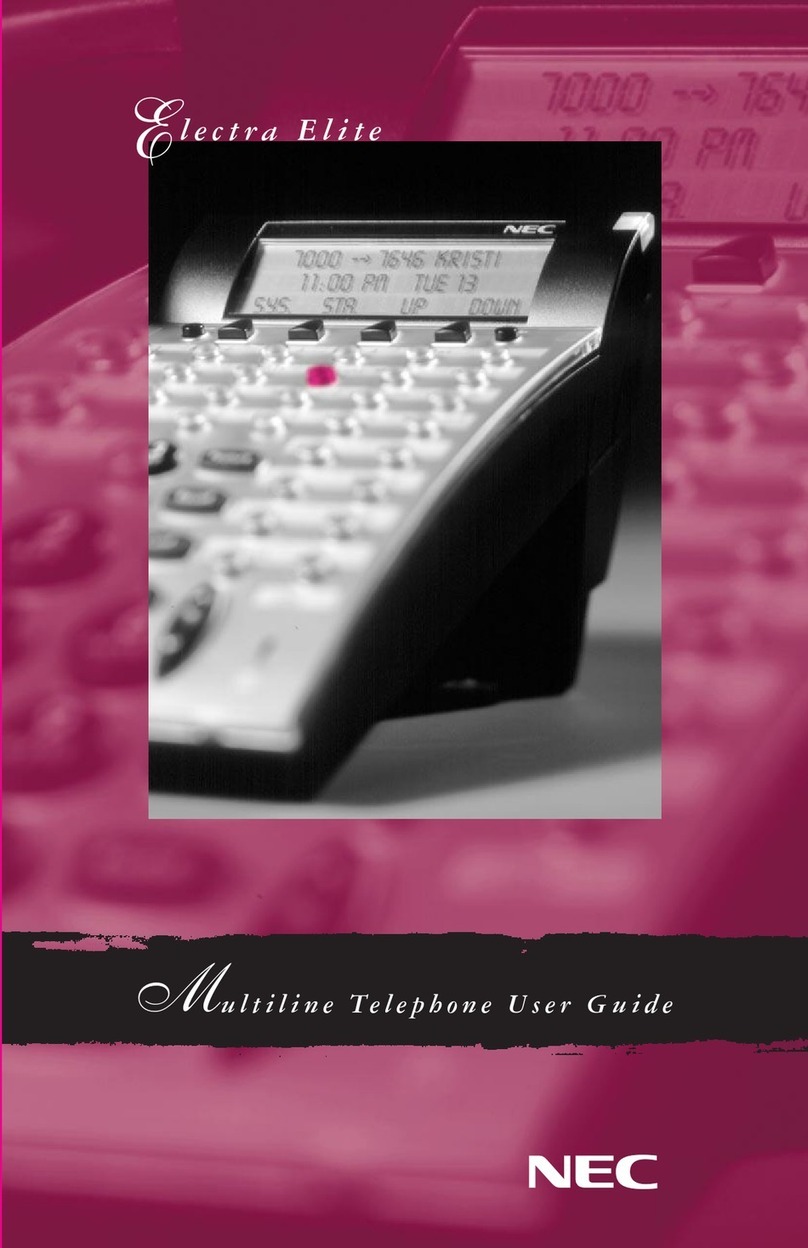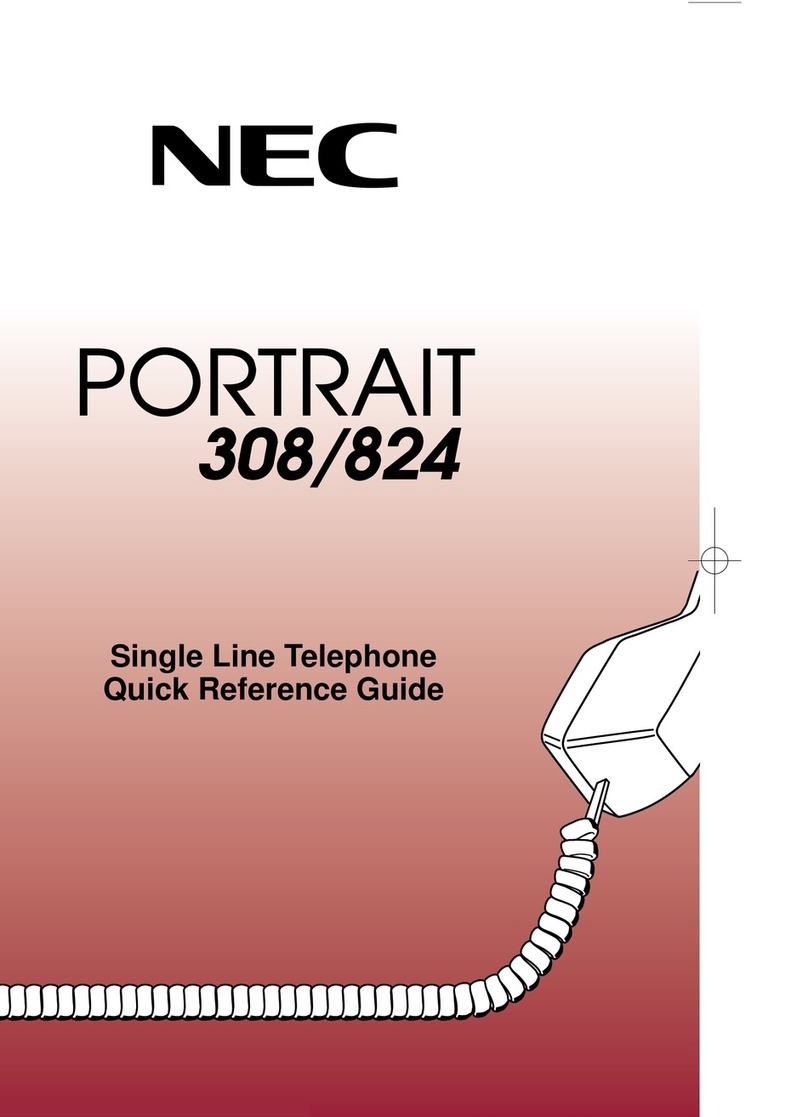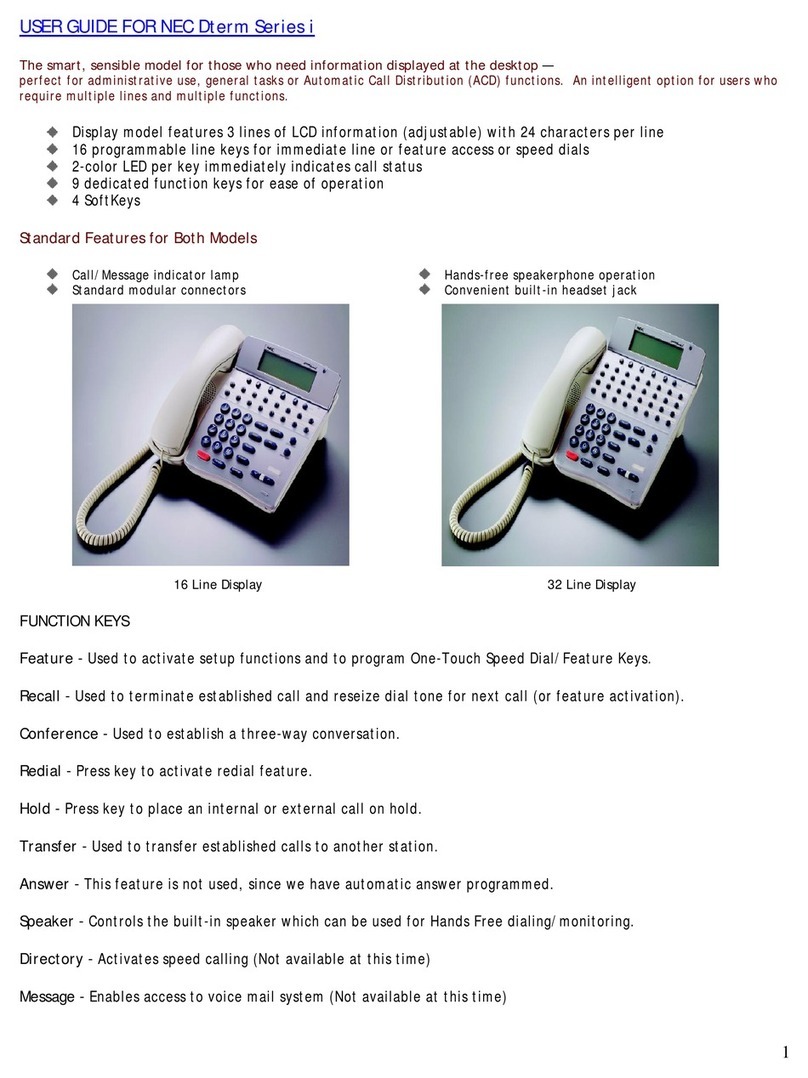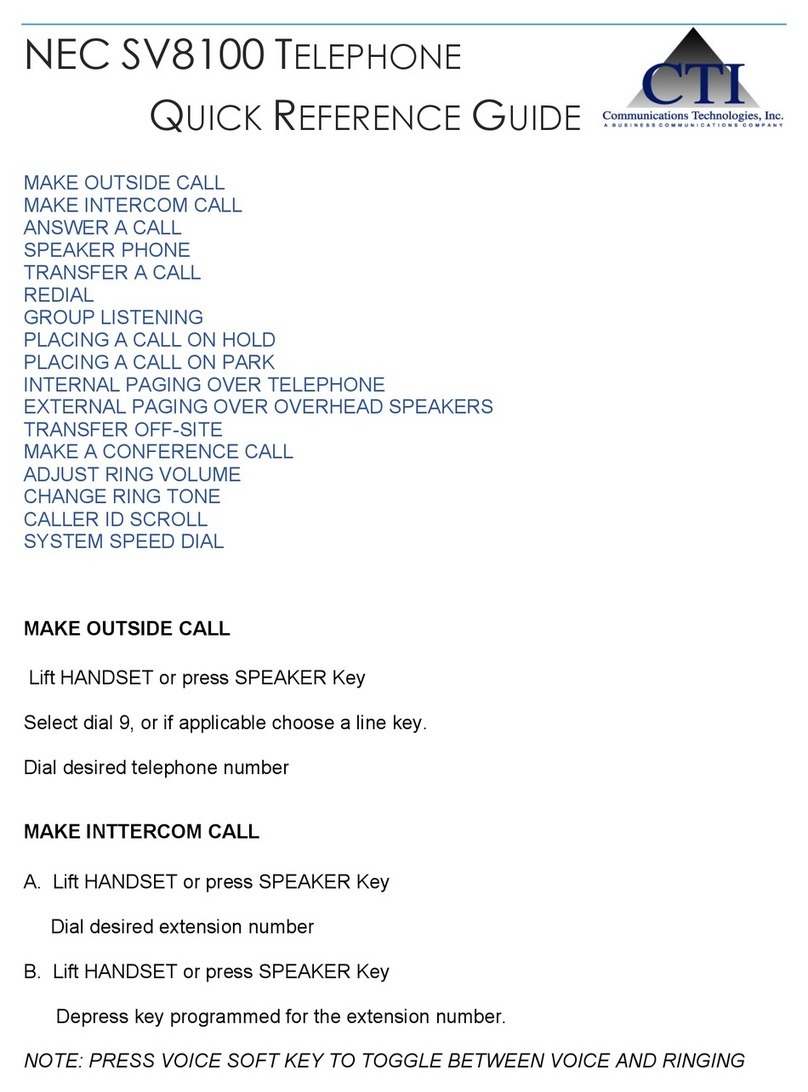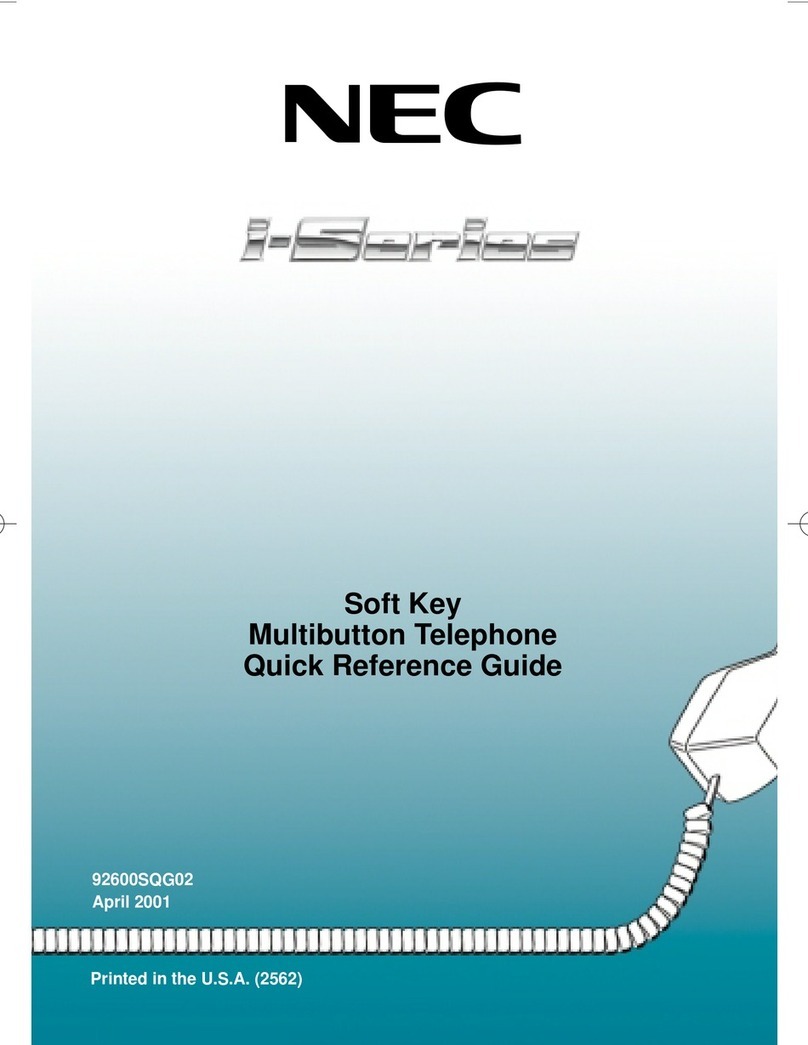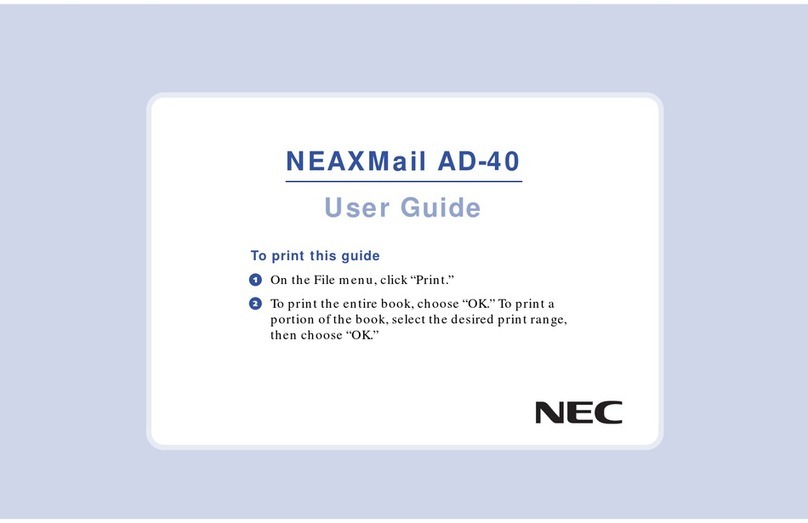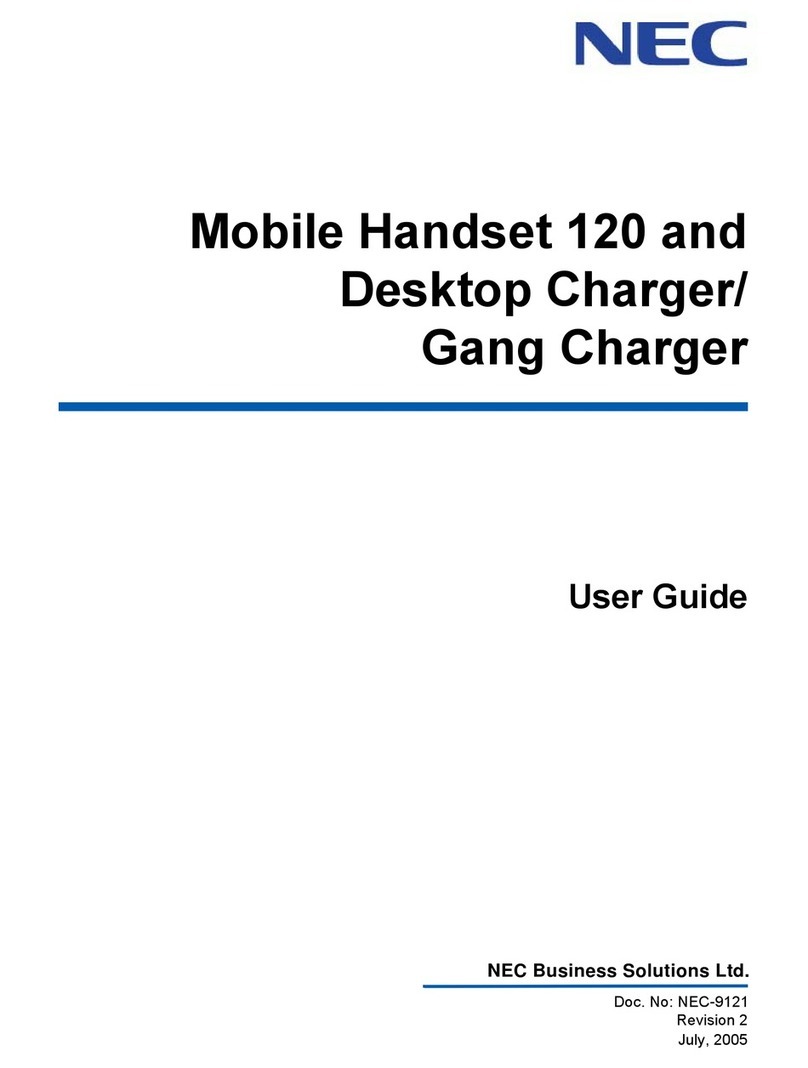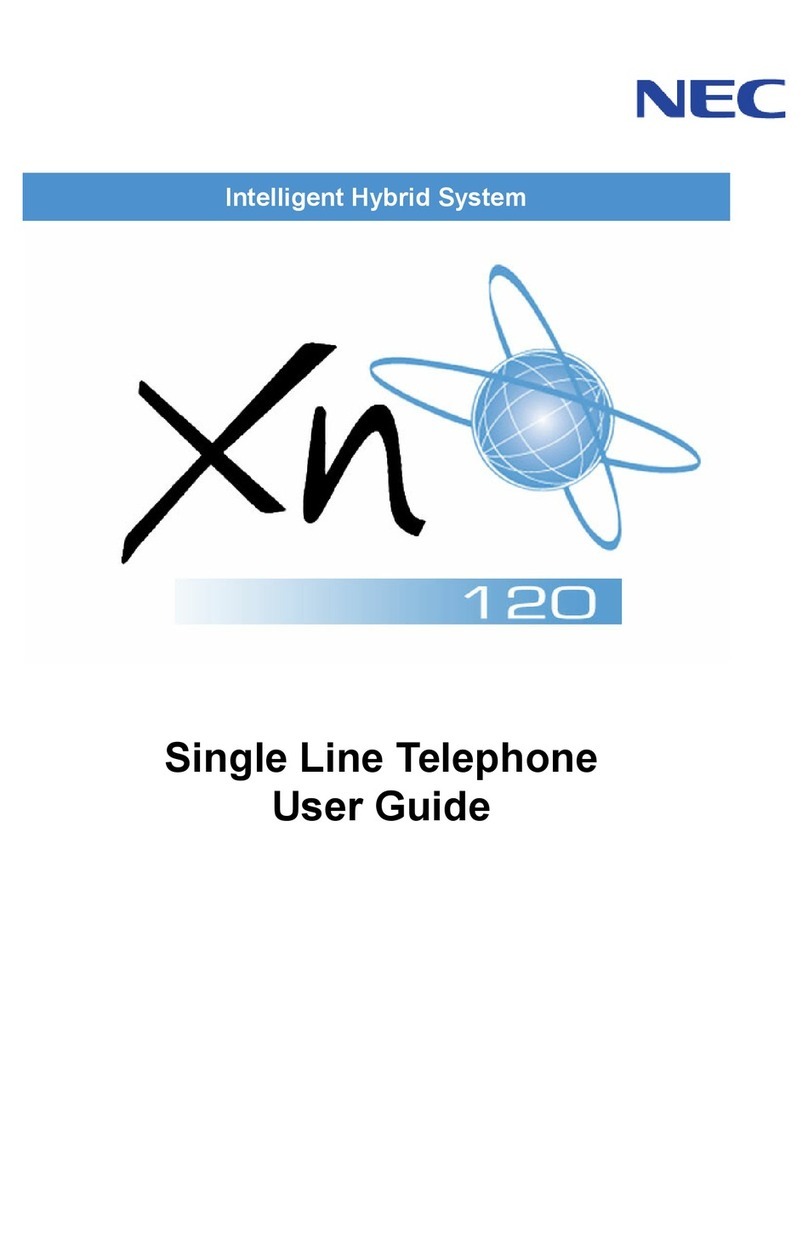ii
TABLE OF CONTENTS
CALL PARK – SYSTEM....................................................................... 29
STATION BUSY/NO ANSWER OPTIONS........................................... 30
CO/PBX DIALING OPTIONS................................................................ 33
CALL PICKUP ...................................................................................... 36
PAGING................................................................................................ 37
BACKGROUND MUSIC ....................................................................... 39
CALL FORWARDING........................................................................... 39
SELECTABLE DISPLAY MESSAGING................................................ 41
STATION RELOCATION...................................................................... 42
CODE RESTRICTION, DIAL BLOCK................................................... 42
ACCOUNT CODE ENTRY ................................................................... 43
AUTOMATIC CALL DISTRIBUTION (ACD)......................................... 44
5.DIRECTORY OPERATION
Add New Data....................................................................................... 54
Find Registered Data............................................................................ 55
Make a Call From Directory.................................................................. 57
Delete All Directory Data ...................................................................... 57
Delete Specific Directory Data.............................................................. 58
6.CALL HISTORY OPERATION
View Call History................................................................................... 60
Make a Call From Call History.............................................................. 61
Store Call History Data to Speed Dial................................................... 61
Delete Call History Data ....................................................................... 62